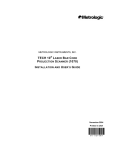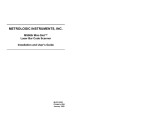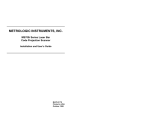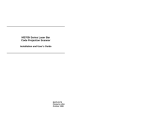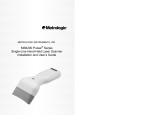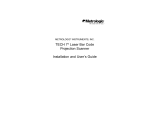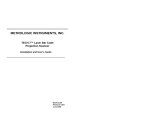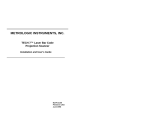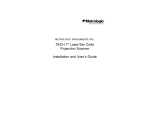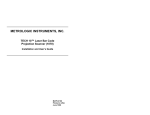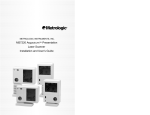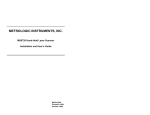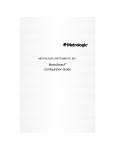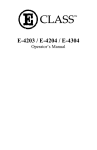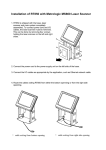Download Metrologic Instruments MS863 Barcode Reader User Manual
Transcript
METROLOGIC INSTRUMENTS, INC. MS860 / MS863 Mini-Slot Laser Bar Code Scanner Installation and User’s Guide LOCATIONS Corporate Headquarters North America Metrologic Instruments, Inc. 90 Coles Road Blackwood, NJ 08012-4683 Customer Service: 1-800-ID-METRO Tel: 856-228-8100 Fax: 856-228-6673 Email: info@metrologic.com Internet: www.metrologic.com European Headquarters Germany, Middle East and Africa Metrologic Instruments GmbH Dornierstrasse 2 82178 Puchheim b. Munich, Germany Tel: +49 89 89019 0 Fax: +49 89 89019 200 Email: info@europe.metrologic.com Germany Email: info@de.metrologic.com Spain Metrologic Eria lbérica SL Julián Camarillo 29, D-1 Edificio Diapasón 28037 Madrid Tel: +34 913 272 400 Fax: +34 913 273 829 Email: info@es.metrologic.com Italy Metrologic Instruments Italia srl Via Emilia 70 40064 Ozzano dell’Emilia (BO) Tel: +39 0 51 6511978 Fax: +39 0 51 6521337 Email: info@it.metrologic.com France Metrologic Eria France SA 69 Rue de la Belle Etoile ZI Paris Nord II, BP 50057 95947 – ROISSY CDG CEDEX Tel: +33 (0) 1 48.63.78.78 Fax: +33 (0) 1 48.63.24.94 Email: info@fr.metrologic.com United Kingdom Metrologic Instruments UK Limited 58 Tempus Business Centre Kingsclere Road, Basingstoke Hampshire RG21 6XG Tel: +44 (0) 1256 365900 Fax: +44 (0) 1256 365955 Email: info@uk.metrologic.com Singapore Metrologic Asia (Pte) Ltd No. 8 Kaki Bukit Place 4th Floor Singapore 416186 Tel: 65-6842-7155 Fax: 65-6842-7166 Email: info@sg.metrologic.com China Metro (Suzhou) Technologies Co., Ltd. 221 Xing Hai Street Suzhou Industrial Park Suzhou, China 215021 Tel: 86-512-62572511 Fax: 86-512-62571517 Email: info@cn.metrologic.com Japan Metrologic Japan Co., Ltd. Matsunoya Building, 6 Floor 3-14-8 Higashiueno Taitou-Ku, Tokyo 110-0015 Japan Tel: 81-03-3839-8511 Fax: 81-03-3839-8519 Email: info@jp.metrologic.com Brazil Metrologic do Brasil Ltda. Rua da Paz 2059 CEP 04713-002 Chácara Santo Antônio São Paulo, SP, Brasil Tel: 55-11-5182-8226 Fax: 55-11-5182-8315 Email: info@br.metrologic.com Outside Brazil Metrologic South America Rua da Paz 2059 CEP 04713-002 Chácara Santo Antônio São Paulo, SP, Brasil Tel: 55-11-5182-7273 Fax: 55-11-5182-7198 Email: info@sa.metrologic.com Asia South America Copyright © 2002 by Metrologic Instruments, Inc. All rights reserved. No part of this work may be reproduced, transmitted, or stored in any form or by any means without prior written consent, except by reviewer, who may quote brief passages in a review, or provided for in the Copyright Act of 1976. Products and brand names mentioned in this document are trademarks of their respective companies. ii TABLE OF CONTENTS Introduction........................................................................................................... 1 Scanner and Accessories..................................................................................... 2 Scanner Connections to the Host ......................................................................... 3 Configuration of the Scanner to the Host System................................................. 4 Cloning Feature .................................................................................................... 5 Version 11 IBM 46xx Scanner .............................................................................. 6 Configuring the MS860-11/MS863-11 Scanner .................................................... 7 Configuring the IBM 46xx ..................................................................................... 8 Version 17 Keyboard Wedge Scanner ................................................................. 9 Connection of an MS860-17 Scanner to a PC.................................................... 10 Optional In-Counter Mounting Options for the MS860........................................ 11 Vertical Stand Kit ................................................................................................ 12 Scanner Parts..................................................................................................... 13 The MS860 Touch Plate..................................................................................... 14 Visual Indicators ................................................................................................. 15 Volume Settings ................................................................................................. 19 Labels................................................................................................................. 21 Depth of Field ..................................................................................................... 22 Depth of Field and Symbol Specification ............................................................ 23 Maintenance....................................................................................................... 25 Specifications ..................................................................................................... 26 Default Settings .................................................................................................. 28 Scanner Pinout Connections Version 1 - for RS-232, OCIA and Light Pen Emulation ................................. 35 Version 2 - for Parallel Communication.......................................................... 36 Version 11 - for RS-485 .................................................................................. 37 Version 17 - for Keyboard Wedge, RS-232 and Light Pen Emulation............. 38 Limited Warranty ................................................................................................ 39 Notices ............................................................................................................... 40 Patents ............................................................................................................... 42 Index................................................................................................................... 43 iii INTRODUCTION Metrologic's MS860 and MS863 laser bar code Scanners are high-speed, aggressive in-counter scanners. Both models have compact, durable housings for use with applications where counter top space is limited. The MS860 and MS863 autodiscriminate all standard bar codes. Each model includes a code-correcting feature (MECCA©) that enables the scanner to decode damaged or truncated codes on the first pass. Both models can be programmed by using the bar code menus from the ScanSelect® Programming Guide or by using Metrologic's ScanSet® IBM® compatible software program. The MS860 has a brushed stainless steel top plate with an optional universal adapter plate available for purchase that makes it simple to replace older, larger flatbed scanners with the smaller MS860. The MS860 also has a unique “Touchon” power save mode and easily visible LED indicators mounted on the brushed stainless steel top plate. The MS863 has a dark gray plastic top instead of the brushed stainless steel of the MS860. The MS863 also uses IR activation. An optional hardened glass window is available for both models. Metrologic also provides a vertical mounting option, so customers can use the MS860 or MS863 as a projection scanner. Each version of the MS860 provides three interface options, with full RS-232 protocol available on every scanner. RS-232, OCIA and Light Pen Emulation are consolidated into the standard model. For simple PC connectivity, a keyboard wedge interface is also available. Metrologic also offers a patented Hand-Held Option, which allows users to connect the MS941 Hand-Held Scanner to the MS860 or MS863 for greater scanning versatility. MODEL INTERFACE MS860-1 MS863-1 RS-232, OCIA, Light Pen Emulation MS860-2 MS863-2 Parallel Output (OCR A/B) MS860-11 MS863-11 IBM 46XX - RS-485, RS-232, OCIA MS860-17 MS863-17 Keyboard Wedge, RS-232, Light Pen 1 SCANNER AND ACCESSORIES • MS860 or MS863 Laser Bar Code Projection Scanner • Installation and User’s Guide .................................................... MLPN 00-02202 • ® ScanSelect Scanner Programming Guide ............................... MLPN 00-02186 • Volume Control Card ................................................................. MLPN 00-02346 • Installation Plate for MS860 models only ................................... MLPN 45-45471 Optional Accessories • Power Supply ........................................................................... MLPN 00-6114A • Communication Cable for Version 1 MS860/MS863 .................. MLPN 51-51505 • Keyboard Wedge and Adapter Cable for the MS860-17/MS863-17 ................................................................. MLPN 45-45927 • Cloning Cable............................................................................. MLPN 51-51544 • Universal Plate for MS860 models only...................................... MLPN 45-45474 • Vertical Stand............................................................................. MLPN 45-45472 If any item is missing or to order additional items, contact the dealer, distributor or call Metrologic’s Customer Service Department at 1-800-ID-METRO or 1-800-436-3876. 2 SCANNER CONNECTIONS TO THE HOST To avoid potential problems, do not power up the scanner until the communication cable is secured to the host. 1. Turn off the host system. 2. Connect the 25-pin D-type connector on the scanner’s head cable to the communication cable. 3. Connect the other end of the communication cable to the host device. 4. If the scanner will not receive power from a transformer, skip to Step 5. If the scanner will receive power from an external power source, check the AC input requirements of the transformer to make sure the voltage matches the AC outlet. The outlet must installed near the equipment and be easily accessible. 5. Plug the transformer into the side of the female D-type connector located on the communication cable. 6. Plug the transformer into the AC outlet to supply power to the scanner. 7. Power up the host system. Note: When the scanner first receives power, the LEDs will flash and then the scanner will beep once. After the scanner performs this start up sequence, the green LED will remain ON for a specified time indicating that the laser is ON. Caution: To maintain compliance with applicable standards, all circuits connected to the scanner must meet the requirements for SELV (Safety Extra Low Voltage) according to EN 60950. To maintain compliance with standard CSA C22.2 No. 950/UL 1950 and norm EN 60950, the power source should meet applicable performance requirements for a limited power source. 3 CONFIGURATION OF THE SCANNER TO THE HOST SYSTEM The MS860/MS863 is shipped from the factory programmed to a set of default conditions noted in the Default Settings section of this guide and in the ScanSelect® Scanner Programming Guide provided. The default settings in the ScanSelect guide have an asterisk that appears before the brief definition next to the bar code. Since each host system is unique, the scanner will need to be configured to match the specific host system’s requirements. If using ScanSet®, refer to the ScanSet documentation for information on how to configure the scanner. To configure the MS860/MS863 1. Connect the scanner to the host system (refer to page 3). 2. Enter program mode by scanning the ENTER/EXIT program mode bar code (the unit will beep three times). 3. Scan the appropriate bar code(s) that appear in the ScanSelect Scanner Programming Guide. Note: Reveal only one bar code to the scanner at a time. With your hand, cover the bar code that is not to be scanned. 4. Exit program mode by scanning the ENTER/EXIT program mode bar code again. Note: Non-RS-232 interfaces chosen in Section B of the ScanSelect Programming Guide do not match the default settings that are loaded when the same interface is selected with ScanSet. 4 CLONING FEATURE The cloning feature is used to program several scanners with the same settings. To clone a scanner: 1. Turn OFF the power to both scanners by unplugging the transformers. 2. Connect the cloning cable (MLPN 51-51544) between the two scanners. 3. Turn ON the power to both scanners by plugging in the transformers. 4. When each scanner is ready, scan the cloning bar code with the scanner that has the settings that need to be transferred to the other scanner. CLONING 0 12345 77777 6 5 VERSION 11 IBM 46XX SCANNER Output Format: IBM RS-485 serial input/output for the 4680 and 4690 (46XX) point-of-sale terminals The Version 11 46XX interface can be used in several different ways. Both the 46XX terminal and the scanner must be configured to match each other. Warning: Power to the scanner and 46XX terminal should be turned off before making physical connection. The 4680 and 4690 series terminals have different types of physical ports for connecting bar code scanners. Scanner ports include Port 5B, Port 17, and Port 9? (? = A, B, C, or E). A Port 9 type connector is present on all versions of the 46XX families of terminals. That is one reason why it is the normal point of connection for Metrologic scanners. Another reason is that there is enough 12 volt power available to operate many Metrologic scanners. If your terminal configuration requires the use of a different physical port for connecting bar code scanners, contact Metrologic to get particular adapter cable information. All devices use a common communications bus inside the 46XX terminal, despite what port that is in use for the physical connection. Each device has a different address that it uses when it communicates. The terminal must be configured to look for a device at a logical address. The IBM 1520 mode/address was selected as a default because it was the first IBM 46XX family scanner to support UPC/EAN, Code 39 and Interleaved 2 of 5 (I 2 of 5). The Version 11 scanner formats Codabar, Code 128, and Code 93 using the Code 39 function code designation supported by the IBM device driver for this scanner type. Other emulation modes currently available are the IBM 3687-2 Port 17 fixed scanner and the Port 9B IBM 4500 CCD hand-held bar code reader. The use one of these other emulation modes may be needed depending on which operating system (4680.OS, 4690.OS, POS/DOS or DOS/RIPPS) is in use at your site. Note: The IBM 4683 and IBM 4684 terminals have a good proven track record of supplying power to Metrologic scanners. The IBM 4693 and IBM 4694 terminals may be restricted from supplying power to certain scanner models. Specifically, Metrologic currently recommends using an external power supply for the scanner when connecting to an IBM 4694. Metrologic has no recommendations at this time for IBM 4693 terminals. 6 CONFIGURING THE MS860-11/MS863-11 SCANNER Located in the Version 11 scanner are two computer boards. One computer board is for decoding and the other for 46XX IO processing. The decode board is configured using ScanSet or ScanSelect while the IO board is configured with an internal DIP Switch bank. For UPC/EAN scanning, the decode board should be set as follows: Enable IBM 4680 Communication Enable UPC/EAN Beep after Transmit Enable Communication Timeouts Transmit UPC-A Check Digit Transmit UPC-E Check Digit These settings configure the decode board to beep after transmitting the data to the terminal device driver. If the data does not clear the communications buffer within two seconds, it is discarded without giving the operator a good scan indication. This accommodates newer versions of the IBM device drivers that enable/disable scanning in many different situations. The default setting of the interface board is to emulate the IBM 1520 hand scanner that supports UPC/EAN and alphanumeric code types. The following is a list of switch settings for the internal interface board that handles the 46XX SIOC communications. There are eight DIP switches on the board that are both software and hardware switches. Switch 1 Switch 2 Emulation Mode OFF OFF Port 5B, IBM 1520 Model 2 Laser Scanner (default setting) OFF ON Port 9B, CCD (IBM 4500/Opticon) ON OFF Port 17, IBM 4014 Adapter for 3687-2 to 468X ON ON Reserved Switch 3 Reserved (Should be OFF) Switches 4, 5, 6, and 7 Must be ON Switch 8 Should be OFF (Reserved) 7 CONFIGURING THE IBM 46XX The 4683 and 4693 terminals are configured on the store controller. The 4684 and 4694 terminals are typically configured on the individual terminals. Follow the appropriate guide for your type of equipment. IBM 4683 and 4693 Terminals Driven by a 46XX Store Controller Running 4680.OS or 4690.OS Access the terminal configuration menu on the store controller. If not already selected, select an IBM 1520 laser hand scanner (4680.OS Port 5B), an IBM 4500 hand-held bar code reader (CCD, 4680.OS Port 9B), or an IBM 3687-2 fixed scanner (4680.OS Port 17) that matches the configuration of your scanner. Regarding the 4690.OS, at the time of this printing, Metrologic does not know exactly which terminal port configuration screen is used for selecting scanners. It should be listed under the Port 9A, 9B, 9C, or 9E sections. The 4693 terminal has a Port 5B that was originally used for the IBM 1520 scanner. While IBM has withdrawn this product, it was not clear how terminal configuration and device driver support would be provided for the installed base of users. Save the configuration and activate it for the desired terminals. Download the configuration to the terminal(s) per standard procedures. IBM 4684 and 4694 Systems Initialize the RIPPS drivers for a hand scanner if hand scanner emulation was selected. Initialize the RIPPS drivers for a “POS scanner” if the 3687-2 scanner has been selected. 8 VERSION 17 KEYBOARD WEDGE SCANNER The MS860/MS863 scanner (version 17) provides keyboard emulation by converting the scanned bar code data to the PC keyboard scan code equivalent. The following are the supported keyboard and country types: PC Type • • • AT (includes IBM PS/2 and compatible models 50, 55, 60, 80) XT PS/2 (includes IBM PC and compatible models 30, 70, 8556) Keyboard Country Type • • • • USA France Italy United Kingdom • • • • Germany Spain Belguim Swiss With the appropriate communication cable, the scanner will also provide an RS-232 or light pen emulation interface. When configuring the scanner for one interface versus another, change all necessary parameters for that particular interface. For instance, when configuring the scanner for keyboard wedge emulation, recall defaults, select the PC type, keyboard country type and intercharacter delay. For further information, refer to the ScanSelect Scanner Programming Guide or ScanSet Scanner Configuration Guide. 9 CONNECTION OF A MS860-17 SCANNER TO A PC 1. If the PC is on, exit your application and turn the PC off. 2. Disconnect the keyboard from the PC. Plug the Keyboard Wedge cable to the PC and the keyboard. Use the adapter cable if necessary. 3. Connect the 25-pin D-type connector on the scanner’s head cable to the Keyboard Wedge cable. 4. Check the AC input requirements of the transformer to make sure the voltage matches the AC outlet. A socket outlet should installed near the equipment and be easily accessible. 5. Plug the transformer into the side of the female D-type connector located on the communication cable. Plug the transformer into the AC outlet to supply power to the scanner. 6. Turn the PC on. 7. When the scanner first receives power, the LEDs will flash and the scanner will beep once. After the scanner performs this start up sequence, the green LED will remain on for a specified time indicating the laser is on. Figure 1 Caution: To maintain compliance with applicable standards, all circuits connected to the scanner must meet the requirements for SELV (Safety Extra Low Voltage) according to EN 60950. To maintain compliance with standard CSA C22.2 No. 950/UL 1950 and norm EN 60950, the power source should meet applicable performance requirements for a limited power source. 10 OPTIONAL IN-COUNTER MOUNTING OPTIONS FOR THE MS860 Metrologic has designed three plates to accommodate in-counter installation of the MS860. Included automatically with the purchase of the MS860 is Metrologic part #45-45471, Installation Plate. The universal and replacement plates are available for an additional charge. Contact the distributor, dealer or Metrologic customer service representative to order one of these plates. Metrologic Part Number mlpn 45-45471, Installation Plate: This plate is designed for use in counters with no previous cutouts. No routing is necessary for a flush fit as the stainless steel top is only .60mm (.024") thick. The cut out measurements are 180.34 mm (7.1") L x 175.26 mm (6.9”) W. The final cut out must not be greater than 1.5mm (1/16") or less than the exact measurement. Metrologic Part Number mlpn 45-45474, Universal Plate: This plate is designed to fit into an existing cut out up to 292.1 mm (11.5") L x 508 mm (20") W. Metrologic Part Number mlpn 45-45470, Replacement Plate: This plate is designed to fit into a cut out that previously contained an MS260 or MS362 scanner. This plate fits into the existing 293.62 mm (11.56") L x 245.36 mm (9.66") W. 11 VERTICAL STAND KIT Vertical Stand Kit, MLPN 45-45472 includes: a. b. c. Vertical Stand #6-32 x 3/8” Phillips Head Screw #8 x 1.00” Round Head Wood Screw [ MLPN 45-45472 ] [ MLPN 18-18317 ] [ MLPN 18-18057 ] Qty. 1 Qty. 2 Qty. 3 Installation Orientation Note: The arrow on the top of the scanner indicates the direction that items must be presented to the scanner. 1. Drill four #39 pilot holes into the counter top (See Figure 2). 2. Screw the stand to the counter top with the four #8 wood screws provided. 3. Secure the unit to the stand using the four #6-32 x 3/8” screws provided (See Figure 4). Figure 2 Figure 3 Figure 4 12 SCANNER PARTS n o p q r s t Touch Plate When a specified time has elapsed without any scanning, the unit will enter a “standby” mode. Touching the touch plate arrow on the top cover will reactivate the scanner. Red LED When the red LED flashes ON, the scanner has read a bar code successfully. When the red light turns OFF, communication to the host is complete. Green LED When the green LED is ON, this indicates the unit is receiving power and the laser is ON. Output Window This aperture emits laser light. Head Cable This cable can be connected directly to the host device or to a communication cable. Figure 5: MS860 & MS863 Scanner Parts Stainless Steel Top Plate (On the MS860 only.) Dark Grey ABS Top Plate (On the MS863 only.) 13 The MS860 TOUCH PLATE The MS860 will enter “standby” when it remains dormant for a time. When the scanner’s computer is on “standby," touching the touch plate will “wake up” the scanner and activate the laser. When the green LED comes on, the scanner is powering up for full operation. After approximately three seconds, the scanner will be ready to operate. The default touch plate timeout is ten minutes. However, this can be changed through ScanSet or by scanning a bar code in Section C of the ScanSelect Programming Guide. The available times are two minutes, thirty minutes or no timeout. Plaque de palpeur Le scanner passe en mode 'Stand-by' quand il n'est pas utilisé pendant une certaine période. Si le calculateur du scanner se trouve en mode 'Stand-by', le contacte de la plaque de palpeur "réveille" le scanner et active le laser. L'allumage de la diode verte indique que le scanner se met en service en attente d'utilisation. Au bout d'environ 3 secondes, le scanner est prêt à servir. La temporisation standard de plaque de palpeur est de 10 minutes. Ceci peut toutefois être modifié avec ScanSet ou par lecture d'un code barres au chapitre C du manuel de programmation ScanSelect. Les durées disponibles sont deux minutes, trente minutes ou même aucune temporisation. Sensorplatte Der Scanner tritt in den 'Stand-by'-Modus ein, wenn er für einen bestimmten Zeitraum untätig geblieben ist. Befindet sich der Rechner des Scanners im 'Stand-by'-Modus, "weckt" die Berührung der Sensorplatte den Scanner und aktiviert den Laser. Das Aufleuchten der grünen Leuchtdiode zeigt an, daß der Scanner sich für volle Betriebsbereitschaft einschaltet. Nach etwa drei Sekunden ist der Scanner betriebsbereit. Der Standard-Sensorfeld-Timeout liegt bei zehn Minuten. Dies kann jedoch geändert werden durch ScanSet oder Einlesen eines Barcodes in Abschnitt C des ScanSelect Programmierhandbuchs. Die verfügbaren Zeiträume sind zwei Minuten, dreißig Minuten oder gar kein Timeout. Piastra sensore Se lo scanner è rimasto disattivato per un determinato periodo esso passa in modalità 'stand-by'. Quando il calcolatore dello scanner si trova in modalità 'stand-by', occorre toccare la piastra sensore per "svegliare" lo scanner ed attivare il laser. L’accensione del diodo luminoso verde indica che lo scanner si accende per diventare completamente pronto. Dopo circa tre secondi lo scanner ha raggiunto la condizione "pronto". Il timeout standard della zona sensore è regolato su dieci minuti. Questo valore può, però, essere modificato con lo ScanSet oppure con la lettura di un codice a barre, come descritto nella sezione C del Manuale di programmazione ScanSelect. Gli intervalli possibili sono due minuti, trenta minuti oppure nessun timeout. 14 VISUAL INDICATORS There is a red and green LED at the top of the scanner. When the scanner is on, the flashing or stationary activity of the LEDs indicates the status of the scan and scanner. Steady Green When the laser is on, the green LED is also on. This occurs when the touch plate has been touched. The green LED will remain on until the touch plate timeout elapses or until the scanner turns off. Steady Green; Red Flash When the scanner successfully reads a bar code, the red LED will flash then beep once. If this does not happen, then the bar code has not been successfully read. Steady Red and Green After a successful scan, the scanner transmits the data to the host device. When the host is not ready to accept the information, the scanner’s red LED will remain on until the data can be transmitted. Alternating Red and Green This indicates the scanner is in program mode. Steady Red This indicates the scanner is in ScanSet mode. No Red or Green LED There are two reasons why the LEDs will not be illuminated. First, if the scanner is receiving power and the LEDs are not on, then the scanner has remained dormant for a specified time and the laser has turned off. To reactivate the unit, touch the touch plate. Secondly, if the scanner is not receiving power from the host or transformer, then the LEDs will not turn on. Flashing Red This indicates the scanner has experienced a laser subsystem failure. Return the unit for repair at an authorized service center. 15 VISUAL INDICATORS Signaux optiques Sur la partie supérieure du scanner se trouvent une diode LED rouge et une diode LED verte. Quand le scanner est sous tension, les diodes rouge et verte clignotantes ou allumées vous informent sur l'état du scanner. Ni la diode rouge, ni la diode verte n'est allumée Il existe deux raisons possibles pour que les diodes ne s'allument pas. Premièrement: si le scanner reçoit de l'énergie sans que les diodes ne s'allument, le scanner est resté sans servir pendant une certaine période et le laser est désactivé. Pour le réactiver, touchez le palpeur infrarouge. Deuxièmement: quand le scanner ne reçoit de l'énergie ni de l'ordinateur central, ni du transformateur, les diodes restant éteintes. Diode verte reste allumée Quand le laser est en service, la diode verte s'allume également. C'est le cas quand vous avez touché le palpeur. La diode verte reste allumée tant que la temporisation de l'infrarouge dure ou jusqu'à ce que le scanner soit désactivé. Diode verte reste allumée; diode rouge clignotante Après lecture avec succès d'un code barres par le scanner, la diode rouge se met à clignoter, suivie d'un bip sonore unique. Si la diode rouge ne clignote pas ou quand aucun bip sonore n'est émis, cela signifie que le code barres n'a pas pu être lu avec succès. Diode rouge et verte reste allumées Une fois le palpage effectué avec succès, le scanner transmet les données à l'ordinateur central. Si ce dernier n'est pas prêt à recevoir les données, la diode rouge du scanner s'allume jusqu'à ce que les données puissent être transmises. Diode rouge et verte en alternance Indique que le scanner se trouve en mode de programmation. Diode rouge reste allumée Indique que le scanner se trouve en mode ScanSet. Diode rouge clignotante Indique une panne de laser pendant le palpage. Veuillez envoyer votre appareil chez un concessionnaire pour réparation. 16 VISUAL INDICATORS Optische Anzeigen Auf dem Scanner befinden sich eine rote und eine grüne Leuchtdiodenanzeige. Bei eingeschaltetem Scanner geben Ihnen die blinkenden oder feststehenden Leuchtdiodenanzeigen Aufschluß über den Abtast- und Scannerstatus. Weder rote noch grüne Leuchtdiodenanzeige Es gibt zwei mögliche Gründe, weshalb die Leuchtdiodenanzeigen nicht aufleuchten. Erstens: Wenn der Scanner mit Strom versorgt wird und die Leuchtdiodenanzeigen nicht aufleuchten, so ist der Scanner für einen bestimmten Zeitraum untätig geblieben und der Laser ist abgeschaltet. Berühren Sie das Sensorfeld zur Reaktivierung der Einheit. Zweitens: Wenn der Scanner weder vom Hostrechner noch vom Transformator Energie erhält, leuchten die Leuchtdiodenanzeigen ebenfalls nicht auf. Feststehende grüne Anzeige Wenn der Laser eingeschaltet ist, leuchtet die grüne Leuchtdiodenanzeige ebenfalls auf. Dies ist der Fall, wenn das Sensorfeld berührt wurde. Die grüne Leuchtdiodenanzeige leuchtet solange auf, bis das Sensorfeld-Timeout abgelaufen ist oder bis der Scanner abgeschaltet wird. Feststehende grüne Leuchtanzeige; rote Blinkanzeige Nach erfolgreichem Lesen eines Barcodes durch den Scanner blinkt die rote Leuchtdiode auf, gefolgt von einem einmaligen Piep-Signal. Blinkt die rote Leuchtdiodenanzeige nicht auf oder sendet der Scanner kein einmaliges PiepSignal aus, so konnte der Barcode nicht erfolgreich gelesen werden. Feststehende rote und grüne Leuchtanzeige Nach erfolgreichem Abtasten überträgt der Scanner die Daten an das Hostgerät. Falls das Hostgerät zur Datenannahme nicht bereit ist, leuchtet die rote Leuchtdiodenanzeige solange auf, bis die Daten übertragen werden können. Alternierende rote und grüne Leuchtanzeige Zeigt an, daß sich der Scanner im Programmiermodus befindet. Feststehende rote Leuchtanzeige Zeigt an, daß sich der Scanner im ScanSet-Modus befindet. Aufblinkende rote Leuchtanzeige Zeigt an, daß beim Scanner ein Laserausfall vorliegt. Bringen Sie das Gerät zur Reparatur in ein Vertragsservicecenter. 17 VISUAL INDICATORS Segnali ottici Sullo scanner si trovano due diodi luminosi: uno rosso e uno verde. Quando lo scanner è inserito, i diodi luminosi, che possono o essere accesi in continuazione o lampeggiare, Vi informano sullo stato della scansione e dell’apparecchio. Né il diodo luminoso rosso né quello verde sono accesi Vi sono due possibili cause se i diodi luminosi non sono accesi. Prima causa: se lo scanner viene alimentato e i diodi luminosi non sono accesi, lo scanner è rimasto disattivato per un determinato periodo e il laser è spento. Per riattivare l’unità dovreste toccare la zona sensore. Seconda causa: se lo scanner non viene alimentato né dal calcolatore host né dal trasformatore, i due diodi luminosi non sono accesi. Il diodo luminoso verde è acceso Quando il laser è inserito, è acceso anche il diodo luminoso verde. Questo si ha quando la zona sensore è stata toccata. Il diodo luminoso verde è acceso fino al raggiungimento del timeout della zona sensore oppure fino allo spegnimento dello scanner. Il diodo luminoso verde è acceso; quello rosso lampeggia Dopo la lettura riuscita di un codice a barre da parte dello scanner il diodo luminoso rosso lampeggia e quindi viene emesso un unico segnale beep. Se il diodo luminoso rosso non lampeggia oppure lo scanner non emette un segnale beep unico, ciò significa che la lettura del codice a barre non è riuscita. Sono accesi sia il diodo luminoso rosso che quello verde Dopo la scansione riuscita lo scanner trasmette i dati all’host. Se l’host non è pronto per accettare i dati, il diodo luminoso rosso dello scanner è acceso fino a che i dati possono essere trasmessi. Il diodo luminoso rosso e quello verde sono accesi in alternanza Ciò indica che lo scanner si trova nella modalità di programmazione. Il diodo luminoso rosso è acceso Ciò indica che lo scanner si trova nella modalità ScanSet. Il diodo luminoso rosso lampeggia Ciò indica che lo scanner ha un guasto a livello del laser. Fate riparare l’apparecchio da un centro di assistenza autorizzato. 18 VOLUME SETTINGS There are four volume settings available: low, medium, high and no volume. The operator can temporarily change the volume of the scanner by scanning the bar codes on the volume control card. To change the volume of the scanner permanently, enter program mode and scan the appropriate volume setting bar code in Section C of the ScanSelect® Programming Guide or use ScanSet®. Scan for Louder Volume 0 12345 888 88 5 19 VOLUME SETTINGS (CONT.) Scan for Softer Volume 0 20 12345 888 87 8 LABELS There is one label located inside the window of the scanner noting that the device is a CDRH Class IIa laser product and IEC 825 LASERKLASSE 1.. Another label, located on the back of the unit, shows the model number, date of manufacture, and serial number. The following are samples of these labels: Figure 5: Labels 21 DEPTH OF FIELD Through the glass at the front of the scanner, safe, low powered laser beams are projected in a complex pattern that resembles a spider web. Each of the five scan fields that generate the scan pattern extend to a range of 127mm (5.0"). This range begins from the face of the scanner window and extends from the unit for a distance of 127mm (5.0") measured along the scanning beam at the center of each scan segment. This 0.0mm - 127mm (0" - 5") range is the depth of field for the MS860i scanner (see figure 6). The scan pattern is projected at an angle away from the touch plate (approximately 20 degrees, overall). As the scan fields move outward, they expand. Like an image expands from a film projector as it moves toward the screen at a movie theater, the scan pattern projects out to a well-defined region. Any label that is facing toward the scanner can be read at any point within the scanning field. Figure 6: Depth of Field 22 DEPTH OF FIELD AND SYMBOL SPECIFICATION CODE TYPE MINIMUM SMALL ELEMENT MIL. (1/1000) CODE DENSITY DEPTH OF FIELD UPC/EAN 10.4 80% 0" - 5" UPC/EAN 13.0 100% 0" - 6.5" Code 39 7.5 High 0" - 3" Code 39 12.0 Medium 0" - 6" Code 39 21.0 Low 0" - 8" I 2 of 5 7.5 High 0" - 3" I 2 of 5 12.0 Medium 0" - 6" I 2 of 5 21.0 Low 0" - 8" Codabar 6.5 High 0" - 3" Codabar 9.8 Medium 0" - 5" Codabar 13.0 Low 0" - 6.5" Code 93 10.4 80% 0" - 5" Code 93 13.0 100% 0" - 6.5" Code 128 10.4 80% 0" - 5" Code 128 13.0 100% 0" - 6.5" 23 DEPTH OF FIELD AND SYMBOL SPECIFICATION MINIMUM BAR CODE ELEMENT WIDTH A B C D E mm .19 .25 .31 .33 .53 mils 7.5 10 12 13 21 Figure 7: Depth of Field and Symbol Specification 24 MAINTENANCE Smudges and dirt can interfere with the proper scanning of a bar code. Therefore, the output window will need occasional cleaning. 1. Spray glass cleaner onto lint free, non-abrasive cleaning cloth. 2. Gently wipe the scanner window. 25 SPECIFICATIONS MS860 AND MS863 SPECIFICATIONS Application: In-Counter Laser Bar Code Scanner Light Source: VLD 650 ± 10 nm Laser Power 0.525 mW (peak) Laser Class UL/CSA/TUV: EMC: CDRH: CLASS IIa; EN60825-1:1994/A11:1996 Class 1 UL Listed, UL 1950; CSA certified, C22.2 No. 950; TUV certified, GS Mark, and EN 60950 FCC, ICES-003 & EN 55022 Class A MECHANICAL Dimensions: Weight: Orientation: 175 mm (6.9")L x 173 mm (6.8")W x 97 mm(3.8")H 2.45 kg (5.4 lbs.) May be used in any orientation MS860: Brushed stainless steel Top Cover: MS863: ABS Plastic Cable: 1.8 m (6'); contact a Metrologic customer service representative for additional cable options Power: 8.4 W, host system or desk transformer ELECTRICAL Input Voltage: 11-30VDC ± 0.50VDC Operating Current: 350 mA @ 20VDC Standby Current: 175 mA @ 20VDC DC Transformers: Class 2; 20VDC @ 750 mA Specifications subject to change without notice. 26 SPECIFICATIONS (CONT.) MS860 AND MS863 SPECIFICATIONS OPERATIONAL Depth of Field: Minimum Bar Width: Scan Speed: Scan Pattern: Exit Angle: Indicators (LED): Beeper Operation: Maintenance: 0 mm - 203 mm (0" - 8"), programmable 0.191 mm (7.5 mil) 2000 scan lines per second 5 fields of 4 parallel lines (omnidirectional) 70° Green = laser on, ready to scan Red = good read 3 tones or no beep; 3 volume settings Clean window periodically Decode Capability: Autodiscriminates all standard bar codes; for other symbologies call Metrologic System Interfaces: RS232, OCIA, OCR A/B Parallel, IBM 468X/469X, Light Pen Emulation, Point to Point RS422, Keyboard Wedge Print Contrast: Roll, Pitch, Yaw: 35% minimum reflectance difference 360°, 60°, 60° ENVIRONMENTAL Storage Temperature: Operating Temperature: Humidity: Light Levels: Ventilation: Shock: ESD: Contaminants: -40°C - 60°C (-40°F - 140°F) 0°C - 40°C (32°F - 104°F) 5% - 95% relative humidity, non-condensing Up to 4842 Lux (450 footcandles) None required 100g for 1ms 8 kV IEC 801-2 Sealed to resist airborne particulate contaminants Specifications subject to change without notice. 27 DEFAULT SETTINGS Many function of the scanner can be “ programmed” - that is, enabled or disabled. The scanner is shipped from the factory programmed to a set of default conditions. The default parameter of the scanner has an asterisk (*) in the charts on the following pages. If an asterisk is not in the default column then the default setting is OFF or DISABLED. Every communication does not support every parameter. If the communication supports a parameter listed in the charts on the following pages, a check mark will appear. PARAMETER DEFAULT OCIA IBM 46XX KEYBOARD RS-232* PARALLEL WEDGE UPC/EAN * 9 9 9 9 Code 128 * 9 9 9 9 9 Code 93 * 9 9 9 9 9 Codabar * 9 9 9 9 9 Interleaved 2 of 5 (ITF) * 9 9 9 9 9 MOD 10 Check on ITF 9 9 9 9 9 Code 11 9 9 9 9 9 9 9 9 9 9 Full ASCII Code 39 9 9 9 9 9 MOD 43 Check on Code 39 9 9 9 9 9 MSI Plessey 9 9 9 9 9 MSI Plessey 10/10 Check Digit 9 9 9 9 9 9 9 9 9 9 UK Plessey 9 9 9 9 Airline 2 of 5 9 9 9 9 Telepen 9 9 9 9 MECCA 9 9 9 9 Code 39 MSI Plessey MOD 10 Check Digit 28 * * 9 LIGHT PEN 9 9 9 DEFAULT SETTINGS (CONT.) PARAMETER DEFAULT OCIA IBM 46XX KEYBOARD RS-232* PARALLEL WEDGE Paraf Support 9 9 9 9 Matrix 2 of 5 9 9 9 9 LIGHT PEN 9 EAN-8 * 9 9 9 9 9 9 EAN-13 * 9 9 9 9 9 9 UPC-E * 9 9 9 9 9 9 UPC-A * 9 9 9 9 9 9 Var. 9 9 9 9 9 9 04 9 9 9 9 9 9 None 9 9 9 9 9 9 ITF Symbol Lengths Minimum Symbol Length Symbol Length Lock SWEDA 9 * Fujitsu 9 OMRON 9 IBM Parallel 9 Bars High as Code 39 Spaces High as Code 39 Bars High as Scanned Spaces High as Scanned 9 9 9 9 DTS/SIEMENS DTS/NIXDORF 9 * * 9 NCR F 9 NCR S 9 Poll Light Pen Source 9 Light Pen Extra Transition Before Bar Code 9 29 DEFAULT SETTINGS (CONT.) PARAMETER DEFAULT OCIA IBM 46XX KEYBOARD RS-232* PARALLEL WEDGE LIGHT PEN Multi-drop Address Beeper Tone Normal Fast Beep 9 9 9 9 9 9 9 9 9 9 9 9 Volume Setting Loudest 9 9 9 9 9 9 Beep/Transmit Sequence Before 9 9 9 9 9 9 Communication Timeout None 9 9 9 9 9 9 Razzberry Tone on Timeout 9 9 9 9 9 9 Three Beeps on Timeout 9 9 9 9 9 9 No Beeps on Timeout 9 9 9 9 9 9 9 9 9 9 9 9 No Same Symbol Timeout 9 9 9 9 9 9 Infinite Same Symbol Timeout 9 9 9 9 9 9 Same Symbol Rescan Timeout: 100 msec 9 9 9 9 9 9 Same Symbol Rescan Timeout: 200 msecs 9 9 9 9 9 9 Touch Plate Timeout 30 10 Min. DEFAULT SETTINGS (CONT.) PARAMETER Same Symbol Rescan Timeout: 500 msecs DEFAULT OCIA IBM 46XX KEYBOARD LIGHT RS-232* PARALLEL WEDGE PEN 9 9 9 9 9 9 Same Symbol Rescan Timeout: 1250 msecs 9 9 9 9 9 9 Same Symbol Rescan Timeout: 2000 msecs 9 9 9 9 9 9 9 * Scanability Off 9 Scan Count Mode Off 9 Normal Depth of Field * 9 9 9 9 1 msec 9 9 9 9 Scan Buffer 1 9 9 9 9 9 Transmit UPC-A Check Digit * 9 9 9 9 9 Transmit UPC-E Check Digit 9 9 9 9 9 Expand UPC-E 9 9 9 9 9 Convert UPC-A to EAN-13 9 9 9 9 9 Transmit Lead Zero on UPC-E 9 9 9 9 9 Convert EAN-8 to EAN-13 9 9 9 9 9 9 9 9 9 9 Intercharacter Delay Transmit EAN13 Check Digit * 9 9 31 DEFAULT SETTINGS (CONT.) PARAMETER DEFAULT OCIA IBM 46XX KEYBOARD RS-232* PARALLEL WEDGE Transmit EAN-8 Check Digit * 9 9 9 9 9 Transmit UPC-A Number System * 9 9 9 9 9 9 9 9 9 9 9 9 9 9 Transmit Code 39 Stop/Start Characters 9 9 9 9 Transmit Mod 10/ITF 9 9 9 9 Transmit Code 11 Check Digit 9 9 9 9 Transmit MSI Plessey Check Digits 9 9 9 9 Transmit UK Plessey Check Digits 9 9 9 9 Transmit Codabar Start/Stop Characters Transmit Mod 43 Check Digit on Code 39 Parity Baud Rate Space 9 9600 9 9 8 Data Bits 7 Data Bits 9 * Transmit Sanyo ID Characters 9 9 Shell Schulmberger Formatting 9 9 SNI Beetle Mode 9 9 32 LIGHT PEN 9 DEFAULT SETTINGS (CONT.) PARAMETER DEFAULT CLSI Editing OCIA IBM 46XX 9 9 KEYBOARD RS-232* PARALLEL WEDGE 9 9 9 French PC Term Transmit AIM ID Characters 9 9 Nixdorf ID 9 9 UPC Prefix 9 9 UPC Suffix 9 9 STX Prefix 9 9 ETX Suffix 9 9 Carriage Return * 9 9 Line Feed * 9 9 Tab Prefix 9 9 Tab Suffix 9 9 "DE" Disable Command "FL" Laser Enable Command DTR Handshaking Support RTS/CTS Handshaking Character RTS/CTS Message RTS/CTS XON/XOFF Handshaking 9 9 9 9 9 * 9 9 9 ACK/NAK 5 Retries on ACK/NAK Time-out Keyboard Country Type LIGHT PEN 9 USA 9 33 DEFAULT SETTINGS (CONT.) OCIA IBM 46XX KEYBOARD RS-232* PARALLEL WEDGE PARAMETER DEFAULT Keyboard Type AT 9 9 9 Inter Scan Code Delay 800 µsec 9 Transmit F0H Break Code (AT and PS/2 keyboards) * 9 Caps Lock Alt Mode LIGHT PEN Special Software is required for the following: Two Digit Supplements 9 9 9 9 9 Five Digit Supplements 9 9 9 9 9 Bookland 9 9 9 9 9 977 (2 digit) Supplemental Requirement 9 9 9 9 9 Supplements are not Required * 9 9 9 9 9 Two Digit Redundancy * 9 9 9 9 9 Five Digit Redundancy 9 9 9 9 9 200 msec to Find Supplement 9 9 9 9 9 9 9 9 9 9 Code 128 Coupon Extended Code 9 9 9 9 Code 128 ]C1 Extended Code Format 9 9 9 9 100 msec to Find Supplement 34 * SCANNER PINOUT CONNECTIONS Version “1” Pin Assignments for RS-232, OCIA and Light Pen Emulation The version “1” scanner head cable is terminated with a male 25-pin D-type connector. Connecting the scanner to the host device may require a communication cable. The communication cable may include a connection for a transformer or it may be designed to draw power directly from the host device. This can be ordered when the scanner is purchased. The version “1” scanner is designed to be used for RS-232, OCIA or Light Pen Emulation communication. The following is a list of the pin assignments. The pin numbers are impressed on the head cable’s connector. PIN FUNCTION 1 AC Shield Ground 2 RS-232 Receive Input 3 RS-232 Transmit Output 4 CTS Input 5 RTS Output 6 Reserved 7 Signal Ground 8 - 12 Reserved 13 Earth Ground 14 Power Ground 1 15 Light Pen Source 16 Light Pen Data 17 OCIA Clock In Return 18 OCIA Clock In 19 Power (11 - 30 volts) DC 20 DTR Input 21 OCIA Clock Out 22 OCIA Clock Out Return 23 OCIA RDATA 24 OCIA RDATA Return 25 Power Ground 2 35 SCANNER PINOUT CONNECTIONS Version “2” Pin Assignments for Parallel Communication The version “2” scanner head cable is terminated with a male 25-pin D-type connector. Connecting the scanner to the host device may require a communication cable. The communication cable may include a connection for a transformer or it may be designed to draw power directly from the host device. This can be ordered when the scanner is purchased. The version “2” scanner is designed to be used for Parallel communication. The following is a list of the pin assignments. The pin numbers are impressed on the head cable’s connector. PIN 36 FUNCTION 1 2 3 4 5 6 7 8 9 10 11 12 13 14 15 16 17 18 19 20 21 22 AC Shield Ground RS-232 Receive Input RS-232 Transmit Output CTS Input RTS Output Reserved Signal Ground Reserved Edit Check EOT Data Ready Adaptor Ready Earth Ground Power Ground 1 Light Pen Source Light Pen Data Data 1 Data 2 Power (11 - 30 volts) DC DTR Input Data 3 Data 4 23 24 25 Data 5 Data 6 Power Ground 2 SCANNER PINOUT CONNECTIONS Version “11” Pin Assignments for RS-485 The version “11” scanner head cable is terminated with a male 25-pin D-type connector. Connecting the scanner to the host device may require a communication cable. The communication cable may include a connection for a transformer or it may be designed to draw power directly from the host device. This can be ordered when the scanner is purchased. The version “11” scanner is designed to be used primarily with IBM 46XX series of electronic cash registers. It can also be configured to communicate using the full RS-232 and OCIA protocol. The following is a list of the pin assignments. The pin numbers are impressed on the head cable’s connector. PIN 1 2 3 4 5 6 7 8 - 12 13 14 15 16 17 18 19 20 21 22 23 24 25 FUNCTION AC Shield Ground RS-232 Receive Input RS-232 Transmit Output CTS Input RTS Output Reserved Signal Ground Reserved Earth Ground Power Ground 1 468X -B 468X +A OCIA Clock In Return OCIA Clock In Power (11 - 30 volts) DC DTR Input OCIA Clock Out OCIA Clock Out Return OCIA RDATA OCIA RDATA Return Power Ground 2 37 SCANNER PINOUT CONNECTIONS Version “17” Pin Assignments for Keyboard Wedge, RS-232 and Light Pen Emulation The version “17” scanner head cable is terminated with a male 25-pin D-type connector. Connecting the scanner to a PC, requires a communication cable and a transformer. Connecting the communication cable to a PC, may require an adapter cable. The version “17” scanner is designed to be used as a keyboard wedge. With the appropriate communication cable, the scanner will also provide an RS-232 or light pen emulation interface. When configuring the scanner for an interface it is necessary to set the correct parameters for that interface. For further information on configuring interfaces, refer to the ScanSelect Scanner Programming Guide or ScanSet Scanner Configuration Guide. The following is a list of the pin assignments. The pin numbers are impressed on the head cable’s connector. PIN 38 FUNCTION 1 2 3 4 5 6 7 8 - 10 11 12 13 14 15 16 17 18 19 20 21 AC Shield Ground RS-232 Receive Input RS-232 Transmit Output CTS Input RTS Output Reserved Signal Ground Reserved PC +5 Volts DC Ground Earth Ground Power Ground 1 Light Pen Source Light Pen Data PC Data PC Clock Power (11 - 30 volts) DC DTR Input Keyboard Clock 22 23 - 24 25 Keyboard Data Reserved Power Ground 2 Limited Warranty The MS860 and MS863 scanners are manufactured by Metrologic at its Blackwood, New Jersey, U.S.A. facility. The MS860 and MS863 scanners have a two (2) year limited warranty from the date of manufacture. Metrologic warrants and represents that all MS860 and MS863 scanners are free of all defects in material, workmanship and design, and have been produced and labeled in compliance with all applicable U.S. Federal, state and local laws, regulations and ordinances pertaining to their production and labeling. This warranty is limited to repair, replacement of Product or refund of Product price at the sole discretion of Metrologic. Faulty equipment must be returned to the Metrologic facility in Blackwood, New Jersey, U.S.A. or Puchheim, Germany. To do this, contact Metrologic’s Customer Service/Repair Department to obtain a Returned Material Authorization (RMA) number. In the event that it is determined the equipment failure is covered under this warranty, Metrologic shall, at its sole option, repair the Product or replace the Product with a functionally equivalent unit and return such repaired or replaced Product without charge for service or return freight, whether distributor, dealer/reseller, or retail consumer, or refund an amount equal to the original purchase price. This limited warranty does not extend to any Product which, in the sole judgement of Metrologic, has been subjected to abuse, misuse, neglect, improper installation, or accident, nor any damage due to use or misuse produced from integration of the Product into any mechanical, electrical or computer system. The warranty is void if the case of Product is opened by anyone other than Metrologic’s repair department or authorized repair centers. THIS LIMITED WARRANTY, EXCEPT AS TO TITLE, IS IN LIEU OF ALL OTHER WARRANTIES OR GUARANTEES, EITHER EXPRESS OR IMPLIED, AND SPECIFICALLY EXCLUDES, WITHOUT LIMITATION, WARRANTIES OF MERCHANTABILITY AND FITNESS FOR A PARTICULAR PURPOSE UNDER THE UNIFORM COMMERCIAL CODE, OR ARISING OUT OF CUSTOM OR CONDUCT. THE RIGHTS AND REMEDIES PROVIDED HEREIN ARE EXCLUSIVE AND IN LIEU OF ANY OTHER RIGHTS OR REMEDIES. IN NO EVENT SHALL METROLOGIC BE LIABLE FOR ANY INDIRECT OR CONSEQUENTIAL DAMAGES, INCIDENTAL DAMAGES, DAMAGES TO PERSON OR PROPERTY, OR EFFECT ON BUSINESS OR PROPERTY, OR OTHER DAMAGES OR EXPENSES DUE DIRECTLY OR INDIRECTLY TO THE PRODUCT, EXCEPT AS STATED IN THIS WARRANTY. IN NO EVENT SHALL ANY LIABILITY OF METROLOGIC EXCEED THE ACTUAL AMOUNT PAID TO METROLOGIC FOR THE PRODUCT. METROLOGIC RESERVES THE RIGHT TO MAKE ANY CHANGES TO THE PRODUCT DESCRIBED HEREIN. Corporate Headquarters Metrologic Instruments, Inc. 90 Coles Road Blackwood, NJ 08012-4683 Germany Metrologic Instruments GmbH Dornierstrasse 2 82178 Puchheim b. Munich, Germany Customer Service: 1-800-ID-METRO Tel: 856-228-8100 Fax: 856-228-6673 Email: info@metrologic.com Website: www.metrologic.com Tel: 49-89-89019-0 Fax: 49-89-89019-200 Email: info@europe.metrologic.com 39 NOTICES Notice This equipment has been tested and found to comply with limits for a Class A digital device, pursuant to part 15 of the FCC Rules. These limits are designed to provide reasonable protection against harmful interference when the equipment is operated in a commercial environment. This equipment generates, uses and can radiate radio frequency energy and, if not installed and used in accordance with the instruction manual, may cause harmful interference to radio communications. Operation of this equipment in a residential area is likely to cause harmful interference, in which case the user will be required to correct the interference at his own expense. Any unauthorized changes or modifications to this equipment could void the users authority to operate this device. This device complies with part 15 of the FCC Rules. Operation is subject to the following two conditions: (1) This device may not cause harmful interference, and (2) this device must accept any interference received, including interference that may cause undesired operation. Notice This Class A digital apparatus complies with Canadian ICES-003. Remarque Cet appareil numérique de la classe A, conformé a la norme NMB-003 du Canada. Caution Use of controls or adjustments or performance of procedures other than those specified herein may result in hazardous laser light exposure. Under no circumstances should the customer attempt to service the laser scanner. Never attempt to look at the laser beam, even if the scanner appears to be nonfunctional. Never open the scanner in an attempt to look into the device. Doing so could result in hazardous laser light exposure. The use of optical instruments with the laser equipment will increase eye hazard. Atención La modificación de los procedimientos, o la utilización de controles o ajustes distintos de los especificados aquí, pueden provocar una luz de láser peligrosa. Bajo ninguna circunstancia el usuario deberá realizar el mantenimiento del láser del escáner. Ni intentar mirar al haz del láser incluso cuando este no esté operativo. Tampoco deberá abrir el escáner para examinar el aparato. El hacerlo puede conllevar una exposición peligrosa a la luz de láser. El uso de instrumentos ópticos con el equipo láser puede incrementar el riesgo para la vista. Attention L'emploi de commandes, réglages ou procédés autres que ceux décrits ici peut entraîner de graves irradiations. Le client ne doit en aucun cas essayer d'entretenir lui-même le scanner ou le laser. Ne regardez jamais directement le rayon laser, même si vous croyez que le scanner est inactif. N'ouvrez jamais le scanner pour regarder dans l'appareil. Ce faisant, vous vous exposez à une rayonnement laser qú êst hazardous. L'emploi d'appareils optiques avec cet équipement laser augmente le risque d'endommagement de la vision. Achtung Die Verwendung anderer als der hier beschriebenen Steuerungen, Einstellungen oder Verfahren kann eine gefährliche Laserstrahlung hervorrufen. Der Kunde sollte unter keinen Umständen versuchen, den Laser-Scanner selbst zu warten. Sehen Sie niemals in den Laserstrahl, selbst wenn Sie glauben, daß der Scanner nicht aktiv ist. Öffnen Sie niemals den Scanner, um in das Gerät hineinzusehen. Wenn Sie dies tun, können Sie sich einer gefährlichen Laserstrahlung aussetzen. Der Einsatz optischer Geräte mit dieser Laserausrüstung erhöht das Risiko einer Sehschädigung. 40 NOTICES (CONT.) Attenzione L’utilizzo di sistemi di controllo, di regolazioni o di procedimenti diversi da quelli descritti nel presente Manuale può provocare delle esposizioni a raggi laser rischiose. Il cliente non deve assolutamente tentare di riparare egli stesso lo scanner laser. Non guardate mai il raggio laser, anche se credete che lo scanner non sia attivo. Non aprite mai lo scanner per guardare dentro l’apparecchio. Facendolo potete esporVi ad una esposizione laser rischiosa. L’uso di apparecchi ottici, equipaggiati con raggi laser, aumenta il rischio di danni alla vista. European Standard Warning This is a class A product. In a domestic environment this product may cause radio interference in which case the user may be required to take adequate measures. Funkstöreigenschaften nach EN 55022:1998 Warnung! Dies ist eine Einrichtung der Klasse A. Diese Einrichtung kann im Wohnbereich Funkstörungen verursachen; in diesem fall kann vom Betrieber verlangt werden, angemessene Maßnahmen durchführen. Standard Europeo Attenzione Questo e’ un prodotto di classe A. Se usato in vicinanza di residenze private potrebbe causare interferenze radio che potrebbero richiedere all’utilizzatore opportune misure. Attention Ce produit est de classe “A”. Dans un environnement domestique, ce produit peut être la cause d’interférences radio. Dans ce cas l’utiliseteur peut être amené à predre les mesures adéquates. 41 PATENTS Patent Information This METROLOGIC product may be covered by one or more of the following U.S. Patents: U.S. Patent No. 4,360,798; 4,369,361; 4,387,297; 4,460,120; 4,496,831; 4,593,186; 4,607,156; 4,673,805; 4,736,095; 4,758,717; 4,816,660; 4,845,350; 4,896,026; 4,923,281; 4,933,538; 4,960,985; 4,992,717; 5,015,833; 5,017,765; 5,059,779; 5,081,342; 5,117,098; 5,124,539; 5,130,520; 5,132,525; 5,140,144; 5,149,950; 5,180,904; 5,200,599; 5,216,232; 5,229,591; 5,247,162; 5,250,790; 5,250,791; 5,250,792; 5,260,553; 5,262,628; 5,280,162; 5,280,164; 5,304,788; 5,321,246; 5,324,924; 5,396,053; 5,396,055; 5,408,081; 5,410,139; 5,436,440; 5,449,891; 5,468,949; 5,479,000; 5,532,469; 5,545,889; 5,557,093; 5,627,359; 5,637,852; 5,777,315; 5,789,731 No license right or sublicense is granted, either expressly or by implication, estoppel, or otherwise, under any METROLOGIC or third party intellectual property rights (whether or not such third party rights are licensed to METROLOGIC), including any third party patent listed above, except for an implied license only for the normal intended use of the specific equipment, circuits, and devices represented by or contained in the METROLOGIC products that are physically transferred to the user, and only to the extent of METROLOGIC’s license rights and subject to any conditions, covenants and restrictions therein. 42 INDEX A I Adapter Cable ............... 1, 6, 10, 38 Application...................................10 Indicators ...................................... 1 LED ................... 1, 13, 15, 16, 27 Installation............................. 11, 39 Interfaces ................................ 4, 38 B Bar codes .......................... 1, 19, 27 Base ..............................................8 Beeper........... 3, 4, 7, 10, 15, 18, 27 keyboard wedge.................. 1, 9, 38 C L Cable ........ 3, 5, 9, 10, 13, 26, 35-38 adapter....................... 1, 6, 10, 38 cloning .......................................5 communication 1-4, 7-10, 13, 28, 35-38 Caution ....................................3, 10 CE ...............................................40 Class ...........................................41 Communications buffer..................7 Communications bus .....................6 Compliance ....................... 3, 10, 39 Configuration .............................6, 8 Customer Service .................... ii, 39 Labels ......................................... 21 LASERKLASSE 1 ....................... 21 LEDs ................................. 3, 10, 15 D Default settings..............................4 E Electrical......................................39 ESD .............................................27 External Power supply ...................6 K M Maintenance ......................... 25, 27 MECCA ................................... 1, 28 Mechanical.................................. 26 N Notices .................................. 40, 41 O OCIA ............................ 1, 27-35, 37 Operation .............................. 27, 40 Operational ................................. 27 Orientation ............................ 12, 26 P Good read ...................................27 Green LED ............ 3, 10, 13, 14, 15 Parts ........................................... 13 Patents........................................ 42 PC........................... 1, 9, 10, 33, 38 Pin Assignments .......... 3, 10, 35-38 Property ...................................... 42 H R Host ........ 3, 4, 13, 15, 18, 26, 35-37 Humidity ......................................27 Red LED ..................................... 13 Repair ......................................... 39 RMA............................................ 39 RS-485................................ 1, 6, 37 G 43 INDEX S V ScanSelect .. 1, 2, 4, 7, 9, 14, 19, 38 ScanSet............1, 4, 7, 9, 14-19, 38 Service ........................................39 Specifications ........................26, 27 Stand ................................. 2, 12, 14 Ventilation ................................... 27 Voltage.............................. 3, 10, 26 Volume control card .... 2, 19, 20, 30 T Warranty ..................................... 39 Weight......................................... 26 Window ....................................... 13 Temperature................................27 U UL/CSA/TUV ...............................26 44 W NOTES NOTES August 2002 Printed in the USA 00 - 02202A