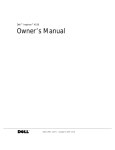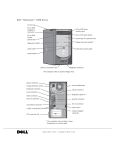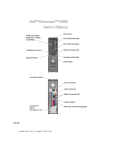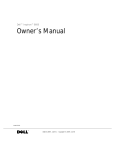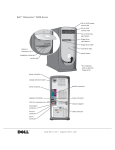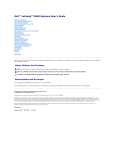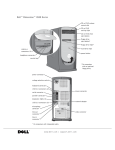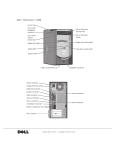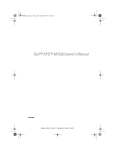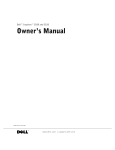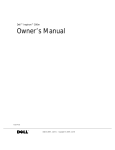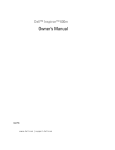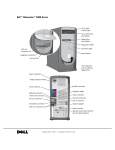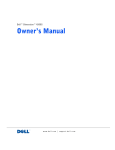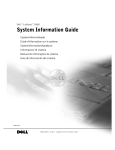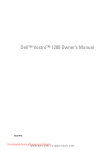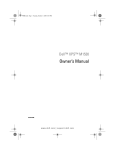Download Dell 600m Laptop User Manual
Transcript
Dell™ Inspiron™ 600m
Owner’s Manual
w w w. d e l l . c o m | s u p p o r t . d e l l . c o m
Notes, Notices, and Cautions
NOTE: A NOTE indicates important information that helps you make better
use of your computer.
NOTICE: A NOTICE indicates either potential damage to hardware or loss of
data and tells you how to avoid the problem.
CAUTION: A CAUTION indicates a potential for property damage,
personal injury, or death.
Abbreviations and Acronyms
For a complete list of abbreviations and acronyms, see the Tell Me How help
file. To access the help file, see page 98.
____________________
Information in this document is subject to change without notice.
© 2002–2003 Dell Computer Corporation. All rights reserved.
Reproduction in any manner whatsoever without the written permission of Dell Computer
Corporation is strictly forbidden.
Trademarks used in this text: Dell, the DELL logo, Inspiron, Dell TravelLite, Dell TrueMobile,
Dell Precision, Dimension, OptiPlex, DellNet, and Latitude are trademarks of Dell Computer
Corporation; Intel, Pentium, and Celeron are registered trademarks of Intel Corporation; Microsoft
and Windows are registered trademarks of Microsoft Corporation; Bluetooth is a trademark owned
by Bluetooth SIG, Inc., and is used by Dell Computer Corporation under license; EMC is a registered
trademark of the EMC Corporation.
Other trademarks and trade names may be used in this document to refer to either the entities claiming
the marks and names or their products. Dell Computer Corporation disclaims any proprietary interest
in trademarks and trade names other than its own.
Model PP05L
July 2003
P/N 4N142
Rev. A01
Contents
CAUTION: Safety Instructions
. . . . . . . . . . . . . . . . . . .
11
. . . . . . . . . . . . . . . . . . . . . . . . . . . . .
11
. . . . . . . . . . . . . . . . . . . . . . . . . . . . . .
12
. . . . . . . . . . . . . . . . . . . . . . . . . . . . .
13
. . . . . . . . . . . . . . . . . . . . . . . . . . . .
14
. . . . . . . . . . . . . . . . . . . . . . . .
14
. . . . . . . . . . . . . . . . . . . . . . .
14
General
Power
Battery
Air Travel
EMC Instructions
California Residents
When Using Your Computer
. . . . . . . . . . . . . . . . . . . .
15
. . . . . . . . . . . . . . . . . .
16
. . . . . . . . . . . . . .
16
. . . . . . . . . . .
17
. . . . . . . . . . . . . . . . . . . . . . . .
17
Ergonomic Computing Habits
When Working Inside Your Computer
Protecting Against Electrostatic Discharge
Battery Disposal
1 A Tour of Your Computer
Front View
. . . . . . . . . . . . . . . . . . . . . . . . . . . . .
Left Side View
. . . . . . . . . . . . . . . . . . . . . . . . . . .
Right Side View .
Back View .
20
23
. . . . . . . . . . . . . . . . . . . . . . . . . .
25
. . . . . . . . . . . . . . . . . . . . . . . . . . . . .
26
Bottom View
. . . . . . . . . . . . . . . . . . . . . . . . . . . .
30
2 Setting Up Your Computer
Connecting to the Internet
. . . . . . . . . . . . . . . . . . . . .
34
. . . . . . . . . . . . . .
34
Setting Up Your Internet Connection
Contents
3
Modem and Internet Connection Problems
E-Mail Problems
. . . . . . . . . . . .
35
. . . . . . . . . . . . . . . . . . . . . . . . . .
36
Transferring Information to a New Computer
. . . . . . . . . .
37
. . . . . . . . . . . . . . . . . . . . . . . .
38
. . . . . . . . . . . . . . . . . . . . . . . . .
39
Setting Up a Printer
Printer Cable
. . . . . . . . . . . . . . . . .
39
. . . . . . . . . . . . . . . . . . .
40
. . . . . . . . . . . . . . . . . . . . . . . . .
40
Connecting a Parallel Printer
Connecting a USB Printer
Printer Problems
Setting Up the Docking Device to Connect to a Network
41
. . . . . . . . . . . . . . . . . . . . .
41
. . . . . . . . . . . . . . . . . . . . . . . .
42
. . . . . . . . . . . . . . . . . . . . . . .
42
. . . . . . . . . . . . . . . .
42
. . . . . . . . . . . . . . . . . . . .
43
Power Protection Devices
Surge Protectors
. . . .
Line Conditioners
Uninterruptible Power Supplies
Turning Off Your Computer
3 Using Batteries and Module Bay Devices
Using a Battery
. . . . . . . . . . . . . . . . . . . . . . . . . .
Battery Performance .
. . . . . . . . . . . . . . . . . . . . .
Checking the Battery Charge .
46
46
. . . . . . . . . . . . . . . . .
47
. . . . . . . . . . . . . . . . . . . . .
49
Removing a Battery
. . . . . . . . . . . . . . . . . . . . . .
49
Installing a Battery
. . . . . . . . . . . . . . . . . . . . . .
50
Charging the Battery .
. . . . . . . . . . .
51
. . . . . . . . . . . . . . . . . . . . . . .
52
. . . . . . . . . . . . . . . . . . . . . . . . . .
52
Removing and Installing a Reserve Battery
Storing a Battery
Power Problems
About the Module Bay .
. . . . . . . . . . . . . . . . . . . . . .
53
. . . . . . . . . .
54
Checking the Charge on the Second Battery
Removing and Installing Devices While the Computer Is Turned Off
54
4
Contents
. . . . . . . . . . . . . . .
55
. . . . . . . . . . . . . . . . .
56
If the Device Screw Is Not Installed
If the Device Screw Is Installed
Removing and Installing Devices While the Computer Is Running 58
. . . . . . . . . . . . . . .
58
. . . . . . . . . . . . . . . . .
60
If the Device Screw Is Not Installed
If the Device Screw Is Installed
4 Using the Keyboard and Touch Pad
Numeric Keypad
. . . . . . . . . . . . . . . . . . . . . . . . . .
Keyboard Shortcuts
. . . . . . . . . . . . . . . . . . . . . . . .
65
. . . . . . . . . . . . . . . . . . . . . . . .
65
. . . . . . . . . . . . . . . . . . . . . . . . . . . . .
65
System Functions
Battery
64
CD or DVD Tray .
. . . . . . . . . . . . . . . . . . . . . . . .
65
Display Functions
. . . . . . . . . . . . . . . . . . . . . . . .
65
. . . .
65
Power Management
. . . . . . . . . . . . . . . . . . . . . . .
66
Speaker Functions
. . . . . . . . . . . . . . . . . . . . . . .
66
Radios (Including Wireless Networking and Bluetooth™)
Microsoft® Windows® Logo Key Functions
Customizing the Touch Pad .
. . . . . . . . . . .
66
. . . . . . . . . . . . . . . . . . . .
68
Touch Pad or Mouse Problems
. . . . . . . . . . . . . . . . . . .
68
. . . . . . . . . . . . . . . . . . . .
68
. . . . . . . . . . . . . . . . . . . . . .
69
External Keyboard Problems
Unexpected Characters .
5 Using CDs, DVDs, and Other Multimedia
Using CDs and DVDs
. . . . . . . . . . . . . . . . . . . . . . . .
CD and DVD Problems
72
. . . . . . . . . . . . . . . . . . . . . . .
72
. . . . . . . . . . . . . . . . .
72
. . . . .
72
. . . . . .
73
. . . . . . . . . . . . . . . .
73
If you cannot play a CD or DVD
If you cannot eject the CD, CD-RW, or DVD drive tray
If you hear an unfamiliar scraping or grinding sound
If the CD-RW drive stops writing
Contents
5
Sound and Speaker Problems
. . . . . . . . . . . . . . . . . . .
If you have a problem with integrated speakers .
. . . . . . . .
73
. . . . . . . . .
73
. . . . . . . . . . . . . . . . . . . . . . . . . . . .
74
. . . . . . . . . . . . . . . . .
75
If you have a problem with external speakers .
Copying CDs
73
Using Easy CD Creator Basic
. . . . . . . .
75
. . . . . . . . . . . . . . . . . . . . . . . . . .
75
. . . . . . . . . . . . . . . . . . . . . . .
76
Using Blank CD-R Discs or Blank CD-RW Discs
Helpful Tips
How to Copy a CD
Connecting a Television to the Computer
S-Video Connection
. . . . . . . . . . . . .
77
. . . . . . . . . . . . . . . . . . . . . .
78
. . . . . . . . . . . . . . . . . .
80
. . . . . . . . .
82
Composite Video Connection
Enabling the Display Settings for a Television
6 Setting Up a Home and Office Network
Connecting to a Network Adapter
. . . . . . . . . . . . . . . .
84
. . . . . . . . . . . . . . . . . . . . . .
84
. . . . . . . . . . . . . . . . . . . . . . . . .
85
Network Setup Wizard
Network Problems
Connecting to Wireless Local Area Networks
Determining your Network Type
. . . . . . . . . . .
86
. . . . . . . . . . . . . . . .
86
Connecting to a Network in Windows XP .
. . . . . . . . . . .
87
. . . .
90
. . . . . . . . . . . . . . . . . . . . . . . . .
96
Accessing Help
. . . . . . . . . . . . . . . . . . . . . . . . . .
98
Error Messages
. . . . . . . . . . . . . . . . . . . . . . . . . .
98
Finalizing your Network Connection (Security Settings)
7 Solving Problems
Finding Solutions
Video and Display Problems
If the display is blank
6
Contents
. . . . . . . . . . . . . . . . . . . .
99
. . . . . . . . . . . . . . . . . . . . .
99
. . . . . . . . . . . . . . . .
100
. . . . . . . . . . . . .
101
. . . . . . . . . . . . . . . . . . . . . . . .
101
. . . . . . . . . . . . . . . . . . . . . . . . . .
102
. . . . . . . . . . .
102
. . . . . . . . . . . .
103
. . . . . . . . . . . . . . . . . . . . . . . .
103
If the display is difficult to read
If only part of the display is readable
Scanner Problems
Drive Problems
If you cannot save a file to a floppy drive
If you have problems with a hard drive
PC Card Problems
General Program Problems
A program crashes
. . . . . . . . . . . . . . . . . . . .
104
. . . . . . . . . . . . . . . . . . . . . .
104
A program stops responding .
Error messages appear
. . . . . . . . . . . . . . . . .
104
. . . . . . . . . . . . . . . . . . . .
104
If Your Computer Gets Wet .
. . . . . . . . . . . . . . . . . . .
If You Drop or Damage Your Computer
. . . . . . . . . . . . .
106
. . . . . . . . . . . . . . .
106
. . . . . . . . . . . . . . . . . . . . . . . . . . . . . .
107
. . . . . . . . . . . . . . . . . . . . . . .
107
. . . . . . . . . . . . . . . . . . . . . .
107
. . . . . . . . . . . . . . .
108
. . . . . . . .
109
. . . . . . . . . . . . . . . . . . . . . .
110
. . . . . . . . . . . . . . . . . . .
110
. . . . .
110
. . . . . . . . . . . . . . .
111
Resolving Other Technical Problems
Drivers
105
What Is a Driver?
Identifying Drivers
Reinstalling Drivers and Utilities
Manually Reinstalling Drivers for Windows XP
Using System Restore
Creating a Restore Point
Restoring the Computer to an Earlier Operating State
Undoing the Last System Restore
Resolving Software and Hardware Incompatibilities
. . . . . .
112
. . . . . . . . . . . . .
113
. . . . . . . . . . . . . . . . . . . . .
113
. . . . . . . . . . . . . . . . . . .
113
. . . . . . . . . . . . . . .
115
Reinstalling Microsoft® Windows® XP .
Before You Reinstall
Reinstalling Windows XP
Reinstalling Drivers and Software
Contents
7
8 Adding and Replacing Parts
Adding Memory
. . . . . . . . . . . . . . . . . . . . . . . . . .
Adding a Mini PCI Card
. . . . . . . . . . . . . . . . . . . . . .
Replacing the Hard Drive
118
120
. . . . . . . . . . . . . . . . . . . . .
123
. . . . . . . . . . . . . . . . . . . . . . . . . . .
128
9 Appendix
Specifications
Standard Settings
. . . . . . . . . . . . . . . . . . . . . . . . .
135
. . . . . . . . . . . . . . .
135
. . . . . . . . . . . . . . . . . . . . .
135
. . . . . . . . . . . . . . . . . . . .
136
Viewing the System Setup Screens
System Setup Screens
Commonly Used Options
Dell Technical Support Policy (U.S. Only)
. . . . . . . . . . . .
138
. . . . .
139
. . . . . .
139
. . . . . . . . . . . . . . . . . . . . . . . . . .
139
Definition of "Dell-Installed" Software and Peripherals
Definition of "Third-Party" Software and Peripherals
Contacting Dell
Regulatory Notices
. . . . . . . . . . . . . . . . . . . . . . . .
157
. . . . . . . . . . . . . . . .
158
NOM Information (Mexico Only)
Limited Warranties and Return Policy
. . . . . . . . . . . . . .
Limited Warranty for Dell-Branded Hardware Products
(U.S. Only) . . . . . . . . . . . . . . . . . . . . . . .
"Total Satisfaction" Return Policy (U.S. Only) .
. . . .
159
. . . . . . . . .
163
Limited Warranty Terms for Dell-Branded Hardware Products
(Canada Only) . . . . . . . . . . . . . . . . . . . . . . . .
.
163
. . . . . . . .
167
. . . . . . . . .
167
"Total Satisfaction" Return Policy (Canada Only)
Dell Software and Peripherals (Canada Only) .
159
1-Year End-User Manufacturer Guarantee (Latin America and the
Caribbean Only) . . . . . . . . . . . . . . . . . . . . . . . . 168
Intel® Warranty Statement for Pentium® and Celeron® Processors
Only (U.S. and Canada Only) . . . . . . . . . . . . . . . . . . 170
8
Contents
Index
. . . . . . . . . . . . . . . . . . . . . . . . . . . . . . . . . .
173
Contents
9
10
Contents
CAUTION: Safety Instructions
Use the following safety guidelines to help ensure your own personal safety and to help protect
your computer and working environment from potential damage.
General
•
Do not attempt to service the computer yourself unless you are a trained service
technician. Always follow installation instructions closely.
•
If you use an extension power cable with your AC adapter, ensure that the total ampere
rating of the products plugged in to the extension power cable does not exceed the
ampere rating of the extension cable.
•
Do not push objects into air vents or openings of your computer. Doing so can cause fire
or electric shock by shorting out interior components.
•
Do not store your computer in a low-airflow environment, such as a carrying case or a
closed briefcase, while the computer is turned on. Restricting airflow can damage the
computer or cause a fire.
•
Keep your computer away from radiators and heat sources. Also, do not block cooling
vents. Avoid placing loose papers underneath your computer; do not place your computer
in a closed-in wall unit or on a bed, sofa, or rug.
•
Place the AC adapter in a ventilated area, such as a desk top or on the floor, when you use
it to run the computer or to charge the battery. Do not cover the AC adapter with papers
or other items that will reduce cooling; also, do not use the AC adapter inside a carrying
case.
•
The AC adapter may become hot during normal operation of your computer. Use care
when handling the adapter during or immediately after operation.
•
Do not allow your portable computer to operate with the base resting directly on exposed
skin for extended periods of time. The surface temperature of the base will rise during
normal operation (particularly when AC power is present). Allowing sustained contact
with exposed skin can cause discomfort or, eventually, a burn.
•
Do not use your computer in a wet environment, for example, near a bath tub, sink, or
swimming pool or in a wet basement
•
If your computer includes an integrated or optional (PC Card) modem, disconnect the
modem cable if an electrical storm is approaching to avoid the remote risk of electric
shock from lightning via the telephone line.
CAUTION: Safety Instr uctions
11
w w w. d e l l . c o m | s u p p o r t . d e l l . c o m
CAUTION: Safety Instructions (continued)
•
To help avoid the potential hazard of electric shock, do not connect or disconnect any
cables or perform maintenance or reconfiguration of this product during an electrical
storm. Do not use your computer during an electrical storm unless all cables have been
disconnected and the computer is operating on battery power.
•
If your computer includes a modem, the cable used with the modem should be
manufactured with a minimum wire size of 26 American wire gauge (AWG) and an FCCcompliant RJ-11 modular plug.
•
Before you open the memory module/Mini PCI card/modem cover on the bottom of your
computer, disconnect all cables from their electrical outlets and disconnect the telephone
cable.
•
If your computer has a modem RJ-11 connector and a network RJ-45 connector, insert the
telephone cable into the RJ-11 connector, not the RJ-45 connector.
•
PC Cards may become very warm during normal operation. Use care when removing PC
Cards after their continuous operation.
•
Before you clean your computer, disconnect the computer from the electrical outlet.
Clean your computer with a soft cloth dampened with water. Do not use liquid or aerosol
cleaners, which may contain flammable substances.
Power
12
•
Use only the Dell-provided AC adapter approved for use with this computer. Use of
another AC adapter may cause a fire or explosion.
•
Before you connect the computer to an electrical outlet, check the AC adapter voltage
rating to ensure that the required voltage and frequency match the available power
source.
•
To remove the computer from all power sources, turn the computer off, remove the
battery pack, and disconnect the AC adapter from the electrical outlet.
•
To help prevent electric shock, plug the AC adapter and device power cables into properly
grounded power sources. These power cables may be equipped with 3-prong plugs to
provide an earth grounding connection. Do not use adapter plugs or remove the
grounding prong from the power cable plug. If you use a power extension cable, use the
appropriate type, 2-prong or 3-prong, to mate with the AC adapter power cable.
•
Be sure that nothing rests on your AC adapter’s power cable and that the cable is not
located where it can be tripped over or stepped on.
CAUTION: Safety Instr uctions
CAUTION: Safety Instructions (continued)
•
If you are using a multiple-outlet power strip, use caution when plugging the AC
adapter’s power cable into the power strip. Some power strips may allow you to insert the
plug incorrectly. Incorrect insertion of the power plug could result in permanent damage
to your computer, as well as risk of electric shock and/or fire. Ensure that the ground
prong of the power plug is inserted into the mating ground contact of the power strip.
Battery
•
Use only Dell™ battery modules that are approved for use with this computer. Use of
other types may increase the risk of fire or explosion.
•
Do not carry a battery pack in your pocket, purse, or other container where metal objects
(such as car keys or paper clips) could short-circuit the battery terminals. The resulting
excessive current flow can cause extremely high temperatures and may result in damage
to the battery pack or cause fire or burns.
•
The battery poses a burn hazard if you handle it improperly. Do not disassemble it.
Handle a damaged or leaking battery pack with extreme care. If the battery is damaged,
electrolyte may leak from the cells and may cause personal injury.
•
Keep the battery away from children.
•
Do not store or leave your computer or battery pack near a heat source such as a radiator,
fireplace, stove, electric heater, or other heat-generating appliance or otherwise expose it
to temperatures in excess of 60ºC (140ºF). When heated to excessive temperatures,
battery cells could explode or vent, posing a risk of fire.
•
Do not dispose of your computer’s battery in a fire or with normal household waste.
Battery cells may explode. Discard a used battery according to the manufacturer’s
instructions or contact your local waste disposal agency for disposal instructions. Dispose
of a spent or damaged battery promptly.
CAUTION: Safety Instr uctions
13
w w w. d e l l . c o m | s u p p o r t . d e l l . c o m
CAUTION: Safety Instructions (continued)
Air Travel
•
Certain Federal Aviation Administration regulations and/or airline-specific restrictions
may apply to the operation of your Dell computer while you are on board an aircraft. For
example, such regulations/restrictions may prohibit the use of any personal electronic
device (PED) that has the capacity for intentional transmission of radio frequency or
other electromagnetic signals while on an aircraft.
–
In order to best comply with all such restrictions, if your Dell portable computer is
equipped with Dell TrueMobile™ or some other wireless communication device,
please disable this device before you board the aircraft and follow all instructions
provided by airline personnel with regard to such device.
–
Additionally, the use of any PED, such as a portable computer, may be prohibited in
aircraft during certain critical phases of flight, for example, takeoff and landing. Some
airlines may further define the critical flight phase as any time the aircraft is below
3050 m (10,000 ft). Please follow the airline’s specific instructions as to when the use
of a PED is allowed.
EMC Instructions
Use shielded signal cables to ensure that you maintain the appropriate EMC classification for
the intended environment. For parallel printers, a cable is available from Dell. If you prefer, you
can order a cable from Dell at its worldwide website at www.dell.com.
Static electricity can harm electronic components inside your computer. To prevent static
damage, discharge static electricity from your body before you touch any of your computer’s
electronic components, such as a memory module. You can do so by touching an unpainted
metal surface on the computer’s input/output panel.
California Residents
WARNING: Handling the cord on this product, or cords associated with accessories sold with
this product, will expose you to lead, a chemical known to the State of California to cause birth
defects or other reproductive harm. Wash your hands after handling the cord.
14
CAUTION: Safety Instr uctions
When Using Your Computer
Observe the following safe-handling guidelines to prevent damage to your computer:
•
When setting up the computer for work, place it on a level surface.
•
When traveling, do not check the computer as baggage. You can put your computer
through an X-ray security machine, but never put your computer through a metal
detector. If you have the computer checked by hand, be sure to have a charged battery
available in case you are asked to turn on the computer.
•
When traveling with the hard drive removed from the computer, wrap the drive in a
nonconducting material, such as cloth or paper. If you have the drive checked by hand, be
ready to install the drive in the computer. You can put the hard drive through an X-ray
security machine, but never put the drive through a metal detector.
•
When traveling, do not place the computer in overhead storage compartments where it
could slide around. Do not drop your computer or subject it to other mechanical shocks.
•
Protect your computer, battery, and hard drive from environmental hazards such as dirt,
dust, food, liquids, temperature extremes, and overexposure to sunlight.
•
When you move your computer between environments with very different temperature
and/or humidity ranges, condensation may form on or within the computer. To avoid
damaging the computer, allow sufficient time for the moisture to evaporate before using
the computer.
NOTICE: When taking the computer from low-temperature conditions into a warmer environment
or from high-temperature conditions into a cooler environment, allow the computer to acclimate to
room temperature before turning on power.
•
When you disconnect a cable, pull on its connector or on its strain-relief loop, not on the
cable itself. As you pull out the connector, keep it evenly aligned to avoid bending any
connector pins. Also, before you connect a cable make sure both connectors are correctly
oriented and aligned.
•
Handle components with care. Hold a component such as a memory module by its edges,
not its pins.
•
When preparing to remove a memory module from the system board or disconnect a
device from the computer, turn off the computer, disconnect the AC adapter cable, and
then wait 5 seconds before proceeding to help avoid possible damage to the system board.
When Using Yo ur Computer
15
w w w. d e l l . c o m | s u p p o r t . d e l l . c o m
When Using Your Computer (continued)
•
Clean the display with a soft, clean cloth and water. Apply the water to the cloth; then
stroke the cloth across the display in one direction, moving from the top of the display to
the bottom. Remove moisture from the display quickly and keep the display dry. Longterm exposure to moisture can damage the display. Do not use a commercial window
cleaner to clean your display.
•
If your computer gets wet or is damaged, follow the procedures described in "If Your
Computer Gets Wet" on page 105 or "If You Drop or Damage Your Computer" on
page 106. If, after following these procedures, you confirm that your computer is not
operating properly, contact Dell (see "Contacting Dell" on page 139 for the appropriate
contact information).
Ergonomic Computing Habits
CAUTION: Improper or prolonged keyboard use may result in injury.
CAUTION: Viewing the display or external monitor screen for extended periods of
time may result in eye strain.
For comfort and efficiency, observe the ergonomic guidelines in the Tell Me How help file when
setting up and using your computer. To access the help file, see "Accessing Help" on page 98.
This portable computer is not designed for continuous operation as office equipment. For
extended use in an office, it is recommended that you connect an external keyboard.
When Working Inside Your Computer
Before removing or installing memory modules, Mini PCI cards, or modems, perform the
following steps in the sequence indicated.
NOTICE: The only time you should ever access the inside of your computer is when you are
installing memory modules, a Mini PCI card, or a modem.
NOTICE: Wait 5 seconds after turning off the computer before disconnecting a device or removing
a memory module, Mini PCI card, or modem to help prevent possible damage to the system board.
16
1
Shut down your computer and turn off any attached devices.
2
Disconnect your computer and devices from electrical outlets to reduce the potential for
personal injury or shock. Also, disconnect any telephone or telecommunication lines from
the computer.
3
Remove the main battery from the battery bay and, if necessary, the secondary battery
from the module bay.
When Using Yo ur Computer
When Using Your Computer (continued)
4
Ground yourself by touching the unpainted metal surface of the I/O panel on the back of
the computer.
While you work, periodically touch the I/O panel to dissipate any static electricity that
might harm internal components.
Protecting Against Electrostatic Discharge
Static electricity can harm electronic components inside your computer. To prevent static
damage, discharge static electricity from your body before you touch any of your computer’s
electronic components, such as a memory module. You can do so by touching an unpainted
metal surface on the computer’s I/O panel.
As you continue to work inside the computer, periodically touch an I/O connector to remove
any static charge your body may have accumulated.
You can also take the following steps to prevent damage from electrostatic discharge (ESD):
•
When unpacking a static-sensitive component from its shipping carton, do not remove
the component from the antistatic packing material until you are ready to install the
component. Just before unwrapping the antistatic packaging, be sure to discharge static
electricity from your body.
•
When transporting a sensitive component, first place it in an antistatic container or
packaging.
•
Handle all sensitive components in a static-safe area. If possible, use antistatic floor pads
and workbench pads.
Battery Disposal
Your computer uses a lithium-ion battery and a reserve battery. For instructions about replacing
the lithium-ion battery in your computer, see "Using a Battery" on page 46. The reserve battery
is a long-life battery, and it is very possible that you will never need to replace it. However,
should you need to replace it, see page 51 for instructions.
Do not dispose of the battery along with household waste. Contact your local waste disposal
agency for the address of the nearest battery deposit site.
When Using Yo ur Computer
17
18
When Using Yo ur Computer
w w w. d e l l . c o m | s u p p o r t . d e l l . c o m
SECTION 1
A To u r o f Yo u r
Computer
Front View
Left Side View
Right Side View
Back View
Bottom View
w w w. d e l l . c o m | s u p p o r t . d e l l . c o m
Front View
display
keyboard status lights
mute button
power button
volume control
buttons
device status
lights
keyboard
touch pad buttons
touch pad
speaker
speaker
display latch
— For more information about your display, see the Tell Me How help
file. To access the help file, see "Accessing Help" on page 98.
DISPLAY
POWER BUTTON
— Press the power button to turn on the computer or exit a
power management mode. For more information about power management, see the
Tell Me How help file. To access the help file, see "Accessing Help" on page 98.
NOTICE: To avoid losing data, turn off your computer by performing a
Microsoft® Windows® operating system shutdown (see "Turning Off Your
Computer" on page 43) rather than by pressing the power button.
If the computer stops responding, press and hold the power button until the
computer turns off completely (which may take several seconds).
20
A To u r o f Yo u r C o m p u t e r
DEVICE STATUS LIGHTS
Turns on when you turn on the computer and blinks when the computer is
in a power management mode.
Turns on when the computer reads or writes data.
NOTICE: To avoid loss of data, never turn off the computer while
the
light is flashing.
Turns on steadily or blinks to indicate battery charge status.
Turns on when Bluetooth™ is enabled. To enable or disable Bluetooth,
press
If the computer is connected to an electrical outlet, the
– Solid green: The battery is charging.
– Flashing green: The battery is almost fully charged.
light operates as follows:
If the computer is running on a battery, the
light operates as follows:
– Off: The battery is adequately charged (or the computer is turned off).
– Flashing orange: The battery charge is low.
– Solid orange: The battery charge is critically low.
A Tour of Yo ur Computer
21
w w w. d e l l . c o m | s u p p o r t . d e l l . c o m
KEYBOARD
logo key
— The keyboard includes a numeric keypad as well as the Windows
. For information on supported keyboard shortcuts, see "Using the
Keyboard and Touch Pad" on page 63.
T O U C H P A D — Provides the functionality of a mouse. See "Using the Keyboard
and Touch Pad" on page 63 for more information.
SPEAKERS
— To adjust the volume of the integrated speakers, press the volume
control buttons, mute button, or volume-control keyboard shortcuts. For more
information, see "Using the Keyboard and Touch Pad" on page 63.
DISPLAY LATCH
— Keeps the display closed.
T O U C H P A D B U T T O N S — Provide the functionality of a mouse. See "Using the
Keyboard and Touch Pad" on page 63 for more information.
VOLUME CONTROL BUTTONS
MUTE BUTTON
— Press this button to turn off the volume.
KEYBOARD STATUS LIGHTS
22
A To u r o f Yo u r C o m p u t e r
— Press these buttons to adjust the volume.
The green lights located above the keyboard indicate the following:
9
Turns on when the numeric keypad is enabled.
A
Turns on when the uppercase letter function is enabled.
Turns on when the scroll lock function is enabled.
Left Side View
PC Card slot
smart card slot
security cable slot
infrared sensor
hard drive
air vents (2)
audio connectors (2)
A I R V E N T S — The computer uses an internal fan to create airflow through the
vents, which prevents the computer from overheating.
CAUTION: Do not block, push objects into, or allow dust to
accumulate in the air vents. Do not store your Dell™ computer in
a low-airflow environment, such as a closed briefcase, while it is
running. Restricting the airflow can damage the computer or
cause a fire.
P C C A R D S L O T — Supports one PC Card, such as a modem or network adapter.
The computer ships with a plastic blank installed in the slot. For more information,
NOTE: The computer
turns on the fan when the
computer gets hot. Fan
noise is normal and does
not indicate a problem
with the fan or the
computer.
A Tour of Yo ur Computer
23
w w w. d e l l . c o m | s u p p o r t . d e l l . c o m
see the Tell Me How help file. To access the help file, see"Accessing Help" on
page 98.
S M A R T C A R D S L O T — Supports one smart card. For more information, see the
Tell Me How help file. To access the help file, see "Accessing Help" on page 98.
I N F R A R E D S E N S O R — Lets you transfer files from your computer to another
infrared-compatible device without using cable connections.
When you receive your computer, the sensor is disabled. You can use the system
setup program to enable the sensor. For information on transferring data, see the
Help and Support Center or the documentation that came with your infraredcompatible device.
AUDIO CONNECTORS
Attach a microphone to the
connector.
Attach headphones or speakers to the
HARD DRIVE
connector.
— Stores software and data.
SECURITY CABLE SLOT
— Lets you attach a commercially available antitheft
device to the computer. For more information, see the instructions included with
the device.
NOTICE: Before you buy an antitheft device, ensure that it will work with the
security cable slot.
24
A To u r o f Yo u r C o m p u t e r
Right Side View
security cable slot
module bay
device latch release
SECURITY CABLE SLOT
— Lets you attach a commercially available antitheft
device to the computer. For more information, see the instructions included with
the device.
NOTICE: Before you buy an antitheft device, ensure that it will work with the
security cable slot.
A Tour of Yo ur Computer
25
w w w. d e l l . c o m | s u p p o r t . d e l l . c o m
MODULE BAY
— You can install devices such as an optical drive or a Dell
TravelLite™ module in the module bay. For more information, see "About the
Module Bay" on page 53.
DEVICE LATCH RELEASE
— Releases the module bay device. See "About the
Module Bay" on page 53 for instructions.
Back View
NOTICE: To avoid damaging the computer, wait 5 seconds after turning off
the computer before you disconnect an external device.
CAUTION: Do not block, push objects into, or allow dust to
accumulate in the air vents. Do not store your computer in a lowairflow environment, such as a closed briefcase, while it is
running. Restricting the airflow can damage the computer or
cause a fire.
26
A To u r o f Yo u r C o m p u t e r
modem connector
(RJ-11) (optional)
network connector
(RJ-45)
parallel connector
S-video TV-out connector
air vents
video connector
AC adapter connector
serial connector
USB connectors (2)
USB CONNECTORS
Connect USB devices, such as a mouse, keyboard, or
printer. You can also connect the optional floppy drive
directly to a USB connector using the optional floppy drive
cable.
A Tour of Yo ur Computer
27
w w w. d e l l . c o m | s u p p o r t . d e l l . c o m
S - V I D E O TV- O U T C O N N E C T O R
Connects your computer to a TV. For more information,
see "Connecting a Television to the Computer" on
page 77.
MODEM CONNECTOR
(RJ-11) (OPTIONAL)
If you ordered the optional internal modem, connect
the telephone line to the modem connector.
For information on using the modem, see the online
modem documentation supplied with your computer.
See "Accessing Help" on page 98.
NETWORK CONNECTOR
(RJ-45)
NOTICE: The network connector is slightly larger than the modem connector.
To avoid damaging the computer, do not plug a telephone line into the network
connector.
Connects the computer to a network. The green and
yellow lights next to the connector indicate activity for
both wired and wireless network communications.
For information on using the network adapter, see the
device user’s guide supplied with your computer. See
"Accessing Help" on page 98.
PARALLEL CONNECTOR
Connects a parallel device, such as a printer.
VIDEO CONNECTOR
Connects an external monitor. For more information, see
the Tell Me How help file. To access the help file, see
"Accessing Help" on page 98.
28
A To u r o f Yo u r C o m p u t e r
SERIAL CONNECTOR
Connects serial devices, such as a mouse or handheld
device.
A C A D A P T E R C O N N E C T O R — Attach an AC adapter to the computer.
The AC adapter converts AC power to the DC power required by the computer. You
can connect the AC adapter with your computer turned either on or off.
CAUTION: The AC adapter works with electrical outlets
worldwide. However, power connectors and power strips vary
among countries. Using an incompatible cable or improperly
connecting the cable to the power strip or electrical outlet may
cause fire or equipment damage.
NOTICE: When you disconnect the AC adapter cable from the computer,
grasp the connector, not the cable itself, and pull firmly but gently to avoid
damaging the cable.
A I R V E N T S — The computer uses an internal fan to create airflow through the
vents, which prevents the computer from overheating.
A Tour of Yo ur Computer
29
w w w. d e l l . c o m | s u p p o r t . d e l l . c o m
NOTE: The computer
turns on the fan when the
computer gets hot. Fan
noise is normal and does
not indicate a problem
with the fan or the
computer.
CAUTION: Do not block, push objects into, or allow dust to
accumulate in the air vents. Do not store your computer in a lowairflow environment, such as a closed briefcase, while it is
running. Restricting the airflow can damage the computer or
cause a fire.
Bottom View
battery-bay latch release
memory module cover
battery charge gauge
battery
hard drive
Mini PCI
card cover
fan
docking device slot
MEMORY MODULE COVER
— Covers the compartment that contains the
memory module(s). See "Adding Memory" on page 118.
BATTERY-BAY LATCH RELEASE
on page 46 for instructions.
30
A To u r o f Yo u r C o m p u t e r
— Releases the battery. See "Using a Battery"
BATTERY CHARGE GAUGE
— Provides information on the battery charge. See
"Using a Battery" on page 46.
BATTERY
— When a battery is installed, you can use the computer without
connecting the computer to an electrical outlet. See "Using a Battery" on page 46.
DOCKING DEVICE SLOT
— Lets you attach your computer to a docking device.
See the documentation that came with your docking device for additional
information.
F A N — The computer uses an internal fan to create airflow through the vents,
which prevents the computer from overheating.
CAUTION: Do not block, push objects into, or allow dust to
accumulate in the air vents. Do not store your computer in a lowairflow environment, such as a closed briefcase, while it is
running. Restricting the airflow can damage the computer or
cause a fire.
M I N I P C I C A R D C O V E R — Covers the compartment that contains the Mini
PCI card. See "Adding a Mini PCI Card" on page 120.
HARD DRIVE
NOTE: The computer
turns on the fan when the
computer gets hot. Fan
noise is normal and does
not indicate a problem
with the fan or the
computer.
— Stores software and data.
A Tour of Yo ur Computer
31
32
A To u r o f Yo u r C o m p u t e r
w w w. d e l l . c o m | s u p p o r t . d e l l . c o m
SECTION 2
S e t t i n g U p Yo u r
Computer
Connecting to the Internet
Modem and Internet Connection Problems
E-Mail Problems
Transferring Information to a New Computer
Setting Up a Printer
Printer Problems
Setting Up the Docking Device to Connect to a Network
Power Protection Devices
Turning Off Your Computer
w w w. d e l l . c o m | s u p p o r t . d e l l . c o m
Connecting to the Internet
NOTE: ISPs and ISP
offerings vary by country.
To connect to the Internet, you need a modem or network connection and
an Internet service provider (ISP), such as AOL or MSN. Your ISP will offer
one or more of the following Internet connection options:
•
Dial-up connections that provide Internet access through a phone line.
Dial-up connections are considerably slower than DSL and cable
modem connections.
•
DSL connections that provide high-speed Internet access through
your existing phone line. With a DSL connection, you can access the
Internet and use your phone on the same line simultaneously.
•
Cable modem connections that provide high-speed Internet access
through your local cable TV line.
If you are using a dial-up connection, connect a telephone line to the
modem connector on your computer and to the telephone wall jack before
you set up your Internet connection. If you are using a DSL or cable modem
connection, contact your ISP for setup instructions.
Setting Up Your Internet Connection
To set up an AOL or MSN connection:
1
Save and close any open files, and exit any open programs.
2
Double-click the MSN Explorer or AOL icon on the Windows®
desktop.
3
Follow the instructions on the screen to complete the setup.
If you do not have an MSN Explorer or AOL icon on your desktop or if you
want to set up an Internet connection with a different ISP:
1
Save and close any open files, and exit any open programs.
2
Click the Start button and click Internet Explorer.
The New Connection Wizard appears.
3
Click Connect to the Internet.
4
In the next window, click the appropriate option:
•
34
Setting Up Yo ur Computer
If you do not have an ISP and want to select one, click Choose
from a list of Internet service providers (ISPs).
5
•
If you have already obtained setup information from your ISP but
you did not receive a setup CD, click Set up my connection
manually.
•
If you have a CD, click Use the CD I got from an ISP.
Click Next.
If you selected Set up my connection manually, continue to step 6.
Otherwise, follow the instructions on the screen to complete the
setup.
6
Click the appropriate option under How do you want to connect to
the Internet?, and then click Next.
7
Use the setup information provided by your ISP to complete the setup.
NOTE: If you do not
know which type of
connection to select,
contact your ISP.
If you cannot connect to the Internet but have successfully connected in
the past, the ISP might have a service outage. Contact your ISP to check the
service status, or try connecting again later.
Modem and Internet Connection
Problems
NOTICE: Connect the modem to an analog telephone wall jack only.
Connecting the modem to a digital telephone network damages the modem.
NOTICE: Modem and network connectors look similar. Do not plug a
telephone line into the network connector.
C H E C K T H E T E L E P H O N E W A L L J A C K — Disconnect the telephone line from
the modem and connect it to a telephone. Listen for a dial tone. Ensure that you
have touchtone telephone service. Try connecting the modem to a different
telephone wall jack.
Slow connection speeds can be caused by telephone noise as well as by telephone
line or network conditions. Contact your telephone company or network
administrator for more information.
C O N N E C T T H E M O D E M D I R E C T L Y T O T H E T E L E P H O N E W A L L J A C K — If
you have other telephone devices sharing the line, such as an answering machine, fax
machine, surge protector, or line splitter, then bypass them and use the telephone
line to connect the modem directly to the telephone wall jack.
NOTE: If you can
connect to your Internet
service provider (ISP),
your modem is
functioning properly. If
you are sure that your
modem is working
properly and you still
experience problems,
contact your ISP.
C H E C K T H E C O N N E C T I O N — Verify that the telephone line is connected to the
modem.
C H E C K T H E T E L E P H O N E L I N E — Try using a different telephone line. If you
are using a line that is 3 m (10 ft) or more in length, try a shorter one.
Setting Up Yo ur Computer
35
w w w. d e l l . c o m | s u p p o r t . d e l l . c o m
I R R E G U L A R D I A L T O N E — If you have voice mail service, you might hear an
irregular dial tone when you have messages. Contact your telephone company for
instructions on restoring a dial tone.
TU R N O F F C A L L W A I T I N G ( C A T C H - P H O N E ) — See your telephone directory
for instructions on deactivating this feature. Then adjust the dial-up networking
connection properties.
1 Click the Start button and click Control Panel.
2 Click Printers and Other Hardware, click Phone and Modem Options, click the
Dialing Rules tab, and then click Edit....
3 In the Edit Location window, ensure that To disable call waiting, dial: is
checked, and then select the proper code as listed in your telephone directory.
4 Click Apply and click OK.
5 Close the Phone and Modems Options window.
6 Close the Control Panel window.
VE R I F Y T H A T T H E M O D E M I S C O M M U N I C A T I N G W I T H W I N D O W S —
1 Click the Start button and click Control Panel.
2 Click Printers and Other Hardware and click Phone and Modem Options.
3 Click the Modems tab.
4 Click the COM port for your modem.
5 Click Properties, click the Diagnostics tab, and then click Query Modem to
verify that the modem is communicating with Windows.
If all commands receive responses, the modem is operating properly.
E-Mail Problems
E N S U R E T H A T Y O U A R E C O N N E C T E D T O T H E I N T E R N E T — With the
Outlook Express e-mail program open, click File. If Work Offline has a check
mark next to it, click the check mark to remove it and connect to the Internet.
36
Setting Up Yo ur Computer
Transferring Information to a New
Computer
The Microsoft® Windows® XP operating system provides a Files and
Settings Transfer wizard to move data from the source computer to the new
computer. You can move data such as:
•
E-mails
•
Toolbar settings
•
Window sizes
•
Internet bookmarks
You can transfer the data to the new computer over a network or serial
connection, or you can store it on a removable medium, such as a writable
CD or floppy disk.
To prepare the new computer for the file transfer:
1
Click the Start button, point to All Programs→ Accessories→ System
Tools, and then click Files and Settings Transfer Wizard.
2
When the Files and Settings Transfer Wizard welcome screen
appears, click Next.
3
On the Which computer is this? screen, click New Computer and
click Next.
4
On the Do you have a Windows XP CD? screen, click I will use the
wizard from the Windows XP CD and click Next.
5
When the Now go to your old computer screen appears, go to your old
or source computer. Do not click Next at this time.
To copy data from the old computer:
1
On the old computer, insert the Windows XP Operating System CD.
2
On the Welcome to Microsoft Windows XP screen, click Perform
additional tasks.
3
Under What do you want to do?, click Transfer files and settings.
4
On the Files and Settings Transfer Wizard welcome screen, click Next.
Setting Up Yo ur Computer
37
w w w. d e l l . c o m | s u p p o r t . d e l l . c o m
5
On the Which computer is this? screen, click Old Computer and click
Next.
6
On the Select a transfer method screen, click the transfer method you
prefer.
7
On the What do you want to transfer? screen, select the items you
want to transfer and click Next.
After the information has been copied, the Completing the
Collection Phase screen appears.
8
Click Finish.
To transfer data to the new computer:
1
On the Now go to your old computer screen on the new computer,
click Next.
2
On the Where are the files and settings? screen, select the method you
chose for transferring your settings and files and click Next.
The wizard reads the collected files and settings and applies them to
your new computer.
When all of the settings and files have been applied, the Finished
screen appears.
3
Click Finished and restart the new computer.
Setting Up a Printer
NOTICE: Complete the operating system setup before you connect a printer to
the computer.
See the documentation that came with the printer for setup information,
including how to:
38
•
Obtain and install updated drivers.
•
Connect the printer to the computer.
•
Load paper and install the toner or ink cartridge.
•
Contact the printer manufacturer for technical assistance.
Setting Up Yo ur Computer
Printer Cable
Your printer connects to your computer with either a USB cable or a parallel
cable. Your printer may not come with a printer cable, so if you purchase a
cable separately, ensure that it is compatible with your printer. If you
purchased a printer cable at the same time you purchased your computer,
the cable may arrive in the computer box.
Connecting a Parallel Printer
1
Complete the operating system setup, if you have not already done so.
2
Shut down the computer (see "Turning Off Your Computer" on
page 43).
NOTICE: For best results, use a 3-m (10-ft) or shorter parallel cable.
3
Attach the parallel printer cable to the parallel connector on the
computer and tighten the two screws. Attach the cable to the
connector on the printer and snap the two clips into the two notches.
parallel connector on computer
connector on printer
screws (2)
clips (2)
parallel printer
cable
notches (2)
4
Turn on the printer and then turn on the computer. If the Add New
Hardware Wizard window appears, click Cancel.
Setting Up Yo ur Computer
39
w w w. d e l l . c o m | s u p p o r t . d e l l . c o m
5
Install the printer driver if necessary. See the documentation that
came with your printer.
Connecting a USB Printer
NOTE: You can connect
USB devices while the
computer is turned on.
1
Complete the operating system setup if you have not already done so.
2
Install the printer driver if necessary. See the documentation that
came with your printer.
3
Attach the USB printer cable to the USB connectors on the computer
and the printer. The USB connectors fit only one way.
USB connector on
computer
USB printer
cable
USB connector
on printer
Printer Problems
C H E C K T H E P R I N T E R C A B L E C O N N E C T I O N S — Ensure that the printer cable
is properly connected to the computer.
TE S T T H E E L E C T R I C A L O U T L E T — Ensure that the electrical outlet is working
by testing it with another device, such as a lamp.
E N S U R E T H A T T H E P R I N T E R I S T U R N E D O N — See the documentation
supplied with the printer.
40
Setting Up Yo ur Computer
VE R I F Y T H A T W I N D O W S ® R E C O G N I Z E S T H E P R I N T E R
1 Click the Start button.
2 Click Control Panel.
3 Click Printers and Other Hardware.
4 Click View installed printers or fax printers. If the printer model is listed, rightclick the printer icon.
5 Click Properties, and then click the Ports tab. Ensure that the Print to the
following port(s): setting is LPT1 (Printer Port).
R E I N S T A L L T H E P R I N T E R D R I V E R — See "Reinstalling Drivers and Utilities"
on page 108.
Setting Up the Docking Device to
Connect to a Network
NOTICE: Do not install a network adapter or a network adapter/modem
combination PC Card until you complete the docking device setup.
NOTICE: To prevent serious operating system problems, do not connect your
computer to a docking device until the Windows operating system setup on the
computer is complete.
NOTE: A network
adapter is also referred to
as a network interface
controller (NIC).
A docking device allows you to more fully integrate your portable computer
into a desktop environment.
For instructions and details on setting up a docking device, refer to the
documentation that came packaged with the device.
Power Protection Devices
Several devices are available to protect against power fluctuations and
failures:
•
Surge protectors
•
Line conditioners
•
Uninterruptible power supplies (UPS)
Setting Up Yo ur Computer
41
w w w. d e l l . c o m | s u p p o r t . d e l l . c o m
Surge Protectors
Surge protectors and power strips equipped with surge protection help to
prevent damage to your computer from voltage spikes that can occur during
electrical storms or following power interruptions. The level of protection is
usually commensurate with the cost of the surge protector. Some surge
protector manufacturers include warranty coverage for certain types of
damage. Carefully read the device warranty when choosing a surge
protector. A device with a higher joule rating offers more protection.
Compare joule ratings to determine the relative effectiveness of different
devices.
NOTICE: Most surge protectors do not protect against power fluctuations or
power interruptions caused by nearby lightning strikes. When lightning occurs
in your area, disconnect the telephone line from the telephone wall jack and
disconnect your computer from the electrical outlet.
Many surge protectors have a telephone jack for modem protection. See the
surge protector documentation for modem connection instructions.
NOTICE: Not all surge protectors offer network adapter protection.
Disconnect the network cable from the network wall jack during electrical
storms.
Line Conditioners
NOTICE: Line conditioners do not protect against power interruptions.
Line conditioners are designed to maintain AC voltage at a fairly constant
level.
Uninterruptible Power Supplies
NOTICE: Loss of power while data is being saved to the hard drive may result
in data loss or file damage.
NOTE: To ensure
maximum battery
operating time, connect
only your computer to a
UPS. Connect other
devices, such as a printer,
to a separate power strip
that provides surge
protection.
42
A UPS protects against power fluctuations and interruptions. UPS devices
contain a battery that provides temporary power to connected devices when
AC power is interrupted. The battery charges while AC power is available.
See the UPS manufacturer documentation for information on battery
operating time and to ensure that the device is approved by Underwriters
Laboratories (UL).
Setting Up Yo ur Computer
Turning Off Your Computer
NOTICE: To avoid losing data, turn off your computer by performing a
Microsoft® Windows® operating system shutdown, as described next, rather
than by pressing the power button.
1
Save and close any open files, exit any open programs, click the Start
button, and then click Turn Off Computer.
2
In the Turn off computer window, click Turn off.
The computer turns off after the shutdown process finishes.
NOTE: As an alternative
to turning off your
computer, you can set
your computer to enter
standby or hibernate
mode.
Setting Up Yo ur Computer
43
44
Setting Up Yo ur Computer
w w w. d e l l . c o m | s u p p o r t . d e l l . c o m
SECTION 3
Using Batteries and
Module Bay Devices
Using a Battery
Power Problems
About the Module Bay
Removing and Installing Devices While the Computer Is
Turned Off
Removing and Installing Devices While the Computer Is
Running
w w w. d e l l . c o m | s u p p o r t . d e l l . c o m
Using a Battery
Battery Performance
NOTE: Batteries for
portable computers are
covered only during the
initial one-year period of
the limited warranty for
your computer. For more
information about the
Dell warranty for your
computer, see "Limited
Warranties and Return
Policy" on page 159.
Use a battery to power the computer when the computer is not connected
to an electrical outlet. One battery is supplied as standard equipment in the
battery bay.
NOTE: It is
recommended that you
connect your computer to
an electrical outlet when
writing to a CD.
Operating time is significantly reduced when you perform operations
including, but not limited to, the following:
Battery operating time varies depending on operating conditions. With
average usage, you may expect from 3 to 4 hours from a single, fully charged
battery. You can install an optional second battery in the module bay to
significantly increase operating time. For more information about the
second battery, see "About the Module Bay" on page 53.
•
Using optical drives, especially DVD and CD-RW drives
•
Using wireless communications devices, PC Cards, or USB devices
•
Using high-brightness display settings, 3D screen savers, or other
power-intensive programs, such as 3D games
•
Running the computer in maximum performance mode
You can check the battery charge on the bottom of the computer. You can
also set power management options to alert you when the battery charge
is low.
CAUTION: Using an incompatible battery may increase the risk of
fire or explosion. Replace the battery only with a compatible
battery purchased from Dell. The lithium-ion battery is designed
to work with your Dell™ computer. Do not use a battery from
other computers with your computer.
CAUTION: Do not dispose of batteries with household waste.
When your battery no longer holds a charge, call your local waste
disposal or environmental agency for advice on disposing of a
lithium-ion battery. See the battery disposal instructions in
"Battery Disposal" on page 17.
46
Us ing B atteries and Module Bay Devices
CAUTION: Misuse of the battery may increase the risk of fire or
chemical burn. Do not puncture, incinerate, disassemble, or
expose the battery to temperatures above 65°C (149°F). Keep the
battery away from children. Handle damaged or leaking batteries
with extreme care. Damaged batteries may leak and cause
personal injury or equipment damage.
Checking the Battery Charge
The Dell QuickSet battery meter, Microsoft® Windows® power meter
window and
icon, the battery charge gauge, and the low-battery
warning provide information on the battery charge.
For more information about checking the charge on the second battery, see
"About the Module Bay" on page 53.
Dell QuickSet Battery Meter
Press
to display the QuickSet Battery Meter.
The Battery Meter screen displays status, charge level, and charge
completion time for the primary and secondary batteries in your computer.
The following icons appear in the Battery Meter screen:
NOTE: Dell recommends
that you connect your
computer to an electrical
outlet when writing to
a CD.
• The computer is running on battery power.
• The battery is discharging or idle.
• The computer is connected to an electrical outlet and running on AC
power.
• The battery is charging.
• The computer is connected to an electrical outlet and running on AC
power.
• The battery is discharging, idle, or charging.
For more information about QuickSet, right-click the
taskbar, and click Help.
icon in the
Using Batteries and Module Bay Devices
47
w w w. d e l l . c o m | s u p p o r t . d e l l . c o m
Microsoft Windows Power Meter
The Windows power meter indicates the remaining battery charge. To
check the power meter, double-click the
icon on the taskbar. For more
information on the Power Meter tab, see the Tell Me How help file. To
access the help file, see "Accessing Help" on page 98.
If the computer is connected to an electrical outlet, a
icon appears.
Charge Gauge
Press the status button on the battery charge gauge to illuminate the
charge-level lights. Each light represents approximately 20 percent of the
total battery charge. For example, if the battery has 80 percent of its charge
remaining, four of the lights are on. If no lights appear, the battery has no
charge.
Low-Battery Warning
NOTICE: To avoid losing or corrupting data, save your work immediately
after a low-battery warning. Then connect the computer to an electrical outlet,
or install a second battery in the module bay. If the battery runs completely out
of power, hibernate mode begins automatically.
48
Us ing B atteries and Module Bay Devices
A low-battery warning occurs when the battery charge is approximately
90 percent depleted. The computer beeps once, indicating that minimal
battery operating time remains. During that time, the speaker beeps
periodically. If two batteries are installed, the low-battery warning means
that the combined charge of both batteries is approximately 90 percent
depleted. The computer enters hibernate mode when the battery charge is
at a critically low level. For more information on low-battery alarms, see the
Tell Me How help file. To access the help file, see "Accessing Help" on
page 98.
Charging the Battery
When you connect the computer to an electrical outlet or install a battery
while the computer is connected to an electrical outlet, the computer
checks the battery charge and temperature. If necessary, the AC adapter
then charges the battery and maintains the battery charge.
If the battery is hot from being used in your computer or being in a hot
environment, the battery may not charge when you connect the computer
to an electrical outlet.
Disconnect the computer from the electrical outlet and allow the computer
and the battery to cool to room temperature. Then connect the computer
to an electrical outlet to continue charging the battery.
NOTE: The AC adapter
charges a completely
discharged battery in
approximately 1 hour
with the computer turned
off. Charge time is longer
with the computer turned
on. You can leave the
battery in the computer as
long as you like. The
battery internal circuitry
prevents the battery from
overcharging.
For more information on resolving problems with a battery, see "Power
Problems" on page 52.
Removing a Battery
For more information about removing the second battery, see "About the
Module Bay" on page 53.
CAUTION: Before performing these procedures, turn off the
computer, disconnect it from the electrical outlet, and disconnect
the modem from the telephone wall jack.
NOTICE: If you choose to replace the battery with the computer in standby
mode, you have up to 90 seconds to complete the battery replacement before
the computer shuts down and loses any unsaved data.
1
Ensure that the computer is turned off, disconnected from an
electrical outlet, and disconnected from the telephone wall jack.
Using Batteries and Module Bay Devices
49
w w w. d e l l . c o m | s u p p o r t . d e l l . c o m
2
If the computer is connected to a docking device (docked), undock it.
See the documentation that came with your docking device for
instructions.
3
Slide and hold the battery-bay latch release on the bottom of the
computer, and then remove the battery from the bay.
Installing a Battery
Slide the battery into the bay until the latch release clicks.
For more information about installing the second battery, see "About the
Module Bay" on page 53.
50
Us ing B atteries and Module Bay Devices
Removing and Installing a Reserve Battery
1
Remove the battery (see page 49).
2
Remove the reserve battery cover.
3
Pull the reserve battery out of its compartment, and disconnect the
reserve battery cable from the connector.
reserve battery cable
connector
reserve battery
Using Batteries and Module Bay Devices
51
w w w. d e l l . c o m | s u p p o r t . d e l l . c o m
4
Connect the reserve battery cable to the connector in the reserve
battery compartment.
5
Place the reserve battery in the compartment, and replace the reserve
battery cover.
Storing a Battery
Remove the battery when you store your computer for an extended period
of time. A battery discharges during prolonged storage. After a long storage
period, recharge the battery fully before you use it.
Power Problems
C H E C K T H E P O W E R L I G H T — When the power light is lit or blinking, the
computer has power. If the power light is blinking, the computer is in standby
mode—press the power button to exit standby mode. If the light is off, press the
power button to turn on the computer.
C H A R G E T H E B A T T E R Y — The battery charge may be depleted.
1 Reinstall the battery.
2 Use the AC adapter to connect the computer to an electrical outlet.
3 Turn on the computer.
52
Us ing B atteries and Module Bay Devices
CHECK THE BATTERY STATUS LIGHT
— If the battery status light flashes
orange or is a steady orange, the battery charge is low or depleted. Connect the
computer to an electrical outlet.
If the battery status light flashes green and orange, the battery is too hot to charge.
Turn off the computer (see "Turning Off Your Computer" on page 43), disconnect
the computer from the electrical outlet, and then let the battery and computer cool
to room temperature.
If the battery status light rapidly flashes orange, the battery may be defective.
Contact Dell (see "Contacting Dell" on page 139).
TE S T T H E E L E C T R I C A L O U T L E T — Ensure that the electrical outlet is working
by testing it with another device, such as a lamp.
C H E C K T H E A C A D A P T E R — Check the AC adapter cable connections. If the
AC adapter has a light, ensure that the light is on. Make sure that the AC adapter is
a Dell AC adapter that is designed to work with your computer.
CONNECT THE COMPUTER DIRECTLY TO AN ELECTRICAL OUTLET —
Bypass power protection devices, power strips, and the extension cable to verify that
the computer turns on.
E L I M I N A T E P O S S I B L E I N T E R F E R E N C E — Turn off nearby fans, fluorescent
lights, halogen lamps, or other appliances.
A D J U S T T H E P O W E R P R O P E R T I E S — See the Tell Me How help file or search
for the keyword standby in the Help and Support Center. To access help, see
"Accessing Help" on page 98.
R E S E A T T H E M E M O R Y M O D U L E S — If the computer power light turns on but
the display remains blank, reseat the memory modules (see "Adding Memory" on
page 118).
About the Module Bay
You can install devices such as a floppy drive, CD drive, CD-RW drive,
DVD drive, CD-RW/DVD drive, DVD+RW, second battery, or second hard
drive in the module bay.
Your Dell™ computer ships with an optical drive installed in the module
bay. However, the device screw is not installed in the optical drive but
packaged separately. When you install your device in the module bay, you
can install the device screw.
NOTE: See the Tell Me
How help file for
information on standby
mode. To access the help
file, see "Accessing Help"
on page 98.
NOTE: You do not need
to install the device screw
unless you want to secure
the module inside the
computer for security
purposes.
Using Batteries and Module Bay Devices
53
w w w. d e l l . c o m | s u p p o r t . d e l l . c o m
Checking the Charge on the Second Battery
Before you install a second battery, press the status button on the battery
charge gauge to illuminate the charge-level lights. Each light represents
approximately 20 percent of the total battery charge. For example, if the
battery has 80 percent of its charge remaining, four of the lights are on. If no
lights appear, the battery has no charge.
status button on the battery
charge gauge
second battery (bottom)
Removing and Installing Devices While
the Computer Is Turned Off
NOTE: If the device
screw is not installed, you
can remove and install
devices while the
computer is running and
connected to a docking
device (docked).
54
Your computer ships with an optical drive installed in the module bay.
However, the device screw is not installed in the optical drive but packaged
separately. When you install your device in the module bay, you can install
the device screw.
Us ing B atteries and Module Bay Devices
If the Device Screw Is Not Installed
NOTICE: To prevent damage to devices, place them in a safe, dry place when
they are not installed in the computer. Avoid pressing down on them or placing
heavy objects on top of them.
1
Press the device latch release so that the latch release pops out.
NOTE: You do not need
to install the device screw
unless you want to secure
the module inside the
computer for security
purposes.
device latch release
Using Batteries and Module Bay Devices
55
w w w. d e l l . c o m | s u p p o r t . d e l l . c o m
2
Pull the device by the latch release to remove the device from the
module bay.
3
Insert the new device into the bay, push the device until you feel a
click, and push the device latch release in so that it is flush with the
computer.
If the Device Screw Is Installed
1
Save and close any open files, exit any open programs, and then shut
down the computer.
2
If the computer is connected to a docking device (docked), undock it.
See the documentation that came with your docking device for
instructions.
NOTICE: To prevent damage to devices, place them in a safe, dry place when
they are not installed in the computer. Avoid pressing down on them or placing
heavy objects on top of them.
3
56
Close the display and turn the computer over.
Us ing B atteries and Module Bay Devices
4
Use a #1 Phillips screwdriver to remove the device screw from the
bottom of the computer.
device latch release
5
Press the device latch release so that the latch release pops out.
6
Pull the device by the latch release to remove the device from the
module bay.
Using Batteries and Module Bay Devices
57
w w w. d e l l . c o m | s u p p o r t . d e l l . c o m
NOTICE: Insert devices into the module bay before you dock and turn on the
computer.
7
Insert the new device into the bay, push the device until you feel a
click, and push the device latch release in so that it is flush with the
computer.
8
Replace the device screw.
9
Turn on the computer.
Removing and Installing Devices While
the Computer Is Running
NOTE: If the device
screw is not installed, you
can remove and install
devices while the
computer is running and
connected to a docking
device (docked).
Your computer ships with an optical drive installed in the module bay.
However, the device screw is not installed in the optical drive but packaged
separately. When you install your device in the module bay, you can install
the device screw.
NOTE: You do not need
to install the device screw
unless you want to secure
the module inside the
computer for security
purposes.
If the Device Screw Is Not Installed
1
Double-click the Safely Remove Hardware icon on the taskbar.
2
Click Stop and wait for the operating system to confirm that the
device has stopped.
3
Click the device you want to eject.
NOTICE: To prevent damage to devices, place them in a safe, dry place when
they are not installed in the computer. Avoid pressing down on them or placing
heavy objects on top of them.
58
Us ing B atteries and Module Bay Devices
4
Press the device latch release so that the latch release pops out.
device latch release
5
Pull the device by the latch release to remove the device from the
module bay.
Using Batteries and Module Bay Devices
59
w w w. d e l l . c o m | s u p p o r t . d e l l . c o m
6
Insert the new device into the bay, push the device until you feel a
click, and push the device latch release in so that it is flush with the
computer. Windows XP automatically recognizes the new device.
7
If necessary, enter your password to unlock your computer.
If the Device Screw Is Installed
1
Double-click the Safely Remove Hardware icon on the taskbar.
2
Click the device you want to eject.
3
If the computer is connected to a docking device (docked), undock it.
See the documentation that came with your docking device for
instructions.
NOTICE: To prevent damage to devices, place them in a safe, dry place when
they are not installed in the computer. Avoid pressing down on them or placing
heavy objects on top of them.
4
Use a #1 Phillips screwdriver to remove the device screw from the
bottom of the computer.
device latch release
60
Us ing B atteries and Module Bay Devices
5
Press the device latch release so that the latch release pops out.
6
Pull the device by the latch release to remove the device from the
module bay.
7
Insert the new device into the bay, push the device until you feel a
click, and push the device latch release in so that it is flush with the
computer. Windows XP automatically recognizes the new device.
8
If necessary, enter your password to unlock your computer.
Using Batteries and Module Bay Devices
61
62
Us ing B atteries and Module Bay Devices
w w w. d e l l . c o m | s u p p o r t . d e l l . c o m
SECTION 4
Using the Keyboard
a n d To u c h Pa d
Numeric Keypad
Keyboard Shortcuts
Customizing the Touch Pad
Touch Pad or Mouse Problems
External Keyboard Problems
Unexpected Characters
w w w. d e l l . c o m | s u p p o r t . d e l l . c o m
Numeric Keypad
NOTE: When you
connect an external
keyboard or keypad to the
computer, the keypad is
disabled.
NOTE: You can change
options for using the
numeric keypad in the
system setup program.
The keypad numbers and symbols are marked in blue on the right side of
the keypad keys. To type a number or symbol, press
numeric keypad, and then hold down
64
Us ing the Ke yboard and To uch Pad
to enable the
and press the desired key.
Keyboard Shortcuts
System Functions
Opens the Windows Task Manager window.
Enables and disables the numeric keypad.
Enables and disables the scroll lock.
Battery
Displays the Dell™ QuickSet Battery Meter.
CD or DVD Tray
Ejects the tray out of the drive.
Display Functions
Switches the video image to the next display in the
following sequence: the integrated display only, the
integrated display and an external CRT monitor
simultaneously, an external CRT monitor only, the
integrated display and an external DVI monitor
simultaneously, and an external DVI monitor only.
Increases brightness on the integrated display only
(not on an external monitor).
Decreases brightness on the integrated display only
(not on an external monitor).
Radios (Including Wireless Networking and Bluetooth™)
Enables and disables radios, including wireless
networking and Bluetooth.
U s ing the Key boar d and To uc h Pad
65
w w w. d e l l . c o m | s u p p o r t . d e l l . c o m
Power Management
Activates the power management mode of your choice.
You can program this keyboard shortcut on the
Advanced tab in the Power Options Properties
window.
Speaker Functions
If no sound comes from the speakers, press
volume.
and adjust the
Increases the volume of the integrated speakers and
external speakers, if attached.
Decreases the volume of the integrated speakers and
external speakers, if attached.
Enables and disables the integrated speakers and
external speakers, if attached.
Microsoft® Windows® Logo Key Functions
Minimizes all open windows.
Maximizes all windows.
Runs Windows Explorer.
Opens the Run dialog box.
Opens the Search Results dialog box.
Opens the Search Results-Computer dialog box (if
the computer is connected to a network).
Opens the System Properties dialog box.
To adjust keyboard operation, such as the character repeat rate, open the
Control Panel, and click Printers and Other Hardware.
66
Us ing the Ke yboard and To uch Pad
The touch pad detects the pressure and movement of your finger to allow
you to move the cursor on the display. Use the touch pad and touch pad
buttons as you would use a mouse.
touch pad
touch pad buttons
•
To move the cursor, lightly slide your finger over the touch pad.
•
To select an object, lightly tap once on the surface of the touch pad or
use your thumb to press the left touch-pad button.
•
To select and move (or drag) an object, position the cursor on the
object and tap down-up-down on the touch pad. On the second down
motion, leave your finger on the touch pad and move the selected
object by sliding your finger across the surface.
•
To double-click an object, position the cursor on the object and then
tap twice on the touch pad, or use your thumb to press the left touchpad button twice.
U s ing the Key boar d and To uc h Pad
67
w w w. d e l l . c o m | s u p p o r t . d e l l . c o m
Customizing the Touch Pad
You can disable the touch pad or adjust their settings by using the Mouse
Properties window.
1
Click the Start button, click Control Panel, and then double-click the
Mouse icon.
2
On the Mouse Properties window:
•
Click the Device Select tab to disable the touch pad.
•
Click the Pointer tab to adjust touch pad settings.
3
Select the desired settings and click Apply.
4
Click OK to save the settings and close the window.
Touch Pad or Mouse Problems
CHECK THE TOUCH PAD SETTINGS —
1 Click the Start button, click Control Panel, and then click Printers and Other
Hardware.
2 Click Mouse.
3 Try adjusting the settings.
TO V E R I F Y T H A T T H E P R O B L E M I S W I T H T H E M O U S E , C H E C K T H E T O U C H
PAD —
1 Shut down the computer (see "Turning Off Your Computer" on page 43).
2 Disconnect the mouse.
3 Turn on the computer.
4 At the Windows desktop, use the touch pad to move the cursor around, select an
icon, and open it.
If the touch pad operates correctly, the mouse may be defective.
R E I N S T A L L T H E T O U C H P A D D R I V E R — See "Reinstalling Drivers and
Software" on page 115.
External Keyboard Problems
C H E C K T H E K E Y B O A R D C A B L E — Shut down the computer (see "Turning Off
Your Computer" on page 43). Disconnect the keyboard cable and check it for
damage.
If you are using a keyboard extension cable, disconnect it and connect the keyboard
directly to the computer.
68
Us ing the Ke yboard and To uch Pad
CHECK THE EXTERNAL KEYBOARD —
1 Turn off the computer, wait 1 minute, and turn it on again.
2 Verify that the numbers, capitals, and scroll lock lights on the keyboard blink
during the boot routine.
3 From the Windows® desktop, click the Start button, point to All Programs, point
to Accessories, and click Notepad.
4 Type some characters on the external keyboard and verify that they appear on the
display.
If you cannot verify these steps, you may have a defective external keyboard.
TO V E R I F Y T H A T T H E P R O B L E M I S W I T H T H E E X T E R N A L K E Y B O A R D ,
CHECK THE INTEGRATED KEYBOARD —
1 Turn off the computer.
2 Disconnect the external keyboard.
3 Turn on the computer.
4 From the Windows desktop, click the Start button, point to All Programs, point
to Accessories, and click Notepad.
5 Type some characters on the external keyboard and verify that they appear on the
display.
If the characters appear now but did not with the external keyboard, you may have a
defective external keyboard. Contact Dell (see "Contacting Dell" on page 139).
Unexpected Characters
DISABLE THE NUMERIC KEYPAD —
Press
to disable the numeric keypad if numbers are displayed instead
of letters. Verify that the numbers lock light is not lit.
NOTE: When you attach
an external keyboard, the
integrated keyboard
remains fully functional.
U s ing the Key boar d and To uc h Pad
69
70
Us ing the Ke yboard and To uch Pad
w w w. d e l l . c o m | s u p p o r t . d e l l . c o m
SECTION 5
Using CDs, DVDs, and
Other Multimedia
Using CDs and DVDs
CD and DVD Problems
Sound and Speaker Problems
Copying CDs
Connecting a Television to the Computer
w w w. d e l l . c o m | s u p p o r t . d e l l . c o m
Using CDs and DVDs
For information about using CDs and DVDs in your computer, see the Tell
Me How help file. To access the help file, see "Accessing Help" on page 98.
CD and DVD Problems
If you cannot play a CD or DVD
NOTE: Because of
different worldwide file
types, not all DVD titles
work in all DVD drives.
High-speed CD drive vibration is normal and may cause noise. This noise
does not indicate a defect with the drive or the CD.
E N S U R E T H A T W I N D O W S ® R E C O G N I Z E S T H E D R I V E — Click the Start
button and click My Computer. If the drive is not listed, perform a full scan with
your antivirus software to check for and remove viruses. Viruses can sometimes
prevent Windows from recognizing the drive. Insert a bootable disk and restart the
computer. Verify that the
light is blinking, indicating normal operation.
TR Y A N O T H E R D I S C — Insert another disc to eliminate the possibility that the
original disc is defective.
ENSURE THAT THE CD IS SNAPPED TO THE SPINDLE.
A D J U S T T H E W I N D O W S V O L U M E C O N T R O L — Double-click the speaker icon
in the lower-right corner of your screen. Ensure that the volume is turned up and
that the sound is not muted.
REINSTALL THE DRIVE —
1 Save and close any open files, exit any open programs, and shut down the
computer.
2 Remove the drive. See "Using the Module Bay" in the Tell Me How help file for
instructions. To access the help file, see "Accessing Help" on page 98.
3 Reinstall the drive.
4 Turn on the computer.
C L E A N T H E D R I V E O R D I S C — See "Cleaning Your Computer" in the Tell Me
How help file for instructions. To access the help file, see "Accessing Help" on
page 98.
If you cannot eject the CD, CD-RW, or DVD drive tray
1 Ensure that the computer is shut down and turned off (see page 43).
2 Straighten a paper clip and insert one end into the eject hole at the front of the
drive; push firmly until the tray is partially ejected.
3 Gently pull out the tray until it stops.
72
Using CDs, DVDs, and Other Multimedia
If you hear an unfamiliar scraping or grinding sound
• Ensure that the sound is not caused by the program that is running.
• Ensure that the disk or disc is inserted properly.
If the CD-RW drive stops writing
DISABLE STANDBY MODE IN WINDOWS BEFORE WRITING TO A
C D - R W — Search for the keyword standby in the Help and Support Center. To
access help, see "Accessing Help" on page 98.
C H A N G E T H E W R I T E S P E E D T O A S L O W E R R A T E — See the help files for
your CD creation software.
E X I T A L L O T H E R O P E N P R O G R A M S — Exiting all other open programs before
writing to the CD-RW may alleviate the problem.
Sound and Speaker Problems
If you have a problem with integrated speakers
A D J U S T T H E W I N D O W S ® V O L U M E C O N T R O L — Double-click the speaker
icon in the lower-right corner of your screen. Ensure that the volume is turned up
and that the sound is not muted. Adjust the volume, bass, or treble controls to
eliminate distortion.
A D J U S T T H E V O L U M E U S I N G T H E V O L U M E C O N T R O L B U T T O N S — Press
the volume control buttons and mute button, which are located above the keyboard.
R E I N S T A L L T H E S O U N D ( A U D I O ) D R I V E R — See "Reinstalling Drivers and
Software" on page 115.
If you have a problem with external speakers
C H E C K T H E S P E A K E R C A B L E C O N N E C T I O N S — See the setup diagram
supplied with the speakers.
TE S T T H E E L E C T R I C A L O U T L E T — Ensure that the electrical outlet is working
by testing it with another device, such as a lamp.
E N S U R E T H A T T H E S P E A K E R S A R E T U R N E D O N — See the setup diagram
supplied with the speakers.
A D J U S T T H E W I N D O W S V O L U M E C O N T R O L — Double-click the speaker icon
in the lower-right corner of your screen. Ensure that the volume is turned up and
that the sound is not muted. Adjust the volume, bass, or treble controls to eliminate
distortion.
NOTE: The volume
control in some MP3
players overrides the
Windows volume setting.
If you have been listening
to MP3 songs, make sure
that you did not turn the
player volume down or
off.
Using CDs, DV Ds , and Other Multimedia
73
w w w. d e l l . c o m | s u p p o r t . d e l l . c o m
TE S T T H E S P E A K E R S — Plug the speaker audio cable into the line-out
connector on the computer. Ensure that the headphone volume control is turned
up. Play a music CD.
R U N T H E S P E A K E R S E L F - T E S T — Some speaker systems have a self-test
button on the subwoofer. See the speaker documentation for self-test instructions.
E L I M I N A T E P O S S I B L E I N T E R F E R E N C E — Turn off nearby fans, fluorescent
lights, or halogen lamps to check for interference.
R E I N S T A L L T H E S O U N D ( A U D I O ) D R I V E R — See "Reinstalling Drivers and
Software" on page 115.
Copying CDs
74
NOTE: To "burn" a CD
means to copy or create
your own custom CD.
Ensure that you follow all
copyright laws when you
create CDs.
This section applies only to computers that have a CD- or DVD-recording
device.
NOTE: The information
in this section also applies
to using Easy CD Creator
Basic with a DVD+RW
or a DVD+R drive.
To burn CDs, you need to use CD-burner software. Roxio Easy CD Creator
Basic is your computer's CD-burner software. The software includes the
following project programs that enable you to record specialty CDs for
different types of uses:
The information in this section is based on the Roxio Easy CD Creator
Basic documentation that came with your computer. See "Using Easy CD
Creator Basic" on page 75 for instructions on how to locate that
documentation.
•
DirectCD allows you to format a blank CD-R or CD-RW disc so that
you can use Microsoft® Windows® Explorer to drag and drop data
files to the CD-RW drive. You can use a DirectCD-formatted CD-RW
disc like another hard drive on your computer because CD-RW discs
are fully rewritable (CD-R discs can be used with DirectCD, but that
media type has overwriting limitations—see "Using Blank CD-R Discs
or Blank CD-RW Discs" on page 75 for recording media differences).
•
MusicCD allows you to burn custom music CDs.
•
DataCD allows you to copy a variety of your documents, such as
spreadsheet or accounting files, to a CD for permanent storage.
Using CDs, DVDs, and Other Multimedia
•
Disc Copier allows you to make a backup copy of almost any type of
CD. This program allows you to make a copy of a CD for everyday use
so that you can archive and save the original copy. (Disc Copier is
titled "CD Copier" in some versions of Roxio CD Creator Basic.)
All four project programs are available on the Easy CD Creator Basic Select
a Project menu screen. To view the Select a Project menu screen, click the
Start button, point to All Programs→ Roxio Easy CD Creator, and then
click Project Selector.
NOTE: Some music and
game CDs are
copy-protected. If you
have a CD that cannot be
copied, you must use the
original CD for everyday
use.
Using Easy CD Creator Basic
See the Easy CD Creator Basic documentation for instructions on how to
use the program, information about different recording techniques, and CD
media limitations. The Easy CD Creator Basic documentation is located in
the Help and Support Center (see "Accessing Help" on page 98). The
documentation is also provided on the Roxio reinstallation CD, which is
included with your computer. Each Easy CD Creator Basic project program
also has thorough online help files.
Using Blank CD-R Discs or Blank CD-RW Discs
Your CD-RW drive writes to two different types of recording media—CD-R
and CD-RW discs. Use blank CD-R (CD-Recordable) disks to record music
or permanently store data files. After creating a CD-R disc, you cannot write
to that disc again without changing your method of recording (see the
Roxio documentation for more information). Use blank CD-RW
(CD-ReWritable) discs when you want to write, erase, rewrite, and update
your files onto CDs.
Helpful Tips
•
You must use the Easy CD Creator Basic project programs to copy and
record all music and data CDs. You can use Windows Explorer to drag
and drop files to a CD-R or CD-RW disc only after you first use
DirectCD to format the disc.
•
You must use CD-R discs to burn music CDs that you want to play in
regular stereos. CD-RW discs do not play in most home or car stereos.
Using CDs, DV Ds , and Other Multimedia
75
w w w. d e l l . c o m | s u p p o r t . d e l l . c o m
•
If you want to copy files from the Internet or files from a floppy or Zip
drive, copy those files to your hard drive first, and then burn your CD.
Your CD-RW drive requires a steady stream of data to properly record.
Direct Internet downloads, floppy drives, and Zip drives may not be
able to provide a steady data stream to your CD-RW drive.
•
Music MP3 files can be played only on MP3 players or on computers
that have MP3 software installed.
•
Ensure that you set the sampling rate to at least 128 Kbps when you
burn MP3 files to a CD. Otherwise, recording errors may occur.
•
Do not burn a blank CD-R or CD-RW disc to its maximum capacity;
for example, do not copy a 650-MB file to a 650-MB blank CD. The
CD-RW drive needs 1 or 2 MB of the blank CD to finalize the
recording.
•
Use a blank CD-RW disc to practice CD recording until you are
familiar with CD recording techniques. If you make a mistake, you can
erase the CD-RW disc and try again. You can also use blank CD-RW
discs to test music file projects before you record the project
permanently to a blank CD-R disc.
•
See the Roxio support website at support.roxio.com for additional
helpful tips.
How to Copy a CD
NOTE: If you have a
DVD/CD-RW combo drive
and you experience
recording problems, first
check for available
software patches on the
Dell Support website at
support.dell.com and if
necessary, the Roxio
support website at
support.roxio.com.
The procedure assumes that your computer is equipped with a single
CD-RW drive (without an additional CD drive). If your computer is
equipped with both types of drives, see the Roxio documentation for
instructions on how to copy CDs from a CD drive to a CD-RW drive.
1
Click the Start button, point to All Programs→ Roxio Easy CD
Creator, and then click Project Selector.
The Select a Project window appears.
2
Click Disc Copier. (Disc Copier is titled "CD Copier" in some versions
of Easy CD Creator Basic.)
The Disc Copier window appears and displays your CD-RW drive in
the Copy from and the Record to lists.
76
Using CDs, DVDs, and Other Multimedia
3
Insert the source CD that you want to copy into the CD-RW drive.
The Disc Copier project program briefly checks the source CD in the
CD-RW drive to ensure that it is a readable CD.
4
Click Copy.
Depending on the size of the files that are being copied, the copy
process may take a few minutes.
5
After the source CD is copied, remove the source CD from the
CD-RW drive tray.
The CD-RW drive tray opens automatically after the source CD is
copied.
6
Insert a blank CD into the CD-RW drive and close the tray.
The recording starts automatically.
7
After the recording completes, click OK.
Connecting a Television to the
Computer
Your computer has an S-video TV-out connector that enables you to
connect the computer to a television. Using a commercially available
S-video cable or composite video cable, you can connect the computer to a
television in one of two ways:
•
S-video (for a television with S-video input)
•
Composite video (for a television with only a composite video input;
also uses the Dell-supplied composite TV-out adapter cable)
The audio connector on the side of the computer enables you to connect
the computer to your television or audio device, using a commercially
available audio cable.
When you complete the cable connection, see "Enabling the Display
Settings for a Television" on page 82 to ensure that the computer recognizes
and works properly with the television.
NOTE: Video and audio
cables for connecting your
computer to a television
are not included with your
computer. Cables may be
purchased at most
consumer electronics
stores.
NOTE: Diagrams for
each connection
combination appear at the
beginning of each
subsection to help you
determine which method
you should use.
Using CDs, DV Ds , and Other Multimedia
77
w w w. d e l l . c o m | s u p p o r t . d e l l . c o m
S-Video Connection
Before you begin, ensure that you have the following cables:
S-video cable
audio cable
78
1
Shut down the computer and the television and/or audio device you
want to connect.
2
Plug one end of the S-video cable into the S-video connector on the
computer.
Using CDs, DVDs, and Other Multimedia
3
Plug the other end of the S-video cable into your television.
4
Plug the single-connector end of the audio cable into the headphone
connector on your computer.
5
Plug the two RCA connectors on the other end of the audio cable into
the audio input connectors on your television or audio device.
6
Turn on the television, turn on any audio device you connected, and
then turn on the computer.
7
See "Enabling the Display Settings for a Television" on page 82 to
ensure that the computer recognizes and works properly with the
television.
Using CDs, DV Ds , and Other Multimedia
79
w w w. d e l l . c o m | s u p p o r t . d e l l . c o m
Composite Video Connection
To connect the computer to a television that has a composite video input
only, Dell provides a composite TV-out adapter cable. Before you begin,
ensure that you have the following cables:
composite TV-out adapter cable
composite video cable
audio cable
80
1
Turn off the computer and the television and/or audio device you want
to connect.
2
Connect the composite TV-out adapter cable to the S-video TV-out
connector on the computer.
Using CDs, DVDs, and Other Multimedia
S-video TV-out
connector
composite video
connector
S-video
connector
composite TV-out
adapter cable
3
Plug one end of the composite video cable into the composite video
connector on the composite TV-out adapter cable.
4
Plug the other end of the composite video cable into the composite
video connector on the television.
5
Plug the single-connector end of the audio cable into the headphone
connector on the computer.
Using CDs, DV Ds , and Other Multimedia
81
w w w. d e l l . c o m | s u p p o r t . d e l l . c o m
6
Plug the two RCA connectors on the other end of the audio cable into
the audio input connectors on your television or audio device.
Enabling the Display Settings for a Television
ATI Video Controller
NOTE: Ensure that you
properly connect the
television before you
enable the display
settings.
NOTE: Various programs
access the hardware in
different ways. You may
or may not need to click
the primary button for
operations other than
playing DVDs.
82
1
To open the Control Panel window, click the Start button and then
click the Control Panel icon.
2
Double-click the Display icon, click the Settings tab, and then click
Advanced.
3
Click the Displays tab.
4
Click the upper-left corner of the TV button to enable the television.
5
To play a DVD on the television, click the small "primary" button
(resembles a bull’s-eye) at the bottom-left under the TV picture.
6
Click Apply.
7
Click Yes to keep the new settings.
8
Click OK.
DVD video is visible only on the display that is set to primary. While the
DVD is playing, the DVD player window on your computer display is blank
or (if the DVD player window is set to full-screen mode) the entire
computer display screen is blank.
Using CDs, DVDs, and Other Multimedia
SECTION 6
Setting Up a Home and
Office Network
Connecting to a Network Adapter
Network Setup Wizard
Network Problems
Connecting to Wireless Local Area Networks
w w w. d e l l . c o m | s u p p o r t . d e l l . c o m
Connecting to a Network Adapter
Before you connect your computer to a network, the computer must have a
network adapter installed and a network cable connected to it.
To connect a network cable:
NOTE: Insert the cable
until it clicks into place,
and then gently pull it to
ensure that it is secure.
1
Connect the network cable to the network adapter connector on the
back of your computer.
2
Connect the other end of the network cable to a network connection
device, such as a network wall jack.
NOTE: Do not use a
network cable with a
telephone wall jack.
network cable
network adapter
connector on computer
Network Setup Wizard
The Microsoft® Windows® XP operating system provides a Network Setup
Wizard to guide you through the process of sharing files, printers, or an
Internet connection between computers in a home or small office.
1
84
Click the Start button, point to All Programs→ Accessories→
Communications, and then click Network Setup Wizard.
Setting Up a Home and Office Network
2
On the welcome screen, click Next.
3
Click Checklist for creating a network.
4
Complete the checklist and required preparations, and return to the
Network Setup Wizard.
5
Follow the instructions on the screen.
Network Problems
NOTE: Selecting the
connection method This
computer connects
directly to the Internet
enables the integrated
firewall provided with
Windows XP.
C H E C K T H E N E T W O R K C A B L E C O N N E C T O R — Ensure that the network cable
connector is firmly connected to the optional connector on the computer and the
network wall jack.
C H E C K T H E N E T W O R K L I G H T S O N T H E N E T W O R K C O N N E C T O R — Green
indicates that the network connection is active. If the status light is not green, try
replacing the network cable. Amber indicates that the optional network adapter
driver is loaded and the adapter is detecting activity.
R E S T A R T T H E C O M P U T E R — Try to log on to the network again.
C O N T A C T Y O U R N E T W O R K A D M I N I S T R A T O R — Verify that your network
settings are correct and that the network is functioning.
Setting Up a Home and Office Network
85
w w w. d e l l . c o m | s u p p o r t . d e l l . c o m
Connecting to Wireless Local Area
Networks
NOTE: These networking
instructions do not apply
to Bluetooth or cellular
products.
Before you can connect to a wireless Local Area Network (LAN), you must
have specific information about your network. Be sure to get the name of
your wireless network along with any special security settings from your
network administrator. These settings are unique to your network and
cannot be provided by Dell.
Determining your Network Type
NOTE: Most wireless
networks are the
infrastructure type.
Consult your network
administrator if you are
unsure of the type of
network you are
connecting to.
Wireless networks fall into two categories — infrastructure networks and
ad-hoc networks. An infrastructure network uses routers or access points to
connect several computers together. An ad-hoc network does not use routers
or access points and consists of computers that broadcast to one another.
Infrastructure Network
86
Setting Up a Home and Office Network
Ad-Hoc Network
Connecting to a Network in Windows XP
Your wireless network card requires proper software and drivers in order to
connect to a network. This software is pre-installed from the factory. If the
software is removed or corrupted, follow the instructions listed in the User's
Guide for your wireless card. The User’s Guide is located on your Drivers,
Utilities, and Applications CD (that came with your computer) in the
"User’s Guides-Network User’s Guides" category. The User’s Guide is also
available on the Dell Support website at support.dell.com.
1
Click Start, Control Panel, and then click Switch to Classic View.
2
Double-click Network Connections.
3
Click Wireless Network Connection.
The Wireless Network Connection icon is highlighted.
4
Under Network Tasks in the left-hand pane, click Change settings of
this connection.
The Wireless Network Connection Properties window appears.
5
Select the Wireless Networks tab.
Setting Up a Home and Office Network
87
w w w. d e l l . c o m | s u p p o r t . d e l l . c o m
NOTE: The names of
wireless networks that
your computer can see are
listed in the Available
Networks area.
6
Click Add.
The Wireless network properties window appears.
88
Setting Up a Home and Office Network
7
Enter the name of your network in the Network name (SSID) field.
8
If you are connecting to an ad-hoc network, which does not use any
routers or access points, click the check box labeled This is a
computer-to-computer (ad hoc) network; wireless access points are
not used.
9
Click OK.
Your new network name appears in the Preferred networks area.
Setting Up a Home and Office Network
89
w w w. d e l l . c o m | s u p p o r t . d e l l . c o m
Finalizing your Network Connection (Security Settings)
To finalize your connection, you must change your wireless security settings
to match the wireless network you are trying to connect to. Choose one of
the following connection options based on the security settings for your
network:
90
•
Connecting to a Network with no Security-Related Requirements
(Common for home and small office networks)
•
Connecting to a Network with Wi-Fi Protected Access (WPA)
Security Requirements
•
Connecting to a Network with Wired Equivalent Protocol (WEP)
Security Requirements
Setting Up a Home and Office Network
Connecting to a Network with no Security-Related Requirements
1
In the Preferred networks area, click the name of your wireless
network.
2
Click Properties.
3
From the Network Authentication drop-down menu, select Open.
NOTE: Network security
settings are only provided
by your network
administrator and are
unique to your network.
Dell cannot provide this
information.
Earlier versions of the Dell wireless software may not contain the
drop-down menus. If you are using an earlier version, de-select the
Data encryption (WEP enabled) check box and go to
step 5.
4
From the Data encryption drop-down menu, select Disabled.
5
Click OK.
NOTE: Your computer
may take up to a minute
to attach to the network.
Your network setup is complete.
Connecting to a Network with Wi-Fi Protected Access (WPA) Security
Requirements
The following instructions are basic steps for connecting to a WPA network.
If your network requires a user name, password, or domain-settings, consult
the setup instructions in the User’s Guide for your wireless network card.
1
In the Preferred networks section, click the name of your wireless
network.
2
Click Properties.
3
From the Network Authentication drop-down menu, select your
network authentication type (as provided by the network
administrator).
If you do not see the drop-down menus, you must update your wireless
software before continuing. Download and install the latest version of
your wireless driver software from the Dell Support website at
support.dell.com.
NOTE: WPA protocols
require that you know the
Network Authentication
and Data Encryption
settings for your wireless
network. In addition, your
WPA-protected network
may require special
settings such as a network
key, user name, password,
and domain name. Be
sure to get all necessary
WPA settings from your
network administrator
before continuing.
Setting Up a Home and Office Network
91
w w w. d e l l . c o m | s u p p o r t . d e l l . c o m
NOTE: Your computer
may take up to a minute
to attach to the network.
4
From the Data encryption drop-down menu, select your data
encryption type (as provided by the network administrator).
5
If your wireless network requires a key, enter it in the Network key
field.
6
Click OK.
Your network setup is complete.
Connecting to a Network with Wired Equivalent Protocol (WEP) Security
Requirements
1
92
In the Preferred networks section, click the name of your wireless
network.
Setting Up a Home and Office Network
2
Click Properties.
3
From the Network Authentication drop-down menu, select Open.
Earlier versions of Dell wireless software may not contain the
drop-down menus. If you are using an earlier version, select the check
box labeled Data encryption (WEP enabled) and go to step 5.
4
From the Data encryption drop-down menu, select WEP.
5
If the wireless network does not require a network key (for example,
password), go to step 8.
6
De-select the check box labeled The key is provided for me
automatically.
Setting Up a Home and Office Network
93
w w w. d e l l . c o m | s u p p o r t . d e l l . c o m
NOTE: Your computer
may take up to a minute
to attach to the network.
94
7
Enter the WEP network key, provided by your network administrator,
in the Network key field.
8
Enter this key again in the Confirm network key field.
9
Click OK.
Your network setup is complete.
Setting Up a Home and Office Network
SECTION 7
Solving Problems
Finding Solutions
Accessing Help
Error Messages
Video and Display Problems
Scanner Problems
Drive Problems
PC Card Problems
General Program Problems
If Your Computer Gets Wet
If You Drop or Damage Your Computer
Resolving Other Technical Problems
Drivers
Using System Restore
Resolving Software and Hardware Incompatibilities
Reinstalling Microsoft® Windows® XP
w w w. d e l l . c o m | s u p p o r t . d e l l . c o m
Finding Solutions
Sometimes it’s difficult to figure out where to go for answers. Use this chart
to quickly find the answers to your questions.
NOTE: If you have a
problem with an external
device, see the device
documentation or contact
the manufacturer.
See page 52.
Press the power button to
resume from standby mode.
See the Tell Me How help file
for more information on
standby mode.
Get technical assistance from
Dell. See page 98.
®
96
Solving Pr oblems
See page 98.
See page 99.
See page 73.
See page 40.
See page 35.
See page 101.
See page 68.
See page 68.
See page 69.
See page 102
See page 85.
See page 98.
See page 104.
See page 34.
See page 36.
See page 106.
Solving Pr oblems
97
w w w. d e l l . c o m | s u p p o r t . d e l l . c o m
Accessing Help
TO A C C E S S T H E TE L L M E H O W H E L P F I L E —
1 Click the Start button and click Help and Support.
2 Click User and system guides and click User’s guides.
3 Click Tell Me How.
TO A C C E S S H E L P —
1 Click the Start button and click Help and Support.
2 Type a word or phrase that describes your problem and click the arrow icon.
3 Click the topic that describes your problem.
4 Follow the instructions shown on the screen.
Error Messages
If the message is not listed, see the documentation for the operating system
or the program that was running at the time the message appeared.
THE FILE BEING COPIED IS TOO LARGE FOR THE DESTINATION
D R I V E — The file that you are trying to copy is too large to fit on the disk, or
the disk is too full. Try copying the file to a different disk or use a larger capacity
disk.
A FILENAME CANNOT CONTAIN ANY OF THE FOLLOWING
C H A R A C T E R S : \ / : * ? “ < > | — Do not use these characters in
filenames.
I N S E R T B O O T A B L E M E D I A — The operating system is trying to boot to a
nonbootable floppy disk or CD. Insert a bootable floppy disk or CD.
N O N - S Y S T E M D I S K O R D I S K E R R O R — A floppy disk is in the floppy drive.
Remove the floppy disk and restart the computer.
98
Solving Pr oblems
NOT ENOUGH MEMORY OR RESOURCES. EXIT SOME PROGRAMS AND
T R Y A G A I N — You have too many programs open. Close all windows and open
the program that you want to use.
O P E R A T I N G S Y S T E M N O T F O U N D — Contact Dell (see "Accessing Help" on
page 98).
A R E Q U I R E D . D L L F I L E W A S N O T F O U N D — The program that you are
trying to open is missing an essential file. Remove and then reinstall the program.
1 Click the Start button.
2 Click Control Panel.
3 Click Add or Remove Programs.
4 Select the program you want to remove.
5 Click Remove or Change/Remove and follow the prompts on the screen.
6 See the program documentation for installation instructions.
X :\ I S N O T A C C E S S I B L E .
T H E D E V I C E I S N O T R E A D Y — Insert a disk
into the drive and try again.
Video and Display Problems
If the display is blank
CHECK THE
L I G H T — When the
light is blinking, the computer
has power.
• If the
light is blinking, the computer is in standby mode—press the
power button to exit standby mode.
• If the
light is off, press the power button.
• If the
light is on, your power management settings may have caused the
display to turn off. Try pressing any key or move the cursor to exit standby
mode.
NOTE: If you are using a
program that requires a
higher resolution than
your computer supports,
it is recommended that
you attach an external
monitor to your computer.
C H E C K T H E B A T T E R Y — If you are using a battery to power your computer,
the battery charge may be depleted. Connect the computer to an electrical outlet
using the AC adapter, and turn on the computer.
Solving Pr oblems
99
w w w. d e l l . c o m | s u p p o r t . d e l l . c o m
TE S T T H E E L E C T R I C A L O U T L E T — Ensure that the electrical outlet is
working by testing it with another device, such as a lamp.
C H E C K T H E A C A D A P T E R — Check the AC adapter cable connections. If
the AC adapter has a light, ensure that it is on.
CONNECT THE COMPUTER DIRECTLY TO AN ELECTRICAL OUTLET —
Bypass power protection devices, power strips, and the extension cable to verify
that the computer turns on. To access the help file, see "Accessing Help" on
page 98.
A D J U S T T H E P O W E R P R O P E R T I E S — Search for the keyword standby in
the Help and Support Center. For instructions on accessing help files, see
"Accessing Help" on page 98.
S W I T C H T H E V I D E O I M A G E — If your computer is attached to an external
monitor, press
to switch the video image to the display.
If the display is difficult to read
A D J U S T T H E B R I G H T N E S S — See the Tell Me How help file for instructions
on adjusting the brightness. To access the help file, see "Accessing Help" on
page 98.
MOVE THE SUBWOOFER AWAY FROM THE COMPUTER OR MONITOR —
If your external speaker system includes a subwoofer, ensure that the subwoofer is
at least 60 cm (2 ft) away from the computer or external monitor.
E L I M I N A T E P O S S I B L E I N T E R F E R E N C E — Turn off nearby fans, fluorescent
lights, halogen lamps, or other appliances.
RO T A T E T H E C O M P U T E R T O F A C E A D I F F E R E N T D I R E C T I O N —
Eliminate sunlight glare, which can cause poor picture quality.
100
Solving Pr oblems
ADJUST THE WINDOWS DISPLAY SETTINGS —
1 Click the Start button and click Control Panel.
2 Click Appearance and Themes.
3 Click the area you want to change or click the Display icon.
4 Try different settings for Color quality and Screen resolution.
S E E " E R R O R M E S S A G E S " — If an error message appears, see "Error
Messages" on page 98.
If only part of the display is readable
CONNECT AN EXTERNAL MONITOR —
1 Turn off your computer and connect an external monitor to the computer.
2 Turn on the computer and the monitor, and adjust the monitor brightness and
contrast controls.
If the external monitor works, the computer display or video controller may be
defective. Contact Dell (see "Contacting Dell" on page 139).
Scanner Problems
C H E C K T H E P O W E R C A B L E C O N N E C T I O N — Ensure that the scanner
power cable is firmly connected to a working electrical power source and that the
scanner is turned on.
C H E C K T H E S C A N N E R C A B L E C O N N E C T I O N — Ensure that the scanner
cable is firmly connected to the computer and to the scanner.
NOTE: If you can
connect to your Internet
service provider (ISP),
your modem is
functioning properly. If
you are sure that your
modem is working
properly and you still
experience problems,
contact your ISP.
U N L O C K T H E S C A N N E R — Ensure that your scanner is unlocked if it has a
locking tab or button.
R E I N S T A L L T H E S C A N N E R D R I V E R — See the scanner documentation for
instructions.
Solving Pr oblems
101
w w w. d e l l . c o m | s u p p o r t . d e l l . c o m
Drive Problems
NOTE: For information
on saving files to a floppy
disk, see the Tell Me How
help file. To access the
help file, see "Accessing
Help" on page 98.
If you cannot save a file to a floppy drive
E N S U R E T H A T W I N D O W S ® R E C O G N I Z E S T H E D R I V E — Click the Start
button and click My Computer. If the drive is not listed, perform a full scan with
your antivirus software to check for and remove viruses. Viruses can sometimes
prevent Windows from recognizing the drive. Insert a bootable disk and restart
the computer. Verify that the
light is blinking, indicating normal operation.
E N S U R E T H A T T H E D I S K I S N O T W R I T E - P R O T E C T E D — You cannot save
data to a write-protected disk. See the following figure.
back of floppy disk
write-protected
not write-protected
T R Y A N O T H E R F L O P P Y D I S K — Insert another disk to eliminate the
possibility that the original disk is defective.
102
Solving Pr oblems
REINSTALL THE DRIVE —
1 Save and close any open files, exit any open programs, and shut down the
computer.
2 Remove the drive from the module bay. See "Using the Module Bay" in the
Tell Me How help file for instructions. To access the help file, see "Accessing
Help" on page 98.
3 Reinstall the drive.
4 Turn on the computer.
C L E A N T H E D R I V E — See "Cleaning Your Computer" in the Tell Me How
help file for instructions. To access the help file, see "Accessing Help" on page 98.
If you have problems with a hard drive
A L L O W T H E C O M P U T E R T O C O O L B E F O R E T U R N I N G I T O N — A hot
hard drive may prevent the operating system from starting. Try allowing the
computer to return to room temperature before turning it on.
CHECK THE DRIVE FOR ERRORS —
1 Click the Start button and click My Computer.
2 Right-click the drive letter (local disk) that you want to scan for errors, and
then click Properties.
3 Click the Tools tab.
4 Under Error-checking, click Check Now.
5 Click Start.
PC Card Problems
C H E C K T H E P C C A R D — Ensure that the PC Card is properly inserted into
the connector.
E N S U R E T H A T T H E C A R D I S R E C O G N I Z E D B Y W I N D O W S ® — Doubleclick the Unplug or Eject Hardware icon in the Windows taskbar. Ensure that
the card is listed.
Solving Pr oblems
103
w w w. d e l l . c o m | s u p p o r t . d e l l . c o m
IF YOU HAVE PROBLEMS WITH A DELL-PROVIDED PC CARD —
Contact Dell (see "Accessing Help" on page 98).
IF YOU HAVE PROBLEMS WITH A PC CARD NOT PROVIDED BY
D E L L — Contact the PC Card manufacturer.
General Program Problems
A program crashes
NOTE: Software usually
includes installation
instructions in its
documentation or on a
floppy disk or CD.
S E E T H E S O F T W A R E D O C U M E N T A T I O N — Many software manufacturers
maintain websites with information that may help you solve the problem. Ensure
that you properly installed and configured the program. Reinstall the program if
necessary.
A program stops responding
END THE PROGRAM —
1 Simultaneously press
.
2 Click the Applications tab, and then select the program that is no longer
responding.
3 Click End Task.
Error messages appear
R E V I E W " E R R O R M E S S A G E S " — Look up the message and take the
appropriate action. See the software documentation.
104
Solving Pr oblems
If Your Computer Gets Wet
CAUTION: Perform this procedure only after you are certain that
it is safe to do so. If the computer is connected to an electrical
outlet, it is recommended that you turn off AC power at the
circuit breaker before attempting to remove the power cables
from the electrical outlet. Use the utmost caution when removing
wet cables from a live power source.
1
Shut down the computer (see "Turning Off Your Computer" on
page 43), disconnect the AC adapter from the computer, and then
disconnect the AC adapter from the electrical outlet.
2
Turn off any attached external devices, and disconnect them from
their power sources and then from the computer.
3
Ground yourself by touching one of the metal connectors on the back
of the computer.
4
Remove the module bay device and any installed PC Cards, and put
them in a safe place to dry.
5
Remove the battery.
6
Wipe off the battery and put it in a safe place to dry.
7
Remove the hard drive (see "Replacing the Hard Drive" on page 123).
8
Remove the memory module(s) (see "Adding Memory" on page 118).
9
Open the display and place the computer right-side up across two
books or similar props to let air circulate all around it. Let the
computer dry for at least 24 hours in a dry area at room temperature.
NOTICE: Do not use artificial means, such as a hair dryer or a fan, to speed
the drying process.
CAUTION: To help prevent electrical shock, verify that the
computer is thoroughly dry before continuing with the rest of this
procedure.
10
Ground yourself by touching one of the metal connectors on the back
of the computer.
11
Replace the memory module(s), the memory module cover, and the
screw(s).
12
Replace the hard drive.
13
Replace the module bay device and any PC Cards you removed.
Solving Pr oblems
105
w w w. d e l l . c o m | s u p p o r t . d e l l . c o m
NOTE: See "Limited
Warranties and Return
Policy" on page 159 for
information on your
warranty coverage.
NOTE: See "Limited
Warranties and Return
Policy" on page 159 for
information on your
warranty coverage.
14
Replace the battery.
15
Turn on the computer and verify that it is working properly.
If the computer does not start, or if you cannot identify the damaged
components, contact Dell (see "Contacting Dell" on page 139).
If You Drop or Damage Your Computer
1
Save and close any open files, exit any open programs, and shut down
the computer (see "Turning Off Your Computer" on page 43).
2
Disconnect the AC adapter from the computer and from the electrical
outlet.
3
Turn off any attached external devices, and disconnect them from
their power sources and then from the computer.
4
Remove and reinstall the battery.
5
Turn on the computer.
If the computer does not start, or if you cannot identify the damaged
components, contact Dell (see "Contacting Dell" on page 139).
Resolving Other Technical Problems
G O T O T H E D E L L S U P P O R T W E B S I T E — Go to support.dell.com for help
with general usage, installation, and troubleshooting questions. See "Dell
Technical Support Policy (U.S. Only)" on page 138 for a description of the
hardware and software support provided by Dell.
E - M A I L D E L L — Go to support.dell.com and then click E-Mail Dell in the
Communicate list. Send an e-mail message to Dell about your problem; you can
expect to receive an e-mail message from Dell within hours. See "Dell Technical
Support Policy (U.S. Only)" on page 138 for a description of the hardware and
software support provided by Dell.
C O N T A C T D E L L — If you cannot solve your problem using the Dell™ Support
website or e-mail service, call Dell for technical assistance (see "Contacting Dell"
on page 139). See "Dell Technical Support Policy (U.S. Only)" on page 138 for a
description of the hardware and software support provided by Dell.
106
Solving Pr oblems
Drivers
What Is a Driver?
A driver is a program that controls a device such as a printer, mouse, or
keyboard. All devices require a driver program.
A driver acts like a translator between the device and the programs that use
the device. Each device has its own set of specialized commands that only
its driver recognizes.
Dell ships your computer to you with required drivers already installed—no
further installation or configuration is needed.
NOTICE: The Drivers and Utilities CD may contain drivers for operating
systems that are not on your computer. Ensure that you are installing software
appropriate for your operating system.
Many drivers, such as the keyboard driver, come with your Microsoft®
Windows® operating system. You may need to install drivers if you:
•
Upgrade your operating system.
•
Reinstall your operating system.
•
Connect or install a new device.
Identifying Drivers
If you experience a problem with any device, identify whether the driver is
the source of your problem and, if necessary, update the driver.
1
Click the Start button and click Control Panel.
2
Under Pick a Category, click Performance and Maintenance.
3
Click System.
4
In the System Properties window, click the Hardware tab.
5
Click Device Manager.
6
Scroll down the list to see if any device has an exclamation point (a
yellow circle with a [!]) on the device icon.
If an exclamation point is next to the device name, you may need to
reinstall the driver or install a new driver.
Solving Pr oblems
107
w w w. d e l l . c o m | s u p p o r t . d e l l . c o m
Reinstalling Drivers and Utilities
NOTICE: The Dell Support website at support.dell.com and your Drivers and
Utilities CD provide approved drivers for Dell™ computers. If you install
drivers obtained from other sources, your computer might not work correctly.
Using Windows XP Device Driver Rollback
If a problem occurs on your computer after you install or update a driver,
use Windows XP Device Driver Rollback to replace the driver with the
previously installed version.
1
Click the Start button and click Control Panel.
2
Under Pick a Category, click Performance and Maintenance.
3
Click System.
4
In the System Properties window, click the Hardware tab.
5
Click Device Manager.
6
Right-click the device for which the new driver was installed and click
Properties.
7
Click the Drivers tab.
8
Click Roll Back Driver.
If Device Driver Rollback does not resolve the problem, then use System
Restore (see "Using System Restore" on page 110) to return your computer
to the operating state that existed before you installed the new driver.
Using the Drivers and Utilities CD
If using Device Driver Rollback or System Restore (see "Using System
Restore" on page 110) does not resolve the problem, then reinstall the driver
from the Drivers and Utilities CD:
1
Save and close any open files, and exit any open programs.
2
Insert the Drivers and Utilities CD.
In most cases, the CD starts running automatically. If it does not, start
Windows Explorer, click your CD drive directory to display the CD
contents, and then double-click the autocd.exe file. The first time that
you run the CD, it might prompt you to install setup files. Click OK,
and follow the instructions on the screen to continue.
108
Solving Pr oblems
3
From the Language drop-down menu in the toolbar, select your
preferred language for the driver or utility (if available). A welcome
screen appears.
4
Click Next.
The CD automatically scans your hardware to detect drivers and
utilities used by your computer.
5
After the CD completes the hardware scan, you can also detect other
drivers and utilities. Under Search Criteria, select the appropriate
categories from the System Model, Operating System, and Topic
drop-down menus.
A link or links appear(s) for the specific drivers and utilities used by
your computer.
6
Click the link of a specific driver or utility to display information about
the driver or utility that you want to install.
7
Click the Install button (if present) to begin installing the driver or
utility. At the welcome screen, follow the screen prompts to complete
the installation.
If no Install button is present, automatic installation is not an option.
For installation instructions, either see the appropriate instructions in
the following subsections, or click Extract, follow the extracting
instructions, and read the readme file.
If instructed to navigate to the driver files, click the CD directory on
the driver information window to display the files associated with that
driver.
Manually Reinstalling Drivers for Windows XP
1
After extracting the driver files to your hard drive as described in the
previous section, click the Start button, point to Settings, and click
Control Panel.
2
Click the Start button and right-click My Computer.
3
Click Properties.
4
Click the Hardware tab and click Device Manager.
5
Double-click the type of device for which you are installing the driver
(for example, Modems or Infrared devices).
NOTE: If you are
reinstalling an infrared
sensor driver, you must
first enable the infrared
sensor in the system setup
program (see "System
Setup Screens" on
page 135) before
continuing with the driver
installation.
Solving Pr oblems
109
w w w. d e l l . c o m | s u p p o r t . d e l l . c o m
6
Double-click the name of the device for which you are installing the
driver.
7
Click the Driver tab and click Update Driver.
8
Click Install from a list or specific location (Advanced) and click
Next.
9
Click Browse and browse to the location to which you previously
extracted the driver files.
10
When the name of the appropriate driver appears, click Next.
11
Click Finish and restart your computer.
Using System Restore
The Microsoft® Windows® XP operating system provides System Restore
to allow you to return your computer to an earlier operating state (without
affecting data files) if changes to the hardware, software, or other system
settings have left the computer in an undesirable operating state. See the
Help and Support Center for information on using System Restore. To
access help, see page 98.
NOTICE: Make regular backups of your data files. System Restore does not
monitor your data files or recover them.
Creating a Restore Point
1
Click the Start button and click Help and Support.
2
Click System Restore.
3
Follow the instructions on the screen.
Restoring the Computer to an Earlier Operating State
NOTICE: Before you restore the computer to an earlier operating state, save
and close all open files and close all open programs. Do not alter, open, or
delete any files or programs until the system restoration is complete.
110
Solving Pr oblems
1
Click the Start button, point to All Programs→ Accessories→ System
Tools, and then click System Restore.
2
Ensure that Restore my computer to an earlier time is selected and
click Next.
3
Click a calendar date to which you want to restore your computer.
The Select a Restore Point screen provides a calendar that allows you
to see and select restore points. All calendar dates with available
restore points appear in bold.
4
Select a restore point and click Next.
If a calendar date has only one restore point, then that restore point is
automatically selected. If two or more restore points are available, click
the restore point that you prefer.
5
Click Next.
The Restoration Complete screen appears after System Restore
finishes collecting data and then the computer restarts.
6
After the computer restarts, click OK.
To change the restore point, you can either repeat the steps using a
different restore point, or you can undo the restoration.
Undoing the Last System Restore
NOTICE: Before you undo the last system restore, save and close all open
files and close all open programs. Do not alter, open, or delete any files or
programs until the system restoration is complete.
1
Click the Start button, point to All Programs→ Accessories→ System
Tools, and then click System Restore.
2
Click Undo my last restoration and click Next.
3
Click Next.
The System Restore screen appears and the computer restarts.
4
After the computer restarts, click OK.
Enabling System Restore
If you reinstall Windows XP with less than 200 MB of free hard-disk space
available, System Restore is automatically disabled. To see if System Restore
is enabled:
1
Click the Start button and click Control Panel.
2
Click Performance and Maintenance.
3
Click System.
Solving Pr oblems
111
w w w. d e l l . c o m | s u p p o r t . d e l l . c o m
4
Click the System Restore tab.
5
Ensure that Turn off System Restore is unchecked.
Resolving Software and Hardware
Incompatibilities
Windows XP IRQ conflicts occur if a device either is not detected during
the operating system setup or is detected but incorrectly configured.
To check for conflicts on a computer running Windows XP:
1
Click the Start button and click Control Panel.
2
Click Performance and Maintenance and click System.
3
Click the Hardware tab and click Device Manager.
4
In the Device Manager list, check for conflicts with the other devices.
Conflicts are indicated by a yellow exclamation point (!) beside the
conflicting device or a red X if the device has been disabled.
5
Double-click any conflict to display the Properties window.
If an IRQ conflict exists, the Device status area in the Properties
window reports the cards or devices that share the device's IRQ.
6
Resolve conflicts by reconfiguring the devices or removing the devices
from the Device Manager.
To use the Windows XP Hardware Troubleshooter:
112
Solving Pr oblems
1
Click the Start button and click Help and Support.
2
Type hardware troubleshooter in the Search field and click the
arrow to start the search.
3
Click Hardware Troubleshooter in the Search Results list.
4
In the Hardware Troubleshooter list, click I need to resolve a hardware
conflict on my computer, and click Next.
Reinstalling Microsoft® Windows® XP
Before You Reinstall
If you are considering reinstalling the Windows XP operating system to
correct a problem with a newly installed driver, first try using Windows XP
Device Driver Rollback (see "Using Windows XP Device Driver Rollback"
on page 108). If Device Driver Rollback does not resolve the problem, then
use System Restore (see "Using System Restore" on page 110) to return your
operating system to the operating state it was in before you installed the
new device driver.
Reinstalling Windows XP
To reinstall Windows XP, perform all the steps in the following sections in
the order in which they are listed.
The reinstallation process can take 1 to 2 hours to complete. After you
reinstall the operating system, you must also reinstall the device drivers,
virus protection program, and other software.
NOTICE: The Operating System CD provides options for reinstalling
Windows XP. The options can overwrite files and possibly affect programs
installed on your hard drive. Therefore, do not reinstall Windows XP unless
instructed to do so by a Dell technical support representative.
NOTICE: To prevent conflicts with Windows XP, disable any virus protection
software installed on your computer before you reinstall Windows XP. See the
documentation that came with the software for instructions.
Booting From the Operating System CD
1
Save and close any open files and exit any open programs.
2
Insert the Operating System CD. If any program starts automatically,
exit the program before proceeding.
3
Shut down the computer through the Start menu (see "Turning Off
Your Computer" on page 43) and restart the computer.
4
Press
immediately after the DELL™ logo appears.
If the operating system logo appears, wait until you see the Windows
desktop, and then shut down the computer and try again.
Solving Pr oblems
113
w w w. d e l l . c o m | s u p p o r t . d e l l . c o m
5
Press the arrow keys to select CD-ROM, and then press
.
6
When the Press any key to boot from CD message appears,
press any key.
Windows XP Setup
1
When the Windows XP Setup screen appears, press
select To set up Windows now.
to
2
Read the information on the Microsoft Windows Licensing
Agreement screen, and press
to accept the license agreement.
3
If your computer already has Windows XP installed and you want to
recover your current Windows XP data, type r to select the repair
option, and then remove the CD from the drive.
4
If you want to install a new copy of Windows XP, press
that option.
5
Press
to select
to select the highlighted partition
(recommended), and then follow the instructions on the screen.
The Windows XP Setup screen appears, and the operating system
begins to copy files and install the devices. The computer
automatically restarts multiple times.
NOTE: The time required
to complete the setup
depends on the size of the
hard drive and the speed
of your computer.
NOTICE: Do not press any key when the following message appears: Press
any key to boot from the CD.
6
When the Regional and Language Options screen appears, select the
settings for your location, and then click Next.
7
Enter your name and organization (optional) in the Personalize Your
Software screen and click Next.
8
If you are reinstalling Windows XP Home Edition, at the What's your
computer's name window, enter a name for your computer (or accept
the name provided) and click Next.
If you are reinstalling Windows XP Professional, at the Computer
Name and Administrator Password window, enter a name for your
computer (or accept the one provided) and a password, and then click
Next.
9
114
Solving Pr oblems
If the Modem Dialing Information screen appears, enter the
requested information and click Next.
10
Enter the date, time, and time zone in the Date and Time Settings
window and click Next.
11
If the Networking Settings screen appears, click Typical and click
Next.
12
If you are reinstalling Windows XP Professional and you are prompted
to provide further information regarding your network configuration,
enter your selections. If you are unsure of your settings, accept the
default selections.
Windows XP installs the operating system components and configures
the computer. The computer automatically restarts.
NOTICE: Do not press any key when the following message appears: Press
any key to boot from the CD.
13
When the Welcome to Microsoft screen appears, click Next.
14
When the How will this computer connect to the
Internet? message appears, click Skip.
15
When the Ready to register with Microsoft? screen appears, select No,
not at this time and click Next.
16
When the Who will use this computer? screen appears, you can enter
up to five users. Click Next.
17
Click Finish to complete the setup, and remove the CD from the
drive.
Reinstalling Drivers and Software
1
Reinstall the appropriate drivers (see "Drivers" on page 107).
2
Reinstall your virus protection software. See the documentation that
came with the software for instructions.
3
Reinstall your other software programs. See the documentation that
came with the software for instructions.
Solving Pr oblems
115
116
Solving Pr oblems
w w w. d e l l . c o m | s u p p o r t . d e l l . c o m
SECTION 8
Adding and Replacing
Pa r t s
Adding Memory
Adding a Mini PCI Card
Replacing the Hard Drive
w w w. d e l l . c o m | s u p p o r t . d e l l . c o m
Adding Memory
You can increase your computer memory by installing memory modules on
the system board. See "Specifications" on page 128 for information on the
memory supported by your computer. Be sure to add only memory modules
that are intended for your computer.
NOTE: Memory modules
purchased from Dell are
covered under your
computer warranty.
CAUTION: Before working inside your Dell™ computer, read the
safety instructions on page 11.
1
Save and close any open files, exit any open programs, and shut down
the computer (see "Turning Off Your Computer" on page 43).
2
If the computer is connected to a docking device (docked), undock it.
See the documentation that came with your docking device for
instructions.
3
Remove all installed batteries, and disconnect the AC adapter cable
and any external devices from the computer. Wait 5 seconds before
proceeding.
4
Ground yourself by touching a metal connector on the back of the
computer, and continue to do so periodically during this procedure.
NOTICE: While you work, periodically touch unpainted metal on the
computer to dissipate static electricity that might harm internal components.
5
118
Turn the computer over, remove the screw from the memory module
cover, and lift the cover.
Adding and Re placing Par ts
NOTICE: To prevent damage to the memory module connector, do not use
tools to spread the inner metal tabs that secure the memory module.
6
If you are replacing a memory module, remove the existing module.
NOTICE: Handle memory modules by their edges, and do not touch the
components on a module.
a
Use your fingertips to carefully spread apart the securing clips on
each end of the memory module connector until the module
pops up.
b
Remove the module from the connector.
NOTICE: If you need to install memory modules in two connectors, install a
memory module in the connector labeled "SLOT 1" before you install a module
in the other connector.
7
8
Ground yourself and install the new memory module:
a
Align the notch in the module with the slot in the center of the
connector.
b
Slide the edge of the module firmly into the connector, and rotate
the module down until you feel a click. If you do not feel the click,
remove the module and reinstall it.
NOTE: If the memory
module is not installed
properly, the computer
does not boot. No error
message indicates this
failure.
Replace the cover and screw.
Adding and Re placing Pa rts
119
w w w. d e l l . c o m | s u p p o r t . d e l l . c o m
NOTICE: I f the m e m or y m odule c ov e r is dif f ic ult to c los e ,
r emove the module and reinstall it. Fo rcing the cover to close
may damage your computer.
9
10
Insert the battery into the battery bay, or connect the AC adapter to
your computer and an electrical outlet.
Turn on the computer.
As the computer boots, it detects the additional memory and automatically
updates the system configuration information.
Adding a Mini PCI Card
If you ordered a Mini PCI card at the same time that you ordered your
computer, Dell has already installed the card for you.
CAUTION: FCC rules strictly prohibit users from installing 5-GHz
(802.11a, 802.11a/b, 802.11a/b/g) Wireless LAN Mini PCI cards.
Under no circumstances should the user install such a device.
Only trained Dell service personnel are authorized to install a
5-GHz Wireless LAN Mini PCI card.
If you are removing and/or installing a 2.4-GHz (802.11b,
802.11b/g) Mini PCI card, follow the instructions noted below.
Only products approved for use in your portable computer may be
installed. Approved Mini PCI cards may be purchased only from
Dell.
NOTE: 2.4-G Hz
Wireless LAN PC Cards
may be removed and
installed by the user.
NOTE: Handle
components and cards by
their edges, and avoid
touching pins and
contacts.
120
CAUTION: Before working inside your computer, read the safety
instructions at the front of this guide (see page 11).
1
Ensure that the work surface is flat and clean to prevent scratching the
computer cover.
2
Save and close any open files, exit any open programs, and shut down
the computer (see "Turning Off Your Computer" on page 43).
3
If the computer is connected to a docking device (docked), undock it.
See the documentation that came with your docking device for
instructions.
Adding and Re placing Par ts
4
Remove all installed batteries, and disconnect the AC adapter cable
and any external devices from the computer. Wait 5 seconds before
proceeding.
5
Ground yourself by touching a metal connector on the back of the
computer, and continue to do so periodically during this procedure.
6
Turn the computer over, and remove the screw from the Mini PCI card
cover.
7
Place your finger under the cover at the indentation, and lift and slide
the cover open.
Adding and Re placing Pa rts
121
w w w. d e l l . c o m | s u p p o r t . d e l l . c o m
8
9
10
If a Mini PCI card is not already installed, go to step 9. If you are
replacing a Mini PCI card, remove the existing card:
a
Disconnect the Mini PCI card from any attached cables.
b
Release the Mini PCI card by spreading the metal securing tabs
until the card pops up slightly.
c
Lift the Mini PCI card out of its connector.
Align the new Mini PCI card with the connector at a 45-degree angle,
and press the Mini PCI card into the connector.
Connect the antenna cables from the Mini PCI card to the antenna
connectors on the computer.
NOTICE: The connectors are keyed for correct insertion; do not force the
connections.
122
Adding and Re placing Par ts
antenna connectors on card (2)
antenna cables (2)
11
Lower the Mini PCI card toward the inner tabs to approximately a
20-degree angle.
12
Continue lowering the Mini PCI card until it snaps into the inner tabs
of the connector.
13
Replace the cover.
Replacing the Hard Drive
NOTICE: To prevent data loss, shut down your computer (see "Turning Off Your
Computer" on page 43) before removing the hard drive. Do not remove the hard
drive while the computer is on, in standby mode, or in hibernate mode.
NOTICE: Hard drives are extremely fragile; even a slight bump can damage
the drive.
CAUTION: If you remove the hard drive from the computer when
the drive is hot, do not touch the metal housing of the hard drive.
CAUTION: Before working inside your computer, read the safety
instructions at the front of this guide (see page 11).
Adding and Re placing Pa rts
123
w w w. d e l l . c o m | s u p p o r t . d e l l . c o m
NOTE: Dell does not
guarantee compatibility
or provide support for
hard drives from sources
other than Dell.
NOTE: You need the
Operating System CD to
install the Microsoft®
Windows® operating
system. You also need the
Drivers and Utilities CD
for your computer to
install the drivers and
utilities on the new hard
drive.
1
Ensure that the work surface is flat and clean to prevent scratching the
computer cover.
2
Save and close any open files, exit any open programs, and shut down
the computer (see "Turning Off Your Computer" on page 43).
3
If the computer is connected to a docking device (docked), undock it.
See the documentation that came with your docking device for
instructions.
4
Remove all installed batteries, and disconnect the AC adapter cable
and any external devices from the computer. Wait 5 seconds before
proceeding.
5
Ground yourself by touching a metal connector on the back of the
computer, and continue to do so periodically during this procedure.
6
Turn the computer over. Use a small screwdriver to loosen the
M2.5 x 5-mm screw.
M2.5 x 5-mm screw
7
124
Turn the computer over so that it is upright.
Adding and Re placing Par ts
NOTICE: When the hard drive is not in the computer, store it in protective
antistatic packaging. See "Protecting Against Electrostatic Discharge" on
page 17.
8
Pull the hard drive cover out of the computer.
9
Remove the new drive from its packaging.
Save the original packaging for use when storing or shipping the hard
drive.
NOTICE: You cannot replace your hard drive unless you open your display
first.
10
Ensure that the display is open approximately 2.54 cm (1 in).
NOTICE: Use firm and even pressure to slide the drive into place. If you force
the hard drive into place using excessive force, you may damage the hard drive
connector.
11
Press the hard drive cover into the bay until it is fully seated in the bay.
12
Turn the computer over. Use a small screwdriver to tighten the screw.
13
Use the Operating System CD to install the operating system for your
computer (see "Reinstalling Microsoft® Windows® XP" on page 113).
14
Use the Drivers and Utilities CD to install the drivers and utilities for
your computer (see "Drivers" on page 107).
Adding and Re placing Pa rts
125
126
Adding and Re placing Par ts
w w w. d e l l . c o m | s u p p o r t . d e l l . c o m
SECTION 9
Appendix
Specifications
Standard Settings
Dell Technical Support Policy (U.S. Only)
Contacting Dell
Regulatory Notices
Limited Warranties and Return Policy
w w w. d e l l . c o m | s u p p o r t . d e l l . c o m
Specifications
Microprocessor
Microprocessor type
Intel®
L1 cache
32 KB (internal)
L2 cache
1 MB
External bus frequency
400 MHz, source synchronous processor
system bus
System Information
Data bus width
64 bits
DRAM bus width
64 bits
Microprocessor address bus width
32 bits
Flash EPROM
1 MB
Graphics bus
64 bits (with 32 MB of video memory);
128 bits (with 64 MB of video memory)
PCI bus
32 bits
PC Card
CardBus controller
OZ711EC1 CardBus controller
PC Card connector
supports one Type I or Type II card
Cards supported
3.3 V and 5 V
PC Card connector size
68 pins
Data width (maximum)
PCMCIA 16 bits;
CardBus 32 bits
Smart Card
128
Appendix
Read/write capabilities
reads and writes to all ISO 7816 1/2/3/4
microprocessor cards (T=0, T=1)
Cards supported
3 V and 5 V
Program technology supported
Java cards
Smart Card (continued)
Interface speed
9600–115,200 BPS
EMV level
level 1 certified
WHQL certification
PC/SC
Compatibility
compatible within a PKI environment
Insert/eject cycles
certified for up to 100,000 cycles
Memory
Minimum requirement
266 MHz
Memory module connector
two user-accessible DDR SDRAM
connectors
Memory module capacities
128 MB, 256 MB, 512 MB, and 1 GB
Memory type
3.3-V DDR SDRAM
Standard memory
128 MB
Maximum memory
2 GB
Ports and Connectors
Serial
9-pin connector; 16550C-compatible,
16-byte buffer connector
Parallel
25-hole connector; unidirectional,
bidirectional, or ECP
Video
15-hole connector
Audio
microphone miniconnector,
stereo headphones/speakers miniconnector
USB
two 4-pin USB 2.0–compliant connectors
Infrared sensor
sensor compatible with IrDA Standard 1.1
(Fast IR) and IrDA Standard 1.0 (Slow IR)
S-video TV-out
7-pin mini-DIN connector (optional S-video
to composite video adapter cable)
Mini PCI
Type IIIA Mini PCI card slot
Appendix
129
w w w. d e l l . c o m | s u p p o r t . d e l l . c o m
Ports and Connectors (continued)
Modem
RJ-11 port
Network adapter
RJ-45 port
Communications
Modem:
Type
v.92 56K MDC
Controller
softmodem
Interface
internal AC ’97 bus
Network adapter
10/100/1000 Ethernet LAN on system board
Wireless (optional)
internal Mini PCI Wi-Fi (802.11b and
802.11a) wireless support; Bluetooth™
Video
Video type
64-bit hardware accelerated
Data bus
4X AGP
Video controller
ATI Mobility RADEON 9000
Video memory
32 MB or 64 MB
LCD interface
LVDS
TV support
NTSC or PAL in S-video and composite
modes
Audio
130
Appendix
Audio type
compatible with Soundblaster and
Microsoft® Windows® Sound System
Audio controller
Intel AC ’97
Stereo conversion
20-bit (stereo digital-to-analog);
18-bit (stereo analog-to-digital)
Audio (continued)
Interfaces:
Internal
AC ’97
External
microphone miniconnector,
stereo headphones/speakers miniconnector
Speaker
two 4-ohm speakers
Internal speaker amplifier
2-W channel into 4 ohms
Volume controls
keyboard shortcuts or program menus
Display
Type (active-matrix TFT)
XGA or SXGA+
Dimensions:
Height
214.3 mm (8.4 inches)
Width
285.7 mm (11.3 inches)
Diagonal
357.1 mm (14.1 inches)
Maximum resolutions
1024 x 768 at 16.8 million colors (XGA);
1400 x 1050 at 16.8 million colors (SXGA+)
Response time (typical)
20-ms rise (maximum);
30-ms fall (maximum)
Refresh rate
60 Hz
Operating angle
0° (closed) to 180°
Viewing angles:
Horizontal
±40°
Vertical
+10°/–30°
Pixel pitch
0.28 x 0.28 mm (XGA);
0.20 x 0.20 mm (SXGA+)
Appendix
131
w w w. d e l l . c o m | s u p p o r t . d e l l . c o m
Display (continued)
Power Consumption:
Panel with backlight (typical)
Controls
6.5 W (XGA);
7.0 W (SXGA+)
brightness can be controlled through
keyboard shortcuts
Keyboard
Number of keys
87 (U.S. and Canada); 88 (Europe); 91
(Japan)
Key travel
2.7 mm ± 0.3 mm (0.11 inch ± 0.016 inch)
Key spacing
19.05 mm ± 0.3 mm (0.75 inch ± 0.012 inch)
Layout
QWERTY/AZERTY/Kanji
Touch Pad
X/Y position resolution
(graphics table mode)
240 cpi
Size:
Width
64.88-mm (2.55-inch) sensor-active area
Height
48.88-mm (1.92-inch) rectangle
Battery
Type
6 cell, "smart" lithium ion (48 WHr);
4 cell, "smart" lithium ion (32 WHr)
Dimensions:
132
Appendix
Depth
77.5 mm (3.05 inches)
Height
19.1 mm (0.75 inch)
Width
123.4 mm (4.86 inches)
Weight
0.32 kg (0.7 lb) (6-cell battery);
0.23 kg (.5 lb) (4-cell battery)
Voltage
14.8 VDC
Battery (continued)
Charge time with computer off
(approximate)
approximately 2 hours
Operating time
approximately 3 to 4 hours (6-cell battery);
approximately 2 to 3 hours (4-cell battery)
NOTE: Battery operating time can be
significantly reduced under certain powerintensive conditions. See page 46 for more
information on battery life.
Life span (approximate)
300 discharge/charge cycles
Temperature range:
Operating
0° to 35°C (32° to 95°F)
Storage
–40° to 65°C (–40° to 149°F)
AC Adapter
Input voltage
90–264 VAC
Input current (maximum)
1.7 A
Input frequency
47–63 Hz
Output current
5.5 A (maximum at 4-second pulse);
4.5 A (continuous)
Output power
90 W or 65 W
Rated output voltage
19.5 VDC
Dimensions:
Height
27.94 mm (1.1 inches)
Width
58.42 mm (2.3 inches)
Depth
133.85 mm (5.25 inches)
Weight (with cables)
0.4 kg (0.9 lb)
Temperature range:
Operating
0° to 35°C (32° to 95°F)
Storage
–40° to 65°C (–40° to 149°F)
Appendix
133
w w w. d e l l . c o m | s u p p o r t . d e l l . c o m
Physical
Height
30.8 mm (1.2 inches)
Width
315 mm (12.4 inches)
Depth
259.4 mm (10.2 inches)
Weight:
With travel module
2.26 kg (4.98 lb)
With CD drive
2.4 kg (5.3 lb)
Environmental
Temperature range:
Operating
0° to 35°C (32° to 95°F)
Storage
–40° to 65°C (–40° to 149°F)
Relative humidity (maximum):
Operating
10% to 90% (noncondensing)
Storage
5% to 95% (noncondensing)
Maximum vibration (using a
random-vibration spectrum that
simulates user environment):
Operating
0.66 GRMS
Storage
1.30 GRMS
Maximum shock (measured with
hard drive in head-parked position
and a 2-ms half-sine pulse):
Operating
122 G
Storage
163 G
Altitude (maximum):
134
Appendix
Operating
–15.2 to 3048 m (–50 to 10,000 ft)
Storage
–15.2 to 10,668 m (–50 to 35,000 ft)
Standard Settings
NOTICE: Unless you are an expert computer user or are directed to do so by
Dell technical support, do not change the settings for this program. Certain
changes might make your computer work incorrectly.
Viewing the System Setup Screens
1
Turn on (or restart) your computer.
2
When the DELL™ logo appears, press
immediately. If you wait
too long and the Windows logo appears, continue to wait until you see
the Windows desktop. Then shut down your computer (see "Turning
Off Your Computer" on page 43) and try again.
System Setup Screens
The system setup screens display the current setup information and settings
for your computer. On each screen, the system setup options are listed at
the left of the screen. To the right of each option is the setting or value for
that option. You can change settings that appear as white type on the
screen. Options or values that you cannot change (because they are
determined by the computer) appear less bright.
NOTE: To see
information about a
specific item on a system
setup screen, highlight the
item and refer to the Help
area on the screen.
The upper-right corner of the screen displays help information for the
currently highlighted option; the lower-right corner displays information
about the computer. System setup key functions are listed across the
bottom of the screen.
The screens display such information as:
•
System configuration
•
Boot order
•
Boot (start-up) configuration and docking-device configuration
settings
•
Basic device configuration settings
•
Battery charge status
•
System security and hard-drive password settings
Appendix
135
w w w. d e l l . c o m | s u p p o r t . d e l l . c o m
Commonly Used Options
Certain options require that you reboot the computer for new settings to
take effect.
Changing the Boot Sequence
The boot sequence, or boot order, tells the computer where to look to find
the software needed to start the operating system. You can control the boot
sequence using the Boot Order page of the system setup program. The
Boot Order page displays a general list of the bootable devices that may be
installed in your computer, including but not limited to the following:
•
Diskette Drive
•
Modular bay HDD
•
Internal HDD
•
CD/DVD/CD-RW drive
During the boot routine, the computer starts at the top of the list and scans
each enabled device for the operating system start-up files. When the
computer finds the files, it stops searching and starts the operating system.
To control the boot devices, select (highlight) a device by pressing the
or
key, and then enable or disable the device or change its
order in the list.
•
To enable or disable a device, highlight the item and press
. Enabled items appear as white and display a small
triangle to their left; disabled items appear blue or dimmed without a
triangle.
•
To reorder a device in the list, highlight the device and then press
or
or down.
(not case-sensitive) to move the highlighted device up
Boot sequence changes take effect as soon as you save the changes and exit
the system setup program.
136
Appendix
Performing a One-Time Boot
You can set a one-time-only boot sequence without entering the system
setup program. (You can also use this procedure to boot the Dell
Diagnostics on the diagnostics utility partition on your hard drive.)
1
Shut down the computer.
2
Connect the computer to an electrical outlet.
3
Turn on the computer. When the DELL logo appears, press
immediately. If you wait too long and the Windows logo appears,
continue to wait until you see the Windows desktop. Then shut down
your computer and try again.
4
When the boot device list appears, highlight the device from which
you want to boot and press
.
The computer boots to the selected device.
The next time you reboot the computer, the normal boot order is restored.
Changing Printer Modes
Set the Parallel Mode option according to the type of printer or device
connected to the parallel connector. To determine the correct mode to use,
see the documentation that came with the device.
Setting Parallel Mode to Disabled disables the parallel port and the port’s
LPT address, freeing its interrupt for another device to use.
Changing COM Ports
Serial Port allows you to map the serial port COM address or disable the
serial port and its address, freeing its interrupt for another device to use.
Enabling the Infrared Sensor
1
Enter the system setup program:
a
Turn on your computer.
b
Press
when the DELL logo appears.
Appendix
137
w w w. d e l l . c o m | s u p p o r t . d e l l . c o m
2
Press
until you locate Infrared Data Port under Basic
Device Configuration.
3
Press the down-arrow key to highlight Disabled next to Infrared Data
Port.
4
Press the right-arrow key to change the setting to a COM port.
Ensure that the COM port that you select is different from the COM
port assigned to the serial connector.
5
Press the down-arrow key to select Infrared Mode, and press the rightarrow key to change the setting to Fast IR or Slow IR.
It is recommended that you use Fast IR. If the infrared device cannot
communicate with your computer, turn off the computer and repeat
steps 1 through 5 to change the setting to Slow IR.
6
Press
to save the changes and exit the system setup program.
If you are prompted to restart your computer, click Yes.
NOTE: If the infrared
device cannot
communicate with your
computer after you repeat
steps 1 through 5 to
change the system setup
program setting to Slow
IR, contact the infrared
device manufacturer.
7
Follow the instructions on the screen while the infrared sensor driver is
being installed.
8
At the end of the installation process, click Yes to restart the computer.
After you enable the infrared sensor, you can use it to establish a link to an
infrared device. To set up and use an infrared device, see the infrared device
documentation and the Windows Help and Support Center.
Dell Technical Support Policy
(U.S. Only)
Technician-assisted technical support requires the cooperation and
participation of the customer in the troubleshooting process and provides
for restoration of the operating system, application software, and hardware
drivers to the original default configuration as shipped from Dell, as well as
the verification of appropriate functionality of the computer and all Dellinstalled hardware. In addition to this technician-assisted technical support,
online technical support is available at support.dell.com. Additional
technical support options may be available for purchase.
138
Appendix
Dell provides limited technical support for the computer and any "Dellinstalled" software and peripherals1. Support for third-party software and
peripherals is provided by the original manufacturer, including those
purchased and/or installed through Dell Software and Peripherals,
Readyware, and Custom Factory Integration2.
1
2
Repair services are provided pursuant to the terms and conditions of your limited
warranty and any optional support service contract purchased with the
computer.
All Dell-standard components included in a Custom Factory Integration (CFI)
project are covered by the standard Dell limited warranty for your computer.
However, Dell also extends a parts replacement program to cover all nonstandard, third-party hardware components integrated through CFI for the duration
of the computer’s service contract.
Definition of "Dell-Installed" Software and Peripherals
Dell-installed software includes the operating system and some of the
application software that is preinstalled on the computer during the
manufacturing process (Microsoft Office, Norton Antivirus, and so on).
Dell-installed peripherals include any internal expansion cards, or Dellbranded module bay or PC Card accessories. In addition, any Dell-branded
monitors, keyboards, mice, speakers, microphones for telephonic modems,
docking stations/port replicators, networking products, and all associated
cabling are included.
Definition of "Third-Party" Software and Peripherals
Third-party software and peripherals include any peripheral, accessory, or
application software sold by Dell not under the Dell brand (printers,
scanners, cameras, games, and so on). Support for all third-party software
and peripherals is provided by the original manufacturer of the product.
Contacting Dell
To contact Dell electronically, you can access the following websites:
•
www.dell.com
•
support.dell.com (technical support)
Appendix
139
w w w. d e l l . c o m | s u p p o r t . d e l l . c o m
•
premiersupport.dell.com (technical support for educational,
government, healthcare, and medium/large business customers,
including Premier, Platinum, and Gold customers)
For specific web addresses for your country, find the appropriate country
section in the table below.
NOTE: Toll-free numbers are for use within the country for which they are listed.
When you need to contact Dell, use the electronic addresses, telephone
numbers, and codes provided in the following table. If you need assistance
in determining which codes to use, contact a local or an international
operator.
Country (City)
International Access Code
Country Code
City Code
Anguilla
Department Name or Service Area,
Website and E-Mail Address
Area Codes,
Local Numbers, and
Toll-Free Numbers
General Support
toll-free: 800-335-0031
Antigua and Barbuda
General Support
1-800-805-5924
Argentina (Buenos Aires)
Website: www.dell.com.ar
International Access Code: 00
Tech Support and Customer Care
Country Code: 54
Sales
City Code: 11
Tech Support Fax
11 4515 7139
Customer Care Fax
11 4515 7138
Aruba
General Support
Australia (Sydney)
E-mail (Australia): au_tech_support@dell.com
toll-free: 0-800-444-0733
0-810-444-3355
toll-free: 800-1578
International Access Code: 0011 E-mail (New Zealand): nz_tech_support@dell.com
Country Code: 61
Home and Small Business
1-300-65-55-33
City Code: 2
Government and Business
toll-free: 1-800-633-559
Preferred Accounts Division (PAD)
toll-free: 1-800-060-889
140
Appendix
Customer Care
toll-free: 1-800-819-339
Corporate Sales
toll-free: 1-800-808-385
Transaction Sales
toll-free: 1-800-808-312
Fax
toll-free: 1-800-818-341
Country (City)
International Access Code
Country Code
City Code
Department Name or Service Area,
Website and E-Mail Address
Area Codes,
Local Numbers, and
Toll-Free Numbers
Austria (Vienna)
Website: support.euro.dell.com
International Access Code: 900
E-mail: tech_support_central_europe@dell.com
Country Code: 43
Home/Small Business Sales
01 795 67602
City Code: 1
Home/Small Business Fax
01 795 67605
Home/Small Business Customer Care
01 795 67603
Preferred Accounts/Corporate Customer Care
Home/Small Business Technical Support
Preferred Accounts/Corporate Technical Support
Switchboard
0660 8056
01 795 67604
0660 8779
01 491 04 0
Bahamas
General Support
toll-free: 1-866-278-6818
Barbados
General Support
1-800-534-3066
Belgium (Brussels)
Website: support.euro.dell.com
International Access Code: 00
E-mail: tech_be@dell.com
Country Code: 32
E-mail for French Speaking Customers:
support.euro.dell.com/be/fr/emaildell/
City Code: 2
Technical Support
02 481 92 88
Customer Care
02 481 91 19
Home/Small Business Sales
Bermuda
toll-free: 0800 16884
Corporate Sales
02 481 91 00
Fax
02 481 92 99
Switchboard
02 481 91 00
General Support
1-800-342-0671
Bolivia
General Support
toll-free: 800-10-0238
Brazil
Website: www.dell.com/br
International Access Code: 00
Customer Support, Technical Support
Country Code: 55
Tech Support Fax
City Code: 51
Customer Care Fax
Sales
British Virgin Islands
General Support
0800 90 3355
51 481 5470
51 481 5480
0800 90 3390
toll-free: 1-866-278-6820
Appendix
141
w w w. d e l l . c o m | s u p p o r t . d e l l . c o m
Country (City)
International Access Code
Country Code
City Code
Department Name or Service Area,
Website and E-Mail Address
Area Codes,
Local Numbers, and
Toll-Free Numbers
Brunei
Customer Technical Support (Penang, Malaysia)
604 633 4966
Country Code: 673
Customer Service (Penang, Malaysia)
604 633 4949
Transaction Sales (Penang, Malaysia)
604 633 4955
Canada (North York, Ontario)
Automated Order-Status System
toll-free: 1-800-433-9014
International Access Code: 011
AutoTech (automated technical support)
toll-free: 1-800-247-9362
TechFax
toll-free: 1-800-950-1329
Customer Care (home/small business)
toll-free: 1-800-847-4096
Customer Care (med./large business, government)
toll-free: 1-800-326-9463
Technical Support (home/small business)
toll-free: 1-800-847-4096
Technical Support (med./large bus., government)
toll-free: 1-800-847-4096
Sales (direct sales—from outside Toronto)
toll-free: 1-800-387-5752
Sales (direct sales—from within Toronto)
Sales (federal government, education, and medical)
Cayman Islands
General Support
Chile (Santiago)
Sales, Customer Support, and Technical Support
Country Code: 56
City Code: 2
142
Appendix
416 758-2200
toll-free: 1-800-567-7542
1-800-805-7541
toll-free: 1230-020-4823
Country (City)
International Access Code
Country Code
City Code
Department Name or Service Area,
Website and E-Mail Address
China (Xiamen)
Tech Support website: support.ap.dell.com/china
Country Code: 86
Tech Support E-mail: cn_support@dell.com
City Code: 592
Tech Support Fax
Area Codes,
Local Numbers, and
Toll-Free Numbers
818 1350
Home and Small Business Technical Support
toll-free: 800 858 2437
Corporate Accounts Technical Support
toll-free: 800 858 2333
Customer Experience
toll-free: 800 858 2060
Home and Small Business
toll-free: 800 858 2222
Preferred Accounts Division
toll-free: 800 858 2062
Large Corporate Accounts GCP
toll-free: 800 858 2055
Large Corporate Accounts Key Accounts
toll-free: 800 858 2628
Large Corporate Accounts North
toll-free: 800 858 2999
Large Corporate Accounts North Government and
Education
toll-free: 800 858 2955
Large Corporate Accounts East
toll-free: 800 858 2020
Large Corporate Accounts East Government and
Education
toll-free: 800 858 2669
Large Corporate Accounts Queue Team
toll-free: 800 858 2572
Large Corporate Accounts South
toll-free: 800 858 2355
Large Corporate Accounts West
toll-free: 800 858 2811
Large Corporate Accounts Spare Parts
toll-free: 800 858 2621
Colombia
General Support
980-9-15-3978
Costa Rica
General Support
0800-012-0435
Czech Republic (Prague)
Website: support.euro.dell.com
International Access Code: 00
E-mail: czech_dell@dell.com
Country Code: 420
Technical Support
02 22 83 27 27
City Code: 2
Customer Care
02 22 83 27 11
Fax
02 22 83 27 14
TechFax
02 22 83 27 28
Switchboard
02 22 83 27 11
Appendix
143
w w w. d e l l . c o m | s u p p o r t . d e l l . c o m
Country (City)
International Access Code
Country Code
City Code
Department Name or Service Area,
Website and E-Mail Address
Denmark (Copenhagen)
Website: support.euro.dell.com
International Access Code: 00
E-mail Support (portable computers):
den_nbk_support@dell.com
Country Code: 45
Area Codes,
Local Numbers, and
Toll-Free Numbers
E-mail Support (desktop computers):
den_support@dell.com
E-mail Support (servers):
Nordic_server_support@dell.com
Technical Support
7023 0182
Customer Care (Relational)
7023 0184
Home/Small Business Customer Care
3287 5505
Switchboard (Relational)
3287 1200
Fax Switchboard (Relational)
3287 1201
Switchboard (Home/Small Business)
3287 5000
Fax Switchboard (Home/Small Business)
3287 5001
Dominica
General Support
toll-free: 1-866-278-6821
Dominican Republic
General Support
1-800-148-0530
Ecuador
General Support
toll-free: 999-119
El Salvador
General Support
01-899-753-0777
Finland (Helsinki)
Website: support.euro.dell.com
International Access Code: 990
E-mail: fin_support@dell.com
Country Code: 358
E-mail Support (servers):
Nordic_support@dell.com
City Code: 9
144
Appendix
Technical Support
09 253 313 60
Technical Support Fax
09 253 313 81
Relational Customer Care
09 253 313 38
Home/Small Business Customer Care
09 693 791 94
Fax
09 253 313 99
Switchboard
09 253 313 00
Country (City)
International Access Code
Country Code
City Code
Department Name or Service Area,
Website and E-Mail Address
Area Codes,
Local Numbers, and
Toll-Free Numbers
France (Paris) (Montpellier)
Website: support.euro.dell.com
International Access Code: 00
E-mail: support.euro.dell.com/fr/fr/emaildell/
Country Code: 33
Home and Small Business
City Codes: (1) (4)
Technical Support
0825 387 270
Customer Care
0825 823 833
Switchboard
Switchboard (calls from outside of France)
0825 004 700
04 99 75 40 00
Sales
0825 004 700
Fax
0825 004 701
Fax (calls from outside of France)
04 99 75 40 01
Corporate
Technical Support
0825 004 719
Customer Care
0825 338 339
Switchboard
01 55 94 71 00
Sales
01 55 94 71 00
Fax
01 55 94 71 01
Germany (Langen)
Website: support.euro.dell.com
International Access Code: 00
E-mail: tech_support_central_europe@dell.com
Country Code: 49
Technical Support
City Code: 6103
Home/Small Business Customer Care
06103 766-7200
0180-5-224400
Global Segment Customer Care
06103 766-9570
Preferred Accounts Customer Care
06103 766-9420
Large Accounts Customer Care
06103 766-9560
Public Accounts Customer Care
06103 766-9555
Switchboard
06103 766-7000
Grenada
General Support
toll-free: 1-866-540-3355
Guatemala
General Support
1-800-999-0136
Guyana
General Support
toll-free: 1-877-270-4609
Appendix
145
w w w. d e l l . c o m | s u p p o r t . d e l l . c o m
Country (City)
International Access Code
Country Code
City Code
Department Name or Service Area,
Website and E-Mail Address
Area Codes,
Local Numbers, and
Toll-Free Numbers
Hong Kong
Technical Support (Dimension™ and Inspiron™)
296 93188
International Access Code: 001
Technical Support (OptiPlex™, Latitude™, and
Dell Precision™)
296 93191
Country Code: 852
Customer Service (non-technical, post-sales issues)
Transaction Sales
India
toll-free: 800 96 4108
Large Corporate Accounts GCP HK
toll-free: 800 90 3708
Technical Support
1600 33 8045
Sales
1600 33 8044
Website: support.euro.dell.com
International Access Code: 16
E-mail: dell_direct_support@dell.com
Country Code: 353
Ireland Technical Support
City Code: 1
U.K. Technical Support (dial within U.K. only)
1850 543 543
0870 908 0800
Home User Customer Care
01 204 4095
Small Business Customer Care
01 204 4444
U.K. Customer Care (dial within U.K. only)
0870 906 0010
Corporate Customer Care
01 204 4003
Ireland Sales
01 204 4444
U.K. Sales (dial within U.K. only)
Appendix
toll-free: 800 96 4109
Large Corporate Accounts HK
Ireland (Cherrywood)
146
800 93 8291
0870 907 4000
SalesFax
01 204 0144
Fax
01 204 5960
Switchboard
01 204 4444
Country (City)
International Access Code
Country Code
City Code
Department Name or Service Area,
Website and E-Mail Address
Area Codes,
Local Numbers, and
Toll-Free Numbers
Italy (Milan)
Website: support.euro.dell.com
International Access Code: 00
E-mail: support.euro.dell.com/it/it/emaildell/
Country Code: 39
Home and Small Business
City Code: 02
Technical Support
02 577 826 90
Customer Care
02 696 821 14
Fax
02 696 821 13
Switchboard
02 696 821 12
Corporate
Technical Support
02 577 826 90
Customer Care
02 577 825 55
Fax
02 575 035 30
Switchboard
Jamaica
General Support (dial from within Jamaica only)
02 577 821
1-800-682-3639
Appendix
147
w w w. d e l l . c o m | s u p p o r t . d e l l . c o m
Country (City)
International Access Code
Country Code
City Code
Department Name or Service Area,
Website and E-Mail Address
Japan (Kawasaki)
Website: support.jp.dell.com
International Access Code: 001
Technical Support (servers)
Country Code: 81
Technical Support outside of Japan (servers)
City Code: 44
Technical Support (Dimension™ and Inspiron™)
Technical Support outside of Japan (Dimension and
Inspiron)
Technical Support (Dell Precision™, OptiPlex™,
and Latitude™)
Technical Support outside of Japan (Dell Precision,
OptiPlex, and Latitude)
Area Codes,
Local Numbers, and
Toll-Free Numbers
toll-free: 0120-198-498
81-44-556-4162
toll-free: 0120-198-226
81-44-520-1435
toll-free:0120-198-433
81-44-556-3894
24-Hour Automated Order Service
044-556-3801
Customer Care
044-556-4240
Business Sales Division (up to 400 employees)
044-556-1465
Preferred Accounts Division Sales (over 400
employees)
044-556-3433
Large Corporate Accounts Sales (over 3500
employees)
044-556-3430
Public Sales (government agencies, educational
institutions, and medical institutions)
044-556-1469
Global Segment Japan
044-556-3469
Individual User
044-556-1760
Faxbox Service
044-556-3490
Switchboard
044-556-4300
Korea (Seoul)
Technical Support
toll-free: 080-200-3800
International Access Code: 001
Sales
toll-free: 080-200-3600
Country Code: 82
Customer Service (Seoul, Korea)
toll-free: 080-200-3800
City Code: 2
Customer Service (Penang, Malaysia)
148
Appendix
604 633 4949
Fax
2194-6202
Switchboard
2194-6000
Country (City)
International Access Code
Country Code
City Code
Latin America
Department Name or Service Area,
Website and E-Mail Address
Area Codes,
Local Numbers, and
Toll-Free Numbers
Customer Technical Support (Austin, Texas,
U.S.A.)
512 728-4093
Customer Service (Austin, Texas, U.S.A.)
512 728-3619
Fax (Technical Support and Customer Service)
(Austin, Texas, U.S.A.)
512 728-3883
Sales (Austin, Texas, U.S.A.)
512 728-4397
SalesFax (Austin, Texas, U.S.A.)
512 728-4600
or 512 728-3772
Luxembourg
Website: support.euro.dell.com
International Access Code: 00
E-mail: tech_be@dell.com
Country Code: 352
Technical Support (Brussels, Belgium)
Home/Small Business Sales (Brussels, Belgium)
Corporate Sales (Brussels, Belgium)
02 481 92 88
toll-free: 080016884
02 481 91 00
Customer Care (Brussels, Belgium)
02 481 91 19
Fax (Brussels, Belgium)
02 481 92 99
Switchboard (Brussels, Belgium)
02 481 91 00
Macao
Technical Support
Country Code: 853
Customer Service (Penang, Malaysia)
Malaysia (Penang)
Technical Support
toll-free: 1 800 888 298
International Access Code: 00
Customer Service
04 633 4949
Country Code: 60
Transaction Sales
toll-free: 1 800 888 202
City Code: 4
Corporate Sales
toll-free: 1 800 888 213
Transaction Sales
toll-free: 0800 582
604 633 4949
toll-free: 0800 581
Appendix
149
w w w. d e l l . c o m | s u p p o r t . d e l l . c o m
Country (City)
International Access Code
Country Code
City Code
Mexico
Department Name or Service Area,
Website and E-Mail Address
Customer Technical Support
International Access Code: 00
Country Code: 52
Area Codes,
Local Numbers, and
Toll-Free Numbers
001-877-384-8979
or 001-877-269-3383
Sales
50-81-8800
or 01-800-888-3355
Customer Service
001-877-384-8979
or 001-877-269-3383
Main
50-81-8800
or 01-800-888-3355
Montserrat
General Support
toll-free: 1-866-278-6822
Netherlands Antilles
General Support
001-800-882-1519
Netherlands (Amsterdam)
Website: support.euro.dell.com
International Access Code: 00
E-mail (Technical Support):
Country Code: 31
(Enterprise): nl_server_support@dell.com
City Code: 20
(Latitude): nl_latitude_support@dell.com
(Inspiron): nl_inspiron_support@dell.com
(Dimension): nl_dimension_support@dell.com
(OptiPlex): nl_optiplex_support@dell.com
(Dell Precision): nl_workstation_support@dell.com
150
Appendix
Technical Support
020 674 45 00
Technical Support Fax
020 674 47 66
Home/Small Business Customer Care
020 674 42 00
Relational Customer Care
020 674 4325
Home/Small Business Sales
020 674 55 00
Relational Sales
020 674 50 00
Home/Small Business Sales Fax
020 674 47 75
Relational Sales Fax
020 674 47 50
Switchboard
020 674 50 00
Switchboard Fax
020 674 47 50
Country (City)
International Access Code
Country Code
City Code
Department Name or Service Area,
Website and E-Mail Address
Area Codes,
Local Numbers, and
Toll-Free Numbers
New Zealand
E-mail (New Zealand): nz_tech_support@dell.com
International Access Code: 00
E-mail (Australia): au_tech_support@dell.com
Country Code: 64
Home and Small Business
0800 446 255
Government and Business
0800 444 617
Sales
0800 441 567
Fax
Nicaragua
General Support
Norway (Lysaker)
Website: support.euro.dell.com
International Access Code: 00
E-mail Support (portable computers):
Country Code: 47
nor_nbk_support@dell.com
0800 441 566
001-800-220-1006
E-mail Support (desktop computers):
nor_support@dell.com
E-mail Support (servers):
nordic_server_support@dell.com
Technical Support
671 16882
Relational Customer Care
671 17514
Home/Small Business Customer Care
23162298
Switchboard
671 16800
Fax Switchboard
671 16865
Panama
General Support
001-800-507-0962
Peru
General Support
0800-50-669
Poland (Warsaw)
Website: support.euro.dell.com
International Access Code: 011
E-mail: pl_support@dell.com
Country Code: 48
Customer Service Phone
57 95 700
City Code: 22
Customer Care
57 95 999
Sales
57 95 999
Customer Service Fax
57 95 806
Reception Desk Fax
57 95 998
Switchboard
57 95 999
Appendix
151
w w w. d e l l . c o m | s u p p o r t . d e l l . c o m
Country (City)
International Access Code
Country Code
City Code
Department Name or Service Area,
Website and E-Mail Address
Portugal
E-mail: support.euro.dell.com/es/es/emaildell/
International Access Code: 00
Technical Support
Country Code: 35
Customer Care
Sales
Fax
Area Codes,
Local Numbers, and
Toll-Free Numbers
800 834 077
800 300 415 or
800 834 075
800 300 410 or 800 300 411 or
800 300 412 or 121 422 07 10
121 424 01 12
Puerto Rico
General Support
1-800-805-7545
St. Kitts and Nevis
General Support
toll-free: 1-877-441-4731
St. Lucia
General Support
1-800-882-1521
St. Vincent and the Grenadines General Support
toll-free: 1-877-270-4609
Singapore (Singapore)
Technical Support
toll-free: 800 6011 051
International Access Code: 005
Customer Service (Penang, Malaysia)
Country Code: 65
Transaction Sales
toll-free: 800 6011 054
Corporate Sales
toll-free: 800 6011 053
604 633 4949
South Africa (Johannesburg)
Website: support.euro.dell.com
International Access Code:
E-mail: dell_za_support@dell.com
09/091
Technical Support
Country Code: 27
Customer Care
011 709 7707
City Code: 11
Sales
011 709 7700
Fax
011 706 0495
Switchboard
011 709 7700
Customer Technical Support, Customer Service,
and Sales (Penang, Malaysia)
604 633 4810
Southeast Asian and Pacific
Countries
152
Appendix
011 709 7710
Country (City)
International Access Code
Country Code
City Code
Department Name or Service Area,
Website and E-Mail Address
Area Codes,
Local Numbers, and
Toll-Free Numbers
Spain (Madrid)
Website: support.euro.dell.com
International Access Code: 00
E-mail: support.euro.dell.com/es/es/emaildell/
Country Code: 34
Home and Small Business
City Code: 91
Technical Support
902 100 130
Customer Care
902 118 540
Sales
902 118 541
Switchboard
902 118 541
Fax
902 118 539
Corporate
Technical Support
902 100 130
Customer Care
902 118 546
Switchboard
91 722 92 00
Fax
91 722 95 83
Sweden (Upplands Vasby)
Website: support.euro.dell.com
International Access Code: 00
E-mail: swe_support@dell.com
Country Code: 46
E-mail Support for Latitude and Inspiron:
Swe-nbk_kats@dell.com
City Code: 8
E-mail Support for OptiPlex: Swe_kats@dell.com
E-mail Support for Servers:
Nordic_server_support@dell.com
Technical Support
08 590 05 199
Relational Customer Care
08 590 05 642
Home/Small Business Customer Care
08 587 70 527
Employee Purchase Program (EPP) Support
20 140 14 44
Fax Technical Support
08 590 05 594
Sales
08 590 05 185
Appendix
153
w w w. d e l l . c o m | s u p p o r t . d e l l . c o m
Country (City)
International Access Code
Country Code
City Code
Department Name or Service Area,
Website and E-Mail Address
Switzerland (Geneva)
Website: support.euro.dell.com
International Access Code: 00
E-mail: swisstech@dell.com
Country Code: 41
E-mail for French-speaking HSB and Corporate
Customers: support.euro.dell.com/ch/fr/emaildell/
City Code: 22
Technical Support (Home and Small Business)
0844 811 411
Technical Support (Corporate)
0844 822 844
Customer Care (Home and Small Business)
0848 802 202
Customer Care (Corporate)
0848 821 721
Fax
022 799 01 90
Switchboard
Taiwan
Area Codes,
Local Numbers, and
Toll-Free Numbers
022 799 01 01
International Access Code: 002
Technical Support (portable and desktop
computers)
toll-free: 00801 86 1011
Country Code: 886
Technical Support (servers)
toll-free: 0080 60 1256
Transaction Sales
toll-free: 0080 651 228
or 0800 33 556
Corporate Sales
toll-free: 0080 651 227
or 0800 33 555
Thailand
Technical Support
International Access Code: 001
Customer Service (Penang, Malaysia)
Country Code: 66
Sales
Trinidad/Tobago
General Support
1-800-805-8035
Turks and Caicos Islands
General Support
toll-free: 1-866-540-3355
154
Appendix
toll-free: 0880 060 07
604 633 4949
toll-free: 0880 060 09
Country (City)
International Access Code
Country Code
City Code
Department Name or Service Area,
Website and E-Mail Address
U.K. (Bracknell)
Website: support.euro.dell.com
International Access Code: 00
Country Code: 44
Customer Care website:
dell.co.uk/lca/customerservices
City Code: 1344
E-mail: dell_direct_support@dell.com
Area Codes,
Local Numbers, and
Toll-Free Numbers
Technical Support (Corporate/Preferred
Accounts/PAD [1000+ employees])
0870 908 0500
Technical Support (direct/PAD and general)
0870 908 0800
Global Accounts Customer Care
01344 373 185
or 01344 373 186
Uruguay
Home and Small Business Customer Care
0870 906 0010
Corporate Customer Care
0870 908 0500
Preferred Accounts (500–5000 employees)
Customer Care
01344 373 196
Central Government Customer Care
01344 373 193
Local Government & Education Customer Care
01344 373 199
Health Customer Care
01344 373 194
Home and Small Business Sales
0870 907 4000
Corporate/Public Sector Sales
01344 860 456
General Support
toll-free: 000-413-598-2521
Appendix
155
w w w. d e l l . c o m | s u p p o r t . d e l l . c o m
Country (City)
International Access Code
Country Code
City Code
Department Name or Service Area,
Website and E-Mail Address
Area Codes,
Local Numbers, and
Toll-Free Numbers
U.S.A. (Austin, Texas)
Automated Order-Status Service
toll-free: 1-800-433-9014
International Access Code: 011
AutoTech (portable and desktop computers)
toll-free: 1-800-247-9362
Country Code: 1
Consumer (Home and Home Office)
Technical Support
toll-free: 1-800-624-9896
Customer Service
toll-free: 1-800-624-9897
DellNet™ Service and Support
toll-free: 1-877-Dellnet
(1-877-335-5638)
Employee Purchase Program (EPP) Customers
toll-free: 1-800-695-8133
Financial Services website: www.dellfinancialservices.com
Financial Services (lease/loans)
toll-free: 1-877-577-3355
Financial Services (Dell Preferred Accounts [DPA])
toll-free: 1-800-283-2210
Business
Customer Service and Technical Support
toll-free: 1-800-822-8965
Employee Purchase Program (EPP) Customers
toll-free: 1-800-695-8133
Projectors Technical Support
toll-free: 1-877-459-7298
Public (government, education, and healthcare)
Customer Service and Technical Support
toll-free: 1-800-456-3355
Employee Purchase Program (EPP) Customers
toll-free: 1-800-234-1490
Dell Sales
toll-free: 1-800-289-3355
or toll-free: 1-800-879-3355
Dell Outlet Store (Dell refurbished computers)
toll-free: 1-888-798-7561
Software and Peripherals Sales
toll-free: 1-800-671-3355
Spare Parts Sales
toll-free: 1-800-357-3355
Extended Service and Warranty Sales
toll-free: 1-800-247-4618
Fax
toll-free: 1-800-727-8320
Dell Services for the Deaf, Hard-of-Hearing, or
Speech-Impaired
toll-free: 1-877-DELLTTY
(1-877-335-5889)
U.S. Virgin Islands
General Support
1-877-673-3355
Venezuela
General Support
8001-3605
156
Appendix
Regulatory Notices
Electromagnetic Interference (EMI) is any signal or emission, radiated in
free space or conducted along power or signal leads, that endangers the
functioning of a radio navigation or other safety service or seriously
degrades, obstructs, or repeatedly interrupts a licensed radio
communications service. Radio communications services include but are
not limited to AM/FM commercial broadcast, television, cellular services,
radar, air-traffic control, pager, and Personal Communication Services
(PCS). These licensed services, along with unintentional radiators such as
digital devices, including computers, contribute to the electromagnetic
environment.
Electromagnetic Compatibility (EMC) is the ability of items of electronic
equipment to function properly together in the electronic environment.
While this computer has been designed and determined to be compliant
with regulatory agency limits for EMI, there is no guarantee that
interference will not occur in a particular installation. If this equipment
does cause interference with radio communications services, which can be
determined by turning the equipment off and on, you are encouraged to try
to correct the interference by one or more of the following measures:
•
Reorient the receiving antenna.
•
Relocate the computer with respect to the receiver.
•
Move the computer away from the receiver.
•
Plug the computer into a different outlet so that the computer and the
receiver are on different branch circuits.
If necessary, consult a Dell Technical Support representative or an
experienced radio/television technician for additional suggestions.
For additional regulatory information, see the Tell Me How help file that
accompanied your computer. To access the help file, see "Accessing Help"
on page 98.
Appendix
157
w w w. d e l l . c o m | s u p p o r t . d e l l . c o m
NOM Information (Mexico Only)
The following information is provided on the device(s) described in this
document in compliance with the requirements of the official Mexican
standards (NOM):
158
Appendix
Exporter:
Dell Computer Corporation
One Dell Way
Round Rock, TX 78682
Importer:
Dell Computer de México, S.A. de C.V.
Paseo de la Reforma 2620 - 11° Piso
Col. Lomas Altas
11950 México, D.F.
Ship to:
Dell Computer de México, S.A. de C.V.
al Cuidado de Kuehne & Nagel de México S. de R.I.
Avenida Soles No. 55
Col. Peñon de los Baños
15520 México, D.F.
Model number:
PP05L
Supply voltage:
100–240 VAC
Frequency:
50–60 Hz
Current Consumption:
1.5 A
Output voltage:
19.5 VDC
Output current:
4.92 A
Limited Warranties and Return Policy
Dell-branded hardware products purchased in the U.S. or Canada come with either a 90-day,
1-year, 2-year, 3-year, or 4-year limited warranty. To determine which warranty came with your
hardware product(s), see your packing slip or invoice. The following sections describe the
limited warranties and return policy for the U.S., the limited warranties and return policy for
Canada, the manufacturer guarantee for Latin America and the Caribbean, and the Intel®
Pentium® and Celeron® warranty for the U.S. and Canada.
Limited Warranty for Dell-Branded Hardware Products
(U.S. Only)
What is covered by this limited warranty?
This limited warranty covers defects in materials and workmanship in your—our end-user
customer's—Dell-branded hardware products, including Dell-branded peripheral products.
What is not covered by this limited warranty?
This limited warranty does not cover:
•
Software, including the operating system and software added to the Dell-branded
hardware products through our factory-integration system, third-party software, or the
reloading of software
•
Non-Dell-branded and Solution Provider Direct products and accessories
•
Problems that result from:
–
External causes such as accident, abuse, misuse, or problems with electrical power
–
Servicing not authorized by Dell
–
Usage that is not in accordance with product instructions
–
Failure to follow the product instructions or failure to perform preventive
maintenance
–
Problems caused by using accessories, parts, or components not supplied by Dell
•
Products with missing or altered Service Tags or serial numbers
•
Products for which Dell has not received payment
Appendix
159
w w w. d e l l . c o m | s u p p o r t . d e l l . c o m
THIS WARRANTY GIVES YOU SPECIFIC LEGAL RIGHTS, AND YOU MAY ALSO
HAVE OTHER RIGHTS WHICH VARY FROM STATE TO STATE (OR JURISDICTION
TO JURISDICTION). DELL'S RESPONSIBILITY FOR MALFUNCTIONS AND
DEFECTS IN HARDWARE IS LIMITED TO REPAIR AND REPLACEMENT AS SET
FORTH IN THIS WARRANTY STATEMENT. ALL EXPRESS AND IMPLIED
WARRANTIES FOR THE PRODUCT, INCLUDING BUT NOT LIMITED TO ANY
IMPLIED WARRANTIES AND CONDITIONS OF MERCHANTABILITY AND
FITNESS FOR A PARTICULAR PURPOSE, ARE LIMITED IN TIME TO THE TERM
OF THE LIMITED WARRANTY PERIOD REFLECTED ON YOUR PACKING SLIP OR
INVOICE. NO WARRANTIES, WHETHER EXPRESS OR IMPLIED, WILL APPLY
AFTER THE LIMITED WARRANTY PERIOD HAS EXPIRED. SOME STATES DO
NOT ALLOW LIMITATIONS ON HOW LONG AN IMPLIED WARRANTY LASTS, SO
THIS LIMITATION MAY NOT APPLY TO YOU.
WE DO NOT ACCEPT LIABILITY BEYOND THE REMEDIES PROVIDED FOR IN
THIS LIMITED WARRANTY OR FOR CONSEQUENTIAL OR INCIDENTAL
DAMAGES, INCLUDING, WITHOUT LIMITATION, ANY LIABILITY FOR THIRDPARTY CLAIMS AGAINST YOU FOR DAMAGES, FOR PRODUCTS NOT BEING
AVAILABLE FOR USE, OR FOR LOST DATA OR LOST SOFTWARE. OUR LIABILITY
WILL BE NO MORE THAN THE AMOUNT YOU PAID FOR THE PRODUCT THAT IS
THE SUBJECT OF A CLAIM. THIS IS THE MAXIMUM AMOUNT FOR WHICH WE
ARE RESPONSIBLE.
SOME STATES DO NOT ALLOW THE EXCLUSION OR LIMITATION OF
INCIDENTAL OR CONSEQUENTIAL DAMAGES, SO THE ABOVE LIMITATION OR
EXCLUSION MAY NOT APPLY TO YOU.
How long does this limited warranty last?
This limited warranty lasts for the time period indicated on your packing slip or invoice, except
for the following Dell-branded hardware:
•
Portable computer batteries carry a 1-year limited warranty.
•
Projector lamps carry a 90-day limited warranty.
•
Memory carries a lifetime limited warranty.
•
Monitors carry the longer of either a 3-year limited warranty or the remainder of the
warranty for the Dell computer to which the monitor will be connected.
•
Other add-on hardware carries the longer of either a 1-year limited warranty for new
parts and a 90-day limited warranty for reconditioned parts or, for both new and
reconditioned parts, the reminder of the warranty for the Dell computer on which such
parts are installed.
The limited warranty on all Dell-branded products begins on the date of the packing slip or
invoice. The warranty period is not extended if we repair or replace a warranted product or any
parts. Dell may change the availability of limited warranties, at its discretion, but any changes
will not be retroactive.
160
Appendix
What do I do if I need warranty service?
Before the warranty expires, please call us at the relevant number listed in the following table.
Please also have your Dell Service Tag or order number available.
Individual Home Consumers:
U.S. Only
Technical Support
1-800-624-9896
Customer Service
1-800-624-9897
Individual Home Consumers who purchased
through an Employee Purchase Program:
Technical Support and Customer Service
1-800-822-8965
Home and Small Business Commercial
Customers:
Technical Support and Customer Service
1-800-456-3355
Medium, Large, or Global Commercial
Customers, Healthcare Customers, and
Value-Added Resellers (VARs):
Technical Support and Customer Service
1-800-822-8965
Government and Education Customers:
Technical Support and Customer Service
1-800-234-1490
Dell-Branded Memory
1-888-363-5150
What will Dell do?
During the 90 days of the 90-day limited warranty and the first year of all other limited
warranties: During the 90 days of the 90-day limited warranty and the first year of all other
limited warranties, we will repair any Dell-branded hardware products returned to us that prove
to be defective in materials or workmanship. If we are not able to repair the product, we will
replace it with a comparable product that is new or refurbished.
When you contact us, we will issue a Return Material Authorization Number for you to include
with your return. You must return the products to us in their original or equivalent packaging,
prepay shipping charges, and insure the shipment or accept the risk if the product is lost or
damaged in shipment. We will return the repaired or replacement products to you. We will pay
to ship the repaired or replaced products to you if you use an address in the United States
(excluding Puerto Rico and U.S. possessions and territories). Otherwise, we will ship the
product to you freight collect.
If we determine that the product is not covered under this warranty, we will notify you and
inform you of service alternatives that are available to you on a fee basis.
NOTE: Before you ship the product(s) to us, make sure to back up the data on the hard
drive(s) and any other storage device(s) in the product(s). Remove any confidential, proprietary,
or personal information and removable media such as floppy disks, CDs, or PC Cards. We are
not responsible for any of your confidential, proprietary, or personal information; lost or
corrupted data; or damaged or lost removable media.
Appendix
161
w w w. d e l l . c o m | s u p p o r t . d e l l . c o m
During the remaining years: For the remaining period of the limited warranty, we will replace
any defective part with new or refurbished parts, if we agree that it needs to be replaced. When
you contact us, we will require a valid credit card number at the time you request a
replacement part, but we will not charge you for the replacement part as long as you return the
original part to us within 30 days after we ship the replacement part to you. If we do not receive
the original part within 30 days, we will charge to your credit card the then-current standard
price for that part.
We will pay to ship the part to you if you use an address in the United States (excluding Puerto
Rico and U.S. possessions and territories). Otherwise, we will ship the part freight collect. We
will also include a prepaid shipping container with each replacement part for your use in
returning the replaced part to us.
NOTE: Before you replace parts, make sure to back up the data on the hard drive(s) and any
other storage device(s) in the product(s). We are not responsible for lost or corrupted data.
What if I purchased a service contract?
If your service contract is with Dell, service will be provided to you under the terms of the
service agreement. Please refer to that contract for details on how to obtain service.
If you purchased through us a service contract with one of our third-party service providers,
please refer to that contract for details on how to obtain service.
How will you fix my product?
We use new and refurbished parts made by various manufacturers in performing warranty
repairs and in building replacement parts and systems. Refurbished parts and systems are parts
or systems that have been returned to Dell, some of which were never used by a customer. All
parts and systems are inspected and tested for quality. Replacement parts and systems are
covered for the remaining period of the limited warranty for the product you bought. Dell owns
all parts removed from repaired products.
May I transfer the limited warranty?
Limited warranties on systems may be transferred if the current owner transfers ownership of
the system and records the transfer with us. The limited warranty on Dell-branded memory
may not be transferred. You may record your transfer by going to Dell's website:
•
If you are an Individual Home Consumer, go to
www.dell.com/us/en/dhs/topics/sbtopic_015_ccare.htm
•
If you are a Home Office, Small, Medium, Large, or Global Commercial Customer, go to
www.dell.com/us/en/biz/topics/sbtopic_ccare_nav_015_ccare.htm
•
If you are a Government, Education, or Healthcare Customer, or an Individual Home
Consumer who purchased through an Employee Purchase Program, go to
www.dell.com/us/en/pub/topics/sbtopic_015_ccare.htm
If you do not have Internet access, call your customer care representative or call 1-800-6249897.
162
Appendix
"Total Satisfaction" Return Policy (U.S. Only)
We value our relationship with you and want to make sure that you're satisfied with your
purchases. That's why we offer a "Total Satisfaction" return policy for most products that you—
the end-user customer—purchase directly from Dell. Under this policy, you may return to Dell
products that you purchased directly from Dell for a credit or a refund of the purchase price
paid, less shipping and handling and applicable restocking fees as follows:
•
New Hardware Products and Accessories — All new hardware, accessories, parts, and
unopened software still in its sealed package, excluding the products listed below, may
be returned within 30 days from the date on the packing slip or invoice. To return
applications software or an operating system that has been installed by Dell, you must
return the entire computer. A different return policy applies to nondefective products
purchased through Dell's Software and Peripherals division by customers of our Small
and Medium Business divisions. Those products may be returned within 30 days from
the date on the packing slip or invoice, but a fifteen percent (15%) restocking fee will be
deducted from any refund or credit. The "Total Satisfaction" Return Policy and Software
and Peripherals division return policy are not available for Dell | EMC storage products,
EMC-branded products, or enterprise software.
•
Reconditioned or Refurbished Dell-Branded Hardware Products and Parts — All
reconditioned or refurbished Dell-branded server and storage products may be returned
within 30 days from the date on the packing slip or invoice. All other reconditioned or
refurbished Dell-branded hardware products and parts may be returned within 14 days
of the date on the packing slip or invoice.
To return products, e-mail or call Dell customer service to receive a Credit Return
Authorization Number within the return policy period applicable to the product you want to
return. You must obtain a Credit Return Authorization Number in order to return the product.
See "Contacting Dell" or "Getting Help" in your customer documentation (or
www.dell.com/us/en/gen/contact.htm) to find the appropriate contact information for
obtaining customer assistance.
You must ship the products to Dell within 5 days of the date that Dell issues the Credit Return
Authorization Number. You must also return the products to Dell in their original packaging, in
as-new condition along with any media, documentation, and all other items that were included
in the original shipment, prepay shipping charges, and insure the shipment or accept the risk of
loss or damage during shipment.
Limited Warranty Terms for Dell-Branded Hardware Products
(Canada Only)
What is covered by this limited warranty?
This limited warranty covers defects in materials and workmanship in your—our end-user
customer's—Dell-branded hardware products, including Dell-branded peripheral products.
Appendix
163
w w w. d e l l . c o m | s u p p o r t . d e l l . c o m
What is not covered by this limited warranty?
This limited warranty does not cover:
•
Software, including the operating system and software added to the Dell-branded
hardware products through our factory-integration system, or the reloading of the
software
•
Non-Dell branded and Solution Provider Direct products and accessories
•
Problems that result from:
–
External causes such as accident, abuse, misuse, or problems with electrical power
–
Servicing not authorized by Dell
–
Usage that is not in accordance with product instructions
–
Failure to follow the product instructions or failure to perform preventive
maintenance
–
Problems caused by using accessories, parts, or components not supplied by Dell
•
Products with missing or altered Service Tags or serial numbers
•
Products for which Dell has not received payment
THIS WARRANTY GIVES YOU SPECIFIC LEGAL RIGHTS, AND YOU MAY ALSO HAVE
OTHER RIGHTS WHICH VARY FROM PROVINCE TO PROVINCE. DELL'S
RESPONSIBILITY FOR MALFUNCTIONS AND DEFECTS IN PRODUCT IS LIMITED
TO REPAIR AND REPLACEMENT AS SET FORTH IN THIS WARRANTY STATEMENT,
FOR THE TERM OF THE WARRANTY PERIOD REFLECTED ON YOUR PACKING SLIP
OR INVOICE. EXCEPT FOR THE EXPRESS WARRANTIES CONTAINED IN THIS
WARRANTY STATEMENT, DELL DISCLAIMS ALL OTHER WARRANTIES AND
CONDITIONS, EXPRESS OR IMPLIED, INCLUDING WITHOUT LIMITATION
IMPLIED WARRANTIES AND CONDITIONS OF MERCHANTABILITY AND FITNESS
FOR A PARTICULAR PURPOSE, STATUTORY OR OTHERWISE. SOME PROVINCES
DO NOT ALLOW THE EXCLUSION OF CERTAIN IMPLIED WARRANTIES OR
CONDITIONS, OR LIMITATIONS ON HOW LONG AN IMPLIED WARRANTY OR
CONDITION LASTS. THEREFORE, THE FOREGOING EXCLUSIONS AND
LIMITATIONS MAY NOT APPLY TO YOU.
WE DO NOT ACCEPT LIABILITY BEYOND THE REMEDIES PROVIDED FOR IN THIS
WARRANTY STATEMENT OR FOR SPECIAL, INDIRECT, CONSEQUENTIAL, OR
INCIDENTAL DAMAGES, INCLUDING, WITHOUT LIMITATION, ANY LIABILITY FOR
THIRD-PARTY CLAIMS AGAINST YOU FOR DAMAGES, FOR PRODUCTS NOT BEING
AVAILABLE FOR USE, OR FOR LOST DATA OR LOST SOFTWARE. OUR LIABILITY
WILL BE NO MORE THAN THE AMOUNT YOU PAID FOR THE PRODUCT THAT IS
THE SUBJECT OF A CLAIM. THIS IS THE MAXIMUM AMOUNT FOR WHICH WE
ARE RESPONSIBLE.
SOME PROVINCES DO NOT ALLOW THE EXCLUSION OR LIMITATION OF
SPECIAL, INDIRECT, INCIDENTAL, OR CONSEQUENTIAL DAMAGES, SO THE
ABOVE LIMITATION OR EXCLUSION MAY NOT APPLY TO YOU.
164
Appendix
How long does this limited warranty last?
This limited warranty lasts for the time period indicated on your packing slip or invoice, except
that the limited warranty on Dell-branded batteries lasts only 1 year and the limited warranty
on the lamps for Dell-branded projectors lasts only 90 days. The limited warranty begins on the
date of the packing slip or invoice. The warranty period is not extended if we repair or replace a
warranted product or any parts. Dell may change the terms and availability of limited
warranties, at its discretion, but any changes will not be retroactive (that is, the warranty terms
in place at the time of purchase will apply to your purchase).
What do I do if I need warranty service?
Before the warranty expires, please call us at the relevant number listed in the following table.
Please also have your Dell Service Tag or order number available.
Individual Home Consumers; Home Office
and Small Business Customers:
Canada Only
Technical Support and Customer Service
1-800-847-4096
Medium, Large, and Global Commercial
Customers; Government, Education, and
Healthcare Customers; and Value-Added
Resellers (VARs):
Technical Support
1-800-387-5757
Customer Service
1-800-326-9463
Government or Education Customers, or
Individual Home Consumers who purchased
through an Employee Purchase Program:
Technical Support
1-800-387-5757
Customer Service
1-800-326-9463 (Extension 8221 for
Individual Consumers)
Dell-Branded Memory
1-888-363-5150
What will Dell do?
During the 90 days of the 90-day limited warranty and the first year of all other limited
warranties: During the 90 days of the 90-day limited warranty and the first year of all other
limited warranties, we will repair any Dell-branded hardware products returned to us that prove
to be defective in materials or workmanship. If we are not able to repair the product, we will
replace it with a comparable product that is new or refurbished.
When you contact us, we will issue a Return Material Authorization Number for you to include
with your return. You must return the products to us in their original or equivalent packaging,
prepay shipping charges, and insure the shipment or accept the risk if the product is lost or
damaged in shipment. We will return the repaired or replacement products to you. We will pay
to ship the repaired or replaced products to you if you use an address in Canada. Otherwise, we
will ship the product to you freight collect.
If we determine that the problem is not covered under this warranty, we will notify you and
inform you of service alternatives that are available to you on a fee basis.
Appendix
165
w w w. d e l l . c o m | s u p p o r t . d e l l . c o m
NOTE: Before you ship the product(s) to us, make sure to back up the data on the hard
drive(s) and any other storage device(s) in the product(s). Remove any confidential, proprietary
or personal information, removable media, such as floppy disks, CDs, or PC Cards. We are not
responsible for any of your confidential, proprietary or personal information; lost or corrupted
data; or damaged or lost removable media.
During the remaining years following the first year of all limited warranties: We will replace
any defective part with new or refurbished parts, if we agree that it needs to be replaced. When
you contact us, we will require a valid credit card number at the time you request a
replacement part, but we will not charge you for the replacement part as long as you return the
original part to us within 30 days after we ship the replacement part to you. If we do not receive
the original part within 30 days, we will charge to your credit card the then-current standard
price for that part.
We will pay to ship the part to you if you use an address in Canada. Otherwise, we will ship the
part freight collect. We will also include a prepaid shipping container with each replacement
part for your use in returning the replaced part to us.
NOTE: Before you replace parts, make sure to back up the data on the hard drive(s) and any
other storage device(s) in the product(s). We are not responsible for lost or corrupted data.
What if I purchased a service contract?
If your service contract is with Dell, service will be provided to you under the terms of the
service contract. Please refer to that contract for details on how to obtain service. Dell's service
contracts can be found online at www.dell.ca or by calling Customer Care at 1-800-847-4096. If
you purchased through us a service contract with one of our third-party service providers,
please refer to that contract (mailed to you with your packing slip or invoice) for details on how
to obtain service.
How will you fix my product?
We use new and refurbished parts made by various manufacturers in performing warranty
repairs and in building replacement parts and systems. Refurbished parts and systems are parts
or systems that have been returned to Dell, some of which were never used by a customer. All
parts and systems are inspected and tested for quality. Replacement parts and systems are
covered for the remaining period of the limited warranty for the product you bought. Dell owns
all parts removed from repaired products.
May I transfer the limited warranty?
Limited warranties on systems may be transferred if the current owner transfers ownership of
the system and records the transfer with us. The limited warranty on Dell-branded memory
may not be transferred. You may record your transfer by going to Dell’s website:
•
For Canada-purchased computers (in-country transfers) and to transfer from one
customer to another, go to
www.dell.ca/ca/en/gen/topics/segtopic_ccare_nav_013_ccare.htm
•
For out-of-country transfers (outside of the original country of purchase), go to
www.dell.com/us/en/biz/topics/sbtopic_ccare_nav_016_ccare.htm
If you do not have Internet access, call Dell at 1-800-847-4096 (Home Consumer customers) or
1-800-326-9463 (Corporate Commercial or Government customers).
166
Appendix
"Total Satisfaction" Return Policy (Canada Only)
If you are an end-user customer who bought new products directly from Dell, you may return
them to Dell up to 30 days after you receive them for a refund or credit of the product purchase
price. If you are an end-user customer who bought reconditioned or refurbished products from
Dell, you may return them to Dell within 14 days after the date on the packing slip or invoice
for a refund or credit of the product purchase price. In either case, the refund or credit will not
include any shipping and handling charges shown on your packing slip or invoice and will be
subject to a fifteen percent (15%) restocking fee, unless otherwise prohibited by law. If you are
an organization that bought the products under a written agreement with Dell, the agreement
may contain different terms for the return of products than specified by this policy.
To return products, you must call Dell Customer Service at 1-800-847-4096 to receive a Credit
Return Authorization Number. To expedite the process of your refund or credit, Dell expects
you to return the products to Dell in their original packaging within 5 days of the date that Dell
issues the Credit Return Authorization Number. You must also prepay shipping charges and
insure the shipment or accept the risk of loss or damage during shipment. You may return
software for a refund or credit only if the sealed package containing the floppy disk(s) or CD(s)
is unopened. Returned products must be in as-new condition, and all of the manuals, floppy
disk(s), CD(s), power cables, and other items included with a product must be returned with
it. For customers who want to return, for refund or credit only, either application or operating
system software that has been installed by Dell, the whole system must be returned, along with
any media and documentation that may have been included in the original shipment.
The "Total Satisfaction" Return Policy does not apply to Dell | EMC storage products. It also
does not apply to products purchased through Dell's Software and Peripherals division. For
those products, please instead refer to Dell's Software and Peripheral's then-current return
policy (see the following section, "Dell Software and Peripherals (Canada Only)").
Dell Software and Peripherals (Canada Only)
Third-Party Software and Peripherals Products
Similar to other resellers of software and peripherals, Dell does not warrant third-party
products. Third-party software and peripheral products are covered by the warranties provided
by the original manufacturer or publisher only. Third-party manufacturer warranties vary from
product to product. Consult your product documentation for specific warranty information.
More information may also be available from the manufacturer or publisher.
While Dell offers a wide selection of software and peripheral products, we do not specifically
test or guarantee that all of the products we offer work with any or all of the various models of
Dell computers, nor do we test or guarantee all of the products we sell on the hundreds of
different brands of computers available today. If you have questions about compatibility, we
recommend and encourage you to contact the third-party software and peripheral product
manufacturer or publisher directly.
Appendix
167
w w w. d e l l . c o m | s u p p o r t . d e l l . c o m
Dell-Branded Peripheral Products
Dell does provide a limited warranty for new Dell-branded peripheral products (products for
which Dell is listed as the manufacturer) such as monitors, batteries, memory, docking stations,
and projectors. To determine which limited warranty applies to the product you purchased, see
the Dell packing slip or invoice and/or the product documentation that accompanied your
product. Descriptions of Dell's limited warranties are described in preceding sections.
Return Policy
If you are an end-user customer who bought Dell Software and Peripherals products directly
from a Dell company, you may return Dell Software and Peripherals products that are in as-new
condition to Dell up to 30 days from the date on the packing slip or invoice for a refund of the
product purchase price if already paid. This refund will not include any shipping and handling
charges shown on your packing slip or invoice; you are responsible for those.
To return products, you must call Dell Customer Service at 1-800-387-5759 to receive a Credit
Return Authorization Number. You must ship the Dell Software and Peripherals products back
to Dell in their original manufacturer's packaging (which must be in as-new condition), prepay
shipping charges, and insure the shipment or accept the risk of loss or damage during
shipment.
To qualify for refund or replacement, returned products must be in as-new condition, software
products must be unopened, and all of the manuals, floppy disk(s), CD(s), power cables, and
other items included with a product must be returned with it.
1-Year End-User Manufacturer Guarantee (Latin America and
the Caribbean Only)
Guarantee
Dell Computer Corporation ("Dell") warrants to the end user in accordance with the following
provisions that its branded hardware products, purchased by the end user from a Dell company
or an authorized Dell distributor in Latin America or the Caribbean, will be free from defects
in materials, workmanship, and design affecting normal use, for a period of 1 year from the
original purchase date. Products for which proper claims are made will, at Dell’s option, be
repaired or replaced at Dell’s expense. Dell owns all parts removed from repaired products. Dell
uses new and reconditioned parts made by various manufacturers in performing repairs and
building replacement products.
Exclusions
This Guarantee does not apply to defects resulting from: improper or inadequate installation,
use, or maintenance; actions or modifications by unauthorized third parties or the end user;
accidental or willful damage; or normal wear and tear.
168
Appendix
Making a Claim
Claims must be made in Latin America or the Caribbean by contacting the Dell point of sale
within the guarantee period. The end user must always supply proof of purchase, indicating
name and address of the seller, date of purchase, model and serial number, name and address of
the customer, and details of symptoms and configuration at the time of malfunction, including
peripherals and software used. Otherwise, Dell may refuse the guarantee claim. Upon diagnosis
of a warranted defect, Dell will make arrangements and pay for ground freight and insurance to
and from Dell’s repair/replacement center. The end user must ensure that the defective
product is available for collection properly packed in original or equally protective packaging
together with the details listed above and the return number provided to the end user by Dell.
Limitation and Statutory Rights
Dell makes no other warranty, guarantee or like statement other than as explicitly stated above,
and this Guarantee is given in place of all other guarantees whatsoever, to the fullest extent
permitted by law. In the absence of applicable legislation, this Guarantee will be the end user’s
sole and exclusive remedy against Dell or any of its affiliates, and neither Dell nor any of its
affiliates shall be liable for loss of profit or contracts, or any other indirect or consequential loss
arising from negligence, breach of contract, or howsoever.
This Guarantee does not impair or affect mandatory statutory rights of the end user against
and/or any rights resulting from other contracts concluded by the end user with Dell and/or
any other seller.
Dell World Trade LP
One Dell Way, Round Rock, TX 78682, USA
Dell Computadores do Brasil Ltda (CNPJ No. 72.381.189/0001-10)
Avenida Industrial Belgraf, 400
92990-000 - Eldorado do Sul – RS - Brasil
Dell Computer de Chile Ltda
Coyancura 2283, Piso 3- Of.302,
Providencia, Santiago - Chile
Dell Computer de Colombia Corporation
Carrera 7 #115-33 Oficina 603
Bogota, Colombia
Dell Computer de Mexico SA de CV
Paseo de la Reforma 2620 - 11° Piso
Col. Lomas Altas
11950 México, D.F.
Appendix
169
w w w. d e l l . c o m | s u p p o r t . d e l l . c o m
Intel® Warranty Statement for Pentium® and Celeron®
Processors Only (U.S. and Canada Only)
Intel’s Three Year Limited Warranty
Limited Warranty
Intel warrants that its family of Pentium® and Celeron® processors, if properly used and installed, will be free from defects in materials and workmanship and will substantially
conform to Intel’s publicly available specifications for a period of three (3) years after the date the Pentium or Celeron processor was purchased (whether purchased separately
or as part of a computer system).
If the Pentium or Celeron processor, which is the subject of this Limited Warranty, fails during the warranty period for reasons covered by this Limited Warranty, Intel, at its option, will:
• REPAIR the Pentium or Celeron processor by means of hardware and/or software; OR
• REPLACE the Pentium or Celeron processor with another Pentium or Celeron processor; OR
if Intel is unable to repair or replace the particular Pentium or Celeron processor,
• REFUND the then-current value of the Pentium or Celeron processor.
THIS LIMITED WARRANTY, AND ANY IMPLIED WARRANTIES THAT MAY EXIST UNDER STATE LAW, APPLY ONLY TO THE ORIGINAL PURCHASER OF THE
PENTIUM OR CELERON PROCESSOR, OR PENTIUM OR CELERON PROCESSOR-BASED COMPUTER AND LAST ONLY FOR AS LONG AS SUCH PURCHASER
CONTINUES TO OWN THE PROCESSOR.
Extent of Limited Warranty
Intel does not warrant that your Pentium or Celeron processor will be free from design defects or errors known as "errata." Current characterized errata are available upon request.
This limited warranty is for purchasers in the United States and Canada only. The limited warranty does not cover any costs relating to removal or replacement of any Pentium or
Celeron processors that are soldered or otherwise permanently affixed to your system’s motherboard.
This limited warranty does not cover damages due to external causes, including accident, problems with electrical power, usage not in accordance with product instructions,
misuse, neglect, alteration, repair, improper installation, or improper testing.
How to Obtain Warranty Service
To obtain warranty service for your Pentium or Celeron processor, you may contact your computer system manufacturer in accordance with its instructions, or you may contact Intel.
To request warranty service from Intel, you should call Intel at 1-800-628-8686 during the warranty period during normal business hours (Pacific Time), excluding holidays. Please
be prepared to provide:
(1) your name, address, and telephone numbers;
(2) proof of purchase;
(3) this Intel warranty card;
(4) a description of the computer system including the brand and model; and
(5) an explanation of the problem.
[Note: The Customer Service Representative may need additional information from you depending on the nature of the problem.]
The replacement processor is warranted under this written warranty and is subject to the same limitations and exclusions for the remainder of the original warranty period or one
(1) year, whichever is longer.
WARRANTY LIMITATIONS AND EXCLUSIONS
THESE WARRANTIES REPLACE ALL OTHER WARRANTIES, EXPRESS OR IMPLIED INCLUDING, BUT NOT LIMITED TO, THE IMPLIED WARRANTIES OF
MERCHANTABILITY AND FITNESS FOR A PARTICULAR PURPOSE. INTEL MAKES NO EXPRESS WARRANTIES BEYOND THOSE STATED HERE. INTEL
DISCLAIMS ALL OTHER WARRANTIES, EXPRESS OR IMPLIED, INCLUDING, WITHOUT LIMITATION, IMPLIED WARRANTIES OF MERCHANTABILITY
AND FITNESS FOR A PARTICULAR PURPOSE.
SOME LAWS DO NOT ALLOW THE EXCLUSION OF IMPLIED WARRANTIES SO THIS LIMITATION MAY NOT APPLY TO YOU. IF THESE LAWS APPLY, THEN ALL
EXPRESS AND IMPLIED WARRANTIES ARE LIMITED IN DURATION TO THE LIMITED WARRANTY PERIOD. NO WARRANTIES APPLY AFTER THAT PERIOD.
SOME LAWS DO NOT ALLOW LIMITATIONS ON HOW LONG AN IMPLIED WARRANTY LASTS, SO THIS LIMITATION MAY NOT APPLY TO YOU.
LIMITATIONS OF LIABILITY
INTEL’S RESPONSIBILITY UNDER THIS, OR ANY OTHER WARRANTY, IMPLIED OR EXPRESS, IS LIMITED TO REPAIR, REPLACEMENT OR REFUND, AS SET
FORTH ABOVE. THESE REMEDIES ARE THE SOLE AND EXCLUSIVE REMEDIES FOR ANY BREACH OF WARRANTY. INTEL IS NOT RESPONSIBLE FOR INDIRECT,
SPECIAL, INCIDENTAL, OR CONSEQUENTIAL DAMAGES RESULTING FROM ANY BREACH OF WARRANTY OR UNDER ANY OTHER LEGAL THEORY
INCLUDING, BUT NOT LIMITED TO, LOST PROFITS, DOWNTIME, GOODWILL, DAMAGE TO OR REPLACEMENT OF EQUIPMENT AND PROPERTY, AND ANY
COSTS OF RECOVERING, REPROGRAMMING, OR REPRODUCING ANY PROGRAM OR DATA STORED IN OR USED WITH A SYSTEM CONTAINING YOUR
PENTIUM PROCESSOR. SOME JURISDICTIONS DO NOT ALLOW THE EXCLUSION OR LIMITATION OF INCIDENTAL OR CONSEQUENTIAL DAMAGES, SO THE
ABOVE LIMITATIONS OR EXCLUSIONS MAY NOT APPLY TO YOU.
THE LIMITED WARRANTY GIVES YOU SPECIFIC LEGAL RIGHTS, AND YOU MAY ALSO HAVE OTHER RIGHTS THAT VARY FROM JURISDICTION TO JURISDICTION.
170
Appendix
Intel Pentium® and Celeron® Processors are backed by a three-year limited warranty.
Please refer to the reverse side of this card for complete warranty details.
Intel’s Commitment to Quality
Intel is committed to producing the highest quality processors available. That’s why we have hundreds of people dedicated to continuously improve our design, manufacturing,
and testing technology.
We put every one of our Pentium® and Celeron® processors through a rigorous battery of tests during the design and manufacturing processes.
To verify that the new chip will correctly run the software written for Intel Architecture processors, a team of Intel engineers is dedicated to compatibility testing. In a state-of-art lab,
this group runs an extensive set of operating systems, applications, network tests and stress tests repeatedly to ensure that the processor is compatible with representative software.
Just as importantly, we work with hardware and software companies in the computer industry to ensure that our processors are compatible with their products.
Additionally, a sampling of Intel processors are subjected to a rigorous "burn-in" test whereby the chip is operated at higher-than-normal temperatures and voltages. During this
burn-in period, the processor experiences the equivalent of weeks of normal usage. These units are monitored for failures as part of our ongoing quality assurance process.
As a result, today’s microprocessors from Intel are among the most reliable components in computers.
What are "Errata"?
Exhaustive product testing can highlight differences between the actual behavior of the microprocessor and its specifications. Sometimes the discrepancies are caused by a design
defect or error, which we call errata. Rigorous validation identifies most errata during the development of the processor, but we do detect additional errata during the life cycle of
a microprocessor.
When an erratum is identified, our engineers work to characterize it and find a solution. We work with system designers and software developers to ensure that the discrepancy does
not affect their products. If necessary, special software or hardware solutions (sometimes known as "work arounds") are implemented in the system design to prevent computer
users from encountering the problem. Errata may then be corrected in future revisions of the microprocessor.
No microprocessor is perfect, and Intel recognizes that some consumers want to know about any errata, whether or not the errata affect them. Intel makes documentation of all
characterized Pentium and Celeron processor errata publicly available through our Technical Documentation Service.
At Intel, our goal is to make every computer user satisfied with his or her Pentium or Celeron processor. Should you have any questions, comments or concerns about your Intel
microprocessor, please call us at 1-800-628-8686.
©1997, 1998 Intel Corporation. All rights reserved.
Appendix
171
172
Appendix
w w w. d e l l . c o m | s u p p o r t . d e l l . c o m
Index
A
air vents
description, 23, 29
system view, 23, 29
audio connectors
description, 24
system view, 24
B
battery
charge gauge, 48
charging, 49
checking the charge, 47
description, 31
installing, 50
low-battery warning, 48
performance, 46
power meter, 48
removing, 49
storing, 52
system view, 31
C
CD-RW drive
fixing problems, 74
characters
unexpected, 69
computer
crashes, 104
specifications, 128
conflicts
drivers, 107
resolving software and
hardware
incompatibilities, 112
copying CDs
general information, 74
helpful tips, 75
instructions, 76
description, 22
system view, 22
docking device latch
description, 31
system view, 31
drivers
definition, 107
reinstalling, 108, 113
troubleshooting, 107
drives
fixing problems, 102
crashes, 104
E
D
e-mail
fixing problems, 36
damaged computer
testing, 106
Dell support policy, 138
F
Device Driver Rollback, 108
fan
description, 31
system view, 31
device latch release
description, 26, 30
system view, 26, 30
device status lights, 21
description, 21
display
description, 20
system view, 20
display latch
Files and Settings Transfer
Wizard, 37
finding solutions, 96
floppy drive
connecting to the parallel
port, 27
fixing problems, 102
Index
173
174
Index
H
hard drive
description, 24, 31
preventing damage, 125
replacing, 123
system view, 24, 31
hardware
drivers, 107
Hardware
Troubleshooter, 112
help file
accessing, 98
I
infrared sensor
description, 24
system view, 24
Internet connection
about, 34
options, 34
setting up, 34
IR sensor
See infrared sensor
description, 22
system view, 22
keypad
numeric, 64
L
M
memory
adding, 118
removing, 119
memory module cover
description, 30
system view, 30
Mini PCI card
description, 30
installing, 120
system view, 30
modem
description, 30
system view, 30
K
module bay
about, 53
description, 26
swapping devices while the
computer is running, 58
swapping devices while the
computer is turned off, 54
system view, 26
174
Index
network connector
description, 28
system view, 28
P
modem connector
description, 28
system view, 28
keyboard status lights
network
fixing problems, 85
line conditioners, 42
IRQ conflicts, 112
keyboard
description, 22
fixing problems, 69
shortcuts, 65
system view, 22
unexpected characters, 69
N
parallel connector
description, 28
system view, 28
PC Card slot
description, 23
system view, 23
PC Cards
fixing problems, 103
power
fixing problems, 52
turning off your computer, 43
power button
description, 20
system view, 20
printer
cable, 39
connecting, 38
parallel, 39
setting up, 38
USB, 40
programs
crashes, 104
fixing problems, 104
not responding, 104
R
viewing, 135
unexpected characters, 69
wet computer, 105
RAM. See memory
system specifications, 128
reinstalling
drivers, 108, 113
system view, 21
turning off your computer, 43
T
U
Tell Me How help file
accessing, 98
uninterruptible power
supplies
See UPS
S
safety instructions, 11
security cable slot
description, 24-25
system view, 24-25
serial connector
description, 29
system view, 29
shutting down your
computer, 43
smart card slot
description, 24
system view, 24
software
fixing problems, 104
reinstalling software, 108, 113
speakers
description, 22
system view, 22
specifications, system, 128
surge protectors, 42
S-video TV-out connector
description, 28
system view, 28
System Restore, 110
system setup program
commonly used options, 136
screens, 135
touch pad
customizing, 68
description, 22
system view, 22
touch pad buttons
description, 22
system view, 22
troubleshooting
about, 96
cannot save to floppy disk, 102
CD-RW drive stops
writing, 74
conflicts, 112
Device Driver Rollback, 108
drivers, 107
dropped or damaged
computer, 106
e-mail problems, 36
external keyboard
problems, 69
Hardware Troubleshooter, 112
network problems, 85
PC Card problems, 103
power problems, 52
program crash, 104
program stopped
responding, 104
scanner problems, 101
System Restore, 110
UPS, 42
USB connector
description, 27
system view, 27
V
video connector
description, 28
system view, 28
W
warranty, 159
wet computer, 105
Windows XP
Device Driver Rollback, 108
Hardware Troubleshooter, 112
help, 98
System Restore, 110
Index
175
176
Index
176
Index