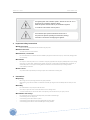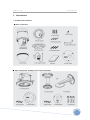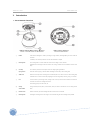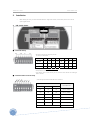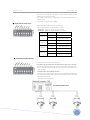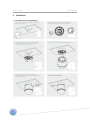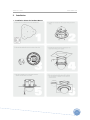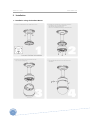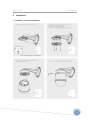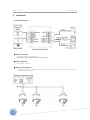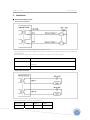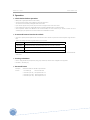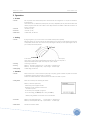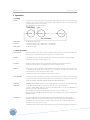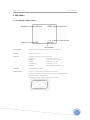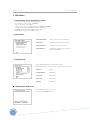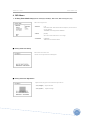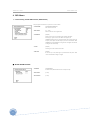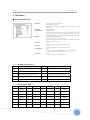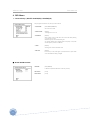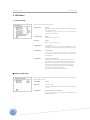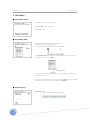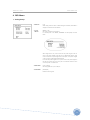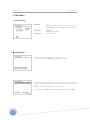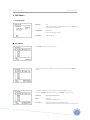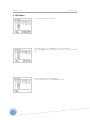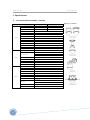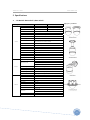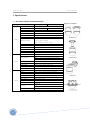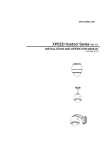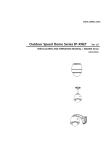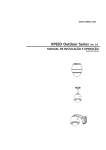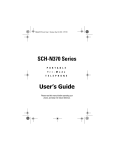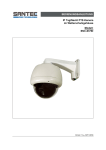Download cnbtec XPEED Indoor Series Specifications
Transcript
www.cnbtec.com XPEED Indoor Series Ver 1.0 INSTALLATION AND OPERATION MANUAL (3810-0251A_110119) XPEED Indoor Series WWW.CNBTEC.COM This lightning flash with arrowhead symbol is intended to alert The user to the presence of un-insulated “dangerous voltage” Within the product’s enclosure that may be of sufficient magnitude To constitute a risk of electric shock to persons. This exclamation point symbol is intended to alert the user to The presence of important operating and maintenance (servicing) instructions in the literature accompanying the appliance. ~ Important Safety Instructions Read Instructions • Read all of the safety and operation instructions before using the product. Retain Instructions • Save these instructions for future reference. Attachments / Accessories • Do not use attachments or accessories unless recommended by the appliance manufacturer as they may cause hazards, damage product and void warranty. Installation • Do not place or mount this product in or on an unstable or improperly supported location. Improperly installed product may fall, causing serious injury to a child or adult, and damage to the product. Use only with a mounting device recommended by the manufacturer, or sold with the product. To insure proper mounting, follow the manufacturer’s instructions and use only mounting accessories. recommended by manufacturer. Power source • ~ This product should be operated only from the type of power source indicated on the marking label. Precautions Operating • Before using, make sure power supply and others are properly connected. • While operating, if any abnormal condition or malfunction is observed, stop using the camera immediately and then contact your local dealer. Handling • Do not disassemble or tamper with parts inside the camera. • do not drop or subject the camera to shock and vibration as this can damage camera. • Care must be taken when you clean the clear dome cover. Especially, scratch and dust will ruin your quality of camera. Installation and Storage 2 • Do not install the camera in areas of extreme temperature, which exceed the allowable range. • Avoid installing in humid or dusty places. • Avoid installing in places where radiation is present. • Avoid installing in places where there are strong magnetic fields and electric signal. • Avoid installing in places where the camera would be subject to strong vibrations. XPEED Indoor Series ~ WWW.CNBTEC.COM Table of Contents 1. Introduction Features 4 Product & Accessories 5 Parts Name & Functions 6 2. Installation Dip Switch Setup Installation Using the Wall Mount 8 10 Installation Using the Pendant Mount 11 Wire Connections 14 3. Operation Check Points before Operation 16 Preset and Pattern Function Pre-Check 16 Starting OSD Menu 16 Reserved Preset 16 Preset 17 Swing 17 Pattern 17 Group 18 Other Functions 18 4. OSD Menu OSD Display of Main Screen 19 General Rules of key Operation for Menu 20 Main Menu 20 Display Setup 20 Privacy Zone Mask Setup ( 26x (S1465N(P)X), 36x (S1965N(P)X) EXview 27x(SBN-22Z27F /SBN-23Z27F) (Option) Models Only ) 21 Camera Setup (27x (SBN-22Z27F /SBN-23Z27F(P) models) 22 Camera Setup (26x (S1465N(P)X), 36x (S1965N(P)X ) EXview Models) 24 Motion Setup 26 Preset Setup 27 Swing Setup 29 Patten Setup 30 Group Setup 31 System Initialize 33 5. Specifications 26x (S1465N(P)X) EXview Models 34 27x (SBN-22Z27F/SBN-23Z27F) Models 35 36x (S1965N(P)X) EXview Models 36 Dimensional Drawings 37 3 XPEED Indoor Series WWW.CNBTEC.COM 1. Introduction ~ Features Camera Specifications • Image Pick-up Device: 1/4" Interline Transfer CCD • Zoom Magnification: 26x Optical Zoom, 12x Digital Zoom (Max. 312x Zoom) → Model S1465N(P)X 27x Optical Zoom, 10x Digital Zoom (Max. 270x Zoom) → Model SBN-22Z27F /SBN-23Z27F 36x Optical Zoom, 12x Digital Zoom (Max. 432x Zoom) → Model S1965N(P)X • Day & Night Function • Various Focus Mode : Auto-Focus / Manual Focus / SemiAuto Focus. • Each Preset has its own video configuration, label, relay output setting values. You can adjust each Preset setting independently. Powerful Pan/Tilt Functions • Max. 360°/sec high speed pan/Tilt Movement • Using Vector Drive Technology, Pan/Tilt motions are accomplished in a shortest path. As a result, time to target view is reduced dramatically and the video on the monitor is very natural to watch. • For jog operation using a controller, since ultra slow speed 0.05°/sec can be reached, it is very easy to locate camera to desired target view. Additionally it is easy to move camera to a desired position with zoom-proportional pan/tilt movement. Preset, Pattern, Swing, Group, Privacy Mask and More... • Max. 127 Presets are assignable and characteristics of each preset can be set up independently, such as white Balance, Auto Exposure, Label, Digital Outputs and so on. • Max. 8 set of Swing action can be stored. This enables to move camera repetitively between two preset positions with designated speed. • Max. 4 of patterns can be recorded and played back. This enables to move camera to follow any trajectory operated by joystick as closely as possible. • Max. 8 set of Group action can be stored. This enables to move camera repetitively with combination of preset or pattern or Swing. A Group is composed of Max. 20 entities of Preset/Patten/Swings. • Privacy Masks are assignable, not to intrude on other’s privacy. (8 Privacy Zones) → Only available with Models S1465N(P)X, S1965N(P)X, SBN-22Z27F /SBN-23Z27F (option) PTZ(Pan/Tilt/Zoom) Control • With RS-485 communication, Max. 255 of cameras can be controlled at the same time. • Pelco-D, Pelco-P, Samsung or Panasonic protocol can be selected as a control protocol in the current version of firmware. OSD(On Screen Display) Menu • OSD menu is provided to display the status of camera and to configure the functions interactively. • The information such as Camera ID, Pan/Tilt Angle, Alarm I/O and Preset can be displayed on screen. Alarm I/O Functions • 4 alarm sensor inputs and 2 alarm Output relays are available. • To reject external electric noise and shock perfectly, alarm sensor Input is decoupled with photo coupler and the relay is used for alarm output. • The signal range of sensor input is from DC 5.0 to 12.0 volts to adopt various applications. Meanwhile, the maximum load of relay contact is 250VAC, 3A or 28VDC, 3A. • If an external sensor is activated, camera con be set to move to the corresponding Preset position. Meanwhile, the output relay can be matched to some specific preset positions to do counteractions such as turning on the light or sound the alarm. Reserved Presets for Special Purpose • Most camera characteristics can be set up easily and directly with reserved preset, not entering into OSD menu. For more information, refer to “Reserved Preset” in this manual. Easy Installation and Perfect Outdoor Environment Compatibility • Fans and heaters are built-in camera for cold and hot temperature environment. Also idealistic mechanical design protects camera from water and dust. (IP 66) • It is easy to install and maintain camera with terminal for cable connection in brackets. 4 XPEED Indoor Series WWW.CNBTEC.COM 1. Introduction ⊙ Product & Accessories ■ Basic Components ■ Other Components (available to be ordered separately) 5 XPEED Indoor Series WWW.CNBTEC.COM 1. Introduction ⊙ Parts Name & Functions ① Bubble If the bubble is damaged or soiled by scratching or foreign matters, the damaged/dirty part will be visible on the screen. Therefore, do not undo the protective cover until the installation is complete. ② Mounting Base The mounting base is to used to install the camera onto the ceiling or camera brackets. Disassemble the mounting base first and install it onto ceiling or brackets and then assemble it with the main body. ③ ④ Anti-drop This is used to prevent the main body of camera from dropping during installation. Spring & Hook Attach the anti-drop spring to the hook when assembling the main body to the mounting base. TORX Screw When the main body and the mounting base are assembled, be sure to insert the screw to the mounting base, otherwise there is a risk of the main body dropping from the mounting base by vibration, jarring or movement. ⑤ Fuse If a fuse is blown by over-voltage current, change it with a new one, and contact the manufacturer or dealer to check the cause of the over-voltage and remove it. The breaking capacity of a fuse is 250V, 2A ⑥ 6 Cabling During installation, Power, Video, Communication, Alarm I/O cables are connected on to this cabling terminal Terminal Block block. ⑦ MainConnector With this connector, I/O board mounting base and the dome drive are connected. ⑧ Mounting Hole Fastening the mounting base to the ceiling or camera brackets using the three mounting screws provided. XPEED Indoor Series WWW.CNBTEC.COM 1. Introduction ⊙ Disassembling the Mounting Base ⊙ Assembling the Mounting Base 7 XPEED Indoor Series 2. WWW.CNBTEC.COM Installation 9 Before installing the camera, you should set the DIP switches to configure the camera ID, communication protocol. Do not use the system upgrade terminal. ~ DIP Switch Setup ■ Camera ID Setup • ID number of camera is set using binary number. The example is shown bellow. Pin 1 2 3 4 5 6 7 8 ID Value 1 2 4 8 16 32 64 128 ex) ID=5 ON OFF ON OFF OFF OFF OFF OFF Ex) ID=10 OFF ON OFF ON OFF OFF OFF OFF • The range of ID 1~255. Do not use 0 as camera ID. • Factory default of Camera ID is 1. • If you want to control a certain camera, you must match the camera ID with Cam ID setting of DVR or Controller. ■ Communication Protocol Setup • Select the appropriate Protocol With DIP switch combination. Switch state Protocol/Baud rate P0 (Pin 1) P1(Pin 2) P2(Pin 3) OFF OFF OFF PELCO-D, 2400bps ON OFF OFF PELCO-D, 9600bps OFF ON OFF PELCO-P, 4800bps ON ON OFF PELCO-P, 9600bps OFF OFF ON SAMSUNG, 4800bps ON OFF ON PANASONIC, 9600bps Others 8 Reserved XPEED Indoor Series WWW.CNBTEC.COM • If you want to control using DVR or P/T controller, their protocol must be identical to camera. Otherwise, you can not control the camera. • It you changed camera protocol by changing DIP S/W, the change will be effective after you reboot the camera. • Factory default of protocol is “Pelco-D, 2400bps”. ■ Input Sensor Active Type • When a sensor input is used, its functional type should be set. There are two types; Normal Open type and Normal Close type. -Normal Open : Voltage is let out when the sensor is activated -Normal Close : Voltage is let out when the sensor is not activated Pin Switch position Sensor type ON Sensor 1 Normal Close OFF Sensor 1 Normal Open ON Sensor 2 Normal Close OFF Sensor 2 Normal Open ON Sensor 3 Normal Close OFF Sensor 3 Normal Open ON Sensor 4 Normal Close OFF Sensor 4 Normal Open ST1 (Pin 4) ST2 (Pin 5) ST3 (Pin 6) ST4 (Pin 7) • If a wrong type of sensor is selected, it activates in the opposite way to the sensor input. ■ Termination Switch Setting Termination switch (Pin 4) is used in cases listed below. • Long-distance communication between the controller and the camera (1-to-1 connection) When the connection distance between the two units is especially long, communication errors may occur due to the impedance of transmission cable. In this case, set the termination switch of both units to ON. • Controlling multiple cameras (Multiple connection) The camera may not operate correctly if multiple cameras are connected and controlled. In this case, set the termination switch of the controller and the last connected camera to ON and the switch of other cameras is OFF. Ex) Using the Terminating Resistance. Termination Switch ON 9 XPEED Indoor Series 2. ⊙ 10 Installation Installation Using the Wall Mount WWW.CNBTEC.COM XPEED Indoor Series 2. WWW.CNBTEC.COM Installation ⊙ Installation Using the Pendant Mount 11 XPEED Indoor Series 2. Installation ⊙ Installation using the Pendant Mount 12 WWW.CNBTEC.COM XPEED Indoor Series 2. WWW.CNBTEC.COM Installation ⊙ Installation using the Wall Mount 13 XPEED Indoor Series 2. WWW.CNBTEC.COM Installation ⊙ Wire Connections ■ Power Connection • The standard power for the system is 24VAC / 2A. Please, check the voltage and current capacity of rated power carefully. ■ Video Connection • Connect With BNC coaxial cable. ■ RS-485 Communication • For PTZ control, connect this line to keyboard and DVR. To control multiple cameras at the same time, RS-485 communication lines of them is connected in parallel as shown below. 14 XPEED Indoor Series 2. WWW.CNBTEC.COM Installation ■ Sensor Input/Relay Output • Sensor input connection Before connecting sensors, check driving voltage and output signal type of the sensor. Since output signal types of the sensors are divided into Open Collector and Voltage Output type in general, the cabling must be done properly after considering these types. Also, the sensor type, i.e. “Normal Open” or “Normal Close” in DIP switch in main body of camera must be set properly. Signal Line Description IN COM+ Connect(+)cable of electric power source for sensors to this port as shown in the circuit above. IN1 -, IN2 -, IN3 -, In4 - Connect output of sensors for each port as shown in the circuit above. • Relay output connection Maximum allowable electrical load of relay is shown bellow table. Driving Power DC 110VAC 220VAC Max. Capacity 28VDC, 3A 110VAC, 3A 250VAC, 3A 15 XPEED Indoor Series WWW.CNBTEC.COM 3. Operation ⊙ Check Points before Operation • Before power is applied, please check the cables carefully. • The camera ID of the controller must be identical to that of the target camera. The camera ID can be checked by reading DIP switches of the camera. • If your controller supports multi-protocols, the protocol must be changed to match to that of the camera. • If you changed camera protocol by changing DIP switches, the change will be effective after you reboot the camera. • Since the operation method can be different for each controller available, refer to the manual for your controller if camera can not be controlled properly. The operation of this manual is based on the standard Pelco Controller. ⊙ Preset and Pattern Function Pre-Check • Check how to operate preset and pattern function with controller or DVR in advance to operate camera function fully when using controller or DVR. • Refer to the following table when using standard Pelco protocol controller. <Go Preset> Input[Preset Number] and press [Preset] button shortly. <Set Preset> Input[Preset Number] and press [Preset] button for more than 2 seconds. <Run Pattern> Input[Pattern number] and press [Pattern] button shortly. <Set Pattern> Input[Preset Number] and press [Pattern] button for more than 2 seconds. • If controller or DVR has no pattern button or function, use shortcut keys with preset numbers. For more information, refer to “Reserved Preset” in this manual. ⊙ Starting OSD Menu • Function : Using the OSD menu, Preset, Pattern, Swing, Group and Alarm I/O function can be configured for each application. • Enter Menu : <Go Preset> [95] ⊙ Reserved Preset • Description • Function Some Preset numbers are reserved to special functions. 1. <Go Preset> [95] : Enters into OSD menu 2. <Go Preset> [131-134] : Runs pattern function 1~4 3. <Go Preset> [141~148] : Runs Swing Function 1~8 4. <Go Preset> [151~158] : Runs Group Function 1~8 16 XPEED Indoor Series WWW.CNBTEC.COM 3. Operation ⊙ Preset • Function Max. 127 positions can be stored as Preset position. The Preset number can be assigned from 1 to 128, but 95 is reserved for starting OSD menu. Camera characteristics (i.e. White Balance, Auto Exposure) can be set up independently for each preset. Label should be blank and Relay Outputs should be set to OFF as default. “Camera Adjust” should be set “GLOBAL” as default. All characteristics can be set up in OSD menu. • Set Preset <Set Preset> [1~128] • Run Preset <Go Preset> [1~128] • Delete Preset To delete Preset, use OSD menu ⊙ Swing • Function By using Swing function, you can make camera to move between 2 Preset positions repeatedly. When swing function runs, camera moves from the preset assigned as the 1st point to the preset assigned as the 2nd point in CW(Clockwise) direction. Then camera moves from the preset assigned as the 2nd point to the preset assigned as the 1st point in CCW(Counterclockwise) direction. In case that the preset assigned as the 1st point is same as the preset assigned as the 2nd point, Camera turns on its axis by 360° in CW(Clockwise) direction and then it turns on its axis by 360° in CCW(Counterclockwise) direction. Speed can be set up from 1°/sec to 180°/sec • Set Swing To set Swing, use OSD menu • Run Sing Method 1) <Run Pattern> [Swing NO.+10] → ex) Run Swing 3 : <Run Pattern>[13] Method 2) <Go Preset> [Swing NO.+140] → ex) Run Swing 3 : <Go Preset>[143] • Deleting Swing To delete Swing, use OSD menu. ⊙ Pattern • Function Pattern Function is that a camera memorizes the path (mostly curve path) by joystick of controller and preset move functions for assigned time and revives the path exactly as it memorized. 4 Patterns are available and Maximum 1200 communication commands can be stored in a pattern. • Setting Pattern Pattern can be created by one of following two methods. Method 1) <Set Pattern> [Pattern NO.] - Pattern editing screen is displayed as bellow. - Movement by Joystick and preset movement can be memorized in a pattern. - The rest memory size is displayed in progress bar. - To save the recording, press NEAR key and to cancel, press FAR key. Method 2) Using OSD Menu : See the section “how to use OSD Menu”. • Run Pattern Method 1) <Run Pattern>[Pattern NO.] → ex) Run Pattern 2 : <Run Pattern>[2] Method 2) <Go Preset>[Pattern NO.+130] → ex) Run Pattern 2 : <Go Preset>[132] • Delete Pattern Use OSD menu to delete a Pattern. 17 XPEED Indoor Series WWW.CNBTEC.COM 3. Operation ⊙ Group • Function The group function allows running sequence of Presets, Pattern and/or Swings. Max. 8 group can be stored. Each group can have max. 20 action entities which can be preset, pattern or swing. Preset speed can be set up and the repeat number of pattern & Swing can be set up in Group setup. Dwell time between actions can be set up also. • Setting Group Use OSD Menu to create a Group. • Run Group 1) <Run Pattern>[Group No.+20] → ex)Run Group7 : <Run Pattern>[27] 2) <Go Preset>[Group No.+150] → ex)Run Group7 : <Go Preset>[157] • Deleting Group Use OSD Menu to delete. ⊙ Other Functions • Power Up Action This function enables to resume the last action executed before power down. Most of actions such as Preset, Pattern, Swing and Group are available fort his function but Jog actions are not available to resume. • Auto Flip In case that tilt angle arrives at the top of tilt orbit(90°), the zoom module camera pans180° to keep tracing targets. If this function is set to OFF, tilt movement range is 0~95° • Park Action This function enables to locate the camera to specific position automatically if operator doesn’t operate the controller for a while. The park Time can be defined as an interval from 1 minute to 4 hours. • Alarm I/O 4 Alarm Inputs and 2 Alarm Outputs (Relay output) are used. If an external sensor is activated, camera can be set to move to corresponding preset position. Also, the output relay can be matched to some specific preset positions to do counteractions such as turning on the light or sounding the alarm. It is noted that the latest alarm input is effective if multiple sensors are activated. • Privacy Zone Mask To protect privacy, Max. 8 Privacy Masks can be created on the arbitrary position to hide objects such as windows, shops or private house. With Spherical Coordinates system, powerful Privacy Zone Mask function is possible. This function is only available with S1465N(P)X, S2665N(P)X, S1965N(P)X and SBN-22Z27F /SBN-23Z27F(P)(Option). • Global/Local Image Setup WB(White Balance) and AE(Auto Exposure) can be set up independently for each preset. There are 2modes, “Global” mode & “Local” Mode. The Global mode means that WB or AE can be set up totally and simultaneously for all presets in “ZOOM CAMERA SETUP” menu. The Local mode means that WB or AE can be set up independently or separately for each preset in each preset setup menu. Each Local WB/AE value should activate correspondingly when camera arrives at each preset location. During jog operation, Global WB/AE value should be applied. All Local WB/AE value do not change although Global WB/AE value changes. • SemiAuto Focus This mode exchanges focus mode automatically between Manual Focus mode and Auto focus mode by operation. Manual Focus mode activates in preset operation and Auto Focus mode activates during jog operation. With Manual mode at preset, Focus data is memorized in each preset in advance and camera calls focus data in correspondence with presets as soon as camera arrives at a preset. It should shorten time to get focuses. Focus mode changes to Auto Focus mode automatically when jog operation starts. 18 XPEED Indoor Series WWW.CNBTEC.COM 4. OSD Menu ⊙ OSD Display of Main Screen • P/T/Z Information Current Pan/Tilt angle in degree, zoom magnification and a compass direction. • Camera ID Current Camera ID (Address). • Action Title Followings are possible Action Titles and their meaning. “SET PRESET xxx” → When Preset xxx is stored “PRESET xxx” → When camera reach to preset xxx “PATTERN x” → When Pattern x is in action “SWGx/PRESET xxx” → When Swing x is in action “UNDEFINED” → When undefined function is called to run • Preset Label The Label stored for specific Preset. • Alarm Information This information shows current state of sensor input and relay output. If the Input and output points are ON state it will show a number corresponding to each point When they are OFF state, ‘-’will be displayed. Ex) point 2&3 of inputs and 1 of output are ON, OSD will show as below 19 XPEED Indoor Series WWW.CNBTEC.COM 4. OSD Menu ⊙ General Rules of key Operation for Menu • The menu items surrounded with < > always has its sub menu. • For all menu level, to go into sub menu, press NEAR key. • To go to up-one-level menu, press FAR key. • To move from items to item in the menu, use joystick in the Up/Down or Left/Right. • To change a value of an item, use Up/Down of the joystick in the controller. • Press NEAR key to save values and Press FAR key to cancel values. • Specifications and functions should be different by models. ⊙ Main Menu • SYSTEM INFORMATION Displays system information and configuration. • DISPLAU SETUP Enable/Disable of OSD display on Main Screen. • DOME CAMERA SETUP Configure various functions of this camera. • SYSTEM INITIALIZE Initializes system configuration and sets all data to factory default configuration. ⊙ Display Setup This menu defines Enable/Disable of OSD display on main Screen, If an item is set to be AUTO, the item is displayed only when the value of it is changed. • CAMERA ID [ON/OFF] • PTZ INFORMATION [ON/OFF/AUTO] • ACTION TITLE [ON/OFF/AUTO] • PRESET LABEL [ON/OFF/AUTO] • ALARM I/O [ON/OFF/AUTO] ■ COMPASS DIRECTION SETUP Set North to assign compass direction as criteria. Move camera and press NEAR button to save. 20 XPEED Indoor Series WWW.CNBTEC.COM 4. OSD Menu ⊙ Privacy Zone Mask Setup (Models S1465N(P)X, S1965N(P)X, SBN-22Z27F /SBN-23Z27F(Option) Only) Select area in image to mask. • MASK NO [1~8] Select Mask number. If the selected mask has already data, camera moves as it was set. Otherwise, “UNDEFINED” will be displayed under “MASK NO”. • DISPLAY [ON/OFF] Sets if camera makes mask shows or not on images. • CLEAR MASK [CANCEL/OK] Deletes data in the selected mask NO. ■ Privacy Zone Area Setup Move camera to the area to mask. Then the menu to adjust mask size will be displayed. ■ Privacy Zone Size Adjustment Adjust mask size, Use joystick or arrow buttons to adjust mask size. • ◀▶ (Left/Right) Adjusts mask width. • ▲▼ (Up/Down) Adjusts mask height. 21 XPEED Indoor Series WWW.CNBTEC.COM 4. OSD Menu ⊙ Camera Setup ( Model SBN-22Z27F /SBN-23Z27F) Setup the general functions of 27x optical zoom camera module. • FOCUS MODE [AUTO/MANUAL/SEMIAUTO] Sets camera focus mode. • MAX ZOOM [x1 ~ x270] Sets the maximum zoom magnification. • FLICKERLESS [ON/OFF] When an NTSC camera if used under 50Hz and PAL under 60Hz flickering may appear on the screen. When this happens, turn FLICKERLESS setting ON. This prevents flickering which happens when the frequency of the power and the frequency of camera are different. When FLICKERLESS in ON, Day&Night mode goes DAY and Digital Slow Shutter mode goes OFF automatically. • COLOR [ON/OFF] Switching color mode to black-white mode • LINE LOCK [ON/OFF] If Line lock sync is ON, video signal is synchronized with AC power. Video can be fluctuated after setting is changed. ■ WHITE BALANCE SETUP • WB MODE [AUTO/MANUAL] In Manual mode, Red and Blue level can be setup manually. 22 • RED ADJUST [0~255] • BLUE ADJUST [0~255] XPEED Indoor Series WWW.CNBTEC.COM 4. OSD Menu ■ AUTO EXPOSURE SETUP • BACKLIGHT [OFF/C1/C2/L1/L2/U1/U2/D1/D2/R1/R2] Sets Backlight Compensation. The reference position and the level of BLC are selectable. Refer to the table below. Note1) • DAY/NIGHT [AUTO/DAY/NIGHT] • SLOW SHOUTTER [OFF/2~128 Field] Activates SLOW SHUTTER function when luminance of image(signal) is too dark. It is possible to set up the maximum number of fields piled up one on another by SLOW SHUTTER function. It is only available when DAY/NIGHT mode is DAY • AE MODE [AUTO/SHUTTER/IRIS/AGC/MANUAL] There are five modes of Auto Exposure function. Except AUTO mode, the others can be selected when DAY/NIGHT mode is DAY and Slow Shutter mode is OFF. • IRIS LEVEL [0~255] It can be set when AE is in IRIS mode or MANUAL mode. • GAIN LEVEL [0~255] It can be set when AE is in AGC mode or MANUAL mode. • SHUTTER SPEED [0~27] It can be set when AE is in SHUTTTER SPEED mode or in MANUAL mode. As for setting value, refer to the table below. Note2) • BRIGHTNESS [0~96] It can be set when AE is not in MANUAL mode. Note1) Backlight Compensation Value Description Value Description C1 Low weight at the center of the screen C2 High weight at the center of the screen L1 Low weight at the left of the screen L2 High weight at the left of the screen U1 Low weight at the upper of the screen U2 High weight at the upper of the screen D1 Low weight at the lower of the screen D2 High weight at the lower of the screen R1 Low weight at the right of the screen R2 High weight at the right of the screen Note2) Shutter Speed Table *The values are based on NTSC type models. Value Shutter Value Shutter Value Shutter Value Shutter 0 1/60 sec 7 1/400 sec 14 1/1000 sec 21 1/2500 sec 1 1/125 sec 8 1/450 sec 15 1/1100 sec 22 1/2500 sec 2 1/150 sec 9 1/500 sec 16 1/1300 sec 23 1/3000 sec 3 1/200 sec 10 1/600 sec 17 1/1500 sec 24 1/3500 sec 4 1/250 sec 11 1/700 sec 18 1/1600 sec 25 1/4000 sec 5 1/300 sec 12 1/800 sec 19 1/1800 sec 26 1/6000 sec 6 1/350 sec 13 1/900 sec 20 1/2000 sec 27 1/10000 sec 23 XPEED Indoor Series WWW.CNBTEC.COM 4. OSD Menu ⊙ Camera Setup ( Models S1465N(P)X, S1965N(P)X) Setup the general functions of 26x / 36x optical zoom modules. • FOCUS MODE [AUTO/MANUAL/SEMIAUTO] Sets camera focus mode. • DIGITAL ZOOM [ON/OFF] Sets digital zoom on or off. • FLICKERLESS [ON/OFF] When an NTSC camera is used under 50Hz or PAL under 60Hz, flickering may appear on the screen. When this happens, turn Flickerlees setting ON. This prevents flickering which happens when the frequency of the power and the frequency of camera are different. • COLOR [ON/OFF] Switching color mode to black-white mode. • LINE LOCK [ON/OFF] If Line lock sync is ON, video signal is synchronized with AC power. Video can be fluctuated after setting is changed. ■ WHITE BALANCE SETUP • WB MODE [AUTO/MANUAL] In Manual mode, Red and Blue level can be setup manually. 24 • RED ADJUST [0~255] • BLUE ADJUST [0~255] XPEED Indoor Series WWW.CNBTEC.COM 4. OSD Menu ■ AUTO EXPOSURE SETUP • BACKLIGHT [ON/OFF] Sets Backlight Compensation. • DAY/NIGHT [AUTO/DAY/NIGHT] • AE MODE [AUTO/SHUTTER/IRIS/GAIN/BRIGHT/MANUAL] Selects automatic exposure mode. Each mode appears with adjustable values. When Flickeress mode is ON, AE mode is automatically in SHUTTER SPEED mode. • IRIS LEVEL [CLOSE/F1.6~F28] (Model S1465N(P)X, S1965N(P)X) [CLOSE/F1.4~F22] (Model S1665N(P)X) It can be set when AE is in IRIS mode or MANUAL mode. • GAIN LEVEL [–3dB~28dB] It can be set when AE is in MANUAL mode. • SHUTTER SPEED [1/1sec~1/10000sec] It can be set when AE is in SHUTTER SPEED mode or MANUAL mode. • BRIGHTNESS [0~31] It can be set when AE is in BRIGHTNESS mode. • WDR Only available with S1965N(P)X Models. 25 XPEED Indoor Series WWW.CNBTEC.COM 4. OSD Menu ⊙ Motion Setup Setup the general functions of Pan/Tilt motions. • MOTION LOCK [ON/OFF] If Motion Lock is set to ON, it is impossible to set up and delete Preset Swing, Pattern and Group. It is possible only to run those functions. To set up and elete those functions, enter into OSD menu. • PWR UP ACTION [ON/OFF] Refer to “Other Functions” section. • AUTO FLIP [ON/OFF] Refer to “Other Functions” section. • JOG MAX SPEED [1°/sec~360°/sec] Sets maximum jog speed. Jog speed is inversely proportional to zoom magnification. As zoom magnification goes up, pan/tilt speed goes down. • JOG DIRECTION [INVERSE/NORMAL] If you set this to ‘Inverse’, the view in the screen is moving same direction with jog tilting. If ‘Normal’ is selected, the view in the screen is moving reversely. • FRZ IN PRESET [ON/OFF] (27x, 36x Models Only) If “Freeze in preset” function mode is ON, camera starts freezing the image of start point at start point of preset movement. Camera keeps displaying the image of start point during preset movement and does not display the images which camera gets during preset movement. As soon as camera stops at preset end point, camera start displaying live images which it gets at preset end point. This function is only available with 27x ,36x Models. ■ PARK ACTION SETUP If Park Enable is set to ON, camera runs assigned function automatically if there is no PTZ command during assigned “Wait Time”. • PARK ENABLE [ON/OFF] • WAIT TIME [1 minute ~ 4 hours] The time is displayed with “hh:mm:ss” format and you can change this by 1 min unit. • PARK ACTION [HOME/PRESET/PATTERN/SWING/GROUP] If it is set to “HOME”, all the functions go back to “HOME” position (PAN,TILT,ZOOM)=(0, 0, x1). 26 XPEED Indoor Series WWW.CNBTEC.COM 4. OSD Menu ■ ALARM ACTION SETUP Sets the preset to move to when the alarm is input. • ALARM N ACT [NOT USED/PRESET 1~128] Assign counteraction Preset position to each Alarm input ⊙ Preset Setup • PRESET NO. [1~128] If a selected preset is already defined, camera moves to pre-defined position and preset characteristics such as Label and Relay Outputs show on monitor. If a selected preset is not defined, “UNDEFINED” shows on monitor. • CLR PRESET [CANCEL/OK] Delete current Preset data. • EDIT SCENE Redefine current Preset scene position (i.e.PTZ). • EDIT LABEL Edits Label to show on monitor when preset runs. MAX. 10 alphabets are allowed. • RELAY OUT Sets the relay output. The figure on the right is current Setting value. '-' indicates OFF mode. If the relay is shown as figures, it means relay is ON. • CAM ADJUST [GLOBAL/LOCAL] WB(White Balance) and AE(Auto Exposure) can be set up independently for each preset. There are 2 modes, “Global” mode & “local” mode. The Global mode means that WB or AE can be set up totally and simultaneously for all presets in “ZOOM CAMERA SETUP” menu. The local mode means that WB or AE can be set up independently or separately for each preset in each preset setup menu. Each Local WB/AE value should activate correspondingly when camera arrives at each preset location. During jog operation, Global WB/AE value should be applied. All Local WB/AE value should not change although Global WB/AE value changes. If “local” is selected, Menu to set WB/AE shows on monitor. 27 XPEED Indoor Series WWW.CNBTEC.COM 4. OSD Menu ■ EDIT PRESET SCENE ① Using Joystick, move camera to desired position. ② By pressing NEAR key, save current PTZ data. ③ Press FAR key to cancel. ■ EDIT PRESET LABEL ① Edits label to show on monitor when camera arrives at presets. In Edit label menu, a reverse rectangular is cursor. As soon as finishing selecting alphabet, cursor moves to the next digit. ② Using Left/Right/Up/Down of joystick, move to an appropriate character from the Character set. To choose that character, press the NEAR key. If you want to use blank, choose Space character(“ ”). If you want To delete a character before, use back space character(“ ← ”). ③ If you complete the Label editing, move cursor to “OK” and press NEAR key to save completed label. To abort current change, move cursor to “Cancel” and press NEAR key. ■ EDIT RELAY OUT • RELAY OUT N [ON/OFF] Sets relay output when changing preset position. 28 XPEED Indoor Series WWW.CNBTEC.COM 4. OSD Menu ⊙ Swing Setup • SWING NO. [1~8] Selects Swing number to edit. If a selected Swing has not defined, “NOT USED” is displayed in 1st Position and 2nd Position. • 1ST POS. 2ND POS. [PRESET 1~128] Set up the 2 position for Swing function. If a selected preset is not defined, “UNDEFINED” will be displayed as shown below. When swing function runs, camera moves from the preset assigned as the 1st point to the preset assigned as the 2nd point in CW(Clockwise) direction. Then camera moves from the preset assigned as the 2nd point to the preset assigned as the 1st point is CCW(Counterclockwise) direction. In case that the preset assigned as the 1st point is same as the preset assigned as the 2nd point, camera turns on its axis by 360° in CW direction and then it turns on its axis by 360° in CCW direction. • SWING SPEED [1°/sec~180/°sec] Sets Swing speed from 1°/sec to 180°/sec. • CLEAR SWING [CANCEL/OK] Deletes current Swing data. 29 XPEED Indoor Series WWW.CNBTEC.COM 4. OSD Menu ⊙ Pattern setup • PATTERN NO. [1~4] Selects Pattern number to edit. If a selected pattern number is not defined, “UNDEFINED” will be displayed under selected pattern number. • CLR PATTERN [CANCEL/OK] Deletes data in current pattern. • EDIT PATTERN Starts editing pattern. ■ EDIT PATTERN ① By using Joystick, move to start position with appropriate zoom. To start pattern recording, press NEAR key. To exit this menu, press FAR key. ② Move camera with joystick of controller or run preset function to memorize the path (mostly curve path) in a selected pattern. The total memory size and the rest memory size is displayed in the form of bar. Maximum 1200 communication commands can be stored in a pattern. ③ To save data and exit, press NEAR key. To cancel recording and delete record data, press FAR key. 30 XPEED Indoor Series WWW.CNBTEC.COM 4. OSD Menu ⊙ Group Setup • GROUP NO. [1~8] Selects a group number. If the selected number is not set, “UNDEFINED” will be displayed selected Group number. • CLEAR GROUP [CANCEL/OK] Clears the current setting of a group. • EDIT GROUP Starts editing Group. ■ EDIT GROUP ① Press NEAR key in “NO” list to start Group setup. ② Note that MAX. 20Functions are allowed in a Group. Move cursor up/down and press NEAR key to set up. ③ Set up Action, Dwell time and Option. Note that selected item is displayed in reverse. Move cursor Left/Right to select items and move cursor Up/Down to change each value. • ACTION ### [NONE/PRESET/SWING/PATTERN] • DWELL [0 sec~4min] Sets Dwell Time between functions. • OPT (Option) It should be preset speed when preset is set in Action. Is should be the number of repeat when Pattern or Swing is selected in Action. 31 XPEED Indoor Series WWW.CNBTEC.COM 4. OSD Menu ④ Set up items such as Action, ###, Dwell and OPT ⑤ After finishing setting up a Action, press NEAR key to one-upper-Level Menu(Step②). Move cursor Up/Down to select Action Number and repeat Step ②~ Step ④ to edit selected Group. ⑥ After Finishing setting up all Action, press FAR key to exit. Then cursor should be moved to “SAVE”. Press NEAR key to save data. 32 XPEED Indoor Series WWW.CNBTEC.COM 4. OSD Menu ⊙ System Initialize • CLEAR ALL DATA Deletes all configuration data such as display, camera, motion setup and so on. • CLR DISPLAY SET Initializes Display Configuration. • CLR CAMERA SET Initializes camera Configuration. • CLR MOTION SET Initializes Motion Configuration. • CLR EDIT DATA Deletes Preset Data, Swing Data, Pattern Data and Group Data. • REBOOT CAMERA Reboots Zoom Camera module. • REBOOT SYSTEM Reboots Speed Dome Camera. ■ Initial setting • Display setting • Camera setting Camera ID ON Focus mode SemiAuto PTZ Information AUTO Digital Zoom ♣● ON Action Title AUTO Max Zoom X216 Preset Label AUTO Flickerless X270 ▣ / x312♣ / x432 ● Alarm I/O AUTO Color OFF North Direction Pan 0 ° Line Lock ON Privacy Zone ♣●▣ Undefined White Balance OFF Backlight AUTO Day&Night OFF Slow Shutter ▣ AUTO AE Mode OFF Brightness ▣ AUTO 50 • Motion setting • User setting data Motion Lock OFF Preset 1~128 Undefined Power up Action ON Swing 1~8 Undefined Auto Flip ON Pattern 1~4 Undefined Jog Max Speed 120 °/sec Group 1~8 Undefined Jog Direction INVERSE Park Action OFF Alarm Action OFF FRZ IN PRESET ●▣ OFF Above functions are only available with the following models; ♣ : S1465N(P) ● : S1965N(P)X ▣ : SBN-22Z27F /SBN-23Z27F (Option) 33 XPEED Indoor Series WWW.CNBTEC.COM 5. Specifications ~ 26x EXview Models S1465NX / S1465PX Video Signal Camera NTSC PAL Image Pick-up Device 1/4” EXview HAD CCD Effective Pixels 768(H) x 494(V) 380K 752(H) x 582(V) 440K Horizontal Resolution 470 TV Lines 460 TV Lines S/N Ratio More than 50 db Zoom 26x Optical Zoom, 12x Digital Zoom Focal Length f=3.5(Wide)-91(Tele)mm Aperture Range F1.6(Wide)-3.8(Tele) Minimum Illumination 1.0Lux (Color) / 0.07Lux (Color, DSS) / 0.15 Lux (B/W,DSS) Day & Night Auto / Day /Night (IR Cut Filter) Focus Auto / Manual / SemiAuto AE Mode Auto / Iris / Shutter / Manual / Brightness White Balance Auto / Manual( Red, Blue Gain Adjustable) BLC On / Off Flickerless On / Off Operation Range Pan 360 ° (Endless) / Tilt 90 ° Preset : 360 ° / sec Operation Speed Manual : 1 ~ 360 ° / sec (inter-locked with zoom extension) Swing : 1 ~ 180 ° /sec Pan/Tilt General Preset Setting 127 presets (label setting, individual video setting) Swing Setting 8 swings Pattern Setting 4 pattern (1200 commands / pattern, 5 min) Group Setting 8 groups (20 actions / group) Other Functions Auto Flip, Auto Parking, Power Up Action Communication RS-485 Protocol Pelco-D, Pelco-P, Samsung and Panasonic Selectable Privacy Zone 8 Zones Alarm I/O 4 inputs / 2 outputs OSD Menu On / Off Input Voltage 24VAC (19VAC ~ 29VAC) Input Power 48VA Fuse 2A Dome Ø 149 Dimension Housing : Ø 163.6 x 230.9(H) mm 34 Weight(Approx.) Approx. 2.5kg Operational Temperature 0 °C ~ 40 °C ■ Types by installation XPEED Indoor Series WWW.CNBTEC.COM 5. Specifications ~ 27x Models SBN-22Z27F /SBN-23Z27F Video Signal NTSC PAL Image Pick-up Device 1/4” IT CCD Effective Pixels 811(H) x 508(V) 410K 795(H) x 596(V) 470K Horizontal Resolution 768(H) x 494(V) 380K 752(H) x 582(V) 440K Resolution 580 TV Lines (BW 600 TV Lines), Sharpness Max. S/N Ratio 50 dB (AGC Off) Zoom 27x Optical Zoom, 10x Digital Zoom Focal Length f=3.6(Wide) - 97.2(Tele)mm Aperture Range F1.6(Wide)-3.7(Tele) Minimum Illumination 0.5Lux (30 IRE)Color / 0.1Lux (30 IRE) B/W / ■ Types by installation DSS(128FLD) Mode : 0.0005Lux (30 IRE) Camera Day & Night Auto / Day /Night Focus Auto / Manual / SemiAuto Iris Auto / Manual Shutter Speed Auto (x128 ~ 1/60 sec ~ 1/10,000 sec) AGC Normal / High / Off White Balance Auto / Manual( Red, Blue Gain Adjustable) BLC NORMAL,C,L,U,D,R HIGH/LOW(6 Area Selectable) Flickerless On / Off Brightness Adjustable (0-96) Operation Range Pan 360 ° (Endless) / Tilt 90 ° Preset : 360 ° / sec Operation Speed Manual : 1 ~ 360 ° / sec (inter-locked with zoom extension) Swing : 1 ~ 180 ° /sec Pan/Tilt General Preset Setting 127 presets (label setting, individual video setting) Swing Setting 8 swings Pattern Setting 4 pattern (1200 commands / pattern, 5 min) Group Setting 8 groups (20 actions / group) Other Functions Auto Flip, Auto Parking, Power Up Action Communication RS-485 Protocol Pelco-D, Pelco-P, Samsung and Panasonic Selectable Privacy Zone(Option) 8 Zones Alarm I/O 4 inputs / 2 outputs OSD Menu On / Off Input Voltage 24VAC (19VAC ~ 29VAC) Input Power 48VA Fuse 2A Dome Ø 149 Dimension Housing : Ø 163.6 x 230.9(H) mm Weight(Approx.) Approx. 2.5kg Operational Temperature 0 °C ~ 40 °C 35 XPEED Indoor Series WWW.CNBTEC.COM 5. Specifications ⊙ 36x EXview Models S1965NX/S1965PX Video Signal Camera NTSC PAL Image Pick-up Device 1/4” EXview HAD CCD Effective Pixels 768(H) x 494(V) 380K Horizontal Resolution 530 TV Lines S/N Ratio 50 dB (Weight ON) Zoom 36x Optical Zoom, 12x Digital Zoom Focal Length f=3.4(Wide) ~ 122.4(Tele)mm Aperture Range F1.6(Wide) ~ 4.5(Tele) 752(H) x 582(V) 440K 1.4 Lux 1/60 sec(NT), 1/50 sec(PAL) Minimum Illumination 0.1Lux 1/4 sec(NT), 1/3 sec(PAL) 0.01Lux 1/4 sec(NT), 1/3 sec(PAL) : ICR-ON Day & Night Auto / Day / Night / WDR Focus Auto / Manual / SemiAuto AE Mode Auto / Iris / Shutter / Manual / Brightness White Balance Auto / Manual( Red, Blue Gain Adjustable) BLC On / Off / WDR Flickerless On / Off Operation Range Pan 360 ° (Endless) / Tilt 90 ° Preset : 360 ° / sec Operation Speed Manual : 1 ~ 360 ° / sec (inter-locked with zoom extension) Swing : 1 ~ 180 ° /sec Pan/Tilt General Preset Setting 127 presets (label setting, individual video setting) Swing Setting 8 swings Pattern Setting 4 pattern (1200 commands / pattern, 5 min) Group Setting 8 groups (20 actions / group) Other Functions Auto Flip, Auto Parking, Power Up Action Communication RS-485 Protocol Pelco-D, Pelco-P, Samsung and Panasonic Selectable Privacy Zone 8 Zones Alarm I/O 4 inputs / 2 outputs OSD Menu On / Off Input Voltage 24VAC (19VAC ~ 29VAC) Input Power 48VA Fuse 2A Dome Ø 149 Dimension Housing : Ø 163.6 x 230.9(H) mm 36 Weight(Approx.) Approx. 2.5kg Operational Temperature 0 °C ~ 40 °C ■ Types by installation XPEED Indoor Series WWW.CNBTEC.COM 5. Specifications ⊙ Dimensional Drawings Unit (mm) 37 XPEED Indoor Series WWW.CNBTEC.COM 5. Specifications ⊙ Dimensional Drawings Unit (mm) 38 XPEED Indoor Series WWW.CNBTEC.COM MEMO 39