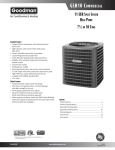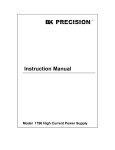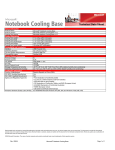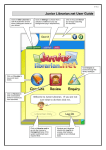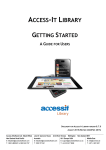Download SIIG HDMI EDID Emulator Pro Installation guide
Transcript
HDMI EDID Emulator Pro Quick Installation Guide Introduction The HDMI EDID Emulator Pro is an easy solution to emulate your display's EDID (Extended Display Identification Data) information. It can access your HDMI/DVI display's EDID, edit and upload the modified EDID. Features and Benefits • • • • • • • • • Prevent computers from deactivating inactive HDMI/DVI ports Supports HDMI Deep Color and 3D Able to read and store EDID of displays (monitors or projectors) Able to upload EDID into displays Re-synthesize input HDMI stream and maintain or improve signal integrity Built-in default EDID HDCP 1.1 compliant Easy firmware upgrading through RS-232 serial port Non-volatile EDID memory can store and recall EDID information even in a power loss 04-0903A 1 Package Contents • HDMI EDID Emulator Pro • 5V/2A Power adapter • 2 screws for wall mount • Software CD and Quick installation guide Layout +5V Power Adapter RS-232 Mode Source Device LEDs Display Figure 1: Layout • • • 2 RS-232: For firmware updating, connects to your PC's serial port with a DB-9 cable (not included) Source Device: Connects to an HDMI source using an HDMI male-male cable (not included) Mode 0 = EDID Full-HD (1080p@60) - 24bit 2D video & 7.1ch audio 1 = EDID Full-HD (1080p@60) - 24bit 2D video & 2ch audio 2 =EDID Full-HD (1080p@60) - 36bit 2D video & 7.1ch audio 3 = EDID Full-HD (1080p@60) - 36bit 2D video & 2ch audio 4 = EDID HD (1080p@30)(1080i@60)(720p@60) - 24bit 2D video & 7.1ch audio • • • • 5 = EDID HD (1080p@30)(1080i@60)(720p@60) - 24bit 2D video & 2ch audio 6 = [Manual Mode] EDID Learning from HDMI output 7 = [Serial Command Mode] Software access mode +5V Power Adapter: Connects to the included 5V/2A power adapter LED (Red): Power On/Off status LED (Green): Flashes while reading or writing EDID DISPLAY: Connects to an HDMI display with an HDMI male-male cable (cable not included) NOTE: Please unplug the power adapter before switching modes. The EDID emulator might not work with EDID write-protected monitors. Application HDMI DVD Player RS-232 PC/Laptop Display Figure 2: Application 3 DC Power Jack Refer to the table below for the specifications of the power adapter. OD ID L Outside Inside Plug diameter diameter length (OD) (ID) (L) 5.5(mm) 2.1(mm) Negative / Positive 10(mm) *Center pin for positive voltage and the outer shield for negative voltage Table 1: Power Adapter Specifications Learning EDID from an HDMI Display 1. 2. 3. 4. 4 Connect the display device to the EDID emulator's DISPLAY port. Set the EDID emulator to mode 6. Plug in the included +5V power adapter. The EDID reading sequence is done when the green LED turns off. Software Operation Set Up 1. 2. 3. 4. 5. 6. 7. Connect a 9-pin to 9-pin serial cable (not included) between the emulator and your PC. Connect an HDMI cable (not included) between your PC and the emulator. Connect an HDMI cable (not included) between the emulator and the display. Turn on your PC and the emulator. Make sure the switch is set to mode 7. Insert the included software CD into your computer's disc drive. Double click HDMI EDID Recorder/Writer.exe. Figure 3: HDMI EDID Recorder/Writer Software 5 Settings 1. Click Auto Scan ComPort to link the emulator with your PC. A Pop-up window "Scan Successfully!" indicates the connection is made. Note: If a caution message pops up, check all cable connections and try again. Figure 4: Scan Message Recall EDID from an HDMI Display 1. 2. 3. 4. 5. 6. Set the EDID emulator to mode 7. Connect the display device to the EDID emulator's DISPLAY port. Plug in the included +5V power adapter. Connect the EDID emulator to the PC's serial port. Click Read EDID from Monitor to read the HDMI display's EDID information. The EDID reading sequence is done when the green LED turns off. Write EDID to the Emulator 1. 2. 6 Set the EDID emulator to mode 7. Connect the display to the EDID emulator's DISPLAY port. 3. 4. 5. 6. Plug in the included +5V power adapter. Connect the EDID emulator to the PC's serial port. Click Write EDID into Device to write EDID information to the emulator. The EDID reading sequence is done when the green LED turns off. EDID Source 1. Load File: Loads the EDID file that you created or 2. Read EDID from Device/Monitor: Gets EDID info from the connected device/monitor Create HDMI/DVI EDID: Create your own EDID files. Click Add then Confirm, a pop-up window "Successful" indicates the changes have been saved. 3. saved. Figure 5: Create HDMI EDID 7 Figure 6: Successful Message EDID Management 1. 2. 3. Write EDID into Device/Monitor: Program EDID information into the connected device/monitor. Save as: Saves the current EDID info to your computer. Analyze: To view/edit the EDID code here. ClickView Detail to get more information; click Edit to modify the EDID info. Figure 7: Analyze EDID Code 8 Firmware Update You can download the latest firmware release for the EDID emulator from SIIG's website at www.siig.com. 1. Click Load BIN, type in or browse to the firmware's location. 2. Click Burn, then unplug and replug the power adapter to update the firmware. 3. Once done, click Close to complete the update. Figure 8: Click Burn then power cycle the EDID emulator Figure 9: Firmware update successfully 9 Blank Page 10 Technical Support and Warranty QUESTIONS? SIIG’ s Online Support has answers! Simply visit our web site at www.siig.com and click Support. Our online support database is updated daily with new drivers and solutions. Answers to your questions could be just a few clicks away. You can also submit questions online and a technical support analyst will promptly respond. SIIG offers a 3-year manufacturer warranty with this product. This warranty covers the original purchaser and guarantees the product to be free of any defects in materials or workmanship for three (3) years from the date of purchase of the product. SIIG will, at our discretion, repair or replace (with an identical product or product having similar features and functionality) the product if defective in materials or workmanship. This warranty gives you specific legal rights, and you may also have other rights which vary from state to state. Please see our web site for more warranty details. If you encounter any problems with this product, please follow the procedures below. A) If it is within the store's return policy period, please return the product to the store where you purchased it. B) If your purchase has passed the store's return policy period, please follow these steps to have the product repaired or replaced. Step 1: Submit your RMA request. Go to www.siig.com, click Support, then Request A Product Replacement to submit a request to SIIG RMA or fax a request to 510-657-5962. Your RMA request will be processed, if the product is determined to be defective, an RMA number will be issued. Step 2: After obtaining an RMA number, ship the product. • Properly pack the product for shipping. All software, cable(s) and any other accessories that came with the original package must be included. • Clearly write your RMA number on the top of the returned package. SIIG will refuse to accept any shipping package, and will not be responsible for a product returned without an RMA number posted on the outside of the shipping carton. • You are responsible for the cost of shipping to SIIG. Ship the product to the following address: SIIG, Inc. 6078 Stewart Avenue Fremont, CA 94538-3152, USA RMA #: • SIIG will ship the repaired or replaced product via Ground in the U.S. and International Economy outside of the U.S. at no cost to the customer. 11 About SIIG, Inc. Founded in 1985, SIIG, Inc. is a leading manufacturer of IT connectivity solutions (including Serial ATA and Ultra ATA Controllers, FireWire, USB, and legacy I/O adapters) that bridge the connection between Desktop/ Notebook systems and external peripherals. SIIG continues to grow by adding A/V and Digital Signage connectivity solutions to our extensive portfolio. All centered around the distribution and switching of A/V signals over CAT5/6, these products include matrix switches, distribution amplifiers, extenders, converters, splitters, cabling, and more. SIIG is the premier one-stop source of upgrades and is committed to providing high quality products while keeping economical and competitive prices. High-quality control standards are evident by one of the lowest defective return rates in the industry. Our products offer comprehensive user manuals, user-friendly features, and most products are backed by a lifetime warranty. SIIG products can be found in many computer retail stores, mail order catalogs, and e-commerce sites in the Americas, as well as through major distributors, system integrators, and VARs. PRODUCT NAME HDMI EDID Emulator Pro FCC RULES: TESTED TO COMPLY WITH FCC PART 15, CLASS B OPERATING ENVIRONMENT: FOR HOME OR OFFICE USE FCC COMPLIANCE STATEMENT: This device complies with part 15 of the FCC Rules. Operation is subject to the following two conditions: (1) This device may not cause harmful interference, and (2) this device must accept any interference received, including interference that may cause undesired operation. THE PARTY RESPONSIBLE FOR PRODUCT COMPLIANCE SIIG, Inc. 6078 Stewart Avenue Fremont, CA 94538-3152, USA Phone: 510-657-8688 HDMI EDID Emulator Pro is a trademark of SIIG, Inc. SIIG and SIIG logo are registered trademarks of SIIG, Inc. All other trademarks are the property of their respective owners. September, 2013 Copyright © 2013 by SIIG, Inc. All rights reserved.