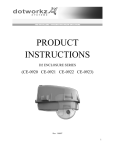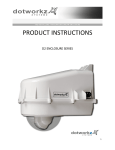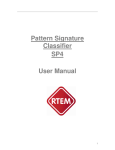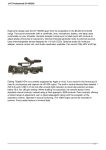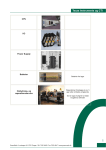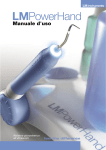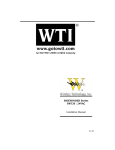Download Axis AXIS 214 PTZ User manual
Transcript
PRODUCT USER MANUAL INSTALLATION GUIDE D2 COOLDOME™ ENCLOSURE Product Models: D2-CD-12V D2-CD-24V Table of Contents Limited Warranty Info ..………………………………………………………………………………………………………………………………………………………………………………... 0 Product Installation Precautions, Warnings, and Installation Guidelines ......................................................................................................... 1 Electrical Conduit Guidelines .......................................................................................................................................................................... 2 Vent Plugs Installation Guide ......................................................................................................................................................................... 3 Cable Management…………………………………………………………………………………………………………………………………………………………………………………………4 Wiring, Humidity Control, and Mounting Housing…………………………………………………………………………………………………………………………………………..5 D2 Component Checklist & Camera Mount Brackets………………………………………………………………………………………………………………………………..…….6 Recommended Installation Tools…………………………………………………………………………………………………………………………………………………………………..7 COOLDOME Input Configuration ..................................................................................................................................................................... 8 Wire Gage Selector Charts for Low Voltage Cable Run………………………………………………………………………………………………………………………………..….9 Input Power Configuration for CD…………………………………………………………………………………………………………………………………………………………………10 Camera Power Setup (Standard 12VDC Connector and NON-STANDARD 12VDC CONNECTOR)………………………………………………………………...…....11 Camera Installation (Generic) ....................................................................................................................................................................... 12 Camera Height Adjustment .......................................................................................................................................................................... 13 Camera Bracket Installation ..................................................................................................................................................................... 14-22 Axis 213 PTZ / Canon V6-C50iR ..................................................................................................................................................... 14 Axis 214 PTZ ................................................................................................................................................................................ 15 Axis 231D & 232D......................................................................................................................................................................... 16 Axis 233D PTZ ........................................................................................................................................................................ 17, 18 Canon VB-C300 ............................................................................................................................................................................ 19 Panasonic NS-202 ........................................................................................................................................................................ 20 Panasonic BB-HCM 381 / 580 / 581 & KX-HM C280 ........................................................................................................................ 21 Sony RZ25N ................................................................................................................................................................................. 22 Sony RZ50N ................................................................................................................................................................................. 23 Sony RX550N ............................................................................................................................................................................... 24 Toshiba WB21A ..................................................................................................................................................................... 25, 26 For info on All Non-Listed Camera, Please Call: Dotworkz Support (866) 575-4689 or online @ www.dotworkz.com support Steady Step Accessory Mounting Instructions ............................................................................................................................................... 27 D2 Exploded View ........................................................................................................................................................................................ 28 D2 Mounting Template................................................................................................................................................................................. 29 LIMITED WARRANTY DOTWORKZ, INC. PRODUCTS DOTWORKZ SYSTEMS INC. Warrants this Product to be free from defects in material or workmanship, as follows: PRODUCT CATEGORY All Enclosures and Electronics Power Supplies Accessory Brackets PARTS LABOR One (1) Year One (1) Year One (1) Year One (1) Year One (1) Year One (1) Year During the warranty period, to repair the Product the Purchaser will deliver it to Dotworkz Systems Inc. San Diego, CA, or return the defective product, freight prepaid. The Product to be repaired is to be returned in either its original carton or a similar package presenting an equal degree of protection with a Return Materials Authorization number displayed on the outer box or packing slip. To obtain RMA # you must contact our Technical Support Team at 866-575-4689. Dotworkz Systems will return the repaired Product, freight paid. Dotworkz Systems is not obligated to provide Purchaser with a substitute unit during the warranty period or at any time. After the applicable warranty period, Purchaser must pay all labor and/or parts and shipping charges. The limited warranty stated in these product instructions is subject to all of the following terms and conditions: 1. NOTIFICATION OF CLAIMS: WARRANTY SERVICE: If Purchaser believes that the Product is defective in material or workmanship, then a written notice with an explanation of the claim shall be given promptly by Purchaser to Dotworkz Systems but all claims for warranty service must be made within the warranty period. If after investigation Dotworkz Systems determines that the reported problem was not covered by the warranty, Purchaser shall pay Dotworkz Systems for the cost of investigating the problem at its then prevailing per incident billable rate. No repair or replacement of any Product or part thereof shall extend the warranty period as to the entire Product. The specific warranty on the repaired part only shall be in effect for a period of ninety (90) days following the repair or replacement of that part or the remaining period of the Product parts warranty, whichever is greater 2. EXCLUSIVE REMEDY: ACCEPTANCE: Purchaser's exclusive remedy and Dotworkz System’s sole obligation is to supply (or pay for) all labor necessary to repair any Product found to be defective within the warranty period and to supply, at no extra charge, new or rebuilt replacements for defective parts 3. EXCEPTIONS TO LIMITED WARRANTY: Dotworkz Systems shall have no liability or obligation to Purchaser with respect to any Product requiring service during the warranty period which is subjected to any of the following: abuse, improper use, negligence, accidents, lightning damage or other acts of God (i.e., hurricanes, earthquakes), modification, failure of the end-user to follow the directions outlined in the product instructions, failure of the end-user to follow the maintenance procedures written and recommended in the product instructions and service manual, or recommended by the International Security Industry Organization. Furthermore, Dotworkz Systems shall have no liability where a schedule is specified for regular replacement, maintenance or cleaning of certain parts (based on usage) that the end-user has failed to abide to such schedule; attempted repair by non-qualified personnel; operation of the Product outside of the published environmental and electrical parameters; if such Product's original identification (trademark, serial number) markings have been defaced, altered, or removed. Dotworkz Systems excludes from warranty coverage Products sold AS IS and/or WITH ALL FAULTS and excludes used Products which have not been sold by Dotworkz Systems to the Purchaser. All software and accompanying documentation furnished with, or as part of the Product is furnished "AS IS" (i.e., without any warranty of any kind), except where expressly provided otherwise in any documentation or license agreement furnished with the Product. 4. PROOF OF PURCHASE: The purchaser’s dated bill of sale must be retained as evidence of the date of purchase and to establish warranty eligibility. DISCLAIMER OF WARRANTY EXCEPT FOR THE FOREGOING WARRANTIES, DOTWORKZ SYSTEMS HEREBY DISCLAIMS AND EXCLUDES ALL OTHER WARRANTIES, EXPRESSED OR IMPLIED, INCLUDING, BUT NOT LIMITED TO ANY AND/OR ALL IMPLIED WARRANTIES OF MERCHANTABILITY, FITNESS FOR A PARTICULAR PURPOSE AND/OR ANY WARRANTY WITH REGARD TO ANY CLAIM OF 1NFRINGEMENT THAT MAY BE PROVIDED IN SECTION 2-312(3) OF THE UNIFORM COMMERCIAL CODE AND/OR IN ANY OTHER COMPARABLE STATE STATUTE. DOTWORKZ SYSTEMS HEREBY DISCLAIMS ANY REPRESENTATIONS OR WARRANTY THAT THE PRODUCT IS COMPATIBLE WITH ANY COMBINATION OF NON-V1DEOLARM PRODUCTS OR NON-DOTWORKZ SYSTEMS RECOMMENDED PRODUCTS THAT THE PURCHASER CHOOSES TO CONNECT TO THE PRODUCT. LIMITATION OF LIABILITY THE LIABILITY OF DOTWORKZ SYSTEMS, IF ANY, AND PURCHASER'S SOLE AND EXCLUSIVE REMEDY FOR DAMAGES FOR ANY CLAIM OF ANY KIND WH ATSOEVER, REGARDLESS OF THE LEGAL THEORY AND WHETHER ARISING IN TORT DP CONTRACT SHALL NOT BE GREATER THAN THE ACTUAL PURCHASE PRICE OF THE PRODUCT WITH RESPECT TO WHICH SUCH CLAIM IS MADE. IN NO EVENT SHALL DOTWORKZ SYSTEMS BE LIABLE TO PURCHASER FOR ANY SPECIAL, INDIRECT, INCIDENTAL, OR CONSEQUENTIAL DAMAGES OF ANY KIND INCLUDING BUT NOT LIMITED TO COMPENSATION, REIMBURSEMENT OR DAMAGES ON ACCOUNT OF THE LOSS OF PRESENT OR PROSPECTIVE PROFITS, OR FOR ANY OTHER REASON WHATSOEVER. 0 PRODUCT INSTALLATION PRECAUTIONS – WARNINGS – ADDITIONAL INFORMATION (RETAIN THIS DOCUMENT) IMPORTANT SAFEGUARDS 1 Read Instructions - All the safety and operating instructions should be read before the unit is operated. 2 Retain Instructions -The safety and operating instructions should be retained for future reference. 3. Heed Warnings - All warnings on the unit and in the operating instructions should be adhered to. 4. Follow Instructions -All operating & user instructions should be followed. 5. Electrical Connections - Only a qualified electrician should make electrical connections. 6. Attachments - Do not use attachments not recommended by the product manufacturer as they may cause hazards 7. Cable Runs - All cable runs must be within permissible distance 8. Mounting -This unit must be properly and securely mounted to a supporting structure capable of sustaining the weight of the unit. Accordingly: a. Installation should be made by a qualified installer. b. Installation should be in compliance with local codes c. Care should be exercised to select suitable hardware to install the unit, taking into account both the composition of the mounting surface and the weight of the unit. Be sure to periodically examine the unit and the supporting structure to make sure that the integrity of the installation is intact. Failure to comply with the foregoing could result in the unit separating from the support structure and falling, with resultant damages or injury to anyone or anything struck by the failing unit, CAUTION: TO REDUCE THE RISK OF ELECTRICAL SHOCK, DO NOT EXPOSE COMPONENTS TO WATER OR MOISTURE The lightning flash with an arrowhead symbol, within an equilateral triangle, is intended to alert the user to the presence of non-insulated "dangerous voltage" within the product's enclosure that may be of sufficient magnitude to constitute a risk of electric shock to persons The exclamation point within an equilateral triangle is intended to alert the user to the presence of important operating and maintenance (servicing) instructions in the literature accompanying the appliance SERVICE If the unit ever needs repair service, customer should contact Dotworkz Systems +1 (619) 224-LIVE (5483) for return authorization & shipping instructions UNPACKING Unpack carefully. Electronic components can be damaged if improperly handled or dropped. If an item appears to have been damaged in shipment, replace it properly in its carton and notify the shipper. Be sure to save 1.The shipping carton and packaging material. They are the safest material in which to make future shipments of the equipment. 2. These Installation and Operating Instructions. For technical questions or product returns – call Dotworkz Customer Service (866-575-4689) 7:30 AM to 4:30 PM (PST). The proper technician will contact you as soon as possible. The External Nut on All electrical wire feed Glands must be tightened to create a weather tight seal prior to putting D2 in service. Failure to create this seal may result in water incursion into enclosure. This may lead to electrical shock, product failure and damage to electrical systems installed within enclosure, including but not limited to damage to camera, heater and blower circuitry, cooling circuitry and other systems installed in unit. All screws on hinged lower must be tightened to create seal on enclosure. Failure to create this seal may result in water incursion into enclosure. This may lead to electrical shock, failure and damage to electrical systems installed within enclosure, including but not limited to damage to camera, heater and blower circuitry, cooling circuitry and other systems installed in unit. Do not over tighten any Screws, Stand Offs, or other fasteners on this unit. Failure to heed this warning will cause damage or failure of the D2 enclosure. Be sure to take extra care to Protect Lens of unit prior to and during installation, and during service. Suspension packaging box is a handy platform to protect lens and enclosure, while installing camera and accessory electronics before installation. Failure to protect lens will adversely affect product perform 1 Electrical Conduit Guidelines For optimal performance, your Dotworkz Enclosure is designed to be Air & Water Tight to eliminate any moisture, dust, and insect damage, safety, performance, reliability, and maintenance related issues. Use of Electrical Conduit, without sealing the entry ports/ inside wire feeds within Camera Enclosure, will subject the inside of your enclosure to possibility of condensation driven moisture, dust, and insect contamination hazards. Dotworkz has provided each enclosure with two Cable Gland Strain Relief seal ports that fully seal enclosure to an IP68 rating, Waterproof and Airtight Seal. To properly seal, only one round cable is used in each cable gland port. (Holes on enclosure are 7/8” diameter, ready for standard ½” I.D. NPT connector, or PG13 fittings.) However, we realize our customers are retrofitting these connectors with electrical conduit fittings. We acknowledge this industry customization and installation practice, and would like to guide customers to properly install these products. Conduit Guidelines: 1) If wires, cabling, or conduit are coming at enclosure wire entry level, or above, always create a drip loop. 2) Please use only approved watertight electrical conduit and connectors, IP66 or better, with proper seals and fittings installed & fully seal. 3) Then, after all wire and cables are installed into enclosure, Seal wire entry ports inside of enclosure with any number of commercially available sealing putty’s, Silicone Sealant, or similar products that are approved by applicable local and relevant electrical codes. Dotworkz supplies two ½” diameter foam conduit plugs, that when installed, will assist in sealing off airflow in conduit feed thru, at cable entry inside of enclosure. Putty or Sealant can be used in conjunction with these plugs, to assure a full seal inside enclosure cable feed entry. FORCES AT WORK IN ANY UNSEALED, CONDUIT WIRE FEED ENCLOSURE SYSTEM WARM/MOIST IN UNSEALED CONDUIT MOVES THRU CONDUIT FEEDS EXPAND & CONTRACT WHEN CONDUIT HEATS & COOLS WITH OUTSIDE TEMPERATURES EXPANDING HEATED AIR IS PUSHED INTO ENCLOSURE THEN COOLS & CONDENSES, HUMID AIR CONDENSES ON SURFACES INSIDE ENCLOSURE Humid Air Condensing to Water SHOCK HAZARD! Failure to fully seal enclosure wire and cabling entry ports may lead to shock hazard, unsatisfactory product performance, a possibility of damage to electronics in the Dotworkz enclosure product, including camera damage, and damage to integrated electronics due to air driven moisture traveling thru the conduit, condensing and collecting in the enclosure creating a short circuit hazard. Electrical Putty & Putty Tapes Silicone Sealants Foam Sealants (use very sparingly) Dotworkz does not endorse, nor has it evaluated any of these products. Test products first, and follow all manufacturers’ instructions. Follow all applicable electrical and building codes and installation guidelines. End user assumes liability for applicability of these products and their effectiveness and incurred liability in using these products. 2 VENT STOPPER PLUGS for Conduit Foam Conduit Feed Plugs for ½” I.D. (PG-13) Conduit Prevents Humid Air exchange from venting thru electrical conduit into Dotworkz sealed enclosures, Thus eliminating condensation issues within Dotworkz sealed enclosures. QUICK INSTALLATION GUIDE 1) Pull wires to final installed length. 4) Push plug into conduit mouth with finger tips till it flush with outside of fitting 2) Open Vent Stop Plug and install over wire. 5) Repeat steps 1-4 for any other conduit feeds as needed. 3) Pinch Plug to compress over wire, and insert into conduit feed mouth. 6) To assure an airtight seal, caulk around wires and cables, coating entire plug surface with sealant. 3 Proper Cable Management to Enclosure Avoid common Installation Mistakes Only Use Qualified Installation or Service Technician for Installing & Servicing Dotworkz Enclosures. Power Must be disconnected and kept off while installing or Servicing Enclosure. Follow All Local and Applicable Electrical Codes and Standards for Installation of Electrical components. All Cable Ports, wire feeds, or Conduit must be fully sealed to eliminate moisture within Enclosure. All Dotworkz Enclosures are required to be fully sealed before placing into service, to protect integrated products, to eliminate any moisture driven shock hazard, to perform optimally as designed. DRIP LOOPS Always Create a Drip Loop for all Cables or Conduit Entering Dotworkz D2 Housing from level or Above D2 Conduit, Power, Data, & Antennae To avoid gravity driven moisture entry into Enclosure Cable Gland Strain Relief Port Seals To properly seal, Dotworkz Cable Gland Strain Relief Ports will only accept One single round cable per port NO Romex Flat Cable * SJOOW * Cat5/ Cat6 * Coaxial Use Round Cable Only with provide Cable Gland Port Seal Dotworkz Standard Cable Gland Port Seals are designed for ONE single round cable only per port Cable can be multi-conductor in single round cable bundle such as Cat5/ 6e (burial rated), or Conductor cable SJ00W (water rated) Conduit If Conduit is used in Lieu of Cable Gland Port Seals provided, Then Use Only Liquid Tight Conduit & fittings properly sealed. Internal Wire feeds must be fully sealed prior to placing Enclosure into Service. See Conduit Guidelines section of this manual. + = + 4 COOLDOME™ Wiring NO 18 gg Dotworkz D2-CD Operates using low voltage only, and creates ample currents when cooler is engaged. Follow relevant Cable Gauge Guidelines provide in this document applicable to your product model. Dedicated 12 VDC or 24 VDC models Dotworkz Humidity Removal Canister Dotworkz Provides a Humidity Removal Canister must be installed into COOLDOME prior to entering enclosure into service. Active Cooler within COOLDOME lowers temperature to at or near dew point within D2 COOLDOME, so trapped air must be dried out to eliminate condensation issues. The sealed air is efficiently dried out by this desiccant canister, which provides a color coded saturation state window. It must be removed from its foil envelope, and can be installed on shelf next to cooler, or above camera on camera mounting plate. See installation section for service info on this product. Dotworkz D2 Mounting Guidelines Dotworkz D2 Seals & drip edges are engineered for horizontal installation Only: Dome bubble faces down. Vertical and dome-up installations are not advised, and will be prone to moisture incursion within housing, and will void warranty. D2 & COOLDOME™ Accessories & Mount Options Your D2 COOLDOME is wall mount ready, but can be Installed with a number of Dotworkz Optional Mounts (sold separately) KT-CDR2 Outdoor CD Power Pole Mount Kit NM-CDPS NEMA for BR-PSA1 CD Power Supply BR-APM1 BR-MPM1 With common Pipe anchor for pendant mounting BR-MPM1 BR-MPM1-AC BR-CNR1 BR-ECB1 5 Component Check List Included Standard Hardware for Camera Mounting & Provided COOLDOME Accessories KT-HRC1 Humidity Removal Canister S-250-12V or S-250-24V Step Down Power Supply Optional BR-AXBR Camera Mount Bracket for Larger Cameras (Request BR-AXBR at time of order for listed camera models) Optional BR-AXBR Bracket Direct Compatibility: (Available by special order) Axis 231D, & 232D DVTel 9840 Merit-LiLin PIH-7000/7600/7625 PiXORD P-463T Fast Speed Dome Pelco Spectra IV Sony SNCRH124, SNC-RS44N, SNC-RS46N Toshiba IK-DP30A 6 Tools Recommended for Enclosure & Camera Mounting Hand Tools Drill & Bits Pole Strapping Tools - #1 & #2 Phillips head screw driver -#1 Flat Blade screw driver or smaller - 3/8 Socket wrench, nut driver, or adjustable wrench - 5/16 Socket wrench, nut driver, or adjustable wrench - 7/16 Socket wrench, nut driver, or adjustable wrench - 7/32 Socket wrench, nut driver, or adjustable wrench - 11/32 Socket wrench, nut driver, or adjustable wrench - Wire stripping tool - Caulk Gun & Silicone Sealant For Wall Mounting - Drill and Bits for user supplied fasteners for wall mounting enclosure For Pole Mounting - Strapping / Banding Tools for user supplied Stainless Steel Pole Straps For other needed Mounting Styles: **See Dotworkz for Available Optional Mounting Brackets for a wide selection of Enclosure Mounting Styles @ www.dotworkz.com, or ask your favorite distributor or Sales Associate, or call Dotworkz Support (866) 575-4689 Dotworkz D2 COOLDOME accepts four (4) 3/8" Bolts or Lag Screws to Wall Mount See Mounting Template at back of this manual for hole pattern. (Customer provides enclosure mounting hardware) 7 Low Voltage Line Drop Wire Gauge Tables See 12 VDC & 24 VDC Wire Gage Selector Charts – Next Page 8 Wire Gage Selector Charts 9 10 Camera Power Connection Camera Power Setup (STANDARD 12VDC Camera PowerCONNECTOR) Setup (STANDARD 12VDC CONNECTOR) The D2-CD-12V provides an 18” lead from the COOLDOME power circuit with the following common 12 VDC Barrel connector, which is nearly and industry standard. Dotworkz provides the Right Angle version below. All D2 environmental enclosures come standard with a 12VDC Right Angle Barrel Plug (3.3mm x 5.5mm The D2-CD-24V offerscenter a simple DCfor jumper cable to connect camera power to the 24 VDC COOLDOME circuits. with a 1mm pin) majority of the IP cameras on the market. All D2 environmental enclosures come standard with a 12VDC Right Angle Barrel Plug (3.3mm x 5.5mm with a 1mm center pin) for majority of the IP cameras on the market. Right Angle Standard Inline version Right Angle Standard Inline version Provided 12 VDC camera power connector can be cut-off & Stripped, using Dotworkz cable as a jumper toIfinstall non-standard power terminal connector, such as anyup shown below. for power, please see our you IPa camera’s power connector is different but still accepts to ~ 13VDC Forsection Non-Standard Connector Plugs, (NON-STANDARD consult camera supplier or online, iffor it instructions is not supplied withtoyour on Camera Power Setup CONNECTOR) on how power camera model. your camera. Below are pictures of typical NON-STANDARD CONNECTORS. If you IP camera’s power connector is different but still accepts up to ~ 13VDC for power, please see our section on Camera Power Setup (NON-STANDARD CONNECTOR) for instructions on how to power your camera. Below are pictures of typical NON-STANDARD CONNECTORS. DC plugs with NO center pin Terminal pin connectors Terminal connector DC plugs with NO center pin Terminal pin connectors Terminal connector If you IP camera’s power requirements are for 24 VAC ONLY, please make sure that the D2 Environmental dome that you purchased is a 24VAC version. Cameras that run on 24VAC will not work and 110-240VAC versions of our D2 Environmental Ifwith youthe IP 12VDC camera’s power requirements are for 24 VAC ONLY, pleasedomes. make sure that the D2 Environmental dome that you purchased is a 24VAC version. Cameras that run on 24VAC will not work *NOTE: The onlyand way a 24VAC camera willof work 12VDC and domes. 110-240VAC dome is if you, the with the 12VDC 110-240VAC versions our on D2our Environmental customer, provide a separate power lead into the dome for your camera. We have designed our domes to be simple and efficient when itcamera comeswill to powering our12VDC environmental componentdome and camera. *NOTE: The only way a 24VAC work on our and 110-240VAC is if you,So thewhen it comes to cameras with 24VAC power requirements, we –RECOMMEND-the 24VAC versions of our customer, provide a separate power lead into the dome for your camera. We have designed our domes Environmental domes for proper installation. to be simple and efficient when it comes to powering our environmental component and camera. So when it comes to cameras with 24VAC power requirements, we –RECOMMEND-- the 24VAC versions of our 11 Environmental domes for proper installation. 12 Stand Off Assembly Key for Camera Height Adjustment Camera mount stand offs can be adjusted to any height from 0” to 3.75” using assembly logic illustrated above. By utilizing both the camera mounts inside the D2; the upper mounts, and the lower mounts around the lens on hinged lower of D2, virtually any PTZ or Mini-Dome Camera can be mounted into the enclosure at any level. It is best to utilize a mounting strategy that uses the least amount of stand offs, by utilizing the camera mounts inside the D2 that are closest to optimal camera height for stability reasons. 13 14 Installing Camera Bracket 3. The 2.25" standoffs will be inserted on the upper portion of the D2. Axis 214 PTZ Required components (see component checklist): Part # 1,3,5,12,14,15,& 16 Picture represents standoff location & orientation. Height of standoffs will vary depending on camera used. 4. Now slide the camera bracket with the camera into place to line up with 4 screws holes from the standoffs. 5. Use (4) #8-32 screws (Phillips head) to secure the bracket into place. This edge nests in arch at front of D2 This edge of the bracket faces back of the D2 enclosure Tip: Insert (2) #8-32 screws in the front two standoffs to provide a guide to slide the camera bracket into. The last two corner holes should line up and be secured last. 1. Install the Axis 214 PTZ camera onto the D2 Camera Bracket with (3) m3-.5 screws, (3) m3 external lock washers, and (3) m3 1/8" washer that are included. 2. The Axis 214 PTZ camera requires a 2.25" spacing for optimal fit and operation. Use (1) 1.5" standoffs and (1) .75" standoffs that are provided to create a 2.25" standoff. You will need to create 4 of these with the included hardware. Again, make sure the camera bracket is facing the right direction. Picture represents camera bracket orientation & how it is secured. Don’t’ forget to mount your camera to the D2 camera bracket based on instructions. 1.5" .75" 15 16 Installing Camera Bracket Axis 233D PTZ Align these 2 holes with the D2 bracket holes for the Axis 233D Required components (see component checklist): Part # 1,2,3,9,10,11,& 12 Axis 233D Ceiling bracket that came with the camera. *This is a required item for installation* 2. Do this by aligning the two holes on the D2 camera bracket with the Axis ceiling bracket adapter. Use (2) #10-32 ½” long screws, (2) #10 lock washers, and (2) #10-32 hex nuts that are included to secure the axis ceiling adapter to the D2 camera bracket. 3. Next follow the Axis 233D installation instruction to secure the camera to the ceiling bracket adapter that is now attached to the D2 Camera Bracket. This edge nests in arch at front of D2 4. The Axis 233D PTZ camera requires a 1.25" spacing for optimal fit and operation. Use (1) .75" standoffs and (1) .5" standoffs that are provided to create a 1.25" standoff. You will need to create 4 of these with the included hardware. This edge of the bracket faces back of the D2 enclosure .75" .5" 5. The 1.25" standoffs will be inserted on the upper portion of the D2. Axis 233D Ceiling bracket that came with the camera. *This is a required item for installation* 1. To install the Axis 233D in the D2 Enclosure we must first install the Axis 233D ceiling bracket adapter that came with the camera onto the D2 camera mounting plate. Picture represents standoff location & orientation. Height of standoffs will vary depending on camera used. 17 Installing Camera Bracket Axis 233D PTZ Continued . . . . . . . . 6. Now slide the camera bracket with the camera into place to line up with 4 screws holes from the standoffs. 7. Use (4) #8-32 screws (Phillips head) to secure the bracket into place. Picture represents standoff location & camera bracket orientation. Height of standoffs will vary depending on camera used. Tip: Insert (2) #8-32 screws in the front two standoffs to provide a guide to slide the camera bracket into. The last two corner holes should line up and be secured last. Again, make sure the camera bracket is facing the right direction. Picture represents camera bracket orientation & how it is secured. Don’t’ forget to mount your camera to the D2 camera bracket based on instructions. 18 Installing Camera Bracket 3. The 2" standoffs will be inserted on the lower lens portion of the D2. Canon VB-C300 Required components (see component checklist): Part# 1,2,3,5,6,7,& 8 Picture represents standoff location & orientation. Height of standoffs will vary depending on camera used. 4. Now slide the camera bracket with the camera into place to line up with 4 screws from the standoffs. This edge nests in arch at front of D2 5. Secure the plate by using (4) .75" standoffs to lock the bracket in place. The two front location will require the use of (2) .25" washer. This edge of the bracket faces back of the D2 enclosure 1. Install the Canon VB-C300 camera onto the D2 Camera Bracket center hole with (1) .25"-20 3/8" Long Bolt, and (1) .25" Lock Washer that are included. 2. The Canon VB-C300 camera requires a 2" spacing for optimal fit and operation. Use (1) 1.5" standoffs and (1) .5" standoffs that are provided to create a 2" standoff. You will need to create 4 of these with the included hardware. 1.5" .5" Picture represents camera bracket orientation & how it is secured. Don’t’ forget to mount your camera to the D2 camera bracket based on instructions. 19 Installing Camera Bracket 3. The 2.5" standoffs will be inserted on the lower lens portion of the D2. Panasonic NS-202 Required components (see component checklist): Part# 1,2,4,5,6,7,& 8 Picture represents standoff location & orientation. Height of standoffs will vary depending on camera used. 4. Now slide the camera bracket with the camera into place to line up with 4 screws from the standoffs. This edge nests in arch at front of D2 5. Secure the plate by using (4) .5" standoffs to lock the bracket in place. The two front location will require the use of (2) .25" washer. This edge of the bracket faces back of the D2 enclosure 1. Install the Panasonic NS-202 camera onto the D2 Camera Bracket center hole with (1) .25"-20 3/8" Long Bolt, and (1) .25" Lock Washer that are included. 2. The Panasonic NS-202 camera requires a 2.5" spacing for optimal fit and operation. Use (1) 1.5" standoff and (1) 1.0" standoff that are provided to create a 2.5" standoff. You will need to create 4 of these with the included hardware. 1.5" 1.0" Picture represents camera bracket orientation & how it is secured. Don’t’ forget to mount your camera to the D2 camera bracket based on instructions. 20 Installing Camera Bracket 3. The 2.0" standoffs will be inserted on the lower lens portion of the D2. Panasonic BB-HCM381/ 580/581 & KX-HMC280 Required components (see component checklist): Part# 1,2,3,5,6,7,& 8 Picture represents standoff location & orientation. Height of standoffs will vary depending on camera used. 4. Now slide the camera bracket with the camera into place to line up with 4 screws from the standoffs. This edge nests in arch at front of D2 5. Secure the plate by using (4) .75" standoffs to lock the bracket in place. The two front location will require the use of (2) .25" washer. This edge of the bracket faces back of the D2 enclosure 1. Install the Panasonic camera onto the D2 Camera Bracket center hole with (1) .25"-20 3/8" Long Bolt, and (1) .25" Lock Washer that are included. 2. The Panasonic camera requires a 2.0" spacing for optimal fit and operation. Use (1) 1.5" standoff and (1) .5" standoff that are provided to create a 2.0" standoff. You will need to create 4 of these with the included hardware. 1.5" .5" Picture represents camera bracket orientation & how it is secured. Don’t’ forget to mount your camera to the D2 camera bracket based on instructions. 21 Installing Camera Bracket 2. The Sony RZ25N camera requires a 1.25" spacing for optimal fit and operation. Use (1) .75" standoffs and (1) .5" standoffs that are provided to create a 1.25" standoff. You will need to create 4 of these with the included hardware. Sony RZ25N Required components (see component checklist): Part # 1,2,3,12,14,15,& 16 .75' .5" 3. The 1.25" standoffs will be inserted on the upper portion of the D2. Picture represents standoff location & orientation. Height of standoffs will vary depending on camera used. 4. Now slide the camera bracket with the camera into place to line up with 4 screws holes from the standoffs. This edge nests in arch at front of D2 5. Use (4) #8-32 screws (Phillips head) to secure the bracket into place. This edge of the bracket faces back of the D2 enclosure 1. Install the Sony RZ25N camera onto the D2 Camera Bracket with (3) m3-.5 ½” Long screw (3) m3 External Lock Washer, and (3) m3 1/8" Washer that are included. Tip: Insert (2) #8-32 screws in the front two standoffs to provide a guide to slide the camera bracket into. The last two corner holes should line up and be secured last. Again, make sure the camera bracket is facing the right direction. Tip: Don not screw all the way through. Screw them in enough to catch some thread on all three screw locations. Once all three screw catch enough thread, begin tightening one at a time. Picture represents camera bracket orientation & how it is secured. Don’t’ forget to mount your camera to the D2 camera bracket based on instructions. 22 Installing Camera Bracket 3. The 2.5" standoffs will be inserted on the upper portion of the D2. Sony RZ50N Required components (see component checklist): Part # 1,4,5,6,7,8,& 12 Picture represents standoff location & orientation. Height of standoffs will vary depending on camera used. 4. Now slide the camera bracket with the camera into place to line up with 4 screws holes from the standoffs. 5. Use (4) #8-32 screws (Phillips head) to secure the bracket into place. This edge nests in arch at front of D2 Tip: Insert (2) #8-32 screws in the front two standoffs to provide a guide to slide the camera bracket into. The last two corner holes should line up and be secured last. This edge of the bracket faces back of the D2 enclosure 1. Install the Sony RZ50N camera onto the D2 Camera Bracket center hole with (1) .25"20 3/8" Long Bolt, (1) .25" Lock Washer, and (1) .25" Washer that are included. 2. The Sony RZ50N camera requires a 2.5" spacing for optimal fit and operation. Use (1) 1.5" standoffs and (1) 1" standoffs that are provided to create a 2.5" standoff. You will need to create 4 of these with the included hardware. 1.5" Again, make sure the camera bracket is facing the right direction. Picture represents camera bracket orientation & how it is secured. Don’t’ forget to mount your camera to the D2 camera bracket based on instructions. 1" 23 Installing Camera Bracket 3. The .5" standoffs will be inserted on the upper portion of the D2. Sony RX550N Required components (see component checklist): Part # 1,2,12,14,15, & 16 Picture represents standoff location & orientation. Height of standoffs will vary depending on camera used. 4. Now slide the camera bracket with the camera into place to line up with 4 screws holes from the standoffs. 5. Use (4) #8-32 screws (Phillips head) to secure the bracket into place. This edge nests in arch at front of D2 Tip: Insert (2) #8-32 screws in the front two standoffs to provide a guide to slide the camera bracket into. The last two corner holes should line up and be secured last. This edge of the bracket faces back of the D2 enclosure 1. Install the Sony RX550N camera onto the D2 Camera Bracket with (4) m3-.5 ½” long screws, (4) m3 external lock washer, and (4) m3 1/8" washer that are included. 2. The Sony RX550N camera requires a .5" spacing for optimal fit and operation. Use (4) .5" standoffs that are included. Again, make sure the camera bracket is facing the right direction. Picture represents camera bracket orientation & how it is secured. Don’t’ forget to mount your camera to the D2 camera bracket based on instructions. .5" 24 Installing Camera Bracket Toshiba WB21A Required components (see component checklist): Part # 1,2,3,4,5,6,14,15,16,& 17 Align these 4 holes with the D2 bracket holes for the Toshiba WB21A 2. Do this by aligning the four holes on the D2 camera bracket with the Toshiba ceiling bracket adapter. Use (4) m3-.5 ½” long screws, (4) m3 external lock washer, (4) m3 1/8" washers, and (4) m3 lock nuts that are included to secure the toshiba ceiling adapter to the D2 camera bracket. This edge nests in arch at front of D2 3. Next follow the Toshiba WB21A installation instruction to secure the camera to the ceiling bracket adapter that is now attached to the D2 Camera Bracket. This edge of the bracket faces back of the D2 enclosure 4. The Toshiba WB21A PTZ camera requires a 2.75" spacing for optimal fit and operation. Use (1) 1.5" standoff, (1) .75" standoff, and (1) .5" standoffs that are provided to create a 2.75" standoff. You will need to create 4 of these with the included hardware. Toshiba WB21A Ceiling bracket that came with the camera. *This is a required item for installation* 1. To install the Toshiba WB21A in the D2 Enclosure we must first install the Toshiba WB21A ceiling bracket adapter that came with the camera onto the D2 camera mounting plate. 1.5" 25 .75" .5" Installing Camera Bracket Toshiba WB21A Continued . . . . . . . . 5. The 2.75" standoffs will be inserted on the lower portion of the D2. Picture represents standoff location & orientation. Height of standoffs will vary depending on camera used. 6. Now slide the camera bracket with the camera into place to line up with 4 screws from the standoffs. 7. Secure the plate by using (4) 1.0" standoffs to lock the bracket in place. The two front location will require the use of (2) .25" washer. See picture. 26 Picture represents camera bracket orientation & how it is secured. Don’t’ forget to mount your camera to the D2 camera bracket based on instructions. Optional Steady Step Mounting System Steady Step Bracket Steps adjust in ¼” increments. To adjust 1/8” between step settings, add 1/8” brass male-male hex stand-off (ITEM NO. 6) shown in detail D, by threading on top of movable slide bracket, then fastening camera bracket (CB-1007 or AB-1007). 27 D2 Exploded Detail 28 D2 Mounting Detail 29