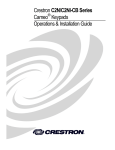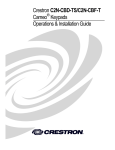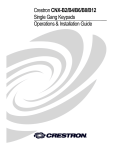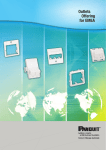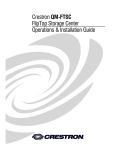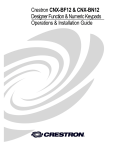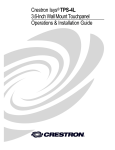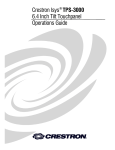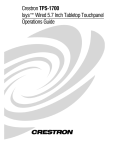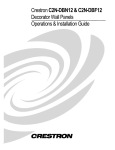Download Crestron Cameo C2N-CB Series Installation guide
Transcript
Crestron C2N/C2NI-CB Series ® Cameo Keypads Operations & Installation Guide This document was prepared and written by the Technical Documentation department at: Crestron Electronics, Inc. 15 Volvo Drive Rockleigh, NJ 07647 1-888-CRESTRON The specific patents that cover Crestron products are listed at patents.crestron.com. Crestron, the Crestron logo, Cameo, Cresnet, Crestron Toolbox, D3 Pro, SIMPL+, SystemBuilder, and VT Pro-e are either trademarks or registered trademarks of Crestron Electronics, Inc. in the United States and/or other countries. Windows is a trademark or registered trademark of Microsoft Corporation in the United States and/or other countries. Other trademarks, registered trademarks, and trade names may be used in this document to refer to either the entities claiming the marks and names or their products. Crestron disclaims any proprietary interest in the marks and names of others. Crestron is not responsible for errors in typography or photography. This document was written by the Technical Publications department at Crestron. ©2014 Crestron Electronics, Inc. Crestron C2N/C2NI-CB Series Cameo Keypads Contents Cameo Keypads: C2N/C2NI-CB Series 1 Introduction ...................................................................................... 1 Features and Functions .......................................................... 1 Specifications ......................................................................... 3 Physical Description .............................................................. 4 Industry Compliance.............................................................. 9 Setup............................................................................................... 10 Network Wiring ................................................................... 10 Identity Code ....................................................................... 10 Assembly and Installation ................................................... 10 Programming Software .................................................................. 22 Earliest Version Software Requirements for the PC ........... 22 Programming with Crestron SystemBuilder ....................... 23 Programming with D3 Pro................................................... 23 Programming with SIMPL Windows .................................. 24 Uploading and Upgrading .............................................................. 28 Establishing Communication............................................... 28 Programs and Firmware....................................................... 28 Program Checks ................................................................... 29 Problem Solving............................................................................. 30 Troubleshooting ................................................................... 30 Check Network Wiring ........................................................ 31 Reference Documents .......................................................... 32 Further Inquiries .................................................................. 32 Future Updates ..................................................................... 33 Appendix: Template for Flush Mount Hole .................................. 34 Return and Warranty Policies ........................................................ 35 Merchandise Returns / Repair Service ................................ 35 CRESTRON Limited Warranty .......................................... 35 Operations & Installation Guide - DOC. 6560B Contents • i Crestron C2N/C2NI-CB Series Cameo Keypads Cameo Keypads: C2N/C2NI-CB Series Introduction Features and Functions • Stylish and versatile wall mount keypads (standard mount, flush mount, or UK mount) • Versatile combination of engravable buttons • "Rocker" action supports up to three functions per button • Installer-configurable with an assortment of three button sizes and blank spacers • Tapered buttons for enhanced tactile response • Elegant white LED light pipe feedback • Cresnet® communications • Quick and easy installation—flush mount/standard electrical box/UK box • Standard mount model available in almond, black, or white • Flush mount and UK mount models available in ten designer colors Crestron® Cameo® introduces a totally different concept in keypad design, featuring an incredibly small footprint and slim profile with an expanded array of colors and versatile button configurations. Operations & Installation Guide - DOC. 6560B Cameo Keypads: C2N/C2NI-CB Series • 1 Cameo Keypads Crestron C2N/C2NI-CB Series Cameo Standard Mount The Cameo standard mount model, C2N-CBD, is designed for installation in a conventional electrical gang-box using a decorator style faceplate (not included). Cameo Flush Mount Cameo's unique flush mount design affords a very discreet appearance occupying just one-third the space of a conventional keypad. Employing a smart spring clamp mounting system, the C2N-CBF Cameo flush mount model installs easily in drywall without requiring a back box. Cameo UK Mount The version of the Cameo keypad designed for wall box applications within the UK, C2NI-CBUK, may also be used anywhere a postconstruction flush-mount keypad is required. Designer Colors The flush mount and UK mount models are available in a palette of ten designer colors that has been professionally formulated to harmonize perfectly in a wide range of modern and traditional living spaces. Customize Your Button Layout Exquisitely simple yet extensively customizable, the Cameo keypad can be configured easily by the installer. Each keypad is actually furnished with an assortment of engravable button caps and blank spacers in three different sizes to support a variety of physical layouts. The button caps feature an ergonomically tapered shape for excellent tactile response. The taper of each button can be oriented upward or downward, enabling two vertically adjacent buttons to emulate the feel of a single "rocker" switch. Define Your Functionality Through software, each button can be individually configured to operate in one of three possible modes: single-press, left/right rocker, or left/center/right rocker, supporting a total of up to 18 possible button presses on a single keypad. Six pinhead-sized white LED light pipes provide very versatile button feedback and bargraph capability. The LED's may be oriented to the left or right of the buttons simply by inverting the keypad. In their "off" state, the LED's may be set to glow 2 • Cameo Keypads: C2N/C2NI-CB Series Operations & Installation Guide - DOC. 6560B Crestron C2N/C2NI-CB Series Cameo Keypads dimly for enhanced visibility in a darkened room. Adjustable button backlighting is also provided. Specifications Specifications for the C2N/C2NI-CB Series keypads are listed in the following table. C2N/C2NI-CB Series Specifications SPECIFICATION Power Requirements Cresnet Power Usage Default Net ID Minimum 2-Series Control System Update File1, 2, 3 C2N-CB Series Firmware Environmental Temperature Humidity Enclosure Dimensions: Flush Mount Model Standard Mount Model UK Mount Model Weight DETAILS 3 Watts (0.125 Amps @ 24 VDC) 25 Version 2.004.CUZ or later C2N-CB.v2.10.upg or later 32° to 113°F (0° to 45°C) 10% to 90% RH (non-condensing) Injection-molded plastic, plus model-specific mounting options Height: 3.20 in (8.13 cm)4 Width: 1.73 in (4.38 cm)4 Depth: 1.52 in (3.86 cm)5 Height: 4.12 in (10.47 cm) Width: 1.80 in (4.56 cm) Depth: 1.52 in (3.86 cm)5 Height: 3.38 in (8.58 cm)4 Width: 3.38 in (8.58 cm) 4 Depth: 1.52 in (3.86 cm)5 2.6 oz (73 g) – Flush mount 3.1 oz (87 g) – Standard Mount 2.5 oz (70 g) – UK Mount 1. The latest versions can be obtained from the Crestron website. Refer to NOTE after last footnote. Operations & Installation Guide - DOC. 6560B Cameo Keypads: C2N/C2NI-CB Series • 3 Cameo Keypads Crestron C2N/C2NI-CB Series 2. Crestron 2-Series control systems include the AV2 and PRO2. Consult the latest Crestron Product Catalog for a complete list of 2-Series control systems. 3. Minimum Non 2-Series Control System Update Files: CEN/CN/TVAV Version 5.12.63V.UPZ or later CNMSX-AV/PRO Version 5.14.02X.UPZ or later CNRACKX/-DP Version 5.14.02W.UPZ or later ST-CP Version 4.02.4S.UPZ or later CNX update files are required for either CNMSX-AV/PRO or CNRACKX/-DP. Filenames for CNX update files have a UPZ extension, and ST-CP files are in one EXE or zipped UPZ file. To avoid program problems, make sure you are using the update file with the correct suffix letter (e.g., S, V, W, X). 4. Dimension includes faceplate. 5. The depth of the keypad is listed without the Cresnet connector (approximately 0.45 in) and clearance for the wiring. NOTE: Crestron software and any files on the website are for Authorized Crestron dealers and Crestron Authorized Independent Programmers (CAIP) only. New users may be required to register to obtain access to certain areas of the site (including the FTP site). Physical Description This section provides information on the connections, controls and indicators available on your C2N/C2NI-CB Series keypad. The button caps are tapered and are arranged in a shingle style with the narrow part of the button cap at the top. Each button cap can, however, be arranged in either orientation, and the overall keypads can be installed with the LEDs on the right. Spacers are flat and flush with the front of the bezel surface. Button caps are laser-engravable using the Crestron Engraver software; spacers are not. The engraving software provides up to three fields for each button cap to allow for the left/right and center press functions, permits multiple lines of text, and also allows you to specify the orientation of each button cap. The Crestron Engraver software, Version 2.4 or later, is available from the Crestron website. NOTE: A single button cannot be installed in the lowest position of the keypad. The following illustrations provide overall dimensions of the three keypad styles. 4 • Cameo Keypads: C2N/C2NI-CB Series Operations & Installation Guide - DOC. 6560B Crestron C2N/C2NI-CB Series Cameo Keypads Keypad Overall Dimensions – Flush Mount Configuration 1.73 in (4.38 cm) 1.52 in (3.86 cm) 3.20 in (8.13 cm) Operations & Installation Guide - DOC. 6560B Cameo Keypads: C2N/C2NI-CB Series • 5 Cameo Keypads Crestron C2N/C2NI-CB Series Keypad Overall Dimensions – Standard Mount Configuration 1.52 in (3.86 cm) 1.80 in (4.56 cm) 4.12 in (10.47 cm) 6 • Cameo Keypads: C2N/C2NI-CB Series Operations & Installation Guide - DOC. 6560B Crestron C2N/C2NI-CB Series Cameo Keypads Keypad Overall Dimensions – UK Mount Configuration 1.14 in (2.89 cm) 1.52 in (3.86 cm) 0.30 in (0.76 cm) 3.38 in (8.58 cm) 3.38 in (8.58 cm) Operations & Installation Guide - DOC. 6560B Cameo Keypads: C2N/C2NI-CB Series • 7 Crestron C2N/C2NI-CB Series Cameo Keypads Rear Housing and Switch Assembly Front Rear 2 1 Bottom Connectors, Controls & Indicators # 1 CONNECTORS*, CONTROLS & INDICATORS LED Light Pipes 2 DESCRIPTION Six pinhead-sized white LED light pipes provide button feedback and bargraph capability Four-position terminal block connector for data and power. Connects to Cresnet control network. Pin 1 (24) Power Pin 2 (Y) Data Pin 3 (Z) Data Pin 4 (G) Ground *Interface connector for the NET port is provided with the unit. 8 • Cameo Keypads: C2N/C2NI-CB Series Operations & Installation Guide - DOC. 6560B Crestron C2N/C2NI-CB Series Cameo Keypads Industry Compliance As of the date of manufacture, the C2N/C2NI-CB Series keypads have been tested and found to comply with specifications for CE marking. NOTE: This device complies with part 15 of the FCC rules. Operation is subject to the following two conditions: (1) this device may not cause harmful interference, and (2) this device must accept any interference received, including interference that may cause undesired operation. This equipment has been tested and found to comply with the limits for a Class B digital device, pursuant to part 15 of the FCC Rules. These limits are designed to provide reasonable protection against harmful interference in a residential installation. This equipment generates, uses and can radiate radio frequency energy and if not installed and used in accordance with the instructions, may cause harmful interference to radio communications. However, there is no guarantee that interference will not occur in a particular installation. If this equipment does cause harmful interference to radio or television reception, which can be determined by turning the equipment off and on, the user is encouraged to try to correct the interference by one or more of the following measures: Reorient or relocate the receiving antenna. Increase the separation between the equipment and receiver. Connect the equipment into an outlet on a circuit different from that to which the receiver is connected. Consult the dealer or an experienced radio/TV technician for help. Operations & Installation Guide - DOC. 6560B Cameo Keypads: C2N/C2NI-CB Series • 9 Cameo Keypads Crestron C2N/C2NI-CB Series Setup Network Wiring When wiring the network, consider the following: • Use Crestron Certified Wire. • Use Crestron power supplies for Crestron equipment. • Provide sufficient power to the system. CAUTION: Insufficient power can lead to unpredictable results or damage to the equipment. Please use the Crestron Power Calculator to help calculate how much power is needed for the system (http://www.crestron.com/calculators). • For larger networks, use a Cresnet Hub/Repeater (CNXHUB) to maintain signal quality. For more details, refer to “Check Network Wiring” on page 31. Identity Code The Net ID of the C2N/C2NI-CB Series keypad has been factory set to 25. The Net IDs of multiple C2N/C2NI-CB Series devices in the same system must be unique. Net IDs are changed from a personal computer (PC) via the Crestron Toolbox™ (refer to “Establishing Communication” on page 28). When setting the Net ID, consider the following: • The Net ID of each unit must match an ID code specified in the SIMPL Windows program. • Each network device must have a unique Net ID. For more details, refer to the Crestron Toolbox help file. Assembly and Installation Assembly of the keypad consists of placing the button caps/spacers in position based on how the unit is programmed, securing them together with a plastic button support, putting the button cap/spacer assembly in place on the rear housing and switch assembly, and attaching the bezel. 10 • Cameo Keypads: C2N/C2NI-CB Series Operations & Installation Guide - DOC. 6560B Crestron C2N/C2NI-CB Series Cameo Keypads The button caps are tapered, and are often installed in a shingle-style pattern (refer to the “C2N/C2NI-CB Series Keypad Physical Views” illustration on page 4). Usual orientation of the keypad is with the LEDs on the left. It can, however, be inverted with the LEDs on the right, but the original relationship of the button numbers to the LEDs remains, i.e., with the unit inverted, row one is on the bottom – row six is on the top, and programming of the switches would have to be done accordingly. Installation consists of connecting the unit to the Cresnet system, and then mounting it directly to the mounting surface or to a back box, depending on the keypad configuration. The following items are required for all installations: • Cresnet network cable (not supplied) • Cresnet 4-pin mating connector (supplied) • No. 2 Phillips screwdriver (not supplied) NOTE: Verify that you have sufficient Cresnet power to support your net devices. Flush Mounting Installation The Cameo keypad for flush mounting installation is supplied partially assembled along with several items as listed in the following table. Supplied Parts/Assemblies – Flush Mounting QTY ITEM DESCRIPTION 1 Rear housing and switch assembly Bezel 4-pin female mini network connector Screws, Black, Phillips pan head, 4-40 x 3/16” Rear housing with switch circuitry attached Bezel assembly Used to connect Cresnet network cable to the keypad Used to attach the bezel assembly to the keypad rear housing and switch assembly 1 1 2 (Continued on following page) Operations & Installation Guide - DOC. 6560B Cameo Keypads: C2N/C2NI-CB Series • 11 Crestron C2N/C2NI-CB Series Cameo Keypads Supplied Parts/Assemblies – Flush Mounting (Continued) QTY 2 ITEM 1 Single row spacer Double row spacer Triple row spacer Plastic button support Spring clamp 1 Template 1 1 1 DESCRIPTION Switch cover for single non-operational switch Switch cover for two non-operational switches Switch cover for three non-operational switches Used to hold the button caps/spacers together in position Used to secure the assembled keypad in the wall Used to mark correct hole size in the wall Assemble the keypad as described in the following steps. Refer to the accompanying illustrations. 1. Place the button caps and/or spacers in position according to the program plan. Attach the plastic button support to the button caps/spacers, and put the assembled parts in place on the rear housing and switch assembly. (Refer to the illustration for the standard mounting installation procedures, step 1, on page 16.) 2. Carefully position the bezel assembly, LED edge first, down and over the button caps/blanks and rotate slightly into position on the rear housing and switch assembly. 3. Hold the bezel and rear housing together and install and tighten the two supplied Phillips pan head, 4-40 x 3/16” cover screws (black) into the rear housing and switch assembly, as shown in the following illustration. 4. Press each button to be certain that you feel the press and release to ensure that the button caps move freely. 12 • Cameo Keypads: C2N/C2NI-CB Series Operations & Installation Guide - DOC. 6560B Crestron C2N/C2NI-CB Series LED Holes Cameo Keypads Bezel Button Caps and Spacers LED Light Pipes Cover Screw Plastic Button Support Rear Housing and Switch Assembly 5. Attach the spring clamp to the rear of the keypad, as shown in the following figure, by loosening the screws sufficiently to place the clamp over the screws and slide it down into position, and then retighten the screws. Loosen Screws Spring Clamp Operations & Installation Guide - DOC. 6560B Cameo Keypads: C2N/C2NI-CB Series • 13 Cameo Keypads Crestron C2N/C2NI-CB Series 6. Use the supplied template to prepare the hole in the wall. (Refer to the Appendix on page 34 for an illustration of the template.) NOTE: Be very careful when cutting the hole. There are no adjustments for alignment with the spring clamp. After the Cresnet network wiring has been installed and verified, use the following procedure to install the keypad in the prepared hole. 1. Turn Cresnet system power OFF. 2. Connect the Cresnet cable, using the supplied mating connector, to the keypad’s Cresnet port. 3. Make sure the keypad is oriented properly and insert the keypad in the hole. The natural action of the spring clamp holds the keypad in position. Slot 4. Turn Cresnet system power ON. 5. If the keypad needs to be removed from the wall, there is a slot on one edge of the bezel (refer to the figure). Use a small flat blade screwdriver to pry the keypad away from the wall, being 14 • Cameo Keypads: C2N/C2NI-CB Series Operations & Installation Guide - DOC. 6560B Crestron C2N/C2NI-CB Series Cameo Keypads careful to avoid damage to the wall surface, and use your fingers to remove the keypad. Standard Mounting Installation The keypad for standard mounting installation is supplied partially assembled along with several items as listed in the following table. Supplied Parts/Assemblies – Standard Mounting QTY ITEM DESCRIPTION 1 Rear housing and switch assembly Bezel assembly Rear housing with switch circuitry attached Bezel and metal plate assembly, with ground wire Used to connect Cresnet network cable to the keypad Used to attach the bezel assembly to the keypad rear housing and switch assembly Switch cover for single nonoperational switch Switch cover for two non-operational switches Switch cover for three non-operational switches Used to hold the button caps/spacers together in position Used to attach the assembled keypad to a back box 1 1 2 4-pin female mini network connector Screws, Black, Phillips pan head, 4-40 x 3/16” 2 Single row spacer 1 Double row spacer 1 Triple row spacer 1 Plastic button support 2 Screws, Steel, Phillips, pan head, 6-32 x 7/8” Operations & Installation Guide - DOC. 6560B Cameo Keypads: C2N/C2NI-CB Series • 15 Crestron C2N/C2NI-CB Series Cameo Keypads Assemble the keypad as described in the following steps. Refer to the accompanying illustrations. 1. Arrange the button caps and/or spacers in position according to the program plan. Attach the plastic button support to the button caps/spacers, and put the assembled parts in place on the rear housing and switch assembly. 2. Carefully position the bezel assembly, LED edge first, down and over the button caps/spacers and rotate slightly into position on the rear housing and switch assembly. LED Holes Bezel Assembly Button Caps and Spacers LED Light Pipes Ground Wire Cover Screw Plastic Button Support Bracket Rear Housing and Switch Assembly 3. Hold the bezel and rear housing together. 4. Install and tighten the two supplied Phillips pan head, 4-40 x 3/16” cover screws (black), as shown in the illustration. 5. Press each button to be certain that you feel the press and release to ensure that the button caps move freely. 16 • Cameo Keypads: C2N/C2NI-CB Series Operations & Installation Guide - DOC. 6560B Crestron C2N/C2NI-CB Series Cameo Keypads After the Cresnet network wiring has been installed and verified, use the following procedure to install the keypad in a standard, single-gang electrical box (not supplied). 1. Turn Cresnet system power OFF. 2. Connect the Cresnet cable to the keypad’s Cresnet port, using the supplied mating connector. CAUTION: Excess wire pinched between the keypad and electrical box could short out. Make sure that all excess wire is completely inside the electrical box and not between the box and the keypad. 3. Attach the ground wire to the ground screw of the electrical box. 4. Make sure the keypad is oriented properly, place it in the electrical box, and attach using the supplied 7/8 in. pan head screws. Operations & Installation Guide - DOC. 6560B Cameo Keypads: C2N/C2NI-CB Series • 17 Crestron C2N/C2NI-CB Series Cameo Keypads 5. Attach the desired decorator style faceplate (not supplied). 6. Turn the Cresnet system power ON. UK Mounting Installation The keypad for UK mounting installation is supplied partially assembled along with several items as listed in the following table. Supplied Parts/Assemblies – UK Mounting QTY 1 1 1 1 ITEM Rear housing and switch assembly Bezel Plastic wall plate 2 4-pin female mini network connector Screws, Black, Phillips pan head, 4-40 x 3/16” Single row spacer 1 Double row spacer 1 Triple row spacer 2 Screws, Steel, Phillips, pan head, 6-32 x 7/8” 2 DESCRIPTION Rear housing with switch circuitry attached Bezel assembly Alternate mounting device and bezel support Used to connect Cresnet network cable to the keypad Used to attach the bezel assembly to the keypad rear housing and switch assembly Switch cover for single non-operational switch Switch cover for two non-operational switches Switch cover for three non-operational switches Used only to attach assembled keypad to back box Assemble the keypad as described in the following steps. Refer to the accompanying illustration. 1. Place the button caps and/or spacers in position according to the program plan. Attach the plastic button support to the button caps/spacers, and put the assembled parts in place on the Rear Housing and Switch assembly. (Refer to the illustration for the standard mounting installation procedures, step 1, on page 16.) 2. Carefully position the bezel assembly, LED edge first, down and over the button caps/blanks and rotate slightly into position on the rear housing and switch assembly. 18 • Cameo Keypads: C2N/C2NI-CB Series Operations & Installation Guide - DOC. 6560B Crestron C2N/C2NI-CB Series Cameo Keypads 3. Hold the bezel and rear housing together and install and tighten the two supplied Phillips pan head, 4-40 x 3/16” cover screws (black), as shown in the illustration. Bezel LED Holes Button Caps and Spacers LED Light Pipes Cover Screw Plastic Button Suport Rear Housing and Switch Assembly 4. Press each button to be certain that you feel the press and release to ensure that the button caps move freely. The keypad can be mounted directly to an appropriate surface or it can be mounted to a back box. In both cases, you can choose to have mounting screws visible or hidden. Mounting to the Surface Use the supplied template to prepare the hole in the wall. (Refer to the Appendix on page 34 for an illustration of the template.) After the Cresnet network wiring has been installed and verified, use the following procedure to install the keypad in the prepared hole. 1. Put the plastic wall plate in position over the prepared hole and attach using two screws (not supplied) appropriate for the mounting surface. (Refer to A in the figure on page 21.) 2. Turn Cresnet system power OFF, and connect the Cresnet cable to the keypad’s Cresnet port, using the supplied mating connector. Operations & Installation Guide - DOC. 6560B Cameo Keypads: C2N/C2NI-CB Series • 19 Cameo Keypads Crestron C2N/C2NI-CB Series 3. Insert the keypad into the hole and press the bezel against the plastic wall plate until it snaps securely into position. 4. Turn the Cresnet system power ON. If the keypad needs to be removed from the wall, there are two slots on one edge of the bezel (visible on the bottom edge of view C in the figure on page 21). Use a flat blade screwdriver to pry the bezel away from the wall plate, being careful to avoid damage to the bezel. Mounting to a UK Back Box Prepare the hole in the wall appropriate for the back box. (Back boxes for these keypads are typically square or rounded and have tabs with screw holes for mounting the keypads on each side rather than top and bottom.) After the Cresnet network wiring has been installed and verified, use the following procedure to install the keypad in the back box. 1. Put the plastic wall plate in position over the back box and attach using the supplied 7/8 in. pan head screws. (Refer to B in the figure on page 21.) 2. Turn Cresnet system power OFF, and connect the Cresnet cable to the keypad’s Cresnet port, using the supplied mating connector. 3. Insert the keypad into the hole and press the bezel against the plastic wall plate until it snaps securely into position. 4. Turn the Cresnet system power ON. If the keypad needs to be removed from the wall, there are two slots on one edge of the bezel (visible on the bottom edge of view C in the figure on page 21). Use a flat blade screwdriver to pry the bezel away from the wall plate, being careful to avoid damage to the bezel. 20 • Cameo Keypads: C2N/C2NI-CB Series Operations & Installation Guide - DOC. 6560B Crestron C2N/C2NI-CB Series Cameo Keypads Mounting Using Screws Through the Bezel Refer to the figure on the next page and do the following. 1. Drill pilot holes through the bezel from the rear at each of the drill center points. Then, from the front of the bezel, drill the final holes and countersink as required. (Refer to C in the following figure.) 2. Place the plastic wall plate over the keypad with the smooth surface facing out, and snap the wall plate and bezel together. 3. Attach the keypad to the mounting surface or to the back box using the appropriate screws. 4. Turn the Cresnet system power ON. If the keypad needs to be removed from the wall, remove the screws securing the keypad to the mounting surface/back box, and pull the keypad free. UK Mounting Options A B Screws (not supplied) Plastic Wall Plate C2NI-CBUK C Screws (supplied) Plastic Wall Plate Back Box (typical) Bezel (Rear View) Drill Centerpoint (2) Operations & Installation Guide - DOC. 6560B Cameo Keypads: C2N/C2NI-CB Series • 21 Crestron C2N/C2NI-CB Series Cameo Keypads Programming Software Have a question or comment about Crestron software? Answers to frequently asked questions (FAQs) can be viewed in the Online Help section of the Crestron website. To post a question or view questions you have submitted to Crestron’s True Blue Support, log in at http://support.crestron.com. First-time users will need to establish a user account. Earliest Version Software Requirements for the PC NOTE: Crestron recommends that you use the latest software to take advantage of the most recently released features. The latest software is available from the Crestron website. Crestron has developed an assortment of Windows-based software tools to develop a Cresnet system. The following are the minimum recommended software versions for the PC: Software TASK Program control system to operate C2N/C2NI-CB Series keypads. Upload program and firmware. REQUIRED SOFTWARE VERSION SIMPL Windows version 2.05.22 or later with SIMPL+® Cross Compiler version 1.1. or later and Library update 311 or later. Also requires Crestron Database version 16.4 or later. Crestron Toolbox 1.01.11 or later. (Continued on following page) 22 • Cameo Keypads: C2N/C2NI-CB Series Operations & Installation Guide - DOC. 6560B Crestron C2N/C2NI-CB Series Cameo Keypads Software (Continued) TASK Program with simple wizards for systems using a C2N/C2NI-CB Series keypads. Software for lighting and environmental controls (optional) Create labels for front panel buttons. REQUIRED SOFTWARE VERSION Crestron SystemBuilder™ version 1.0 or later (requires SIMPL Windows, VT Pro-e®, Crestron Database and Crestron Engraver) with SystemBuilder Templates version 1.0 or later. Refer to software release notes or Crestron website for other required Crestron software packages. Crestron D3 Pro® version 2.1.7 or later (requires D3 Pro Templates version 2.0.1 or later). Crestron Engraver version 2.4 or later. Programming with Crestron SystemBuilder Crestron SystemBuilder™ is the easiest method of programming but does not offer as much flexibility as SIMPL Windows. For additional details, download SystemBuilder from the Crestron website and examine the extensive help file. Programming with D3 Pro Crestron’s D3 Pro® lighting software provides all the tools necessary to create a complete Crestron lighting system for residential applications. The lighting system includes the control system logic program, touchpanel projects and keypad programming, documentation and realtime lighting adjustment capabilities. As with all Crestron software, D3 Pro provides extensive right-click and drag-and-drop functionality in addition to convenient keyboard shortcuts for frequently used functions and commands. Programming is organized into six system Views of the lighting system, each providing a moveable toolbox of devices such as interfaces, fixtures and control modules. You can add a device to your system simply by Operations & Installation Guide - DOC. 6560B Cameo Keypads: C2N/C2NI-CB Series • 23 Cameo Keypads Crestron C2N/C2NI-CB Series selecting it from one of the toolboxes and dragging it to a room. The available toolboxes differ depending on the View but all Views include a "General" toolbox that allows you to add areas and rooms at any time. Programming with SIMPL Windows NOTE: While SIMPL Windows can be used to program the C2N/C2NI-CB Series keypads, it is recommended to use SystemBuilder for configuring a system. SIMPL Windows is Crestron’s premier software for programming Crestron control systems. It is organized into two separate but equally important “Managers”. Configuration Manager Configuration Manager is the view where programmers “build” a Crestron control system by selecting hardware from the Device Library. • To incorporate the C2N/C2NI-CB keypad into the system, drag the C2N-CB icon, which includes all models, from the Wired Keypads folder of the Device Library and drop it in the System Views. Locating the C2N-CB in the Device Library • The system tree of the control system displays the device in the appropriate slot with a default Net ID as shown in the following illustration. 24 • Cameo Keypads: C2N/C2NI-CB Series Operations & Installation Guide - DOC. 6560B Crestron C2N/C2NI-CB Series Cameo Keypads C2Net Device, Slot 9 • Additional C2N/C2NI-CB Series devices are assigned different Net ID numbers as they are added. • If necessary, double click a device to open the “Device Settings” window and change the Net ID, as shown in the following figure. “C2N-CB Device Settings” Window • The ID code(s) specified in the SIMPL Windows program must match the Net ID of each unit. Operations & Installation Guide - DOC. 6560B Cameo Keypads: C2N/C2NI-CB Series • 25 Crestron C2N/C2NI-CB Series Cameo Keypads Program Manager Program Manager is the view where programmers “program” a Crestron control system by assigning signals to symbols. The symbol can be viewed by double-clicking on the icon or dragging it into Detail View. Each signal in the symbol is described in the SIMPL Windows help file (F1). Button Locations The following illustration demonstrates the available button locations, left (L), right (R), and center (C) button press options, and feedback LEDs on the keypad. Cameo Keypad Button and Feedback LED Arrangement Feedback 1 (fbck1) Feedback 6 (fbck6) L C R Button Location 1 L C R Button Location 2 L C R Button Location 3 L C R Button Location 4 L C R Button Location 5 L C R Button Location 6 Reverse Button Locations In cases where it is desirable to mount the keypad with the feedback LEDs on the right, programmers will have to take into account that physically, button 6 is now at the top, button 1 is at the bottom, and that the right and left switch positions are reversed. Bear in mind, however, that when combining buttons in this orientation, the usual programming constraints still apply. For example, if merging buttons 4, 5, and 6, even though button 6 is now physically at the top of the keypad, button 4 still controls the mode of the merged buttons. 26 • Cameo Keypads: C2N/C2NI-CB Series Operations & Installation Guide - DOC. 6560B Crestron C2N/C2NI-CB Series Cameo Keypads NOTE: A Crestron module in Crestron Database version 17.1.0, the C2N-Cameo Bargraph Feedback v1.0, makes it possible to use the feedback LEDs like a bargraph, so that for a function like volume control, as the switches are used to control the volume, the LEDs display its approximate level. Operations & Installation Guide - DOC. 6560B Cameo Keypads: C2N/C2NI-CB Series • 27 Crestron C2N/C2NI-CB Series Cameo Keypads Uploading and Upgrading Crestron recommends using the latest programming software and that each device contains the latest firmware to take advantage of the most recently released features. However, before attempting to upload or upgrade it is necessary to establish communication. Once communication has been established, files (for example, programs or firmware) can be transferred to the control system (and/or device). Finally, program checks can be performed (such as changing the device ID) to ensure proper functioning. Establishing Communication Use Crestron Toolbox for communicating with the C2N/C2NI-CB; refer to the Crestron Toolbox help file for details. There is a single method of communication: indirect serial communication. Indirect Serial Communication PC RUNNING CRESTRON TOOLBOX SERIAL, ETHERNET OR USB CONTROL SYSTEM CRESNET C2N/C2NI-CB • C2N/C2NI-CB connects to control system via Cresnet. • Establish communications between the PC and the control system as described in the latest version of the 2-Series Control Systems Reference Guide (Doc. 6256), which is available from the Crestron website (http://www.crestron.com/manuals). Programs and Firmware Program, project or firmware files may be distributed from programmers to installers or from Crestron to dealers. Firmware upgrades are available from the Crestron website as new features are developed after product releases. One has the option to upload programs via the programming software or to upload and upgrade via the Crestron Toolbox. For details on uploading and upgrading, refer to the SIMPL Windows help file or the Crestron Toolbox help file. 28 • Cameo Keypads: C2N/C2NI-CB Series Operations & Installation Guide - DOC. 6560B Crestron C2N/C2NI-CB Series Cameo Keypads SIMPL Windows If a SIMPL Windows program is provided, it can be uploaded to the control system using SIMPL Windows or Crestron Toolbox. Firmware Check the Crestron website to find the latest firmware. (New users may be required to register to obtain access to certain areas of the site, including the FTP site.) • Upgrade C2N/C2NI-CB firmware via Crestron Toolbox. • Establish indirect serial communications with the C2N/C2NI-CB and display the “System Info” window. • Select Functions | Firmware… to upgrade the C2N/C2NI-CB firmware. Program Checks Display the network device tree (Tools | Network Device Tree View) to show all network devices connected to the control system. Right-click on the C2N-CB to display actions that can be performed on the C2N/C2NI-CB. Operations & Installation Guide - DOC. 6560B Cameo Keypads: C2N/C2NI-CB Series • 29 Crestron C2N/C2NI-CB Series Cameo Keypads Problem Solving Troubleshooting The table below provides corrective action for possible trouble situations. If further assistance is required, please contact a Crestron customer service representative. C2N/C2NI-CB Troubleshooting TROUBLE POSSIBLE CAUSE(S) CORRECTIVE ACTION The keypad does not function. The wrong power supply is being used. The unit is not receiving power, or is receiving insufficient power. Use a Crestron power supply. The keypad does not function. All six feedback LEDs are on low. Keypad does not function, or does not function as expected. However, it reports on Cresnet at the proper Net ID. There is a loose connection in the network. Improper Net ID used. Not programmed correctly 30 • Cameo Keypads: C2N/C2NI-CB Series Verify that the cable plugged into the NET port is secure. Verify that the power supply is correct. Verify that the cable plugged into the NET port is secure. Verify that the Cameo Net ID matches the Net ID in the software program. Use Test Manager to check the behavior when buttons are pressed. Revise and reload the program as needed to correct the behavior. Operations & Installation Guide - DOC. 6560B Crestron C2N/C2NI-CB Series Cameo Keypads Check Network Wiring Use the Right Wire In order to ensure optimum performance over the full range of your installation topology, Crestron Certified Wire and only Crestron Certified Wire may be used. Failure to do so may incur additional charges if support is required to identify performance deficiencies because of using improper wire. Calculate Power CAUTION: Use only Crestron power supplies for Crestron equipment. Failure to do so could cause equipment damage or void the Crestron warranty. CAUTION: Provide sufficient power to the system. Insufficient power can lead to unpredictable results or damage to the equipment. Please use the Crestron Power Calculator to help calculate how much power is needed for the system (http://www.crestron.com/calculators). When calculating the length of wire for a particular Cresnet run, the wire gauge and the Cresnet power usage of each network unit to be connected must be taken into consideration. Use Crestron Certified Wire only. If Cresnet units are to be daisy-chained on the run, the Cresnet power usage of each network unit to be daisy-chained must be added together to determine the Cresnet power usage of the entire chain. If the unit is home-run from a Crestron system power supply network port, the Cresnet power usage of that unit is the Cresnet power usage of the entire run. The wire gauge and the Cresnet power usage of the run should be used in the following equation to calculate the cable length value on the equation’s left side. Cable Length Equation 40,000 L< RxP Where: L = Length of run (or chain) in feet R = 6 Ohms (Crestron Certified Wire: 18 AWG (0.75 MM 2 )) or 1.6 Ohms (Cresnet HP: 12 AWG (4 MM 2 )) P = Cresnet power usage of entire run (or chain) Make sure the cable length value is less than the value calculated on the right side of the equation. For example, a Cresnet run using 18 AWG Crestron Certified Wire and drawing 20 watts should not have a length of run more than 333 feet. If Cresnet HP is used for the same run, its length could extend to 1250 feet. Operations & Installation Guide - DOC. 6560B Cameo Keypads: C2N/C2NI-CB Series • 31 Crestron C2N/C2NI-CB Series Cameo Keypads NOTE: All Crestron certified Cresnet wiring must consist of two twisted pairs. One twisted pair is the +24V conductor and the GND conductor and the other twisted pair is the Y conductor and the Z conductor. Strip and Tin Wire When daisy-chaining Cresnet units, strip the ends of the wires carefully to avoid nicking the conductors. Twist together the ends of the wires that share a pin on the network connector and tin the twisted connection. Apply solder only to the ends of the twisted wires. Avoid tinning too far up the wires or the end becomes brittle. Insert the tinned connection into the Cresnet connector and tighten the retaining screw. Repeat the procedure for the other three conductors. Add Hubs For larger networks (i.e., greater than 28 network devices), it may become necessary to add a Cresnet Hub/Repeater (CNXHUB) to maintain signal quality throughout the network. Also, for networks with lengthy cable runs it may be necessary to add a Hub/Repeater after only 20 devices. Reference Documents The latest version of all documents mentioned within the guide can be obtained from the Crestron website (http://www.crestron.com/manuals). This link will provide a list of product manuals arranged in alphabetical order by model number. List of Related Reference Documents DOCUMENT TITLE 2-Series Control Systems Reference Guide Further Inquiries If you cannot locate specific information or have questions after reviewing this guide, please take advantage of Crestron's award winning customer service team by calling the Crestron corporate headquarters at 1-888-CRESTRON [1-888-273-7876]. For assistance in your local time zone, refer to the Crestron website (http://www.crestron.com/) for a listing of Crestron worldwide offices. 32 • Cameo Keypads: C2N/C2NI-CB Series Operations & Installation Guide - DOC. 6560B Crestron C2N/C2NI-CB Series Cameo Keypads You can also log onto the online help section of the Crestron website to ask questions about Crestron products. First-time users will need to establish a user account to fully benefit from all available features. Future Updates As Crestron improves functions, adds new features and extends the capabilities of the C2N/C2NI-CB, additional information may be made available as manual updates. These updates are solely electronic and serve as intermediary supplements prior to the release of a complete technical documentation revision. Check the Crestron website periodically for manual update availability and its relevance. Updates are identified as an “Addendum” in the Download column. Operations & Installation Guide - DOC. 6560B Cameo Keypads: C2N/C2NI-CB Series • 33 Crestron C2N/C2NI-CB Series Cameo Keypads Appendix: Template for Flush Mount Hole The following figure (not to scale) illustrates the supplied template used to prepare the hole in the wall or other mounting surface for the flush mount Cameo keypad. NOTE: Use only the original template, not a photocopy, to prepare the hole. Photocopies usually alter the size of the image slightly, which would make the hole the wrong size. Be careful when cutting the hole, the spring clamp on the keypad does not have provision for positioning adjustment. Also, ensure that there is a sufficient clearance area behind the mounting surface as shown on the template. 5.38 in (13.66 cm) (5 3/8 in) 3.68 in (9.34 cm) (3 11/16 in) 2.68 in (6.80 cm) (2 11/16 in) 1.38 in (3.50 cm) (1 3/8 in) 2.38 in (6.04 cm) (2 3/8 in) 3.32 in (8.42 cm) (8 27/64 in) 34 • Cameo Keypads: C2N/C2NI-CB Series Operations & Installation Guide - DOC. 6560B Crestron C2N/C2NI-CB Series Cameo Keypads Return and Warranty Policies Merchandise Returns / Repair Service 1. No merchandise may be returned for credit, exchange or service without prior authorization from CRESTRON. To obtain warranty service for CRESTRON products, contact an authorized CRESTRON dealer. Only authorized CRESTRON dealers may contact the factory and request an RMA (Return Merchandise Authorization) number. Enclose a note specifying the nature of the problem, name and phone number of contact person, RMA number and return address. 2. Products may be returned for credit, exchange or service with a CRESTRON Return Merchandise Authorization (RMA) number. Authorized returns must be shipped freight prepaid to CRESTRON, 6 Volvo Drive, Rockleigh, N.J. or its authorized subsidiaries, with RMA number clearly marked on the outside of all cartons. Shipments arriving freight collect or without an RMA number shall be subject to refusal. CRESTRON reserves the right in its sole and absolute discretion to charge a 15% restocking fee plus shipping costs on any products returned with an RMA. 3. Return freight charges following repair of items under warranty shall be paid by CRESTRON, shipping by standard ground carrier. In the event repairs are found to be non-warranty, return freight costs shall be paid by the purchaser. CRESTRON Limited Warranty CRESTRON ELECTRONICS, Inc. warrants its products to be free from manufacturing defects in materials and workmanship under normal use for a period of three (3) years from the date of purchase from CRESTRON, with the following exceptions: disk drives and any other moving or rotating mechanical parts, pan/tilt heads and power supplies are covered for a period of one (1) year; touch screen display and overlay components are covered for 90 days; batteries and incandescent lamps are not covered. This warranty extends to products purchased directly from CRESTRON or an authorized CRESTRON dealer. Purchasers should inquire of the dealer regarding the nature and extent of the dealer's warranty, if any. CRESTRON shall not be liable to honor the terms of this warranty if the product has been used in any application other than that for which it was intended or if it has been subjected to misuse, accidental damage, modification or improper installation procedures. Furthermore, this warranty does not cover any product that has had the serial number altered, defaced or removed. This warranty shall be the sole and exclusive remedy to the original purchaser. In no event shall CRESTRON be liable for incidental or consequential damages of any kind (property or economic damages inclusive) arising from the sale or use of this equipment. CRESTRON is not liable for any claim made by a third party or made by the purchaser for a third party. CRESTRON shall, at its option, repair or replace any product found defective, without charge for parts or labor. Repaired or replaced equipment and parts supplied under this warranty shall be covered only by the unexpired portion of the warranty. Except as expressly set forth in this warranty, CRESTRON makes no other warranties, expressed or implied, nor authorizes any other party to offer any warranty, including any implied warranties of merchantability or fitness for a particular purpose. Any implied warranties that may be imposed by law are limited to the terms of this limited warranty. This warranty statement supersedes all previous warranties. Operations & Installation Guide - DOC. 6560B Cameo Keypads: C2N/C2NI-CB Series • 35 Crestron Electronics, Inc. 15 Volvo Drive Rockleigh, NJ 07647 Tel: 888.CRESTRON Fax: 201.767.7576 www.crestron.com Operations & Installation Guide - DOC. 6560B (2017268) 03.14 Specifications subject to change without notice.