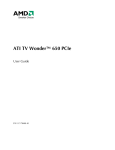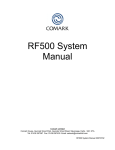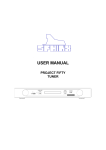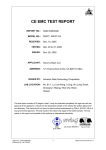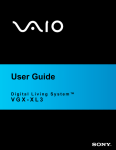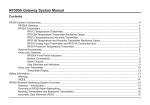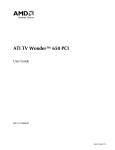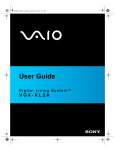Download AMD TV Wonder 650 User guide
Transcript
ATI TV Wonder™ 650 Combo Hi-Speed USB Tuner User Guide P/N 117-70416-00 MAT#400285 ii © 2007 Advanced Micro Devices Inc. All rights reserved. The contents of this document are provided in connection with Advanced Micro Devices, Inc. (“AMD”) products. AMD makes no representations or warranties with respect to the accuracy or completeness of the contents of this publication and reserves the right to make changes to specifications and product descriptions at any time without notice. The information contained herein may be of a preliminary or advance nature and is subject to change without notice. No license, whether express, implied, arising by estoppel or otherwise, to any intellectual property rights is granted by this publication. Except as set forth in AMD’s Standard Terms and Conditions of Sale, AMD assumes no liability whatsoever, and disclaims any express or implied warranty, relating to its products including, but not limited to, the implied warranty of merchantability, fitness for a particular purpose, or infringement of any intellectual property right. AMD’s products are not designed, intended, authorized or warranted for use as components in systems intended for surgical implant into the body, or in other applications intended to support or sustain life, or in any other application in which the failure of AMD’s product could create a situation where personal injury, death, or severe property or environmental damage may occur. AMD reserves the right to discontinue or make changes to its products at any time without notice. AMD's products are not designed, intended, authorized or warranted for use as components in systems intended for surgical implant into the body, or in other applications intended to support or sustain life, or in any other application in which the failure of AMD's product could create a situation where personal injury, death, or severe property or environmental damage may occur. AMD reserves the right to discontinue or make changes to its products at any time without notice. Trademarks AMD, the AMD Arrow logo, AMD Athlon, AMD Opteron and combinations thereof, ATI and ATI product and product-feature names are trademarks of Advanced Micro Devices, Inc. HyperTransport is a licensed trademark of the HyperTransport Technology Consortium. Microsoft is a registered trademark of Microsoft Corporation. Other product names used in this publication are for identification purposes only and may be trademarks of their respective companies. Disclaimer While every precaution has been taken in the preparation of this document, Advanced Micro Devices, Inc. assumes no liability with respect to the operation or use of AMD hardware, software or other products and documentation described herein, for any act or omission of AMD concerning such products or this documentation, for any interruption of service, loss or interruption of business, loss of anticipatory profits, or for punitive, incidental or consequential damages in connection with the furnishing, performance, or use of the AMD hardware, software, or other products and documentation provided herein. Advanced Micro Devices, Inc. reserves the right to make changes without further notice to a product or system described herein to improve reliability, function or design. With respect to AMD products which this document relates, AMD disclaims all express or implied warranties regarding such products, including but not limited to, the implied warranties of merchantability, fitness for a particular purpose, and non-infringement. Product Notices Dolby® Laboratories, Inc. Manufactured under license from Dolby® Laboratories. Dolby and the double-D symbol are trademarks of Dolby Laboratories. Confidential Unpublished Works. © 1992-1997 Dolby Laboratories, Inc. All rights reserved. Macrovision Apparatus Claims of U.S. Patent Nos. 4,631,603; 4,819,098; 4,907,093; 5,315,448; and 6,516,132. Licensed for limited viewing uses only. This product incorporates copyright protection technology that is protected by US patents and other intellectual property rights. Use of this copyright protection technology must be authorized by Macrovision, and is intended for home and other limited viewing uses only unless otherwise authorized by Macrovision. Reverse engineering or disassembly is prohibited. Documentation Updates AMD is constantly improving its product and associated documentation. To maximize the value of your AMD product, you should ensure that you have the latest documentation. AMD’s documentation contains helpful installation/configuration tips and other valuable feature information. TV Wonder™ 650 P/N 117-70416-00 © 2007 AMD iii Important Safety Instructions Note: This product is for use only with compatible UL-listed personal computers that have installation instructions detailing user installation of this class of product. Read all instructions before beginning installation. All safety and installation instructions should be read before the product is installed or operated. Retain all instructions. Safety, installation, and operating instructions should be retained for future reference. Heed all warnings. All warnings regarding the product and its operating instructions should be adhered to. Use appropriate grounding. Caution: For continued protection against the risk of electric shock and fire, install this accessory only in products equipped with a three-wire grounding plug, a plug having a third (grounding) pin. A three-pin plug will only fit into a grounding-type power outlet. This is a safety feature. If you are unable to insert the plug into the desired outlet, contact an electrician to replace the obsolete outlet. Do not remove the grounding pin of a threepin plug. Attach product securely. All product-securing screws or fasteners should be completely tightened in order to provide continuous bonding between the product and the PC chassis, as appropriate. For cards with TV tuners: • Ground outdoor antenna appropriately. Caution: Since an outdoor antenna or cable system may be connected to the product, be sure that the antenna or cable system is grounded so as to provide some protection against voltage surges and built-up static charges. Article 810 of the National Electrical Code, ANSI/NFPA 70, provides information with regard to proper grounding of the mast and supporting structure, grounding of the lead-in wire to the antenna discharge unit, size of grounding conductors, location of antennadischarge unit, connection of grounding electrodes, and requirements for the grounding electrode. • Unplug system during storms or prolonged disuse. Caution: For added protection for this product during a lightning storm, or when it is left unattended and unused for long periods of time, unplug it from the wall outlet and disconnect the antenna or cable system. This will prevent damage to the product from power-line surges. • Install outdoor antenna system away from power lines. Warning: When installing an outside antenna system, extreme care should be taken to keep from touching such power lines or circuits, as contact with them may be fatal. © 2007 AMD TV Wonder™ 650 P/N 117-70416-00 iv Caution: An outside antenna system should not be located in the vicinity of overhead power lines or other light or power circuits, or where it can fall into such power lines or circuits. Note to CATV System Installer This reminder is provided to call the CATV systems installer’s attention to Section 820-40 of the NEC, which provides guidelines for proper grounding and, in particular, specifies that the cable ground shall be connected to the grounding system of the building as close to the point of cable entry as is practical. TV Wonder™ 650 P/N 117-70416-00 © 2007 AMD Contents Getting Started . . . . . . . . . . . . . . . . . . . . . . . . . . . . . . . . . . . . . . . . . . . . . . . . . . 1 Product Overview . . . . . . . . . . . . . . . . . . . . . . . . . . . . . . . . . . . . . . . . . . . . . . . . . . . . . . . . . . . . .1 System Requirements . . . . . . . . . . . . . . . . . . . . . . . . . . . . . . . . . . . . . . . . . . . . . . . . . . . . . . . . . . 2 Installation . . . . . . . . . . . . . . . . . . . . . . . . . . . . . . . . . . . . . . . . . . . . . . . . . . . . . 3 Installing Your TV Wonder™ 650 . . . . . . . . . . . . . . . . . . . . . . . . . . . . . . . . . . . . . . . . . . . . . . . . .3 Using Your TV Wonder™ 650 . . . . . . . . . . . . . . . . . . . . . . . . . . . . . . . . . . . . . . . 5 Connecting Video and Audio Devices . . . . . . . . . . . . . . . . . . . . . . . . . . . . . . . . . . . . . . . . . . . . . .5 Over-The-Air Reception Tips and Notes . . . . . . . . . . . . . . . . . . . . . . . . . . . . . . . . . . . . . . . . . . . . 6 Using Your Multimedia Software . . . . . . . . . . . . . . . . . . . . . . . . . . . . . . . . . . . . . . . . . . . . . . . . . 6 Reference . . . . . . . . . . . . . . . . . . . . . . . . . . . . . . . . . . . . . . . . . . . . . . . . . . . . . . .7 Troubleshooting . . . . . . . . . . . . . . . . . . . . . . . . . . . . . . . . . . . . . . . . . . . . . . . . . . . . . . . . . . . . . . 7 Video is unstable or only black and white. . . . . . . . . . . . . . . . . . . . . . . . . . . . . . . . . . . . . . . . . . . . . . . . . . . . 7 No video or audio. . . . . . . . . . . . . . . . . . . . . . . . . . . . . . . . . . . . . . . . . . . . . . . . . . . . . . . . . . . . . . . . . . . . . . . . . . . . 7 Recording stops unexpectedly. . . . . . . . . . . . . . . . . . . . . . . . . . . . . . . . . . . . . . . . . . . . . . . . . . . . . . . . . . . . . . . . 7 Dropped frames during recording. . . . . . . . . . . . . . . . . . . . . . . . . . . . . . . . . . . . . . . . . . . . . . . . . . . . . . . . . . . . . 8 Poor TV reception. . . . . . . . . . . . . . . . . . . . . . . . . . . . . . . . . . . . . . . . . . . . . . . . . . . . . . . . . . . . . . . . . . . . . . . . . . . . .8 Additional Accessories . . . . . . . . . . . . . . . . . . . . . . . . . . . . . . . . . . . . . . . . . . . . . . . . . . . . . . . . . 8 Compliance Information . . . . . . . . . . . . . . . . . . . . . . . . . . . . . . . . . . . . . . . . . . . . . . . . . . . . . . . . 8 FCC Compliance Information . . . . . . . . . . . . . . . . . . . . . . . . . . . . . . . . . . . . . . . . . . . . . . . . . . . . . . . . . . . . . . . . . 8 Industry Canada Compliance Statement . . . . . . . . . . . . . . . . . . . . . . . . . . . . . . . . . . . . . . . . . . . . . . . . . . . . . . 9 Electrical Safety . . . . . . . . . . . . . . . . . . . . . . . . . . . . . . . . . . . . . . . . . . . . . . . . . . . . . . . . . . . . . . . . . . . . . . . . . . . . . . . 9 vi TV Wonder™ 650 P/N 117-70416-00 © 2007 AMD Chapter 1 Getting Started Product Overview Figure 1–1 TV Wonder™ 650 Artist's rendition of TV Wonder 650 in stand. Actual product may not be exactly as shown. The TV Wonder™ 650 is a high-speed USB device that lets you enjoy over-the-air digital (ATSC and Clear QAM) TV broadcasts on your laptop or PC computer. You can also receive analog (NTSC) broadcasts by connecting your home's TV cable line or external antenna to your TV Wonder™ 650. The TV Wonder™ 650 includes the following features and components: • ATSC digital TV tuner. • Clear QAM digital TV tuner. • NTSC analog TV tuner. • Stereo right and left audio connections. • S-Video and composite video inputs. • Coaxial input for either cable TV or antenna. • AC power adapter. • USB extension cable. Getting Started 2 • Personal video recorder (PVR) to let you pause, rewind, or record live TV, or schedule recordings. Note: The digital TV tuner also allows you to receive unencrypted digital cable channels (Clear QAM channels). Availability of Clear QAM channels varies by area and by cable provider. The TV Wonder™ 650 also includes ATI Catalyst™ Media Center (CMC) multimedia software. CMC features include the following (available only when using CMC): • Electronic program guide. • Video converter, with support for capturing or converting video in a number of formats, including MPEG-1, MPEG-2, MPEG-4, DivX, WMV9, and H.264. • DVD decoder software. • DVD authoring software. System Requirements Hardware • AMD Athlon™ or AMD Sempron™, Intel® Pentium® 4 or Celeron®, (or compatible) CPU. • Sound card and speakers. • System memory: • For Windows® XP: 256 MB required, 512 MB or more recommended for better performance. • For Windows Vista®: 1 GB required, 2 GB or more recommended for better performance. • High-speed USB port. • CD-ROM drive (for installation software). • An ATI Radeon™ DirectX 9 compatible or higher graphics card is recommended for optimal display output quality. • Cable TV signal or amplified antenna. Operating System • Windows XP Media Center Edition 2005. • Windows XP Home Edition, Service Pack 2. • Windows XP Professional Edition, Service Pack 2. • Windows Vista™ Home Premium or Ultimate Edition. Decoder • An MPEG-2 decoder (DVD or multimedia application, such as Monitor • High-resolution MultiSync or multi-frequency monitors or the provided ATI Catalyst Media Center software) must be installed to play MPEG-2 video files captured by the TV Wonder™ 650. any other type of VGA monitor. • Digital flat-panel (DFP) displays or digital CRT display. TV Wonder™ 650 P/N 117-70416-00 © 2007 AMD Chapter 2 Installation Installing Your TV Wonder™ 650 The following steps guide you through the installation of your TV Wonder™ 650 hardware and software. Note: • To install or remove the drivers, you must be logged on as a user with administrator rights. We also recommend that you have the latest Windows Service Pack installed. • If a previous version of the product is installed on your machine, uninstall the drivers and software for the previous version. • The setup and install screens are displayed in English if your operating system's language is not supported. 1. Connect the AC power adapter to the 6V DC connection located on the back of the TV Wonder™ 650. Important: Use only the model PSM11R-060 adapter included with your TV Wonder™ 650. 2. Plug the AC adapter into an electrical outlet. The green LED on the front of the device will light up when power is connected. 3. Connect a coaxial cable from a cable TV outlet or amplified antenna (not included) to the ANT IN cable connection on the back of the TV Wonder™ 650. 4. If you connect your TV Wonder™ 650 before installing the included software, the WindowsFound New Hardware Wizard should automatically notify you that it has found a USB device. At that point you may proceed with software installation 5. Insert the installation CD into your CD drive. The installation screen appears. If your CD autorun is not enabled or the ATISETUP utility does not start automatically, follow these steps: a. In the Windows task bar, click the Start button. b. Click Run. c. In the Run dialog, type X:\ATISETUP.EXE (where X: is your CD/DVD drive). 6. Click Software Install. The Software Install screen appears. 7. Click Install CATALYST. The ATI Software screen and installation wizard appear. 8. Click Next and follow the instructions in the installation wizard to install your drivers and configuration software. Installation 4 Note: The Express installation option is recommended. Custom installation allows you to select individual software components for installation. 9. When the driver and software setup concludes, the wizard's Setup Complete dialog box appears. To restart your computer and immediately enable the installed software, click Finish. Note: If you select "No, I will restart my computer later", click Finish to close the wizard, then click Back to return to the main installation screen, and Exit to close the installer. You may be required to reboot your computer after installing the drivers and software. After the system reboots, the Found New Hardware message may display the Digital Signature Not Found message. Click Yes or Continue to complete the driver installation. TV Wonder™ 650 P/N 117-70416-00 © 2007 AMD Chapter 3 Using Your TV Wonder™ 650 Connecting Video and Audio Devices You can connect a variety of analog video and audio devices to your TV Wonder™ 650, including a video camera, VCR, DVD player, CD player, audio cassette player and more. Use the illustration below as a guide. Figure 3–1 TV Wonder™ 650 Connections 1 USB port on TV Wonder™ 650 (left side panel) 2 High-speed USB port on your computer 3 Power supply connector (left side panel) Using Your TV Wonder™ 650 6 4 Left audio input 5 Right audio input 6 Composite video input 7 S-Video In 8 Coaxial connectors (right side panel) for NTSC and ATSC signals Over-The-Air Reception Tips and Notes • For maximum over-the-air signal strength, we recommend connecting an amplified, powered antenna (such as rooftop aerial antenna) to your tuner. The aerial antenna cable entering your home may be extended to connect to the coaxial connector on your tuner (coaxial cable, adapter, and other equipment, such as a splitter, may be required to complete this connection). • The quality of reception of ATSC and over-the-air analog content is locationdependent and will vary by region. • To determine recommended antenna types and a list of over-the-air stations available for your location, see http://www.checkhd.com (U.S. addresses only). • Reception is subject to interference from nearby electrical or electronic equipment, steel-reinforced buildings, high neighboring buildings, and other impediments, particularly for reception of over-the-air DTV or analog content. Using Your Multimedia Software The TV Wonder™ 650 supports the following multimedia software: • ATI Catalyst Media Center • Windows Media Center with Windows Vista Home Premium or Ultimate editions • Windows Media Center with Windows® XP Media Center Edition 2005 For details on how you can get the most out of your tuner, see the online Help files installed with your applications. To open Windows Media Center: 1. From the Windows Start Menu, choose Programs ▷ Accessories ▷ Media Center ▷ Media Center. 2. Click the MY TV button and then click Live TV. TV Wonder™ 650 P/N 117-70416-00 © 2007 AMD Chapter 4 Reference Troubleshooting Video is unstable or only black and white. • Check that you are using the correct broadcast standard format. • Check the quality of the incoming TV signal on another receiver. • Connect your tuner directly to the cable TV or antenna source. Splitters can degrade the signal. No video or audio. • Check that the AC power adapter connected to your TV Wonder™ 650 is the model PSM11R-060 adapter that was packaged with your product. • If the LED indicator on the front of the device is not lit, check the cabling to make sure the device is receiving power. If the device has been running for a lengthy period of time, disconnect it to let it cool, then reconnect and check that the LED light is on. • Check that the speakers are connected and turned on. • Check that your system's sound device is working properly (Control Panel ▷ Sounds and Audio Devices). • Make sure the monitor is plugged in, turned on, and connected to the computer. • Make sure the cable or antenna is connected. • Check that all connectors are securely plugged in to the correct jacks. • Check that the tuner is securely connected. Recording stops unexpectedly. • Make you have sufficient disk space to accommodate the recording. • Make sure you are recording to the correct hard disk. Check your software manual for instructions on determining the target drive and folder for your recordings. • The maximum file size for the FAT32 file system is 4 gigabytes. • Disable screen savers while recording. • Disable Power Management while recording. Reference 8 Dropped frames during recording. Dropped frames during video recording indicates that some part of the system is not fast enough to keep up with the recording. Recording video is a very demanding task for even the most powerful system. • Defragment your hard drive. • A large, dedicated disk is recommended if you plan to do a lot of video recording. • Close all other running tasks (popup reminders, virus scanners, etc.) • Close and exit from any task scheduler. • Do not log on to your network. • Do not connect new devices while recording. • Do not open or close CD or DVD trays while recording. • Do not move the mouse while recording. Poor TV reception. • If you use an indoor antenna, you will get the best results with an amplified model. To avoid interference, place the antenna as far away from the PC monitor as possible. • Splitting the cable or antenna input can reduce signal quality. For the best reception, connect the cable or antenna directly to your tuner. Additional Accessories Additional and replacement cables, installation CDs, manuals, and other accessories for ATI products can be purchased from the online ATI store at ati.amd.com/online/accessories Compliance Information This section details the compliance information for this product. FCC Compliance Information This product complies with FCC Rules Part 15. Operation is subject to the following two conditions • This device may not cause harmful interference. • This device must accept any interference received, including interference that may cause undesired operation. This equipment has been tested and found to comply with the limits for a Class B digital device, pursuant to Part 15 of the FCC Rules. These limits are designed to provide reasonable protection against harmful interference in a residential installation. This equipment generates, uses and can radiate radio frequency energy and, if not installed and used in accordance with manufacturer's instructions, may cause harmful interference to radio communications. However, there is no guarantee that interference will not occur in a particular installation. If this equipment does cause harmful interference to radio or TV Wonder™ 650 P/N 117-70416-00 © 2007 AMD Industry Canada Compliance Statement 9 television reception, which can be determined by turning the equipment off and on, the user is encouraged to try to correct the interference by one or more of the following measures: • Re-orient or relocate the receiving antenna. • Increase the separation between the equipment and receiver. • Connect the equipment to an outlet on a circuit different from that to which the receiver is connected. • Consult the dealer or an experienced radio/TV technician for help. The use of shielded cables for connection of the monitor to the graphics card is required to ensure compliance with FCC regulations. Changes or modifications to this unit not expressly approved by the party responsible for compliance could void the user's authority to operate this equipment. Complies with FCC 15.107, 15.109, 15.111, and 15.117. For further compliance information: Advanced Micro Devices, Inc. 62 Forest Street Marlborough, MA 01752 USA Tel: 508-303-3900 Industry Canada Compliance Statement This Class B digital apparatus complies with Canadian ICES-003 and with BETS-7, Section 3.6. Cet appareil numérique de la Classe B est conforme à la norme NMB-003 du Canada, et NTMR-7, Section 3.6. Electrical Safety UL 60950-1:2003, 1st Edition, CAN/CSA C22.2 No. 60950-1:2003, 1st Edition To meet UL safety requirements, the computer’s maximum room temperature should not exceed 40º C. © 2007 AMD TV Wonder™ 650 P/N 117-70416-00 10 TV Wonder™ 650 P/N 117-70416-00 Reference © 2007 AMD