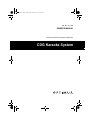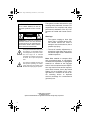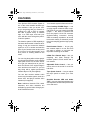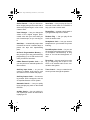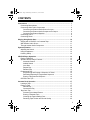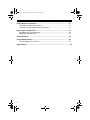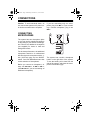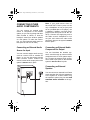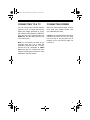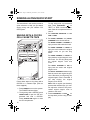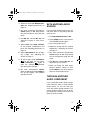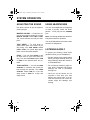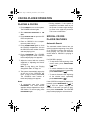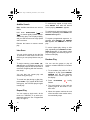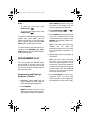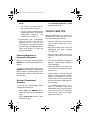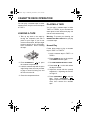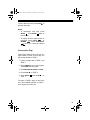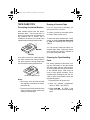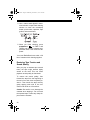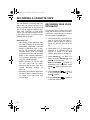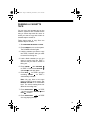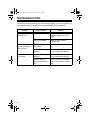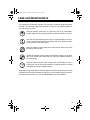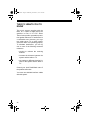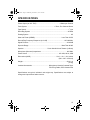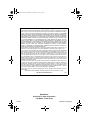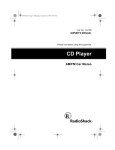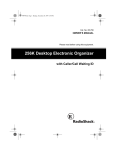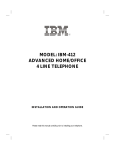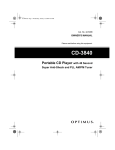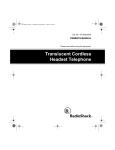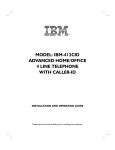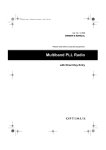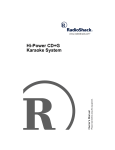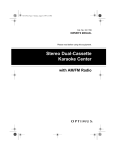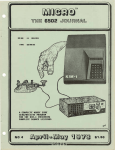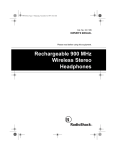Download Radio Shack Hi-Power CD+G Karaoke System Owner`s manual
Transcript
32-1166.fm Page 1 Wednesday, November 17, 1999 4:51 PM Cat. No. 32-1166 OWNER’S MANUAL Please read before using this equipment. CDG Karaoke System 32-1166.fm Page 2 Wednesday, November 17, 1999 4:51 PM WARNING: To reduce the risk of fire or shock hazard, do not expose this product to rain or moisture. The system is made and tested to meet exacting safety standards. It meets FCC requirements and complies with safety performance standards of the U.S. Department of Health and Human Services. CAUTION RISK OF ELECTRIC SHOCK. DO NOT OPEN. ! CAUTION: TO REDUCE THE RISK OF ELECTRIC SHOCK, DO NOT REMOVE COVER OR BACK. NO USER-SERVICEABLE PARTS INSIDE. REFER SERVICING TO QUALIFIED PERSONNEL. This symbol is intended to alert you to the presence of uninsulated dangerous voltage within the product’s enclosure that might be of sufficient magnitude to constitute a risk of electric shock. Do not open the product’s case. ! This symbol is intended to inform you that important operating and maintenance instructions are included in the literature accompanying this product. Warnings: • The system employs a laser light beam. Only a qualified service person should remove the cover or attempt to service this device, due to possible eye injury. • The use of controls, adjustments, or procedures other than those specified herein might result in hazardous radiation exposure. Note: Most material on compact discs and prerecorded tapes is copyrighted. Unauthorized duplication of copyrighted material is a violation of the copyright laws of most countries and such duplication may result in fines and/or imprisonment. Note, however, that in the United States, it is not a violation of U.S. copyright laws for a consumer to use an audio recording device to duplicate musical recordings for noncommercial (personal) use. © 1999 Tandy Corporation. All Rights Reserved. Optimus and RadioShack are registered trademarks used by Tandy Corporation. 2 32-1166.fm Page 3 Wednesday, November 17, 1999 4:51 PM FEATURES Your Optimus CDG Karaoke System is one of the most versatile karaoke systems available. It lets you be the “star” as you sing along with your favorite recordings on a CD, a CDG (a compact disc with a graphic track), a cassette tape, or a video tape, and hear your voice with the music through the powerful built-in speaker. The karaoke system’s CDG capability is the latest advancement in karaoke technology. It lets you connect the karaoke system to a TV or monitor and read the lyrics of your favorite tunes as they scroll by in front of a still video graphic, such as a picture or drawing related to the music. You can sing along without video graphics using special karaoke audio cassette tapes (such as the one we have included to get you started) that let you balance the volume of the original singer’s voice and the music tracks. Or, you can sing along with a regular prerecorded cassette tape or CD (not supplied). You can also connect another audio source to the karaoke system, such as a stereo VCR, and play a karaoke video cassette (not supplied). Note: Additional karaoke CDs, audio cassettes, and video cassettes are available by special order through your local RadioShack store. Your karaoke system’s features include: Front Loading CD/CDG Player — lets you play regular or karaoke CDs, or special CDGs so you can experience digital images — the latest in karaoke fun! Plus, the player’s 16 bit D/A converter (digital-to-analog conversion circuitry which accurately reproduces all sound levels with virtually no distortion) and 8 times oversampling produce high quality sound. Dual-Cassette Decks — let you play two cassette tapes in a row, dub from one tape to another, or sing with one tape while recording on the other. 8-Watt Per Channel Amp— lets you singalong and listen through the karaoke system’s 5-inch woofer and 2inch tweeter. Adjustable Echo Control — lets you add an echo to the sound for a concert hall effect. Tape Speed Control — lets you adjust the tape speed to match your voice pitch. Supplied Karaoke CDG and Audio Tape — lets you sing along with the music and adjust the volume of the prerecorded voice and music. 3 32-1166.fm Page 4 Wednesday, November 17, 1999 4:51 PM Audio Channel — lets you choose between singing along to the music with or without the original singer’s voice or with a stereo effect. Vocal Changer — lets you change the volume of the original singer’s prerecorded voice with your voice when you use a karaoke tape, so you can sing solo. Auto-Stop — automatically stops when it reaches the end of a cassette tape, to protect the tape and tape-handling parts. 20-Track Programmable Memory — lets you pace your own performance by programming up to 20 CD tracks in the order you want to hear them. 8-Watt External Speaker Jack — so you can connect an external speaker for stereo effects. Auxiliary Input Jacks — so you can connect to another audio source, such as a stereo VCR or another CD player. Auxiliary Output Jacks — for connecting another audio component, such as an equalizer/booster or a PA system. Automatic Search — lets you quickly locate and play any track on the loaded CD/CDG. Audible Search — lets you quickly locate a particular section of track while it is playing a CD. 4 Intro Scan — lets you play the first 10 seconds of each track on a CD/CDG to help you locate a certain track. Repeat Play — repeats a single track or a programmed sequence of tracks. Random Play — lets you play all the tracks in random order. Headphones Jack — lets you connect headphones to your karaoke for private listening. Dual Microphone Jacks — let you use the supplied microphone and an optional microphone simultaneously to sing duets or for lead and background vocals. Recording — lets you record your voice as you sing along with a tape or CD/ CDG or an external audio source connected to the system. Tone Control — lets you customize the sound you hear through the speaker. 32-1166.fm Page 5 Wednesday, November 17, 1999 4:51 PM CONTENTS Connections ......................................................................................................... Connecting Microphones ................................................................................. Connecting Other Audio Components ............................................................. Connecting an External Audio Source for Input ........................................ Connecting an External Audio Component for Output .............................. Connecting an External Speaker .............................................................. Connecting to a TV .......................................................................................... Connecting Power ........................................................................................... 7 7 8 8 8 8 9 9 Singing Along/Quick Start ................................................................................ Singing with a CD/CDG or a Cassette Tape .................................................. With Another Audio Source ........................................................................... Through Another Audio Component .............................................................. 10 10 11 11 System Operation .............................................................................................. Adjusting the Sound ...................................................................................... Using Headphones ........................................................................................ Listening Safely ............................................................................................. 12 12 12 12 CD/CDG Player Operation ................................................................................. Playing a CD/CDG ........................................................................................ Special CD/CDG Player Features ................................................................. Automatic Search .................................................................................... Audible Search ........................................................................................ Intro Scan ............................................................................................... Repeat Play ............................................................................................ Random Play .......................................................................................... Programmed Play .......................................................................................... Programming and Playing a Sequence of Tracks ................................... Reviewing/Replacing a Programmed Sequence ..................................... Erasing a Programmed Sequence .......................................................... CD/CDG Care Tips ........................................................................................ 13 13 13 13 14 14 14 14 15 15 16 16 16 Cassette Deck Operation .................................................................................. Loading a Tape .............................................................................................. Playing a Tape ............................................................................................... Normal Play ............................................................................................ Consecutive Play .................................................................................... Tape Care Tips .............................................................................................. Preventing Accidental Erasure ................................................................ Erasing a Cassette Tape ......................................................................... Cleaning the Tape-Handling Parts .......................................................... Restoring Tape Tension and Sound Quality ............................................ 17 17 17 17 18 19 19 19 19 20 5 32-1166.fm Page 6 Wednesday, November 17, 1999 4:51 PM Using Optional Components ............................................................................ 21 Listening to Another Audio Source ................................................................ 21 Listening Through Another Audio Component .............................................. 21 Recording A Cassette Tape ............................................................................... 22 Recording Your Voice with Music ................................................................... 22 Dubbing a Cassette Tape .............................................................................. 23 Troubleshooting ................................................................................................. 24 Care and Maintenance ....................................................................................... 25 The FCC Wants You to Know ........................................................................ 26 Specifications ........................................................................................................ 27 6 32-1166.fm Page 7 Wednesday, November 17, 1999 4:51 PM CONNECTIONS Caution: To avoid electrical shock, do not connect the system to AC power until all other connections are complete. If you are connecting only one microphone, plug it into MIC 1. If you are adding a second microphone, plug it into MIC 2. CONNECTING MICROPHONES The system has two microphone jacks so you can use the supplied microphone to sing along to your favorite recordings, and connect an additional microphone (not supplied) for duets or lead and background vocals. For the best performance, the additional microphone should be a unidirectional 600-ohm dynamic microphone with a 1/4inch (6.35-mm) plug and an ON/OFF switch. Your local RadioShack store has a wide selection of microphones. Before you connect a microphone, always turn MIC VOL 1 to MIN on MIC 1, (and MIC VOL 2 if you are connecting an additional microphone). The system has a built-in microphone holder on the right side of the system. To use the holder, pull it down from the side of the system, and place the microphone in the holder’s grip. 7 32-1166.fm Page 8 Wednesday, November 17, 1999 4:51 PM CONNECTING OTHER AUDIO COMPONENTS You can connect an external audio source or component to the karaoke system, so you can sing along with other audio formats or videos, or hear the karaoke’s sound from another speaker or a PA system. To make the connection, you need optional audio patch cables (such as Cat. No. 42-2352). Connecting an External Audio Source for Input You can connect another audio source, such as a stereo VCR or another CD player, so you can sing along with the audio source’s sound. Connect the source’s stereo audio output jacks to the system’s AUX IN R and L jacks. Note: If your audio source does not have AUX OUT R and L jacks, but has only a headphone or line out jack (such as on a portable tape or CD player), use a shielded Y-adapter cord with phono jacks on each end (such as Cat. No. 422475). Connect the single-plug end to the audio source’s headphone or line out jack, and connect the other end’s two phono plugs to the system’s AUX IN R and L jacks. Connecting an External Audio Component for Output You can broadcast the karaoke system’s sound through an external audio component such as a PA system amplifier. Connect the external audio component’s audio input jacks to the karaoke system’s AUX OUT R and L jacks. Connecting an External Speaker You can connect an external 8 to15-watt stereo speaker with 4-8 ohm impedance to the system for a stereo effect. Plug the speaker’s phono plug into 4-8 OHM SPEAKER / RIGHT CHANNEL on the system. 8 32-1166.fm Page 9 Wednesday, November 17, 1999 4:51 PM CONNECTING TO A TV CONNECTING POWER You can connect the CD/CDG karaoke system to a TV or monitor and see the words and images produced by a special karaoke video cassette or CD/CDG. Plug one end of the supplied cable into VIDEO OUT and the other end into your TV’s video in jack. When you have made all other connections, plug your system’s power cord into a standard AC outlet. Note: For TVs that do not have an audio/video input jack, use a video RF modulator (such as Cat. No. 15-1283). Connect the RF modulator to VIDEO OUT and to the TV’s 75-Ohm VHF input terminal, following the instructions in the modulator’s owner’s manual. Caution: The supplied power cord has a polarized plug that fits into the outlet only one way. If the plug does not fit properly, turn it over and try again. Do not force it. 9 32-1166.fm Page 10 Wednesday, November 17, 1999 4:51 PM SINGING ALONG/QUICK START The instructions in this section provide a quick reference to help you get started singing along with your karaoke CD/ CDG system. SINGING WITH A CD/CDG OR A CASSETTE TAPE To sing along with a pre-recorded tape, press STOP/EJECT on TAPE 1 or TAPE 2 and load a cassette. Shut the compartment door to close it. 3. Set FUNCTION SELECTOR to CD/ CDG or TAPE. 4. Set AUDIO CHANNEL and VOCAL CHANGER for the desired effects. Set AUDIO CHANNEL to NORMAL to enjoy a stereo effect with the music. Set AUDIO CHANNEL to MUSIC to enjoy the music without the original singer's voice, so you can sing alone. Set AUDIO CHANNEL to VOCAL to enjoy both the original singer's voice and music. You can sing along with the original singer's voice and music. Set VOCAL CHANGER to OFF to enjoy both the music and original singer's voice. Follow these steps to sing along with a CD/CDG or a cassette tape (such as those supplied). 1. Press POWER to turn on the system. The POWER indicator lights. 2. To sing along with a CD/CDG, press OPEN/CLOSE to open the CD compartment and load a CD/CDG. Press OPEN/CLOSE again to close the CD compartment. 10 Set VOCAL CHANGER to ON to enjoy both the music and original singer's voice. Whenever you sing along, the original singer's voice is cancelled. If you stop singing, the original singer's voice returns. Note: With a regular (non-karaoke) prerecorded cassette tape, you cannot adjust the volume of the prerecorded original singer's voice in relation to the music. 5. Press PLAY/PAUSE, or PLAY on the tape deck you are using, to start play. 32-1166.fm Page 11 Wednesday, November 17, 1999 4:51 PM 6. Adjust the sound with MASTER VOLUME. See “Adjusting the Sound” on Page 12. WITH ANOTHER AUDIO SOURCE 7. Set each connected microphone’s ON/OFF switch to ON. Sing directly into the microphone along with the music. If you connect another audio source, follow these steps to sing along with that audio source. 8. Use MIC VOL 1 and/or MIC VOL 2 to adjust the volume of each microphone. 9. Adjust ECHO and TONE CONTROL for the desired reverberation and pitch. See “Adjusting the Sound” on Page 12. 10. Adjust TAPE SPEED (if you are playing a tape). See “Adjusting the Sound” on Page 12. 11. To stop a tape, press STOP/EJECT on the deck you are using. Press STOP/EJECT again to open the cassette compartment door and remove the tape. 12. Set each microphone’s ON/OFF switch to OFF, then press POWER to turn off the system. The POWER indicator turns off. 1. Set FUNCTION SELECTOR to AUX. 2. Press POWER to turn on the system. The POWER indicator lights. 3. Turn on the audio source. 4. Adjust the sound with the controls explained in “Adjusting the Sound” on Page 12. 5. Set each connected microphone’s ON/OFF switch to ON. Sing directly into the microphone along with the music. 6. Use MIC VOL 1 and/or MIC VOL 2 to adjust your voice’s volume. 7. When you finish, set each microphone’s ON/OFF switch to OFF, press POWER to turn off the system, then turn off the audio source. THROUGH ANOTHER AUDIO COMPONENT If you connected another audio component, follow the steps in “With Another Audio Source” so you can hear your voice and music through another component. Except in Step 3, turn on the audio component, and be sure to turn it off (Step 7) when you finish. 11 32-1166.fm Page 12 Wednesday, November 17, 1999 4:51 PM SYSTEM OPERATION ADJUSTING THE SOUND USING HEADPHONES Use these controls to get the system’s sound just right. You can use headphones (not supplied) to listen in privacy. Insert the headphones' 1/8-inch plug into the PHONES jack. MASTER VOLUME — Control the volume of the system’s speaker by turning MASTER VOLUME toward MIN or MAX. The volume remains set until you readjust it. TAPE SPEED — To slow down or speed up the pace of the music as you sing along, turn TAPE SPEED toward LOW or HIGH. For normal tape speed, leave it set to the middle position. ECHO — You can adjust ECHO to add an echo effect to your voice while you sing. Turn and hold ECHO toward LOW or HIGH for the desired effect and release. TONE CONTROL — You can use TONE CONTROL to customize the sound you hear through the speaker. Turn TONE CONTROL toward LOW for a low and deep sound or HIGH for a high and sharp sound. 12 Note: Connecting headphones automatically disconnects the speakers. Your local Radioshack store sells a wide selection of headphones. LISTENING SAFELY To protect your hearing, follow these guidelines when you use headphones. • Set the volume to the lowest setting before you begin listening. After you begin listening, adjust the volume to a comfortable level. • Do not listen at extremely high volume levels. Extended high-volume listening can lead to permanent hearing loss. • Once you set the volume, do not increase it. Over time, your ears adapt to the volume level, so a volume level that does not cause discomfort might still damage your hearing. 32-1166.fm Page 13 Wednesday, November 17, 1999 4:51 PM CD/CDG PLAYER OPERATION PLAYING A CD/CDG 1. Press POWER to turn on the system. The POWER indicator lights. 2. Set FUNCTION SELECTOR to CD/ • During playback, if the system is subjected to a sudden shock or jolt, the speed of rotation might change, or some noise might be produced. This is not a malfunction. CDG. 3. Press OPEN/CLOSE to open the CD/ CDG compartment. SPECIAL CD/CDG PLAYER FEATURES 4. Place a CD/CDG in the compartment tray label side up. Automatic Search 5. Press OPEN/CLOSE again to close the CD/CDG compartment. You see the CD/CDG’s total number of tracks and total playing time. 6. Press PLAY/PAUSE. The CD/CDG begins to play from Track 1 and the track’s elapsed play time appears. 7. Adjust the sound with the controls explained in “Adjusting the Sound” on Page 12. Note: To sing along, see “Singing Along/Quick Start” on Page 10. 8. The system automatically stops play at the end of the CD/CDG’s last track. To stop it sooner press STOP. The CD/CDG’s total number of tracks and playing time appear. Notes: • To temporarily stop play, press PLAY/PAUSE. The track number appears and the elapsed time stops and flashes. To resume play, press PLAY/PAUSE again. The automatic search feature lets you quickly locate the beginning of any track on a CD/CDG, including the track currently playing. You can use automatic search when a CD/CDG is playing or stopped. If a CD/CDG is playing: • To skip back to the beginning of the current track, press SEARCH/SKIP (l ) once. • To search backward to the beginning of the desired track, repeatedly press SEARCH/SKIP (l ). • To search forward to the beginning of the desired track, repeatedly press SEARCH/SKIP ( l). If the CD/CDG is stopped or paused, repeatedly press SEARCH/SKIP (l ) or ( ) until the system displays the l number of the track you want to play, then press PLAY/PAUSE. The CD/CDG player starts playing the selected track. 13 32-1166.fm Page 14 Wednesday, November 17, 1999 4:51 PM Audible Search Note: Audible search does not work on CDGs. Hold down SEARCH/SKIP (l ) or ( ) to search rapidly forward or backl ward during play. The CD plays rapidly, and you hear the sound at a high speed and low volume. Release the button to resume normal play. Intro Scan You can set the system to play the first 10 seconds of each track on the CD/ CDG so you can quickly find the one you want. To begin scanning, press INTRO. INTRO appears on the display and the CD/ CDG player plays the first 10 seconds of each track, beginning with the first track, then stops. You can also use repeat play and search during intro play. To cancel intro play during or after play, press INTRO. If you cancel INTRO scan during play, the CD/CDG player begins normal play. Repeat Play You can repeat a single track, all the tracks on a CD/CDG, or an entire programmed sequence. See “Programmed Play” on Page 15. 14 To continuously repeat a single track, press REPEAT once while the desired track is playing. REPEAT 1 appears. To continuously repeat all tracks on the CD/CDG, repeatedly press REPEAT until REPEAT ALL appears. To repeat a programmed sequence, repeatedly press REPEAT until REPEAT ALL appears with MEMORY on the display. To cancel repeat play during or after play, repeatedly press REPEAT until REPEAT disappears. If you cancel repeat play during play, the CD/CDG player resumes normal play. Random Play You can use the system to play all tracks on a loaded CD/CDG in a random order. 1. To set random play while a CD is stopped or in play, press RANDOM. RANDOM and the first randomly selected track number appear on the display. 2. Press PLAY/PAUSE, flashes. briefly 3. The track begins to play, and the system plays all the tracks in random order. 4. When the system reaches the end of the last track in the random order, it automatically stops. 32-1166.fm Page 15 Wednesday, November 17, 1999 4:51 PM Notes: • To replay the current track, press SEARCH/SKIP (l ). • To play the next random track, press SEARCH/SKIP ( l). To stop the CD player at any time during random play, press STOP. The CD/ CDG’s total number of tracks and playing time appear. When you press PLAY/ PAUSE again, random play resumes. To cancel random play and resume normal play, press RANDOM again. RANDOM disappears and the CD/CDG player resumes normal play. Note: MEMORY remains on the top left corner of the display until you erase the programmed sequence. 3. Press SEARCH/SKIP (l ) or ( to select the desired track. l) 4. Press MEMORY to store the selected track. The cumulative time from the programmed tracks appears, while MEMORY and the track number continue to flash. Note: If you enter the wrong track number, you can erase the sequence and start over. See “Erasing a Programmed Sequence” on Page 16. 5. Repeat Steps 3 and 4 to program up to 20 tracks. PROGRAMMED PLAY You can program the CD/CDG player during normal or karaoke mode to play up to 20 tracks in any order you choose, and you can program the same track to play more than once. Programming and Playing a Sequence of Tracks 1. Repeatedly press STOP until the system displays the total number of tracks and the total playing time. Note: You cannot store more than 20 tracks. If you try to store a 21st track, the system replaces the first track stored, and the total number of tracks and the total play time appear on the display. Also, any additional tracks you try to store will replace the next successive track. 6. Press PLAY/PAUSE to play the programmed tracks. The first track number appears on the display with the elapsed time of the track in play. 2. Press MEMORY. MEMORY flashes at the top of the display along with the track number. The program number also appears. 15 32-1166.fm Page 16 Wednesday, November 17, 1999 4:51 PM Notes: • You cannot use random play to play a programmed sequence. • You can repeat or search through programmed tracks. To repeat the programmed sequence, see “Repeat Play” on Page 14. 7. Programmed play automatically stops at the end of the last programmed track. To stop the CD/ CDG player at any time during programmed play, press STOP. The CD/ CDG’s total number of tracks and playing time appear. • Set FUNCTION SELECTOR to TAPE and then back to CD. CD/CDG CARE TIPS Although a CD/CDG is very durable, you should handle it with care. We recommend the following precautions: • Keep the CD/CDG in its protective case or sleeve when you are not playing it. • Keep the CD/CDG clean. Your local RadioShack store sells a suitable CD cleaner kit. Reviewing/Replacing a Programmed Sequence • Do not write on either side of the CD/CDG, particularly the non-label side. While play is stopped, repeatedly press MEMORY to review the programmed sequence. • Do not store CD/CDGs in high-temperature, high-humidity locations. They might warp. To replace a programmed track, press MEMORY until the position number of the track you want to replace appears. Then repeat Steps 3 and 4 to select and store the new track. Erasing a Programmed Sequence You can do any of the following to erase a programmed sequence: • Press STOP and MEMORY at the same time when the CD/CDG player stops. • Press OPEN/CLOSE before or after programmed play. 16 • Keep CD/CDGs dry. A water drop can act as a lens and affect the laser beam’s focus. • Always handle a CD/CDG by the edges to avoid fingerprints. Fingerprints and scratches on the CD/ CDG’s surface can prevent the laser beam from correctly reading the digital information. • If a CD/CDG skips during play, it might be scratched. Your local RadioShack store sells a Scratch’n Fix kit (Cat. No. 42-127) that might stop the skip. Also, see “Troubleshooting” on Page 24. 32-1166.fm Page 17 Wednesday, November 17, 1999 4:51 PM CASSETTE DECK OPERATION You can play a cassette tape in either cassette deck, and you can record tapes in TAPE 1. LOADING A TAPE 1. Take up any slack in the tape by turning the cassette’s hub with a pencil or your finger. If you do not remove excess slack, the tape might become tangled in the record/playback mechanism. Avoid touching the tape. PLAYING A TAPE You can play a cassette tape in either TAPE 1 or TAPE 2, or you can load cassette tapes in both decks and play one side of each consecutively. Warning: To protect your hearing, set MASTER VOLUME to MIN before you play a cassette tape. Normal Play Follow these steps to play a cassette tape in TAPE 1 or TAPE 2. 1. Load a cassette tape in TAPE 1 or TAPE 2. 2. Press POWER to turn on the system. The POWER indicator lights. 2. Press STOP/EJECT to open the cassette compartment. 3. Load the cassette tape with its open edge facing down, the side you want to play or record on facing out, and the full reel to the left. 4. Close the compartment door. 3. Set FUNCTION SELECTOR to TAPE. 4. Press PLAY on the deck where the tape is loaded. 5. Adjust the sound with the controls explained in “Adjusting the Sound” on Page 12. 6. Press STOP/EJECT to stop the tape. Press STOP/EJECT again to open the cassette compartment, then remove the cassette tape. 17 32-1166.fm Page 18 Wednesday, November 17, 1999 4:51 PM Turn the tape over and press PLAY play the other side. to Notes: • To temporarily stop play, press PAUSE . Press PAUSE again to resume play. • To rapidly wind the tape forward or backward, press FAST-F or REWIND . Press STOP/EJECT when you reach the desired section. Consecutive Play Follow these steps to play one side of a tape loaded in TAPE 2, then play one side of tape loaded in TAPE 1. 1. Load a cassette tape in TAPE 1 and TAPE 2. 2. Press POWER to turn on the system. The POWER indicator lights. 3. Set FUNCTION SELECTOR to TAPE. 4. Press PLAY 5. Press PAUSE TAPE 1. on TAPE 2. then PLAY on The tape in TAPE 2 plays to the side’s end. Then PAUSE releases on TAPE 1 and it plays to its side’s end. 18 32-1166.fm Page 19 Wednesday, November 17, 1999 4:51 PM TAPE CARE TIPS Erasing a Cassette Tape Preventing Accidental Erasure If you no longer want a recording, you can record over it or erase it. Most cassette tapes have two eraseprotection tabs — one for each side. To protect a recording from accidentally being recorded over or erased, use a screwdriver to remove one or both of the cassette tape’s erase-protection tabs. To erase a previously recorded section of a tape, simply record over it. To erase the entire cassette tape, record silence by setting FUNCTION SELECTOR to TAPE and recording with no tape in TAPE 2. You can quickly erase both sides of a cassette tape using a bulk tape eraser (such as Cat. No. 44-232), available at your local RadioShack store. If you want to record on a tape side after you have removed the erase-protection tab, place a piece of strong plastic tape over that side’s erase-protection hole. Cut off excess plastic tape Notes: • Be sure you cover only the hole that was originally covered by the eraseprotection tab. • Removing the erase-protection tabs does not prevent a bulk eraser from erasing a cassette tape. Cleaning the Tape-Handling Parts Dirt, dust or particles of the tape's coating can accumulate on the tape heads and other parts that the tape touches. This can greatly reduce the performance of the cassette player. After every 20 hours of tape player operation, use a cassette deck cleaning kit (Cat. No. 441202) or follow these steps to clean the tape-handling parts. 1. Disconnect the AC power cord. 2. Open the cassette compartment doors on TAPE 1 and TAPE 2. 3. Press PLAY on TAPE 1 and TAPE 2 to expose the tape-handling parts. 19 32-1166.fm Page 20 Wednesday, November 17, 1999 4:51 PM 4. Use a cotton swab dipped in denatured alcohol or tape head cleaning solution to clean the record/play heads, pinch rollers, capstans, tape guides, and erase heads. 5. When you finish cleaning, press STOP/EJECT on TAPE 1 and TAPE 2 and close the cassette compartment doors. Then reconnect AC power. Your local RadioShack store sells a full line of cassette deck cleaning supplies. Restoring Tape Tension and Sound Quality After you play a cassette tape several times, the tape might become tightly wound on the reels. This can cause playback sound quality to deteriorate. To restore the sound quality, fastforward the tape from the beginning to the end of one side, then completely rewind it. Then loosen the tape reels by gently tapping each side of the cassette’s outer shell on a flat surface. Caution: Be careful not to damage the cassette when tapping it. Do not touch the exposed tape or allow any sharp objects near the cassette. 20 32-1166.fm Page 21 Wednesday, November 17, 1999 4:51 PM USING OPTIONAL COMPONENTS Warning: To protect your hearing and prevent damage to the karaoke system, an audio source and/or an audio component, always set their volume controls to the lowest settings before turning them on. LISTENING TO ANOTHER AUDIO SOURCE LISTENING THROUGH ANOTHER AUDIO COMPONENT If you connected an audio component (such as PA system) follow these steps to listen to the karaoke system’s sound through that component. 1. Set FUNCTION SELECTOR to AUX. If you connected another audio source, follow these steps to listen to that source through your karaoke system. 2. Press POWER to turn on the system. The POWER indicator lights. 1. Set FUNCTION SELECTOR to AUX. 4. Play a cassette, CD, or CDG in the karaoke system. 2. Press POWER to turn on the system. The POWER indicator lights. 3. Turn on the audio source. 4. Adjust the sound with the controls explained in “Adjusting the Sound” on Page 12. 5. To turn off the system, press POWER. The POWER indicator turns off. Then turn off the audio source. 3. Turn on the audio component. 5. Adjust the sound with the controls explained in “Adjusting the Sound” on Page 12. 6. To turn off the system, press POWER. The POWER indicator turns off. Then turn off the audio component. 21 32-1166.fm Page 22 Wednesday, November 17, 1999 4:51 PM RECORDING A CASSETTE TAPE You can become a recording star! The system lets you record your voice on a blank or reusable tape as you sing along with a special karaoke cassette tape, video tape, CD/CDG or other audio source. You can also record from an external audio source, or dub from one cassette tape to another. Recording Tips: • Tape quality greatly affects the quality of the recording. We recommend RadioShack Supertape Extended Range or Low-Noise Type 1 tape. We do not recommend long-play cassette tapes, such as C-120s, because they are thin and can easily tangle in the cassette mechanism. For low-noise, wide-range recordings, use normal-bias tape. • Before recording, be sure the tape you are using has its eraseprotection tabs in place. See “Preventing Accidental Erasure” on Page 19. • Recording automatically stops when the tape in TAPE 1 reaches the end. To record on the other side, turn over the tape. 22 RECORDING YOUR VOICE WITH MUSIC Follow these steps to record your voice along with music from a tape in TAPE 2, a CD/CDG, or an audio source connected to the system’s AUX IN jacks. 1. Load a blank tape, or one that you want to record over, into TAPE 1, with the side you want to record on facing out, and the full reel to the left. 2. Follow Steps 1–11 in “Singing with a CD/CDG or a Cassette Tape” on Page 10 or Steps 1–6 in “With Another Audio Source” on Page 11. 3. Press RECORD on TAPE 1 to begin recording. RECORD and PLAY both lock down. Note: Press PAUSE on TAPE 1 to temporarily stop recording. Press PAUSE again to resume recording. 4. Press STOP/EJECT on TAPE 1 to stop recording. RECORD and PLAY release. 5. Press STOP/EJECT on TAPE 2 or stop the audio source. 32-1166.fm Page 23 Wednesday, November 17, 1999 4:51 PM DUBBING A CASSETTE TAPE You can copy any cassette tape on the karaoke system’s dual cassette decks using a source tape with the music or sound you want to copy and a blank or reusable tape to record on. Follow these steps to copy from one cassette tape to another. 1. Set FUNCTION SELECTOR to TAPE. 2. Press POWER to turn on the system. The POWER indicator lights. 3. Load the cassette you want to copy into TAPE 2 with the side you want to record from facing out. 4. Load a blank cassette (or one you want to record over) into TAPE 1 with the side you want to record on facing out. 5. Press PAUSE then RECORD on TAPE 1. Pause then RECORD and PLAY both lock down. 6. Press PLAY on TAPE 2 to begin recording. PAUSE on TAPE 1 automatically releases. Note: You can listen to the tape playing in TAPE 2 as you copy it. Set MASTER VOLUME to a comfortable level. The volume setting does not affect the recording level. 7. Press STOP/EJECT on TAPE 1 to stop recording. RECORD and PLAY release. 8. Press STOP/EJECT on TAPE 2 to stop playing the tape. 23 32-1166.fm Page 24 Wednesday, November 17, 1999 4:51 PM TROUBLESHOOTING If you have problems operating your CDG Karaoke System, try these suggestions. If you still have problems, contact your local RadioShack store for assistance. Problem The karaoke system does not work. Possible Cause Solution No power. Make sure the power cord is properly plugged into an AC outlet. Power is on standby. Make sure the POWER indicator is on. A CD is loaded, but the CD/CDG player does not start. The CD/CDG is loaded upside-down. Reload the CD/CDG, label side up. The CD/CDG is dirty or defective. Clean the CD/CDG and reload it, or try a different CD/CDG. The CD/CDG’s sound skips. The CD/CDG is dirty or defective. Clean the CD/CDG and reload it, or try a different CD/CDG. Moisture has condensed on the pickup lens. Unplug the system and wait 1 hour for the moisture to evaporate. 24 32-1166.fm Page 25 Wednesday, November 17, 1999 4:51 PM CARE AND MAINTENANCE Your Optimus CDG Karaoke System is an example of superior design and craftsmanship. The following suggestions will help you care for your karaoke system so you can enjoy it for years. Keep the karaoke system dry. If it gets wet, wipe it dry immediately. Liquids might contain minerals that can corrode the electronic circuits. Use and store the karaoke system only in normal temperature environments. Temperature extremes can shorten the life of electronic devices and distort or melt plastic parts. Keep the karaoke system away from dust and dirt, which can cause premature wear of parts. Handle the karaoke system gently and carefully. Dropping it can damage circuit boards and cases and can cause the karaoke system to work improperly. Wipe the karaoke system with a damp cloth occasionally to keep it looking new. Do not use harsh chemicals, cleaning solvents, or strong detergents to clean the karaoke system. Modifying or tampering with the karaoke system’s internal components can cause a malfunction and might invalidate its warranty. If your karaoke system is not performing as it should, take it to your local RadioShack store for assistance. 25 32-1166.fm Page 26 Wednesday, November 17, 1999 4:51 PM THE FCC WANTS YOU TO KNOW This music system complies with the limits for a Class B digital device as specified in Part 15 of FCC Rules. These limits provide reasonable protection against radio and TV interference in a residential area. However, your system might cause TV or radio interference even when it is operating properly. To eliminate interference, you can try one or more of the following corrective measures: • reorient or relocate the receiving antenna • increase the distance between the system and the radio or TV • use outlets on different electrical circuits for the system and the radio or TV Consult your local RadioShack store if the problem still exists. You must use shielded interface cables with this system. 26 32-1166.fm Page 27 Wednesday, November 17, 1999 4:51 PM SPECIFICATIONS Power Output (at 10% THD) ...................................................... 8 Watts per Channel Track System ................................................................ 4 Track, Two Channel Stereo Tape Speed ...................................................................................................... 17/8 ips Recording System ......................................................................................... AC Bias Erasing System ...................................................................................................... AC Wow and Flutter (WRMS) ............................................................... Less Than 0.35% Record/Play Frequency Response (at ±3 dB) ........................................ 125–8000 Hz Signal-To-Noise ........................................................................................... 40–60 dB Dynamic Range .............................................................................. More Than 80 dB Speaker ....................................................... 5-Inch Woofer/2-Inch Tweeter (3 Ohms) Microphone (Monaural) Impedance ............................................................. 600 Ohm Power Source ............................................................................ AC 120V, 60 Hz, 60W Dimensions (HWD) ............................................................. 207/10 × 124/5 × 94/5 Inches (526 × 325 × 250 mm) Weight .......................................................................................................... 22 lb 1 oz (10 kg) Included Accessories ....................................... Microphone, Karaoke Cassette Tape, RCA Plug Cable, CDG Karaoke Disc Specifications are typical; individual units might vary. Specifications are subject to change and improvement without notice. 27 32-1166.fm Page 28 Wednesday, November 17, 1999 4:51 PM Limited Ninety-Day Warranty This product is warranted by RadioShack against manufacturing defects in material and workmanship under normal use for ninety (90) days from the date of purchase from RadioShack companyowned stores and authorized RadioShack franchisees and dealers. EXCEPT AS PROVIDED HEREIN, RadioShack MAKES NO EXPRESS WARRANTIES AND ANY IMPLIED WARRANTIES, INCLUDING THOSE OF MERCHANTABILITY AND FITNESS FOR A PARTICULAR PURPOSE, ARE LIMITED IN DURATION TO THE DURATION OF THE WRITTEN LIMITED WARRANTIES CONTAINED HEREIN. EXCEPT AS PROVIDED HEREIN, RadioShack SHALL HAVE NO LIABILITY OR RESPONSIBILITY TO CUSTOMER OR ANY OTHER PERSON OR ENTITY WITH RESPECT TO ANY LIABILITY, LOSS OR DAMAGE CAUSED DIRECTLY OR INDIRECTLY BY USE OR PERFORMANCE OF THE PRODUCT OR ARISING OUT OF ANY BREACH OF THIS WARRANTY, INCLUDING, BUT NOT LIMITED TO, ANY DAMAGES RESULTING FROM INCONVENIENCE, LOSS OF TIME, DATA, PROPERTY, REVENUE, OR PROFIT OR ANY INDIRECT, SPECIAL, INCIDENTAL, OR CONSEQUENTIAL DAMAGES, EVEN IF RadioShack HAS BEEN ADVISED OF THE POSSIBILITY OF SUCH DAMAGES. Some states do not allow the limitations on how long an implied warranty lasts or the exclusion of incidental or consequential damages, so the above limitations or exclusions may not apply to you. In the event of a product defect during the warranty period, take the product and the RadioShack sales receipt as proof of purchase date to any RadioShack store. RadioShack will, at its option, unless otherwise provided by law: (a) correct the defect by product repair without charge for parts and labor; (b) replace the product with one of the same or similar design; or (c) refund the purchase price. All replaced parts and products, and products on which a refund is made, become the property of RadioShack. New or reconditioned parts and products may be used in the performance of warranty service. Repaired or replaced parts and products are warranted for the remainder of the original warranty period. You will be charged for repair or replacement of the product made after the expiration of the warranty period. This warranty does not cover: (a) damage or failure caused by or attributable to acts of God, abuse, accident, misuse, improper or abnormal usage, failure to follow instructions, improper installation or maintenance, alteration, lightning or other incidence of excess voltage or current; (b) any repairs other than those provided by a RadioShack Authorized Service Facility; (c) consumables such as fuses or batteries; (d) cosmetic damage; (e) transportation, shipping or insurance costs; or (f) costs of product removal, installation, set-up service adjustment or reinstallation. This warranty gives you specific legal rights, and you may also have other rights which vary from state to state. RadioShack Customer Relations, 200 Taylor Street, 6th Floor, Fort Worth, TX 76102 We Service What We Sell 04/99 RadioShack A Division of Tandy Corporation Fort Worth, Texas 76102 11A99 Printed in Hong Kong