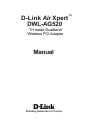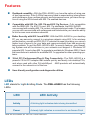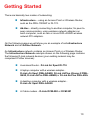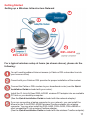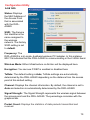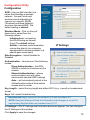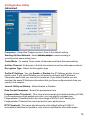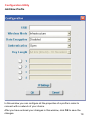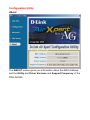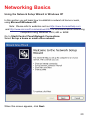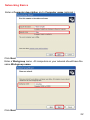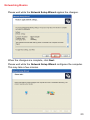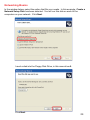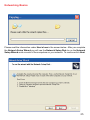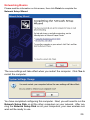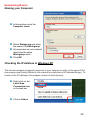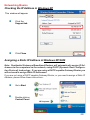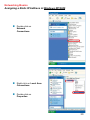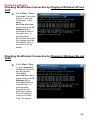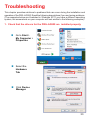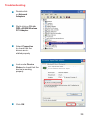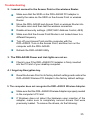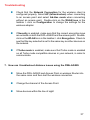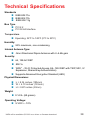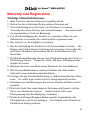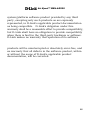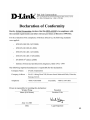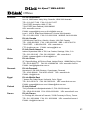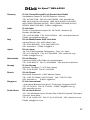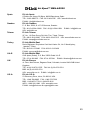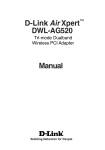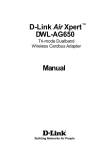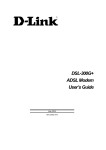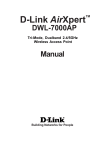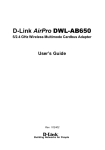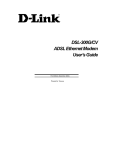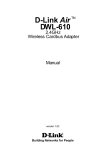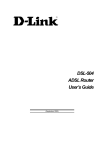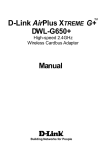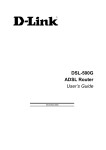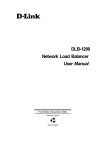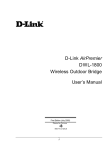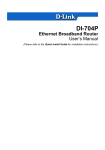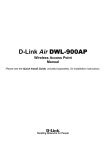Download D-Link DWL-AG520 Specifications
Transcript
D-Link Air Xpert DWL-AG520 Tri-mode Dualband Wireless PCI Adapter Manual Building Networks for People TM Contents Package Contents ................................................................................3 Introduction............................................................................................4 Wireless Basics ....................................................................................6 Getting Started ....................................................................................10 Using the Configuration Utility ..............................................................13 Networking Basics ..............................................................................20 Troubleshooting ...................................................................................33 Technical Specifications ......................................................................38 Contacting Technical Support ..............................................................40 Warranty and Registration ...................................................................41 2 Package Contents Contents of Package: ! D-Link Air Xpert TM DWL-AG520 Tri-mode Dualband Wireless PCI Adapter ! Manual, Warranty and Drivers on CD ! Printed Quick Installation Guide If any of the above items are missing, please contact your reseller. System Requirements for Configuration: ! A desktop computer with an available 32-bit PCI 2.2 slot, with an operating voltage of 5V ! Windows XP, Windows 2000, Windows Me, or Windows 98SE ! At least 128 MB of memory and a 500 MHz processor ! An 802.11a, 802.11b or 802.11g Access Point (for Infrastructure Mode) or another 802.11a, 802.11b, or 802.11g wireless adapter (for Ad-Hoc; Peer-to-Peer networking mode). 3 Introduction TM The D-Link Air Xpert DWL-AG520 Tri-Mode Dualband Wireless PCI Adapter, when installed into your desktop PC, provides you a versatile way to wirelessly connect to any one of three available wireless networks - 802.11b and the newer, faster 802.11g and 802.11a that operate in two discrete, non-interfering frequency bands, 2.4GHz and 5GHz. The versatile 802.11a/b/g compatible DWL-AG520 gives you an immediate way to expand to your existing 802.11b network and protect your overall wireless network investment. When you add an 802.11a/b/g access point (D-Link Air Xpert DWL-7000AP) or router (DLink Air Xpert DI-774), your network will be capable of handling up to four times the user load of your current 802.11b network. Along with compatibility to earlier 802.11b networks, the DWL-AG520 also offers the robust speed (up to 54Mbps) of the newer 802.11g and 802.11a standards, so that everyone can work faster and more efficiently. Additionally, the 802.11a 5GHz band offers a way to quickly transfer data in a frequency range that does not experience interference or interruptions from cordless phones, microwave ovens and other devices that use the 2.4GHz frequency band. In addition to offering faster data transfer speeds when used with other 802.11a or 802.11g products, the DWL-AG520 has the newest, most advanced security features available today, using the draft 802.11i security standard. These additional security features are optional. You may choose to continue using the familiar WEP security, or you may not wish to utilize security features at all. However, if you do choose to use the DWL-AG520’s powerful security features with other WPA (WiFi Protected Access) and 802.1x compatible products in a network with a RADIUS server, the security features will include: WPA*: A new security feature, Wi-Fi Protected Access authorizes and identifies users based on a secret key that changes automatically at a regular interval. WPA uses TKIP (Temporal Key Integrity Protocol) to change the temporal key every 10,000 packets (a packet is a kind of message transmitted over a network). This ensures much greater security than the standard WEP security. (By contrast, the older WEP encryption required the keys to be changed manually). 802.1x: Authentication is a first line of defense against intrusion. In the Authentication process the server verifies the identity of the client attempting to connect to the network. Unfamiliar clients would be denied access. Users that choose not to incorporate a RADIUS server in their network may also use the optional enhanced security features, or they may wish to continue using the standard WEP security, or they may choose to use no security at all. However, if you do wish to experience the enhanced security of the DWL-AG520 in conjunction with other draft 802.11i compatible products, without a RADIUS server, the Pre Shared Key mode of WPA will assign a new security key every time the DWL-AG520 connects to the draft 802.11i Access Point. If you choose to enable the enhanced security features of the DWL-AG520, you need only to input your encryption information once in the configuration menu. No longer will you have to manually change the WEP key to ensure security with the DWL-AG520, you will automatically receive a new key every time you connect, vastly increasing the safety of your communications. *WPA will be available Q3 2003 as a driver download 4 Features ! Dualband versatility - With the DWL-AG520, you have the option of using one of two frequencies. If the 2.4GHz frequency band is experiencing interruptions and interference from cordless phones, and microwave ovens, you have the option of using the 5GHz band with 802.11a enabled devices. ! Compatible with 802.11a, 802.11b and 802.11g Devices - Fully compatible with the IEEE 802.11a, 802.11b and 802.11g standards, the DWL-AG520 can connect with existing 802.11b routers, access points and cards. That means you can still communicate with colleagues and friends while you have the ability to link to even more wireless networks. ! Better Security with 802.1x and WPA* -With the DWL-AG520 in your desktop PC you can securely connect to a wireless network using 802.1x for wireless authentication, as well as WPA (Wi-Fi Protected Access) providing you a much higher level of security for your data and communications than has previously been available. To use the DWL-AG520’s 802.1x security features, your Operating System and all the devices in your network must support it. Windows XP supports 802.1x and a free 802.1x upgrade is available for Windows 2000. Check the manufacturer’s website for available 802.1x upgrades for other operating systems. ! 32-bit PCI Performance/Plug & Play Connectivity -The DWL-AG520 is a powerful 32-bit PCI adapter that installs quickly and easily into desktop PCs, and when used with other D-LinkAirXpert ABG products will automatically connect to the network out of the box. ! User-friendly configuration and diagnostic utilities LEDs LED stands for Light-Emitting Diode. The DWL-AG520 has the following LEDs: LED LED Activity Activity A blinking light indicates data is being transmitted Power A steady light indicates a connection to an Access Point *WPA will be available Q3 2003 as a driver download 5 Wireless Basics D-Link wireless products are based on industry standards to provide easy-touse and compatible high-speed wireless connectivity within your home, business or public access wireless networks. D-Link wireless products will allow you access to the data you want, when and where you want it. You will be able to enjoy the freedom that wireless networking brings. A WLAN is a cellular computer network that transmits and receives data with radio signals instead of wires. WLANs are used increasingly in both home and office environments, and public areas such as airports, coffee shops and universities. Innovative ways to utilize WLAN technology are helping people to work and communicate more efficiently. Increased mobility and the absence of cabling and other fixed infrastructure have proven to be beneficial for many users. Wireless users can use the same applications they use on a wired network. Wireless adapter cards used on laptop and desktop systems support the same protocols as Ethernet adapter cards. 6 Wireless Basics (continued) People use WLAN technology for many different purposes: Mobility - Productivity increases when people have access to data in any location within the operating range of the WLAN. Management decisions based on real-time information can significantly improve worker efficiency. Low Implementation Costs – WLANs are easy to set up, manage, change and relocate. Networks that frequently change can benefit from WLANs ease of implementation. WLANs can operate in locations where the installation of wiring may be impractical. Installation and Network Expansion - Installing a WLAN system can be fast and easy and can eliminate the need to pull cable through walls and ceilings. Wireless technology allows the network to go where wires cannot go - even outside the home or office. Inexpensive Solution – Wireless network devices are as competitively priced as conventional Ethernet network devices. Scalability – WLANs can be configured in a variety of ways to meet the needs of specific applications and installations. Configurations are easily changed and range from peer-to-peer networks suitable for a small number of users to larger infrastructure networks to accommodate hundreds or thousands of users, depending on the number of wireless devices deployed. The DWL-AG520 is compatible with the following wireless products: ! D-Link Air Xpert DWL-AG650, D-Link AirPro DWL-A650, D-Link AirPlus DWL-650+, D-Link AirPlus Xtreme G DWL-G650, D-Link AirPro DWL-AB650 Wireless Cardbus Adapters used with laptop computers ! D-Link AirPro DWL-A520 and D-Link AirPlus DWL-520+, D-Link AirPlus Xtreme G DWL-G520, another D-Link Air Xpert DWL-AG520, and D-Link AirPro DWL-AB520 Wireless PCI cards used with desktop computers ! D-Link AirPlus DWL-900AP+, D-Link AirPlus Xtreme G DWL2000AP and D-Link Air Xpert DWL-7000AP Wireless Access Points ! D-Link AirPlus DI-614+, D-Link AirPlus Xtreme G DI-624 and D-Link Air Xpert DI-774 Wireless Broadband Routers 7 Wireless Basics (continued) Standards-Based Technology The DWL-AG520 Wireless Cardbus Adapter utilizes the 802.11a, 802.11b and 802.11g standard. The IEEE 802.11g standard is an extension of the 802.11b standard. It increases the data rate up to 54 Mbps within the 2.4GHz band. The 802.11a standard also increases the data rate up to 54 Mbps, but within the 5GHz band. Both 802.11a and 802.11g utilize OFDM technology. This means that in most environments, within the specified range of this device, you will be able to transfer large files quickly or even watch a movie in MPEG format over your network without noticeable delays. This technology works by transmitting high-speed digital data over a radio wave utilizing OFDM (Orthogonal Frequency Division Multiplexing) technology. OFDM works by splitting the radio signal into multiple smaller sub-signals that are then transmitted simultaneously at different frequencies to the receiver. OFDM reduces the amount of crosstalk (interference) in signal transmissions. The D-Link DWL-AG520 will automatically sense the best possible connection speed to ensure the greatest speed and range possible. The DWL-AG520 offers the most advanced network security features available 2 today, including: WPA and 802.1x. In addition to its compatibility with 802.11g and 802.11a devices, the DWLAG520 is compatible with 802.11b devices. This means that if you have an existing 802.11b network, or a network with a mixture of 802.11g, 802.11a and 802.11b, the devices in that network will be compatible with the DWL-AG520. 1 WPA will be available Q3 2003 as a driver or firmware download 8 Wireless Basics (continued) Installation Considerations TM The D-Link Air Xpert DWL-AG520 lets you access your network, using a wireless connection, from virtually anywhere within its operating range. Keep in mind, however, that the number, thickness and location of walls, ceilings, or other objects that the wireless signals must pass through, may limit the range. Typical ranges vary depending on the types of materials and background RF (radio frequency) noise in your home or business. The key to maximizing wireless range is to follow these basic guidelines: 1. Keep the number of walls and ceilings between the DWL-AG520 and other network devices to a minimum - each wall or ceiling can reduce your D-Link wireless product’s range from 3-90 feet (1-30 meters.) Position your devices so that the number of walls or ceilings is minimized. 2. Be aware of the direct line between network devices. A wall that is 1.5 feet thick (.5 meters), at a 45-degree angle appears to be almost 3 feet (1 meter) thick. At a 2-degree angle it looks over 42 feet (14 meters) thick! Position devices so that the signal will travel straight through a wall or ceiling (instead of at an angle) for better reception. 3. Building materials can impede the wireless signal - a solid metal door or aluminum studs may have a negative effect on range. Try to position wireless devices and computers with wireless adapters so that the signal passes through drywall or open doorways and not other materials. 4. Keep your product away (at least 3-6 feet or 1-2 meters) from electrical devices or appliances that may generate extreme RF noise. 9 Getting Started There are basically two modes of networking: ! Infrastructure – using an Access Point or Wireless Router, such as the DWL-7000AP or DI-774. ! Ad-Hoc – directly connecting to another computer, for peer-topeer communication, using wireless network adapters on each computer, such as two or more DWL-AG520 wireless network PCI adapters. On the following pages we will show you an example of an Infrastructure Network and an Ad-Hoc Network. An Infrastructure network contains an Access Point or a Wireless Router. The Infrastructure Network example shown on the following page contains the following D-Link network devices (your existing network may be comprised of other devices): ! A wireless Router - D-Link Air Xpert DI-774 ! A laptop computer with a wireless adapter D-Link Air Xpert DWL-AG650, D-Link AirPlus Xtreme G DWLG650, D-Link AirPro DWL-AB650,or D-Link AirPlus DWL-650+ ! A desktop computer with a wireless adapter D-Link Air Xpert DWL-AG520 ! A Cable modem - D-Link DCM-200 or DCM-201 10 Getting Started Setting up a Wireless Infrastructure Network 1 2 3 5 4 DWL-AG520 DWL-AG650 For a typical wireless setup at home (as shown above), please do the following: You will need broadband Internet access (a Cable or DSL-subscriber line into your home or office) Consult with your Cable or DSL provider for proper installation of the modem Connect the Cable or DSL modem to your broadband router (see the Quick Installation Guide included with your router). Install the D-Link Air Xpert DWL-AG520 wireless PCI adapter into an available PCI slot on your desktop computer. (See the Quick Installation Guide included with the network adapter). If you are connecting a laptop computer to your network, you can install the drivers for the D-Link DWL-AG650 wireless Cardbus adapter into a laptop computer. You may also install the DWL-A650, DWL-G650, DWL-AB650 or other compatible D-Link wireless Cardbus adapter. (See the Quick Installation Guide included with the wireless Cardbus adapter). 11 Getting Started Setting up a Wireless Ad-Hoc Network Install the D-Link DWL-AG520 Wireless PCI adapter into a desktop computer. (See the Quick Installation Guide included with the product for installation instructions). Install a DWL-AG650 into a laptop computer, or you can install another DWL-AG520 wireless PCI adapter into a desktop computer. (See the Quick Installation Guide included with the product). Set the wireless configuration for the adapters to Ad-Hoc mode, set the adapters to the same channel, and assign an IP Address to each computer on the Ad-Hoc network. (See Box below) IP Address When assigning IP Addresses to the computers on the network, please remember that the IP Address for each computer must be in the same IP Address range as all the computers in the network, and the subnet mask must be exactly the same for all the computers in the network. For example: If the first computer is assigned an IP Address of 192.168.0.2 with a Subnet Mask of 255.255.255.0, then the second computer can be assigned an IP Address of 192.168.0.3 with a Subnet Mask of 255.255.255.0, etc. IMPORTANT: If computers or other devices are assigned the same IP Address, one or more of the devices may not be visible on the network. 12 Using the Configuration Utility If you wish to change the default settings or optimize the performance of the DWL-AG520, D-Link has included a configuration utility for this purpose. However, in Windows XP, you can use either the Zero Configuration Utility or you can use the D-Link Configuration utility. To use the D-Link configuration utility with XP, click on the Zero Configuration Utility icon in the taskbar in the lower corner of your computer screen and uncheck the box in the Properties window that enables Windows configuration. After you have done this, you can then use the D-Link Configuration utility with XP. Before you use the configuration utility for the DWL-AG520, you must install the drivers and the configuration utility from the CD-ROM that came with the DWL-AG520. (Please see the Quick Installation Guide that came with the product.) After you have completed this installation and restarted your computer, you can access the Configuration Utility at any time by clicking on this icon that will appear on your desktop. After double-clicking the icon on the desktop (shown at right), the Link Info window shown on the next page will appear: 13 Configuration Utility Link Info Status: Displays the MAC Address of the Access Point that is associated with the DWLAG520. default SSID: The Service Set Identifier is the name assigned to the wireless network. The factory SSID setting is set to default. Frequency: The DWL-AG520 is a tri-mode, dualband wireless PCI adapter. In this instance 802.11b indicates that the DWL-AG520 is communicating in the 2.4GHz band. Wireless Mode: Either Infrastructure or Ad-Hoc will be displayed here. Encryption: You can see if WEP is enabled or disabled here TxRate: The default setting is Auto; TxRate settings are automatically determined by the DWL-AG520 depending on the distance from the access point at this default setting. Channel: Displays the channel information. By default, the channel is set to Auto and selection is automatically determined by the DWL-AG520. Signal Strength: The Signal Strength represents the wireless signal between the access point and the DWL-AG520. The percentage coincides with the graphical bar. Packet Count: Displays the statistics of data packets transmitted and received. 14 Configuration Utility D-Link AirPlus DWL-650+ 2.4GHz Wireless Cardbus Configuration Adapter default SSID - (Service Set Identifier) is a name that identifies a wireless network. Access Points and wireless clients attempting to connect to a specific WLAN (Wireless Local Area Network) must use the same SSID. The default setting is default. Wireless Mode - Click on the pulldown menu; select from the following options: Infrastructure - connecting the WLAN using an Access Point.(The default setting). Ad-Hoc – wireless mode used when connecting directly to a computer equipped with a wireless adapter in a peer-to-peer environment. Data Encryption – select Enabled or Disabled IP Settings Authentication – choose one of the following modes: Open Authentication – the DWLAG520 is visible to all devices on the network Shared Authentication – allows communication only with other devices with identical WEP settings Auto – will automatically adjust to the Authentication mode of the wireless access point or router Key Length – select the key length and either ASCII (e.g., a word) or hexadecimal format. Keys 1-4 - select the default key Hexadecimal digits consist of the numbers 0-9 and the letters A-F ASCII (American Standard Code for Information Interchange) is a code for representing English letters as numbers from 0-127 IP Settings - Click IP Settings and the screen above will appear. You can configure the IP Settings in this window. Click Apply to save the changes. 15 Configuration Utility Advanced Frequency - Select the Frequency here. Auto is the default setting. Starting Ad-Hoc Network – Each ,wireless Ad-Hoc adapter mode communicating in must have the same setting here. Turbo Mode - To enable Turbo mode, all devices must have the same setting Ad-Hoc Channel - All devices in the Ad-Hoc network must have the same channel Encryption Type– Select the Encryption type Profile IP Settings -You can Enable or Disable the IP Settings portion of your profile here. If you select Disable you will need to configure the IP Address information each time you connect to a network. If you select Enable you will maintain the same IP Address information that you have configured each time you connect to a network. Launch Utility on Startup– Select Enable or Disable Data Packet Parameter - Select the parameters here Fragmentation Threshold - This value should remain at its default setting of 2346. If you experience a high packet error rate, you may slightly increase your Fragmentation Threshold within the value range of 256 to 2,346. Setting the Fragmentation Threshold too low may result in poor performance. RTS Threshold - This value should remain at its default setting of 2346. If inconsistent data flow is a problem, only a minor modification should be made. 16 Configuration Utility Site Survey Available Network The top section of the window displays the Available Networks. Scroll up and down the list and highlight the network to which you wish to connect. Click on the Connect button. Profile In the lower half of the screen, you can manage the profiles that you have created. Scroll up and down and highlight the profile that you wish to configure. You can ADD or REMOVE a profile, or configure the Properties of the profile in order to connect with an available network. Advanced When you click Advanced, this screen will appear. Make the appropriate selections for your network and click OK. Rescan Reorders profiles, with most accessible listed first. Add Click on Add and the screen on the next page will appear. 17 Configuration Utility Add New Profile In this window you can configure all the properties of a profile in order to connect with a network of your choice. After you have entered your changes in this window, click OK to save the changes. 18 Configuration Utility About The ABOUT screen gives you information about the MAC Address and the Utility and Driver Versions and Support Frequency of the DWL-AG520. Networking Basics Using the Network Setup Wizard in Windows XP In this section you will learn how to establish a network at home or work, using Microsoft Windows XP. Note: Please refer to websites such as http://www.homenethelp.com and http://www.microsoft.com/windows2000 for information about networking computers using Windows 2000, ME or 98SE. Go to Start>Control Panel>Network Connections Select Set up a home or small office network When this screen appears, click Next. 20 Networking Basics Please follow all the instructions in this window: Click Next In the following window, select the best description of your computer. If your computer connects to the internet through a gateway/router, select the second option as shown. Click Next 21 Networking Basics Enter a Computer description and a Computer name (optional.) Click Next Enter a Workgroup name. All computers on your network should have the same Workgroup name. Click Next 22 Networking Basics Please wait while the Network Setup Wizard applies the changes. When the changes are complete, click Next. Please wait while the Network Setup Wizard configures the computer. This may take a few minutes. 23 Networking Basics In the window below, select the option that fits your needs. In this example, Create a Network Setup Disk has been selected. You will run this disk on each of the computers on your network. Click Next. Insert a disk into the Floppy Disk Drive, in this case drive A. Click Next 24 Networking Basics Please read the information under Here’s how in the screen below. After you complete the Network Setup Wizard you will use the Network Setup Disk to run the Network Setup Wizard once on each of the computers on your network. To continue click Next. 25 Networking Basics Please read the information on this screen, then click Finish to complete the Network Setup Wizard. The new settings will take effect when you restart the computer. Click Yes to restart the computer. You have completed configuring this computer. Next, you will need to run the Network Setup Disk on all the other computers on your network. After running the Network Setup Disk on all your computers, your new wireless network will be ready to use. 26 Networking Basics Naming your Computer To name your computer, please follow these directions:In Windows XP: ! Click Start (in the lower left corner of the screen) ! Right-click on My Computer ! Select Properties and click ! Select the Computer Name Tab in the System Properties window. ! You may enter a Com- puter Description if you wish; this field is optional. ! To rename the computer and join a domain, Click Change. 27 Networking Basics Naming your Computer ! In this window, enter the Computer name ! Select Workgroup and enter the name of the Workgroup ! All computers on your network must have the same Workgroup name. ! Click OK Checking the IP Address in Windows XP The wireless adapter-equipped computers in your network must be in the same IP Address range (see Getting Started in this manual for a definition of IP Address Range). To check on the IP Address of the adapter, please do the following: ! Right-click on the Local Area Connection icon in the task bar ! Click on Status 28 Networking Basics Checking the IP Address in Windows XP This window will appear. ! Click the Support tab ! Click Close Assigning a Static IP Address in Windows XP/2000 Note: Residential Gateways/Broadband Routers will automatically assign IP Addresses to the computers on the network, using DHCP (Dynamic Host Configuration Protocol) technology. If you are using a DHCP-capable Gateway/Router you will not need to assign Static IP Addresses. If you are not using a DHCP capable Gateway/Router, or you need to assign a Static IP Address, please follow these instructions: ! Go to Start ! Double-click on Control Panel 29 Networking Basics Assigning a Static IP Address in Windows XP/2000 ! Double-click on Network Connections ! Right-click on Local Area Connections ! Double-click on Properties 30 Networking Basics Assigning a Static IP Address in Windows XP/2000 AG-520 ! Click on Internet Protocol (TCP/IP) ! Click Properties ! In the window below, select Use the following IP address. Input your IP address and subnet mask. (The IP Addresses on your network must be within the same range. For example, if one computer has an IP Address of 192.168.0.2, the other computers should have IP Addresses that are sequential, like 192.168.0.3 and 192.168.0.4. The subnet mask must be the same for all the computers on the network). IP Address: e.g., 192.168.0.2 Subnet Mask: 255.255.255.0 Default Gateway: Enter the LAN IP address of the wireless router. (D-Link wireless routers have a LAN IP address of 192.168.0.1) ! Select Use the following DNS server addresses. Enter the LAN IP address of the Wireless Router. (D-Link wireless routers have a LAN IP address of 192.168.0.1) ! Click OK You have completed the assignment of a Static IP Address. (You do not need to assign a Static IP Address if you have a DHCP-capable Gateway/Router). 31 Networking Basics Checking the Wireless Connection by Pinging in Windows XP and 2000 ! Go to Start > Run > type cmd. A window similar to this one will appear. Type ping xxx.xxx.xxx.xxx, where xxx is the IP Address of the Wireless Router or Access Point. A good wireless connection will show four replies from the Wireless Router or Access Point, as shown. Checking the Wireless Connection by Pinging in Windows Me and 98SE ! Go to Start > Run > type command. A window similar to this will appear. Type ping xxx.xxx.xxx.xxx where xxx is the IP Address of the Wireless Router or Access Point. A good wireless connection will show four replies from the wireless router or Access Point, as shown. 32 Troubleshooting This chapter provides solutions to problems that can occur during the installation and operation of the DWL-AG520. Read the following descriptions if you are having problems. (The examples below are illustrated in Windows XP. If you have a different operating system, the screenshots on your computer will look similar to the following examples). 1. Check that the drivers for the DWL-AG520 are installed properly. ! Go to Start > My Computer > Properties ! Select the Hardware Tab ! Click Device Manager 33 Troubleshooting ! Double-click on Network Adapters ! Right-click on D-Link DWL-AG520 Wireless PCI Adapter D-Link Air Xpert DWL-AG520 D-Link AirPro DWL-AB650 Wireless Cardbus Adapter ! Select Properties to check that the drivers are installed properly D-Link Air Xpert DWL-AG520 ! Look under Device Status to check that the device is working properly TM D-Link AirXpert DWL-AG520 Tri-mode Dualband Wireless PCI Adapter Cardbus ! Click OK 34 Troubleshooting 2. I cannot connect to the Access Point or the wireless Router. ! Make sure that the SSID on the DWL-AG520 PCI adapter is exactly the same as the SSID on the Access Point or wireless Router. ! Move the DWL-AG520 and Access Point or wireless Router into the same room and then test the wireless connection. ! Disable all security settings. (WEP, MAC Address Control, AES) ! Make sure that the Access Point/Router is not locked down to a different frequency ! Turn off your Access Point and the computer with the DWL-AG520. Turn on the Access Point, and then turn on the computer with the DWL-AG520. ! Refresh the DWL-AG520 Utility 3. The DWL-AG520 Power and Link lights are not on. ! Check to see if the DWL-AG520 PCI adapter is firmly inserted into the PCI slot of your desktop computer. 4. I forgot my Encryption key. ! Reset the Access Point to its factory default settings and restore the DWL-AG520 Wireless PCI Adapter to the factory default settings. 5. The computer does not recognize the DWL-AG520 Wireless Adapter. ! Make sure that the DWL-AG520 Wireless Adapter is properly seated in the computer’s PCI slot. ! If Windows does not detect the hardware upon insertion of the adapter, make sure to completely remove drivers that were previously loaded. To remove the drivers, do the following: 35 Troubleshooting A. Under Tools> select Folder Options…> select View > under Hidden files and folders > select Show hidden files and folders B. Uncheck Hide extension for known file types > click on Apply C. Search for previously loaded driver files. Remove these files from the INF and SYSTEM32 (DRIVERS) folders in the Windows directory. Note: Windows XP and Windows 2000 will rename .inf files that have not received WHQL certification into oem.inf files (e.g., oem1.inf). 6. The computer with the DWL-AG520 installed is unable to connect to the wireless network and/or the Internet. ! Check that the LED indicators for the broadband modem are indicating normal activity. If not, there may be a problem with the broadband connection. ! Check that the LED indicators on the wireless router are functioning properly. If not, check that the AC power and Ethernet cables are firmly connected. ! Check that the IP Address, subnet mask, gateway, and DNS settings are correctly entered for the network. ! In Infrastructure mode, make sure the same Service Set Identifier (SSID) is specified on the settings for the wireless clients and access points. The SSID factory default setting for the D-Link products is default. (Double-click on the WLAN icon in the taskbar. The Link Info screen will display the SSID setting). ! In Ad-Hoc mode, both wireless clients will need to have the same SSID. Please note that it might be necessary to set up one client to establish a BSS (Basic Service Set) and wait briefly before setting up other clients. This prevents several clients from trying to establish a BSS at the same time, which can result in multiple singular BSSs being established, rather than a single BSS with multiple clients associated to it. 36 Troubleshooting ! Check that the Network Connection for the wireless client is configured properly. Select AP (Infrastructure) when connecting to an access point and select Ad-Hoc mode when connecting without an access point. Double-click on the WLAN icon in the taskbar > click on Configuration to change the settings for the wireless adapter. ! If Security is enabled, make sure that the correct encryption keys are entered on both the DWL-AG520 and the access point. Doubleclick on the WLAN icon in the taskbar > click Encryption. Check to see that the key selected is set to the same key as other devices on the network. ! If Turbo mode is enabled, make sure that Turbo mode is enabled on all Turbo mode compatible devices in your network, in order to communicate. 7. How can I troubleshoot distance issues using the DWL-AG520. ! Move the DWL-AG520 and Access Point or wireless Router into the same room and then test the wireless connection. ! Change the channel of the Access Point. ! Move devices within the line of sight 37 Technical Specifications Standards ! IEEE 802.11a ! IEEE 802.11b ! IEEE 802.11g Bus Type ! PCI 2.2 ! PCI 32-bit Interface Temperature ! Operating: 32ºF to 149ºF (0ºC to 55ºC) Humidity: ! 95% maximum, non-condensing Internal Antenna Type: ! Omni Directional Dipole Antenna with 2~4 dbi gain Security: ! 64, 128-bit WEP ! 802.1x ! WPA* - Wi-Fi Protected Access (64-,128-WEP with TKIP, MIC, IV Expansion, Shared Key Authentication) ! Supports Advanced Encryption Standard (AES) Physical Dimensions: ! L = 5.24 inches (133mm) ! W = 4.72 inches (120mm) ! H = 0.87 inches (22mm) Weight: ! 0.14 lb. (63 grams) Operating Voltage: ! 5 VDC +- 10% * WPA will be available Q3 2003 as a driver or firmware download 38 Technical Specifications Data Rates: With Automatic Fallback ! 54Mbps; 48Mbps; 36Mbps; 24Mbps; 18Mbps; 12Mbps; 11Mbps; 9Mbps; 6Mbps; 5.5Mbps; 2Mbps; 1Mbps Media Access Control: ! CSMA/CA with ACK Frequency Range: ! 2.4GHz to 2.462GHz ! 5.150GHz to 5.850GHz Range*: ! Indoors: Up to 328 feet (100 meters) Modulation Technology: ! Orthogonal Frequency Division Multiplexing (OFDM) ! Complementary Code Keying (CCK) ! Direct Sequence Spread Spectrum (DSSS) Receiver Sensitivity: ! ! ! ! ! ! 54Mbps OFDM, 10% PER,-73dBm 48Mbps OFDM, 10% PER,-76dBm 36Mbps OFDM, 10% PER,-82dBm 24Mbps OFDM, 10% PER,-85dBm 18Mbps OFDM, 10% PER,-88dBm 12Mbps OFDM, 10% PER,-89dBm ! ! ! ! ! ! 11Mbps CCK, 8% PER, -91dBm 9Mbps OFDM, 10% PER,-90dBm 6Mbps OFDM, 10% PER,-91dBm 5.5Mbps CCK, 8% PER,-92dBm 2Mbps QPSK, 8% PER,-93dBm 1Mbps BPSK, 8% PER,-94dBm LEDs: ! Link ! Activity Transmitter Output Power: ! 15dBm ± 2dB Certifications: ! FCC part 15b * Environmental factors may adversely affect wireless signal range 39 Air Xpert™ DWL-AG520 Contacting Technical Support You can find the most recent software and user documentation on the D-Link website. D-Link Technical Support over the Internet: http://support.dlink.com When contacting technical support, please provide the following information: • Serial number of the unit • Model number or product name • Software type and version number 40 Air Xpert™ DWL-AG520 Warranty and Registration Wichtige Sicherheitshinweise 1. Bitte lesen Sie sich diese Hinweise sorgfältig durch. 2. Heben Sie diese Anleitung für den spätern Gebrauch auf. 3. Vor jedem Reinigen ist das Gerät vom Stromnetz zu trennen. Vervenden Sie keine Flüssig- oder Aerosolreiniger. Am besten dient ein angefeuchtetes Tuch zur Reinigung. 4. Um eine Beschädigung des Gerätes zu vermeiden sollten Sie nur Zubehörteile verwenden, die vom Hersteller zugelassen sind. 5. Das Gerät is vor Feuchtigkeit zu schützen. 6. Bei der Aufstellung des Gerätes ist auf sichern Stand zu achten. Ein Kippen oder Fallen könnte Verletzungen hervorrufen. Verwenden Sie nur sichere Standorte und beachten Sie die Aufstellhinweise des Herstellers. 7. Die Belüftungsöffnungen dienen zur Luftzirkulation die das Gerät vor Überhitzung schützt. Sorgen Sie dafür, daß diese Öffnungen nicht abgedeckt werden. 8. Beachten Sie beim Anschluß an das Stromnetz die Anschlußwerte. 9. Die Netzanschlußsteckdose muß aus Gründen der elektrischen Sicherheit einen Schutzleiterkontakt haben. 10.Verlegen Sie die Netzanschlußleitung so, daß niemand darüber fallen kann. Es sollete auch nichts auf der Leitung abgestellt werden. 11.Alle Hinweise und Warnungen die sich am Geräten befinden sind zu beachten. 12.Wird das Gerät über einen längeren Zeitraum nicht benutzt, sollten Sie es vom Stromnetz trennen. Somit wird im Falle einer Überspannung eine Beschädigung vermieden. 13.Durch die Lüftungsöffnungen dürfen niemals Gegenstände oder Flüssigkeiten in das Gerät gelangen. Dies könnte einen Brand bzw. Elektrischen Schlag auslösen. 41 Air Xpert™ DWL-AG520 14.Öffnen Sie niemals das Gerät. Das Gerät darf aus Gründen der elektrischen Sicherheit nur von authorisiertem Servicepersonal geöffnet werden. 15.Wenn folgende Situationen auftreten ist das Gerät vom Stromnetz zu trennen und von einer qualifizierten Servicestelle zu überprüfen: a –Netzkabel oder Netzstecker sint beschädigt. b –Flüssigkeit ist in das Gerät eingedrungen. c –Das Gerät war Feuchtigkeit ausgesetzt. d –Wenn das Gerät nicht der Bedienungsanleitung ensprechend funktioniert oder Sie mit Hilfe dieser Anleitung keine Verbesserung erzielen. e –Das Gerät ist gefallen und/oder das Gehäuse ist beschädigt. f – Wenn das Gerät deutliche Anzeichen eines Defektes aufweist. 16.Bei Reparaturen dürfen nur Orginalersatzteile bzw. den Orginalteilen entsprechende Teile verwendet werden. Der Einsatz von ungeeigneten Ersatzteilen kann eine weitere Beschädigung hervorrufen. 17.Wenden Sie sich mit allen Fragen die Service und Repartur betreffen an Ihren Servicepartner. Somit stellen Sie die Betriebssicherheit des Gerätes sicher. 42 Air Xpert™ DWL-AG520 Limited Warranty Hardware: D-Link warrants its hardware products to be free from defects in workmanship and materials, under normal use and service, for the following periods measured from date of purchase from D-Link or its Authorized Reseller: Product Type Warranty Period Complete products One year Spare parts and spare kits 90 days The one-year period of warranty on complete products applies on condition that the product's Registration Card is filled out and returned to a D-Link office within ninety (90) days of purchase. A list of D-Link offices is provided at the back of this manual, together with a copy of the Registration Card. Failing such timely registration of purchase, the warranty period shall be limited to 90 days. If the product proves defective within the applicable warranty period, D-Link will provide repair or replacement of the product. D-Link shall have the sole discretion whether to repair or replace, and replacement product may be new or reconditioned. Replacement product shall be of equivalent or better specifications, relative to the defective product, but need not be identical. Any product or part repaired by D-Link pursuant to this warranty shall have a warranty period of not less than 90 days, from date of such repair, irrespective of any earlier expiration of original warranty period. When D-Link provides replacement, then the defective product becomes the property of D-Link. Warranty service may be obtained by contacting a D-Link office within the applicable warranty period, and requesting a Return Material Authorization (RMA) number. 43 Air Xpert™ DWL-AG520 If a Registration Card for the product in question has not been returned to D-Link, then a proof of purchase (such as a copy of the dated purchase invoice) must be provided. If Purchaser's circumstances require special handling of warranty correction, then at the time of requesting RMA number, Purchaser may also propose special procedure as may be suitable to the case. After an RMA number is issued, the defective product must be packaged securely in the original or other suitable shipping package to ensure that it will not be damaged in transit, and the RMA number must be prominently marked on the outside of the package. The package must be mailed or otherwise shipped to D-Link with all costs of mailing/shipping/insurance prepaid; D-Link will ordinarily reimburse Purchaser for mailing/shipping/insurance expenses incurred for return of defective product in accordance with this warranty. D-Link shall never be responsible for any software, firmware, information, or memory data of Purchaser contained in, stored on, or integrated with any product returned to D-Link pursuant to this warranty. Any package returned to D-Link without an RMA number will be rejected and shipped back to Purchaser at Purchaser's expense, and D-Link reserves the right in such a case to levy a reasonable handling charge in addition mailing or shipping costs. 44 Air Xpert™ DWL-AG520 Software: Warranty service for software products may be obtained by contacting a D-Link office within the applicable warranty period. A list of D-Link offices is provided at the back of this manual, together with a copy of the Registration Card. If a Registration Card for the product in question has not been returned to a D-Link office, then a proof of purchase (such as a copy of the dated purchase invoice) must be provided when requesting warranty service. The term "purchase" in this software warranty refers to the purchase transaction and resulting licence to use such software. D-Link warrants that its software products will perform in substantial conformance with the applicable product documentation provided by D-Link with such software product, for a period of ninety (90) days from the date of purchase from D-Link or its Authorized Reseller. D-Link warrants the magnetic media, on which D-Link provides its software product, against failure during the same warranty period. This warranty applies to purchased software, and to replacement software provided by D-Link pursuant to this warranty, but shall not apply to any update or replacement which may be provided for download via the Internet, or to any update which may otherwise be provided free of charge. D-Link's sole obligation under this software warranty shall be to replace any defective software product with product which substantially conforms to D-Link's applicable product documentation. Purchaser assumes responsibility for the selection of appropriate application and system/platform software and associated reference materials. D-Link makes no warranty that its software products will work in combination with any hardware, or any application or 45 Air Xpert™ DWL-AG520 system/platform software product provided by any third party, excepting only such products as are expressly represented, in D-Link's applicable product documentation as being compatible. D-Link's obligation under this warranty shall be a reasonable effort to provide compatibility, but D-Link shall have no obligation to provide compatibility when there is fault in the third-party hardware or software. D-Link makes no warranty that operation of its software products will be uninterrupted or absolutely error-free, and no warranty that all defects in the software product, within or without the scope of D-Link's applicable product documentation, will be corrected. 46 Air Xpert™ DWL-AG520 LIMITATION OF WARRANTIES IF THE D-LINK PRODUCT DOES NOT OPERATE AS WARRANTED ABOVE, THE CUSTOMER'S SOLE REMEDY SHALL BE, AT D-LINK'S OPTION, REPAIR OR REPLACEMENT. THE FOREGOING WARRANTIES AND REMEDIES ARE EXCLUSIVE AND ARE IN LIEU OF ALL OTHER WARRANTIES, EXPRESSED OR IMPLIED, EITHER IN FACT OR BY OPERATION OF LAW, STATUTORY OR OTHERWISE, INCLUDING WARRANTIES OF MERCHANTABILITY AND FITNESS FOR A PARTICULAR PURPOSE. D-LINK NEITHER ASSUMES NOR AUTHORIZES ANY OTHER PERSON TO ASSUME FOR IT ANY OTHER LIABILITY IN CONNECTION WITH THE SALE, INSTALLATION MAINTENANCE OR USE OF D-LINK'S PRODUCTS. D-LINK SHALL NOT BE LIABLE UNDER THIS WARRANTY IF ITS TESTING AND EXAMINATION DISCLOSE THAT THE ALLEGED DEFECT IN THE PRODUCT DOES NOT EXIST OR WAS CAUSED BY THE CUSTOMER'S OR ANY THIRD PERSON'S MISUSE, NEGLECT, IMPROPER INSTALLATION OR TESTING, UNAUTHORIZED ATTEMPTS TO REPAIR, OR ANY OTHER CAUSE BEYOND THE RANGE OF THE INTENDED USE, OR BY ACCIDENT, FIRE, LIGHTNING OR OTHER HAZARD. LIMITATION OF LIABILITY IN NO EVENT WILL D-LINK BE LIABLE FOR ANY DAMAGES, INCLUDING LOSS OF DATA, LOSS OF PROFITS, COST OF COVER OR OTHER INCIDENTAL, CONSEQUENTIAL OR INDIRECT DAMAGES ARISING OUT THE INSTALLATION, MAINTENANCE, USE, PERFORMANCE, FAILURE OR INTERRUPTION OF A D- LINK PRODUCT, HOWEVER CAUSED AND ON ANY THEORY OF LIABILITY. 47 Air Xpert™ DWL-AG520 THIS LIMITATION WILL APPLY EVEN IF D-LINK HAS BEEN ADVISED OF THE POSSIBILITY OF SUCH DAMAGE. IF YOU PURCHASED A D-LINK PRODUCT IN THE UNITED STATES, SOME STATES DO NOT ALLOW THE LIMITATION OR EXCLUSION OF LIABILITY FOR INCIDENTAL OR CONSEQUENTIAL DAMAGES, SO THE ABOVE LIMITATION MAY NOT APPLY TO YOU. D-Link Offices for Registration and Warranty Service The product's Registration Card, provided at the back of this manual, must be sent to a D-Link office. To obtain an RMA number for warranty service as to a hardware product, or to obtain warranty service as to a software product, contact the D-Link office nearest you. An addresses/telephone/fax list of D-Link offices is provided in the back of this manual. Trademarks Copyright 2002 D-Link Corporation. Contents subject to change without prior notice. D-Link is a registered trademark of D-Link Corporation/D-Link Systems, Inc. All other trademarks belong to their respective proprietors. Copyright Statement No part of this publication may be reproduced in any form or by any means or used to make any derivative such as translation, transformation, or adaptation without permission from D-Link Corporation/D-Link Systems Inc., as stipulated by the United States Copyright Act of 1976 48 49 Air Xpert™ DWL-AG520 FCC Warning This equipment has been tested and found to comply with the limits for a Class A digital device, pursuant to Part 15 of the FCC Rules. These limits are designed to provide reasonable protection against harmful interference when the equipment is operated in a commercial environment. This equipment generates, uses, and can radiate radio frequency energy and, if not installed and used in accordance with this user’s guide, may cause harmful interference to radio communications. Operation of this equipment in a residential area is likely to cause harmful interference in which case the user will be required to correct the interference at his own expense. This device complies with part 15 of the FCC Rules. Operation is subject to the following two conditions: (1) This device may not cause harmful interference, and (2) this device must accept any interference received, including interference that may cause undesired operation. CE Mark Warning This is a Class A product. In a domestic environment this product may cause radio interference in which case the user may be required to take adequate measures. Warnung! Dies ist ein Produkt der Klasse A. Im Wohnbereich kann dieses Produkt Funkstoerungen verursachen. In diesem Fall kann vom Benutzer verlangt werden, angemessene Massnahmen zu ergreifen. Precaución! Este es un producto de Clase A. En un entorno doméstico, puede causar interferencias de radio, en cuyo case, puede requerirse al usuario para que adopte las medidas adecuadas. Attention! Ceci est un produit de classe A. Dans un environnement domestique, ce produit pourrait causer des interférences radio, auquel cas l`utilisateur devrait prendre les mesures adéquates. Attenzione! Il presente prodotto appartiene alla classe A. Se utilizzato in ambiente domestico il prodotto può causare interferenze radio, nel cui caso è possibile che l`utente debba assumere provvedimenti adeguati. BSMI Warning 50 Air Xpert™ DWL-AG520 Offices Australia D-Link Australasia Unit 16, 390 Eastern Valley Way, Roseville, NSW 2069 Australia TEL: 61-2-9417-7100 FAX: 61-2-9417-1077 TOLL FREE (Australia): 1800-177100 TOLL FREE (New Zealand): 0800-900900 URL: www.dlink.com.au E-MAIL: support@dlink.com.au & info@dlink.com.au Level 1, 434 St. Kilda Road, Melbourne, Victoria 3004 Australia TEL: 61-3-9281-3232 FAX: 61-3-9281-3229 MOBILE: 0412-660-064 Canada D-Link Canada 2180 Winston Park Drive, Oakville, Ontario, L6H 5W1 Canada TEL: 1-905-829-5033 FAX: 1-905-829-5095 BBS: 1-965-279-8732 TOLL FREE: 1-800-354-6522 URL: www.dlink.ca FTP: ftp.dlinknet.com E-MAIL: techsup@dlink.ca Chile D-Link South America Isidora Goyeechea 2934 of 702, Las Condes, Santiago, Chile, S. A. TEL: 56-2-232-3185 FAX: 56-2-232-0923 URL: www.dlink.cl E-MAIL: ccasassu@dlink.cl & tsilva@dlink.cl China D-Link China 2F, Sigma Building, 49 Zhichun Road, Haidan District, 100080 Beijing, China TEL: 86-10-88097777 FAX: 86-10-88096789 URL: www.dlink.com.cn E-MAIL: liweii@digitalchina.com.cn Denmark D-Link Denmark Naverland 2, DK-2600 Glostrup, Copenhagen, Denmark TEL: 45-43-969040 FAX:45-43-424347 URL: www.dlink.dk E-MAIL: info@dlink.dk Egypt D-Link Middle East 7 Assem Ebn Sabet Street, Heliopolis, Cairo, Egypt TEL: 20-2-635-6176 FAX: 20-2-635-6192 URL: www.dlink-me.com E-MAIL: support@dlink-me.com & fateen@dlink-me.com Finland D-Link Finland Thlli-ja Pakkahuone Katajanokanlaituri 5, FIN– 00160 Helsinki TEL: 358-9-622-91660 FAX: 358-9-622-91661 URL: www.dlink-fi.com France D-Link France Le Florilege #2, Allee de la Fresnerie, 78330 Fontenay le Fleury, France TEL: 33-1-3023-8688 FAX: 33-1-3023-8689 URL: www.dlink-france.fr E-MAIL: info@dlink-france.fr 51 Air Xpert™ DWL-AG520 Germany D-Link Central Europe/D-Link Deutschland GmbH Schwalbacher Strasse 74, D-65760 Eschborn, Germany TEL: 49-6196-77990 FAX: 49-6196-7799300 URL: www.dlink.de BBS: 49-(0) 6192-971199 (analog) BBS: 49-(0) 6192-971198 (ISDN) INFO: 00800-7250-0000 (toll free) HELP: 00800-7250-4000 (toll free) REPAIR: 00800-7250-8000 E-MAIL: info@dlink.de India D-Link India Plot No.5, Kurla-Bandra Complex Rd., Off Cst Rd., Santacruz (E), Bombay, 400 098 India TEL: 91-22-652-6696 FAX: 91-22-652-8914 URL: www.dlink-india.com E-MAIL: service@dlink.india.com Italy D-Link Mediterraneo Srl/D-Link Italia Via Nino Bonnet n. 6/b, 20154, Milano, Italy TEL: 39-02-2900-0676 FAX: 39-02-2900-1723 URL: www.dlink.it E-MAIL: info@dlink.it Japan D-Link Japan 10F, 8-8-15 Nishi-Gotanda, Shinagawa-ku, Tokyo 141, Japan TEL: 81-3-5434-9678 FAX: 81-3-5434-9868 URL: www.d-link.co.jp E-MAIL: kida@d-link.co.jp Netherlands D-Link Benelux Fellenoord 1305611 ZB, Eindhoven, the Netherlands TEL: 31-40-2668713 FAX: 31-40-2668666 URL: www.d-link-benelux.n Norway D-Link Norway Waldemar Thranesgt. 77, 0175 Oslo, Norway TEL: 47-22-991890 FAX: 47-22-207039 Russia D-Link Russia Michurinski Prospekt 49, 117607 Moscow, Russia TEL: 7-095-737-3389 & 7-095-737-3492 FAX: 7-095-737-3390 URL: www.dlink.ru E-MAIL: vl@dlink.ru Singapore D-Link International 1 International Business Park, #03-12 The Synergy, Singapore 609917 TEL: 65-774-6233 FAX: 65-774-6322 E-MAIL: info@dlink.com.sg URL: www.dlink-intl.com South Africa D-Link South Africa 102 – 106 Witchhazel Avenue, Einstein Park 2, Block B, Highveld Technopark, Centurion, South Africa TEL: 27 (0) 12-665-2165 FAX: 27 (0) 12-665-2186 URL: www.d-link.co.za E-MAIL: attie@d-link.co.za 52 Air Xpert™ DWL-AG520 Spain D-Link Iberia C/Sabino De Arana, 56 Bajos, 08028 Barcelona, Spain TEL: 34 93 4090770 FAX: 34 93 4910795 URL: www.dlinkiberia.es E-MAIL: info@dlinkiberia.es Sweden D-Link Sweden P. O. Box 15036, S-167 15 Bromma, Sweden TEL: 46-(0) 8-564-61900 FAX: 46-(0) 8-564-61901 URL: www.dlink.se Taiwan E-MAIL: info@dlink.se D-Link Taiwan 2F, No. 119 Pao-Chung Rd, Hsin-Tien, Taipei, Taiwan TEL: 886-2-2910-2626 FAX: 886-2-2910-1515 URL: www.dlinktw.com.tw E-MAIL: dssqa@tsc.dlinktw.com.tw Turkey D-Link Middle East Deniz Bilgisayar, Buyukdere Cad. Naci Kasim Sk., No. 5 Mecidiyekoy, Istanbul, Turkey TEL: 90-212-213-3400 FAX: 90-212-213-3420 E-MAIL: smorovati@dlink-me.com U.A.E. D-Link Middle East CHS Aptec (Dubai), P.O. Box 33550 Dubai U.A.E. TEL: 971-4-366-885 FAX: 971-4-355-941 E-MAIL: Wxavier@dlink-me.com U.K. D-Link Europe th 4 Floor, Merit House, Edgware Road, Colindale, London NW9 5AB United Kingdom TEL: 44 (0) 20-8731-5555 FAX: 44 (0) 20-8731-5511 BBS: 44 (0) 181-235-5511 URL: www.dlink.co.uk E-MAIL: info@dlink.co.uk U.S.A. D-Link U.S.A. 53 Discovery Drive, Irvine, CA 92618, USA TEL: 1-949-788-0805 FAX: 1-949-753-7033 BBS: 1-949-455-1779 & 1-949-455-9616 INFO: 1-800-326-1688 URL: www.dlink.com E-MAIL: tech@dlink.com & support@dlink.com 53