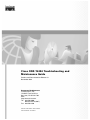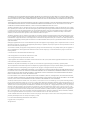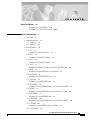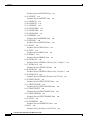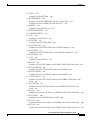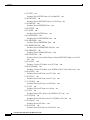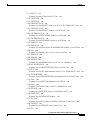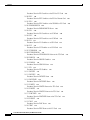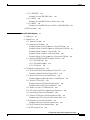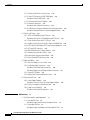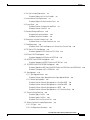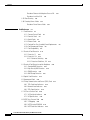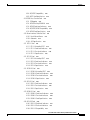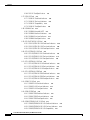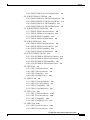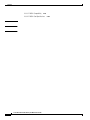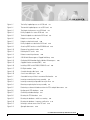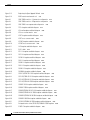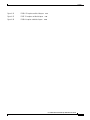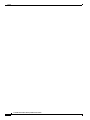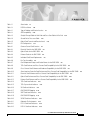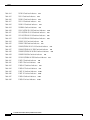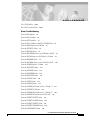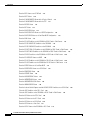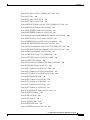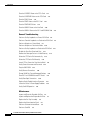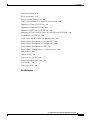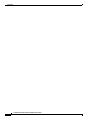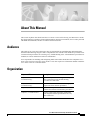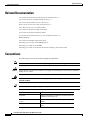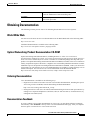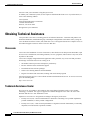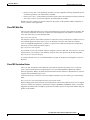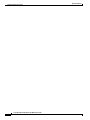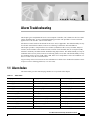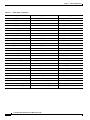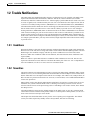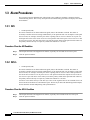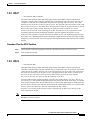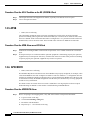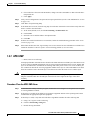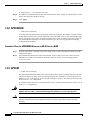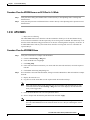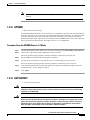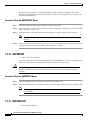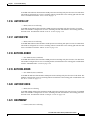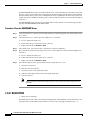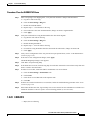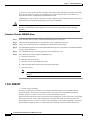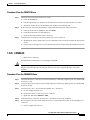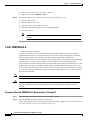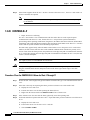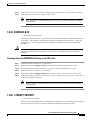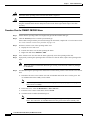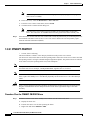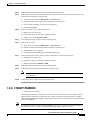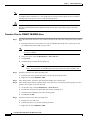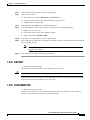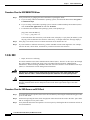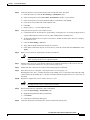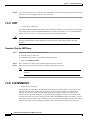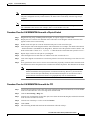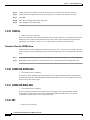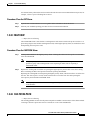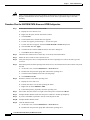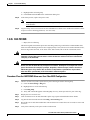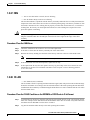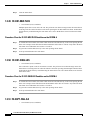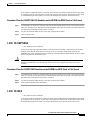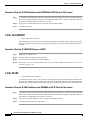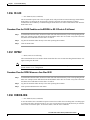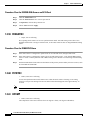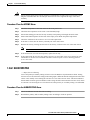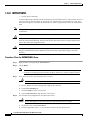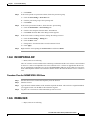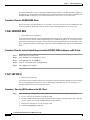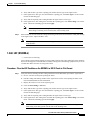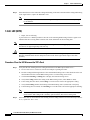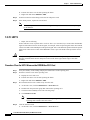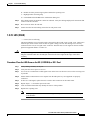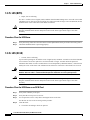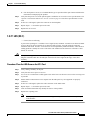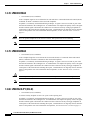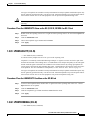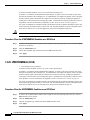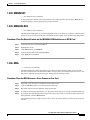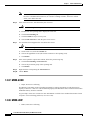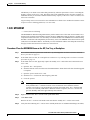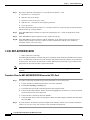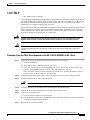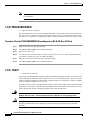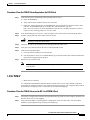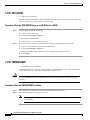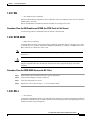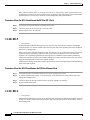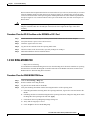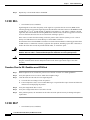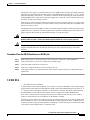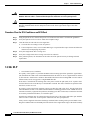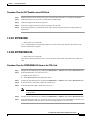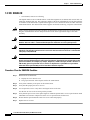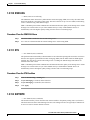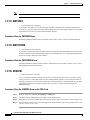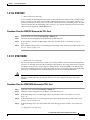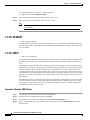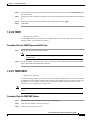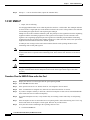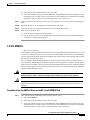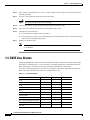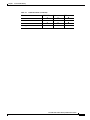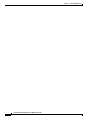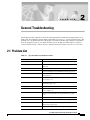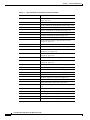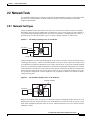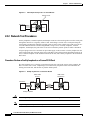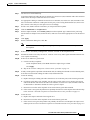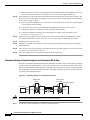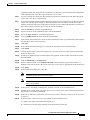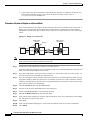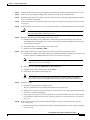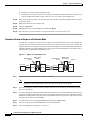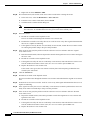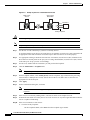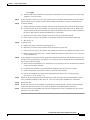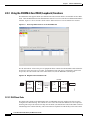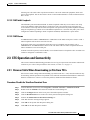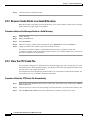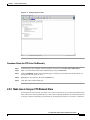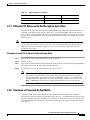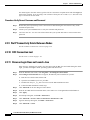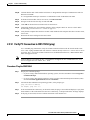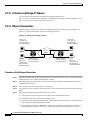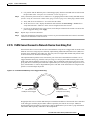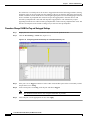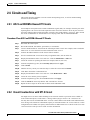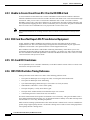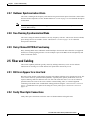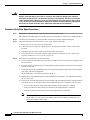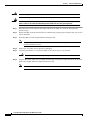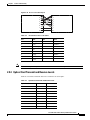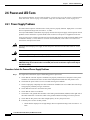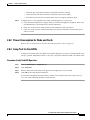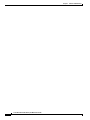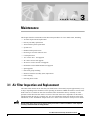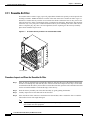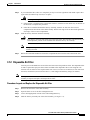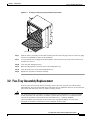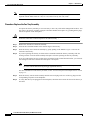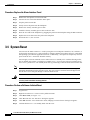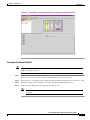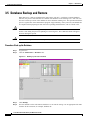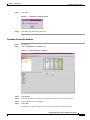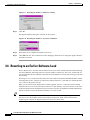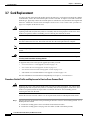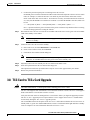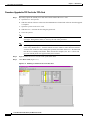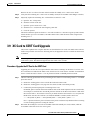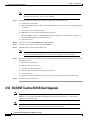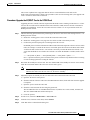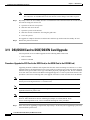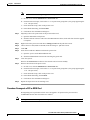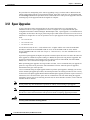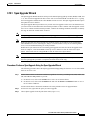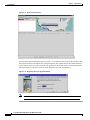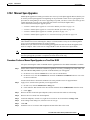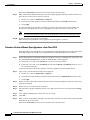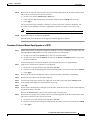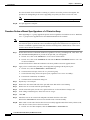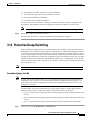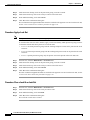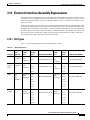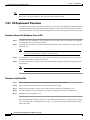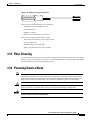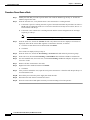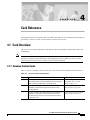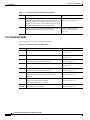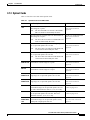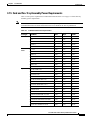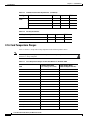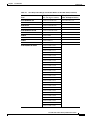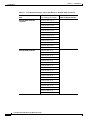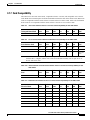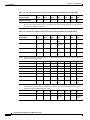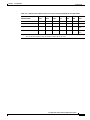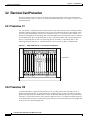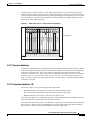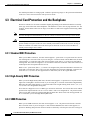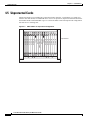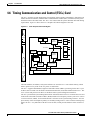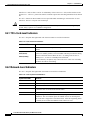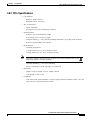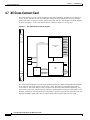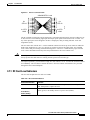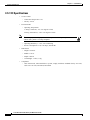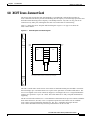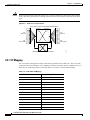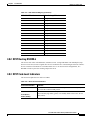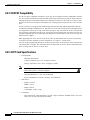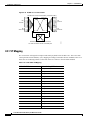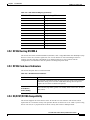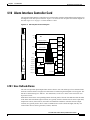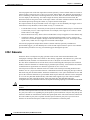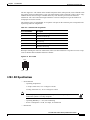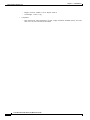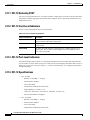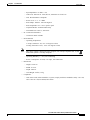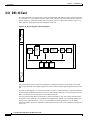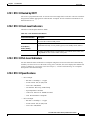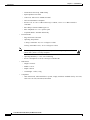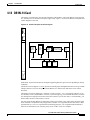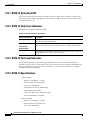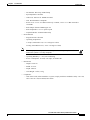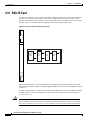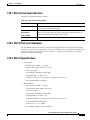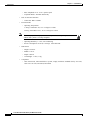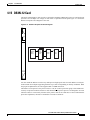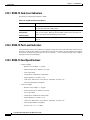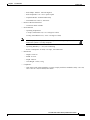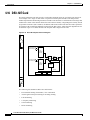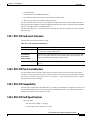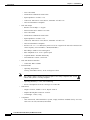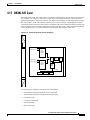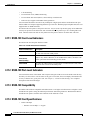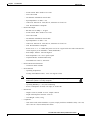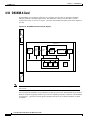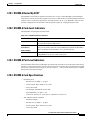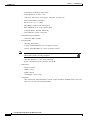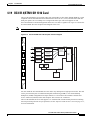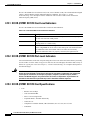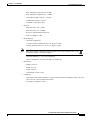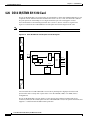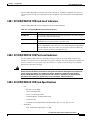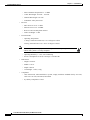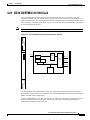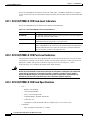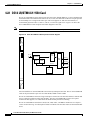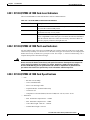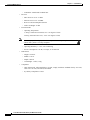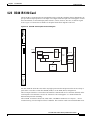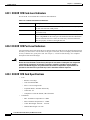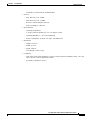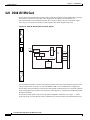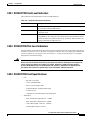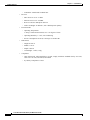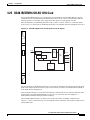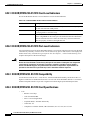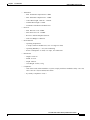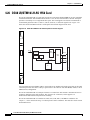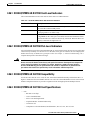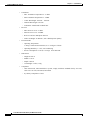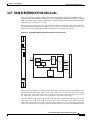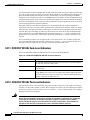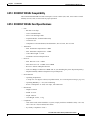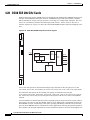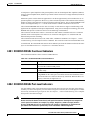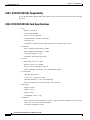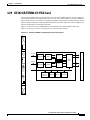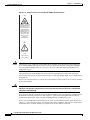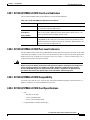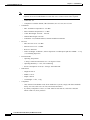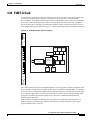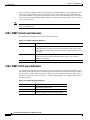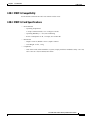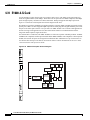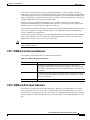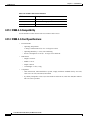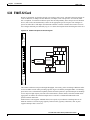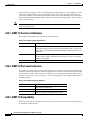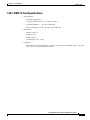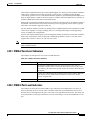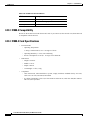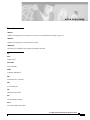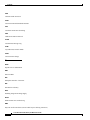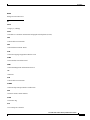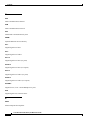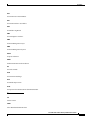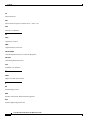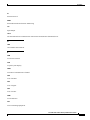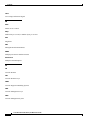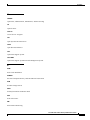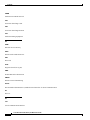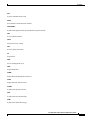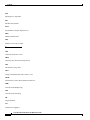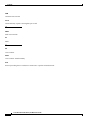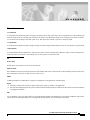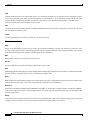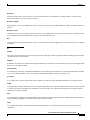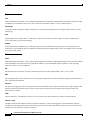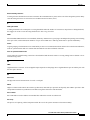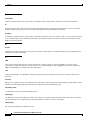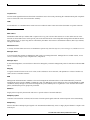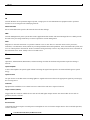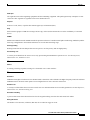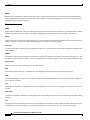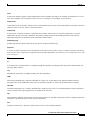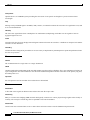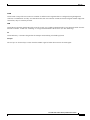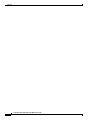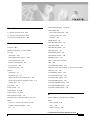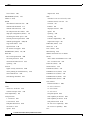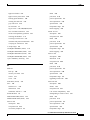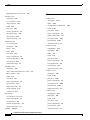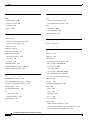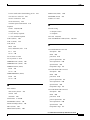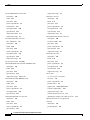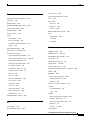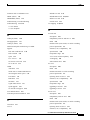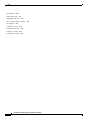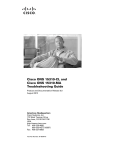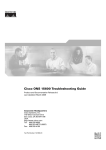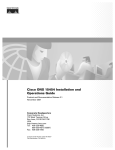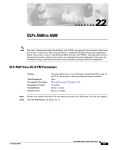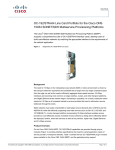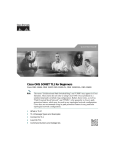Download Cisco 15454-TCC - Network Processor Card Specifications
Transcript
Cisco ONS 15454 Troubleshooting and
Maintenance Guide
Product and Documentation Release 3.1
November 2001
Corporate Headquarters
Cisco Systems, Inc.
170 West Tasman Drive
San Jose, CA 95134-1706
USA
http://www.cisco.com
Tel: 408 526-4000
800 553-NETS (6387)
Fax: 408 526-4100
Customer Order Number: DOC-7813454=
Text Part Number: 78-13454-01
THE SPECIFICATIONS AND INFORMATION REGARDING THE PRODUCTS IN THIS MANUAL ARE SUBJECT TO CHANGE WITHOUT NOTICE.
ALL STATEMENTS, INFORMATION, AND RECOMMENDATIONS IN THIS MANUAL ARE BELIEVED TO BE ACCURATE BUT ARE PRESENTED
WITHOUT WARRANTY OF ANY KIND, EXPRESS OR IMPLIED. USERS MUST TAKE FULL RESPONSIBILITY FOR THEIR APPLICATION OF ANY
PRODUCTS.
THE SOFTWARE LICENSE AND LIMITED WARRANTY FOR THE ACCOMPANYING PRODUCT ARE SET FORTH IN THE INFORMATION PACKET
THAT SHIPPED WITH THE PRODUCT AND ARE INCORPORATED HEREIN BY THIS REFERENCE. IF YOU ARE UNABLE TO LOCATE THE
SOFTWARE LICENSE OR LIMITED WARRANTY, CONTACT YOUR CISCO REPRESENTATIVE FOR A COPY.
The following information is for FCC compliance of Class A devices: This equipment has been tested and found to comply with the limits for a Class A digital
device, pursuant to part 15 of the FCC rules. These limits are designed to provide reasonable protection against harmful interference when the equipment is operated
in a commercial environment. This equipment generates, uses, and can radiate radio-frequency energy and, if not installed and used in accordance with the
instruction manual, may cause harmful interference to radio communications. Operation of this equipment in a residential area is likely to cause harmful
interference, in which case users will be required to correct the interference at their own expense.
The following information is for FCC compliance of Class B devices: The equipment described in this manual generates and may radiate radio-frequency energy.
If it is not installed in accordance with Cisco’s installation instructions, it may cause interference with radio and television reception. This equipment has been
tested and found to comply with the limits for a Class B digital device in accordance with the specifications in part 15 of the FCC rules. These specifications are
designed to provide reasonable protection against such interference in a residential installation. However, there is no guarantee that interference will not occur in
a particular installation.
Modifying the equipment without Cisco’s written authorization may result in the equipment no longer complying with FCC requirements for Class A or Class B
digital devices. In that event, your right to use the equipment may be limited by FCC regulations, and you may be required to correct any interference to radio or
television communications at your own expense.
You can determine whether your equipment is causing interference by turning it off. If the interference stops, it was probably caused by the Cisco equipment or
one of its peripheral devices. If the equipment causes interference to radio or television reception, try to correct the interference by using one or more of the
following measures:
• Turn the television or radio antenna until the interference stops.
• Move the equipment to one side or the other of the television or radio.
• Move the equipment farther away from the television or radio.
• Plug the equipment into an outlet that is on a different circuit from the television or radio. (That is, make certain the equipment and the television or radio are on
circuits controlled by different circuit breakers or fuses.)
Modifications to this product not authorized by Cisco Systems, Inc. could void the FCC approval and negate your authority to operate the product.
The Cisco implementation of TCP header compression is an adaptation of a program developed by the University of California, Berkeley (UCB) as part of UCB’s
public domain version of the UNIX operating system. All rights reserved. Copyright © 1981, Regents of the University of California.
NOTWITHSTANDING ANY OTHER WARRANTY HEREIN, ALL DOCUMENT FILES AND SOFTWARE OF THESE SUPPLIERS ARE PROVIDED “AS
IS” WITH ALL FAULTS. CISCO AND THE ABOVE-NAMED SUPPLIERS DISCLAIM ALL WARRANTIES, EXPRESSED OR IMPLIED, INCLUDING,
WITHOUT LIMITATION, THOSE OF MERCHANTABILITY, FITNESS FOR A PARTICULAR PURPOSE AND NONINFRINGEMENT OR ARISING
FROM A COURSE OF DEALING, USAGE, OR TRADE PRACTICE.
IN NO EVENT SHALL CISCO OR ITS SUPPLIERS BE LIABLE FOR ANY INDIRECT, SPECIAL, CONSEQUENTIAL, OR INCIDENTAL DAMAGES,
INCLUDING, WITHOUT LIMITATION, LOST PROFITS OR LOSS OR DAMAGE TO DATA ARISING OUT OF THE USE OR INABILITY TO USE THIS
MANUAL, EVEN IF CISCO OR ITS SUPPLIERS HAVE BEEN ADVISED OF THE POSSIBILITY OF SUCH DAMAGES.
AccessPath, AtmDirector, Browse with Me, CCIP, CCSI, CD-PAC, CiscoLink, the Cisco Powered Network logo, Cisco Systems Networking Academy,
the Cisco Systems Networking Academy logo, Cisco Unity, Fast Step, Follow Me Browsing, FormShare, FrameShare, IGX, Internet Quotient, IP/VC, iQ
Breakthrough, iQ Expertise, iQ FastTrack, the iQ Logo, iQ Net Readiness Scorecard, MGX, the Networkers logo, ScriptBuilder, ScriptShare, SMARTnet,
TransPath, Voice LAN, Wavelength Router, and WebViewer are trademarks of Cisco Systems, Inc.; Changing the Way We Work, Live, Play, and Learn,
and Discover All That’s Possible are service marks of Cisco Systems, Inc.; and Aironet, ASIST, BPX, Catalyst, CCDA, CCDP, CCIE, CCNA, CCNP,
Cisco, the Cisco Certified Internetwork Expert logo, Cisco IOS, the Cisco IOS logo, Cisco Press, Cisco Systems, Cisco Systems Capital, the Cisco Systems
logo, Empowering the Internet Generation, Enterprise/Solver, EtherChannel, EtherSwitch, FastHub, FastSwitch, GigaStack, IOS, IP/TV, LightStream,
MICA, Network Registrar, Packet, PIX, Post-Routing, Pre-Routing, RateMUX, Registrar, SlideCast, StrataView Plus, Stratm, SwitchProbe, TeleRouter,
and VCO are registered trademarks of Cisco Systems, Inc. and/or its affiliates in the U.S. and certain other countries.
All other trademarks mentioned in this document or Web site are the property of their respective owners. The use of the word partner does not imply a
partnership relationship between Cisco and any other company. (0110R)
Cisco ONS 15454 Troubleshooting and Maintenance Guide, Release 3.1
Copyright © 2001, Cisco Systems, Inc.
All rights reserved.
C ON T E NT S
About This Manual xxix
Procedure: Cisco TAC Web Site xxxiii
Procedure: Cisco TAC Escalation Center
CHAPTER
1
Alarm Troubleshooting
1.1 Alarm Index
xxxiii
1-1
1-1
1.2 Trouble Notifications 1-3
1.2.1 Conditions 1-3
1.2.2 Severities 1-3
1.3 Alarm Procedures 1-4
1.3.1 AIS 1-4
Procedure: Clear the AIS Condition 1-4
1.3.2 AIS-L 1-4
Procedure: Clear the AIS-L Condition 1-4
1.3.3 AIS-P 1-5
Procedure: Clear the AIS-P Condition 1-5
1.3.4 AIS-V 1-5
Procedure: Clear the AIS-V Condition on the DS-1/DS3XM-6 Card 1-6
1.3.5 APSB 1-6
Procedure: Clear the APSB Alarm on an OC-N Card 1-6
1.3.6 APSCDFLTK 1-6
Procedure: Clear the APSCDFLTK Alarm 1-6
1.3.7 APSC-IMP 1-7
Procedure: Clear the APSC-IMP Alarm 1-7
1.3.8 APSCINCON 1-8
Procedure: Clear the APSCINCON Alarm on an OC-N Card in a BLSR 1-8
1.3.9 APSCM 1-8
Procedure: Clear the APSCM Alarm on an OC-N Card in 1+1 Mode 1-9
1.3.10 APSCNMIS 1-9
Procedure: Clear the APSCNMIS Alarm 1-9
1.3.11 APSCONNL 1-10
Procedure: Clear the APSCONNL Alarm on an OC-N Card in a BLSR 1-10
1.3.12 APSMM 1-11
Procedure: Clear the APSMM Alarm in 1+1 Mode 1-11
1.3.13 AUTOLSROFF 1-11
Cisco ONS 15454 Troubleshooting and Maintenance Guide
November 2001
iii
Contents
Procedure: Clear the AUTOLSROFF Alarm 1-12
1.3.14 AUTORESET 1-12
Procedure: Clear the AUTORESET Alarm 1-12
1.3.15 AUTOSW-AIS 1-12
1.3.16 AUTOSW-LOP 1-13
1.3.17 AUTOSW-PDI 1-13
1.3.18 AUTOSW-SDBER 1-13
1.3.19 AUTOSW-SFBER 1-13
1.3.20 AUTOSW-UNEQ 1-13
1.3.21 BKUPMEMP 1-13
Procedure: Clear the BKUPMEMP Alarm 1-14
1.3.22 BLSROSYNC 1-14
Procedure: Clear the BLSROSYNC Alarm 1-15
1.3.23 CARLOSS 1-15
Procedure: Clear the CARLOSS Alarm 1-16
1.3.24 CONCAT 1-16
Procedure: Clear the CONCAT Alarm 1-17
1.3.25 CONNLOS 1-17
Procedure: Clear the CONNLOS Alarm 1-17
1.3.26 CONTBUS-A-X 1-18
Procedure: Clear the CONTBUS-A-X Alarm for Slots 1 Through 17 1-18
1.3.27 CONTBUS-A-18 1-19
Procedure: Clear the CONTBUS-A-18 Alarm 1-19
1.3.28 CONTBUS-B-X 1-20
Procedure: Clear the CONTBUS-B-X Alarm for Slots 1 Through 17 1-20
1.3.29 CONTBUS-B-18 1-21
Procedure: Clear the CONTBUS-B-18 Alarm on the TCC+ Card 1-21
1.3.30 CTNEQPT-PB1PROT 1-21
Procedure: Clear the CTNEQPT-PB1PROT Alarm 1-22
1.3.31 CTNEQPT-PB1WORK 1-23
Procedure: Clear the CTNEQPT-PB1WORK Alarm 1-23
1.3.32 CTNEQPT-PBXPROT 1-24
Procedure: Clear the CTNEQPT-PBXPROT Alarm 1-24
1.3.33 CTNEQPT-PBXWORK 1-25
Procedure: Clear the CTNEQPT-PBXWORK Alarm 1-26
1.3.34 DATAFLT 1-27
1.3.35 DISCONNECTED 1-27
Procedure: Clear the DISCONNECTED Alarm 1-28
1.3.36 EOC 1-28
Procedure: Clear the EOC Alarm on an OC-N Card 1-28
Cisco ONS 15454 Troubleshooting and Maintenance Guide
iv
November 2001
Contents
1.3.37 EQPT 1-30
Procedure: Clear the EQPT Alarm 1-30
1.3.38 E-W-MISMATCH 1-30
Procedure: Clear the E-W-MISMATCH Alarm with a Physical Switch 1-31
Procedure: Clear the E-W-MISMATCH Alarm with the CTC 1-31
1.3.39 EXCCOL 1-32
Procedure: Clear the EXCCOL Alarm 1-32
1.3.40 EXERCISE-SPAN-FAIL 1-32
1.3.41 EXERCISE-RING-FAIL 1-32
1.3.42 EXT 1-32
Procedure: Clear the EXT Alarm 1-33
1.3.43 FAILTOSW 1-33
Procedure: Clear the FAILTOSW Alarm 1-33
1.3.44 FAILTOSW-PATH 1-33
Procedure: Clear the FAILTOSW-PATH Alarm on a UPSR Configuration 1-34
1.3.45 FAILTOSWR 1-35
Procedure: Clear the FAILTOSWR Alarm on a Four-Fiber BLSR Configuration 1-35
1.3.46 FAILTOSWS 1-36
1.3.47 FAN 1-37
Procedure: Clear the FAN Alarm 1-37
1.3.48 FE-AIS 1-37
Procedure: Clear the FE-AIS Condition on the DS3XM-6 or DS3E Cards in C-bit Format 1-37
1.3.49 FE-DS1-MULTLOS 1-38
Procedure: Clear the FE-DS1-MULTLOS Condition on the DS3XM-6 1-38
1.3.50 FE-DS1-SNGLLOS 1-38
Procedure: Clear the FE-DS1-SNGLLOS Condition on the DS3XM-6 1-38
1.3.51 FE-EQPT-FAIL-SA 1-38
Procedure: Clear the FE-EQPT-FAIL-SA Condition on the DS3XM-6 or DS3E Cards in C-bit
Format 1-39
1.3.52 FE-EQPT-NSA 1-39
Procedure: Clear the FE-EQPT-NSA Condition on the DS3XM-6 or DS3E Cards in C-bit
Format 1-39
1.3.53 FE-IDLE 1-39
Procedure: Clear the FE-IDLE Condition on the DS3XM-6 or DS3E Cards in C-bit Format 1-40
1.3.54 FE-LOCKOUT 1-40
Procedure: Clear the FE-LOCKOUT Alarm on a BLSR 1-40
1.3.55 FE-LOF 1-40
Procedure: Clear the FE-LOF Condition on the DS3XM-6 or DS-3E Cards in C-bit Format 1-40
1.3.56 FE-LOS 1-41
Procedure: Clear the FE-LOS Condition on the DS3XM-6 or DS-3E Cards in C-bit Format 1-41
Cisco ONS 15454 Troubleshooting and Maintenance Guide
November 2001
v
Contents
1.3.57 FEPRLF 1-41
Procedure: Clear the FEPRLF Alarm on a Four-Fiber BLSR 1-41
1.3.58 FORCED-REQ 1-41
Procedure: Clear the FORCED-REQ Alarm on an OC-N Card 1-42
1.3.59 FRNGSYNC 1-42
Procedure: Clear the FRNGSYNC Alarm 1-42
1.3.60 FSTSYNC 1-42
1.3.61 HITEMP 1-42
Procedure: Clear the HITEMP Alarm 1-43
1.3.62 HLDOVERSYNC 1-43
Procedure: Clear the HLDOVERSYNC Alarm 1-43
1.3.63 IMPROPRMVL 1-44
Procedure: Clear the IMPROPRMVL Alarm 1-44
1.3.64 INCOMPATIBLE-SW 1-45
Procedure: Clear the INCOMPATIBLE-SW Alarm 1-45
1.3.65 INVMACADR 1-45
Procedure: Clear the INVMACADDR Alarm 1-46
1.3.66 LOCKOUT-REQ 1-46
Procedure: Clear the Lockout Switch Request and the LOCKOUT-REQ Condition on an OC-N
Card 1-46
1.3.67 LOF (DS-1) 1-46
Procedure: Clear the LOF Condition on the DS-1 Card 1-46
1.3.68 LOF (DS3XM-6) 1-47
Procedure: Clear the LOF Condition on the DS3XM-6 or DS-3E Cards in C-bit Format 1-47
1.3.69 LOF (BITS) 1-48
Procedure: Clear the LOF Alarm on the TCC+ Card 1-48
1.3.70 LOF (EC-1) 1-49
Procedure: Clear the LOF Alarm on the EC-1 Card 1-49
1.3.71 LOF (OC-N) 1-50
Procedure: Clear the LOF Alarm on an OC-N Card 1-50
1.3.72 LOP-P 1-50
Procedure: Clear the LOP Alarm on a Line Card 1-51
1.3.73 LOP-V 1-52
Procedure: Clear the LOP-V Alarm on the DS3XM-6 or DS-1 Card 1-52
1.3.74 LOS (DS-N) 1-53
Procedure: Clear the LOS Alarm on the DS-3, DS3XM-6, or DS-1 Card 1-53
1.3.75 LOS (BITS) 1-54
Procedure: Clear the LOS Alarm 1-54
1.3.76 LOS (OC-N) 1-54
Procedure: Clear the LOS Alarm on an OC-N Card 1-54
Cisco ONS 15454 Troubleshooting and Maintenance Guide
vi
November 2001
Contents
1.3.77 LOS (EC-1) 1-55
Procedure: Clear the LOS Alarm on the EC-1 Card 1-55
1.3.78 LPBKDS1FEAC 1-56
1.3.79 LPBKDS3FEAC 1-56
1.3.80 LPBKFACILITY (DS-N) 1-56
Procedure: Clear the LBKFACILITY Alarm on the DS-3, DS-3E, DS3XM-6 or DS-1 Card 1-57
1.3.81 LPBKFACILITY (OC-N) 1-57
Procedure: Clear the LBKFACILITY Condition on the OC-N Card 1-57
1.3.82 LPBKTERMINAL (DS-N) 1-57
Procedure: Clear the LPBKTERMINAL Condition on a DS-N Card 1-58
1.3.83 LPBKTERMINAL (OC-N) 1-58
Procedure: Clear the LBKTERMINAL Condition on an OC-N Card 1-58
1.3.84 MANRESET 1-59
1.3.85 MANUAL-REQ 1-59
Procedure: Clear the Manual Switch and the MANUAL-REQ Condition on an OC-N Card 1-59
1.3.86 MEA 1-59
Procedure: Clear the MEA Alarm on a Cross-Connect or Line Card 1-59
1.3.87 MEM-GONE 1-60
1.3.88 MEM-LOW 1-60
1.3.89 MFGMEM 1-61
Procedure: Clear the MFGMEM Alarm on the AIP, Fan Tray, or Backplane. 1-61
1.3.90 NOT-AUTHENTICATED 1-62
Procedure: Clear the NOT-AUTHENTICATED Alarm on the TCC+ Card 1-62
1.3.91 PDI-P 1-63
Procedure: Clear the PDI-P Alarm Reported on the DS-3, DS-3E, DS3XM-6 or DS-1 Card 1-63
1.3.92 PEER-NORESPONSE 1-64
Procedure: Clear the PEER-NORESPONSE Alarm Reported on DS-N, OC-N or EC1 Card 1-64
1.3.93 PLM-P 1-64
Procedure: Clear the PLM-P Alarm Reported on the DS-N Card 1-65
1.3.94 PLM-V 1-65
Procedure: Clear the PLM-V Alarm on the DS-1 or DS3XM-6 Card 1-65
1.3.95 PRC-DUPID 1-66
Procedure: Clear the PRC-DUPID Alarm on an OC-N Card in a BLSR 1-66
1.3.96 PWRRESTART 1-66
Procedure: Clear the PWRRESTART Condition 1-66
1.3.97 RAI 1-67
Procedure: Clear the RAI Condition on DS3XM-6 or DS3E Cards in C-bit Format 1-67
1.3.98 RCVR-MISS 1-67
Procedure: Clear the RCVR-MISS Alarm on the DS-1 Port 1-67
1.3.99 RFI-L 1-67
Cisco ONS 15454 Troubleshooting and Maintenance Guide
November 2001
vii
Contents
Procedure: Clear the RFI-L Condition on the OC-N or EC-1 Card 1-68
1.3.100 RFI-P 1-68
Procedure: Clear the RFI-P Condition on the DS-N or Ethernet Card 1-68
1.3.101 RFI-V 1-68
Procedure: Clear the RFI-V Condition on the DS3XM-6 or DS-1 Card 1-69
1.3.102 RING-MISMATCH 1-69
Procedure: Clear the RING-MISMATCH Alarm 1-69
1.3.103 SD-L 1-70
Procedure: Clear the SD-L Condition on an OC-N Card 1-70
1.3.104 SD-P 1-70
Procedure: Clear the SD-P Condition on an OC-N Card 1-71
1.3.105 SF-L 1-71
Procedure: Clear the SF-L Condition on an OC-N Card 1-72
1.3.106 SF-P 1-72
Procedure: Clear the SF-P Condition on an OC-N Card 1-73
1.3.107 SFTWDOWN 1-73
1.3.108 SFTWDOWN-FAIL 1-73
Procedure: Clear the SFTWDOWN-FAIL Alarm on the TCC+ Card 1-73
1.3.109 SQUELCH 1-74
Procedure: Clear the SQUELCH Condition 1-74
1.3.110 SSM-FAIL 1-75
Procedure: Clear the SSM-FAIL Alarm 1-75
1.3.111 STU 1-75
Procedure: Clear the STU Condition 1-75
1.3.112 SWTOPRI 1-75
1.3.113 SWTOSEC 1-76
Procedure: Clear the SWTOSEC Alarm 1-76
1.3.114 SWTOTHIRD 1-76
Procedure: Clear the SWTOTHIRD Alarm 1-76
1.3.115 SYNCPRI 1-76
Procedure: Clear the SYNCPRI Alarm on the TCC+ Card 1-76
1.3.116 SYNCSEC 1-77
Procedure: Clear the SYNCSEC Alarm on the TCC+ Card 1-77
1.3.117 SYNCTHIRD 1-77
Procedure: Clear the SYNCTHIRD Alarm on the TCC+ Card 1-77
1.3.118 SYSBOOT 1-78
1.3.119 TIM-P 1-78
Procedure: Clear the TIM-P Alarm 1-78
1.3.120 TRMT 1-79
Procedure: Clear the TRMT Alarm on the DS-1 Card 1-79
Cisco ONS 15454 Troubleshooting and Maintenance Guide
viii
November 2001
Contents
1.3.121 TRMT-MISS 1-79
Procedure: Clear the TRMT-MISS Alarm 1-79
1.3.122 UNEQ-P 1-80
Procedure: Clear the UNEQ-P Alarm on the Line Card 1-80
1.3.123 UNEQ-V 1-81
Procedure: Clear the UNEQ-V Alarm on the DS-1 and DS3XM-6 Card
1.4 DS3E Line Alarms
CHAPTER
2
General Troubleshooting
2.1 Problem List
1-81
1-82
2-1
2-1
2.2 Network Tests 2-3
2.2.1 Network Test Types 2-3
2.2.2 Network Test Procedures 2-4
Procedure: Perform a Facility Loopback on a Source DS-N Card 2-4
Procedure: Perform a Terminal Loopback on a Destination DS-N Card 2-6
Procedure: Perform a Hairpin on a Source Node 2-8
Procedure: Perform a Hairpin on a Destination Node 2-10
Procedure: Perform a Facility Loopback on a Destination DS-N Card 2-13
2.2.3 Using the DS3XM-6 Card FEAC (Loopback) Functions 2-16
2.2.3.1 FEAC Send Code 2-16
2.2.3.2 FEAC Inhibit Loopback 2-17
2.2.3.3 FEAC Alarms 2-17
2.3 CTC Operation and Connectivity 2-17
2.3.1 Browser Stalls When Downloading jar File From TCC+ 2-17
Procedure: Disable the VirusScan Download Scan 2-17
2.3.2 Browser Cache Points to an Invalid Directory 2-18
Procedure: Redirect the Netscape Cache to a Valid Directory 2-18
2.3.3 Clear the CTC Cache File 2-18
Procedure: Delete the CTC Cache File Automatically 2-18
Procedure: Delete the CTC Cache File Manually 2-19
2.3.4 Node Icon is Grey on CTC Network View 2-19
2.3.5 CTC Cannot Launch Due to Applet Security Restrictions 2-20
2.3.6 Java Runtime Environment Incompatible 2-20
2.3.7 Different CTC Releases Do Not Recognize Each Other 2-21
Procedure: Launch CTC to Correct the Core Version Build 2-21
2.3.8 Username or Password Do Not Match 2-21
Procedure: Verify Correct Username and Password 2-22
2.3.9 No IP Connectivity Exists Between Nodes 2-22
2.3.10 DCC Connection Lost 2-22
Cisco ONS 15454 Troubleshooting and Maintenance Guide
November 2001
ix
Contents
2.3.11 Browser Login Does not Launch Java 2-22
2.3.12 Verify PC Connection to ONS 15454 (ping) 2-23
Procedure: Ping the ONS 15454 2-23
2.3.13 Calculate and Design IP Subnets 2-24
2.3.14 Ethernet Connections 2-24
Procedure: Verify Ethernet Connections 2-24
2.3.15 VLAN Cannot Connect to Network Device from Untag Port 2-25
Procedure: Change VLAN Port Tag and Untagged Settings 2-26
2.4 Circuits and Timing 2-27
2.4.1 AIS-V on DS3XM-6 Unused VT Circuits 2-27
Procedure: Clear AIS-V on DS3XM-6 Unused VT Circuits 2-27
2.4.2 Circuit Creation Error with VT1.5 Circuit 2-27
2.4.3 Unable to Create Circuit From DS-3 Card to DS3XM-6 Card 2-28
2.4.4 DS3 Card Does Not Report AIS-P From External Equipment 2-28
2.4.5 OC-3 and DCC Limitations 2-28
2.4.6 ONS 15454 Switches Timing Reference 2-28
2.4.7 Holdover Synchronization Alarm 2-29
2.4.8 Free-Running Synchronization Mode 2-29
2.4.9 Daisy-Chained BITS Not Functioning 2-29
2.5 Fiber and Cabling 2-29
2.5.1 Bit Errors Appear for a Line Card 2-29
2.5.2 Faulty Fiber-Optic Connections 2-29
Procedure: Verify Fiber-Optic Connections 2-30
Procedure: Replace Faulty Gigabit Interface Converters
2.5.3 Create CAT-5 Cables 2-33
2.5.4 Optical Card Transmit and Receive Levels 2-35
2.6 Power and LED Tests 2-36
2.6.1 Power Supply Problems 2-36
Procedure: Isolate the Cause of Power Supply Problems
2.6.2 Power Consumption for Node and Cards 2-37
2.6.3 Lamp Test for Card LEDs 2-37
Procedure: Verify Card LED Operation 2-37
CHAPTER
3
Maintenance
2-31
2-36
3-1
3.1 Air Filter Inspection and Replacement 3-1
3.1.1 Reusable Air Filter 3-2
Procedure: Inspect and Clean the Reusable Air Filter 3-2
3.1.2 Disposable Air Filter 3-3
Procedure: Inspect and Replace the Disposable Air Filter 3-3
Cisco ONS 15454 Troubleshooting and Maintenance Guide
x
November 2001
Contents
3.2 Fan-Tray Assembly Replacement 3-5
Procedure: Replace the Fan-Tray Assembly
3-6
3.3 Alarm Interface Panel Replacement 3-7
Procedure: Replace the Alarm Interface Panel
3.4 System Reset 3-8
Procedure: Perform a Software-Initiated Reset
Procedure: Perform a Card Pull 3-9
3.5 Database Backup and Restore 3-10
Procedure: Back up the Database
Procedure: Restore the Database
3-8
3-8
3-10
3-11
3.6 Reverting to an Earlier Software Load 3-12
Procedure: Revert to an Earlier Software Load
3-13
3.7 Card Replacement 3-14
Procedure: Switch Traffic and Replace an In-Service Cross-Connect Card
3.8 TCC Card to TCC+ Card Upgrade 3-15
Procedure: Upgrade the TCC Card to the TCC+ Card
3.9 XC Card to XCVT Card Upgrade 3-17
Procedure: Upgrade the XC Card to the XCVT Card
3-14
3-16
3-17
3.10 XC/XCVT Card to XC10G Card Upgrade 3-18
Procedure: Upgrade the XC/XCVT Card to the XC10G Card
3-19
3.11 DS3/DS3N Card to DS3E/DS3EN Card Upgrade 3-20
Procedure: Upgrade the DS3 Card to the DS3E Card (or the DS3N Card to the DS3EN Card)
Procedure: Downgrade a DS3 or DS3N Card 3-21
3-20
3.12 Span Upgrades 3-22
3.12.1 Span Upgrade Wizard 3-23
Procedure: Perform a Span Upgrade Using the Span Upgrade Wizard 3-23
3.12.2 Manual Span Upgrades 3-25
Procedure: Perform a Manual Span Upgrade on a Two-Fiber BLSR 3-25
Procedure: Perform a Manual Span Upgrade on a Four-Fiber BLSR 3-26
Procedure: Perform a Manual Span Upgrade on a UPSR 3-27
Procedure: Perform a Manual Span Upgrade on a 1+1 Protection Group 3-28
3.13 Protection Group Switching 3-29
Procedure: Apply a Lock On 3-29
Procedure: Apply a Lock Out 3-30
Procedure: Clear a Lock On or Lock Out
3.14 Electrical Interface Assembly Replacement
3.14.1 EIA Types 3-31
3.14.2 EIA Replacement Procedures 3-32
3-30
3-31
Cisco ONS 15454 Troubleshooting and Maintenance Guide
November 2001
xi
Contents
Procedure: Remove the Backplane Cover or EIA
Procedure: Install the EIAs 3-32
3.15 Fiber Cleaning
3-33
3.16 Powering Down a Node 3-33
Procedure: Power Down a Node
CHAPTER
4
Card Reference
3-32
3-34
4-1
4.1 Card Overview 4-1
4.1.1 Common Control Cards 4-1
4.1.2 Electrical Cards 4-2
4.1.3 Optical Cards 4-3
4.1.4 Ethernet Cards 4-4
4.1.5 Card and Fan-Tray Assembly Power Requirements
4.1.6 Card Temperature Ranges 4-6
4.1.7 Card Compatibility 4-9
4-5
4.2 Electrical Card Protection 4-12
4.2.1 Protection, 1:1 4-12
4.2.2 Protection, 1:N 4-12
4.2.2.1 Revertive Switching 4-13
4.2.2.2 Protection Guidelines, 1:N 4-13
4.3 Electrical Card Protection and the Backplane
4.3.1 Standard BNC Protection 4-14
4.3.2 High-Density BNC Protection 4-14
4.3.3 SMB Protection 4-14
4.3.4 AMP Champ Protection 4-15
4.4 Optical Card Protection
4.5 Unprotected Cards
4-14
4-15
4-16
4.6 Timing Communication and Control (TCC+) Card
4.6.1 TCC+ Card-Level Indicators 4-18
4.6.2 Network-Level Indicators 4-18
4.6.3 TCC+ Specifications 4-19
4.7 XC Cross-Connect Card 4-20
4.7.1 XC Card-Level Indicators
4.7.2 XC Specifications 4-22
4-17
4-21
4.8 XCVT Cross-Connect Card 4-23
4.8.1 VT Mapping 4-24
4.8.2 XCVT Hosting DS3XM-6 4-25
4.8.3 XCVT Card-Level Indicators 4-25
Cisco ONS 15454 Troubleshooting and Maintenance Guide
xii
November 2001
Contents
4.8.4 XC/XCVT Compatibility 4-26
4.8.5 XCVT Card Specifications 4-26
4.9 XC10G Cross-Connect Card 4-27
4.9.1 VT Mapping 4-28
4.9.2 XC10G Hosting DS3XM-6 4-29
4.9.3 XC10G Card-Level Indicators 4-29
4.9.4 XC/XCVT/XC10G Compatibility 4-29
4.9.5 XC10G Card Specifications 4-30
4.10 Alarm Interface Controller Card 4-31
4.10.1 User-Defined Alarms 4-31
4.10.2 Orderwire 4-32
4.10.3 AIC Specifications 4-33
4.11 EC1-12 Card 4-35
4.11.1 EC1-12 Hosted by XCVT 4-36
4.11.2 EC1-12 Card-Level Indicators 4-36
4.11.3 EC1-12 Port-Level Indicators 4-36
4.11.4 EC1-12 Specifications 4-36
4.12 DS1-14 Card 4-38
4.12.1 DS1-14 Hosted by XCVT 4-39
4.12.2 DS1-14 Card-Level Indicators 4-39
4.12.3 DS1-14 Port-Level Indicators 4-39
4.12.4 DS1-14 Specifications 4-39
4.13 DS1N-14 Card 4-41
4.13.1 DS1N-14 Hosted by XCVT 4-42
4.13.2 DS1N-14 Card-Level Indicators 4-42
4.13.3 DS1N-14 Port-Level Indicators 4-42
4.13.4 DS1N-14 Specifications 4-42
4.14 DS3-12 Card 4-44
4.14.1 DS3-12 Card-Level Indicators 4-45
4.14.2 DS3-12 Port-Level Indicators 4-45
4.14.3 DS3-12 Specifications 4-45
4.15 DS3N-12 Card 4-47
4.15.1 DS3N-12 Card-Level Indicators 4-48
4.15.2 DS3N-12 Port-Level Indicators 4-48
4.15.3 DS3N-12 Card Specifications 4-48
4.16 DS3-12E Card 4-50
4.16.1 DS3-12E Card-Level Indicators 4-51
4.16.2 DS3-12E Port-Level Indicators 4-51
4.16.3 DS3-12E Compatibility 4-51
Cisco ONS 15454 Troubleshooting and Maintenance Guide
November 2001
xiii
Contents
4.16.4 DS3-12E Card Specifications
4-51
4.17 DS3N-12E Card 4-53
4.17.1 DS3N-12E Card-Level Indicators 4-54
4.17.2 DS3N-12E Port-Level Indicators 4-54
4.17.3 DS3N-12E Compatibility 4-54
4.17.4 DS3N-12E Card Specifications 4-54
4.18 DS3XM-6 Card 4-56
4.18.1 DS3XM-6 Hosted By XCVT 4-57
4.18.2 DS3XM-6 Card-Level Indicators 4-57
4.18.3 DS3XM-6 Port-Level Indicators 4-57
4.18.4 DS3XM-6 Card Specifications 4-57
4.19 OC3 IR 4/STM1 SH 1310 Card 4-59
4.19.1 OC3 IR 4/STM1 SH 1310 Card-Level Indicators 4-60
4.19.2 OC3 IR 4/STM1 SH 1310 Port-Level Indicators 4-60
4.19.3 OC3 IR 4/STM1 SH 1310 Card Specifications 4-60
4.20 OC12 IR/STM4 SH 1310 Card 4-62
4.20.1 OC12 IR/STM4 SH 1310 Card-Level Indicators 4-63
4.20.2 OC12 IR/STM4 SH 1310 Port-Level Indicators 4-63
4.20.3 OC12 IR/STM4 SH 1310 Card Specifications 4-63
4.21 OC12 LR/STM4 LH 1310 Card 4-65
4.21.1 OC12 LR/STM4 LH 1310 Card-Level Indicators 4-66
4.21.2 OC12 LR/STM4 LH 1310 Port-Level Indicators 4-66
4.21.3 OC12 LR/STM4 LH 1310 Card Specifications 4-66
4.22 OC12 LR/STM4 LH 1550 Card 4-68
4.22.1 OC12 LR/STM4 LH 1550 Card-Level Indicators 4-69
4.22.2 OC12 LR/STM4 LH 1550 Port-Level Indicators 4-69
4.22.3 OC12 LR/STM4 LH 1550 Card Specifications 4-69
4.23 OC48 IR 1310 Card 4-71
4.23.1 OC48 IR 1310 Card-Level Indicators 4-72
4.23.2 OC48 IR 1310 Port-Level Indicators 4-72
4.23.3 OC48 IR 1310 Card Specifications 4-72
4.24 OC48 LR 1550 Card 4-74
4.24.1 OC48 LR 1550 Card-Level Indicators 4-75
4.24.2 OC48 LR 1550 Port-Level Indicators 4-75
4.24.3 OC48 LR 1550 Card Specifications 4-75
4.25 OC48 IR/STM16 SH AS 1310 Card 4-77
4.25.1 OC48 IR/STM16 SH AS 1310 Card-Level Indicators 4-78
4.25.2 OC48 IR/STM16 SH AS 1310 Port-Level Indicators 4-78
4.25.3 OC48 IR/STM16 SH AS 1310 Compatibility 4-78
Cisco ONS 15454 Troubleshooting and Maintenance Guide
xiv
November 2001
Contents
4.25.4 OC48 IR/STM16 SH AS 1310 Card Specifications
4-78
4.26 OC48 LR/STM16 LH AS 1550 Card 4-80
4.26.1 OC48 LR/STM16 LH AS 1550 Card-Level Indicators 4-81
4.26.2 OC48 LR/STM16 LH AS 1550 Port-Level Indicators 4-81
4.26.3 OC48 LR/STM16 LH AS 1550 Compatibility 4-81
4.26.4 OC48 LR/STM16 LH AS 1550 Card Specifications 4-81
4.27 OC48 ELR/STM16 EH 100 GHz Cards 4-83
4.27.1 OC48 ELR 100 GHz Card-Level Indicators 4-84
4.27.2 OC48 ELR 100 GHz Port-Level Indicators 4-84
4.27.3 OC48 ELR 100 GHz Compatibility 4-85
4.27.4 OC48 ELR 100 GHz Card Specifications 4-85
4.28 OC48 ELR 200 GHz Cards 4-86
4.28.1 OC48 ELR 200 GHz Card-Level Indicators 4-87
4.28.2 OC48 ELR 200 GHz Port-Level Indicators 4-87
4.28.3 OC48 ELR 200 GHz Compatibility 4-88
4.28.4 OC48 ELR 200 GHz Card Specifications 4-88
4.29 OC192 LR/STM64 LH 1550 Card 4-89
4.29.1 OC192 LR/STM64 LH 1550 Card-Level Indicators 4-91
4.29.2 OC192 LR/STM64 LH 1550 Port-Level Indicators 4-91
4.29.3 OC192 LR/STM64 LH 1550 Compatibility 4-91
4.29.4 OC192 LR/STM64 LH 1550 Card Specifications 4-91
4.30 E100T-G Card 4-93
4.30.1 E100T-G Card-Level Indicators 4-94
4.30.2 E100T-G Port-Level Indicators 4-94
4.30.3 E100T-G Compatibility 4-95
4.30.4 E100T-G Card Specifications 4-95
4.31 E1000-2-G Card 4-96
4.31.1 E1000-2-G Card-Level Indicators 4-97
4.31.2 E1000-2-G Port-Level Indicators 4-97
4.31.3 E1000-2-G Compatibility 4-98
4.31.4 E1000-2-G Card Specifications 4-98
4.32 E100T-12 Card 4-99
4.32.1 E100T-12 Card-Level Indicators 4-100
4.32.2 E100T-12 Port-Level Indicators 4-100
4.32.3 E100T-12 Compatibility 4-100
4.32.4 E100T-12 Card Specifications 4-101
4.33 E1000-2 Card 4-102
4.33.1 E1000-2 Card-Level Indicators 4-103
4.33.2 E1000-2 Port-Level Indicators 4-103
Cisco ONS 15454 Troubleshooting and Maintenance Guide
November 2001
xv
Contents
4.33.3 E1000-2 Compatibility 4-104
4.33.4 E1000-2 Card Specifications 4-104
ACRONYMS
GLOSSARY
INDEX
Cisco ONS 15454 Troubleshooting and Maintenance Guide
xvi
November 2001
F I G U R E S
Figure 2-1
The facility loopback process on a DS-N card
Figure 2-2
The terminal loopback process on an OC-N card
Figure 2-3
The hairpin circuit process on an OC-N card
Figure 2-4
Facility loopback on a source DS-N card
Figure 2-5
Terminal loopback on a destination DS-N card
Figure 2-6
Hairpin on a source node
Figure 2-7
Hairpin on a destination node
Figure 2-8
Facility loopback on a destination DS-N card
Figure 2-9
Accessing FEAC functions on the DS3XM-6 card
Figure 2-10
Diagram of far end action code
Figure 2-11
Deleting the CTC cache
Figure 2-12
Ethernet connectivity reference
Figure 2-13
A VLAN with Ethernet ports at Tagged And Untag
Figure 2-14
Configuring VLAN membership for individual Ethernet ports
Figure 2-15
A gigabit interface converter (GBIC)
Figure 2-16
Installing a GBIC on the E1000-2/E1000-2-G card
Figure 2-17
RJ-45 pin numbers
Figure 2-18
A straight-through cable layout
Figure 2-19
A cross-over cable layout
Figure 3-1
A reusable fan-tray air filter in an external filter bracket
Figure 3-2
Inserting or removing the fan-tray assembly
Figure 3-3
Inserting or removing a disposable fan-tray air filter
Figure 3-4
Removing or replacing the fan-tray assembly
Figure 3-5
Performing a software-initiated reset from the TCC+ card pull-down menu
Figure 3-6
Backing up the TCC+ database
3-10
Figure 3-7
Confirming a database backup
3-11
Figure 3-8
Restoring the TCC+ database
Figure 3-9
Restoring the database—traffic loss warning
Figure 3-10
Restoring the database – in-process notification
Figure 3-11
Initiating a software reset on the TCC card
Figure 3-12
Span pull-down menu
2-3
2-3
2-4
2-4
2-6
2-8
2-10
2-14
2-16
2-16
2-19
2-24
2-25
2-26
2-31
2-33
2-34
2-34
2-35
3-2
3-4
3-5
3-7
3-9
3-11
3-12
3-12
3-16
3-24
Cisco ONS 15454 Troubleshooting and Maintenance Guide
November 2001
xvii
Figures
Figure 3-13
Beginning the Span Upgrade Wizard
Figure 3-14
BNC insertion and removal tool
Figure 4-1
ONS 15454 cards in a 1:1 protection configuration
4-12
Figure 4-2
ONS 15454 cards in a 1:N protection configuration
4-13
Figure 4-3
ONS 15454 in an unprotected configuration
Figure 4-4
TCC+ faceplate and block diagram
Figure 4-5
XC card faceplate and block diagram
Figure 4-6
XC cross-connect matrix
Figure 4-7
XCVT faceplate and block diagram
Figure 4-8
XCVT cross-connect matrix
Figure 4-9
XC10G faceplate and block diagram
Figure 4-10
XC10G cross-connect matrix
Figure 4-11
AIC faceplate and block diagram
Figure 4-12
RJ-11 cable
Figure 4-13
EC1-12 faceplate and block diagram
4-35
Figure 4-14
DS1-14 faceplate and block diagram
4-38
Figure 4-15
DS1N-14 faceplate and block diagram
Figure 4-16
DS3-12 faceplate and block diagram
Figure 4-17
DS3N-12 faceplate and block diagram
4-47
Figure 4-18
DS3-12E faceplate and block diagram
4-50
Figure 4-19
DS3N-12E faceplate and block diagram
4-53
Figure 4-20
DS3XM-6 faceplate and block diagram
4-56
Figure 4-21
OC3 IR 4/STM1 SH 1310 faceplate and block diagram
4-59
Figure 4-22
OC12 IR/STM4 SH 1310 faceplate and block diagram
4-62
Figure 4-23
OC12 LR/STM4 LH 1310 faceplate and block diagram
4-65
Figure 4-24
OC12 LR/STM4 LH 1550 faceplate and block diagram
4-68
Figure 4-25
OC48 IR 1310 faceplate and block diagram
4-71
Figure 4-26
OC48 LR 1550 faceplate and block diagram
4-74
Figure 4-27
OC48 IR/STM16 SH AS 1310 faceplate and block diagram
4-77
Figure 4-28
OC48 LR/STM16 LH AS 1550 faceplate and block diagram
4-80
Figure 4-29
OC48 ELR/STM16 EH 100 GHz faceplate and block diagram
Figure 4-30
OC48 ELR 200 GHz faceplate and block diagram
Figure 4-31
OC192 LR/STM64 LH 1550 faceplate and block diagram
Figure 4-32
Enlarged section of the OC192 LR/STM64 LH 1550 faceplate
Figure 4-33
E100T-G faceplate and block diagram
3-24
3-33
4-16
4-17
4-20
4-21
4-23
4-24
4-27
4-28
4-31
4-33
4-41
4-44
4-83
4-86
4-89
4-90
4-93
Cisco ONS 15454 Troubleshooting and Maintenance Guide
xviii
November 2001
Figures
Figure 4-34
E1000-2-G faceplate and block diagram
Figure 4-35
E100T-12 faceplate and block diagram
Figure 4-36
E1000-2 faceplate and block diagram
4-96
4-99
4-102
Cisco ONS 15454 Troubleshooting and Maintenance Guide
November 2001
xix
Figures
Cisco ONS 15454 Troubleshooting and Maintenance Guide
xx
November 2001
T A B L E S
Table 1-1
Alarm Index
Table 1-2
DS3E Line Alarms
Table 2-1
Type of Problem and Solution Location
Table 2-2
JRE Compatibility
Table 2-3
Straight-Through Cable for Both Ends and Cross-Over Cable for First End
Table 2-4
Second End of Cross-over Cable
Table 2-5
Optical Card Transmit and Receive Levels
Table 3-1
EIA Configurations
Table 4-1
Common Control Card Functions
Table 4-2
Electrical Cards for the ONS 15454
Table 4-3
Optical Cards for the ONS 15454
Table 4-4
Ethernet Cards for the ONS 15454
Table 4-5
Individual Card Power Requirements
Table 4-6
Fan Tray Assemblies
Table 4-7
Card Temperature Ranges and Product Names for the ONS 15454
Table 4-8
TCC+ Card Software and Cross-Connect Card Compatibility for the ONS 15454
4-9
Table 4-9
Cross-Connect Card Software and Hardware Compatibility for the ONS 15454
4-9
Table 4-10
Alarm Interface Controller Card Software and Cross-Connect Card Compatibility for the ONS 15454
Table 4-11
Electrical Card Software and Cross-Connect Card Compatibility for the ONS 15454
Table 4-12
Optical Card Software and Cross-Connect Card Compatibility for the ONS 15454
Table 4-13
Ethernet Card Software and Cross-Connect Card Compatibility for the ONS 15454
Table 4-14
TCC+ Card-Level Indicators
Table 4-15
TCC+ System-Level Indicators
Table 4-16
XC Card-Level Indicators
4-21
Table 4-17
ONS 15454 VT Mapping
4-24
Table 4-18
XCVT Card-Level Indicators
Table 4-19
ONS 15454 VT Mapping
Table 4-20
XC10G Card-Level Indicators
Table 4-21
Orderwire Pin Assignments
Table 4-22
EC1-12 Card-Level Indicators
4-36
Table 4-23
DS1-14 Card-Level Indicators
4-39
1-1
1-82
2-1
2-20
2-34
2-35
2-35
3-31
4-1
4-2
4-3
4-4
4-5
4-6
4-6
4-9
4-9
4-10
4-11
4-18
4-18
4-25
4-28
4-29
4-33
Cisco ONS 15454 Troubleshooting and Maintenance Guide
November 2001
xxi
Tables
Table 4-24
DS1N-14 Card-Level Indicators
Table 4-25
DS3-12 Card-Level Indicators
Table 4-26
DS3N-12 Card-Level Indicators
4-48
Table 4-27
DS3-12E Card-Level Indicators
4-51
Table 4-28
DS3N-12E Card-Level Indicators
4-54
Table 4-29
DS3XM-6 Card-Level Indicators
4-57
Table 4-30
OC3 IR 4/STM1 SH 1310 Card-Level Indicators
4-60
Table 4-31
OC12 IR/STM4 SH 1310 Card-Level Indicators
4-63
Table 4-32
OC12 LR/STM4 LH 1310 Card-Level Indicators
4-66
Table 4-33
OC12 LR/STM4 LH 1550 Card-Level Indicators
4-69
Table 4-34
OC48 IR 1310 Card-Level Indicators
4-72
Table 4-35
OC48 LR 1550 Card-Level Indicators
4-75
Table 4-36
OC48 IR/STM16 SH AS 1310 Card-Level Indicators
4-78
Table 4-37
OC48 LR/STM16 LH AS 1550 Card-Level Indicators
4-81
Table 4-38
OC48 ELR/STM16 EH 100 GHz Card-Level Indicators
Table 4-39
OC48 ELR 200 GHz Card-Level Indicators
Table 4-40
OC192 LR/STM64 LH 1550 Card-Level Indicators
Table 4-41
E100T-G Card-Level Indicators
4-94
Table 4-42
E100T-G Port-Level Indicators
4-94
Table 4-43
E1000-2-G Card-Level Indicators
4-97
Table 4-44
E1000-2-G Port-Level Indicators
4-98
Table 4-45
E100T-12 Card-Level Indicators
4-100
Table 4-46
E100T-12 Port-Level Indicators
4-100
Table 4-47
E1000-2 Card-Level Indicators
4-103
Table 4-48
E1000-2 Port-Level Indicators
4-104
4-42
4-45
4-84
4-87
4-91
Cisco ONS 15454 Troubleshooting and Maintenance Guide
xxii
November 2001
PROCEDURES
Cisco TAC Web Site
xxxiii
Cisco TAC Escalation Center
xxxiii
Alarm Troubleshooting
Clear the AIS Condition
1-4
Clear the AIS-L Condition
1-4
Clear the AIS-P Condition
1-5
Clear the AIS-V Condition on the DS-1/DS3XM-6 Card
Clear the APSB Alarm on an OC-N Card
Clear the APSCDFLTK Alarm
1-6
1-6
1-6
Clear the APSC-IMP Alarm
1-7
Clear the APSCINCON Alarm on an OC-N Card in a BLSR
1-8
Clear the APSCM Alarm on an OC-N Card in 1+1 Mode
Clear the APSCNMIS Alarm
1-9
1-9
Clear the APSCONNL Alarm on an OC-N Card in a BLSR
Clear the APSMM Alarm in 1+1 Mode
Clear the AUTOLSROFF Alarm
1-12
Clear the BKUPMEMP Alarm
1-14
Clear the BLSROSYNC Alarm
1-15
Clear the CONCAT Alarm
Clear the CONNLOS Alarm
1-11
1-12
Clear the AUTORESET Alarm
Clear the CARLOSS Alarm
1-10
1-16
1-17
1-17
Clear the CONTBUS-A-X Alarm for Slots 1 Through 17
Clear the CONTBUS-A-18 Alarm
1-19
Clear the CONTBUS-B-X Alarm for Slots 1 Through 17
Clear the CONTBUS-B-18 Alarm on the TCC+ Card
Clear the CTNEQPT-PB1PROT Alarm
1-20
1-21
1-22
Clear the CTNEQPT-PB1WORK Alarm
Clear the CTNEQPT-PBXPROT Alarm
1-23
1-24
Clear the CTNEQPT-PBXWORK Alarm
Clear the DISCONNECTED Alarm
1-18
1-26
1-28
Cisco ONS 15454 Troubleshooting and Maintenance Guide
November 2001
xxiii
Procedures
Clear the EOC Alarm on an OC-N Card
Clear the EQPT Alarm
1-28
1-30
Clear the E-W-MISMATCH Alarm with a Physical Switch
Clear the E-W-MISMATCH Alarm with the CTC
Clear the EXCCOL Alarm
Clear the EXT Alarm
1-31
1-31
1-32
1-33
Clear the FAILTOSW Alarm
1-33
Clear the FAILTOSW-PATH Alarm on a UPSR Configuration
1-34
Clear the FAILTOSWR Alarm on a Four-Fiber BLSR Configuration
Clear the FAN Alarm
1-35
1-37
Clear the FE-AIS Condition on the DS3XM-6 or DS3E Cards in C-bit Format
Clear the FE-DS1-MULTLOS Condition on the DS3XM-6
1-38
Clear the FE-DS1-SNGLLOS Condition on the DS3XM-6
1-38
1-37
Clear the FE-EQPT-FAIL-SA Condition on the DS3XM-6 or DS3E Cards in C-bit Format
Clear the FE-EQPT-NSA Condition on the DS3XM-6 or DS3E Cards in C-bit Format
Clear the FE-IDLE Condition on the DS3XM-6 or DS3E Cards in C-bit Format
Clear the FE-LOCKOUT Alarm on a BLSR
1-40
1-40
Clear the FE-LOS Condition on the DS3XM-6 or DS-3E Cards in C-bit Format
1-41
Clear the FEPRLF Alarm on a Four-Fiber BLSR
1-41
Clear the FORCED-REQ Alarm on an OC-N Card
Clear the HITEMP Alarm
1-39
1-40
Clear the FE-LOF Condition on the DS3XM-6 or DS-3E Cards in C-bit Format
Clear the FRNGSYNC Alarm
1-39
1-42
1-42
1-43
Clear the HLDOVERSYNC Alarm
Clear the IMPROPRMVL Alarm
1-43
1-44
Clear the INCOMPATIBLE-SW Alarm
Clear the INVMACADDR Alarm
1-45
1-46
Clear the Lockout Switch Request and the LOCKOUT-REQ Condition on an OC-N Card
Clear the LOF Condition on the DS-1 Card
1-46
Clear the LOF Condition on the DS3XM-6 or DS-3E Cards in C-bit Format
Clear the LOF Alarm on the TCC+ Card
1-48
Clear the LOF Alarm on the EC-1 Card
1-49
Clear the LOF Alarm on an OC-N Card
1-50
Clear the LOP Alarm on a Line Card
1-46
1-47
1-51
Clear the LOP-V Alarm on the DS3XM-6 or DS-1 Card
1-52
Cisco ONS 15454 Troubleshooting and Maintenance Guide
xxiv
November 2001
Procedures
Clear the LOS Alarm on the DS-3, DS3XM-6, or DS-1 Card
Clear the LOS Alarm
1-53
1-54
Clear the LOS Alarm on an OC-N Card
1-54
Clear the LOS Alarm on the EC-1 Card
1-55
Clear the LBKFACILITY Alarm on the DS-3, DS-3E, DS3XM-6 or DS-1 Card
Clear the LBKFACILITY Condition on the OC-N Card
1-57
Clear the LPBKTERMINAL Condition on a DS-N Card
1-58
Clear the LBKTERMINAL Condition on an OC-N Card
1-58
Clear the Manual Switch and the MANUAL-REQ Condition on an OC-N Card
Clear the MEA Alarm on a Cross-Connect or Line Card
Clear the NOT-AUTHENTICATED Alarm on the TCC+ Card
1-61
1-62
Clear the PDI-P Alarm Reported on the DS-3, DS-3E, DS3XM-6 or DS-1 Card
Clear the PEER-NORESPONSE Alarm Reported on DS-N, OC-N or EC1 Card
1-66
1-66
Clear the RAI Condition on DS3XM-6 or DS3E Cards in C-bit Format
Clear the RCVR-MISS Alarm on the DS-1 Port
1-68
Clear the RFI-P Condition on the DS-N or Ethernet Card
1-68
Clear the RFI-V Condition on the DS3XM-6 or DS-1 Card
1-70
Clear the SD-P Condition on an OC-N Card
1-71
Clear the SF-L Condition on an OC-N Card
1-72
Clear the SF-P Condition on an OC-N Card
1-73
Clear the SFTWDOWN-FAIL Alarm on the TCC+ Card
Clear the STU Condition
1-69
1-69
Clear the SD-L Condition on an OC-N Card
Clear the SSM-FAIL Alarm
1-67
1-67
Clear the RFI-L Condition on the OC-N or EC-1 Card
Clear the SQUELCH Condition
1-64
1-65
Clear the PRC-DUPID Alarm on an OC-N Card in a BLSR
Clear the RING-MISMATCH Alarm
1-63
1-65
Clear the PLM-V Alarm on the DS-1 or DS3XM-6 Card
Clear the PWRRESTART Condition
1-59
1-59
Clear the MFGMEM Alarm on the AIP, Fan Tray, or Backplane.
Clear the PLM-P Alarm Reported on the DS-N Card
1-57
1-73
1-74
1-75
1-75
Clear the SWTOSEC Alarm
Clear the SWTOTHIRD Alarm
1-76
1-76
Clear the SYNCPRI Alarm on the TCC+ Card
1-76
Cisco ONS 15454 Troubleshooting and Maintenance Guide
November 2001
xxv
Procedures
Clear the SYNCSEC Alarm on the TCC+ Card
1-77
Clear the SYNCTHIRD Alarm on the TCC+ Card
Clear the TIM-P Alarm
1-77
1-78
Clear the TRMT Alarm on the DS-1 Card
Clear the TRMT-MISS Alarm
1-79
1-79
Clear the UNEQ-P Alarm on the Line Card
1-80
Clear the UNEQ-V Alarm on the DS-1 and DS3XM-6 Card
1-81
General Troubleshooting
Perform a Facility Loopback on a Source DS-N Card
2-4
Perform a Terminal Loopback on a Destination DS-N Card
Perform a Hairpin on a Source Node
2-8
Perform a Hairpin on a Destination Node
2-10
Perform a Facility Loopback on a Destination DS-N Card
Disable the VirusScan Download Scan
Delete the CTC Cache File Automatically
Delete the CTC Cache File Manually
2-13
2-17
Redirect the Netscape Cache to a Valid Directory
2-18
2-18
2-19
Launch CTC to Correct the Core Version Build
Verify Correct Username and Password
Ping the ONS 15454
2-6
2-21
2-22
2-23
Verify Ethernet Connections
2-24
Change VLAN Port Tag and Untagged Settings
2-26
Clear AIS-V on DS3XM-6 Unused VT Circuits
Verify Fiber-Optic Connections
2-27
2-30
Replace Faulty Gigabit Interface Converters
2-31
Isolate the Cause of Power Supply Problems
Verify Card LED Operation
2-36
2-37
Maintenance
Inspect and Clean the Reusable Air Filter
3-2
Inspect and Replace the Disposable Air Filter
Replace the Fan-Tray Assembly
3-6
Replace the Alarm Interface Panel
Perform a Software-Initiated Reset
Perform a Card Pull
3-3
3-8
3-8
3-9
Cisco ONS 15454 Troubleshooting and Maintenance Guide
xxvi
November 2001
Procedures
Back up the Database
3-10
Restore the Database
3-11
Revert to an Earlier Software Load
3-13
Switch Traffic and Replace an In-Service Cross-Connect Card
Upgrade the TCC Card to the TCC+ Card
Upgrade the XC Card to the XCVT Card
3-14
3-16
3-17
Upgrade the XC/XCVT Card to the XC10G Card
3-19
Upgrade the DS3 Card to the DS3E Card (or the DS3N Card to the DS3EN Card)
Downgrade a DS3 or DS3N Card
3-21
Perform a Span Upgrade Using the Span Upgrade Wizard
3-23
Perform a Manual Span Upgrade on a Two-Fiber BLSR
3-25
Perform a Manual Span Upgrade on a Four-Fiber BLSR
3-26
Perform a Manual Span Upgrade on a UPSR
3-27
Perform a Manual Span Upgrade on a 1+1 Protection Group
Apply a Lock On
Apply a Lock Out
3-28
3-29
3-30
Clear a Lock On or Lock Out
3-30
Remove the Backplane Cover or EIA
Install the EIAs
3-20
3-32
3-32
Power Down a Node
3-34
Card Reference
Cisco ONS 15454 Troubleshooting and Maintenance Guide
November 2001
xxvii
Procedures
Cisco ONS 15454 Troubleshooting and Maintenance Guide
xxviii
November 2001
About This Manual
This section explains who should read the Cisco ONS 15454 Troubleshooting and Maintenance Guide,
how the document is organized, related documentation, document conventions, how to order print and
CD-ROM documentation, and how to obtain technical assistance.
Audience
This guide is for Cisco ONS 15454 users who are responsible for troubleshooting and maintenance.
General troubleshooting categories and a comprehensive list of ONS 15454 alarms are provided. These
sections include procedures for correcting every troubleshooting issue. All maintenance procedures are
included, as well as detailed card reference information.
Users responsible for installing and configuring ONS 15454 nodes should have the companion Cisco
ONS 15454 Installation and Operations Guide. Users who require TL1 information should consult the
Cisco ONS 15454 TL1 Command Guide.
Organization
Chapter and Title
Description
Chapter 1, “Alarm
Troubleshooting”
Alphabetically lists the alarms generated by the
ONS 15454 and provides troubleshooting
procedures for each alarm
Chapter 2, “General
Troubleshooting”
Explains several common troubleshooting topics
and provides their solution procedures
Chapter 3, “Maintenance”
Explains how to perform several routine
hardware and software maintenance procedures
Chapter 4, “Card Reference”
Provides a functional description, illustration,
block diagram, and the specifications for every
ONS 15454 card
Cisco ONS 15454 Troubleshooting and Maintenance Guide
November 2001
xxix
About This Manual
Related Documentation
Related Documentation
Cisco ONS 15454 Installation and Operations Guide, Release 3.1
Cisco ONS 15454 TL1 Command Guide, Release 3.1
Cisco ONS 15454 Product Overview, Release 3.1
Release Notes for the Cisco ONS 15454, Release 3.1
Cisco Warranty Services for ONG Products
Cisco ONS 15454 Quick Configuration Guide
Cisco ONS 15454 Quick Installation Guide
Cisco ONS 15454 Quick Reference for TL1 Commands, Release 3.1
Related products:
Cisco ONS 15216 EDFA1 Operations Guide
Installing the Cisco ONS 15216 DWDM Filters
Installing Cisco ONS 15216 OADMS
Installing Cisco ONS 15216 Optical Performance Manager Operations Guide
Conventions
The following conventions are used throughout this publication:
Note
Means reader take note. Notes contain helpful suggestions or useful background information.
Caution
Means reader be careful. In this situation, you might do something that could result in equipment
damage or loss of data.
Warning
Means reader be careful. In this situation, you might do something that could result in harm to
yourself or others.
Tip
Means the information might help you solve a problem.
Convention
Definition
Telcordia
Replaces all instances of Bellcore, the former name of
Telcordia Technologies, Inc.
Cisco Transport Controller
(CTC)
Replaces all instances of Cerent Management System
(CMS)
Bold
Denotes icons, buttons, or tabs that the user must
select
Cisco ONS 15454 Troubleshooting and Maintenance Guide
xxx
November 2001
About This Manual
Obtaining Documentation
>
Used to separate consecutive actions; for example,
“click the Maintenance>Protection>Ring tabs”
Procedure:
Precedes all procedures; a horizontal line indicates the
end of each procedure
Obtaining Documentation
The following sections provide sources for obtaining documentation from Cisco Systems.
World Wide Web
You can access the most current Cisco documentation on the World Wide Web at the following URL:
http://www.cisco.com
Translated documentation is available at the following URL:
http://www.cisco.com/public/countries_languages.shtml
Optical Networking Product Documentation CD-ROM
Optical networking-related documentation, including Release 3.1 of the Cisco ONS 15454
Troubleshooting and Reference Guide, Cisco ONS 15454 Installation and Operations Guide, and Cisco
ONS 15454 TL1 Command Reference Guide is available in a CD-ROM package that ships with your
product. The Optical Networking Product Documentation CD-ROM, a member of the Cisco Connection
Family, is updated as required. Therefore, it might be more current than printed documentation. To order
additional copies of the Optical Networking Product Documentation CD-ROM, contact your local sales
representative or call customer service. The CD-ROM package is available as a single package or as an
annual subscription. You can also access Cisco documentation on the World Wide Web at
http://www.cisco.com, http://www-china.cisco.com, or http://www.europe.cisco.com.
Ordering Documentation
Cisco documentation is available in the following ways:
•
Registered Cisco Direct Customers can order Cisco Product documentation, including the Optical
Networking Product CD-ROM, from the Networking Products MarketPlace:
http://www.cisco.com/cgi-bin/order/order_root.pl
•
Nonregistered Cisco.com users can order documentation through a local account representative by
calling Cisco corporate headquarters (California, USA) at 408 526-7208 or, in North America, by
calling 800 553-NETS (6387).
Documentation Feedback
If you are reading Cisco product documentation on Cisco.com, you can submit technical comments
electronically. Click Feedback at the top of the Cisco Documentation home page. After you complete
the form, print it out and fax it to Cisco at 408 527-0730.
Cisco ONS 15454 Troubleshooting and Maintenance Guide
November 2001
xxxi
About This Manual
Obtaining Technical Assistance
You can e-mail your comments to bug-doc@cisco.com.
To submit your comments by mail, use the response card behind the front cover of your document, or
write to the following address:
Cisco Systems
Attn: Document Resource Connection
170 West Tasman Drive
San Jose, CA 95134-9883
We appreciate your comments.
Obtaining Technical Assistance
Cisco provides Cisco.com as a starting point for all technical assistance. Customers and partners can
obtain documentation, troubleshooting tips, and sample configurations from online tools by using the
Cisco Technical Assistance Center (TAC) Web Site. Cisco.com registered users have complete access to
the technical support resources on the Cisco TAC Web Site.
Cisco.com
Cisco.com is the foundation of a suite of interactive, networked services that provides immediate, open
access to Cisco information, networking solutions, services, programs, and resources at any time, from
anywhere in the world.
Cisco.com is a highly integrated Internet application and a powerful, easy-to-use tool that provides a
broad range of features and services to help you to
•
Streamline business processes and improve productivity
•
Resolve technical issues with online support
•
Download and test software packages
•
Order Cisco learning materials and merchandise
•
Register for online skill assessment, training, and certification programs
You can self-register on Cisco.com to obtain customized information and service. To access Cisco.com,
go to the following URL:
http://www.cisco.com
Technical Assistance Center
The Cisco TAC is available to all customers who need technical assistance with a Cisco product,
technology, or solution. Two types of support are available through the Cisco TAC: the Cisco TAC
Web Site and the Cisco TAC Escalation Center.
Inquiries to Cisco TAC are categorized according to the urgency of the issue:
•
Priority level 4 (P4)—You need information or assistance concerning Cisco product capabilities,
product installation, or basic product configuration.
•
Priority level 3 (P3)—Your network performance is degraded. Network functionality is noticeably
impaired, but most business operations continue.
Cisco ONS 15454 Troubleshooting and Maintenance Guide
xxxii
November 2001
About This Manual
Obtaining Technical Assistance
•
Priority level 2 (P2)—Your production network is severely degraded, affecting significant aspects
of business operations. No workaround is available.
•
Priority level 1 (P1)—Your production network is down, and a critical impact to business operations
will occur if service is not restored quickly. No workaround is available.
Which Cisco TAC resource you choose is based on the priority of the problem and the conditions of
service contracts, when applicable.
Cisco TAC Web Site
The Cisco TAC Web Site allows you to resolve P3 and P4 issues yourself, saving both cost and time. The
site provides around-the-clock access to online tools, knowledge bases, and software. To access the
Cisco TAC Web Site, go to the following URL:
http://www.cisco.com/tac
All customers, partners, and resellers who have a valid Cisco services contract have complete access to
the technical support resources on the Cisco TAC Web Site. The Cisco TAC Web Site requires a
Cisco.com login ID and password. If you have a valid service contract but do not have a login ID or
password, go to the following URL to register:
http://www.cisco.com/register/
If you cannot resolve your technical issues by using the Cisco TAC Web Site, and you are a Cisco.com
registered user, you can open a case online by using the TAC Case Open tool at the following URL:
http://www.cisco.com/tac/caseopen
If you have Internet access, it is recommended that you open P3 and P4 cases through the Cisco TAC
Web Site.
Cisco TAC Escalation Center
The Cisco TAC Escalation Center addresses issues that are classified as priority level 1 or priority
level 2; these classifications are assigned when severe network degradation significantly impacts
business operations. When you contact the TAC Escalation Center with a P1 or P2 problem, a Cisco TAC
engineer will automatically open a case.
To obtain a directory of toll-free Cisco TAC telephone numbers for your country, go to the following
URL:
http://www.cisco.com/warp/public/687/Directory/DirTAC.shtml
Before calling, please check with your network operations center to determine the level of Cisco support
services to which your company is entitled; for example, SMARTnet, SMARTnet Onsite, or Network
Supported Accounts (NSA). In addition, please have available your service agreement number and your
product serial number.
Cisco ONS 15454 Troubleshooting and Maintenance Guide
November 2001
xxxiii
About This Manual
Obtaining Technical Assistance
Cisco ONS 15454 Troubleshooting and Maintenance Guide
xxxiv
November 2001
C H A P T E R
1
Alarm Troubleshooting
This chapter gives an alphabetical list of Cisco Transport Controller (CTC) alarms for the Cisco ONS
15454, including name, severity, and troubleshooting procedure. The procedure to correct an alarm
applies to the CTC and TL1 version of that alarm.
All alarm severities listed are the default for the active card, if applicable. The default standby severity
for all ONS 15454 alarms is Minor, Non-service affecting, as defined in Telcordia GR-474.
This chapter provides a comprehensive list of alarms (conditions with a severity of Minor, Major or
Critical.) It also includes some conditions with severities of non-alarmed (NA) or not reported (NR),
which are commonly encountered while troubleshooting major alarms. The default standby severity for
conditions with a severity of NA, Non-service affecting (NSA) is NA, NSA. The default standby severity
for conditions with a severity of NR, NSA is NR, NSA. For a comprehensive list of all conditions, see
the Cisco ONS 15454 TL1 Command Guide.
Log on to http://www.cisco.com/tac for more information or call the Cisco Technical Assistance Center
to report a service-affecting problem (1-877-323-7368).
1.1 Alarm Index
The alarm index gives the name and page number of every alarm in the chapter.
Table 1-1
Alarm Index
AIS, page 1-4
EXT, page 1-32
MANRESET, page 1-59
AIS-L, page 1-4
FAILTOSW, page 1-33
MANUAL-REQ, page 1-59
AIS-P, page 1-5
FAILTOSW-PATH, page 1-33
MEA, page 1-59
AIS-V, page 1-5
FAILTOSWR, page 1-35
MEM-GONE, page 1-60
APSB, page 1-6
FAILTOSWS, page 1-36
MEM-LOW, page 1-60
APSCDFLTK, page 1-6
FAN, page 1-37
MFGMEM, page 1-61
APSC-IMP, page 1-7
FE-AIS, page 1-37
NOT-AUTHENTICATED, page 1-62
APSCINCON, page 1-8
FE-DS1-MULTLOS, page 1-38
PDI-P, page 1-63
APSCM, page 1-8
FE-DS1-SNGLLOS, page 1-38
PEER-NORESPONSE, page 1-64
APSCNMIS, page 1-9
FE-EQPT-FAIL-SA, page 1-38
PLM-P, page 1-64
APSCONNL, page 1-10
FE-EQPT-NSA, page 1-39
PLM-V, page 1-65
APSMM, page 1-11
FE-IDLE, page 1-39
PRC-DUPID, page 1-66
Cisco ONS 15454 Troubleshooting and Maintenance Guide
November 2001
1-1
Chapter 1
Table 1-1
Alarm Troubleshooting
Alarm Index (continued)
AUTOLSROFF, page 1-11
FE-LOCKOUT, page 1-40
PWRRESTART, page 1-66
AUTORESET, page 1-12
FE-LOF, page 1-40
RAI, page 1-67
AUTOSW-AIS, page 1-12
FE-LOS, page 1-41
RCVR-MISS, page 1-67
AUTOSW-LOP, page 1-13
FEPRLF, page 1-41
RFI-L, page 1-67
AUTOSW-PDI, page 1-13
FORCED-REQ, page 1-41
RFI-P, page 1-68
AUTOSW-SDBER, page 1-13
FRNGSYNC, page 1-42
RFI-V, page 1-68
AUTOSW-SFBER, page 1-13
FSTSYNC, page 1-42
RING-MISMATCH, page 1-69
AUTOSW-UNEQ, page 1-13
HITEMP, page 1-42
SD-L, page 1-70
BKUPMEMP, page 1-13
HLDOVERSYNC, page 1-43
SD-P, page 1-70
BLSROSYNC, page 1-14
IMPROPRMVL, page 1-44
SF-L, page 1-71
CARLOSS, page 1-15
INCOMPATIBLE-SW, page 1-45
SF-P, page 1-72
CONCAT, page 1-16
INVMACADR, page 1-45
SFTWDOWN, page 1-73
CONNLOS, page 1-17
LOCKOUT-REQ, page 1-46
SFTWDOWN-FAIL, page 1-73
CONTBUS-A-X, page 1-18
LOF (DS-1), page 1-46
SQUELCH, page 1-74
CONTBUS-A-18, page 1-19
LOF (DS3XM-6), page 1-47
SSM-FAIL, page 1-75
CONTBUS-B-X, page 1-20
LOF (BITS), page 1-48
STU, page 1-75
CONTBUS-B-18, page 1-21
LOF (OC-N), page 1-50
SWTOPRI, page 1-75
CTNEQPT-PB1PROT, page 1-21
LOP-P, page 1-50
SWTOSEC, page 1-76
CTNEQPT-PB1WORK, page 1-23
LOP-V, page 1-52
SWTOTHIRD, page 1-76
CTNEQPT-PBXPROT, page 1-24
LOS (DS-N), page 1-53
SYNCPRI, page 1-76
CTNEQPT-PBXWORK, page 1-25
LOS (BITS), page 1-54
SYNCSEC, page 1-77
DATAFLT, page 1-27
LOS (OC-N), page 1-54
SYNCTHIRD, page 1-77
DISCONNECTED, page 1-27
LOS (EC-1), page 1-55
SYSBOOT, page 1-78
EOC, page 1-28
LPBKDS1FEAC, page 1-56
TIM-P, page 1-78
EQPT, page 1-30
LPBKDS3FEAC, page 1-56
TRMT, page 1-79
E-W-MISMATCH, page 1-30
LPBKFACILITY (DS-N), page 1-56
TRMT-MISS, page 1-79
EXCCOL, page 1-32
LPBKFACILITY (OC-N), page 1-57
UNEQ-P, page 1-80
EXERCISE-SPAN-FAIL, page 1-32
LPBKTERMINAL (DS-N), page 1-57
UNEQ-V, page 1-81
EXERCISE-RING-FAIL, page 1-32
LPBKTERMINAL (OC-N), page 1-58
Cisco ONS 15454 Troubleshooting and Maintenance Guide
1-2
November 2001
Chapter 1
Alarm Troubleshooting
1.2 Trouble Notifications
The ONS 15454 uses standard Telcordia categories to characterize levels of trouble. The ONS 15454
reports both alarmed trouble notifications, under the Alarms tab, and non-alarmed (NA) trouble
notifications, under the Conditions tab in CTC. Alarms signify a problem that the user needs to fix, such
as a loss of signal (LOS). Conditions notify the user of an event which does not require action, such as
a switch to a secondary timing reference (SWTOSEC) or a user-initiated manual reset (MANRESET).
Telcordia further divides alarms into Service-Affecting (SA) and Non-Service-Affecting (NSA) status.
An SA failure affects a provided service or the network’s ability to provide service. For example, a
missing transmitter (TRM-MISS) alarm is characterized as an SA failure. TRM-MISS occurs when the
cable connector leading to a port on an active DS1-14 card is removed. This affects a provided service,
because traffic switches to the protect card. The high temperature (HITEMP) alarm, which means the
ONS 15454 is hotter than 122 degrees Fahrenheit (50 degrees Celsius), is also an SA failure. Although
for example a particular DS-1 port may not be affected, a high temperature affects the network’s ability
to provide service.
1.2.1 Conditions
When an SA failure is detected, the ONS 15454 also sends an alarm indication signal (AIS) downstream.
When it receives the AIS, the receiving node sends a remote failure indication (RFI) upstream. AIS and
RFI belong in the conditions category and show up on the Conditions screen of the ONS 15454.
However, unlike most conditions which are non-alarmed, Telcordia classifies these conditions as not
reported (NR).
Both CTC and TL1 report NRs and NAs as conditions when conditions are retrieved. NAs are also
reported as autonomous events under TL1 and under the History tab of the CTC. For a comprehensive
list of all conditions, see the Cisco ONS 15454 TL1 Command Guide.
1.2.2 Severities
The ONS 15454 uses Tecordia-standard severities: Critical (CR), Major (MJ), and Minor (MN). Critical
indicates a severe, service-affecting alarm that needs immediate correction. Major is still a serious alarm,
but the failure has less of an impact on the network. For example, with a DS-1 LOS, a Major alarm, 24
DS-0 circuits lose protection. But with a OC-192 LOS, a Critical alarm, over a hundred thousand DS-0
circuits lose protection.
Minor alarms, such as Fast Start Synchronization (FSTSYNC), do not have a serious affect on service.
FSTSYNC lets you know that the ONS 15454 is choosing a new timing reference because the old
reference failed. The loss of the prior timing source is something a user needs to look at, but it should
not disrupt service.
Telcordia standard severities are the default settings for the ONS 15454. A user may customize ONS
15454 alarm severities with the alarm profiles feature. For a description of alarm profiles, see the Cisco
ONS 15454 Installation and Operations Guide.
This chapter lists the default alarm severity for the active reporting card, if applicable. The default
severity for alarms reported by standby cards is always Minor, Non-Service-Affecting.
Cisco ONS 15454 Troubleshooting and Maintenance Guide
November 2001
1-3
Chapter 1
Alarm Troubleshooting
1.3 Alarm Procedures
This section list alarms alphabetically and includes some conditions commonly encountered when
troubleshooting alarms. The severity, description and troubleshooting procedure accompany each alarm
and condition.
1.3.1 AIS
•
Not Reported (NR)
The ONS 15454 detects an alarm indication signal (AIS) in the SONET overhead. This alarm is
secondary to another alarm occurring simultaneously in an upstream node. An incomplete circuit path
causes an AIS, for example, when the port on the reporting node is in-service but the OC-N port on a
node upstream on the circuit is not in-service. The upstream node often reports a loss of service or has
an out-of-service port. The AIS clears when you clear the primary alarm on the upstream node. However,
the primary alarm node may not report any alarms that indicate it is at fault.
Procedure: Clear the AIS Condition
Step 1
Check upstream nodes and equipment for alarms, especially for LOS and out-of-service ports.
Step 2
Clear the upstream alarms.
1.3.2 AIS-L
•
Not Reported (NR)
The ONS 15454 detects an alarm indication signal (AIS) in the SONET overhead. This alarm is
secondary to another alarm occurring simultaneously in an upstream node. An incomplete circuit path
causes an AIS, for example, when the port on the reporting node is in-service but a node upstream on
the circuit does not have its OC-N port in-service. The upstream node often reports an LOS or has an
out-of-service port. The AIS-L clears when you clear the primary alarm on the upstream node. However,
the primary alarm node may not report any alarms that indicate it is at fault.
An AIS-L occurs at the line layer. The line layer refers to the segment between two SONET devices in
the circuit and is also known as a maintenance span. The line layer deals with SONET payload transport,
and its functions include multiplexing and synchronization.
Procedure: Clear the AIS-L Condition
Step 1
Check upstream nodes and equipment for alarms, especially for LOS and an out-of-service port.
Step 2
Clear the upstream alarms.
Cisco ONS 15454 Troubleshooting and Maintenance Guide
1-4
November 2001
Chapter 1
Alarm Troubleshooting
1.3.3 AIS-P
•
Not Reported (NR) (Condition)
The ONS 15454 detects an alarm indication signal (AIS) in the SONET overhead. This alarm is
secondary to another alarm occurring simultaneously in an upstream node. The AIS is caused by an
incomplete circuit path, for example, when the port on the reporting node is in-service, but a node
upstream on the circuit does not have its port in-service. The upstream node often reports a LOS or has
an OC-N port out of service. The AIS-P clears when the primary alarm on the upstream node is cleared.
However, the node with the primary alarm may not report any alarms to indicate it is at fault.
AIS-P occurs in each node on the incoming OC-N path. The path layer is the segment between the
originating equipment and the terminating equipment. This path segment encompasses several
consecutive line segments or segments between two SONET devices. The originating equipment puts
bits together into a SONET payload and the terminating equipment breaks the bits apart again. SONET
multiplexers, such as the ONS 15454, often perform the origination and termination tasks of the SONET
payload.
Procedure: Clear the AIS-P Condition
Step 1
Check upstream nodes and equipment for alarms, especially LOS and out-of-service ports.
Step 2
Clear the upstream alarms.
1.3.4 AIS-V
•
Not Reported (NR)
The ONS 15454 detects an alarm indication signal (AIS) in the SONET overhead. This alarm is
secondary to another alarm occurring simultaneously in an upstream node. An incomplete circuit path
causes an AIS, for example, when the port on the reporting node is in-service but a node upstream on
the circuit does not have its OC-N port in-service. The upstream node often reports a LOS or has an
out-of-service port. The AIS-V clears when the primary alarm is cleared. The node with the
out-of-service port may not report any alarms to indicate it is at fault.
An AIS-V indicates that an upstream failure occurred at the virtual tributary (VT) layer. The VT, or
electrical layer, is created when the SONET signal is broken down into an electrical signal, for example
when an optical signal comes into an ONS 15454 OC-N card. If this optical signal is demultiplexed by
the ONS 15454, and one of the channels separated from the optical signal is then cross-connected into
the DS-1 ports in the same node, that ONS 15454 reports an AIS-V alarm.
An AIS-V error message on the electrical card is accompanied by an AIS-P error message on the
cross-connected OC-N card.
Note
See the “AIS-V on DS3XM-6 Unused VT Circuits” section on page 2-27 for AIS-Vs that occur on
DS3XM-6 unused VT circuits.
Cisco ONS 15454 Troubleshooting and Maintenance Guide
November 2001
1-5
Chapter 1
Alarm Troubleshooting
Procedure: Clear the AIS-V Condition on the DS-1/DS3XM-6 Card
Step 1
Check upstream nodes and equipment for alarms, especially LOS and out-of-service ports.
Step 2
Correct the upstream alarms.
1.3.5 APSB
•
Minor, Service affecting
Line terminating equipment detects protection switching byte failure in the incoming automatic
protection switching (APS) signal if an inconsistent APS byte or invalid code is detected. Some older,
non-Cisco SONET nodes send invalid APS codes if configured in a 1+1 protection scheme with newer
SONET nodes, such as the ONS 15454. These invalid codes will raise an APSB on an ONS node.
Procedure: Clear the APSB Alarm on an OC-N Card
Step 1
Examine the incoming SONET overhead with an optical test set to confirm inconsistent or invalid K
bytes.
Step 2
If corrupted K bytes are confirmed and the upstream equipment is functioning properly, the upstream
equipment may not interoperate effectively with the ONS 15454. For ONS 15454 protection switching
to operate properly, the upstream equipment may need to be replaced.
1.3.6 APSCDFLTK
•
Minor, Non-service affecting
The Default K Byte Received alarm occurs when a BLSR is not properly configured, for example, when
a four-node BLSR has one node configured as UPSR. A node in a UPSR or 1+1 configuration does not
send the two valid K1/K2 APS bytes anticipated by a system configured for BLSR. One of the bytes sent
is considered invalid by the BLSR configuration. The K1/K2 byte is monitored by receiving equipment
for link-recovery information.
The alarm can also be caused when a new node is added but a new ring map has not been accepted.
Troubleshooting for DFLTK is often similar to troubleshooting for BLSROSYNC.
Procedure: Clear the APSCDFLTK Alarm
Step 1
Prior to accepting a new mapping table, verify that each node has a unique node ID number.
a.
Log into a node on the ring.
b.
Click the Provisioning > Ring tabs.
c.
Record the node ID number.
d.
Repeat steps a – c for all nodes in the ring.
Cisco ONS 15454 Troubleshooting and Maintenance Guide
1-6
November 2001
Chapter 1
Alarm Troubleshooting
e.
If two nodes have the same node ID number, change one node’s ID number so that each node has a
unique node ID.
f.
Click Apply.
Step 2
Verify correct configuration of east port and west port optical fibers (see the “E-W-MISMATCH” section
on page 1-30).
Step 3
Click Yes to accept the Ring Map.
Step 4
If the alarm does not clear, check the ring map for each ONS 15454 in the network and verify that each
node is visible to the other nodes.
a.
At the node (default) view, click the Provisioning > SONET DCC tabs.
b.
Click Create.
c.
Select the OC-N card that links to the adjacent node.
d.
Click OK.
Step 5
If alarms are raised when the DCCs are turned on, follow the troubleshooting procedure in the “EOC”
section on page 1-28.
Step 6
If the alarm still does not clear, log on to http://www.cisco.com/tac for more information or call the Cisco
Technical Assistance Center to report a service-affecting problem (1-877-323-7368).
1.3.7 APSC-IMP
•
Minor, Non-service affecting
An Improper SONET Automatic Protect Switch code alarm indicates invalid K bytes. This alarm occurs
on OC-N cards in a BLSR configuration. The receiving equipment monitors K bytes or K1 and K2 APS
bytes for an indication to switch from the working card to the protect card or vice versa. K1/K2 bytes
also contain bits that tell the receiving equipment whether the K byte is valid. APSCIMP occurs when
these bits indicate a bad or invalid K byte. The alarm clears when the node receives valid K bytes.
Caution
Always use the supplied electrostatic discharge wristband when working with a powered ONS 15454.
Plug the wristband cable into the ESD jack located on the lower-right outside edge of the shelf
assembly.
Procedure: Clear the APSC-IMP Alarm
Step 1
To determine the validity of the K byte signal, examine the received signal. Use an optical test set capable
of viewing SONET overhead.
Step 2
If the K byte is invalid, the problem lies in upstream equipment and not in the reporting ONS 15454.
Troubleshoot the appropriate upstream equipment.
Step 3
If the K byte is valid, verify that each node has a ring ID that matches the other node ring IDs:
a.
Using CTC, log into a node on the ring.
b.
Click the Provisioning > Ring tabs.
c.
Record the ring ID number.
Cisco ONS 15454 Troubleshooting and Maintenance Guide
November 2001
1-7
Chapter 1
d.
Alarm Troubleshooting
Repeat steps a – c for all nodes in the ring.
Step 4
If a node has a ring ID number that does not match the other nodes, change the ring ID number of that
node to match the other nodes in the ring.
Step 5
Click Apply.
1.3.8 APSCINCON
•
Minor, Service affecting
An inconsistent automatic protection switching (APS) code is present. The SONET overhead contains
K1/K2 APS bytes that notify receiving equipment, such as the ONS 15454, to switch the SONET signal
from a working to a protect path. An inconsistent APS code occurs when three consecutive frames do
not contain identical APS bytes. Inconsistent APS bytes give the receiving equipment conflicting
commands about switching.
Procedure: Clear the APSCINCON Alarm on an OC-N Card in a BLSR
Step 1
Look for other alarms, especially LOS, loss of frame (LOF) or AIS. Clearing these alarms clears the
APSCINCON alarm.
Step 2
If an APSINCON alarm occurs with no other alarms, log on to http://www.cisco.com/tac for more
information or call the Cisco Technical Assistance Center to report a service-affecting problem
(1-877-323-7368).
1.3.9 APSCM
•
Major, Service affecting
The APS Channel Mismatch alarm occurs when the ONS 15454 expects a working channel but receives
a protection channel. In many cases, the working and protection channels are crossed and the protect
channel is active. If the fibers are crossed and the working line is active, the alarm will not occur. This
alarm occurs in a 1+1 configuration.
The APSCM alarm only occurs on the ONS 15454 when 1+1 bidirectional protection is used on OC-N
cards in a 1+1 configuration.
Warning
Caution
Invisible laser radiation may be emitted from the aperture ports of the single-mode fiber optic
modules when no cable is connected. Avoid exposure and do not stare into open apertures.
Always use the supplied electrostatic discharge wristband when working with a powered ONS 15454.
Plug the wristband cable into the ESD jack located on the lower-right outside edge of the shelf
assembly.
Cisco ONS 15454 Troubleshooting and Maintenance Guide
1-8
November 2001
Chapter 1
Alarm Troubleshooting
Procedure: Clear the APSCM Alarm on an OC-N Card in 1+1 Mode
Step 1
Verify that the working-card channel fibers connect directly to the adjoining node’s working-card
channel fibers.
Step 2
Verify that the protection-card channel fibers connect directly to the adjoining node’s protection-card
channel fibers.
1.3.10 APSCNMIS
•
Major, Service affecting
The APSCNMIS alarm raises when the node ID contained in the K byte of the APS channel being
received does not match the node ID expected by the receiving node in a BLSR. This alarm may occur
and clear when a BLSR is being provisioned. If so the user can disregard the temporary occurrence. If
an APSCNMIS raises and stays, the alarm clears when the receiving node receives or matches the
expected K-byte.
Procedure: Clear the APSCNMIS Alarm
Step 1
Step 2
Verify that each node has a unique node ID number.
a.
Click the Provisioning > Ring tabs.
b.
Click the BLSR row to highlight.
c.
Click Ring Map.
d.
If the Node ID column contains any two nodes with the same node ID listed, record the repeated
node ID.
e.
Click Close on the Ring Map dialog box.
If two nodes have the same node ID number, change one node’s ID number so that each node has a unique
node ID:
a.
Display the network view.
b.
Log into one of the nodes that uses the repeated node ID recorded in Step 1.
Note
If the node names shown on the network view do not correlate with the node IDs, log into
each node and click the Provisioning > Ring tabs. This screen displays the node ID of the
node you are logged into.
c.
Click the Node ID table cell to reveal a pull-down menu.
d.
Select a unique node ID from the pull-down menu and click Apply.
Note
Locking out and clearing the lockout on a span causes the ONS 15454 to generate a new K
byte. The APSCNMIS alarm clears when the node receives a K byte containing the correct
node ID.
Cisco ONS 15454 Troubleshooting and Maintenance Guide
November 2001
1-9
Chapter 1
Step 3
Alarm Troubleshooting
If the alarm does not clear, lockout a span on the ring and then clear the lockout:
a.
Click the Ring > Maintenance tabs.
b.
Click the table cell under the West Switch heading to reveal the pull-down menu.
c.
Select LOCKOUT SPAN and click Apply.
d.
Click OK on the BLSR Operations dialog box.
e.
Click the same table cell under the West Switch heading to reveal the pull-down menu.
f.
Select CLEAR and click Apply.
g.
Click OK on the BLSR Operations dialog box.
1.3.11 APSCONNL
•
Major, Service affecting
An APS channel connection loss is occurring in the BLSR.
Procedure: Clear the APSCONNL Alarm on an OC-N Card in a BLSR
Step 1
Verify that both TCC+ cards are powered.
Step 2
Verify that one TCC+ card is active, and one TCC+ card is standby.
Note
The ACT/STBY LED of the active card is green. The ACT/STBY LED of the standby card
is amber.
Step 3
Verify that both OC-N ports are powered and in-service.
Step 4
Reset the active TCC+ card to make the standby TCC+ card active.
a.
In CTC, display the node view.
b.
Position the cursor over the active TCC+ card slot.
c.
Right-click and choose RESET CARD.
Step 5
If the alarm clears, do a card pull on the formerly active, now standby TCC+, and reseat it and allow it
to boot up completely.
Step 6
Reset the currently active TCC+ card to make the current standby, originally active TCC+ card active.
Step 7
a.
In CTC, display the node view.
b.
Position the cursor over the active TCC+ card slot.
c.
Right-click and choose RESET CARD.
If the alarm reappears after you perform the switch, replace the TCC+ card.
Cisco ONS 15454 Troubleshooting and Maintenance Guide
1-10
November 2001
Chapter 1
Alarm Troubleshooting
Note
When replacing a card with an identical type of card, you do not need to change the CTC
database.
1.3.12 APSMM
•
Minor, Non-service affecting
An APS Mode Mismatch failure occurs when there is a mismatch of the protection switching schemes
at the two ends of the span. If one node is provisioned for bidirectional switching, the node at the other
end of the span must also be provisioned for bidirectional switching. If one end is provisioned for
bidirectional and the other is provisioned for unidirectional, an APSMM alarm occurs in the ONS node
that is provisioned for bidirectional. This alarm occurs in a 1+1 configuration.
Procedure: Clear the APSMM Alarm in 1+1 Mode
Step 1
For the reporting ONS 15454, display the CTC node view and click the Provisioning > Protection tabs.
Step 2
Choose the 1+1 protection group configured for the OC-N cards.
This is the protection group optically connected (with DCC connectivity) to the far end.
Step 3
Record whether the bidirectional switching box is checked.
Step 4
Log into the far end node and verify that the OC-N 1+1 protection group is provisioned.
This is the protection group optically connected (with DCC connectivity) to the near end.
Step 5
Verify that the bidirectional switching box matches the checked or unchecked condition of the box
recorded in Step 3. If not, change it to match.
Step 6
Click Apply.
1.3.13 AUTOLSROFF
•
Critical, Service affecting
Warning
On the OC-192 card, the laser is on when the card is booted and the safety key is in the on position
(labeled 1). The port does not have to be in service for the laser to be on. The laser is off when the
safety key is off (labeled 0).
Warning
Invisible laser radiation may be emitted from the end of the unterminated fiber cable or connector.
Do not stare into the beam directly with optical instruments. Viewing the laser output with certain
optical instruments (for example, eye loupes, magnifiers, and microscopes) within a distance of
100 mm may pose an eye hazard. Use of controls or adjustments or performance of procedures
other than those specified may result in hazardous radiation exposure.
Cisco ONS 15454 Troubleshooting and Maintenance Guide
November 2001
1-11
Chapter 1
Alarm Troubleshooting
The alarm raises when the OC-192 card temperature exceeds 90 degrees Centigrade. The internal
equipment automatically shuts down the OC-192 laser when the card temperature rises to prevent the
card from self-destructing.
Procedure: Clear the AUTOLSROFF Alarm
Step 1
Read the temperature displayed on the ONS 15454 LCD front panel.
Step 2
If the temperature of the ONS 15454 exceeds 90 degrees Centigrade, complete the “Clear the HITEMP
Alarm” procedure on page 1-43.
Step 3
If the temperature of the ONS 15454 is below 90 degrees Centigrade, replace the OC-192 card.
Note
Step 4
When replacing a card with an identical type of card, you do not need to change the CTC
database.
Call the Technical Assistance Center (TAC) at 1-877-323-7368 to discuss the case and if necessary open
a returned materials authorization (RMA) on the original OC-192 card.
1.3.14 AUTORESET
•
Minor, Non-service affecting
The card is performing a warm reboot automatically. An AUTORESET occurs when you change an IP
address or perform any other operation that causes an automatic card-level reboot.
Caution
Always use the supplied electrostatic discharge wristband when working with a powered ONS 15454.
Plug the wristband cable into the ESD jack located on the lower-right outside edge of the shelf
assembly.
Procedure: Clear the AUTORESET Alarm
Step 1
Check for additional alarms that may have triggered an automatic reset.
Step 2
If the card automatically resets more than once a week with no apparent cause, replace it with a new card.
Note
When you replace a card with an identical type of card, you do not need to make any changes
to the database.
1.3.15 AUTOSW-AIS
•
Not Alarmed (Condition)
Cisco ONS 15454 Troubleshooting and Maintenance Guide
1-12
November 2001
Chapter 1
Alarm Troubleshooting
AUTOSW-AIS indicates that automatic UPSR protection switching took place because of an AIS alarm.
The UPSR is configured for revertive switching and will switch back to the working path after the fault
clears. Troubleshoot with the “AIS” section on page 1-4.
1.3.16 AUTOSW-LOP
•
Minor, Non-service affecting
AUTOSW-LOP indicates that automatic UPSR protection switching took place because of an LOP
alarm. The UPSR is configured for revertive switching and will switch back to the working path after
the fault clears. Troubleshoot with the “LOP-P” section on page 1-50.
1.3.17 AUTOSW-PDI
•
Minor, Non-service affecting
AUTOSW-PDI indicates that automatic UPSR protection switching took place because of a PDI alarm.
The UPSR is configured for revertive switching and will switch back to the working path after the fault
clears. Troubleshoot with the “PDI-P” section on page 1-63.
1.3.18 AUTOSW-SDBER
•
Not Alarmed (NA) (Condition)
AUTOSW-SD indicates that automatic UPSR protection switching took place because of an SD alarm.
The UPSR is configured for revertive switching and has switched back to the working path. Troubleshoot
with the “PWRRESTART” section on page 1-66.
1.3.19 AUTOSW-SFBER
•
Not Alarmed (NA) (Condition)
AUTOSW-SF indicates that automatic UPSR protection switching took place because of a SF alarm. The
UPSR is configured for revertive switching and will switch back to the working path. Troubleshoot with
the “SF-L” section on page 1-71.
1.3.20 AUTOSW-UNEQ
•
Minor, Service affecting
AUTOSW-UNEQ indicates that automatic UPSR protection switching took place because of an UNEQ
alarm. The UPSR is configured for revertive switching and will switch back to the working path after
the fault clears. Troubleshoot with the “UNEQ-P” section on page 1-80.
1.3.21 BKUPMEMP
•
Critical, Non-service affecting
Cisco ONS 15454 Troubleshooting and Maintenance Guide
November 2001
1-13
Chapter 1
Alarm Troubleshooting
The BKUPMEMP alarm refers to a problem with the TCC+ card’s flash memory. The alarm occurs when
the TCC+ card is in use and has one of four problems: the flash manager fails to format a flash partition,
the flash manager fails to write a file to a flash partition, there is a problem at the driver level or the code
volume fails cyclic redundancy checking (CRC). CRC is a method to check for errors in data transmitted
to the TCC+.
The BKUPMEMP alarm will also raise the EQPT alarm. In this instance, use the following procedure
will clear the BKUPMEMP and the EQPT alarm.
Procedure: Clear the BKUPMEMP Alarm
Step 1
Step 2
Verify that both TCC+ cards are powered and enabled by confirming lighted ACT/STBY LEDs on the
TCC+ cards.
Reset the active TCC+ card to make the standby TCC+ card active:
a.
In CTC, display the node view.
b.
Position the cursor over the active TCC+ card slot.
c.
Right click and choose RESET CARD.
Step 3
If the alarm clears, reseat the old TCC+ and allow it to boot up completely.
Step 4
Do a second reset, this time on the newly-active TCC+ card to make the recently-reseated standby TCC+
card active.
Step 5
a.
In CTC, display the node view.
b.
Position the cursor over the active TCC+ card slot.
c.
Right click and choose RESET CARD.
If the alarm reappears after you perform the switch, replace the TCC+ card.
a.
Open the card ejectors.
b.
Slide the card out of the slot.
c.
Open the ejectors on the replacement card.
d.
Slide the replacement card into the slot along the guide rails.
e.
Close the ejectors.
Note
When replacing a card with an identical type of card, you do not need to change the CTC
database.
1.3.22 BLSROSYNC
•
Major, Service affecting
The BLSR Out Of Sync alarm occurs when the mapping table needs updating. To clear the alarm, a new
ring map must be created and accepted. Before you create a new ring map, complete Steps 1 – 4.
Cisco ONS 15454 Troubleshooting and Maintenance Guide
1-14
November 2001
Chapter 1
Alarm Troubleshooting
Procedure: Clear the BLSROSYNC Alarm
Step 1
Step 2
Prior to accepting a new mapping table, verify that each node has a unique node ID number:
a.
Log into a node on the ring.
b.
Click the Provisioning > Ring tabs.
c.
Record the Node ID number.
d.
Repeat steps a – c for all nodes in the ring.
e.
If two nodes have the same node ID number, change one node’s ring ID number.
f.
Click Apply.
Verify that each node has a ring ID that matches the other node ring IDs:
a.
Log into the next node on the ring.
b.
Click the Provisioning > Ring tabs.
c.
Record the Ring ID number.
d.
Repeat steps a – b for all nodes in the ring.
e.
If a node has a ring ID number that does not match the other nodes, change one node’s ID.
f.
Click Apply.
Step 3
Verify correct configuration of the east port and west port optical fibers (see the “E-W-MISMATCH”
section on page 1-30.)
Step 4
If the east-to-west configuration changes, click Apply.
The BLSR Ring Map Change screen appears.
Step 5
Click Yes to accept the Ring Map.
Step 6
If the alarm does not clear, check the ring map for each ONS 15454 in the network and verify that each
node is visible to the other nodes.
Step 7
If nodes are not visible, ensure that SDCC terminations exist on each node.
a.
Click the Provisioning > SONET DCC tabs.
b.
Click Create.
c.
Click the OC-N card that links to the adjacent node.
d.
Click OK.
Step 8
If alarms are raised when the DCCs are turned on, follow the troubleshooting procedure in the “EOC”
section on page 1-28.
Step 9
If the alarm still does not clear, log on to http://www.cisco.com/tac for more information or call the Cisco
Technical Assistance Center to report a service-affecting problem (1-877-323-7368).
1.3.23 CARLOSS
•
Major, Service affecting
Cisco ONS 15454 Troubleshooting and Maintenance Guide
November 2001
1-15
Chapter 1
Alarm Troubleshooting
A carrier loss on the LAN is the data equivalent of an optical LOS. The Ethernet card has lost its link
and is not receiving any signal, even an invalid one. The most common causes of this alarm are a
disconnected cable or an improperly installed Ethernet card.
CARLOSS also occurs after the restoration of a node’s database. In this instance, the alarm will clear in
approximately 30 seconds after spanning tree protection reestablishes.
Caution
Always use the supplied electrostatic discharge wristband when working with a powered ONS 15454.
Plug the wristband cable into the ESD jack located on the lower-right outside edge of the shelf
assembly.
Procedure: Clear the CARLOSS Alarm
Step 1
Verify that the cable is properly connected and attached to the correct port.
Step 2
Check that the transmitting device is operational. If not, troubleshoot the device.
Step 3
Using a test set, determine that a valid signal is coming into the Ethernet port.
Step 4
If a valid Ethernet signal is not present and the transmitting device is operational, check that the Ethernet
wiring is intact and correct.
Step 5
If a valid Ethernet signal is present, physically reseat the Ethernet card.
Step 6
If the alarm does not clear, replace the Ethernet card.
a.
Open the card ejectors.
b.
Slide the card out of the slot.
c.
Open the ejectors on the replacement card.
d.
Slide the replacement card into the slot along the guide rails.
e.
Close the ejectors.
Note
When replacing a card with an identical type of card, you do not need to change the CTC
database.
1.3.24 CONCAT
•
Critical, Service affecting
The STS Concatenation error alarm occurs when the transmitted STSc circuit is smaller than the
provisioned STSc, which causes a mismatch of the circuit type on the concatenation facility. For
example, an STS3c or STS1 is sent across a circuit provisioned for STS12c.
Either an incorrect circuit size was provisioned on the reporting node, or the circuit source is delivering
the wrong circuit size. If a recently-configured circuit reports this alarm, it is more likely that the
provisioned circuit size is incorrect. If a previously configured circuit has been operating correctly for a
period and then reports the alarm, it is more likely that a problem occurred with the circuit source.
Cisco ONS 15454 Troubleshooting and Maintenance Guide
1-16
November 2001
Chapter 1
Alarm Troubleshooting
Procedure: Clear the CONCAT Alarm
Step 1
Step 2
Step 3
Check that the provisioned circuit size is correct:
a.
Click the Circuits tab.
b.
Find the appropriate row using the Circuit Name and record the size listed in the size column.
c.
Determine whether the size listed matches the original network design plan.
If the circuit size listed does not match the original network design plan, delete the circuit:
a.
Click the circuit row to highlight it and click Delete.
b.
Click Yes at the Delete Circuits dialog box.
c.
Recreate the circuit with the correct circuit size.
Check that the size of the circuit source matches the correct circuit size:
a.
Measuring the source signal with a test set to determine if the circuit size matches the provisioned
circuit.
b.
If the source circuit signal is a test set, check that the test set settings match the intended circuit size.
1.3.25 CONNLOS
•
Major, Service affecting
An APS channel connection loss is occurring in the BLSR.
Caution
Always use the supplied electrostatic discharge wristband when working with a powered ONS 15454.
Plug the wristband cable into the ESD jack located on the lower-right outside edge of the shelf
assembly.
Procedure: Clear the CONNLOS Alarm
Step 1
Verify that both TCC+ cards are powered and enabled by confirming a lighted green ACT/STBY LED
on the TCC+ card.
Step 2
Verify that both OC-N cards are powered and enabled by confirming a lighted green ACT/STBY LED
on the OC-N card.
Step 3
Reset the active TCC+ card to make the standby TCC+ card active.
a.
In CTC, display the node view.
b.
Position the cursor over the active TCC+ card slot.
c.
Right click and choose RESET CARD.
Step 4
If the alarm clears, reseat the old active TCC+ and allow it to boot up completely.
Step 5
Do a second reset, this time on the newly-active TCC+ card to make the recently- reseated standby TCC+
card active.
a.
In CTC, display the node view.
Cisco ONS 15454 Troubleshooting and Maintenance Guide
November 2001
1-17
Chapter 1
Step 6
b.
Position the cursor over the active TCC+ card slot.
c.
Right click and choose RESET CARD.
Alarm Troubleshooting
If the alarm reappears after you perform the switch, replace the TCC+ card.
a.
Open the card ejectors.
b.
Slide the card out of the slot.
c.
Open the ejectors on the replacement card.
d.
Slide the replacement card into the slot along the guide rails.
e.
Close the ejectors.
Note
When replacing a card with an identical type of card, you do not need to change the CTC
database.
1.3.26 CONTBUS-A-X
•
Major, Non-service affecting
The TCC+ card in Slot 7 has lost communication with the card in Slot X. Cards require frequent
communication with the TCC+ card because the TCC+ performs system initialization, provisioning,
alarm reporting, maintenance, diagnostics, IP address detection/resolution, SONET Data
Communications Channel (SDCC) termination, system fault detection, and other operations for the ONS
15454. The TCC+ card also ensures that the system maintains Telcordia timing requirements.
The CONTBUS-A-X alarm can appear briefly when the ONS 15454 switches to the standby TCC+ card.
In this instance, the alarm clears after the cards establish communication with the new primary TCC+
card. In cases where the alarm persists, the problem lies in the physical path of communication from the
TCC+ to the reporting card. The physical path of communication includes the TCC+ card, the card in
Slot X and the backplane.
Note
Caution
If X equals 18, see the “CONTBUS-A-18” section on page 1-19.
Always use the supplied electrostatic discharge wristband when working with a powered ONS 15454.
Plug the wristband cable into the ESD jack located on the lower-right outside edge of the shelf
assembly.
Procedure: Clear the CONTBUS-A-X Alarm for Slots 1 Through 17
Step 1
Ensure the Slot X card is physically present. Record the card type.
Step 2
Click the Inventory tab to reveal the provisioned type.
If the actual card type and the provisioned card type do not match, complete the “Clear the MEA Alarm
on a Cross-Connect or Line Card” procedure on page 1-59.
Cisco ONS 15454 Troubleshooting and Maintenance Guide
1-18
November 2001
Chapter 1
Alarm Troubleshooting
Step 3
If slot x is the only slot reporting the alarm, perform a software reset of the traffic card:
a.
Display the CTC node view.
b.
Position the cursor over the slot reporting the alarm (slot X).
c.
Right-click and choose RESET CARD.
Step 4
If the software reset does not clear the alarm, physically reseat the reporting card.
Step 5
If all traffic cards report this alarm, perform a software reset of the active TCC+ card.
a.
Display the node view.
b.
Position the cursor over the active TCC+ card slot.
c.
Right-click and choose RESET CARD.
Step 6
If the software reset does not clear the alarm, physically reseat the TCC+ card.
Step 7
If the alarm still does not clear, replace the TCC+ card.
Note
When you replace a card with an identical type of card, you do not need to make any changes
to the database.
1.3.27 CONTBUS-A-18
•
Major, Non-service affecting
The main processor on the TCC+ card in Slot 7 has lost communication with the coprocessor on the
second TCC+ card in Slot 11. The problem is with the physical path of communication from the TCC+
card to the reporting card. The physical path of communication includes the two TCC+ cards and the
backplane.
Caution
Always use the supplied electrostatic discharge wristband when working with a powered ONS 15454.
Plug the wristband cable into the ESD jack located on the lower-right outside edge of the shelf
assembly.
Procedure: Clear the CONTBUS-A-18 Alarm
Step 1
Position the cursor over the TCC+ card in Slot 7.
Step 2
Right-click the mouse to reveal a menu.
Step 3
To clear the alarm, choose RESET CARD to make the standby TCC+ in Slot 11 the active TCC+ and
clear the alarm.
Step 4
Wait approximately 2 minutes for the TCC+ in Slot 7 to reset as the standby TCC+.
Step 5
Position the cursor over the TCC+ card in Slot 11.
Step 6
Right-click the mouse to reveal a menu.
Step 7
Choose RESET CARD to make the standby TCC+ in Slot 7 the active TCC+.
Cisco ONS 15454 Troubleshooting and Maintenance Guide
November 2001
1-19
Chapter 1
Step 8
Alarm Troubleshooting
If the alarm reappears when the TCC+ in Slot 7 reboots as the active TCC+, the TCC+ card in Slot 7 is
defective and must be replaced.
Note
When you replace a card with an identical type of card, you do not need to make any changes
to the database.
1.3.28 CONTBUS-B-X
•
Major, Non-service affecting
The TCC+ card in Slot 11 lost communication with the card in Slot X. Cards require frequent
communication with the TCC+ card, because the TCC+ card performs system initialization,
provisioning, alarm reporting, maintenance, diagnostics, IP address detection/resolution, SONET DCC
termination, and system fault detection among other operations for the ONS 15454. The TCC+ card also
ensures that the system maintains Telcordia timing requirements.
This alarm may appear briefly when the ONS 15454 switches over to the protect TCC+ card. In this
instance, the alarm clears after the other cards establish communication with the new primary TCC+
card. In cases where the alarm persists, the problem lies in the physical path of communication from the
TCC+ card to the reporting card. The physical path of communication includes the TCC+ card, the card
in Slot X, and the backplane.
Note
Caution
If X equals 18, then see CONTBUS-B-18 listed below.
Always use the supplied electrostatic discharge wristband when working with a powered ONS 15454.
Plug the wristband cable into the ESD jack located on the lower-right outside edge of the shelf
assembly.
Procedure: Clear the CONTBUS-B-X Alarm for Slots 1 Through 17
Step 1
Ensure the Slot X card is physically present and that it matches the type of card identified in that slot on
CTC.
Step 2
If this slot is the only one reporting the alarm, perform a software reset of the traffic card:
a.
Display the CTC node view.
b.
Position the cursor over the slot reporting the alarm (Slot X).
c.
Right-click the mouse and choose RESET CARD to do a software reset.
Step 3
If the software reset does not clear the alarm, physically reseat the reporting card.
Step 4
If all cards with the exception of the active TCC+ report this alarm, perform a software reset of the active
TCC+:
a.
Display the CTC node view.
b.
Position the cursor over the active TCC+ card slot.
c.
Choose RESET CARD.
Cisco ONS 15454 Troubleshooting and Maintenance Guide
1-20
November 2001
Chapter 1
Alarm Troubleshooting
Step 5
If the software reset does not clear the card, physically reseat the TCC+ card to perform a card pull.
Step 6
If the alarm still does not clear, replace the TCC+ card.
Note
When you replace a card with an identical type of card, you do not need to make any changes
to the database.
1.3.29 CONTBUS-B-18
•
Major, Non-service affecting
The main processor on the TCC+ card in Slot 11 lost communication with the coprocessor on the TCC+
card in Slot 7. The problem is with the physical path of communication from the TCC+ card to the
reporting TCC+ card. The physical path of communication includes the two TCC+ cards and the
backplane.
Caution
Always use the supplied electrostatic discharge wristband when working with a powered ONS 15454.
Plug the wristband cable into the ESD jack located on the lower-right outside edge of the shelf
assembly.
Procedure: Clear the CONTBUS-B-18 Alarm on the TCC+ Card
Step 1
Position the cursor over the TCC+ card in Slot 11.
Step 2
Right-click and choose RESET CARD to make the TCC+ in Slot 11 the active TCC+ card.
Step 3
Wait approximately 2 minutes for the TCC+ in Slot 7 to reset as the standby TCC+ card.
Step 4
Position the cursor over the TCC+ card in Slot 7.
Step 5
Right-click and choose RESET CARD again to make the TCC+ in Slot 11 the active TCC+ card.
Step 6
If the alarm reappears when the TCC+ in Slot 11 reboots as the active TCC+, the TCC+ card in Slot 11
is defective and must be replaced.
Note
When you replace a card with an identical type of card, you do not need to make any changes
to the database.
1.3.30 CTNEQPT-PB1PROT
•
Critical, Service affecting
An Interconnection Equipment Failure - Standby Payload Bus alarm occurs when digital traffic is being
lost between the cross-connect (XC/XCVT/XC10G) card and the reporting traffic card.
Cisco ONS 15454 Troubleshooting and Maintenance Guide
November 2001
1-21
Chapter 1
Alarm Troubleshooting
Caution
All traffic on the reporting card is lost after this alarm is reported.
Caution
Always use the supplied electrostatic discharge wristband when working with a powered ONS 15454.
Plug the wristband cable into the ESD jack located on the lower-right outside edge of the shelf
assembly.
Procedure: Clear the CTNEQPT-PB1PROT Alarm
Step 1
Ensure that the reporting traffic card is physically present. Record the card type.
Step 2
Click the Inventory tab to reveal the provisioned type.
If the actual card type and the provisioned card type do not match, complete the “Clear the MEA Alarm
on a Cross-Connect or Line Card” procedure on page 1-59.
Step 3
Perform a software reset of the reporting traffic card:
a.
Display the CTC node view.
b.
Position the cursor over the slot reporting the alarm.
c.
Right-click and choose RESET CARD.
Step 4
If the software reset does not clear the alarm, physically reseat the reporting traffic card.
Step 5
If physically reseating the reporting traffic card does not clear the alarm, replace the reporting traffic
card.
Note
Step 6
When you replace a card with an identical type of card, you do not need to make any changes
to the database.
If troubleshooting the reporting traffic card did not clear the alarm, perform a switch of the cross-connect
card:
a.
Determine the active cross-connect card. The ACT/STBY LED of the active card is green. The
ACT/STBY LED of the standby card is amber.
Note
You can also place the cursor over the card graphic to display a popup identifying the
card as active or standby.
b.
In the node view, select the Maintenance > XC Cards tabs.
c.
From the Cross Connect Cards menu, choose Switch.
d.
Click Yes on the Confirm Switch dialog box.
Note
After the active cross-connect goes into standby, the original standby slot becomes
active. This causes the ACT/STBY LED to become green on the former standby card.
Cisco ONS 15454 Troubleshooting and Maintenance Guide
1-22
November 2001
Chapter 1
Alarm Troubleshooting
Step 7
If the alarm does not clear after the cross-connect side switch, the problem may be located in the
backplane. Call the Technical Assistance Center (TAC) at 1-877-323-7368 to discuss the case and
possibly open a returned materials authorization (RMA).
1.3.31 CTNEQPT-PB1WORK
•
Critical, Service affecting
An Interconnection Equipment Failure - Active Payload Bus alarm occurs when digital traffic is being
lost between the cross-connect (XC/XCVT/XC10G) card and the reporting traffic card. The problem lies
in the XCVT card, the backplane or both the XCVT card and the backplane.
Caution
All traffic on the reporting card may be lost after this alarm is reported.
Caution
Always use the supplied electrostatic discharge wristband when working with a powered ONS 15454.
Plug the wristband cable into the ESD jack located on the lower-right outside edge of the shelf
assembly.
Procedure: Clear the CTNEQPT-PB1WORK Alarm
Step 1
Ensure that the reporting traffic card is physically present. Record the card type.
Step 2
Click the Inventory tab to reveal the provisioned type.
If the actual card type and the provisioned card type do not match, complete the “Clear the MEA Alarm
on a Cross-Connect or Line Card” procedure on page 1-59.
Step 3
Perform a software reset of the traffic card:
a.
Display the CTC node view.
b.
Position the cursor over the slot reporting the alarm.
c.
Right-click and choose RESET CARD.
Step 4
If the software reset does not clear the alarm, physically reseat the reporting traffic card.
Step 5
If physically reseating the reporting traffic card does not clear the alarm, replace the card.
Note
Step 6
When you replace a card with an identical type of card, you do not need to make any changes
to the database.
If troubleshooting the reporting traffic card did not clear the alarm, perform a side switch of the
cross-connect card.
a.
Determine the active cross-connect card. The ACT/STBY LED of the active card is green. The
ACT/STBY LED of the standby card is amber.
Cisco ONS 15454 Troubleshooting and Maintenance Guide
November 2001
1-23
Chapter 1
Note
Step 7
You can also place the cursor over the card graphic to display a popup identifying the
card as active or standby.
b.
In the node view, select the Maintenance > XC Cards tabs.
c.
From the Cross Connect Cards menu, choose Switch.
d.
Click Yes on the Confirm Switch dialog box.
Note
Alarm Troubleshooting
After the active cross-connect goes into standby, the original standby slot becomes
active. This causes the ACT/STBY LED to become green on the former standby card.
If the alarm does not clear after the cross-connect side switch, the problem may lie in the backplane. Call
the Technical Assistance Center (TAC) at 1-877-323-7368 to discuss the case and possibly open a
returned materials authorization (RMA).
1.3.32 CTNEQPT-PBXPROT
•
Critical, Service affecting
This alarm indicates a failure of the main payload between the protect cross-connect
(XC/XCVT/XC10G) card in Slot 10 and the reporting traffic card in Slot X. The cross-connect card and
the reporting card are no longer communicating through the backplane. The problem exists in either the
cross-connect card, the reporting traffic card, or the backplane.
Note
X is equal to the number of the card slot for numbers 1 – 6. If X is 7 or greater, add 5 to X to determine
the actual card slot. For example, CTNEQPT-PB7PROT signifies Slot 12, not Slot 7.
Note
If all traffic cards show this alarm, physically reseat the standby TCC+ card. If this fails to clear the
alarm, replace the standby TCC+ card. Do not physically reseat an active TCC+ card. This disrupts
traffic.
Caution
Always use the supplied electrostatic discharge wristband when working with a powered ONS 15454.
Plug the wristband cable into the ESD jack located on the lower-right outside edge of the shelf
assembly.
Procedure: Clear the CTNEQPT-PBXPROT Alarm
Step 1
Perform a software reset on the standby cross-connect (XC/XCVT/XC10G) card:
a.
Display the node view.
b.
Position the cursor over the slot reporting the alarm.
c.
Right-click and choose RESET CARD.
Cisco ONS 15454 Troubleshooting and Maintenance Guide
1-24
November 2001
Chapter 1
Alarm Troubleshooting
Step 2
If the alarm persists, physically reseat the standby cross-connect card.
Step 3
If the alarm persists and the reporting traffic card is the active card in the protection group, do a force
switch to move traffic away from the card:
Step 4
a.
At the node view, click the Maintenance > Protection tabs.
b.
Double-click the protection group that contains the reporting card.
c.
Click the Protect/Standby card of the selected groups.
d.
Click Force and OK.
Perform a software reset on the reporting card:
a.
Display the CTC node view.
b.
Position the cursor over the slot reporting the alarm.
c.
Right-click to choose RESET CARD.
Step 5
If the alarm persists, physically reseat the reporting card.
Step 6
Clear the force switch:
Step 7
a.
At the node view, click the Maintenance > Protection tabs.
b.
Double-click the protection group that contains the reporting card.
c.
Highlight either selected group.
d.
Click Clear and click YES at the confirmation dialog box.
If the reporting traffic card is protect, perform a software reset on the reporting card:
a.
Display the CTC node view.
b.
Position the cursor over the slot reporting the alarm.
c.
Right-click and choose RESET CARD.
Step 8
If the alarm persists, physically reseat the reporting card.
Step 9
If the alarm persists, replace the standby cross-connect card.
Note
Step 10
When you replace a card with an identical type of card, you do not need to make any changes
to the database.
If the alarm persists, replace the reporting traffic card.
1.3.33 CTNEQPT-PBXWORK
•
Critical, Service affecting
The main payload bus between the active cross-connect (XC/XCVT/XC10G) card in Slot 8 and the
reporting traffic card in Slot X failed. The cross-connect card and the reporting card are no longer
communicating through the backplane. The problem exists in the cross-connect card, the reporting traffic
card, or the backplane.
Note
X is equal to the number of the card slot for numbers 1–6. If X is 7 or greater, add 5 to X to determine
the actual card slot. For example, CTNEQPT-PB7WORK signifies Slot 12, not Slot 7.
Cisco ONS 15454 Troubleshooting and Maintenance Guide
November 2001
1-25
Chapter 1
Alarm Troubleshooting
Note
If all traffic cards show this alarm, do a forced side switch on the active TCC+ card, as shown in Step
1, and physically reseat this TCC+ card. If this fails to clear the alarm, replace the TCC+ card. Do
not physically reseat an active TCC+ card; this disrupts traffic.
Caution
Always use the supplied electrostatic discharge wristband when working with a powered ONS 15454.
Plug the wristband cable into the ESD jack located on the lower-right outside edge of the shelf
assembly.
Procedure: Clear the CTNEQPT-PBXWORK Alarm
Step 1
Do a side switch from the active cross-connect (XC/XCVT/XC10G) card to the protect cross-connect
card:
a.
Note
Determine the active cross-connect card. The ACT/STBY LED of the active card is green. The
ACT/STBY LED of the standby card is yellow.
You can also place the cursor over the card graphic to display a popup identifying the card
as active or standby.
b.
In the node view, select the Maintenance > XC Cards tabs.
c.
Click Switch.
d.
Click Yes on the Confirm Switch dialog box.
Note
Step 2
After the active cross-connect goes into standby, the original standby slot becomes
active. This causes the ACT/STBY LED to become green on the former standby card.
Perform a software reset on the reporting card:
a.
From the node view, position the cursor over the slot reporting the alarm.
b.
Right-click to choose RESET CARD.
Step 3
If the alarm persists, perform a card pull on the standby cross-connect card.
Step 4
If the alarm persists and the reporting traffic card is the active card in the protection group, do a force
switch to move traffic away from the card:
Step 5
a.
At the node view, click the Maintenance > Protection tabs.
b.
Double-click the protection group that contains the reporting card.
c.
Click the Protect/Standby card of the selected groups.
d.
Click Force and OK.
Perform a software reset on the reporting card:
a.
Display the CTC node view.
b.
Position the cursor over the slot reporting the alarm.
c.
Right-click to choose RESET CARD.
Cisco ONS 15454 Troubleshooting and Maintenance Guide
1-26
November 2001
Chapter 1
Alarm Troubleshooting
Step 6
If the alarm persists, physically reseat the reporting card.
Step 7
Clear the force switch:
a.
At the node view, click the Maintenance > Protection tabs.
b.
Double-click the protection group that contains the reporting card.
c.
Highlight either selected group.
Step 8
Click Clear and click YES at the confirmation dialog box.
Step 9
If the reporting traffic card is protect, perform a software reset on the reporting card:
a.
Display the CTC node view.
b.
Position the cursor over the slot reporting the alarm.
c.
Right-click to choose RESET CARD.
Step 10
If the alarm persists, physically reseat the reporting card.
Step 11
If the alarm persists, replace the cross-connect card. First, ensure the card has been side switched from
active to standby (Step 1):
Note
Step 12
When you replace a card with an identical type of card, you do not need to make any
changes to the database.
If the alarm persists, replace the reporting traffic card.
1.3.34 DATAFLT
•
Minor, Non-service affecting
The database exceeded the capacity of the flash memory on the TCC+.
Caution
When the system reboots, the last configuration entered is not saved.
Log on to http://www.cisco.com/tac for more information or call the Cisco Technical Assistance Center
to report a service-affecting problem (1-877-323-7368).
1.3.35 DISCONNECTED
•
Minor, Non-service affecting
The ONS 15454 and the CTC do not have a TCP/IP connection. The problem is in the connection
(usually a LAN problem) and not the CTC or the ONS 15454.
Cisco ONS 15454 Troubleshooting and Maintenance Guide
November 2001
1-27
Chapter 1
Alarm Troubleshooting
Procedure: Clear the DISCONNECTED Alarm
Step 1
Verify connectivity by pinging the ONS 15454 that is reporting the alarm:
a.
If you are using a Microsoft Windows operating system, from the Start Menu choose Programs >
Command Prompt.
b.
If you are using a Sun Solaris operating system, from the Common Desktop Environment (CDE)
click the Personal Application tab and click Terminal.
c.
For both the Sun and Microsoft operating systems, at the prompt type:
ping [ONS 15454 IP address]
For example, ping 192.1.0.2.
If the workstation has connectivity to the ONS 15454, it displays a “reply from [IP Address]” after
the ping. If the workstation does not have connectivity, a “Request timed out” message displays.
Step 2
If the ping is successful, an active TCP/IP connection exists. Restart the CTC.
Step 3
If you are unable to establish connectivity, perform standard network/LAN diagnostics. For example,
trace the IP route, check cables, and check any routers between the node and CTC.
1.3.36 EOC
•
Major, Non-service affecting
The ONS 15454 has lost its data communications channel (DCC). The DCC is three bytes, D1 through
D3, in the SONET overhead. The bytes convey information about Operation, Administration,
Maintenance, and Provisioning (OAM&P.) The ONS 15454 uses the DCC on the SONET section layer
(SDCC) to communicate network management information.
Warning
Caution
Invisible laser radiation may be emitted from the aperture ports of the single-mode fiber optic
modules when no cable is connected. Avoid exposure and do not stare into open apertures.
Always use the supplied electrostatic discharge wristband when working with a powered ONS 15454.
Plug the wristband cable into the ESD jack located on the lower-right outside edge of the shelf
assembly.
Procedure: Clear the EOC Alarm on an OC-N Card
Step 1
If an LOS alarm is also reported, first resolve the LOS alarm by following the troubleshooting procedure
given for that alarm.
Step 2
On the node reporting the alarm, check the physical connections from the cards to the fiber- optic cables
that are configured to carry DCC traffic.
Step 3
Verify that both ends of the fiber span have in-service ports by checking that the ACT LED on each OC-N
card is illuminated.
Cisco ONS 15454 Troubleshooting and Maintenance Guide
1-28
November 2001
Chapter 1
Alarm Troubleshooting
Step 4
Step 5
Verify that the DCC is provisioned for the ports at both ends of the fiber span.
a.
Under the node view, click the Provisioning > SONET DCC tabs.
b.
If the slot and port are listed under SDCC Terminations, the DCC is provisioned.
c.
If the slot and port are not listed under the SDCC Terminations, click Create.
d.
Click the OC-N card that links to the adjacent node.
e.
Click OK.
f.
Repeat steps (a) – (e) at the adjacent nodes.
Verify that the OC-N port is active and in-service:
a.
Confirm that the OC-N card shows a green LED by viewing the CTC or viewing the physical card.
A green LED indicates an Active card. A yellow LED indicates a Standby card.
Step 6
b.
To determine whether the OC-N port is in In Service, double-click the card in the CTC to display
the card-level view.
c.
Click the Provisioning > Line tabs.
d.
Verify that the Status column lists the port as In Service.
e.
If the Status column lists the port as Out of Service, click the column and select In Service. Click
Apply.
With a test set, check for signal failures on fiber terminations.
Caution
Using a test set will disrupt service on the OC-N card. It may be necessary to manually switch
traffic carrying circuits over to a protection path.
Step 7
Measure power levels to verify that the budget loss is within the parameters of the receiver. See the
“Optical Card Transmit and Receive Levels” section on page 2-35.
Step 8
Ensure that fiber connectors are securely fastened and properly terminated.
Step 9
Reset the active TCC+ using the “Card Replacement” section on page 3-14.
Resetting the active TCC+ switches the traffic to the standby TCC+. If the alarm clears when the ONS
15454 switches to the standby TCC+, the user can assume that the original active TCC+ is the cause of
the alarm.
Step 10
Replace the original active TCC+ with a new TCC+ card.
Caution
Step 11
Step 12
Resetting the active TCC+ results in loss of traffic.
Delete and recreate the problematic SDCC termination:
a.
Click the Provisioning > SONET DCC tabs.
b.
Highlight the problematic SDCC termination.
c.
Click Delete.
d.
Click Yes at confirmation dialog box.
Verify that both ends of the SDCC have been recreated at the optical ports.
Cisco ONS 15454 Troubleshooting and Maintenance Guide
November 2001
1-29
Chapter 1
Step 13
Alarm Troubleshooting
Log on to http://www.cisco.com/tac for more information or call the Cisco Technical Assistance Center
to report a service-affecting problem (1-877-323-7368).
1.3.37 EQPT
•
Critical, Service affecting
An equipment failure (EQPT) alarm indicates that a hardware failure has occurred on the reporting card.
If the EQPT alarm occurs with a BKUPMEMP alarm, follow the procedure “Clear the BKUPMEMP
Alarm” section on page 1-14. This procedure will also clear the EQPT alarm.
Caution
Always use the supplied electrostatic discharge wristband when working with a powered ONS 15454.
Plug the wristband cable into the ESD jack located on the lower-right outside edge of the shelf
assembly.
Procedure: Clear the EQPT Alarm
Step 1
Perform a software reset on the reporting card.
a.
Display the CTC node view.
b.
Position the CTC cursor over the slot reporting the alarm.
c.
Right click RESET CARD.
Step 2
If the software reset fails to clear the alarm, physically reseat the card.
Step 3
If the physical reseat of the card fails to clear the alarm, replace the card.
Note
When replacing a card with an identical type of card, you do not need to change the CTC
database.
1.3.38 E-W-MISMATCH
•
Major, Service affecting
A Procedural Error Misconnect East/West Direction alarm occurs when nodes in a ring have an east
slot/port misconnected to another east slot/port or a west slot/port misconnected to another west
slot/port. In most cases, the user did not hook up the fibers correctly, did not create the circuit as
specified in the ring provisioning plan, or the ring provisioning plan was flawed. You can physically
reconnect the cable to the correct slot/ports to clear the E-W-MISMATCH alarm. Alternately, you can
delete and recreate the span in CTC to change the west line and east line designations. The CTC method
will clear the alarm, but may change the traditional east-west node connection pattern of the ring.
Cisco ONS 15454 Troubleshooting and Maintenance Guide
1-30
November 2001
Chapter 1
Alarm Troubleshooting
Note
The E-W-MISMATCH alarm also appears during the initial set up of a ring with its East-West
slot/ports configured correctly. In this instance, the alarm clears itself shortly after the ring setup is
complete.
Note
The lower numbered slot on a node is traditionally labelled as the west slot and the higher numbered
slot is labelled as the east slot. For example, Slot 6 is west and Slot 12 is east.
Procedure: Clear the E-W-MISMATCH Alarm with a Physical Switch
Step 1
Diagram the ring setup, including nodes and spans, on a piece of paper or white board.
Step 2
Display the CTC network view and label each of the nodes on the diagram with the same name that
appears on the screen’s network map.
Step 3
Double-click each span to reveal the node name/slot/port for each end of the span.
Step 4
Label the span ends on the diagram with the same information. For example, with Node1/Slot12/Port1
- Node2/Slot6/Port1 (2F BLSR OC48, Ring ID=0), label the end of the span that connects Node 1 and
Node 2 at the Node 1 end as Slot 12/Port 1. Label the Node 2 end of that same span Slot 6/ Port 1.
Step 5
Repeat Steps 3 and 4 for each span on your diagram.
Step 6
Label the highest slot at each node east and the lowest slot at each node west.
Step 7
Look at the diagram. You should see a clockwise pattern of west slots connecting to east slots for each
span.
Step 8
If any span has an east-to-west or west-to-west connection, physically switch the fiber connectors from
the card that does not fit the pattern to the card that will continue the pattern. This should clear the alarm.
Note
The physical fiber connector switch is the recommend method of clearing this alarm. This
method reestablishes the logical pattern of connection in the ring. However, you can also use
CTC to recreate the span and identify the misconnected slot/ports as east and west. This is
useful when the misconnected node is not geographically near the troubleshooter.
Procedure: Clear the E-W-MISMATCH Alarm with the CTC
Step 1
Log into the misconnected node. This is the node with both ring fibers misconnected; it is in the middle
of the two nodes that have one of two ring fibers misconnected.
Step 2
Click the Provisioning > Ring tabs.
Step 3
From the row of information for the fiber span, write down the Node ID, Ring ID, and the Slot and Port
in the east line list and west line list.
Step 4
Click the row from Step 3 to select it and click Delete.
Step 5
Click Create.
Step 6
Fill in the Ring ID and Node ID from the information collected in Step 3.
Cisco ONS 15454 Troubleshooting and Maintenance Guide
November 2001
1-31
Chapter 1
Alarm Troubleshooting
Step 7
Change the West line pull-down menu to the slot/port you recorded for the East line in Step 3.
Step 8
Change the East line pull-down menu to the slot/port you recorded for the West line in Step 3.
Step 9
Click OK.
Step 10
Click Yes at the Ring Map Change dialog box.
Step 11
Click Accept at the new Ring Map.
1.3.39 EXCCOL
•
Minor, Non-service affecting
The Excess Collisions on the LAN alarm indicates that too many collisions are occurring on the network
management LAN. The network management LAN is the data network connecting the workstation
running the CTC software to the TCC+ card. This problem is external to the ONS 15454.
Procedure: Clear the EXCCOL Alarm
Troubleshoot the network management LAN connected to the TCC+ card for excess collisions. You may
need to contact the system administrator of the network management LAN to accomplish the following
steps:
Step 1
Verify that the network device port connected to the TCC+ card has a flow rate set to 10 Mb, half-duplex.
Step 2
Troubleshoot the network device connected to the TCC+ card and the network management LAN.
1.3.40 EXERCISE-SPAN-FAIL
•
Not Alarmed (NA) (Condition)
The Exercise Span command issues span switching of the requested channel without completing the
actual bridge and switch. The EXERCISE-SPAN-FAILED alarm is raised if the command was issued
but the exercise did not take place.
1.3.41 EXERCISE-RING-FAIL
•
Not Alarmed (NA) (Condition)
The Exercise-Ring command issues ring protection switching of the requested channel without
completing the actual bridge and switch. The EXERCISE-RING-FAILED alarm is raised if the
command was issued but the exercise did not take place.
1.3.42 EXT
•
Major, Service affecting
Cisco ONS 15454 Troubleshooting and Maintenance Guide
1-32
November 2001
Chapter 1
Alarm Troubleshooting
An external facility alarm is detected external to the node because an environmental alarm is present, for
example, a door is open or flooding has occurred.
Procedure: Clear the EXT Alarm
Step 1
Open the AIC card maintenance screen to gather further information about this alarm.
Step 2
Perform your standard operating procedure for this environmental condition.
1.3.43 FAILTOSW
•
Major, Service affecting
The FAILTOSW alarm is raised when a working DS-N card cannot switch to the protect card in a 1:N
protection group, because another working DS-N card, with a higher-priority alarm, is switched over and
monopolizing the lone protect card.
Procedure: Clear the FAILTOSW Alarm
Step 1
Lookup and troubleshoot the higher-priority alarm. Clearing this alarm will free up the 1:N card and
clear the FAILTOSW.
Note
Step 2
A higher-priority alarm is an alarm raised on the working DS-N card using the 1:N card
protection group. This working DS-N card is reporting an alarm, but not reporting a
FAILTOSW alarm.
Replace the working DS-N card that is reporting the higher-priority alarm. This card is the working
DS-N card using the DS:N card protection and not reporting FAILTOSW.
Replacing the working DS-N card reporting the higher-priority alarm, will allow traffic to revert back to
this slot. This frees up the 1:N card, which can then take over traffic from the card reporting the
lower-priority alarm and the FAILTOSW alarm.
Note
When you replace a card with an identical type of card, you do not need to make any changes
to the database.
1.3.44 FAILTOSW-PATH
•
Major, Service affecting
The working path did not switch to the protection path on a UPSR. Common causes of this alarm include
a missing or defective protection card or a lockout set on one of the UPSR nodes.
Cisco ONS 15454 Troubleshooting and Maintenance Guide
November 2001
1-33
Chapter 1
Caution
Alarm Troubleshooting
Always use the supplied electrostatic discharge wristband when working with a powered ONS 15454.
Plug the wristband cable into the ESD jack located on the lower-right outside edge of the shelf
assembly.
Procedure: Clear the FAILTOSW-PATH Alarm on a UPSR Configuration
Step 1
Ensure that a lockout is not set on the UPSR:
a.
Display the CTC network view.
b.
Right-click the span (the line between the nodes).
c.
Click Circuits.
d.
Under Switch State, confirm that Clear appears.
e.
If Clear does appear, perform Steps a – d at the next span.
f.
If Clear still does not appear, click the Switch all UPSR- circuits away menu.
g.
Choose Clear and click Apply.
h.
Click Yes at the Confirm UPSR Switch Are You Sure? dialog box.
i.
Click OK at the next dialog box.
Step 2
Check the fiber connections to ensure they are securely fastened and intact.
Step 3
Ensure the OC-N cards are active and in-service.
Step 4
Verify that the protect OC-N card paired with the active reporting OC-N card is the same type and
in-service.
Step 5
If the alarm persists and the reporting traffic card is active, do a manual switch to move traffic away from
the card:
Step 6
a.
At the node view, click the Maintenance > Protection tabs.
b.
Double-click the protection group that contains the reporting card.
c.
Click the Protect/Standby card of the selected groups.
d.
Click Manual and OK.
Perform a software reset on the reporting card:
a.
Display the CTC node view.
b.
Position the cursor over the slot reporting the alarm.
c.
Right-click to choose RESET CARD.
d.
If the alarm persists, physically reseat the reporting card.
Step 7
If the traffic does not switch over, right-click on the protect card and click Reset.
Step 8
Attempt another manual switch after the protect cards have booted up completely.
Step 9
If you are still unable to perform a switch, reseat the protect card.
Step 10
Attempt another manual switch.
Step 11
Clear the manual switch:
a.
At the node view, click the Maintenance > Protection tabs.
b.
Double-click the protection group that contains the reporting card.
Cisco ONS 15454 Troubleshooting and Maintenance Guide
1-34
November 2001
Chapter 1
Alarm Troubleshooting
Step 12
c.
Highlight either selected group.
d.
Click Clear and click YES at the confirmation dialog box.
If the alarm persists, replace the protect card.
Note
Step 13
When you replace a card with an identical type of card, you do not need to make any changes
to the database.
Log on to http://www.cisco.com/tac for more information or call the Cisco Technical Assistance Center
to report a service-affecting problem (1-877-323-7368).
1.3.45 FAILTOSWR
•
Major, Service affecting
This alarm signals an automatic protection switching (APS) ring switch failure. FAILTOSWR clears
when one of the following actions occurs: a higher priority event, such as a user-switch command occurs,
the next ring switch succeeds, or the cause of the APS switch (such as an SF or SD alarm) clears.
Warning
On the OC-192 card, the laser is on when the card is booted and the safety key is in the on position
(labeled 1). The port does not have to be in service for the laser to be on. The laser is off when the
safety key is off (labeled 0).
Warning
Invisible laser radiation may be emitted from the end of the unterminated fiber cable or connector.
Do not stare into the beam directly with optical instruments. Viewing the laser output with certain
optical instruments (for example, eye loupes, magnifiers, and microscopes) within a distance of
100 mm may pose an eye hazard. Use of controls or adjustments or performance of procedures
other than those specified may result in hazardous radiation exposure.
Procedure: Clear the FAILTOSWR Alarm on a Four-Fiber BLSR Configuration
Step 1
Check to see that every node expected to be part of the ring is listed in the ring map:
a.
Click the Provisioning > Ring tabs.
b.
Highlight the row of the affected ring.
c.
Click Ring Map.
d.
Verify that a Node ID appears in the Ring Map for every node expected to be part of the ring.
Step 2
Display the CTC network view.
Step 3
Look for alarms on OC-N cards that make up the ring or span and troubleshoot these alarms.
Step 4
Log into the near-end node and click the Ring > Provisioning tabs.
Step 5
Record the OC-N cards listed under West Line and East Line. Ensure these OC-N cards are active and
in-service.
Step 6
Verify fiber continuity to the ports on the recorded cards.
Cisco ONS 15454 Troubleshooting and Maintenance Guide
November 2001
1-35
Chapter 1
Step 7
Verify that the correct port is in-service.
Using a test set will disrupt service on the optical card. It may be necessary to manually switch
traffic carrying circuits over to a protection path.
Caution
Step 8
Alarm Troubleshooting
Use an optical test set to verify that a valid signal exists on the line.
Test the line as close to the receiving card as possible.
Step 9
Clean the fiber:
a.
Clean fiber according to local site practice.
b.
If no local practice exists, use a CLETOP Real-Type or equivalent fiber-optic cleaner and follow the
instructions accompanying the product.
Step 10
Verify that the power level of the optical signal is within the OC-N card’s receiver specifications. The
“Optical Card Transmit and Receive Levels” section on page 2-35 lists these specifications.
Step 11
If there is a valid signal, replace the connector on the backplane.
Step 12
Repeat Steps 1 - 5 for any other ports on the card.
Step 13
Replace the protect standby OC-N card.
Step 14
If the alarm does not clear after the protect standby OC-N card is replaced, replace the working active
OC-N card:
a.
Right click the working active card, and click Reset Card.
b.
Verify that the standby protect card becomes active. The green active LED will light up on the card
on both the CTC screen and on the physical card.
c.
Replace the now working standby OC-N card.
Note
When you replace a card with an identical type of card, you do not need to make any changes
to the database.
Step 15
If the alarm does not clear after you replace both cards, follow Steps 4 - 14 for each of the nodes in the
ring.
Step 16
Log on to http://www.cisco.com/tac for more information or call the Cisco Technical Assistance Center
to report a service-affecting problem (1-877-323-7368).
1.3.46 FAILTOSWS
•
Major, Service affecting
This alarm signals an APS span switch failure. For four-fiber BLSR, a failed span switch initiates a ring
switch. If the ring switch occurs, the FAILTOSWS alarm will not appear. If the ring switch does not
occur, the FAILTOSWS alarm appears. FAILTOSWS clears when one of the following actions occur: a
higher priority event, such as a user-switch command occurs, the next ring switch succeeds, or the cause
of the APS switch (such as an SF or SD alarm) clears.
Follow the procedure for “Clear the FAILTOSWR Alarm on a Four-Fiber BLSR Configuration” section
on page 1-35.
Cisco ONS 15454 Troubleshooting and Maintenance Guide
1-36
November 2001
Chapter 1
Alarm Troubleshooting
1.3.47 FAN
•
Two or more fan failure: Critical, Service affecting
•
One fan failure: Major, Non-service affecting
The fan alarm indicates a problem with the fan-tray assembly. When the fan is not fully functional, the
temperature of the ONS 15454 can rise above its normal operating range. The fan tray contains six fans
and needs a minimum of five working fans to properly cool the ONS 15454. However, even with five
working fans, the fan tray can need replacement because a sixth working fan is required for extra
protection against overheating.
Caution
Always use the supplied electrostatic discharge wristband when working with a powered ONS 15454.
Plug the wristband cable into the ESD jack located on the lower-right outside edge of the shelf
assembly.
Procedure: Clear the FAN Alarm
Step 1
Check the condition of the air filter to see if it needs replacement.
Step 2
If the filter is clean, take the fan-tray assembly out of the ONS 15454.
Step 3
Reinsert the fan tray making sure the back of the fan tray connects to the rear of the ONS 15454.
Note
The fan should run immediately when correctly inserted.
Step 4
If the fan does not run or the alarm persists, replace the fan tray.
Step 5
If the replacement fan tray does not operate correctly, log on to http://www.cisco.com/tac for more
information or call the Cisco Technical Assistance Center to report a service-affecting problem
(1-877-323-7368).
1.3.48 FE-AIS
•
Not Alarmed (NA) (Condition)
The far-end DS-3 node is reporting an alarm indication signal (AIS). The prefix FE in an alarm message
means the main alarm is occurring at the far-end node and not at the node reporting this FE-AIS alarm.
Troubleshoot the FE alarm by troubleshooting the main alarm at its source. Both the alarms clear when
the main alarm clears.
Procedure: Clear the FE-AIS Condition on the DS3XM-6 or DS3E Cards in C-bit Format
Step 1
To troubleshoot an FE alarm, determine which node and card link directly to the card reporting the FE
alarm. For example, an FE-AIS alarm from the DS3XM-6 card in Slot 12 of Node 1 may link to the main
AIS alarm from an DS3XM-6 card in Slot 6 of Node 2.
Step 2
Log into the node that links directly to the card reporting the FE alarm.
Cisco ONS 15454 Troubleshooting and Maintenance Guide
November 2001
1-37
Chapter 1
Step 3
Alarm Troubleshooting
Clear the main alarm.
1.3.49 FE-DS1-MULTLOS
•
Not Alarmed (NA) (Condition)
Multiple inputs detect a loss on the far end. The prefix FE in an alarm message means the main alarm is
occurring at the far-end node and not at the node reporting the FE-DS1-MULTOS alarm. Troubleshoot
the FE alarm by troubleshooting the main alarm at its source. Both alarms clear when the main alarm
clears.
Procedure: Clear the FE-DS1-MULTLOS Condition on the DS3XM-6
Step 1
To troubleshoot an FE alarm, determine which node and card link directly to the card reporting the FE
alarm. For example, an FE-AIS alarm from the DS3XM-6 card in Slot 12 of Node 1 may link to the main
AIS alarm from a DS3XM-6 card in Slot 6 of Node 2.
Step 2
Log into the node that links directly to the card reporting the FE alarm.
Step 3
Look up and troubleshoot the main alarm.
1.3.50 FE-DS1-SNGLLOS
•
Not Alarmed (NA) (Condition)
One of the DS-1 inputs on the far end detects an LOS. The prefix FE in an alarm message means the
main alarm is occurring at the far-end node and not at the node reporting this FE-EQPT-FAILSA alarm.
Troubleshoot the FE alarm by troubleshooting the main alarm at its source. Both alarms clear when the
main alarm clears.
Procedure: Clear the FE-DS1-SNGLLOS Condition on the DS3XM-6
Step 1
To troubleshoot an FE alarm, determine which node and card link directly to the card reporting the FE
alarm. For example, an FE-AIS alarm from the DS3XM-6 card in Slot 12 of node 1 may link to the main
AIS alarm from a DS3XM-6 card in Slot 6 of Node 2.
Step 2
Log into the node that links directly to the card reporting the FE alarm.
Step 3
Look up and troubleshoot the main alarm.
1.3.51 FE-EQPT-FAIL-SA
•
Not Alarmed (NA) (Condition)
Cisco ONS 15454 Troubleshooting and Maintenance Guide
1-38
November 2001
Chapter 1
Alarm Troubleshooting
A far-end DS-3 equipment failure is occurring. The prefix FE in an alarm message means the main alarm
is occurring at the far-end node and not at the node reporting the FE alarm. Troubleshoot the FE alarm
by troubleshooting the main alarm at its source. Both alarms clear when the main alarm clears.
Procedure: Clear the FE-EQPT-FAIL-SA Condition on the DS3XM-6 or DS3E Cards in C-bit Format
Step 1
To troubleshoot an FE alarm, determine which node and card link directly to the card reporting the FE
alarm. For example, an FE-AIS alarm from the DS3XM-6 card in Slot 12 of Node 1 may link to the main
AIS alarm from a DS3XM-6 card in Slot 6 of Node 2.
Step 2
Log into the node that links directly to the card reporting the FE alarm.
Step 3
Clear the main alarm.
1.3.52 FE-EQPT-NSA
•
Not Alarmed (NA) (Condition)
A non-service affecting equipment failure is detected in the far-end DS-3. The prefix FE in an alarm
message means that the main alarm is occurring at the far-end node, not the node reporting this
FE-EQPT-NSA alarm. Troubleshoot the FE alarm by troubleshooting the main alarm at its source. Both
alarms clear when the main alarm clears.
Caution
Always use the supplied electrostatic discharge wristband when working with a powered ONS 15454.
Plug the wristband cable into the ESD jack located on the lower-right outside edge of the shelf
assembly.
Procedure: Clear the FE-EQPT-NSA Condition on the DS3XM-6 or DS3E Cards in C-bit Format
Step 1
To troubleshoot an FE alarm, determine which node and card link directly to the card reporting the FE
alarm. For example, an FE-AIS alarm from the DS3XM-6 card in Slot 12 of Node 1 may link to the main
AIS alarm from a DS3XM-6 card in Slot 6 of Node 2.
Step 2
Log into the node that links directly to the card reporting the FE alarm.
Step 3
Look up and troubleshoot the main alarm.
1.3.53 FE-IDLE
•
Not Alarmed (NA) (Condition)
A far-end node detects an idle DS-3 signal. The prefix FE in an alarm message means that the main alarm
is occurring at the far-end node, not the node reporting this FE-IDLE alarm. Troubleshoot the FE alarm
by troubleshooting the main alarm at its source. Both alarms clear when the main alarm clears.
Cisco ONS 15454 Troubleshooting and Maintenance Guide
November 2001
1-39
Chapter 1
Alarm Troubleshooting
Procedure: Clear the FE-IDLE Condition on the DS3XM-6 or DS3E Cards in C-bit Format
Step 1
To troubleshoot the FE alarm, determine which node and card link directly to the card reporting the FE
alarm. For example, an FE-AIS alarm from the DS3XM-6 card in Slot 12 of Node 1 may link to the main
AIS alarm from a DS3XM-6 card in Slot 6 of Node 2.
Step 2
Log into the node that links directly to the card reporting the FE alarm.
Step 3
Clear the main alarm.
1.3.54 FE-LOCKOUT
•
Minor, Non-service affecting
FE-LOCKOUT raises whenever the Lockout Protection Span command is entered from any other node.
This alarm indicates the prevention of any ring switch requests. The alarm clears when the lock out is
removed.
Procedure: Clear the FE-LOCKOUT Alarm on a BLSR
Step 1
Display CTC network view.
Step 2
Find the node reporting the LOCKOUT-REQ.
Step 3
Log into the node reporting the LOCKOUT-REQ.
Step 4
Follow the “Clear the Lockout Switch Request and the LOCKOUT-REQ Condition on an OC-N Card”
procedure on page 1-46.
1.3.55 FE-LOF
•
Not Alarmed (NA) (Condition)
A far-end node reports a DS-3 loss of frame (LOF). The prefix FE in an alarm message means that the
main alarm is occurring at the far-end node, not the node reporting this FE-LOF alarm. Troubleshoot the
FE alarm by troubleshooting the main alarm at its source. Both alarms clear when the main alarm clears.
Procedure: Clear the FE-LOF Condition on the DS3XM-6 or DS-3E Cards in C-bit Format
Step 1
To troubleshoot an FE alarm, determine which node and card link directly to the card reporting the FE
alarm. For example, an FE-AIS alarm from the DS3XM-6 card in Slot 12 of Node 1 may link to the main
AIS alarm from a DS3XM-6 card in Slot 6 of Node 2.
Step 2
Log into the node that links directly to the card reporting the FE alarm.
Step 3
Look up and troubleshoot the main alarm.
Cisco ONS 15454 Troubleshooting and Maintenance Guide
1-40
November 2001
Chapter 1
Alarm Troubleshooting
1.3.56 FE-LOS
•
Not Alarmed (NA) (Condition)
The far-end node reports a DS-3 loss of signal (LOS). The prefix FE in an alarm message means that the
main alarm is occurring at the far-end node, and not at the node reporting this FE-LOS alarm.
Troubleshoot the FE alarm by troubleshooting the main alarm at its source. Both alarms clear when the
main alarm clears.
Procedure: Clear the FE-LOS Condition on the DS3XM-6 or DS-3E Cards in C-bit Format
Step 1
To troubleshoot the FE alarm, determine which node and card link directly to the card reporting the FE
alarm. For example, an FE-AIS alarm from the DS3XM-6 card in Slot 12 of Node 1 may link to the main
AIS alarm from a DS3XM-6 card in Slot 6 of Node 2.
Step 2
Log into the node that links directly to the card reporting the FE alarm.
Step 3
Clear the main alarm.
1.3.57 FEPRLF
•
Minor, Non-service affecting
The Far End Protection Line Failure alarm means that there was an APS switching channel failure on a
signal coming into the node.
Note
The FEPRLF alarm only occurs on the ONS 15454 when 1+1 bidirectional protection is used on
optical cards in a 1+1 configuration.
Procedure: Clear the FEPRLF Alarm on a Four-Fiber BLSR
Step 1
To troubleshoot the FE alarm, determine which node and card link directly to the card reporting the FE
alarm. For example, an FE-AIS alarm from the DS3XM-6 card in Slot 12 of Node 1 may link to the main
AIS alarm from a DS3XM-6 card in Slot 6 of Node 2.
Step 2
Log into the node that links directly to the card reporting the FE alarm.
Step 3
Look up and troubleshoot the main alarm.
1.3.58 FORCED-REQ
•
Not Alarmed (NA) (Condition)
A user entered the force command on a span or card to force traffic from a working card or working span
to a protection card or protection span or vice versa. You do not need to clear this alarm if you want the
force switch to remain in place. To clear this alarm, clear the force command.
Cisco ONS 15454 Troubleshooting and Maintenance Guide
November 2001
1-41
Chapter 1
Alarm Troubleshooting
Procedure: Clear the FORCED-REQ Alarm on an OC-N Card
Step 1
Click the Maintenance tab.
Step 2
Click the Protection tab for a card or span switch.
Step 3
At Operation, click the drop-down arrow.
Step 4
Choose Clear and click Apply.
1.3.59 FRNGSYNC
•
Major, Service affecting
The reporting ONS 15454 is in free run synchronization mode. External timing sources have been
disabled and the node is using its internal clock, or the ONS 15454 has lost its designated BITS timing
source.
Procedure: Clear the FRNGSYNC Alarm
Step 1
If the ONS 15454 is configured to operate from its own internal clock, disregard this alarm.
Step 2
If the ONS 15454 is configured to operate off an external timing source, verify that the BITS timing
source is valid. Common problems with a BITS timing source include reversed wiring and bad timing
cards.
Step 3
Find and troubleshoot alarms related to the failures of the primary and secondary reference sources, such
as SYNCPRI and SYNCSEC.
1.3.60 FSTSYNC
•
Minor, Non-service affecting
A Fast Start Synchronization mode alarm raises when the ONS 15454 is choosing a new timing
reference. The previous timing reference has failed. This alarm disappears after approximately 30
seconds.
Note
This is an informational alarm.
1.3.61 HITEMP
•
Minor, Non-service affecting
The temperature of the ONS 15454 is above 50 degrees Celsius (122 degrees Fahrenheit).
Cisco ONS 15454 Troubleshooting and Maintenance Guide
1-42
November 2001
Chapter 1
Alarm Troubleshooting
Caution
Always use the supplied electrostatic discharge wristband when working with a powered ONS 15454.
Plug the wristband cable into the ESD jack located on the lower-right outside edge of the shelf
assembly.
Procedure: Clear the HITEMP Alarm
Step 1
Check the temperature of the ONS 15454 on the front panel LCD.
Step 2
Check that the temperature of the room is not abnormally high.
Step 3
Ensure that nothing prevents the fan-tray assembly from passing air through the ONS 15454.
Step 4
Ensure that blank faceplates fill the ONS 15454 empty slots. Blank faceplates help airflow.
Step 5
Check the condition of the air filter to see if it needs replacement.
Step 6
If the filter is clean, take the fan-tray assembly out of the ONS 15454.
Step 7
Reinsert the fan tray, making sure the back of the fan tray connects to the rear of the ONS 15454.
Note
The fan should run immediately when correctly inserted.
Step 8
If the fan does not run or the alarm persists, replace the fan tray.
Step 9
If the replacement fan tray does not operate correctly, log on to http://www.cisco.com/tac for more
information or call the Cisco Technical Assistance Center to report a service-affecting problem
(1-877-323-7368).
1.3.62 HLDOVERSYNC
•
Major, Service affecting
Loss of the primary/secondary timing reference raises the Holdover Synchronization alarm. Timing
reference loss occurs when line coding on the timing input is different than the configuration on the ONS
15454. It also usually occurs during the selection of a new node reference clock. This alarm indicates
that the ONS 15454 has gone into holdover and is using the ONS 15454 internal reference clock, which
is a Stratum 3-level timing device. The alarm clears when primary or secondary timing is reestablished.
Procedure: Clear the HLDOVERSYNC Alarm
Step 1
Check for additional alarms that relate to timing.
Step 2
Reestablish a primary and secondary timing source according to local site practice.
Cisco ONS 15454 Troubleshooting and Maintenance Guide
November 2001
1-43
Chapter 1
Alarm Troubleshooting
1.3.63 IMPROPRMVL
•
Critical, Service-affecting
A card was physically removed from its slot before the card was deleted in CTC. The card does not need
to be in-service to cause this alarm, it only needs to be recognized by CTC and the TCC+ card. This
alarm does not appear if you delete the card from CTC before you physically remove the card from the
node.
Note
CTC gives the user approximately 15 seconds to physically remove the card before the CTC begins
a card reboot.
Caution
Do not pull a card during a card reboot. If CTC begins to reboot a card before you remove the card,
allow the card to finish rebooting. After the card reboots, delete the card in CTC again and physically
remove the card before it begins to reboot.
Caution
Always use the supplied electrostatic discharge wristband when working with a powered ONS 15454.
Plug the wristband cable into the ESD jack located on the lower-right outside edge of the shelf
assembly.
Procedure: Clear the IMPROPRMVL Alarm
Step 1
Right-click the card reporting the IMPROPRMVL.
Step 2
Choose Delete.
CTC will not allow you to delete this card if the card is in-service, has a circuit mapped to it,
is paired in a working protection scheme, has DCC enabled, or is used as a timing reference.
Note
Step 3
If the card is in-service, take the facility out of service:
Caution
Step 4
Before taking the facility out of service, ensure that no live traffic is present on the facility.
a.
In CTC, double-click the reporting card to display the card view.
b.
Click the Provisioning tab.
c.
Click the Status of any in-service ports.
d.
Choose Out of Service to take the ports out of service.
If a circuit has been mapped to the card, delete the circuit:
Caution
Before deleting the circuit, ensure that the circuit does not carry live traffic.
a.
At the node view, click the Circuits tab.
b.
Click the applicable circuit, i.e., the circuit that connects to the reporting card.
Cisco ONS 15454 Troubleshooting and Maintenance Guide
1-44
November 2001
Chapter 1
Alarm Troubleshooting
c.
Step 5
Step 6
Step 7
Step 8
Click Delete.
If the card is paired in a protection scheme, delete the protection group:
a.
Click the Provisioning > Protection tabs.
b.
Click the protection group of the reporting card.
c.
Click Delete.
If the card is provisioned for DCC, delete the DCC provisioning:
a.
Click the SONET DCC > Provisioning tabs.
b.
Click the slots and ports listed in SDCC Terminations.
c.
Click Delete and click Yes in the dialog box that appears.
If the card is used as a timing reference, change the timing reference:
a.
Click the Provisioning > Timing tabs.
b.
Click the Ref-1 menu.
c.
Change Ref-1 from the listed OC-N card to Internal Clock.
d.
Click Apply.
Right-click the card reporting the IMPROPRMVL and choose Delete.
1.3.64 INCOMPATIBLE-SW
•
Minor, Non-service affecting
The CTC software version loaded on the connecting workstation and the CTC software version loaded
on the TCC+ card are incompatible. This occurs when the TCC+ software is upgraded but the PC has
not yet upgraded the compatible CTC jar file. INCOMPATIBLE-SW also occurs when CTC logs into a
node with compatible software but encounters another node in the network that has a newer version of
CTC.
Procedure: Clear the INCOMPATIBLE-SW Alarm
Step 1
Exit the current CTC session and completely close the browser.
Step 2
Start the browser.
Step 3
Type the ONS 15454 IP address of the node that reported the alarm. This can be the original IP address
you logged on with or an IP address other than the original.
Step 4
Log into CTC. The browser will download the jar file from CTC.
1.3.65 INVMACADR
•
Major, Non-service affecting
Cisco ONS 15454 Troubleshooting and Maintenance Guide
November 2001
1-45
Chapter 1
Alarm Troubleshooting
The ONS 15454 Media Access Control layer address (MAC Address) is invalid. The MAC Address is
permanently set into the ONS 15454 chassis when it is manufactured. Do not attempt to troubleshoot an
INVMACADDR. Contact the Cisco Technical Assistance Center (TAC) at 1-877-323-7368.
Procedure: Clear the INVMACADDR Alarm
This is not a user-serviceable problem. Log on to http://www.cisco.com/tac for more information or call
the Cisco Technical Assistance Center to report a service-affecting problem (1-877-323-7368).
1.3.66 LOCKOUT-REQ
•
Not Alarmed (NA) (Condition)
The Lockout Switch Request on Facility/Equipment alarm occurs when a user initiates a lockout switch
request for an OC-N card or a lockout switch request on a UPSR at the path level. A lockout prevents
protection switching from occurring. Clearing the lockout will again allow protection switching to take
place. Clearing the lockout switch request clears the LOCKOUT-REQ alarm. This is an informational
alarm.
Procedure: Clear the Lockout Switch Request and the LOCKOUT-REQ Condition on an OC-N Card
Step 1
Display the CTC network view.
Step 2
Click Circuits tab and highlight the circuit.
Step 3
Click Edit and click the UPSR tab.
Step 4
From the Switch State menu, highlight Clear.
Step 5
Click Apply and click Close.
1.3.67 LOF (DS-1)
•
Major, Service affecting
Loss of Frame (LOF) indicates that the receiving ONS 15454 has lost frame delineation in the incoming
data. If the LOF appears on the DS-1 card, the transmitting equipment may have its framing set to a
format that differs from the receiving ONS 15454.
Procedure: Clear the LOF Condition on the DS-1 Card
Step 1
Verify that the line framing and line coding match between the DS-1 port and the signal source.
a.
In CTC, note the slot and port reporting the alarm.
b.
Find the coding and framing formats of the signal source for the card reporting the alarm. You may
need to contact your network administrator for this information.
c.
Display the card-level view of the reporting card.
d.
Click the Provisioning > Line tabs.
Cisco ONS 15454 Troubleshooting and Maintenance Guide
1-46
November 2001
Chapter 1
Alarm Troubleshooting
e.
Verify that the line type of the reporting port matches the line type of the signal source.
f.
If the signal source line type does not match the reporting port, click Line Type to reveal a menu.
Choose the matching type.
g.
Verify that the reporting Line Coding matches the signal source’s Line Type.
h.
If the signal source line coding does not match the reporting port, click Line Coding to reveal the
menu. Choose the matching type and click Apply.
Note
Step 2
On the Line tab, the B8ZS coding field is normally paired with ESF in the Framing field.
AMI coding is normally paired with SF (D4) in the Framing field.
If the alarm does not clear when the coding and framing of the ONS 15454 match the coding and framing
of the signal source, replace the DS-1 card.
Note
When you replace a card with an identical type of card, you do not need to make any changes
to the database.
1.3.68 LOF (DS3XM-6)
•
Critical, Service affecting
Loss of Frame (LOF) indicates that the receiving ONS 15454 has lost frame delineation in the incoming
data. If the LOF appears on the DS3XM-6 card, the framing of the transmitting equipment may be set to
a format that differs from the receiving ONS 15454.
Procedure: Clear the LOF Condition on the DS3XM-6 or DS-3E Cards in C-bit Format
Step 1
Verify that the line framing and line coding match between the DS3XM-6 port and the signal source.
a.
In CTC, note the slot and port reporting the alarm.
b.
Find the coding and framing formats of the signal source for the card reporting the alarm. Your
network administrator has this information.
c.
Display the card-level view of the reporting card.
d.
Click the Provisioning > Line tabs.
e.
Verify that the line type of the reporting port matches the line type of the signal source.
f.
If the signal source line type does not match the reporting port, click Line Type to reveal a menu.
Choose the matching type.
g.
Verify that the reporting Line Coding matches the signal source’s Line Type.
h.
If the signal source line coding does not match the reporting port, click Line Coding to reveal the
menu. Choose the matching type and click Apply.
Note
On the Line tab, the B8ZS coding field is normally paired with ESF in the Framing field.
AMI coding is normally paired with SF (D4) in the Framing field.
Cisco ONS 15454 Troubleshooting and Maintenance Guide
November 2001
1-47
Chapter 1
Step 2
Alarm Troubleshooting
If the alarm does not clear when the coding and framing of the ONS 15454 match the coding and framing
of the signal source, replace the DS3XM-6 card.
When you replace a card with an identical type of card, you do not need to make any changes
to the database.
Note
1.3.69 LOF (BITS)
•
Major, Service affecting
A port on the TCC+ BITS input detects an LOF on the incoming BITS timing reference signal. LOF
indicates that the receiving ONS 15454 has lost frame delineation in the incoming data.
Note
The procedure assumes that the BITS timing reference signal is functioning properly. It also assumes
the alarm is not appearing during node turn-up.
Caution
Always use the supplied electrostatic discharge wristband when working with a powered ONS 15454.
Plug the wristband cable into the ESD jack located on the lower-right outside edge of the shelf
assembly.
Procedure: Clear the LOF Alarm on the TCC+ Card
Step 1
Verify that the line framing and line coding match between the BITS input and the TCC+:
a.
In CTC node view or card view, note the slot and port reporting the alarm.
b.
Find the coding and framing formats of the external BITS timing source. This should be in the user
documentation for the external BITS timing source or on the timing source itself.
c.
Click the Provisioning > Timing tabs to display the General Timing screen.
d.
Verify that Coding matches the coding of the BITS timing source (either B8ZS or AMI).
e.
If the coding does not match, click Coding to reveal a menu. Choose the appropriate coding.
f.
Verify that Framing matches the framing of the BITS timing source (either ESF or SF [D4]).
g.
If the framing does not match, click Framing to reveal the menu. Choose the appropriate framing.
Note
Step 2
On the timing subtab, the B8ZS coding field is normally paired with ESF in the Framing
field, and the AMI coding field is normally paired with SF (D4) in the Framing field.
If the alarm does not clear when the line framing and line coding match between the BITS input and the
TCC+, replace the TCC+ card.
Cisco ONS 15454 Troubleshooting and Maintenance Guide
1-48
November 2001
Chapter 1
Alarm Troubleshooting
When you replace a card with an identical type of card, you do not need to make any changes
to the database.
Note
1.3.70 LOF (EC-1)
•
Critical, Service affecting
A port on the reporting EC-1 card has a LOF condition. LOF indicates that the receiving ONS 15454 has
lost frame delineation in the incoming data. LOF occurs when the SONET overhead loses a valid framing
pattern for 3 milliseconds. Receiving two consecutive valid A1/A2 framing patterns clears the alarm.
LOF on an EC-1 card is sometimes an indication that the EC-1 card reporting the alarm expects a specific
line rate and the input line rate source does not match the input line rate of the optical receiver.
Caution
Always use the supplied electrostatic discharge wristband when working with a powered ONS 15454.
Plug the wristband cable into the ESD jack located on the lower-right outside edge of the shelf
assembly.
Procedure: Clear the LOF Alarm on the EC-1 Card
Step 1
Step 2
The LOF should trigger an automatic protection switch away from the working card that reported the
alarm. If it did not, do a manual switch to move traffic away from the reporting card:
a.
At the node view, click the Maintenance > Protection tabs.
b.
Double-click the protection group that contains the reporting card.
c.
Click the Protect/Standby card of the selected groups.
d.
Click Manual and OK.
Clear the manual switch:
a.
At the node view, click the Maintenance >Protection tabs.
b.
Double-click the protection group that contains the reporting card.
c.
Highlight either selected group.
d.
Click Clear and click YES at the confirmation dialog box.
Note
Step 3
If you do not have a protect card for the reporting card, create a new circuit on the
reporting card to achieve the same effect.
If you still receive the LOF alarm, log on to http://www.cisco.com/tac for more information or call the
Cisco Technical Assistance Center to report a service-affecting problem (1-877-323-7368).
Cisco ONS 15454 Troubleshooting and Maintenance Guide
November 2001
1-49
Chapter 1
Alarm Troubleshooting
1.3.71 LOF (OC-N)
•
Critical, Service affecting
A port on the reporting OC-N card has an LOF condition. LOF indicates that the receiving ONS 15454
has lost frame delineation in the incoming data. LOF occurs when the SONET overhead loses a valid
framing pattern for 3 milliseconds. Receiving two consecutive valid A1/A2 framing patterns clears the
alarm.
LOF on an OC-N card is sometimes an indication that the OC-N card reporting the alarm expects a
specific line rate and the input line rate source does not match the input line rate of the optical receiver.
Caution
Always use the supplied electrostatic discharge wristband when working with a powered ONS 15454.
Plug the wristband cable into the ESD jack located on the lower-right outside edge of the shelf
assembly.
Procedure: Clear the LOF Alarm on an OC-N Card
Step 1
The LOF should trigger an automatic protection switch away from the working card that reported the
alarm. If it did not, do a manual switch to move traffic away from the reporting card:
a.
At the node view, click the Maintenance > Protection tabs.
b.
Double-click the protection group that contains the reporting card.
c.
Click the Protect/Standby card of the selected groups.
d.
Click Manual and OK.
Note
Step 2
If you do not have a protect card for the reporting card, create a new circuit on the
reporting card to achieve the same effect.
Clear the manual switch:
a.
At the node view, click the Maintenance > Protection tabs.
b.
Double-click the protection group that contains the reporting card.
c.
Highlight either selected group.
d.
Click Clear and click YES at the confirmation dialog box.
Step 3
Verify that the OC-N port on the upstream node is in-service.
Step 4
If you continue to receive the LOF alarm, see the “Faulty Fiber-Optic Connections” section on
page 2-29.
1.3.72 LOP-P
•
Critical, Service affecting
Cisco ONS 15454 Troubleshooting and Maintenance Guide
1-50
November 2001
Chapter 1
Alarm Troubleshooting
This alarm indicates a loss of pointer (LOP) condition at the path level. LOP occurs when valid H1/H2
pointer bytes are missing from the SONET overhead. Receiving equipment monitors the H1/H2 pointer
bytes to locate the SONET payload. A LOP alarm means that eight, nine, or ten consecutive frames do
not have valid pointer values. The alarm clears when three consecutive valid pointers are received.
One of the conditions that can cause this alarm is a transmitted STSc circuit that is smaller than the
provisioned STSc. This condition causes a mismatch of the circuit type on the concatenation facility. For
example, if an STS-3c or STS-1 is sent across a circuit provisioned for STS-12c, a LOP alarm occurs.
Caution
Always use the supplied electrostatic discharge wristband when working with a powered ONS 15454.
Plug the wristband cable into the ESD jack located on the lower-right outside edge of the shelf
assembly.
Procedure: Clear the LOP Alarm on a Line Card
Step 1
Verify the cabling and physical connections on the reporting card.
Step 2
Perform a software reset on the reporting card:
Step 3
a.
Display the CTC node view.
b.
Position the cursor over the slot reporting the alarm.
c.
Right-click to choose RESET CARD.
Do a manual switch (side switch) to move traffic away from the card.
a.
At the node view, click the Maintenance > Protection tabs.
b.
Double-click the protection group that contains the reporting card.
c.
Click the Protect/Standby card of the selected groups.
d.
Click Manual and OK.
Note
Step 4
If you do not have a protect card for the reporting card, create a new circuit on the reporting
card to achieve the same effect.
Clear the manual switch:
a.
At the node view, click the Maintenance > Protection tabs.
b.
Double-click the protection group that contains the reporting card.
c.
Highlight either selected group.
d.
Click Clear and click YES at the confirmation dialog box.
Step 5
If the alarm persists, the problem is at the far-end node. Verify the stability of the cabling and physical
connections that connect to the far-end card.
Step 6
Do a soft reset on the far-end card:
Step 7
a.
Display the CTC node view.
b.
Position the cursor over the slot reporting the alarm.
c.
Right-click and choose RESET CARD.
Perform a soft reset on the reporting card:
a.
Display the CTC node view.
Cisco ONS 15454 Troubleshooting and Maintenance Guide
November 2001
1-51
Chapter 1
b.
Position the cursor over the slot reporting the alarm.
c.
Right-click and choose RESET CARD.
Step 8
Switch from the far-end working card to the far-end protect card.
Step 9
If the alarm persists, replace the far-end card.
Note
Alarm Troubleshooting
When you replace a card with an identical type of card, you do not need to make any changes
to the database.
1.3.73 LOP-V
•
Major, Service affecting
LOP-V indicates a loss of pointer at the VT level. The VT, or electrical, layer occurs when the SONET
signal is broken down into an electrical signal, for example, when an optical signal comes into an ONS
15454. The ONS 15454 demultiplexes this optical signal. One of the channels separated from the optical
signal cross connects into a ONS 15454 DS3XM-6 or DS-1 port. The ONS 15454 reports the LOS-V
alarm.
Caution
Always use the supplied electrostatic discharge wristband when working with a powered ONS 15454.
Plug the wristband cable into the ESD jack located on the lower-right outside edge of the shelf
assembly.
Procedure: Clear the LOP-V Alarm on the DS3XM-6 or DS-1 Card
Step 1
Verify the stability of the cabling and physical connections on the reporting card.
Step 2
Perform a software reset on the reporting card:
Step 3
a.
Display the CTC node view.
b.
Position the cursor over the slot reporting the alarm.
c.
Right-click and choose RESET CARD.
Do a manual switch to move traffic away from the card:
a.
At the node view, click the Maintenance > Protection tabs.
b.
Double-click the protection group that contains the reporting card.
c.
Click the Protect/Standby card of the selected groups.
d.
Click Manual and OK.
Note
Step 4
If you do not have a protect card for the reporting card, create a new circuit on the
reporting card to achieve the same effect.
Clear the manual switch:
a.
At the node view, click the Maintenance > Protection tabs.
Cisco ONS 15454 Troubleshooting and Maintenance Guide
1-52
November 2001
Chapter 1
Alarm Troubleshooting
b.
Double-click the protection group that contains the reporting card.
c.
Highlight either selected group.
d.
Click Clear and click YES at the confirmation dialog box.
Step 5
If the alarm persists, the problem is at the far-end node. Verify the cabling and physical connections that
connect to the far-end card.
Step 6
Do a soft reset on the far-end card.
Step 7
Switch from the far-end working card to the far-end protect card.
1.3.74 LOS (DS-N)
•
Critical, Service affecting
This alarm indicates a loss of signal (LOS) at the card for either a DS-3 port or a DS-1 port. LOS occurs
when the port on the card is in-service but no signal is being received. The cabling is not correctly
connected to the card, or no signal exists on the line. Possible causes for no signal on the line include
upstream equipment failure or a fiber cut.
Caution
Always use the supplied electrostatic discharge wristband when working with a powered ONS 15454.
Plug the wristband cable into the ESD jack located on the lower-right outside edge of the shelf
assembly.
Procedure: Clear the LOS Alarm on the DS-3, DS3XM-6, or DS-1 Card
Step 1
Verify cabling continuity to the port.
Step 2
Verify that the correct port is in-service.
Step 3
Use a test set to confirm that a valid signal exists on the line. Test the line as close to the receiving card
as possible.
Step 4
Ensure that the transmit and receive outputs from the DSx panel to your equipment are properly
connected.
Step 5
If there is a valid signal, replace the DS-1 or DS-3 cable connector on the ONS 15454.
Step 6
Repeat Steps 1 - 5 for another port on the card.
Step 7
Look for another alarm that may identify the source of the problem.
Step 8
Replace the reporting card.
Note
When you replace a card with an identical type of card, you do not need to make any changes
to the database.
Cisco ONS 15454 Troubleshooting and Maintenance Guide
November 2001
1-53
Chapter 1
Alarm Troubleshooting
1.3.75 LOS (BITS)
•
Major, Service affecting
The TCC+ card has a loss of signal (LOS) condition from the BITS timing source. An LOS occurs when
a SONET receiver detects an all-zero pattern for 10 microseconds or longer. An LOS (BITS-N) means
the BITS clock or the connection to the BITS clock failed.
Caution
Always use the supplied electrostatic discharge wristband when working with a powered ONS 15454.
Plug the wristband cable into the ESD jack located on the lower-right outside edge of the shelf
assembly.
Procedure: Clear the LOS Alarm
Step 1
Verify the wiring connection from the ONS 15454 backplane BITS clock pin fields to the timing source.
Step 2
Check that the BITS clock is operating properly.
1.3.76 LOS (OC-N)
•
Critical, Service affecting
A port on the reporting OC-N card has a loss of signal (LOS) condition. An LOS occurs when a SONET
receiver detects an all-zero pattern for 10 microseconds or longer. An LOS means the upstream
transmitter has failed. If an OC-N LOS alarm is not accompanied by additional alarms, a fiber break is
usually the cause of the alarm. The condition clears when two consecutive valid frames are received.
Warning
Caution
Invisible laser radiation may be emitted from the aperture ports of the single-mode fiber optic
modules when no cable is connected. Avoid exposure and do not stare into open apertures.
Always use the supplied electrostatic discharge wristband when working with a powered ONS 15454.
Plug the wristband cable into the ESD jack located on the lower-right outside edge of the shelf
assembly.
Procedure: Clear the LOS Alarm on an OC-N Card
Step 1
Verify fiber continuity to the port.
Step 2
Verify that the correct port is in-service.
Step 3
Use an optical test set to verify that a valid signal exists on the line.
Test the line as close to the receiving card as possible.
Step 4
Clean the fiber:
a.
Clean fiber according to local site practice.
Cisco ONS 15454 Troubleshooting and Maintenance Guide
1-54
November 2001
Chapter 1
Alarm Troubleshooting
b.
If no local practice exists, use a CLETOP Real-Type or equivalent fiber-optic cleaner and follow the
instructions accompanying the product.
Step 5
Verify that the power level of the optical signal is within the OC-N card’s receiver specifications. The
“Optical Card Transmit and Receive Levels” section on page 2-35 lists these specifications for each
card.
Step 6
If there is a valid signal, replace the connector on the backplane.
Step 7
Repeat Steps 1 - 5 for another port on the card.
Step 8
Replace the OC-N card.
1.3.77 LOS (EC-1)
•
Critical, Service affecting
A port on the reporting EC-1 card has a loss of signal (LOS) condition. An LOS occurs when a SONET
receiver detects an all-zero pattern for 10 microseconds or longer. An LOS means the upstream
transmitter has failed. If an EC-1 LOS alarm is not accompanied by additional alarms, a fiber break or
cabling problem is usually the cause of the alarm. The condition clears when two consecutive valid
frames are received.
Caution
Always use the supplied electrostatic discharge wristband when working with a powered ONS 15454.
Plug the wristband cable into the ESD jack located on the lower-right outside edge of the shelf
assembly.
Procedure: Clear the LOS Alarm on the EC-1 Card
Step 1
Verify cabling continuity to the port.
Step 2
Verify that the correct port is in-service.
Step 3
Use a test set to confirm that a valid signal exists on the line. Test the line as close to the receiving card
as possible.
Step 4
Ensure that the transmit and receive outputs from the DSx panel to your equipment are properly
connected.
Step 5
If there is a valid signal, replace the cable connector on the ONS 15454.
Step 6
Repeat Steps 1 - 5 for another port on the card.
Step 7
Look for another alarm that may identify the source of the problem.
Step 8
Replace the reporting card.
Note
When you replace a card with an identical type of card, you do not need to make any changes
to the database.
Cisco ONS 15454 Troubleshooting and Maintenance Guide
November 2001
1-55
Chapter 1
Alarm Troubleshooting
1.3.78 LPBKDS1FEAC
•
Not Alarmed (NA) (Condition)
A DS-1 loopback signal is received from the far-end node due to a Far-End Alarm and Control (FEAC)
command. An FEAC command is often used with loopbacks.
Loopback is a commonly used troubleshooting technique. A signal is sent out on a link or part of the
network and returned to the sending device. A troubleshooter can compare the quality of the sent signal
and the returned signal to determine the condition of an isolated circuit. By setting up loopbacks on
various parts of the network and excluding other parts, a troubleshooter can logically narrow down the
source of the problem. For more information about loopbacks, see the “Network Tests” section on
page 2-3.
Caution
Note
The CTC permits loopbacks on an in-service circuit. This operation is service affecting.
This is an informational alarm.
1.3.79 LPBKDS3FEAC
•
Not Alarmed (NA) (Condition)
A DS-3 loopback signal is received from the far-end node because of a Far-End Alarm and Control
(FEAC) command. An FEAC command is often used with loopbacks.
Loopback is a commonly used troubleshooting technique. A signal is sent out on a link or part of the
network and returned to the sending device. A troubleshooter can compare the quality of the sent signal
and the returned signal to determine the condition of this isolated circuit. By setting up loopbacks on
various parts of the network and excluding other parts, a troubleshooter can logically narrow down the
source of the problem. For more information about loopbacks, see the “Network Tests” section on
page 2-3.
Caution
Note
The CTC permits loopbacks on an in-service circuit. This operation is service affecting.
This is an informational alarm.
1.3.80 LPBKFACILITY (DS-N)
•
Not Alarmed (NA) (Condition)
A software facility loopback is active for a port on the reporting card.
Loopback is a commonly used troubleshooting technique. A signal is sent out on a link or part of the
network and returned to the sending device. A troubleshooter can compare the quality of the sent signal
and the returned signal to determine the condition of this isolated circuit. By setting up loopbacks on
various parts of the network and excluding other parts, a troubleshooter can logically narrow down the
source of the problem. For more information on loopbacks, see“Network Tests” section on page 2-3.
Cisco ONS 15454 Troubleshooting and Maintenance Guide
1-56
November 2001
Chapter 1
Alarm Troubleshooting
Two types of loopbacks are available: Facility and Terminal. Facility loopbacks troubleshoot ports only
and are generally performed locally or at the near end. Terminal loopbacks test ports and spans and are
often used for remote sites or far-end equipment. You can provision loopbacks through CTC.
Caution
The CTC permits loopbacks to be performed on an in-service circuit. This operation is service
affecting.
Procedure: Clear the LBKFACILITY Alarm on the DS-3, DS-3E, DS3XM-6 or DS-1 Card
Step 1
Double-click the reporting card in CTC or right-click the reporting card in CTC and choose Open from
the menu.
Step 2
Click the Maintenance tab.
Step 3
Choose the Loopback Type column and click None.
Step 4
Click Apply.
1.3.81 LPBKFACILITY (OC-N)
•
Not Alarmed (NA) (Condition)
A software facility loopback is active for a port on the reporting card.
Loopback is a commonly-used troubleshooting technique. A signal is sent out on a link or part of the
network and returned to the sending device. A troubleshooter can compare the quality of the sent signal
and the returned signal to determine the condition of an isolated circuit. By setting up loopbacks on
various parts of the network and excluding other parts, a troubleshooter can logically isolate the source
of the problem. For more information on loopbacks, see the “Network Tests” section on page 2-3.
Two types of loopbacks are available: Facility and Terminal. Facility loopbacks troubleshoot ports only
and are generally performed locally or at the near end. Terminal loopbacks test ports and spans and are
often used for remote sites or far end equipment. You provision loopbacks using CTC.
Procedure: Clear the LBKFACILITY Condition on the OC-N Card
Step 1
To remove the loopback alarm, double-click or right-click on the reporting card in the CTC. Choose
Open from the list of options.
Step 2
Click the Maintenance tab.
Step 3
Click the Loopback Type column and choose None from the menu.
Step 4
Click Apply.
1.3.82 LPBKTERMINAL (DS-N)
•
Not Alarmed (NA) (Condition)
Cisco ONS 15454 Troubleshooting and Maintenance Guide
November 2001
1-57
Chapter 1
Alarm Troubleshooting
A software terminal loopback is active for a port on the reporting card.
Loopback is a commonly used troubleshooting technique. A signal is sent out on a link or part of the
network and returned to the sending device. A troubleshooter can compare the quality of the sent signal
and the returned signal to determine the condition of an isolated circuit. By setting up loopbacks on
various parts of the network and excluding other parts, a troubleshooter logically isolates the source of
the problem. For more information on loopbacks, see the “Network Tests” section on page 2-3.
Two types of loopbacks are available: Facility and Terminal. Facility loopbacks troubleshoot ports only
and are generally performed locally or at the near end. Terminal loopbacks test ports and spans and are
often used for remote sites or far-end equipment. You provision loopbacks using CTC.
Caution
The CTC permits loopbacks on an in-service circuit. This operation is service affecting.
Procedure: Clear the LPBKTERMINAL Condition on a DS-N Card
Step 1
To remove the loopback alarm, double-click or right-click the reporting card in CTC and choose Open
from the list of options.
Step 2
Click the Maintenance tab.
Step 3
Choose the Loopback Type column and choose None from the menu.
Step 4
Click Apply.
1.3.83 LPBKTERMINAL (OC-N)
•
Not Alarmed (NA) (Condition)
A software facility loopback is active for a port on the reporting card.
Loopback is a commonly-used troubleshooting technique. A signal is sent out on a link or part of the
network and returned to the sending device. A troubleshooter can compare the quality of the sent signal
and the returned signal to determine the condition of an isolated circuit. By setting up loopbacks on
various parts of the network and excluding other parts, a troubleshooter can logically isolate the source
of the problem. For more information on loopbacks, see the “Network Tests” section on page 2-3.
Two types of loopbacks are available: Facility and Terminal. Facility loopbacks troubleshoot ports only
and are generally performed locally or at the near end. Terminal loopbacks test ports and spans and are
often used for remote sites or far end equipment. You provision loopbacks using CTC.
Procedure: Clear the LBKTERMINAL Condition on an OC-N Card
Step 1
To remove the loopback alarm, double-click or right-click on the reporting card in the CTC. Choose
Open from the list of options.
Step 2
Click the Maintenance tab.
Step 3
Click the Loopback Type column and choose None from the menu.
Step 4
Click Apply.
Cisco ONS 15454 Troubleshooting and Maintenance Guide
1-58
November 2001
Chapter 1
Alarm Troubleshooting
1.3.84 MANRESET
•
Not Alarmed (NA) (Condition)
A user performed a manual system reset meaning a user right-clicked a card and chose Reset. Resets
performed during a software upgrade also prompt the alarm.
1.3.85 MANUAL-REQ
•
Not Alarmed (NA) (Condition)
The Manual Switch Request on a Facility/Equipment alarm occurs when a user initiates a manual switch
request on an OC-N card or UPSR path. Clearing the manual switch clears the MANUAL-REQ alarm.
Procedure: Clear the Manual Switch and the MANUAL-REQ Condition on an OC-N Card
Step 1
From network view, click the Circuits tab.
Step 2
Highlight the circuit.
Step 3
Click Edit and click the UPSR tab.
Step 4
From the Switch State menu, highlight Clear.
Step 5
Click Apply and click Close.
1.3.86 MEA
•
Critical, Service affecting
The Mismatch Between Entity/Equipment Type and Provisioned Attributes alarm occurs when the
physical card inserted in a slot does not match the card type that is provisioned for that slot in CTC. The
alarm clears when the provisioned card type and the physical card type match.
Procedure: Clear the MEA Alarm on a Cross-Connect or Line Card
Step 1
Physically verify the type of card that sits in the reported slot.
Step 2
Click the Inventory tab to reveal the provisioned card type.
Step 3
Determine which card CTC identifies in the reported slot.
Step 4
If you prefer the card type depicted by CTC, physically insert that type of card (provisioned for that slot).
Step 5
If you prefer the card that physically occupies the slot, put the cursor over the provisioned card in CTC
and right-click to choose Delete Card.
The card that physically occupies the slot reboots, and CTC automatically provisions the card type into
that slot.
Cisco ONS 15454 Troubleshooting and Maintenance Guide
November 2001
1-59
Chapter 1
If the card is in-service, has a circuit mapped to it, is paired in a working protection scheme,
has DCC communications turned on, or is used as a timing reference, then CTC will not
allow you to delete the card.
Note
Step 6
If the card is in-service, take the facility out of service:
Caution
Step 7
Before taking the facility out of service, ensure that no live traffic exists on the facility.
a.
Double-click the reporting card to display the card view.
b.
Click the Provisioning tab.
c.
Click the Status of any in-service ports.
d.
Choose Out of Service to take the ports out of service.
If a circuit has been mapped to the card, delete the circuit:
Caution
Step 8
Alarm Troubleshooting
Before deleting the circuit, ensure that no live traffic exists on the facility.
a.
On the node view, click the Circuits tab.
b.
Choose the applicable circuit (the one that connects to the reporting card).
c.
Click Delete.
If the card is paired in a protection scheme, delete the protection group:
a.
Click the Provisioning > Protection tabs.
b.
Choose the protection group of the reporting card.
c.
Click Delete.
Step 9
Right-click the card reporting the IMPROPRMVL.
Step 10
Choose Delete.
1.3.87 MEM-GONE
•
Major, Non-service affecting
The Memory Gone alarm occurs when data generated by software operations exceeds the memory
capacity of the TCC+ card. CTC will not function properly until this alarm clears. The alarm clears when
additional memory becomes available.
Log on to http://www.cisco.com/tac for more information or call the Cisco Technical Assistance Center
to report a service-affecting problem (1-877-323-7368).
1.3.88 MEM-LOW
•
Minor, Non-service affecting
Cisco ONS 15454 Troubleshooting and Maintenance Guide
1-60
November 2001
Chapter 1
Alarm Troubleshooting
The Memory Low alarm occurs when data generated by software operations is close to exceeding the
memory capacity of the TCC+ card. The alarm clears when additional memory becomes available. If
additional memory is not made available and the memory capacity of the TCC+ card is exceeded, CTC
will cease to function.
Log on to http://www.cisco.com/tac for more information or call the Cisco Technical Assistance Center
to report a service-affecting problem (1-877-323-7368).
1.3.89 MFGMEM
•
Critical, Service Affecting
The MFGMEM or Manufacturing Data Memory Failure alarm raises if the ONS 15454 cannot access
the data in the erasable programmable read-only memory (EPROM). Either the memory module on the
component failed or the TCC+ lost the ability to read that module. The EPROM stores manufacturing
data that is needed for both compatibility and inventory issues. The EPROM on the alarm interface panel
(AIP) also stores the MAC address. An inability to read a valid MAC address will disrupt IP connectivity
and gray out the ONS 15454 icon on the CTC network view.
Procedure: Clear the MFGMEM Alarm on the AIP, Fan Tray, or Backplane.
Step 1
Do a software-initiated system reset on the TCC+ by referring to the “Perform a Software-Initiated
Reset” procedure on page 3-8.
Step 2
If the alarm does not clear, do a card pull reset on the TCC+ by referring to the “Perform a Card Pull”
procedure on page 3-9.
Step 3
If the alarm does not clear, physically replace the standby TCC+ card on the ONS 15454 with a new
TCC+ card.
a.
Open the TCC+ card ejectors.
b.
Slide the card out of the slot. This raises the IMPROPRMVL alarm which will clear when the upgrade
is complete.
c.
Open the ejectors on the TCC+ card.
d.
Slide the TCC+ card into the slot along the guide rails.
e.
Close the ejectors.
Note
It takes approximately 20 minutes for the active TCC+ to transfer the system software to the
newly-installed TCC+. Software transfer occurs in instances where different software
versions exist on the two cards. During this operation, the LEDs on the TCC+ flash Fail and
then the Active/Standby LED flashes. When the transfer completes, the TCC+ reboots and
goes into Standby mode after approximately three minutes.
Step 4
Right click the active TCC+ card to reveal a pull-down menu.
Step 5
Click Reset Card.
Wait for the TCC+ to reboot. The ONS 15454 switches the standby TCC+ card to active mode.
Step 6
Verify that the remaining TCC+ card is now in standby mode (the ACT/STBY LED changes to amber).
Cisco ONS 15454 Troubleshooting and Maintenance Guide
November 2001
1-61
Chapter 1
Step 7
Alarm Troubleshooting
Physically replace the remaining TCC+ card with the second TCC+ card.
a.
Open the TCC+ card ejectors.
b.
Slide the card out of the slot.
c.
Open the ejectors on the TCC+ card.
d.
Slide the TCC+ card into the slot along the guide rails.
e.
Close the ejectors.
The ONS 15454 boots up the second TCC+ card. The second TCC+ must also copy the system software,
which can take up to twenty minutes.
Step 8
If the MFGMEM alarm continues to report after replacing the TCC+ cards, the problem lies in the
EPROM.
Step 9
If the MFGMEM is reported from the fan tray, replace the fan tray.
Step 10
If the MFGMEM is reported from the AIP, the backplane, or the alarm persists after the fan tray is
replaced, log on to http://www.cisco.com/tac for more information or call the Cisco Technical
Assistance Center (1-877-323-7368).
1.3.90 NOT-AUTHENTICATED
•
Minor, Non-service affecting
This alarm indicates that the username and password entered do not match the information stored in the
TCC+. All ONS nodes must have the same username and password created to display every ONS node
in the network. You can also be locked out of certain ONS nodes on a network if your username and
password were not created on those specific ONS nodes.
Note
For initial log on to the ONS 15454, type the user name CISCO15 and click Login (no password is
required).
Procedure: Clear the NOT-AUTHENTICATED Alarm on the TCC+ Card
Step 1
Step 2
If you have an alternate username and a password available to access the system:
a.
Use the alternate username and password to access the ONS node.
b.
Click the Provisioning > Security tabs.
c.
Look under the Users field to find the username that raised the alarm.
d.
If the username that raised the alarm is listed, then highlight the username to reveal the associated
password. Record the correct password.
e.
If the username is not listed, then click Create.
f.
Fill in the fields on the Create User dialog box with the username and password that raised the alarm
then click OK.
If you do not have an alternate username and password available, call the Cisco Technical Assistance
Center at (1-877-323-7368). TAC can issue a new username and password.
Cisco ONS 15454 Troubleshooting and Maintenance Guide
1-62
November 2001
Chapter 1
Alarm Troubleshooting
1.3.91 PDI-P
•
Not Alarmed (NA) (Condition)
A Payload Defect Indication Path alarm indicates a signal label mismatch failure (SLMF). An invalid C2
byte in the SONET path overhead causes an SLMF. The C2 byte is the signal label byte. This byte tells
the equipment what the SONET payload envelope contains and how it is constructed. It enables a
SONET device to transport multiple types of services.
The ONS 15454 encounters an SLMF when the payload, such as an ATM, does not match what the signal
label is reporting. An AIS alarm often accompanies the PDI-P alarm. If the PDI-P is the only alarm
reported with the AIS, clear the PDI-P alarm to clear the AIS alarm. PDI-P can also occur during an
upgrade, but usually clears itself and is not a valid alarm.
Warning
Caution
Invisible laser radiation may be emitted from the aperture ports of the single-mode fiber optic
modules when no cable is connected. Avoid exposure and do not stare into open apertures.
Always use the supplied electrostatic discharge wristband when working with a powered ONS 15454.
Plug the wristband cable into the ESD jack located on the lower-right outside edge of the shelf
assembly.
Procedure: Clear the PDI-P Alarm Reported on the DS-3, DS-3E, DS3XM-6 or DS-1 Card
Step 1
Verify that all circuits terminating in the reporting card are in an active state:
a.
Click the Circuits tab.
b.
Verify that the State column lists the port as ACTIVE.
c.
If the State column lists the port as INCOMPLETE, wait 10 minutes for the ONS 15454 to fully
initialize. If INCOMPLETE does not change after full initialization, log on to
http://www.cisco.com/tac for more information or call the Cisco Technical Assistance Center to
report a service-affecting problem (1-877-323-7368).
Step 2
After determining that the port is active, verify the signal source to the card reporting the alarm.
Step 3
If traffic is affected, delete and recreate the circuit.
Caution
Deleting a circuit may affect traffic.
Step 4
Check the far-end OC-N card that provides STS payload to the reporting card.
Step 5
Confirm the cross-connect between the OC-N card and the reporting card.
Step 6
Clean the far-end optical fiber:
Step 7
a.
Clean the fiber according to local site practice.
b.
If no local practice exists, use a CLETOP Real-Type or equivalent fiber-optic cleaner and follow the
instructions accompanying the product.
Replace the optical/electrical cards.
Cisco ONS 15454 Troubleshooting and Maintenance Guide
November 2001
1-63
Chapter 1
Note
Alarm Troubleshooting
When you replace a card with an identical type of card, you do not need to make any changes
to the database.
1.3.92 PEER-NORESPONSE
•
Major, Non-service affecting
The switch agent raises a Peer Card Not Responding alarm if either traffic card in a protection group
does not receive a response to the peer status request message. This is a software failure and occurs at
the task level, as opposed to a communication failure, which is a hardware failure between peer cards.
Procedure: Clear the PEER-NORESPONSE Alarm Reported on DS-N, OC-N or EC1 Card
Step 1
Right click on the card reporting the alarm.
Step 2
Click Reset Card and OK on the confirmation dialog.
Step 3
Wait for the card to reset.
Step 4
At reset, the green Act LED on the card will be replaced on the CTC by a white Ldg LED. When the
card finishes resetting, the green Act LED will reappear.
Step 5
Right click on the peer card of the card reporting the alarm.
Step 6
Click Reset Card and OK on the confirmation dialog.
1.3.93 PLM-P
•
Critical, Service affecting
A Payload Label Mismatch Path indicates a Signal Label Mismatch Failure (SLMF). An invalid C2 byte
in the SONET path overhead causes an SLMF. The C2 byte is the signal label byte. This byte tells the
equipment what the SONET payload envelope contains and how it is constructed. It enables a SONET
device to transport multiple types of services.
The ONS 15454 encounters an SLMF when the payload, such as a DS-3 signal, does not match what the
signal label is reporting. An AIS alarm often accompanies the PLM-P alarm. If the PLM-P is the only
alarm reported with the AIS, clearing the PLM-P alarm clears the AIS alarm.
Warning
Caution
Invisible laser radiation may be emitted from the aperture ports of the single-mode fiber optic
modules when no cable is connected. Avoid exposure and do not stare into open apertures.
Always use the supplied electrostatic discharge wristband when working with a powered ONS 15454.
Plug the wristband cable into the ESD jack located on the lower-right outside edge of the shelf
assembly.
Cisco ONS 15454 Troubleshooting and Maintenance Guide
1-64
November 2001
Chapter 1
Alarm Troubleshooting
Procedure: Clear the PLM-P Alarm Reported on the DS-N Card
Step 1
Verify that all circuits terminating in the reporting card are active:
a.
Click the Circuits tab.
b.
Verify that the State column lists the port as ACTIVE.
c.
If the State column lists the port as INCOMPLETE, wait 10 minutes for the ONS 15454 to fully
initialize. If INCOMPLETE does not change after full initialization, log on to
http://www.cisco.com/tac for more information or call the Cisco Technical Assistance Center to
report a service-affecting problem (1-877-323-7368).
Step 2
After determining the port is active, verify the signal source to the traffic card reporting the alarm.
Step 3
If traffic is being affected, delete and recreate the circuit.
Caution
Deleting a circuit may affect traffic.
Step 4
Check the far-end OC-N card that provides STS payload to the DS-N card.
Step 5
Verify the cross-connect between the OC-N card and the DS-N card.
Step 6
Clean the far-end optical fiber:
Step 7
a.
Clean the fiber according to local site practice.
b.
If no local practice exists, use a CLETOP Real-Type or equivalent fiber-optic cleaner and follow the
instructions accompanying the product.
Replace the OC-N/DS-N cards.
Note
When you replace a card with an identical type of card, you do not need to make any changes
to the database.
1.3.94 PLM-V
•
Minor, Service affecting
A VT Payload Label Mismatch indicates that the content of the V5 byte in the SONET overhead is
inconsistent or invalid. This alarm occurs when ONS nodes interoperate with equipment that performs
bit-synchronous mapping for DS-1. ONS nodes use asynchronous mapping.
Procedure: Clear the PLM-V Alarm on the DS-1 or DS3XM-6 Card
Step 1
Verify that your signal source matches the signal allowed by the traffic card. For example, the traffic card
does not allow VT6 or VT9 mapping.
Step 2
Verify that the SONET VT path originator is sending the correct VT label value. You can find the
SONET VT path originator using circuit provisioning steps.
Cisco ONS 15454 Troubleshooting and Maintenance Guide
November 2001
1-65
Chapter 1
Alarm Troubleshooting
1.3.95 PRC-DUPID
•
Major, Service affecting
The PRC-DUPID alarm indicates that two identical node IDs exist in the same ring. The ONS 15454
requires each node in the ring to have a unique node ID.
Procedure: Clear the PRC-DUPID Alarm on an OC-N Card in a BLSR
Step 1
Step 2
Find the nodes with identical node IDs.
a.
Log into a node on the ring.
b.
Click the Provisioning > Ring tabs.
c.
Record the Node ID number.
d.
Repeat steps a – c for all nodes in the ring.
If two nodes have an identical node ID number, change the node ID number of one node.
a.
Log into a node that has an identical node ID number.
b.
Click the Provisioning > Ring tabs.
c.
Change the number in the Node ID field to a unique number between 0 and 31.
d.
Click Apply.
1.3.96 PWRRESTART
•
Not Alarmed (NA) (Condition)
A Power Fail Restart is a cold boot of the reporting card. This alarm can occur when you physically
remove and insert a card, power up an ONS 15454, or replace a card.
Caution
Always use the supplied electrostatic discharge wristband when working with a powered ONS 15454.
Plug the wristband cable into the ESD jack located on the lower-right outside edge of the shelf
assembly.
Procedure: Clear the PWRRESTART Condition
Step 1
If the alarm fails to clear after the card reboots, physically reseat the card.
Step 2
If the alarm still fails to clear, replace the card.
Note
When you replace a card with an identical type of card, you do not need to make any changes
to the database.
Cisco ONS 15454 Troubleshooting and Maintenance Guide
1-66
November 2001
Chapter 1
Alarm Troubleshooting
1.3.97 RAI
•
Not Alarmed (NA) (Condition)
Remote Alarm Indication signifies an end-to-end failure. The error condition is sent from one end of the
SONET path to the other.
RAI on the DS3XM-6 card indicates that far-end node is receiving a DS-3 AIS.
Procedure: Clear the RAI Condition on DS3XM-6 or DS3E Cards in C-bit Format
Use the AIS procedure to troubleshoot the far-end DS-3 node for RAI.
1.3.98 RCVR-MISS
•
Major, Service affecting
A Missing Receiver alarm occurs when facility termination equipment detects a missing receive cable
on the DS-1 port or a possible mismatch of backplane equipment, for example, an SMB connector or a
BNC connector is connected to a DS-1 card.
Note
DS-1s are four-wire circuits and need a positive (tip) and negative (ring) connection for both transmit
and receive.
Caution
Always use the supplied electrostatic discharge wristband when working with a powered ONS 15454.
Plug the wristband cable into the ESD jack located on the lower-right outside edge of the shelf
assembly.
Procedure: Clear the RCVR-MISS Alarm on the DS-1 Port
Step 1
Ensure that the device attached to the DS-1 port is operational.
Step 2
Verify that the cabling is securely connected.
Step 3
Verify that the pinouts are correct.
Step 4
Replace the receive cable if Steps 1 – 3 do not clear the alarm.
1.3.99 RFI-L
•
Not reported
A Remote Fault Indication alarm occurs when the ONS 15454 detects a remote fault indication (RFI) in
the SONET overhead because of a fault in another node. Resolving the fault in the adjoining node clears
the RFI-L alarm in the reporting node.
Cisco ONS 15454 Troubleshooting and Maintenance Guide
November 2001
1-67
Chapter 1
Alarm Troubleshooting
RFI-L indicates that the alarm is occurring at the line level. The line layer is the segment between two
SONET devices in the circuit and is also known as a maintenance span. The line layer deals with SONET
payload transport. The line layer functions include multiplexing and synchronization.
Procedure: Clear the RFI-L Condition on the OC-N or EC-1 Card
Step 1
Log into the far-end node from the reporting ONS 15454.
Step 2
Check for alarms in the far-end node, especially LOS.
Step 3
Resolve alarms in the far-end node.
1.3.100 RFI-P
•
Not reported
A Remote Failure Indication Path alarm occurs when the ONS 15454 detects an RFI in the SONET
overhead because of a fault in another node. Resolving the fault in the adjoining node clears the RFI-P
alarm in the reporting node.
RFI-P occurs in the node that terminates a path. The path layer is the segment between the originating
equipment and the terminating equipment. This segment may encompass several consecutive line
segments. The originating equipment puts bits together into a SONET payload and the terminating
equipment breaks the bits apart again. SONET multiplexers, such as the ONS 15454, often perform the
origination and termination tasks of the SONET payload.
An RFI-P error message on the ONS 15454 indicates that the node reporting the RFI-P is the terminating
node on that path segment.
Procedure: Clear the RFI-P Condition on the DS-N or Ethernet Card
Step 1
Verify that the ports are enabled and in-service on the reporting ONS 15454.
Step 2
To find the path and node failure, verify the integrity of the SONET STS circuit path at each of the
intermediate SONET nodes.
Step 3
Check for alarms in the node with the failure, especially UNEQ-P or UNEQ-V.
Step 4
Resolve alarms in that node.
1.3.101 RFI-V
•
Not reported
A Remote Fault Indication VT alarm occurs when the ONS 15454 detects an RFI in the SONET overhead
because of a fault in another node. Resolving the fault in the adjoining node clears the RFI-V alarm in
the reporting node.
Cisco ONS 15454 Troubleshooting and Maintenance Guide
1-68
November 2001
Chapter 1
Alarm Troubleshooting
RFI-V indicates that an upstream failure has occurred at the VT layer. The VT (electrical) layer is created
when the SONET signal is broken down into an electrical signal, for example when an optical signal
comes into an ONS 15454. If this optical signal is demultiplexed and one of the channels separated from
the optical signal is cross connected into the DS-1 port in the ONS 15454, the ONS 15454 reports an
RFI-V alarm.
Caution
Always use the supplied electrostatic discharge wristband when working with a powered ONS 15454.
Plug the wristband cable into the ESD jack located on the lower-right outside edge of the shelf
assembly.
Procedure: Clear the RFI-V Condition on the DS3XM-6 or DS-1 Card
Step 1
Check connectors to ensure they are securely fastened and connected to the correct slot/port.
Step 2
Verify that the DS-1 port is active and in-service.
Step 3
Check the signal source for errors.
Step 4
Log into the far-end node from the reporting ONS 15454.
Step 5
Check for alarms in the far-end node, especially UNEQ-P or UNEQ-V.
Step 6
Find and troubleshoot the far-end node alarms.
1.3.102 RING-MISMATCH
•
Major, Service affecting
A Procedural Error Mismatch Ring alarm occurs when the Ring ID of the ONS 15454 that is reporting
the alarm does not match the Ring ID of another ONS node in the BLSR. ONS nodes connected in a
BLSR must have identical Ring IDs to function.
Procedure: Clear the RING-MISMATCH Alarm
Step 1
Click the Provisioning > Ring tabs.
Step 2
Note the number in the Ring ID field.
Step 3
Log into the next ONS node in the BLSR.
Step 4
Verify that the Ring ID number matches the Ring ID number of the reporting node.
a.
If the Ring ID matches the Ring ID in the reporting ONS node, log into the next ONS node in the
BLSR.
b.
If the Ring ID does not match the Ring ID in the reporting ONS node, change the Ring ID to match
the Ring ID of the reporting node and click Apply.
c.
Click Yes on the Accept Ring Map Changes dialog box.
d.
Verify that the ring map is correct.
e.
Click Accept for the new BLSR Ring Map.
Cisco ONS 15454 Troubleshooting and Maintenance Guide
November 2001
1-69
Chapter 1
Step 5
Alarm Troubleshooting
Repeat Step 4 for all ONS nodes in the BLSR.
1.3.103 SD-L
•
Not Alarmed (NA) (Condition)
Signal Degrade occurs when the quality of the signal is so poor that the bit error rate (BER) on the
incoming optical line passed the signal degrade (SD) threshold. The ONS 15454 sets the BER threshold
for SD from 10-9 to 10-5. Signal degrade is defined by Telcordia as a “soft failure” condition. SD and
signal fail (SF) both monitor the incoming BER and are similar alarms, but SD is triggered at a lower bit
error rate than SF. SD causes the card to switch from working to protect.
SD-L causes a switch from the working card to the protect card at the line (facility) level. A line or
facility level SD alarm travels on the B2 byte of the SONET overhead.
The SD alarm clears when the BER level falls to one-tenth of the threshold level that triggered the alarm.
A BER increase is sometimes caused by a physical fiber problem, including a poor fiber connection, a
bend in the fiber that exceeds the permitted bend radius, or a bad fiber splice.
Warning
Caution
Invisible laser radiation may be emitted from the aperture ports of the single-mode fiber optic
modules when no cable is connected. Avoid exposure and do not stare into open apertures.
Always use the supplied electrostatic discharge wristband when working with a powered ONS 15454.
Plug the wristband cable into the ESD jack located on the lower-right outside edge of the shelf
assembly.
Procedure: Clear the SD-L Condition on an OC-N Card
Step 1
With an optical test set, measure the power level of the line to ensure it is within guidelines.
Step 2
Verify that optical receive levels are within the acceptable range.
Step 3
Clean the fibers at both ends for a line signal degrade:
a.
Clean the fiber according to local site practice.
b.
If no local practice exists, use a CLETOP Real-Type or equivalent fiber-optic cleaner and follow the
instructions accompanying the product.
Step 4
Verify that single-mode fiber is used.
Step 5
Verify that a single-mode laser is used at the far end.
Step 6
If the problem persists, the transmitter at the other end of the optical line may be failing and require
replacement.
1.3.104 SD-P
•
Not Alarmed (NA) (Condition)
Cisco ONS 15454 Troubleshooting and Maintenance Guide
1-70
November 2001
Chapter 1
Alarm Troubleshooting
The quality of the signal is so poor that the bit error rate (BER) on the incoming optical line passed the
signal degrade (SD) threshold. The ONS 15454 sets the BER threshold for SD from 10-9 to 10-5. Signal
degrade is defined by Telcordia as a “soft failure” condition. SD and signal fail (SF) both monitor the
incoming BER and are similar alarms, but SD is triggered at a lower bit error rate than SF. SD causes
the card to switch from working to protect.
SD-P causes a switch from the working card to the protect card at the path (STS) level. A path or STS
level SD alarm travels on the B3 byte of the SONET overhead. The ONS 15454 detects path SD on the
STS level, not the VT level.
The SD alarm clears when the BER level falls to one-tenth of the threshold level that triggered the alarm.
A BER increase is sometimes caused by a physical fiber problem, including a poor fiber connection, a
bend in the fiber that exceeds the permitted bend radius, or a bad fiber splice.
Warning
Caution
Invisible laser radiation may be emitted from the aperture ports of the single-mode fiber optic
modules when no cable is connected. Avoid exposure and do not stare into open apertures.
Always use the supplied electrostatic discharge wristband when working with a powered ONS 15454.
Plug the wristband cable into the ESD jack located on the lower-right outside edge of the shelf
assembly.
Procedure: Clear the SD-P Condition on an OC-N Card
Step 1
With an optical test set, measure the power level of the line to ensure it is within guidelines.
Step 2
Verify that optical receive levels are within the acceptable range.
Step 3
Verify that single-mode fiber is being used.
Step 4
Verify that a single-mode laser is being used at the far end.
Step 5
If the problem persists, the transmitter at the other end of the optical line may be failing and require
replacement.
1.3.105 SF-L
•
Not Alarmed (NA) (Condition)
A Signal Failure occurs when the quality of the signal is so poor that the BER on the incoming optical
line passed the signal failure (SF) threshold. The ONS 15454 sets the BER threshold for SF from 10-5 to
10 -3. Signal failure is defined by Telcordia as a “hard failure” condition. SD and SF both monitor the
incoming BER error rate and are similar alarms, but SF is triggered at a higher BER than SD.
SF-L causes a switch from the working card to the protect card at the line (facility) level. A line or
facility level SF alarm travels on the B2 byte of the SONET overhead.
SF causes a card to switch from working to protect at either the path or line level. The SF alarm clears
when the BER level falls to one-tenth of the threshold level that triggered the alarm. A BER increase is
sometimes caused by a physical fiber problem, including a poor fiber connection, a bend in the fiber that
exceeds the permitted bend radius, or a bad fiber splice.
Cisco ONS 15454 Troubleshooting and Maintenance Guide
November 2001
1-71
Chapter 1
Warning
Caution
Alarm Troubleshooting
Invisible laser radiation may be emitted from the aperture ports of the single-mode fiber optic
modules when no cable is connected. Avoid exposure and do not stare into open apertures.
Always use the supplied electrostatic discharge wristband when working with a powered ONS 15454.
Plug the wristband cable into the ESD jack located on the lower-right outside edge of the shelf
assembly.
Procedure: Clear the SF-L Condition on an OC-N Card
Step 1
Using an optical test set, measure the power level of the line and ensure it is within the guidelines.
Step 2
Verify that optical receive levels are within the acceptable range.
Step 3
Clean the fibers at both ends for a line signal fail:
a.
Clean the fiber according to local site practice.
b.
If no local practice exists, use a CLETOP Real-Type or equivalent fiber-optic cleaner and follow the
instructions accompanying the product.
Step 4
Verify that single-mode fiber is being used.
Step 5
Verify that a single-mode laser is being used at the far-end node.
Step 6
If the problem persists, the transmitter at the other end of the optical line may be failing and need
replacement.
1.3.106 SF-P
•
Not Alarmed (NA) (Condition)
The quality of the signal is so poor that the BER on the incoming optical line passed the signal failure
(SF) threshold. The ONS 15454 sets the BER threshold for SF from 10 -5 to 10-3. Signal failure is defined
by Telcordia as a “hard failure” condition. SD and SF both monitor the incoming BER error rate and are
similar alarms, but SF is triggered at a higher BER than SD.
SF-P causes a switch from the working card to the protect card at the path (STS) level. A path or STS
level SF alarm travels on the B3 byte of the SONET overhead. The ONS 15454 detects path SF on the
STS level, not the VT level.
SF causes a card to switch from working to protect at either the path or line level. The SF alarm clears
when the BER level falls to one-tenth of the threshold level that triggered the alarm. A BER increase is
sometimes caused by a physical fiber problem, including a poor fiber connection, a bend in the fiber that
exceeds the permitted bend radius, or a bad fiber splice.
Invisible laser radiation may be emitted from the aperture ports of the single-mode fiber optic modules
when no cable is connected. Avoid exposure and do not stare into open apertures.
Always use the supplied electrostatic discharge wristband when working with a powered ONS 15454.
Plug the wristband cable into the ESD jack located on the lower-right outside edge of the shelf assembly.
Cisco ONS 15454 Troubleshooting and Maintenance Guide
1-72
November 2001
Chapter 1
Alarm Troubleshooting
Procedure: Clear the SF-P Condition on an OC-N Card
Step 1
Using an optical test set, measure the power level of the line and ensure it is within the guidelines.
Step 2
Verify that optical receive levels are within the acceptable range.
Step 3
Verify that single-mode fiber is being used.
Step 4
Verify that a single-mode laser is being used at the far-end node.
Step 5
If the problem persists, the transmitter at the other end of the optical line may be failing and need
replacement.
1.3.107 SFTWDOWN
•
Minor, Non-service affecting
TCC+ is downloading or transferring software. No action is necessary. Wait for the transfer or the
software download to complete.
1.3.108 SFTWDOWN-FAIL
•
Minor, Non-service affecting
The software download from the TCC+ card to the ONS 15454 failed. The problem lies in the TCC+
card.
Procedure: Clear the SFTWDOWN-FAIL Alarm on the TCC+ Card
Step 1
Attempt the download again by clicking the Maintenance > Software tabs and the Download button.
Step 2
If the download fails, reset the active TCC+:
a.
Right-click on the TCC+.
b.
Select Reset Card from the pull-down menu.
Step 3
Attempt the download again by clicking the Maintenance > Software tabs and the Download button.
Step 4
If the download is successful, replace the standby TCC+
Step 5
If the download fails again, replace the active TCC+.
Note
When you replace a card with an identical type of card, you do not need to make any changes
to the database.
Step 6
Attempt the download again by clicking the Maintenance > Software tabs and the Download button.
Step 7
If the download fails again, log on to http://www.cisco.com/tac for more information or call the Cisco
Technical Assistance Center to report a service-affecting problem (1-877-323-7368).
Cisco ONS 15454 Troubleshooting and Maintenance Guide
November 2001
1-73
Chapter 1
Alarm Troubleshooting
1.3.109 SQUELCH
•
Not Alarmed, Non-service affecting
The Squelch alarm occurs in a BLSR when a a node that originates or terminates STS circuits fails or is
isolated by multiple fiber cuts. The isolation or failure of the node will disable the circuits that originate
or terminate on the failed node. Squelch alarms appear on one or both of the nodes on either side of the
isolated/failed node. The AIS-P alarm will also appear on all nodes in the ring, except the isolated node.
Caution
Always use the supplied electrostatic discharge wristband when working with a powered ONS 15454.
Plug the wristband cable into the ESD jack located on the lower-right outside edge of the shelf
assembly.
Warning
Invisible laser radiation may be emitted from the aperture ports of the single-mode fiber optic
modules when no cable is connected. Avoid exposure and do not stare into open apertures.
Warning
On the OC-192 card, the laser is on when the card is booted and the safety key is in the on position
(labeled 1). The port does not have to be in service for the laser to be on. The laser is off when the
safety key is off (labeled 0).
Warning
Invisible laser radiation may be emitted from the end of the unterminated fiber cable or connector.
Do not stare into the beam directly with optical instruments. Viewing the laser output with certain
optical instruments (for example, eye loupes, magnifiers, and microscopes) within a distance of
100 mm may pose an eye hazard. Use of controls or adjustments or performance of procedures
other than those specified may result in hazardous radiation exposure.
Procedure: Clear the SQUELCH Condition
Step 1
Determine the isolated node:
a.
Display the CTC network view.
b.
The grayed out node with red spans will be the isolated node.
Step 2
Verify fiber continuity to the ports on the isolated node.
Step 3
Verify that the proper ports are in service.
Step 4
Use an optical test set to verify that a valid signal exists on the line.
Test the line as close to the receiving card as possible.
Step 5
Verify that the power level of the optical signal is within the optical card’s receiver specifications. Each
individual card section in Chapter 4 lists the receiver specifications for that card.
Step 6
Ensure that the optical transmits and receives are connected properly.
Step 7
Replace the OC-N card.
Cisco ONS 15454 Troubleshooting and Maintenance Guide
1-74
November 2001
Chapter 1
Alarm Troubleshooting
1.3.110 SSM-FAIL
•
Minor, Non-service affecting
The SSM-FAIL alarm means the synchronization status messaging (SSM) received by the ONS 15454
failed. The problem is external to ONS 15454. The ONS 15454 is set up to receive SSM, but the timing
source is not delivering valid SSM messages.
SSM is a SONET protocol that communicates information about the quality of the timing source. SSM
messages are carried on the S1 byte of the SONET line layer. They enable SONET devices to
automatically select the highest quality timing reference and to avoid timing loops.
Procedure: Clear the SSM-FAIL Alarm
Step 1
Check that SSM is enabled on the external timing source.
Step 2
Use a test set to determine that the external timing source is delivering SSM.
1.3.111 STU
•
Not Alarmed (NA) (Condition)
The Synchronization Traceability Unknown alarm occurs when the reporting node is timed to a reference
that does not support synchronization status messaging (SSM), but the ONS 15454 has SSM support
enabled. STU can also be raised if the timing source is sending out SSM messages but SSM is not
enabled on the ONS 15454.
SSM is a SONET protocol that communicates information about the quality of the timing source. SSM
messages are carried on the S1 byte of the SONET line layer. SSM enables SONET devices to
automatically choose the highest quality timing reference and to avoid timing loops.
Procedure: Clear the STU Condition
Step 1
Click the Provisioning > Timing tabs.
Step 2
If Sync Messaging is checked, uncheck the box.
Step 3
If Sync Messaging is unchecked, check the box.
Step 4
Click Apply.
1.3.112 SWTOPRI
•
Not Alarmed (NA) (Condition)
The Switch to Primary occurs when the ONS 15454 switches to the primary timing source (reference 1).
The ONS 15454 uses three ranked timing references. The timing references are typically two BITS-level
or line-level sources and an internal reference.
Cisco ONS 15454 Troubleshooting and Maintenance Guide
November 2001
1-75
Chapter 1
Note
Alarm Troubleshooting
This is a condition and not an alarm. It is for information only and does not require troubleshooting.
1.3.113 SWTOSEC
•
Not Alarmed (NA) (Condition)
The Switch to Secondary occurs when the ONS 15454 has switched to the secondary timing source
(reference 2). The ONS 15454 uses three ranked timing references. The timing references are typically
two BITS-level or line-level sources and an internal reference.
Procedure: Clear the SWTOSEC Alarm
Find and troubleshoot alarms related to failures of the primary source, such as the SYNCPRI alarm.
1.3.114 SWTOTHIRD
•
Not Alarmed (NA) (Condition)
The Switch to Third occurs when the ONS 15454 has switched to the third timing source (reference 3).
The ONS 15454 uses three ranked timing references. The timing references are typically two BITS-level
or line-level sources and an internal reference.
Procedure: Clear the SWTOTHIRD Alarm
Find and troubleshoot alarms related to failures of the primary and secondary reference source, such as
the SYNCPRI and SYNCSEC alarms.
1.3.115 SYNCPRI
•
Minor, Non-service affecting
A Loss of Timing on Primary Reference alarm occurs when the ONS 15454 loses the primary timing
source (reference 1). The ONS 15454 uses three ranking timing references. The timing references are
typically two BITS-level or line-level sources and an internal reference. If SYNCPRI occurs, the ONS
15454 should switch to its secondary timing source (reference 2). This switch also triggers the
SWTOSEC alarm.
Procedure: Clear the SYNCPRI Alarm on the TCC+ Card
Step 1
From the node view, click the Provisioning > Timing tabs.
Step 2
Check the current configuration for the REF-1 of the NE Reference.
Step 3
If the primary reference is a BITS input, follow the procedure in the “LOS (BITS)” section on page 1-54.
Step 4
If the primary reference clock is an incoming port on the ONS 15454, follow the procedure in the “LOS
(OC-N)” section on page 1-54.
Cisco ONS 15454 Troubleshooting and Maintenance Guide
1-76
November 2001
Chapter 1
Alarm Troubleshooting
1.3.116 SYNCSEC
•
Minor, Non-service affecting
A Loss of Timing on Secondary Reference alarm occurs when the ONS 15454 loses the secondary timing
source (reference 2). The ONS 15454 uses three ranked timing references. The timing references are
typically two BITS-level or line-level sources and an internal reference. If SYNCSEC occurs, the ONS
15454 should switch to the third timing source (reference 3) to obtain valid timing for the ONS 15454.
This switch also triggers the SWTOTHIRD alarm.
Procedure: Clear the SYNCSEC Alarm on the TCC+ Card
Step 1
From the node view, click the Provisioning > Timing tabs.
Step 2
Check the current configuration of the REF-2 for the NE Reference.
Step 3
If the secondary reference is a BITS input, follow the procedure in the “LOS (BITS)” section on
page 1-54.
Step 4
If the secondary timing source is an incoming port on the ONS 15454, follow the procedure in the “LOS
(OC-N)” section on page 1-54.
1.3.117 SYNCTHIRD
•
Minor, Non-service affecting
A Loss of Timing on Third Reference alarm occurs when the ONS 15454 loses the third timing source
(reference 3). The ONS 15454 uses three ranking timing references. The timing references are typically
two BITS-level or line-level sources and an internal reference. If SYNCTHIRD occurs and the ONS
15454 uses an internal reference for source three, then the TCC+ card may have failed. The ONS 15454
often reports either FRNGSYNC or HLDOVERSYNC alarms after a SYNCTHIRD alarm.
Caution
Always use the supplied electrostatic discharge wristband when working with a powered ONS 15454.
Plug the wristband cable into the ESD jack located on the lower-right outside edge of the shelf
assembly.
Procedure: Clear the SYNCTHIRD Alarm on the TCC+ Card
Step 1
From node view, click the Provisioning > Timing tabs.
Step 2
Check the current configuration of the REF-3 for the NE Reference.
Step 3
If the third timing source is a BITS input, follow the procedure in the “LOS (BITS)” section on
page 1-54.
Step 4
If the third timing source is an incoming port on the ONS 15454, follow the procedure in the “LOS
(OC-N)” section on page 1-54.
Step 5
If the third timing source uses the internal ONS 15454 timing, perform a software reset on the TCC+
card:
a.
Display the CTC node view.
Cisco ONS 15454 Troubleshooting and Maintenance Guide
November 2001
1-77
Chapter 1
b.
Position the cursor over the slot reporting the alarm.
c.
Right-click and choose RESET CARD.
Step 6
If this fails to clear the alarm, physically reseat the TCC+ card.
Step 7
If the reset fails to clear the alarm, replace the TCC+ card.
Alarm Troubleshooting
When you replace a card with an identical type of card, you do not need to make any changes
to the database.
Note
1.3.118 SYSBOOT
•
Major, Service affecting
This alarm indicates that new software is booting on the TCC+ card. This is an informational alarm. No
action is required. The alarm clears when all cards finish rebooting the new software. The reboot takes
up to 30 minutes.
1.3.119 TIM-P
•
Minor, Service affecting
The STS Path Trace Identifier Mismatch Path alarm occurs when the expected path trace string does not
match the received path trace string. Path Trace Mode must be set to manual or Auto for this alarm to
occur.
In manual mode at the Path Trace screen, the user types the expected string into the New Expected String
field for the receiving port. This string must match the string typed into the New Transmit String field
for the sending port. If these fields do not match, the TIM-P alarm will occur. In Auto mode on the
receiving port, the card sets the expected string to the value of the received string. If the alarm occurs on
a port that has been operating with no alarms, this means the circuit path changed or someone typed and
entered a new incorrect value into the New Transmit String field. Follow the procedure below to clear
either instance.
This alarm also occurs on a port that has previously been operating without alarms if someone switches
or removes the DS-3 cables or optical fibers that connect the ports. This TIM-P occurrence is usually
accompanied by other alarms, such as LOS, UNEQ-P, or PLM-P. In this case, reattach or replace the
original cables/fibers to clear the alarm.
Procedure: Clear the TIM-P Alarm
Step 1
Log into the circuit source node and select the Circuits tab.
Step 2
Select the circuit reporting the alarm, then click Edit.
Step 3
At the bottom of the Edit Circuit window, check the Show Detailed Map box.
Step 4
On the detailed circuit map, right-click the source circuit port and select Edit Path Trace from the
shortcut menu.
Cisco ONS 15454 Troubleshooting and Maintenance Guide
1-78
November 2001
Chapter 1
Alarm Troubleshooting
Step 5
On the detailed circuit map, right click the drop/destination circuit port and select Edit Path Trace from
the shortcut menu.
Step 6
Compare the New Transmit String and the New Expected String entries in the Path Trace Mode dialog
box.
Step 7
If the strings differ, correct the Transmit or Expected strings and click Apply.
Step 8
Click Close.
1.3.120 TRMT
•
Major, Service affecting
A TRANSMIT alarm occurs when there is a transmit failure on the DS-1 card because of an internal
hardware failure. The card must be replaced.
Procedure: Clear the TRMT Alarm on the DS-1 Card
Step 1
Replace the DS-1 card reporting the failure.
Note
Step 2
When you replace a card with an identical type of card, you do not need to make any changes
to the database.
Call the Technical Assistance Center (TAC) at 1-877-323-7368 to discuss the failed card and possibly
open a returned materials authorization (RMA).
1.3.121 TRMT-MISS
•
Major, Service affecting
A Transmit Missing alarm occurs when the facility termination equipment detects an incorrect amount
of impedance on its backplane connector. This means transmit cable is missing on the DS-1 port or the
backplane does not match the inserted card; for example, an SMB connector or a BNC connector
connects to a DS-1 card instead of a DS-3 card.
Note
DS-1s are four-wire circuits and need a positive and negative connection for both transmit and
receive.
Procedure: Clear the TRMT-MISS Alarm
Step 1
Check that the device attached to the DS-1 port is operational.
Step 2
Verify that the cabling is securely connected.
Step 3
Verify that the pinouts are correct.
Cisco ONS 15454 Troubleshooting and Maintenance Guide
November 2001
1-79
Chapter 1
Step 4
Alarm Troubleshooting
If Steps 1 – 3 do not clear the alarm, replace the transmit cable,.
1.3.122 UNEQ-P
•
Major, Service affecting
An Unequipped Path Alarm occurs when the path does not have a valid sender. The UNEQ-P indicator
is carried in the C2 signal path byte in the SONET overhead. The source of the problem is the node that
is transmitting the signal into the node reporting the UNEQ-P.
UNEQ-P occurs in the node that terminates a path. The path layer is the segment between the originating
equipment and the terminating equipment. This segment can encompass several consecutive line
segments. The originating equipment puts bits together into a SONET payload and the terminating
equipment breaks the bits apart again. SONET multiplexers, such as the ONS 15454, often perform the
origination and termination tasks of the SONET payload.
A UNEQ-P error message on the ONS 15454 indicates that the node reporting the RFI-P is the
terminating node on that path segment.
Note
If you have created a new circuit but it has no signal, an UNEQ-P alarm is reported on the OC-N cards
and an AIS-P alarm is reported on the terminating cards. These alarms clear when the circuit carries
a signal.
Caution
Deleting a circuit affects traffic.
Caution
Always use the supplied electrostatic discharge wristband when working with a powered ONS 15454.
Plug the wristband cable into the ESD jack located on the lower-right outside edge of the shelf
assembly.
Procedure: Clear the UNEQ-P Alarm on the Line Card
Step 1
Display the network view and right-click the span reporting SLMF.
Step 2
Select Circuits from the menu.
Step 3
If the specified circuit is a VT tunnel, check for VTs assigned to the VT tunnel.
Step 4
If the VT tunnel has no assigned VTs, delete the VT tunnel from the list of circuits.
Step 5
If you have complete visibility to all nodes, check for incomplete circuits such as stranded bandwidth
from circuits that were not deleted completely.
Step 6
If you find incomplete circuits, verify whether they are working circuits and if they are still passing
traffic.
Step 7
If the incomplete circuits are not needed or are not passing traffic, delete them and log out of CTC. Log
back in and check for incomplete circuits again. Recreate any needed circuits.
Step 8
Verify that all circuits terminating in the reporting card are active:
a.
Click the Circuits tab.
Cisco ONS 15454 Troubleshooting and Maintenance Guide
1-80
November 2001
Chapter 1
Alarm Troubleshooting
b.
Verify that the State column lists the port as ACTIVE.
c.
If the State column lists the port as INCOMPLETE. If INCOMPLETE does not change after a full
initialization, log on to http://www.cisco.com/tac for more information or call the Cisco Technical
Assistance Center to report a service-affecting problem (1-877-323-7368).
Step 9
After you determine that the port is active, verify the signal source received by the card reporting the
alarm.
Step 10
Check the far-end OC-N card that provides STS payload to the card.
Step 11
Verify the far-end cross-connect between the OC-N card and the DS-N card.
Step 12
Clean the far-end optical fiber:
a.
Clean the fiber according to local site practice.
b.
If no local practice exists, use a CLETOP Real-Type or equivalent fiber-optic cleaner and follow the
instructions accompanying the product.
1.3.123 UNEQ-V
•
Major, Service affecting
An Unequipped VT alarm indicates that the node is receiving SONET path overhead with bits 5, 6, and
7 of the V5 overhead byte all set to zeroes. The source of the problem is the node that is transmitting the
VT-level signal into the node reporting the UNEQ-P. The problem node is the next node upstream that
processes the signal at the VT level.
The V in UNEQ-V indicates that the failure has occurred at the VT layer. The VT (electrical) layer is
created when the SONET signal is broken down into an electrical signal, for example, when an optical
signal comes into an ONS 15454, the optical signal is demultiplexed and one of the channels separated
from the optical signal is cross connected into an ONS 15454 cross-connect (XC/XCVT/XC10G) card
and the corresponding DS-N card.
Warning
Caution
Invisible laser radiation may be emitted from the aperture ports of the single-mode fiber optic
modules when no cable is connected. Avoid exposure and do not stare into open apertures.
Always use the supplied electrostatic discharge wristband when working with a powered ONS 15454.
Plug the wristband cable into the ESD jack located on the lower-right outside edge of the shelf
assembly.
Procedure: Clear the UNEQ-V Alarm on the DS-1 and DS3XM-6 Card
Step 1
Verify that all circuits terminating in the reporting card are active:
a.
Click the Circuits tab.
b.
Verify that the State column lists the port as ACTIVE.
c.
If the State column lists the port as INCOMPLETE. If INCOMPLETE does not change after full
initialization, log on to http://www.cisco.com/tac for more information or call the Cisco Technical
Assistance Center to report a service-affecting problem (1-877-323-7368).
Cisco ONS 15454 Troubleshooting and Maintenance Guide
November 2001
1-81
Chapter 1
Alarm Troubleshooting
Step 2
After you determine that the port is active, verify the signal source being received by the DS-N card
reporting the alarm.
Step 3
If traffic is being affected, delete and recreate the circuit.
Deleting a circuit can be service affecting.
Caution
Step 4
Check the far-end OC-N card that provides STS payload to the DS-N card.
Step 5
Verify the cross-connect between the OC-N card and the DS-N card.
Step 6
Clean the far-end optical fiber:
Step 7
a.
Clean the fiber according to local site practice.
b.
If no local practice exists, use a CLETOP Real-Type or equivalent fiber-optic cleaner and follow the
instructions accompanying the product.
Replace OC-N/DS-N cards.
Note
When you replace a card with an identical type of card, you do not need to make any changes
to the database.
1.4 DS3E Line Alarms
Unlike the standard DS-3 card, which uses the unframed format exclusively, the DS3E card provides
three choices: unframed, M23, or C-bit. The choice of framing format affects which line alarms the
DS3E card reports. The table below lists the line alarms reported under each format.
The choice of framing format does not affect the reporting of STS alarms. Regardless of format, the
DS3E card reports the same STS alarms as the standard DS-3 card.
Table 1-2
DS3E Line Alarms
Alarm
UNFRAMED
M23
CBIT
LOS
u
u
u
AIS
u
u
u
LOF
m
u
u
IDLE
m
u
u
RAI
m
u
u
Terminal Lpbk
u
u
u
Facility Lpbk
u
u
u
FE Lpbk
m
m
u
FE Common Equipment Failure
m
m
u
FE Equipment Failure-SA
m
m
u
FE LOS
m
m
u
Cisco ONS 15454 Troubleshooting and Maintenance Guide
1-82
November 2001
Chapter 1
Alarm Troubleshooting
Table 1-2
DS3E Line Alarms (continued)
Alarm
UNFRAMED
M23
CBIT
FE LOF
m
m
u
FE AIS
m
m
u
FE IDLE
m
m
u
FE Equipment Failure-NSA
m
m
u
Cisco ONS 15454 Troubleshooting and Maintenance Guide
November 2001
1-83
Chapter 1
Alarm Troubleshooting
Cisco ONS 15454 Troubleshooting and Maintenance Guide
1-84
November 2001
C H A P T E R
2
General Troubleshooting
This chapter provides solutions for the most common problems encountered when operating a Cisco
ONS 15454. To troubleshoot specific ONS 15454 alarms, use Chapter 1, “Alarm Troubleshooting.” The
Problem List is an alphabetized list of the chapter’s procedures and their page numbers. The problem
areas are grouped by topic; if you cannot find what you are looking for in this chapter or Chapter 1,
“Alarm Troubleshooting,” contact the Cisco Technical Assistance Center (TAC) at 1-877-323-7368.
2.1 Problem List
Table 2-1
Type of Problem and Solution Location
Problem Area
Section or Procedure
Network Tests
Perform a Facility Loopback on a Source DS-N Card,
page 2-4
Perform a Hairpin on a Source Node, page 2-8
Perform a Hairpin on a Destination Node, page 2-10
Perform a Terminal Loopback on a Destination DS-N
Card, page 2-6
Perform a Facility Loopback on a Destination DS-N
Card, page 2-13
Using the DS3XM-6 Card FEAC (Loopback)
Functions, page 2-16
CTC Operation and Connectivity
Browser Stalls When Downloading jar File From
TCC+, page 2-17
Browser Cache Points to an Invalid Directory, page
2-18
Clear the CTC Cache File, page 2-18
Node Icon is Grey on CTC Network View, page 2-19
CTC Cannot Launch Due to Applet Security
Restrictions, page 2-20
Java Runtime Environment Incompatible, page 2-20
Cisco ONS 15454 Troubleshooting and Maintenance Guide
November 2001
2-1
Chapter 2
Table 2-1
General Troubleshooting
Type of Problem and Solution Location (continued)
Problem Area
Section or Procedure
Different CTC Releases Do Not Recognize Each
Other, page 2-21
Username or Password Do Not Match, page 2-21
No IP Connectivity Exists Between Nodes, page 2-22
DCC Connection Lost, page 2-22
Browser Login Does not Launch Java, page 2-22
Verify PC Connection to ONS 15454 (ping), page 2-23
Calculate and Design IP Subnets, page 2-24
Ethernet Connections, page 2-24
VLAN Cannot Connect to Network Device from
Untag Port, page 2-25
Circuits and Timing
Circuit Creation Error with VT1.5 Circuit, page 2-27
Unable to Create Circuit From DS-3 Card to
DS3XM-6 Card, page 2-28
DS3 Card Does Not Report AIS-P From External
Equipment, page 2-28
OC-3 and DCC Limitations, page 2-28
VLAN Cannot Connect to Network Device from
Untag Port, page 2-25
ONS 15454 Switches Timing Reference, page 2-28
Holdover Synchronization Alarm, page 2-29
Free-Running Synchronization Mode, page 2-29
Daisy-Chained BITS Not Functioning, page 2-29
Fiber and Cabling
Bit Errors Appear for a Line Card, page 2-29
Create CAT-5 Cables, page 2-33
Faulty Fiber-Optic Connections, page 2-29
Replace Faulty Gigabit Interface Converters, page
2-31
Optical Card Transmit and Receive Levels, page 2-35
Power and LED Tests
Power Supply Problems, page 2-36
Power Consumption for Node and Cards, page 2-37
Lamp Test for Card LEDs, page 2-37
Cisco ONS 15454 Troubleshooting and Maintenance Guide
2-2
November 2001
Chapter 2
General Troubleshooting
2.2 Network Tests
Use loopbacks and hairpins to test newly-created circuits before adding live traffic or to logically isolate
the source of a network failure. All ONS 15454 line (traffic) cards, except Ethernet cards, allow
loopbacks and hairpins.
2.2.1 Network Test Types
Facility loopbacks test the line interface unit (LIU) of a card, the EIA (electrical interface assembly),
and cabling. You put a facility loopback on a card and use a test set to run traffic over the loopback. A
successful facility loopback eliminates the LIU of the card, the EIA, or cabling plant as the cause or
potential cause of a network problem. Figure 2-1 shows a facility loopback on a DS-N card.
Figure 2-1
The facility loopback process on a DS-N card
XC
Test Set A
DS1-N
OC-N
DS-N
55261
DS-N
Facility loopback
Terminal loopbacks test a circuit path through the cross-connect card and as it loops back from the line
card being tested. Figure 2-2 shows a terminal loopback set on an OC-N card. The test set traffic comes
in on the DS-N card and goes through the cross-connect card to the OC-N card. The terminal loopback
on the OC-N card turns the signal around before it reaches the LIU and sends it through the cross-connect
card to the DS-N card. This test verifies that the cross-connect card and circuit paths are valid, but does
not test the LIU on the OC-N card. To test the LIU on an OC-N card, connect an optical test set to the
OC-N card ports and perform a facility loopback or use a loopback or hairpin on a card that is farther
along the circuit path.
Figure 2-2
The terminal loopback process on an OC-N card
Terminal loopback
XC
Test Set A
DS-N
DS-N
OC-N
55266
DS-N
Hairpin circuits bring traffic in and out on a DS-N port instead of sending the traffic onto the OC-N. A
hairpin loops back only the specific STS or VT circuit and does not cause an entire OC-N port to loop
back, which would drop all traffic on the OC-N port. The hairpin allows you to test a circuit on nodes
running live traffic.
Cisco ONS 15454 Troubleshooting and Maintenance Guide
November 2001
2-3
Chapter 2
Figure 2-3
General Troubleshooting
The hairpin circuit process on an OC-N card
Hairpin circuit
XC
Test Set A
DS-N
DS-N
OC-N
55485
DS-N
2.2.2 Network Test Procedures
Facility loopbacks, terminal loopbacks, and hairpin circuits are often used together to test the circuit path
through the network or to logically isolate a fault. Performing a network test at each point along the
circuit path systematically eliminates possible points of failure. This example tests a DS-N circuit on a
two-node bidirectional line switched ring (BLSR). Using a series of facility loopbacks, terminal
loopbacks, and hairpins, the path of the circuit is traced and the possible points of failure eliminated.
A logical progression of five network test procedures apply to this scenario: a facility loopback on the
source node DS-N card, a hairpin on the source node DS-N card, a hairpin on the destination node OC-N
card, a terminal loopback to the destination node DS-N card, and a facility loopback to the destination
DS-N card.
Procedure: Perform a Facility Loopback on a Source DS-N Card
The first loopback test is a facility test performed on the first card in the circuit; in this example, the
DS1-14 card in source node. Completing a successful facility loopback on this card eliminates the
cabling, the DS-N card, and the EIA as possible failure points.
Test Set A
Facility loopback on a source DS-N card
DS-N
ONS 15454
Source
ONS 15454
Destination
XC
XC
DS-N
OC-N
OC-N
DS-N
DS-N
55262
Figure 2-4
Facility loopback
Caution
Note
Performing a loopback on an in-service circuit is service affecting.
Loopbacks operate only on in-service ports.
Cisco ONS 15454 Troubleshooting and Maintenance Guide
2-4
November 2001
Chapter 2
General Troubleshooting
Step 1
Test the test set with a hard loop.
To perform a hard loop, bridge the test set transmit (Tx) and receive (Rx) terminals with a cable and send
traffic across this loop to ensure that the test set works.
Step 2
Use appropriate cabling to attach the electrical test set transmit (Tx) and receive (Rx) terminals of the
test set to the EIA connectors or DSx panel for the port you are testing. Both transmit (Tx) and receive
(Rx) connect to the same port. Set up the test set accordingly.
Step 3
In node view, double-click the card where you will perform the loopback.
Step 4
Click the Maintenance > Loopback tabs.
Step 5
On the Loopback subtab, select Facility (Line) from the Loopback Type column for the port being
tested. If this is a multiport card, such as the OC3, make sure to select the appropriate row for the desired
port.
Step 6
Click Apply.
Step 7
On the confirmation dialog box, click Yes.
Note
It is normal for an alarm to appear during loopback setup. The alarm clears when you remove
the loopback.
Step 8
If the test set is not already sending traffic, send test set traffic on the loopback circuit.
Step 9
Examine the traffic received by the test set. Look for errors or any other signal information that the test
set is capable of indicating.
Step 10
If the test set indicates a good circuit:
a.
Clear the Facility Loopback:
On the Loopback subtab, select None from the Loopback Type column.
Click Apply.
b.
Skip to the “Perform a Hairpin on a Source Node” procedure on page 2-8.
Step 11
A faulty circuit signifies a problem with the DS-N card, the cabling from the DS-N card to the DSx panel,
or the EIA. Test the DS-N cabling, the DS-N card, and then the EIA.
Step 12
To test the cabling:
Step 13
a.
Replace the suspect cabling (the cables from the test set to the EIA ports) with a known good cable.
b.
If a known good cable is not available, test the suspect cable with a test set. Remove the suspect
cable from the EIA and connect the cable to the transmit (Tx) and receive (Rx) terminals of the test
set. Run traffic to determine whether the cable is good or suspect.
c.
Resend test set traffic on the loopback circuit with a known good cable installed.
d.
If the circuit is now good, the problem was probably the defective cable. Replace this cable and skip
to the “Perform a Terminal Loopback on a Destination DS-N Card” procedure on page 2-6.
To test the card:
a.
Replace the suspect card with a known good card.
b.
Resend test set traffic on the loopback circuit with a known good card.
c.
If the circuit is now good, the problem was probably the defective card. Replace the suspect card
and skip to the “Perform a Terminal Loopback on a Destination DS-N Card” procedure on page 2-6.
Cisco ONS 15454 Troubleshooting and Maintenance Guide
November 2001
2-5
Chapter 2
d.
Step 14
General Troubleshooting
Return the defective card to Cisco through the returned materials authorization (RMA) process. Call
the Cisco Technical Assistance Center (TAC) at 1-877-323-7368 to open an RMA case.
If the loopback test fails with a known good cable and a known good card, then the EIA is suspect. The
EIA may not be seated properly; for example, screws may be loose or missing. Remove and reinstall the
EIA to ensure a proper seating.
a.
Remove the lower backplane cover, loosen the five screws that secure it to the ONS 15454 and pull
it away from the shelf assembly.
b.
Loosen the nine perimeter screws that hold the backplane sheet metal cover(s) in place.
c.
Lift the EIA panel by the bottom to remove it from the shelf assembly.
d.
Follow the installation procedure for the appropriate EIA. Refer to the “EIA Replacement
Procedures” section on page 3-32.
Step 15
Repeat the facility loopback test for the DS-N card. If the test fails with the reinstalled EIA, call the
Cisco Technical Assistance Center (TAC) at 1-877-323-7368 to open an RMA case for the EIA.
Step 16
Replace the EIA with a new EIA.
Step 17
Resend test set traffic on the loopback circuit with known good cabling, a known good card, and the
replacement EIA.
Step 18
If the circuit is now good, the problem was probably the defective EIA. Skip to the “Perform a Hairpin
on a Source Node” procedure on page 2-8.
Step 19
Clear any loopback before testing the next segment of the circuit path.
Procedure: Perform a Terminal Loopback on a Destination DS-N Card
This test is a terminal loopback performed on the fourth line card in the circuit; in the following example
the DS-N card in the destination node. First create a bidirectional circuit that starts on the source node
DS-N port and terminates on the destination node DS-N port, then proceed with the terminal loopback
test. Completing a successful terminal loopback to a destination node DS-N card verifies that the circuit
is good up to the destination DS-N.
Terminal loopback on a destination DS-N card
ONS 15454
Source
XC
Test Set A
ONS 15454
Destination
Terminal loopback
XC
DS-N
DS-N
OC-N
OC-N
DS-N
Caution
Step 1
DS-N
55265
Figure 2-5
Performing a loopback on an in-service circuit is service affecting.
Test the test set with a hard loop if you have not already done so.
Cisco ONS 15454 Troubleshooting and Maintenance Guide
2-6
November 2001
Chapter 2
General Troubleshooting
To perform a hard loop, bridge the test set transmit (Tx) and receive (Rx) terminals with an appropriate
cable and send traffic across the loop to ensure the test set works.
Step 2
If you are starting the current procedure with the electrical test set hooked up to the DS-N card in the
source node, leave the test set hooked up.
Step 3
If you are starting the current procedure without the electrical test set hooked up to the DS-N card in the
source node, use appropriate cabling to attach the electrical test set transmit (Tx) and receive (Rx)
terminals to the EIA connectors or DSx panel for the port you are testing. Both transmit (Tx) and receive
(Rx) cables connect to the same port. Set up the test set accordingly.
Step 4
Click the Circuits tab and click the Create button.
Step 5
Give the circuit an easily-identifiable name, such as DSNtoDSN.
Step 6
Set Circuit Type and Size to your normal preferences.
Step 7
Leave the Bidirectional check box checked and click Next.
Step 8
In the Circuit Source dialog box, fill in the same card and port where you performed the first loopback
test (the DS-N card in the source node).
Step 9
Click Next.
Step 10
In the Circuit Destination dialog box, use the DS-N card and port in the destination node.
Step 11
Click Finish.
Step 12
Confirm that the newly created circuit appears on a Circuits screen row with a direction column that
shows a 2-way circuit.
Step 13
In node view, double-click the card that requires the loopback. In this example, the DS-N card in the
destination node.
Step 14
Click the Maintenance > Loopback tabs.
Step 15
On the Loopback subtab, select Terminal (Inward) from the Loopback Type column. If this is a
multiport card, such as the OC3 IR 4 1310, make sure to select the row appropriate for the desired port.
Step 16
Click Apply.
Step 17
On the confirmation dialog box, click Yes.
Note
Loopbacks operate only on in-service ports.
Note
It is normal for an alarm to appear during a loopback setup. The alarm clears when you
remove the loopback.
Step 18
If the test set is not already sending traffic, send test set traffic on the loopback circuit.
Step 19
Examine the test traffic being received by the test set. Look for errors or any other signal information
that the test set is capable of indicating.
Step 20
If the test set indicates a good circuit, proceed to the “Perform a Hairpin on a Source Node” procedure
on page 2-8.
Step 21
If the test traffic is not received or is poor quality, then test the DS-N card.
a.
Replace the suspect card with a known good card.
b.
Resend test set traffic on the loopback circuit with a known good card.
Cisco ONS 15454 Troubleshooting and Maintenance Guide
November 2001
2-7
Chapter 2
c.
General Troubleshooting
If the circuit is now good, the problem was probably the defective card. Replace the suspect card
and return the defective card to Cisco. Call the Technical Assistance Center (TAC) at
1-877-323-7368 to open an RMA case.
Procedure: Perform a Hairpin on a Source Node
The second loopback test is a hairpin circuit performed on the first cross-connect card in the circuit. A
hairpin circuit uses the same port for both source and destination. Completing a successful hairpin
through this card eliminates the possibility that the source cross-connect card is the cause of the faulty
circuit.
Figure 2-6
Hairpin on a source node
ONS 15454
Source
ONS 15454
Destination
Hairpin
XC
DS-N
DS-N
OC-N
OC-N
DS-N
Note
Step 1
DS-N
55263
Test Set A
XC
The ONS 15454 does not support simplex operation on the cross-connect card. Two cross-connect
cards of the same type must be installed for each node.
Test the test set with a hard loop if you have not already done so.
To perform a hard loop, bridge the test set transmit (Tx) and receive (Rx) terminals with a cable and send
traffic across this loop to make the test set work.
Step 2
If you just completed the “Perform a Facility Loopback on a Source DS-N Card” procedure on page 2-4,
leave the electrical test set hooked up to the DS-N card.
Step 3
If you are starting the current procedure without the electrical test set hooked up to the DS-N card, use
appropriate cabling to attach the electrical test set transmit (Tx) and receive (Rx) terminals to the EIA
connectors or DSx panel for the port you are testing. Both transmit (Tx) and receive (Rx) connect to the
same port. Set up the test set accordingly.
Step 4
Click the Circuits tab and click the Create button.
Step 5
Give the circuit an easily-identifiable name, such as hairpin1.
Step 6
Set the Circuit Type and Size to your normal preferences.
Step 7
Uncheck the Bidirectional check box and click Next.
Step 8
In the Circuit Source dialog box, fill in the same card and port where you performed the first loopback
test. The DS-N card in the source node.
Step 9
Click Next.
Step 10
In the Circuit Destination dialog box, use the same card and port used for the source information.
Step 11
Click Finish.
Cisco ONS 15454 Troubleshooting and Maintenance Guide
2-8
November 2001
Chapter 2
General Troubleshooting
Step 12
Confirm that the newly-created circuit appears with a direction column noting that this circuit is 1-way.
Step 13
If the test set is not already sending traffic, send test set traffic on the loopback circuit.
Step 14
Examine the test traffic received by the test set. Look for errors or any other signal information that the
test set is capable of indicating.
Step 15
If the test set indicates a good circuit, skip to the “Perform a Hairpin on a Destination Node” procedure
on page 2-10.
Step 16
If the test traffic is not received or is poor quality, there may be a problem with the cross-connect card.
Caution
Step 17
Step 18
Perform a software reset on the standby cross-connect card:
a.
Determine the standby cross-connect card. On both the physical node and the CTC screen, the
ACT/STBY LED of the standby cross-connect card is amber, and the ACT/STBY LED of the active
cross-connect card is green.
b.
Position the cursor over the standby cross-connect card.
c.
Right-click to choose RESET CARD.
Do a manual switch (side switch) of the cross-connect cards before retesting the circuit:
a.
Determine the standby cross-connect card. The ACT/STBY LED of the standby cross-connect card
is amber, and the ACT/STBY LED of the active cross-connect card is green.
Note
Place the cursor on top of the card graphic to display a dialog. This display identifies the
card as XC: Active or XC: Standby.
b.
In the node view, select the Maintenance > XC Cards tabs.
c.
From the Cross Connect Cards menu, choose Switch.
d.
Click Yes on the Confirm Switch dialog box.
Note
Step 19
Cross-connect manual switches (side switches) are service-affecting. Any live traffic on any
card in the node endures a hit of up to 50 ms.
After the active cross-connect goes into standby, the original standby slot becomes
active. This causes the ACT/STBY LED to become green on the former standby card.
Retest the circuit:
a.
Resend test set traffic on the loopback circuit.
The test set traffic now travels through the alternate cross-connect card.
Step 20
b.
Examine the test traffic received by the test set. Look for errors or any other signal information that
the test set is capable of indicating.
c.
If the signal received by the test set is still faulty or non-existent, assume the cross-connect card is
not causing the problem. Proceed to the “Perform a Hairpin on a Destination Node” procedure on
page 2-10.
If the circuit is now good, the problem could be a defective card. To confirm a defective original
cross-connect card:
a.
Redo the manual switch (side switch) procedure to make the original active cross-connect card again
the active card.
Cisco ONS 15454 Troubleshooting and Maintenance Guide
November 2001
2-9
Chapter 2
General Troubleshooting
b.
Resend test set traffic on the loopback circuit.
c.
If the signal received by the test set is still faulty or non-existent, return the defective card to Cisco.
Call the Technical Assistance Center (TAC) at 1-877-323-7368 to open an RMA case.
Step 21
If the circuit is now good, the cross-connect card may have had a temporary problem that was cleared
by the side switch.
Step 22
Replace the defective cross-connect card.
Step 23
Click the Circuits tab.
Step 24
Highlight the newly-created hairpin circuit and click Delete.
Step 25
Proceed to the “Perform a Hairpin on a Destination Node” procedure on page 2-10.
Procedure: Perform a Hairpin on a Destination Node
The third test is a hairpin circuit on the cross-connect card in the destination node. To perform this test,
you must also create a bidirectional circuit from the source DS-N card to the source OC-N node in the
transmit direction. Creating the bidirectional circuit and completing a successful hairpin eliminates the
possibility that the source and destination OC-N cards, the source and destination cross-connect card, or
the fiber span is responsible for the faulty circuit.
Hairpin on a destination node
Bidirectional
circuit
ONS 15454
Source
Unidirectional
circuit
ONS 15454
Destination
XC
Test Set A
DS-N
Slot 6
DS-N
Slot 12
OC-N
DS-N
Step 1
Hairpin
XC
OC-N
Slot 12
Slot 6
DS-N
55264
Figure 2-7
Test the test set with a hard loop if you have not done so.
Note
To perform a hard loop, bridge the test set transmit (Tx) and receive (Rx) terminals with an
appropriate cable and send traffic across this loop to ensure the test set works.
Step 2
If you are starting the current procedure with the electrical test set hooked up to the DS-N card, leave
the test set hooked up.
Step 3
If you are starting the current procedure without the electrical test set hooked up to the DS-N card, use
appropriate cabling to attach the electrical test set transmit (Tx) and receive (Rx) terminals to the EIA
connectors or DSx panel for the port you are testing. Both transmit (Tx) and receive (Rx) connect to the
same port. Set up the test set accordingly.
Step 4
To create the first circuit, click the Circuits tab and click the Create button.
Step 5
Give the circuit an easily-identifiable name, such as bidirectional1.
Step 6
Select the appropriate circuit type, VT or STS-1.
Cisco ONS 15454 Troubleshooting and Maintenance Guide
2-10
November 2001
Chapter 2
General Troubleshooting
Step 7
Leave the Bidirectional check box checked and click Next.
Step 8
In the Circuit Source dialog box, fill in the same card and port where you performed the first loopback
test (the DS-N card in the source node).
Step 9
Click Next.
Step 10
In the Circuit Destination dialog box, use the source node OC-N card and port.
Step 11
Click Next and Finish.
Step 12
Confirm that the newly-created circuit appears with a direction column showing a 2-way circuit.
Step 13
Log into the destination node.
Step 14
For the second circuit, click the Circuits tab and click the Create button.
Step 15
Give the circuit an easily-identifiable name, such as hairpin2.
Step 16
Set Circuit Type and Size to your normal preferences.
Step 17
Uncheck the Bidirectional check box and click Next.
Step 18
In the Circuit Source dialog box, fill in the destination OC-N card and port.
The OC-N card must be the other end of the fiber span originating from the OC-N card in Step 10. For
example in a typical east-to-west slot configuration, a slot 6 OC-N card on the source node is one end of
the fiber span, and the slot 12 OC-N card on the destination node is the other end. Figure 2-7 illustrates
the slot to fiber span relationship.
Step 19
Click Next.
Step 20
In the Circuit Destination dialog box, use the same card and port from the Circuit Source dialog box.
Step 21
Click Finish.
Step 22
Confirm that the second newly-created circuit appears with a direction column noting a 1-way circuit.
Step 23
Double-click the circuit to display the network view.
Step 24
Verify that the circuits connect to the correct slots. For example, source node/Slot 6 (east slot) to
destination node/Slot 12(west slot). If two east or two west slots are connected, the circuit will not work.
Except for the distinct slots, all other circuit information, such as ports, should be identical.
Step 25
If the test set is not already sending traffic, send test set traffic on the loopback circuit.
Step 26
Examine the test traffic received by the test set. Look for errors or any other signal information indicated
by the test set.
Step 27
If the test set indicates a good circuit, skip to the “Perform a Terminal Loopback on a Destination DS-N
Card” procedure on page 2-6.
Step 28
If the test traffic is not received or is poor quality, a problem may exist with the destination cross-connect
card, the source or destination OC-N card, or the fiber span. Test the destination cross-connect card, then
the OC-N cards, and then test the fiber span.
Caution
Step 29
Cross-connect manual switches (side switches) are service-affecting. Any live traffic on any
card in the node will endure a hit of up to 50 ms.
Perform a software reset on the standby cross-connect card:
a.
Determine the standby cross-connect card. On both the physical node and the CTC screen, the
ACT/STBY LED of the standby cross-connect card is amber, and the ACT/STBY LED of the active
cross-connect card is green.
b.
Position the cursor over the standby cross-connect card.
Cisco ONS 15454 Troubleshooting and Maintenance Guide
November 2001
2-11
Chapter 2
c.
Step 30
Right-click to choose RESET CARD.
Do a manual switch (side switch) of the cross-connect cards before retesting the circuit:
a.
In the node view, select the Maintenance > XC Cards tabs.
b.
From the Cross Connect Cards menu, choose Switch.
c.
Click Yes on the Confirm Switch dialog box.
Note
Step 31
General Troubleshooting
After the active cross-connect goes into standby, the original standby slot becomes active.
This causes the ACT/STBY LED to become green on the former standby card.
Retest the circuit:
a.
Resend test set traffic on the loopback circuit.
The test set traffic routes through the alternate cross-connect card.
Step 32
b.
Examine the test traffic received by the test set. Look for errors or any other signal information that
the test set is capable of indicating.
c.
If the signal received by the test set is still faulty or non-existent, assume the cross-connect card is
not causing the problem. Skip to Step k of this procedure.
If the circuit is now good, the problem could be a defective card. To confirm a defective original
cross-connect card:
a.
Redo the manual switch (side switch) procedure to make the original active cross-connect card again
the active card.
b.
Resend test set traffic on the loopback circuit.
c.
If the signal received by the test set is still faulty or non-existent, return the defective card to Cisco.
Call the Technical Assistance Center (TAC) at 1-877-323-7368 to open an RMA case.
d.
Replace the defective cross-connect card.
If the circuit is now good, the cross-connect card may have had a temporary problem that was
cleared by the side switch.
Step 33
Click the Circuits tab.
Step 34
Resend test set traffic on the loopback circuit.
The test set traffic routes through the alternate cross-connect card rather than the original cross-connect
card.
Step 35
Examine the received test set traffic. Look for errors or any other signal information that the test set is
capable of indicating.
Step 36
If the signal received by the test set is still faulty or non-existent, assume the problem does not lie in a
faulty cross-connect card and skip to Step 39 of this procedure.
Step 37
If the circuit is now good, the problem could be a defective card. To confirm a defective alternate
cross-connect card:
a.
Repeat the manual switch (side switch) procedure to make the original active cross-connect card
again the active card.
b.
Resend test set traffic on the loopback circuit.
c.
If the signal received by the test set is still faulty or non-existent, return the defective card to Cisco.
Call the Technical Assistance Center (TAC) at 1-877-323-7368 to open an RMA case.
d.
Replace the defective cross-connect card.
Cisco ONS 15454 Troubleshooting and Maintenance Guide
2-12
November 2001
Chapter 2
General Troubleshooting
e.
If the circuit is now good, the cross-connect card may have had a temporary problem that is now
cleared by the side switch.
Step 38
Click Apply and click the Circuits tab.
Step 39
To eliminate the possibility of faulty OC-N cards:
a.
Replace the suspect source OC-N card with a known good card.
b.
Resend test set traffic on the loopback circuit with a known good card.
c.
If the circuit is now good, the problem was probably the defective card. Return the defective card to
Cisco. Call the Technical Assistance Center (TAC) at 1-877-323-7368 to open an RMA case.
d.
Repeat steps a – b for the suspect destination OC-N card.
e.
If the circuit is now good, skip to the “Perform a Terminal Loopback on a Destination DS-N Card”
procedure on page 2-6.
If the test traffic is not received or is poor quality and the OC-N card is a known good card, then the
fiber span is suspect.
Step 40
To test a suspect fiber span, see the“Faulty Fiber-Optic Connections” section on page 2-29 and return to
Step 41.
Step 41
If you now have a valid fiber span, resend test set traffic on the loopback circuit.
Step 42
Examine the test traffic being received by the test set. Look for errors or any other signal information
that the test set is capable of indicating.
Step 43
If you do not have a valid test signal or a valid fiber span, try to obtain access to another known good
span, hook the source and destination OC-N cards to the known good span, and resend the test signal.
Step 44
If you do not have a valid signal with a known good span, valid OC-N cards, and a valid cross-connect
card, repeat the “Perform a Hairpin on a Destination Node” procedure on page 2-10 to try and determine
the problem, or call the Cisco Technical Assistance Center (TAC) at 1-877-323-7368 and explain the
situation.
Step 45
If you have a valid test signal with the known good span, replace or fix the original fiber span to obtain
a valid circuit. Next go to “Perform a Hairpin on a Destination Node” procedure on page 2-10.
Step 46
Highlight the newly-created hairpin circuit.
Step 47
Click Delete.
Step 48
Proceed to the “Perform a Facility Loopback on a Destination DS-N Card” procedure on page 2-13.
Procedure: Perform a Facility Loopback on a Destination DS-N Card
The final test is a facility loopback performed on the last card in the circuit; in this case the DS-N card
in the destination node. Completing a successful facility loopback on this card eliminates the possibility
that the destination node cabling, DS-N card, LIU, or EIA is responsible for a faulty circuit.
Cisco ONS 15454 Troubleshooting and Maintenance Guide
November 2001
2-13
Chapter 2
Facility loopback on a destination DS-N card
ONS 15454
Source
ONS 15454
Destination
XC
XC
DS-N
OC-N
OC-N
DS-N
DS-N
Test Set A
DS-N
55283
Figure 2-8
General Troubleshooting
Facility loopback
Caution
Note
Step 1
Performing a loopback on an in-service circuit is allowed but is service affecting.
Loopbacks operate only on in-service ports.
Test the test set with a hard loop if you have not already done so.
To perform a hard loop on the test set, bridge the test set transmit (Tx) and receive (Rx) terminals with
an appropriate cable and send traffic across this loop to make sure the test set works properly.
Step 2
Use appropriate cabling to attach the electrical test set transmit (Tx) and receive (Rx) terminals to the
EIA connectors or DSx panel for the port you are testing. Both transmit (Tx) and receive (Rx) connect
to the same port. Set up your test set accordingly.
Step 3
In node view, double-click the card where you will perform the loopback.
Step 4
Click the Maintenance > Loopback tabs.
Note
Loopbacks operate only on in-service ports.
Step 5
On the Loopback subtab, select Facility (Line) from the Loopback Type column for the port being
tested. If this is a multiport OC-N card, such as the OC3 IR 4 1310, make sure to select the row
appropriate for the desired port.
Step 6
Click Apply.
Step 7
On the confirmation dialog box, click Yes.
Note
It is normal for an alarm to appear during loopback. The alarm clears when you remove the
loopback.
Step 8
If the test set is not already sending traffic, send test set traffic on the loopback circuit.
Step 9
Examine the test traffic received by the test set. Look for errors or any other signal information that the
test set is capable of indicating.
Step 10
If the test set indicates a clean circuit:
a.
Clear the facility loopback:
On the Loopback subtab, select None from the Loopback Type column.
Cisco ONS 15454 Troubleshooting and Maintenance Guide
2-14
November 2001
Chapter 2
General Troubleshooting
Click Apply.
b.
The entire DS-N circuit path has now passed its comprehensive series of loopback tests. This circuit
qualifies to carry live traffic.
Step 11
If the test traffic is not received or is poor quality, there is a problem with the DS-N card, the cabling
from the DS-N card, or the EIA. Test the DS-N cabling first, the DS-N card next, and the EIA last.
Step 12
To test the cabling:
Step 13
Step 14
a.
Replace the suspect cabling (the cables from the test set to the EIA ports) with a known good cable.
b.
If a known good cable is not available, you can test the suspect cable with a test set. Remove the
suspect cable from the EIA and connect the cable to the transmit (Tx) and receive (Rx) terminals of
the test set. Run traffic to determine whether this is a good cable.
c.
Resend test set traffic on the loopback circuit with a known good cable installed.
d.
If the circuit is now good, the problem was probably the defective cable. Replace this cable.
e.
Skip to Step 18.
To test the card:
a.
Replace the suspect card with a known good card.
b.
Resend test set traffic on the loopback circuit with a known good card.
c.
If the circuit is now good, the problem was probably the defective card. Replace the defective card.
d.
Return your defective card to Cisco. Call the Technical Assistance Center (TAC) at 1-877-323-7368
to open an RMA case.
If the loopback test fails with a known good cable and a known good card, then the EIA is suspect. The
EIA may not be seated properly, for example, screws may be loose or missing. Remove and reinstall the
EIA to ensure a proper seating.
a.
Remove the lower backplane cover, loosen the five screws that secure it to the ONS 15454 and pull
it away from the shelf assembly.
b.
Loosen the nine perimeter screws that hold the backplane sheet metal cover(s) in place.
c.
Lift the EIA panel by the bottom to remove it from the shelf assembly.
d.
Follow the installation procedure for the appropriate EIA. Refer to the “EIA Replacement
Procedures” section on page 3-32.
Step 15
Repeat the facility loopback test for the DS-N card. If the test fails with the reinstalled EIA, call the
Cisco Technical Assistance Center (TAC) at 1-877-323-7368 to open an RMA case for the EIA.
Step 16
Replace the EIA.
Step 17
Resend test set traffic on the loopback circuit with known good cabling, a known good card, and the
replacement EIA. If the circuit is now good, the problem was probably the defective EIA.
Step 18
The entire DS-N circuit path has now passed its comprehensive series of loopback tests. This circuit
qualifies to carry live traffic.
Cisco ONS 15454 Troubleshooting and Maintenance Guide
November 2001
2-15
Chapter 2
General Troubleshooting
2.2.3 Using the DS3XM-6 Card FEAC (Loopback) Functions
The DS3XM-6 card supports FEAC (Far End Action Code) features that are not available on basic DS-3
cards. Click the Maintenance tab at the DS3XM-6 card-level view to reveal the two additional DS3XM-6
columns. Figure 2-9 shows the DS3 subtab and the additional Send Code and Inhibit Lbk columns.
Figure 2-9
Accessing FEAC functions on the DS3XM-6 card
The far end in FEAC refers to the piece of equipment that is connected to the DS3XM-6 card and not the
far end of a circuit. In Figure 2-10 below, if a DS3XM-6 (near-end) port is configured to send a Line
Loop Code, the code will be sent to the connected test set, not the DS3XM-6 (far-end) port.
Figure 2-10 Diagram of far end action code
Node B
Tx
Rx
Test Set
DS3XM
(Near End)
Rx
Tx
Tx
Rx
OC48
DS3XM
(Far End)
OC48
Ring
OC48
CPE
61845
Tx
Rx
2.2.3.1 FEAC Send Code
The Send Code column on the maintenance tab of a DS3XM-6 port only applies to In-Service ports
configured for CBIT framing. The column lets a user select No Code (the default) or Line Loop Code.
Selecting Line Loop Code inserts a line loop activate FEAC (Far End Action Code) in the CBIT overhead
transmitting to the connected facility. This code initiates a loopback from the facility to the ONS 15454.
Cisco ONS 15454 Troubleshooting and Maintenance Guide
2-16
November 2001
Chapter 2
General Troubleshooting
Selecting No Code sends a line loop deactivate FEAC code to the connected equipment, which will
remove the loopback. You can also insert a FEAC for the 28 individual DS-1 circuits transmuxed into a
DS-3 circuit.
2.2.3.2 FEAC Inhibit Loopback
The DS3XM-6 ports and transmuxed DS-1s initiate loopbacks when they receive FEAC Line Loop
codes. If the Inhibit Loopback checkbox is checked for a DS-3 port, then that port will ignore any
received FEAC Line Loop codes and will not loop back. The port can still be put into loopback manually
using the Loopback Type column even if the Inhibit Loopback box is selected. Only DS-3 ports can be
configured to inhibit responding to FEAC loopback commands, individual DS-1 ports cannot.
2.2.3.3 FEAC Alarms
A LPBKDS3FEAC-CMD or LPBKDS1FEAC-CMD alarm on the ONS 15454 port if a DS-3 or DS-1
FEAC loopback code has been sent to the far end.
If the ONS 15454 port is in loopback from having received a loopback activate FEAC code, a
LPBKDS3FEAC or LPBKDS1FEAC alarm occurs. The alarm will clear when a loopback deactivate
FEAC command is received on that port.
A DS3E card will respond to, and can inhibit, received FEAC DS3 level loopback codes. A DS3E card
cannot be configured to send FEAC codes.
2.3 CTC Operation and Connectivity
This section contains troubleshooting procedures for CTC log-in or operation errors and PC and network
connectivity. For a list of the procedures in this section, see Table 2-1 on page 2-1.
2.3.1 Browser Stalls When Downloading jar File From TCC+
If the browser stalls or hangs when downloading a jar file from the TCC+ card, VirusScan software may
be interfering with the operation. The problem occurs when the VirusScan Download Scan is enabled on
McAfee VirusScan 4.5 or later. To correct the problem, disable the Download Scan feature.
Procedure: Disable the VirusScan Download Scan
Step 1
From the Windows start menu, select Programs > Network Associates > VirusScan Console.
Step 2
Double-click the VShield icon listed in the VirusScan Console dialog box.
Step 3
Click the Configure button on the lower part of the Task Properties window.
Step 4
Click the Download Scan icon on the left of the System Scan Properties dialog box.
Step 5
Uncheck the Enable Internet download scanning box.
Step 6
Click Yes when the warning message appears.
Step 7
Click OK on the System Scan Properties dialog box.
Step 8
Click OK on the Task Properties window.
Cisco ONS 15454 Troubleshooting and Maintenance Guide
November 2001
2-17
Chapter 2
Step 9
General Troubleshooting
Close the McAfee VirusScan window.
2.3.2 Browser Cache Points to an Invalid Directory
When the Netscape cache points to an invalid directory, CTC does not launch. Usually an error message
appears before the purple login screen displays.
Procedure: Redirect the Netscape Cache to a Valid Directory
Step 1
Launch Netscape.
Step 2
Display the Edit menu.
Step 3
Select Preferences.
Step 4
Under the Category column on the left-hand side, go to Advanced and select the Cache tab.
Step 5
Change your Disk Cache folder to point to the cache file location.
The cache file location is usually C:\ProgramFiles\Netscape\Users\<yourname>\cache. The
<yourname> segment of the file location is often the same as your e-mail username, but you can select
any other valid location on the hard drive.
2.3.3 Clear the CTC Cache File
If you experience sluggish CTC operation or have problems logging into CTC, clearing the CTC cache
file often helps solve these and other problems. This operation forces the ONS 15454 to download a new
set of jar files to your computer hard drive.
You can delete the cache automatically with the Delete CTC Cache button or delete them manually. For
CTC releases prior to 2.2, automatic deletion is unavailable.
Procedure: Delete the CTC Cache File Automatically
Step 1
Enter an ONS 15454 IP address into the browser URL field. The initial browser window shows a Delete
CTC Cache button.
Step 2
Close all open CTC sessions. The PC operating system will not allow you to delete files that are in use.
Step 3
Click the Delete CTC Cache button on the initial browser window to clear the CTC cache.
Cisco ONS 15454 Troubleshooting and Maintenance Guide
2-18
November 2001
Chapter 2
General Troubleshooting
Figure 2-11 Deleting the CTC cache
Procedure: Delete the CTC Cache File Manually
Step 1
To delete the jar files manually, from the Windows start menu select Find > Files and Folders.
Step 2
Enter *.jar in the Named field on the Find dialog box and click Find Now.
Step 3
Click the Modified column on the Find dialog box to find the jar files that match the date when you
downloaded the files from the TCC+.
Step 4
Highlight the files and press the keyboard Delete key.
Step 5
Click Yes at the Confirm dialog box.
2.3.4 Node Icon is Grey on CTC Network View
Occasionally, the CTC network view shows one or more node icons as grey in color and without a node
name. This can be caused by different CTC releases not recognizing each other, the username/password
on the gray nodes not matching, no IP connectivity existing between nodes, or a lost DCC connection.
Cisco ONS 15454 Troubleshooting and Maintenance Guide
November 2001
2-19
Chapter 2
General Troubleshooting
2.3.5 CTC Cannot Launch Due to Applet Security Restrictions
If the error message “Unable to launch CTC due to applet security restrictions” appears after you enter
the IP address in the browser window:
Step 1
Verify that you have executed the javapolicyinstall.bat file on the ONS 15454 software CD. This file is
installed when you run the CTC Setup Wizard (see the software installation information in the Cisco
ONS 15454 Installation and Operations Guide for instructions).
Step 2
If you ran the BAT file but still receive the error message, you must manually edit the java.policy file on
your computer. Search your computer for this file and open it with a text editor (Notepad or Wordpad).
Verify that the end of this file has the following lines:
// Insert this into the system-wide or a per-user java.policy file.
// DO NOT OVERWRITE THE SYSTEM-WIDE POLICY FILE--ADD THESE LINES!
grant codeBase "http://*/fs/LAUNCHER.jar" {
permission java.security.AllPermission;
};
Step 3
If these five lines are not in the file, enter them manually.
Step 4
Save the file and re-start Netscape.
CTC should now start correctly.
Step 5
If the error message is still reported, save the java.policy file as .java.policy. On Win95/98/2000 PCs,
save the file to the C:\Windows folder. On WinNT4.0 PCs, save the file to all of the user folders on that
PC, for example, C:\Winnt\profiles\joeuser.
2.3.6 Java Runtime Environment Incompatible
The Java® 2 Runtime Environment (JRE) contains the Java virtual machine, runtime class libraries, and
Java application launcher that are necessary to run programs written in the Java programming language.
The ONS 15454 CTC is a Java application. A Java application, unlike an applet, cannot rely completely
on a web browser for installation and runtime services. When you run an application written in the Java
programming language, you need the correct JRE installed. The correct JRE for each CTC software
release is included on the Cisco ONS 15454 software CD and on the Cisco ONS 15454 documentation
CD.
If you are running multiple CTC software releases on a network, the JRE installed on the computer must
be compatible with the different software releases. Table 2-2 shows JRE compatibility with ONS
software releases.
Table 2-2
JRE Compatibility
ONS Software Release
JRE 1.2.2 Compatible
JRE 1.3 Compatible
ONS 15327 Release 1.0
Yes
No
ONS 15454 Release 2.2.1 and
earlier
Yes
No
ONS 15454 Release 2.2.2
Yes
Yes
Cisco ONS 15454 Troubleshooting and Maintenance Guide
2-20
November 2001
Chapter 2
General Troubleshooting
Table 2-2
JRE Compatibility (continued)
ONS Software Release
JRE 1.2.2 Compatible
JRE 1.3 Compatible
ONS 15454 Release 3.0
Yes
Yes
ONS 15454 Release 3.1
Yes
Yes
2.3.7 Different CTC Releases Do Not Recognize Each Other
This situation is often accompanied by the INCOMPATIBLE-SW alarm. The software loaded on the
connecting workstation and the software on the TCC+ card are incompatible. This occurs when the
TCC+ software is upgraded but the PC has not yet upgraded the compatible CTC jar file. It also occurs
on log-in nodes with compatible software that encounter other nodes in the network that have a newer
software version.
Note
Remember to always log into the ONS node with the latest CTC core version first. If you initially log
into an ONS node running a CTC core version of 2.2 or lower and then attempt to log into another
ONS node in the network running a higher CTC core version, the lower version node will not
recognize the new node.
Procedure: Launch CTC to Correct the Core Version Build
Step 1
Exit the current CTC session and completely close the browser.
Step 2
Start the browser.
Step 3
Type the ONS 15454 IP address of the node that reported the alarm. This can be the original IP address
you logged on with or an IP address other than the original.
Step 4
Log into CTC. The browser will download the jar file from CTC.
Note
After Release 2.2.2, the single CMS .jar file evolved into core and element files. Core files
are common to both the ONS 15454 and ONS 15327, while the element files are unique to
the particular product. For example, the ONS 15327 Release 1.0 uses a 2.3 core build and a
1.0 element build. To display the CTC Core Version number, from the CTC menu bar click
Help > About CTC. This lists the Core and Element builds discovered on the network.
2.3.8 Username or Password Do Not Match
A mismatch often occurs concurrently with a NOT-AUTHENTICATED alarm. The username or
password entered do not match the information stored in the TCC+. All ONS nodes must have the same
username and password created to display every ONS node in the network. You can also be locked out
of certain ONS nodes on a network if your username and password were not created on those specific
ONS nodes.
Cisco ONS 15454 Troubleshooting and Maintenance Guide
November 2001
2-21
Chapter 2
General Troubleshooting
For initial logon to the ONS 15454, type the CISCO15 user name in capital letters and click Login (no
password is required). If you are using a CTC software release prior to 3.0 and CISCO15 does not work,
type cerent454 for the user name.
Procedure: Verify Correct Username and Password
Step 1
Ensure that your keyboard Caps Lock is not turned on and affecting the case-sensitive entry of the
username and password.
Step 2
Contact your system administrator to verify the username and password.
Step 3
Call Cisco TAC at 1-877-323-7368 to have them enter your system and create a new user name and
password.
2.3.9 No IP Connectivity Exists Between Nodes
See the “Ethernet Connections” section on page 2-24.
2.3.10 DCC Connection Lost
See the “EOC” section on page 1-28.
2.3.11 Browser Login Does not Launch Java
If the message “Loading Java Applet” does not appear and the JRE does not launch during the initial
login, you must reconfigure the PC operating system and the browser.
Step 1
From the Windows start menu, click Programs > Java Plug-in Control Panel.
Step 2
If Java Plug-in Control Panel does not appear, the JRE may not be installed on your PC.
a.
Run the Cisco ONS 15454 software CD.
b.
Open the CD:\Windows\jrel1.2.2_05 folder.
c.
Double-click the jre-1_2_2_005-win icon to run the JRE installation wizard.
d.
Follow the JRE installation wizard steps.
Step 3
Click Advanced on the Java Plug-in Control Panel.
Step 4
From the Java Run Time Environment menu, select JRE 1.2 in C:\ProgramFiles\JavaSoft\JRE\1.2.
Step 5
Click Apply.
Step 6
On Netscape Navigator, click Edit > Preferences.
Step 7
Click Advanced > Proxies > Direct connection to the Internet > OK.
Step 8
Again on Netscape Navigator, click Edit > Preferences.
Step 9
Click Advanced > Cache.
Cisco ONS 15454 Troubleshooting and Maintenance Guide
2-22
November 2001
Chapter 2
General Troubleshooting
Step 10
Confirm that the Disk Cache Folder field shows C:\ProgramFiles\Netscape\Communicator\cache for
Windows 95/98/ME
or C:\ProgramFiles\Netscape\<username>\Communicator\cache for Windows NT/2000.
Step 11
If the Disk Cache Folder field is not correct, click Choose Folder.
Step 12
Navigate to the file listed in Step 10 and click OK.
Step 13
Click OK on the Preferences window and exit the browser.
Step 14
Temporarily disable any virus scanning software on the computer. Refer to “Browser Stalls When
Downloading jar File From TCC+” section on page 2-17.
Step 15
Verify that the computer does not have two NIC cards installed. If the computer does have two NIC cards,
remove one.
Step 16
Restart the browser and log into the ONS 15454.
2.3.12 Verify PC Connection to ONS 15454 (ping)
Use a standard ping command to verify the TCP/IP connection between the PC and the ONS 15454
TCC+ card. A ping command will work if the PC connects directly to the TCC+ card or uses a LAN to
access the TCC+ card. If the TCP/IP connection was established and then lost, a DISCONNECTED
alarm will appear on CTC.
Note
Software Release 3.0 requires the TCC+ card and does not support the TCC card. Releases 2.2, 2.2.1,
and 2.2.2 support the TCC and the TCC+ cards.
Procedure: Ping the ONS 15454
Step 1
Step 2
Display the command prompt:
•
If you are using a Microsoft Windows operating system, from the Start Menu choose Programs >
Command Prompt.
•
If you are using a Sun Solaris operating system, from the Common Desktop Environment (CDE)
click the Personal Application tab and click Terminal.
For both the Sun and Microsoft operating systems, at the prompt type:
ping [ONS 15454 IP address]
For example, ping 192.1.0.2.
Step 3
If the workstation has connectivity to the ONS 15454, the ping is successful and displays a reply from
the IP address. If the workstation does not have connectivity, a “Request timed out” message displays.
Step 4
If the ping is successful, an active TCP/IP connection exists. Restart CTC.
Cisco ONS 15454 Troubleshooting and Maintenance Guide
November 2001
2-23
Chapter 2
General Troubleshooting
2.3.13 Calculate and Design IP Subnets
Cisco provides a free online tool to calculate and design IP subnets. Go to
http://www.cisco.com/techtools/ip_addr.html. For information about ONS 15454 IP capability, refer to
the Cisco ONS 15454 Installation and Operations Guide.
2.3.14 Ethernet Connections
You can fix most connectivity problems in an Ethernet network by following a few guidelines. See
Figure 2-12 when consulting the steps in the following procedure.
Figure 2-12 Ethernet connectivity reference
Device "B"
192.168.1.75
255.255.255.0
VLAN #1 Member
Device "A"
192.168.1.25
255.255.255.0
VLAN #1 Member
32167
Virtual
LAN # 1
ONS 15454 #1
Port #1 VLAN #1
Port #3 VLAN #1
Device "C"
192.168.1.50
255.255.255.0
VLAN #1 Member
ONS 15454 #2
Port #1 VLAN #1
Port #2 VLAN #1
Device "D"
192.168.1.100
255.255.255.0
VLAN #1 Member
Procedure: Verify Ethernet Connections
Step 1
Check for SONET alarms on the STS-N that carries the VLAN #1 Ethernet circuit. Clear any alarms by
looking them up in the “Alarm Troubleshooting” chapter.
Step 2
Check for Ethernet-specific alarms. Clear any present alarms by looking up that alarm in the “Alarm
Troubleshooting” chapter.
Step 3
Verify that the ACT LED on the Ethernet card is green.
Step 4
Verify that Ports 1 and 3 on ONS 15454 #1 and Ports 1 and 2 on ONS 15454 #2 have green link-integrity
LEDs.
Step 5
If no green link-integrity LED exists for any of these ports:
a.
Verify physical connectivity between the ONS 15454s and the attached device.
b.
Verify that the ports are enabled on the Ethernet cards.
c.
Verify that you are using the proper Ethernet cable and that it is wired correctly, or replace the cable
with a reliable straight-through Ethernet cable.
d.
Check the Status LED on the Ethernet card faceplate to ensure the card booted up properly. This
LED should be steady green. If necessary, remove and reinsert the card and allow it to reboot.
Cisco ONS 15454 Troubleshooting and Maintenance Guide
2-24
November 2001
Chapter 2
General Troubleshooting
e.
Step 6
It is possible that the Ethernet port is functioning properly but the LNK LED itself is broken. Run
the procedure in the “Lamp Test for Card LEDs” section on page 2-37.
Verify connectivity between device A and device C by pinging between these locally-attached devices
(see the “Verify PC Connection to ONS 15454 (ping)” section on page 2-23). If the ping is unsuccessful:
a.
Verify that device A and device C are on the same IP subnet.
b.
At the card view in CTC, display the Ethernet card and click the Provisioning > VLAN tabs to
verify that both Port 1 and Port 3 on the card are assigned to the same VLAN.
c.
If a port is not assigned to the correct VLAN, click that port column in the VLAN row and set the
port to Tagged or Untag. Click Apply.
Step 7
Repeat Step 6 for devices B and D.
Step 8
Verify that the Ethernet circuit that carries VLAN #1 is provisioned and that ONS 15454 #1 and ONS
15454 #2 are included in circuit VLAN #1.
2.3.15 VLAN Cannot Connect to Network Device from Untag Port
Networks that have a VLAN with one ONS 15454 Ethernet card port set to Tagged and one ONS 15454
Ethernet card set to Untag may have difficulty implementing Address Resolution Protocol (ARP) for a
network device attached to the Untag port. They may also see a higher than normal runt packets count
at the network device attached to the Untag port.
This implementation problem occurs because the port of the ONS 15454 Ethernet card that is set to
Tagged adds the 802.1Q tag, which is four bytes long, to a 60-byte packet and sends the packet to the
ONS 15454 with the Ethernet card port set to Untag. The second ONS 15454 removes the 4-byte 802.1
Q-tag and does not stuff the packet with four replacement bytes. This 64-byte packet drops in size to 60
bytes, which makes it a runt or illegal Ethernet packet. The NIC of the network device categorizes the
packet as a runt and drops the packet.
Figure 2-13 A VLAN with Ethernet ports at Tagged And Untag
ONS 15454
with Ethernet card
VLAN port set to Tagged
ONS 15454
Workstation #2
with Ethernet card
VLAN port set to Untag
SONET
Ethernet
55243
Workstation #1
Dropped packets can occur when ARP attempts to match the IP address of the network device attached
to the Untag port with the physical MAC address required by the network access layer. ARP uses
broadcast data packets which are often 60 bytes plus an additional 4 bytes of 802.1 Q-tag information.
This makes ARP especially vulnerable to the runt problem.
Cisco ONS 15454 Troubleshooting and Maintenance Guide
November 2001
2-25
Chapter 2
General Troubleshooting
The solution is to set both ports in the VLAN to Tagged (detailed in the following procedure). Setting
both ports in the VLAN to Tagged stops the stripping of the 4 bytes from the data packet and prevents
the NIC card in the network access device from recognizing the packet as a runt and dropping it. Network
devices with 802.1Q-compliant NIC cards will accept the tagged packets. Network devices with
non-802.1Q compliant NIC cards will still drop these tagged packets. The solution may require
upgrading network devices with non-802.1Q compliant NIC cards to 802.1Q-compliant NIC cards. You
can also set both ports in the VLAN to Untag, but you will lose 802.1Q compliance.
Procedure: Change VLAN Port Tag and Untagged Settings
Step 1
Display the CTC card view for the Ethernet card involved in the problem VLAN.
Step 2
Click the Provisioning > VLAN tabs (Figure 2-14).
Figure 2-14 Configuring VLAN membership for individual Ethernet ports
Step 3
If the port is set to Tagged, continue to look at other cards and their ports in the VLAN until you find
the port that is set to Untag.
Step 4
At the VLAN port set to Untag, click the port and choose Tagged.
Note
Step 5
The attached external devices must recognize IEEE 802.1Q VLANs.
After each port is in the appropriate VLAN, click Apply.
Cisco ONS 15454 Troubleshooting and Maintenance Guide
2-26
November 2001
Chapter 2
General Troubleshooting
2.4 Circuits and Timing
This section provides solutions to circuit creation and reporting errors, as well as common timing
reference errors and alarms.
2.4.1 AIS-V on DS3XM-6 Unused VT Circuits
An incomplete circuit path causes an alarm indications signal (AIS); for example, when the port on the
reporting node is in-service but a node upstream on the circuit does not have an OC-N port in-service.
An AIS-V indicates that an upstream failure occurred at the virtual tributary (VT) layer. AIS-V alarms
also occur on DS3XM-6 VT circuits that are not carrying traffic and on stranded bandwidth.
Procedure: Clear AIS-V on DS3XM-6 Unused VT Circuits
Step 1
Determine the affected port.
Step 2
Record the node ID, slot number, port number, or VT number.
Step 3
Create a unidirectional VT circuit from the affected port back to itself. For example, Source node/Slot
2/Port 2/VT 13 cross connected to Source node/Slot 2/Port 2/VT 13.
Step 4
Uncheck the bidirectional box in the circuit creation window.
Step 5
Give the unidirectional VT circuit an easily recognizable name, such as delete me.
Step 6
Display the DS3XM-6 card in CTC card view. Click the Maintenance > DS1 tabs.
Step 7
Locate the VT that is reporting the alarm (for example, DS3 #2, DS1 #13).
Step 8
From the Loopback Type list, choose Facility (line) and click Apply.
Step 9
Click Circuits.
Step 10
Find the one-way circuit you created in Step 2. Select the circuit and click Delete.
Step 11
Click Yes in the Delete Confirmation box.
Step 12
Display the DS3XM-6 card in CTC card view. Click Maintenance > DS1.
Step 13
Locate the VT in Facility (line) Loopback.
Step 14
From the Loopback Type list, choose None and then click Apply.
Step 15
Click the Alarm tab and verify that the AIS-V alarms have cleared.
Step 16
Repeat the above steps for all the AIS-V alarms on the DS3XM-6 cards.
2.4.2 Circuit Creation Error with VT1.5 Circuit
You might receive an “Error while finishing circuit creation. Unable to provision circuit. Unable to
create connection object at <node name>” message when trying to create a VT1.5 circuit in CTC.
You may have run out of bandwidth on the VT cross-connect matrix at the ONS 15454 indicated in the
error message. The matrix has a maximum capacity of 336 bidirectional VT1.5 cross-connects. Certain
configurations will exhaust VT capacity with less than 336 bidirectional VT1.5s. Refer to the Cisco ONS
15454 Installation and Operations Guide for more information.
Cisco ONS 15454 Troubleshooting and Maintenance Guide
November 2001
2-27
Chapter 2
General Troubleshooting
2.4.3 Unable to Create Circuit From DS-3 Card to DS3XM-6 Card
A circuit cannot be created from a DS-3 card to a DS3XM-6 card because the cards have different
functions. DS3XM-6 converts each of its six DS-3 interfaces into 28 DS-1s for cross-connection through
the network. Thus you can create a circuit from a DS3XM-6 card to a DS-1 card, but not from a
DS3XM-6 card to a DS-3 card. These differences are evident in the STS path overhead. The DS-3 card
uses asynchronous mapping for DS-3, which is indicated by the C2 byte in the STS path overhead that
has a hex code of 04. A DS3XM-6 has a VT payload with a C2 hex value of 02.
Note
You can find instructions for creating circuits in the Cisco ONS 15454 Installation and Operations
Guide.
2.4.4 DS3 Card Does Not Report AIS-P From External Equipment
A DS3-12/DS3N-12/DS3-12E/DS3N-12E card does not report STS AIS-P from the external
equipment/line side. The card is functioning as designed. This card terminates the port signal at the
backplane so STS AIS-P is not reported from the external equipment/line side.
DS3-12/DS3N-12E cards do have DS3 header monitoring functionality, which allows you to view
performance monitoring (PM) on the DS3 path. Nevertheless, you cannot view AIS-P on the STS path.
For more information on the PM capabilities of the DS3-12E/DS3N-12E cards, refer to the Cisco ONS
15454 Installation and Operations Guide.
2.4.5 OC-3 and DCC Limitations
For an explanation of OC-3 and DCC limitations, see the DCC Tunnels section of the Cisco ONS 15454
Installation and Operations Guide.
2.4.6 ONS 15454 Switches Timing Reference
Timing references switch when one or more of the following problems occur:
•
The optical or BITS input is receiving LOS, LOF, or AIS signals from another node.
•
The optical or BITS input is not functioning.
•
Sync Status Messaging (SSM) message is set to Don’t Use for Sync (DUS).
•
SSM indicates a Stratum 3 or lower clock quality.
•
The input frequency is off by more than 15 ppm.
•
The input clock wanders and has more than three slips in 30 seconds.
•
A bad timing reference existed for at least two minutes.
The ONS 15454 internal clock operates at a Stratum 3 level of accuracy. This gives the ONS 15454 a
free-running synchronization accuracy of ± 4.6 ppm and a holdover stability of less than 255 slips in the
first 24 hours or 3.7x10- 7/day, including temperature.
ONS 15454 free running synchronization relies on the Stratum 3 internal clock. Over an extended time
period, using a higher quality Stratum 1 or Stratum 2 timing source results in fewer timing slips than a
lower quality Stratum 3 timing source.
Cisco ONS 15454 Troubleshooting and Maintenance Guide
2-28
November 2001
Chapter 2
General Troubleshooting
2.4.7 Holdover Synchronization Alarm
The clock is running at the frequency of the last known good reference input. This alarm is raised when
the last reference input fails. See the “HLDOVERSYNC” section on page 1-43 for a detailed description
of this alarm.
Note
The ONS 15454 supports holdover timing per Telcordia standard GR-4436 when provisioned for
external (BITS) timing.
2.4.8 Free-Running Synchronization Mode
The clock is using the internal oscillator as its only frequency reference. This occurs when no reliable,
prior timing reference is available. See the “FRNGSYNC” section on page 1-42 for a detailed
description of this alarm.
2.4.9 Daisy-Chained BITS Not Functioning
Daisy chaining BITS causes additional wander buildup in the network and is therefore not supported.
Instead, use a timing signal generator to create multiple copies of the BITS clock and separately link
them to each ONS 15454.
2.5 Fiber and Cabling
This section explains problems typically caused by cabling connectivity errors. It also includes
instructions for creating Cat-5 cable and lists the optical fiber connectivity levels.
2.5.1 Bit Errors Appear for a Line Card
Bit errors on line (traffic) cards usually originate from cabling problems or low optical-line levels. The
errors can be caused by synchronization problems, especially if PJ (pointer justification) errors are
reported. Moving cards into different error-free slots will isolate the cause. Use a test set whenever
possible because the cause of the errors could be external cabling, fiber, or external equipment
connecting to the ONS 15454. Troubleshoot cabling problems using the “Network Tests” section on
page 2-3. Troubleshoot low optical levels using the “Faulty Fiber-Optic Connections” section on
page 2-29.
2.5.2 Faulty Fiber-Optic Connections
Faulty fiber-optic connections can be the source of SONET alarms and signal errors.
Cisco ONS 15454 Troubleshooting and Maintenance Guide
November 2001
2-29
Chapter 2
Warning
General Troubleshooting
Follow all directions and warning labels when working with optical fibers. To prevent eye
damage, never look directly into a fiber or connector. Class IIIb laser. Danger, laser radiation
when open. The OC-192 laser is off when the safety key is off (labeled 0). The laser is on when the
card is booted and the safety key is in the on position (labeled 1). The port does not have to be in
service for the laser to be on. Avoid direct exposure to the beam. Invisible radiation is emitted from
the aperture at the end of the fiber optic cable when connected, but not terminated.
Procedure: Verify Fiber-Optic Connections
Step 1
Ensure that a single-mode fiber connects to the ONS 15454 OC-N card.
SM or SM Fiber should be printed on the fiber span. ONS 15454 OC-N cards do not use multimode fiber.
Step 2
Check that the connector keys on the SC fiber connector are properly aligned and locked.
Step 3
Check that the single-mode fiber power level is within the specified range:
Step 4
a.
Remove the receive (Rx) end of the suspect fiber.
b.
Connect the receive end of the suspect fiber to a fiber-optic power meter, such as a GN Nettest
LP-5000.
c.
Determine the power level of fiber with the fiber-optic power meter.
d.
Verify that the power level falls within the range specified for the card; see the “Optical Card
Transmit and Receive Levels” section on page 2-35.
If the power level falls below the specified range:
a.
Clean or replace the fiber patch cords. If possible, do this for the OC-N card you are working on and
the far-end card.
b.
Clean the optical connectors on the card. If possible, do this for the OC-N card you are working on
and the far-end card.
c.
Ensure that the far-end transmitting card is not an ONS intermediate range (IR) card when an ONS
long range (LR) card is appropriate.
IR cards transmit a lower output power than LR cards.
d.
Replace the far-end transmitting OC-N card to eliminate the possibility of a degrading transmitter
on this OC-N card.
e.
If the power level still falls below the specified range with the replacement fibers and replacement
card, check for one of these three factors that attenuate the power level and affect link loss (LL):
– Excessive fiber distance; single-mode fiber attenuates at approximately 0.5 dB/km.
– Excessive number or fiber connectors; connectors take approximately 0.5 dB each.
– Excessive number of fiber splices; splices take approximately 0.5 dB each.
Note
These are typical attenuation values. Refer to the specific product documentation for the
actual values or use an optical time domain reflectometer (OTDR) to establish precise
link loss and budget requirements.
Cisco ONS 15454 Troubleshooting and Maintenance Guide
2-30
November 2001
Chapter 2
General Troubleshooting
Step 5
Step 6
If no power level shows on the fiber, the fiber is bad or the transmitter on the optical card failed.
a.
Check that the Transmit (Tx) and Receive (Rx) fibers are not reversed. LOS and EOC alarms
normally accompany reversed Tx and Rx fibers. Switching reversed Tx and Rx fibers clears the
alarms and restores the signal.
b.
Clean or replace the fiber patch cords. If possible, do this for the OC-N card you are working on and
the far-end card.
c.
Retest the fiber power level.
d.
If the replacement fiber still shows no power, replace the optical card.
If the power level on the fiber is above the range specified for the card, ensure that an ONS long range
(LR) card is not being used when an ONS intermediate range (IR) card is appropriate.
LR cards transmit a higher output power than IR cards. When used with short runs of fiber, an LR
transmitter will be too powerful for the receiver on the receiving OC-N card.
Receiver overloads occur when maximum receiver power is exceeded.
Tip
To prevent overloading the receiver, use an attenuator on the fiber between the ONS OC-N card
transmitter and the receiver. Place the attenuator on the receive transmitter of the ONS OC-N cards.
Refer to the attenuator documentation for specific instructions.
Tip
Most fiber has text printed on only one of the two fiber strands. This can help clarify which strand is
Tx and which is Rx.
Procedure: Replace Faulty Gigabit Interface Converters
Gigabit interface converters (GBICs) are hot-swappable input/output devices that plug into a Gigabit
Ethernet port to link the port with the fiber-optic network. Cisco provides two GBIC models: one for
short reach applications, 15454-GBIC-SX, and one for long reach applications, 15454-GBIC-LX. The
short reach, or “SX” model, connects to multimode fiber and has a maximum cabling distance of 1804
feet. The long reach, or “LX” model, requires single-mode fiber and has a maximum cabling distance of
32,810 feet.
GBICs are hot-swappable and can therefore be installed or removed while the card and shelf assembly
are powered and running. GBIC transmit failure is characterized by a steadily blinking Fail LED on the
Gigabit Ethernet (E1000-2/E1000-2-G) card. Figure 2-15 shows a GBIC.
11825
Figure 2-15 A gigabit interface converter (GBIC)
Receiver
Transmitter
Cisco ONS 15454 Troubleshooting and Maintenance Guide
November 2001
2-31
Chapter 2
General Troubleshooting
Warning
Class 1 laser product
Warning
Invisible laser radiation may be emitted from the aperture ports of single-mode fiber optic modules
when a cable is not connected. Avoid exposure and do not stare into open apertures.
Step 1
Disconnect the network interface fiber-optic cable from the GBIC SC connector and replace the
protective plug.
Step 2
Release the GBIC from the card-interface by simultaneously squeezing the two plastic tabs (one on each
side of the GBIC).
Step 3
Slide the GBIC out of the Gigabit Ethernet front-panel slot.
Note
A flap closes over the GBIC slot to protect the connector on the Gigabit Ethernet
(E1000-2/E1000-2-G) card.
Step 4
Remove the new GBIC from its protective packaging.
Step 5
Check the part number to verify that the GBIC is the correct type for your network.
Caution
Step 6
Check the label on the GBIC carefully, the two GBIC models look similar.
Grip the sides of the GBIC with your thumb and forefinger and insert the GBIC into the slot on the front
panel of the Gigabit Ethernet (E1000-2/E1000-2-G) card.
Note
GBICs are keyed to prevent incorrect installation.
Cisco ONS 15454 Troubleshooting and Maintenance Guide
2-32
November 2001
Chapter 2
General Troubleshooting
Figure 2-16 Installing a GBIC on the E1000-2/E1000-2-G card
E1000
2
Plug
FAIL
ACT
SF
RX
1
TX
ACT/LINK
ACT/LINK
RX
2
33678 12931
Step 7
44734
TX
Slide the GBIC through the front flap until you hear a click.
The click indicates that the GBIC is locked into the slot.
Step 8
When you are ready to attach the network interface fiber-optic cable, remove the protective plug from
the GBIC and save the plug for future use.
2.5.3 Create CAT-5 Cables
You can manufacture your own CAT-5 cables for use with the ONS 15454. Use a cross-over cable when
connecting an ONS 15454 to a router, hub, LAN modem, or switch, and use a straight-through cable
when connecting an ONS 15454 to a workstation. Use CAT 5 cable RJ-45 T-568B, Color Code
(100 Mbps).
Cisco ONS 15454 Troubleshooting and Maintenance Guide
November 2001
2-33
Chapter 2
General Troubleshooting
Figure 2-17 RJ-45 pin numbers
1 2 3 4 5 6 7 8
End view of RJ-45 plug
Looking into an RJ-45 jack
55048
8 7 6 5 4 3 2 1
Table 2-3
1
2
3
4
1
2
3
4
5
6
5
6
7
8
7
8
55415
Figure 2-18 A straight-through cable layout
Straight-Through Cable for Both Ends and Cross-Over Cable for First End
Pin
Color
Pair
Name
1
white/orange
2
Transmit Data +
2
orange
2
Transmit Data -
3
white/green
3
Receive Data +
4
blue
1
5
white/blue
1
6
green
3
7
white/brown
4
8
brown
4
Receive Data -
Cisco ONS 15454 Troubleshooting and Maintenance Guide
2-34
November 2001
Chapter 2
General Troubleshooting
Table 2-4
Note
1
2
1
2
3
4
5
3
4
5
6
7
8
6
7
8
55416
Figure 2-19 A cross-over cable layout
Second End of Cross-over Cable
Pin
Color
Pair
Name
1
white/green
3
RecvData +
2
green
3
RecData -
3
white/orange
2
TxData +
4
blue
1
5
white/blue
1
6
orange
2
7
white/brown
4
8
brown
4
TxData -
Odd numbered pins always connect to a white wire with a colored stripe.
2.5.4 Optical Card Transmit and Receive Levels
Each OC-N card has a transmit and receive connector on its faceplate.
Table 2-5
Optical Card Transmit and Receive Levels
Optical card
Rx
Tx
OC3 IR 1310
-8 to -28 dBm
-8 to -15 dBm
OC12 IR 1310
-8 to -28 dBm
-8 to -15 dBm
OC12 LR 1310
-8 to -28 dBm
+2 to -3 dBm
OC12 LR 1550
-8 to -28 dBm
+2 to -3 dBm
OC48 IR 1310
0 to -18 dBm
0 to -5 dBm
OC48 LR 1550
-8 to -28 dBm
+3 to -2 dBm
OC48 AS LR 1550
-8 to -28 dBm
+3 to -2 dBm
OC48 ELR DWDM
-8 to -28 dBm
0 to -2 dBm
OC192 LR 1550
-9 to -17 dBm
+10 to +7 dBm
Cisco ONS 15454 Troubleshooting and Maintenance Guide
November 2001
2-35
Chapter 2
General Troubleshooting
2.6 Power and LED Tests
This section provides the “Power Supply Problems” section on page 2-36, the “Power Consumption for
Node and Cards” section on page 2-37, and the “Lamp Test for Card LEDs” section on page 2-37.
2.6.1 Power Supply Problems
The ONS 15454 requires a constant source of DC power to properly function. Input power is -48 VDC.
Power requirements range from -42 VDC to -57 VDC.
A newly installed ONS 15454 that is not properly connected to its power supply will not operate. Power
problems can be confined to a specific ONS 15454 or affect several pieces of equipment on the site.
A loss of power or low voltage can result in a loss of traffic and causes the LCD clock on the ONS 15454
to default to January 1, 1970, 00:04:15. For clock reset instructions, refer to the Cisco ONS 15454
Installation and Operations Guide.
Caution
Operations that interrupt power supply or short the power connections to the ONS 15454 are service
affecting.
Warning
When working with live power, always use proper tools and eye protection.
Warning
Always use the supplied electrostatic discharge (ESD) wristband when working with a powered
ONS 15454. Plug the wristband cable into the ESD jack located on the lower-right outside edge of
the shelf assembly.
Procedure: Isolate the Cause of Power Supply Problems
Step 1
If a single ONS 15454 show signs of fluctuating power or power loss:
a.
Check that the -48 VDC #8 power terminals are properly connected to a fuse panel. These power
terminals are located on the lower section of the backplane EIA under the clear plastic cover.
b.
Check that the power cable is #12 or #14 AWG and in good condition.
c.
Check for properly crimped power cable connections. Stranded #12 or #14 AWG does not always
crimp properly with Staycon type connectors.
d.
Check that 20A fuses are used in the fuse panel.
e.
Check that the fuses are not blown.
f.
Check that a rack ground cable attaches to the frame ground terminal (FGND) on the right side of
the ONS 15454 EIA. Connect this cable to the ground terminal according to local site practice.
g.
Check that the DC power source has enough capacity to carry the power load.
h.
If the DC power source is battery based:
– Check that the output power is high enough. Power requirements range from -42 VDC to -57
VDC.
Cisco ONS 15454 Troubleshooting and Maintenance Guide
2-36
November 2001
Chapter 2
General Troubleshooting
– Check the age of the batteries. Battery performance decreases with age.
– Check for opens and shorts in batteries, which may affect power output.
– If brownouts occur, the power load and fuses may be too high for the battery plant.
Step 2
If multiple pieces of site equipment show signs of fluctuating power or power loss:
a.
Check the uninterruptible power supply (UPS) or rectifiers that supply the equipment. Refer to the
UPS manufacturer’s documentation for specific instructions.
b.
Check for excessive power drains caused by other equipment, such as generators.
c.
Check for excessive power demand on backup power systems or batteries when alternate power
sources are used.
2.6.2 Power Consumption for Node and Cards
Refer to the “Card and Fan-Tray Assembly Power Requirements” section on page 4-5.
2.6.3 Lamp Test for Card LEDs
A lamp test verifies that all the card LEDs work. Run this diagnostic test as part of the initial ONS 15454
turn-up, a periodic maintenance routine, or any time you question whether an LED is in working order.
Procedure: Verify Card LED Operation
Step 1
Click the Maintenance > Diagnostic tabs.
Step 2
Click Lamp Test.
Step 3
Watch to make sure all the LEDs on the physical cards light up for several seconds.
Step 4
Click OK on the Lamp Test Run dialog box.
If a LED does not light up, the LED is faulty. Call the Cisco Technical Assistance Center (TAC) at
1-877-323-7368 and fill out an RMA to return the card.
Cisco ONS 15454 Troubleshooting and Maintenance Guide
November 2001
2-37
Chapter 2
General Troubleshooting
Cisco ONS 15454 Troubleshooting and Maintenance Guide
2-38
November 2001
C H A P T E R
3
Maintenance
This chapter describes maintenance information and procedures for Cisco ONS 15454, including:
•
Air filter inspection and replacement
•
Fan-tray assembly replacement
•
Alarm interface panel replacement
•
System reset
•
Database backup and restore
•
Reverting to an earlier software load
•
Card replacement
•
TCC card to TCC+ card upgrade
•
XC card to XCVT card upgrade
•
XC/XCVT card to XC10G card upgrade
•
DS3/DS3N card to DS3E/DS3EN card upgrade
•
Span upgrades
•
Protection group switching
•
Electrical interface assembly (EIA) replacement
•
Fiber cleaning
•
Powering down a node
3.1 Air Filter Inspection and Replacement
The ONS 15454 contains an air filter that you should remove and visually inspect approximately every
30 days, depending on the cleanliness of the operating environment. NEBS 3E and later versions of the
ONS 15454 use a reusable air filter that is installed either beneath the fan-tray assembly or in the
optional external filter brackets. Earlier versions of the ONS 15454 use a disposable air filter that is
installed beneath the fan-tray assembly only. For more information about filter brackets and air filter
installation, see the “Installation” chapter of the Cisco ONS 15454 Installation and Operations Guide.
Warning
Do not reach into a vacant slot or chassis while you install or remove a module or a fan. Exposed
circuitry could constitute an energy hazard.
Cisco ONS 15454 Troubleshooting and Maintenance Guide
November 2001
3-1
Chapter 3
Maintenance
Air Filter Inspection and Replacement
3.1.1 Reusable Air Filter
The reusable filter is made of a gray, open-cell, polyurethane foam that is specially coated to provide fire
and fungi resistance. NEBS 3E and later versions of the ONS 15454 use a reusable air filter. Figure 3-1
illustrates a reusable fan-tray air filter in an external filter bracket. When the filter is dirty, remove the
filter and clean it by either vacuuming the filter or running water through it. Because the filter material
is delicate, only a very low-power vacuum should be used. If you are cleaning with water, make sure the
filter is completely dry (dry time is at least eight hours) before replacing it in the fan-tray assembly.
Spare filters should be kept in stock.
A reusable fan-tray air filter in an external filter bracket
FAN
34237
Figure 3-1
FAIL
CR
IT
MAJ
MIN
Fan tray filter
Procedure: Inspect and Clean the Reusable Air Filter
Step 1
If the air filter is installed in the external filter brackets, slide the filter out of the brackets while being
careful not to dislodge any dust that may have collected on the filter and proceed to Step 3. If the filter
is installed beneath the fan tray and not in the external filter brackets, open the ONS 15454 door and fold
out the retractable handles at each outside edge of the fan tray.
Step 2
Slide the fan-tray assembly out of the shelf assembly by gently pulling the handles.
Step 3
Visually inspect the air filter material for dirt and dust.
Step 4
If the reusable air filter contains a concentration of dirt and dust, either vacuum the filter or wash the
filter under a faucet with a light detergent.
Note
If possible, cleaning should take place outside the operating environment to avoid releasing
dirt and dust near the equipment.
Cisco ONS 15454 Troubleshooting and Maintenance Guide
3-2
November 2001
Chapter 3
Maintenance
Air Filter Inspection and Replacement
Step 5
If you washed the filter, allow it to completely air dry for at least eight hours and install a spare filter
(spare filters should be kept in stock) in its place:
Warning
Step 6
a.
If the air filter is installed in the external filter brackets, slide the air filter all the way to the back of
the brackets to complete the procedure.
b.
If the filter is installed beneath the fan-tray assembly, slide the air filter into the recessed
compartment at the bottom of the shelf assembly. Put the front edge of the air filter flush against the
front edge of the recessed compartment.
Push the fan tray back into the shelf assembly.
Caution
Note
Step 7
Do not put a damp filter back in the ONS 15454.
If the fan tray does not slide all the way to the back of the shelf assembly, pull the fan tray out
and readjust the position of the reusable filter until the fan tray fits correctly.
On a powered-up ONS 15454, the fans start immediately after the fan-tray assembly is
correctly inserted.
Rotate the retractable handles back into their compartments and close the ONS 15454 front door.
3.1.2 Disposable Air Filter
Versions prior to the NEBS 3E version of the ONS 15454 use a disposable air filter. The disposable filter
is made of spun white polyester that is flame retardant. This disposable filter is not designed to be
cleaned. You can order air filter replacements from Cisco (Cisco P/N 47-01-00001) or from Universal
Air Filter, model PE-5 (Universal Air Filter Co., 1624 Sauget Ind. Parkway, Sauget, IL 62206).
Note
The disposable air filter is installed beneath the fan-tray assembly, so you must remove the fan-tray
assembly to inspect and replace the disposable air filter.
Procedure: Inspect and Replace the Disposable Air Filter
Step 1
Remove the front door of the shelf assembly.
Step 2
Open the front covers of the fiber management area.
Step 3
Lower the hinged panels in front of the cable management tray.
Step 4
Slide the fan-tray assembly out of the shelf assembly (see Figure 3-2).
Cisco ONS 15454 Troubleshooting and Maintenance Guide
November 2001
3-3
Chapter 3
Maintenance
Air Filter Inspection and Replacement
Inserting or removing the fan-tray assembly
34510
Figure 3-2
Fan tray
assembly
Fan tray filter
Small engraved
direction arrow
Step 5
Carefully slide the air filter out of the shelf assembly (see Figure 3-3). Be careful not to dislodge any
dust that may have collected on the filter.
Step 6
Visually inspect the white filter material for dirt and dust.
Step 7
If the air filter shows a heavy concentration of dirt and dust, replace it with a new filter:
a.
Slide the filter into the bottom of the shelf assembly, making sure that the front of the filter is flush
with the front of the shelf assembly.
To be sure you are installing the air filter correctly, make sure the air flow indicators on the filter
point upwards.
Cisco ONS 15454 Troubleshooting and Maintenance Guide
3-4
November 2001
Chapter 3
Maintenance
Fan-Tray Assembly Replacement
Inserting or removing a disposable fan-tray air filter
34511
Figure 3-3
Fan tray filter
Step 8
Slide the fan-tray assembly into the shelf assembly until the electrical plug at the rear of the tray plugs
into the corresponding receptacle on the backplane.
Step 9
To verify that the tray is plugged into the backplane, ensure that the LCD on the front of the fan-tray
assembly is activated.
Step 10
Close the cable management tray.
Step 11
Raise the hinged panel at the front of the cable management tray.
Step 12
Close the front covers of the fiber management area.
Step 13
Replace the front door of the shelf assembly.
3.2 Fan-Tray Assembly Replacement
If one or more fans fail on the fan-tray assembly, replace the entire assembly. You cannot replace
individual fans. The red Fan Fail LED on the front of the fan tray illuminates when one or more fans fail.
The red Fan Fail LED clears after you install a working fan tray.
Caution
The 15454-FTA3 fan-tray assembly can only be installed in ONS 15454 Release 3.1 shelf assemblies
(15454-SA-ANSI, P/N: 800-19857). It includes a pin that does not allow it to be installed in ONS
15454 shelf assemblies released before ONS 15454 Release 3.1 (15454-SA-NEBS3E,
15454-SA-NEBS3, and 15454-SA-R1, P/N: 800-07149). Equipment damage can result from
attempting to install the 15454-FTA3 in a non-compatible shelf assembly.
Cisco ONS 15454 Troubleshooting and Maintenance Guide
November 2001
3-5
Chapter 3
Maintenance
Fan-Tray Assembly Replacement
Note
The 10-Gbps compatible shelf assembly (15454-SA-ANSI) and fan-tray assembly (15454-FTA3) are
required with the ONS 15454 XC-10G, OC-192, and OC-48 any slot (AS) cards.
Procedure: Replace the Fan-Tray Assembly
To replace the fan-tray assembly, it is not necessary to move any of the cable management facilities. You
can remove the fan-tray assembly using the retractable handles and replace it by pushing until it plugs
into the receptacle on the back panel.
Caution
Do not force a fan-tray assembly into place. Doing so can damage the connectors on the fan tray
and/or the connectors on the back panel of the shelf assembly.
Step 1
Remove the front door of the shelf assembly.
Step 2
Fold out the retractable handles at the outside edges of the fan tray.
Step 3
Slide the fan tray out of the shelf assembly by gently pulling on the handles. Figure 3-4 shows the
location of the fan tray.
Step 4
If you are replacing the fan-tray air filter and it is installed beneath the fan-tray assembly, slide the
existing air filter out of the shelf assembly and replace it before replacing the fan-tray assembly.
If you are replacing the fan-tray air filter and it is installed in the external bottom bracket, you can slide
the existing air filter out of the bracket and replace it at anytime.
Note
The air filter will function with either side facing up but Cisco recommends that you install
the filter with the metal bracing facing up against the fan tray.
For more information on the fan-tray air filter, see the “Air Filter Inspection and Replacement” section
on page 3-1.
Step 5
Slide the fan tray into the shelf assembly until the electrical plug at the rear of the tray plugs into the
corresponding receptacle on the backplane.
Step 6
To verify that the tray has plugged into the backplane, check that the LCD on the front of the fan tray is
activated.
Cisco ONS 15454 Troubleshooting and Maintenance Guide
3-6
November 2001
Chapter 3
Maintenance
Alarm Interface Panel Replacement
Removing or replacing the fan-tray assembly
38532
Figure 3-4
FAN
FAIL
CR
IT
MA
J
MIN
Fan tray
assembly
3.3 Alarm Interface Panel Replacement
If the alarm interface panel (AIP) fails, a MAC Fail alarm displays on the CTC Alarms menu and/or the
LCD display on the fan tray will go blank.
Note
A blown fuse on the AIP board can cause the LCD display to go blank.
To return a failed AIP, you must follow the standard Return Material Authorizations (RMA) procedures;
call (800) 553-NETS (6387) if you do not have an RMA number. Call Cisco Technical Assistance Center
(TAC) at 877-323-7368 for assistance in replacing the AIP and maintaining the original MAC address.
For more information on the AIP, see Chapter 1 in the Cisco ONS 15454 Installations and Operations
Guide.
Caution
Do not perform this procedure on a node with live traffic. Hot-swapping the alarm interface panel
(AIP) can affect traffic and result in a loss of data. For assistance with AIP replacement contact Cisco
Technical Assistance Center (TAC) at 877-323-7368.
Cisco ONS 15454 Troubleshooting and Maintenance Guide
November 2001
3-7
Chapter 3
Maintenance
System Reset
Procedure: Replace the Alarm Interface Panel
Step 1
Remove the clear plastic cover from the AIP.
Step 2
Unscrew the two screws that hold the AIP in place.
Step 3
Grip the panel on each side.
Step 4
Gently remove the panel from the backplane.
Step 5
Remove the fan-tray assembly power cable.
Step 6
Attach the fan-tray assembly power cable to the new AIP.
Step 7
Place the new AIP on the backplane by plugging the panel into the backplane using the DIN connector.
Step 8
Replace the screws that secure the pane to the backplane.
Step 9
Reset both TCC+s, one at a time.
3.4 System Reset
You can reset the ONS 15454 TCC+ cards by using the Cisco Transport Controller (CTC) software, or
by physically reseating a TCC+ card (card pull). A software-initiated reset reboots the TCC+ and reloads
the operating system and the application software. Additionally, a card pull reset temporarily removes
power from the TCC+ and clears all buffer memory.
You can apply a software-initiated reset to either an active or standby TCC+ without affecting traffic,
but you should only perform a card pull on a standby TCC+. If you need to perform a card pull on an
active TCC+, put the TCC+ into standby mode first by performing a software-initiated reset on the card.
Note
When a software-initiated reset is performed on an active TCC card or TCC+, the AIC card goes
through an initialization process and also resets. The AIC card reset is normal and will happen each
time an active TCC card goes through a software-initiated reset.
Warning
Do not reach into a vacant slot or chassis while you install or remove a module or a fan. Exposed
circuitry could constitute an energy hazard.
Procedure: Perform a Software-Initiated Reset
Step 1
Log into CTC.
Step 2
Right click on the TCC+ card to reveal a pull-down menu.
Step 3
Click Reset Card (see Figure 3-5).
Step 4
Click Yes when the “Are You Sure?” dialog box appears.
Step 5
Click OK when the “Lost connection to node, changing to Network View” dialog box appears.
Step 6
Confirm that the TCC+ is in standby mode after the reset.
Cisco ONS 15454 Troubleshooting and Maintenance Guide
3-8
November 2001
Chapter 3
Maintenance
System Reset
Figure 3-5
Performing a software-initiated reset from the TCC+ card pull-down menu
Procedure: Perform a Card Pull
Note
To determine whether you have an active or standby TCC+, position the cursor over the TCC+ card
graphic to display the status.
Step 1
If you need to perform a card pull on an active TCC+ card, first perform a software-initiated reset on the
active TCC+ (see the “Perform a Software-Initiated Reset” procedure on page 3-8).
Step 2
When the TCC+ is in standby mode, unlatch both the top and bottom ejector levers on the TCC+ card.
Step 3
Physically pull the card at least partly out of the slot until the lighted LEDs turn off.
Step 4
Wait 30 seconds. Reinsert the card and close the ejector levers.
Note
The TCC+ will take several minutes to reboot and will display the amber standby LED after
rebooting.
Cisco ONS 15454 Troubleshooting and Maintenance Guide
November 2001
3-9
Chapter 3
Maintenance
Database Backup and Restore
3.5 Database Backup and Restore
When dual TCC+ cards are installed in the ONS 15454, each TCC+ card hosts a separate database;
therefore, the protect card’s database is available if the database on the working TCC+ fails. You can
also store a back-up version of the database on the workstation running CTC. This operation should be
part of a regular ONS 15454 maintenance program at approximately weekly intervals, and should also
be completed when preparing an ONS 15454 for a pending natural disaster, such as a flood or fire.
Caution
E1000-2 cards lose traffic for approximately 90 seconds when an ONS 15454 database is restored.
Traffic is lost during the period of spanning tree reconvergence. The CARLOSS alarm will appear
and clear during this period.
Caution
If you are restoring the database on multiple nodes, wait five minutes between each database restore.
Procedure: Back up the Database
Step 1
Log into CTC.
Step 2
Click the Maintenance > Database tabs.
Figure 3-6
Backing up the TCC+ database
Step 3
Click Backup.
Step 4
Save the database on the workstation’s hard drive or on network storage. Use an appropriate file name
with the .db file extension, for example, database.db.
Cisco ONS 15454 Troubleshooting and Maintenance Guide
3-10
November 2001
Chapter 3
Maintenance
Database Backup and Restore
Step 5
Click Save.
Figure 3-7
Step 6
Confirming a database backup
Click OK in the confirmation dialog box.
Procedure: Restore the Database
Step 1
Log into CTC.
Step 2
Click the Maintenance > Database tabs.
Figure 3-8
Restoring the TCC+ database
Step 3
Click Restore.
Step 4
Locate the database file stored on the workstation’s hard drive or on network storage.
Step 5
Click the database file to highlight it.
Step 6
Click Open.
The DB Restore dialog box appears. A restore from another node will affect traffic.
Cisco ONS 15454 Troubleshooting and Maintenance Guide
November 2001
3-11
Chapter 3
Maintenance
Reverting to an Earlier Software Load
Figure 3-9
Step 7
Restoring the database—traffic loss warning
Click Yes.
The Restore Database dialog box monitors the file transfer.
Figure 3-10 Restoring the database – in-process notification
Step 8
Wait for the file to complete the transfer to the TCC+.
Step 9
Click OK when the “Lost connection to node, changing to Network View” dialog box appears. Wait for
the node to reconnect.
3.6 Reverting to an Earlier Software Load
Prior to Release 2.2.1, the ONS 15454 could not revert to an earlier software database without deleting
the current database and losing both cross-connect and DCC connectivity. The revert would result in a
loss of traffic until the user manually restored the previous database or recreated the existing circuits and
provisioning.
Reverting to a 2.2.1 or later load will switch to the older software load and its attendant database without
affecting traffic or DCC connectivity. This feature requires dual TCC+ cards and CTC software Release
2.2.1 or later as the protect version.
When you click the Activate button after a software upgrade, the TCC+ copies the current working
database and saves it in a reserved location in the TCC+ flash memory. If you later need to revert to the
original working software load from the protect software load, the saved database installs automatically.
You do not need to restore the database manually or recreate circuits.
Tip
The revert feature is useful if a maintenance window closes while you are upgrading CTC software.
You can revert to the standby software load without losing traffic. When the next maintenance
window opens, complete the upgrade and activate the new software load.
Cisco ONS 15454 Troubleshooting and Maintenance Guide
3-12
November 2001
Chapter 3
Maintenance
Reverting to an Earlier Software Load
Note
A revert to a maintenance release software load does not restore the database and no provisioning is
lost. All other reverts do restore the database. (A maintenance release has a three-digit release
number, e.g. 2.2.2).
Note
Circuits created and provisioning performed after a software load is activated will not reinstate with
a revert. The database configuration at the time of activation is reinstated after a revert. This note
does not apply to maintenance reverts (e.g. 2.2.2 to 2.2.1).
Procedure: Revert to an Earlier Software Load
Step 1
Log into CTC.
Step 2
Record the IP address of that node.
Step 3
Display the CTC node view.
Step 4
Right click the standby TCC+ card to reveal a pull-down menu.
Step 5
Click Reset Card.
Step 6
Click Yes when the “Are You Sure?” dialog box appears.
Step 7
Click OK when the “Lost connection to node, changing to Network View” dialog box appears.
Step 8
Confirm that the TCC+ is in standby mode after the reset.
Step 9
Click the Maintenance > Software tabs.
Step 10
Verify that the protect software is Version 2.2.0 or later.
Step 11
Click Revert.
The Revert button activates the protect software load. The ONS 15454 reboots and loses the connection
to CTC.
Step 12
Wait until the software upgrade finishes.
This may take as long as 30 minutes.
Step 13
Completely close the browser.
Step 14
Restart the browser and log back into the node using the IP address recorded in Step 2.
The browser downloads the CTC applet for the standby software load.
Cisco ONS 15454 Troubleshooting and Maintenance Guide
November 2001
3-13
Chapter 3
Maintenance
Card Replacement
3.7 Card Replacement
To replace an ONS 15454 card with another card of the same type, you do not need to make any changes
to the database; remove the old card and replace it with a new card. To replace a card with a card of a
different type, physically remove the card and replace it with the new card, then delete the original card
from CTC. Follow the “Switch Traffic and Replace an In-Service Cross-Connect Card” procedure on
page 3-14 to replace an XC/XCVT card.
Caution
Removing any active card from the ONS 15454 can result in traffic interruption. Use caution when
replacing cards and verify that only inactive or standby cards are being replaced. If the active card
needs to be replaced, switch it to standby prior to removing the card from the node.
Note
An improper removal (IMPROPRMVL) alarm is raised whenever a card pull is performed, unless
the card is deleted in CTC first. The alarm will clear after the card replacement is complete.
Note
In a UPSR, pulling the active XC/XCVT/XC10G without a lockout will cause UPSR circuits to
switch.
Warning
Do not reach into a vacant slot or chassis while you install or remove a module or a fan. Exposed
circuitry could constitute an energy hazard.
To upgrade cards, refer to the specific upgrade procedure you need:
•
“TCC Card to TCC+ Card Upgrade” section on page 3-15
•
“XC Card to XCVT Card Upgrade” section on page 3-17
•
“XC/XCVT Card to XC10G Card Upgrade” section on page 3-18
•
“DS3/DS3N Card to DS3E/DS3EN Card Upgrade” section on page 3-20
For more information on cards and card compatibility see Chapter 4, “Card Reference.”
Procedure: Switch Traffic and Replace an In-Service Cross-Connect Card
Caution
Removing any active card from the ONS 15454 can result in traffic interruption. Use caution when
replacing cards and verify that only inactive or standby cards are being replaced. If the active card
needs to be replaced, follow the steps below to switch the XC/XCVT card to standby prior to
removing the card from the node.
An XC/XCVT reset can cause a linear 1+1 OC-N protection switch or a BLSR protection switch.
Step 1
Take the following precautions before performing an XC/XCVT reset to avoid causing a linear 1+1 or
BLSR protection switch:
a.
Ensure the working span is active on both the local and remote nodes.
b.
Ensure the working span is carrying error-free traffic (no SD or SF alarms present).
Cisco ONS 15454 Troubleshooting and Maintenance Guide
3-14
November 2001
Chapter 3
Maintenance
TCC Card to TCC+ Card Upgrade
c.
Lockout the protection span prior to initiating an XC/XCVT reset.
In a BLSR, place a lockout on the East and West cards of the nodes adjacent to the XC/XCVT switch
node; for example, to switch the XC/XCVT on Node B, place the lockout on the West card of
Node A and on the East card of Node C. No lockout is necessary on Node B. Before the lockout is
set, verify that the BLSR is not switched. If a lockout is set while the BLSR is switched, traffic can
be lost.
<------East [Node A] West------East [Node B] West------East [Node C] West------>
In a 1+1 protection scheme, place a lockout on the protect card and verify that the traffic is traveling
over the working span before setting the lockout.
Step 2
Determine the active XC/XCVT card. The ACT/STBY LED of the active card is green. The ACT/STBY
LED of the standby card is amber.
Note
Step 3
You can also place the cursor over the card graphic to display a pop-up identifying the card
as active or standby.
Switch the active XC/XCVT card to standby:
a.
In the node view, click the Maintenance > XC Cards tabs.
b.
Under Cross Connect Cards, choose Switch.
c.
Click Yes on the Confirm Switch dialog box.
Note
After the active XC/XCVT goes into standby, the original standby slot becomes active. This
causes the ACT/STBY LED to become green on the former standby card.
Step 4
Physically remove the new standby XC/XCVT card from the ONS 15454.
Step 5
Insert the replacement XC/XCVT card into the empty slot.
The replacement card boots up and becomes ready for service after approximately one minute.
Step 6
Release the protection lockout(s).
3.8 TCC Card to TCC+ Card Upgrade
Caution
The ONS 15454 Release 3.1 must operate with a matching pair of TCC+ cards.
The TCC card supports ONS 15454 Release 2.2.2 and earlier software versions. The TCC+ card supports
ONS 15454 Release 2.2.0 and later software versions.
Verify that the ONS 15454 is running Release 2.2.0 software before you begin the upgrade procedure.
The TCC to TCC+ upgrade process requires Release 2.2.0 to support the TCC/TCC+ mismatch that
occurs briefly during the TCC to TCC+ upgrade process.
The ACT/STBY LED on the faceplate of the TCC/TCC+ card indicates whether the card is in active or
standby mode. A green ACT/STBY LED indicates an active card and an amber light indicates a standby
card. See Chapter 5 for more information about the TCC/TCC+ card.
Cisco ONS 15454 Troubleshooting and Maintenance Guide
November 2001
3-15
Chapter 3
Maintenance
TCC Card to TCC+ Card Upgrade
Procedure: Upgrade the TCC Card to the TCC+ Card
Step 1
Physically replace the standby TCC card on the ONS 15454 with a TCC+ card.
a.
Open the TCC card ejectors.
b.
Slide the card out of the slot. This raises the IMPROPRMVL alarm which will clear when the upgrade
is complete.
c.
Open the ejectors on the TCC+ card.
d.
Slide the TCC+ card into the slot along the guide rails.
e.
Close the ejectors.
Note
The MEA (card mismatch) alarm appears because CTC recognizes a mismatch between TCC
card types. Disregard this alarm; it clears by the end of the procedure.
Note
It takes approximately 20 or 30 minutes for the active TCC to transfer the system software
to the newly-installed TCC+. Software transfer occurs in instances where different software
versions exist on the two cards. During this operation, the LEDs on the TCC+ flash Fail and
then the active/standby LED flashes. When the transfer completes, the TCC+ reboots and
goes into standby mode after approximately three minutes.
Step 2
Right click the active TCC card to reveal a pull-down menu.
Step 3
Click Reset Card (Figure 3-11).
Figure 3-11 Initiating a software reset on the TCC card
Cisco ONS 15454 Troubleshooting and Maintenance Guide
3-16
November 2001
Chapter 3
Maintenance
XC Card to XCVT Card Upgrade
Wait for the TCC to reboot. The ONS 15454 switches the standby TCC+ card to active mode.
Step 4
Verify that the remaining TCC card is now in standby mode (the ACT/STBY LED changes to amber).
Step 5
Physically replace the remaining TCC card with the second TCC+ card.
a.
Open the TCC card ejectors.
b.
Slide the card out of the slot.
c.
Open the ejectors on the TCC+ card.
d.
Slide the TCC+ card into the slot along the guide rails.
e.
Close the ejectors.
The ONS 15454 boots up the second TCC+ card. The second TCC+ must also copy the system software,
which can take up to 20 or 30 minutes. The MEA alarm clears when the ONS 15454 recognizes the
matching TCC+s.
3.9 XC Card to XCVT Card Upgrade
This section explains how to replace dual XC cards with dual XCVT cards in an ONS 15454 with live
traffic. The procedure is non-service affecting, that is, the upgrade will cause a switch less than 50 ms
in duration.
Note
The UNEQ-P alarm might be raised during a cross-connect card upgrade if you have E100/E1000
cards in the system. The alarm will appear and clear within a few seconds.
Procedure: Upgrade the XC Card to the XCVT Card
Upgrading XC cards to XCVT requires that the ONS 15454 is running CTC Release 2.0 or later. Two
XC cards must be installed in the ONS 15454, and two XCVT cards must be available for installation.
An XC switch can cause a linear 1+1 OC-N protection switch or a BLSR protection switch.
Step 1
Take the following precautions before performing an XC switch to avoid causing a linear 1+1 or BLSR
protection switch:
a.
Ensure the working span is active on both the local and remote nodes.
b.
Ensure the working span is carrying error-free traffic (no SD or SF alarms present).
c.
Lockout the protection span prior to initiating an XC reset.
In a BLSR, place a lockout on the East and West cards of the nodes adjacent to the XC switch node;
for example, to switch the XC on Node B, place the lockout on the West card of Node A and on the
East card of Node C. No lockout is necessary on Node B. Before the lockout is set, verify that the
BLSR is not switched. If a lockout is set while the BLSR is switched, traffic can be lost.
<------East [Node A] West------East [Node B] West------East [Node C] West------>
In a 1+1 protection scheme, place a lockout on the protect card and verify that the traffic is traveling
over the working span before setting the lockout.
Step 2
Determine the standby XC card. The ACT/STBY LED of the standby XC card is amber, while the
ACT/STBY LED of the active XC card is green.
Cisco ONS 15454 Troubleshooting and Maintenance Guide
November 2001
3-17
Chapter 3
Maintenance
XC/XCVT Card to XC10G Card Upgrade
Note
Step 3
You can also place the cursor on the card graphic in CTC to display a dialog. This display
identifies the card as XC: Active or XC: Standby.
Physically replace the standby XC card on the ONS 15454 with an XCVT card:
a.
Open the XC card ejectors.
b.
Slide the card out of the slot. This raises the IMPROPRMVL alarm, which will clear when the upgrade
is complete.
c.
Open the ejectors on the XCVT card.
d.
Slide the XCVT card into the slot along the guide rails.
The fail LED above the ACT/STBY LED becomes red, blinks for several seconds, and turns off.
The ACT/STBY LED turns amber and stays lit.
e.
Close the ejectors.
Step 4
In node view, choose the Maintenance > XC Cards tabs.
Step 5
From the Cross Connect Cards menu, choose Switch.
Step 6
Click Yes on the Confirm Switch dialog box.
Note
Step 7
After the active XC disengages, the standby slot or first XCVT card becomes active. This
causes the ACT/STBY LED on the first XCVT card to change from amber to green.
Physically remove the now standby XC card from the ONS 15454 and insert the second XCVT card into
the empty XC slot:
a.
Open the XC card ejectors.
b.
Slide the card out of the slot.
c.
Open the ejectors on the XCVT.
d.
Slide the XCVT card into the slot along the guide rails.
e.
Close the ejectors.
The upgrade is complete when the second XCVT card boots up and becomes the standby XCVT.
Step 8
Release the protection lockout.
3.10 XC/XCVT Card to XC10G Card Upgrade
Note
This procedure only applies to XC/XCVT cards that are installed in the 15454-SA-ANSI
(Release 3.1). You cannot perform this upgrade from shelves released prior to 3.1. The XC10G
requires the 15454-SA-ANSI.
Note
The UNEQ-P alarm might be raised during a cross-connect card upgrade if you have E100/E1000
cards in the system. The alarm will appear and clear within a few seconds.
Cisco ONS 15454 Troubleshooting and Maintenance Guide
3-18
November 2001
Chapter 3
Maintenance
XC/XCVT Card to XC10G Card Upgrade
This section explains how to upgrade dual XC/XCVT cards with dual XC10G cards in the
ONS 15454-SA-ANSI with live traffic. The procedure is non-service affecting, that is, the upgrade will
cause a switch less than 50 ms in duration.
Procedure: Upgrade the XC/XCVT Card to the XC10G Card
Upgrading XC/XCVT cards to XC10G requires that the ONS 15454 is running CTC Release 3.1 or later.
Two XC/XCVT cards must be installed in the ONS 15454-SA-ANSI, and two XC10G cards must be
available for installation. An XC/XCVT switch can cause a linear 1+1 OC-N protection switch or a
BLSR protection switch.
Step 1
Take the following precautions before performing an XC/XCVT switch to avoid causing a linear 1+1 or
BLSR protection switch:
a.
Ensure the working span is active on both the local and remote nodes.
b.
Ensure the working span is carrying error-free traffic (no SD or SF alarms present).
c.
Lockout the protection span prior to initiating an XC/XCVT reset.
In a BLSR, place a lockout on the East and West cards of the nodes adjacent to the XC/XCVT switch
node; for example, to switch the XC/XCVT on Node B, place the lockout on the West card of Node
A and on the East card of Node C. No lockout is necessary on Node B. Before the lockout is set,
verify that the BLSR is not switched. If a lockout is set while the BLSR is switched, traffic can be
lost.
<------East [Node A] West------East [Node B] West------East [Node C] West------>
In a 1+1 protection scheme, place a lockout on the protect card and verify that the traffic is traveling
over the working span before setting the lockout.
Step 2
Determine the standby XC/XCVT card. The ACT/STBY LED of the standby XC/XCVT card is amber,
while the ACT/STBY LED of the active XC/XCVT card is green.
Note
Step 3
You can also place the cursor on the card graphic in CTC to display a dialog. This display
identifies the card as XC/XCVT: Active or XC/XCVT: Standby.
Physically replace the standby XC/XCVT card on the ONS 15454 with an XC10G card:
a.
Open the XC/XCVT card ejectors.
b.
Slide the card out of the slot. This raises the IMPROPRMVL alarm, which will clear when the upgrade
is complete.
c.
Open the ejectors on the XC10G card.
d.
Slide the X10G card into the slot along the guide rails.
The fail LED above the ACT/STBY LED becomes red, blinks for several seconds, and turns off.
The ACT/STBY LED turns amber and stays lit.
e.
Close the ejectors.
Step 4
In node view, choose the Maintenance > XC Cards tabs.
Step 5
From the Cross Connect Cards menu, choose Switch.
Step 6
Click Yes on the Confirm Switch dialog box.
Cisco ONS 15454 Troubleshooting and Maintenance Guide
November 2001
3-19
Chapter 3
Maintenance
DS3/DS3N Card to DS3E/DS3EN Card Upgrade
Note
Step 7
After the active XC/XCVT disengages, the standby slot or first XC10G card becomes active.
This causes the ACT/STBY LED on the first XC10G card to change from amber to green.
Physically remove the now standby XC/XCVT card from the ONS 15454 and insert the second XC10G
card into the empty XC/XCVT slot:
a.
Open the XC/XCVT card ejectors.
b.
Slide the card out of the slot.
c.
Open the ejectors on the XC10G.
d.
Slide the XC10G card into the slot along the guide rails.
e.
Close the ejectors.
The upgrade is complete when the second XC10G card boots up and becomes the standby XC10G.
Step 8
Release the protection lockout.
3.11 DS3/DS3N Card to DS3E/DS3EN Card Upgrade
You can perform in-service DS3E upgrades for the following ONS 15454 cards:
•
DS3 to a DS3E
•
DS3N to a DS3EN
Procedure: Upgrade the DS3 Card to the DS3E Card (or the DS3N Card to the DS3EN Card)
Upgrading to DS3E or DS3EN cards requires that the ONS 15454 is running CTC Release 3.1 or later.
Upgrades must be performed between two N-type cards or two non-N-type cards. You cannot upgrade
between an N-type card and a non-N-type card. When physically replacing the card, the new card must
be in same slot as the old card. The DS3E card upgrade supports 1:1 and 1:N protection schemes. The
procedure is non-service affecting, that is, the upgrade will cause a switch less than 50 ms in duration.
Note
This procedure can also be used to bring forth the capabilities of a DS3E card that was installed in a
chassis prior to having the Release 3.1 software load.
Note
Protect cards must be upgraded before working cards because working cards cannot have more
capabilities than their protect card.
Note
During the upgrade some minor alarms and conditions will be raised and will clear on their own;
however, there should be no Service-Affecting (SA, Major, or Critical) alarms. If any
Service-Affecting alarms occur, Cisco recommends backing out of the procedure.
Step 1
If the card you are upgrading is unprotected, skip to Step 2. If the card you are upgrading is protected,
first lockout the protect card:
Cisco ONS 15454 Troubleshooting and Maintenance Guide
3-20
November 2001
Chapter 3
Maintenance
DS3/DS3N Card to DS3E/DS3EN Card Upgrade
Note
Step 2
Traffic will be lost during an upgrade on an unprotected card.
a.
In node view, click the Maintenance > Protection tabs.
b.
Under Protection Groups, click on the 1:1 or 1:N protection group (that is, the group supporting the
1:1 or 1:N span cards).
c.
Under Selected Group, click on the protect card.
d.
From Inhibit Switching, click Lock Out.
e.
Click Yes on the confirmation dialog box.
Physically remove the protect DS3 or the protect DS3N card:
a.
Open the DS3/DS3N card ejectors.
b.
Slide the card out of the slot. This raises the IMPROPRMVL alarm, which will clear when the upgrade
is complete.
Step 3
Right click on the protect slot and choose Change Card from the pull-down menu.
Step 4
Choose the new card (DS3E or DS3NE) from the Change to: pull-down menu.
Step 5
Click OK.
Step 6
Insert the new DS3E or DS3NE card into the protect slot:
Step 7
a.
Open the ejectors on the DS3E/DS3NE card.
b.
Slide the DS3E/DS3NE card into the slot along the guide rails.
Close the ejectors.
Wait for the IMPROPRMVL alarm to clear and the card to become standby.
Step 8
Step 9
Remove the lockout on the protect card:
a.
In node view, click the Maintenance > Protection tabs.
b.
Under Protection Groups, click on the 1:1 or 1:N protection group (that is, the group supporting the
1:1 or 1:N span cards).
c.
Under Selected Group, click on the protect card.
d.
From Inhibit Switching, click Unlock.
e.
Click Yes on the confirmation dialog box.
Repeat the steps above for the working card.
Procedure: Downgrade a DS3 or DS3N Card
Downgrading can be performed to back out of an upgrade. All ports must be provisioned as
UNFRAMED and not have the Path Trace enabled.
Note
Working cards must be downgraded before protect cards.
Cisco ONS 15454 Troubleshooting and Maintenance Guide
November 2001
3-21
Chapter 3
Maintenance
Span Upgrades
The procedure for downgrading is the same as upgrading except you choose DS3 or DS3N from the
Change Card pull-down menu. To begin the downgrade, right click on the slot to be downgraded and
choose Change Card from the pull-down menu as instructed above in Step 4 of the upgrade. Follow the
remaining steps of the upgrade until the downgrade is complete.
3.12 Span Upgrades
A span is the optical fiber connection between two ONS 15454 nodes. In a span upgrade, the
transmission rate of a span is upgraded from a lower to a higher OC-N signal but all other span
configuration attributes remain unchanged. With multiple nodes, a span upgrade is a coordinated series
of upgrades on all nodes in the ring or protection group in which traffic carried at a lower OC-N rate is
transferred to a higher OC-N. You can perform in-service span upgrades for the following ONS 15454
cards:
•
OC-12 to OC-48
•
OC-12 to OC-192
•
OC-48 to OC-192
Use the XC10G card, the TCC+ card, Software R3.1 or higher and the new 15454-SA-ANSI shelf
assembly to enable the OC48 IR/STM16 SH AS 1310, OC48 LR/STM16 LH AS 1550, and the
OC192 LR/STM64 LH 1550 cards. See Chapter 4, “Card Reference,” for more information on card
compatibility.
To perform a span upgrade, the higher-rate optical card must replace the lower-rate card in the same slot.
If the upgrade is conducted on spans residing in a BLSR, all spans in the ring must be upgraded. The
protection configuration of the original lower-rate optical card (two-fiber BLSR, four-fiber BLSR,
UPSR, and 1+1) is retained for the higher-rate optical card.
When performing span upgrades on a large number of nodes, Cisco recommends that you upgrade all
spans in a ring consecutively and in the same maintenance window. Until all spans are upgraded,
mismatched card types will be present.
Cisco recommends using the Span Upgrade Wizard to perform span upgrades. Although you can also
use the manual span upgrade procedures, the manual procedures are mainly provided as error recovery
for the wizard. The Span Upgrade Wizard and the Manual Span Upgrade procedures require at least two
technicians (one at each end of the span) who can communicate with each other during the upgrade.
Upgrading a span is non-service affecting and will cause no more than three switches, each of which is
less than 50 ms in duration.
Note
Do not perform any other maintenance operations or add any circuits during a span upgrade.
Note
Span upgrades do not upgrade SONET topologies, for example, a 1+1 group to a two-fiber BLSR.
See the Cisco ONS 15454 Installation and Operations Guide for topology upgrade procedures.
Warning
Do not reach into a vacant slot or chassis while you install or remove a module or a fan. Exposed
circuitry could constitute an energy hazard.
Cisco ONS 15454 Troubleshooting and Maintenance Guide
3-22
November 2001
Chapter 3
Maintenance
Span Upgrades
3.12.1 Span Upgrade Wizard
The Span Upgrade Wizard automates all steps in the manual span upgrade procedure (BLSR, UPSR, and
1+1). The wizard can upgrade both lines on one side of a four-fiber BLSR or both lines of a 1+1 group;
the wizard upgrades UPSRs and two-fiber BLSRs one line at a time. The Span Upgrade Wizard requires
that spans have DCC enabled.
The Span Upgrade Wizard provides no way to back out of an upgrade. In the case of an abnormal error,
you must exit the wizard and initiate the manual procedure to either continue with the upgrade or back
out of it. To continue with the manual procedure, examine the standing conditions and alarms to identify
the stage in which the wizard failure occurred.
Note
The Span Upgrade Wizard only supports OC-N span upgrades. It does not support DS-3 upgrades.
Note
During the upgrade some minor alarms and conditions will be raised and will clear automatically.
There should be no service-affecting (SA, Major, or Critical) alarms. If any service-affecting alarms
occur, Cisco recommends backing out of the procedure.
BLSR Out of Sync alarms will be raised during span upgrades and will clear when the upgrade of all
nodes is complete; a four-node BLSR can take up to five minutes to clear all of the Out of Sync
alarms. Allow extra time for a large BLSR to clear all of the Out of Sync alarms.
Note
If any of the cross connect cards reboot during the span upgrade, you must manually reset the card
once the span upgrade procedure is completed on all the nodes in the ring.
Procedure: Perform a Span Upgrade Using the Span Upgrade Wizard
The following procedure shows the Span Upgrade Wizard upgrading the first line of a two-fiber BLSR
from OC-48 to OC-192.
Step 1
Ensure that no alarms or abnormal conditions (regardless of severity), including LOS, LOF, AIS-L, SF,
SD, and FORCED-REQ-RING are present:
a.
In network view, click on the Alarms tab to view a list of current alarms.
b.
In network view, click on the Conditions tab and click the Retrieve Conditions button to view a
list of current conditions.
An unresolved alarm or abnormal condition is the most probable reason for upgrade failure.
Step 2
In network view, right-click the span you want to upgrade.
Step 3
Choose Span Upgrade from the pull-down menu (Figure 3-12).
Cisco ONS 15454 Troubleshooting and Maintenance Guide
November 2001
3-23
Chapter 3
Maintenance
Span Upgrades
Figure 3-12 Span pull-down menu
The first Span Upgrade Dialog box appears (Figure 3-13). Follow the instructions on the dialog box and
the wizard will lead you through the rest of the span upgrade. The <Back button is only enabled on Step 2
of the wizard; because you cannot back out of an upgrade via the wizard, exit the wizard and initiate the
manual procedure if you need to back out of the upgrade at any point beyond Step 2.
Figure 3-13 Beginning the Span Upgrade Wizard
Note
Remember to attach the fiber after installing the OC-N cards.
Cisco ONS 15454 Troubleshooting and Maintenance Guide
3-24
November 2001
Chapter 3
Maintenance
Span Upgrades
3.12.2 Manual Span Upgrades
Manual Span Upgrades are mainly provided as error recovery for the Span Upgrade Wizard, but they can
be used to perform span upgrades. Downgrading can be performed to back out of a span upgrade. The
procedure for downgrading is the same as upgrading except that you choose a lower-rate card type.You
cannot downgrade if circuits exist on the STSs that will be removed (the higher STSs).
Choose from four manual span upgrade options:
•
“Perform a Manual Span Upgrade on a Two-Fiber BLSR” procedure on page 3-25
•
“Perform a Manual Span Upgrade on a Four-Fiber BLSR” procedure on page 3-26
•
“Perform a Manual Span Upgrade on a UPSR” procedure on page 3-27
•
“Perform a Manual Span Upgrade on a 1+1 Protection Group” procedure on page 3-28
Note
During the upgrade some minor alarms and conditions will be raised and will clear automatically.
There should be no service-affecting (SA, Major, or Critical) alarms. If any service-affecting alarms
occur, Cisco recommends backing out of the procedure.
BLSR Out of Sync alarms will be raised during span upgrades and will clear when the upgrade of all
nodes is complete. Allow extra time for a large BLSR to clear all of the Out of Sync alarms.
Note
If any of the cross connect cards reboot during the span upgrade, you must manually reset the card
once the span upgrade procedure is completed on all the nodes in the ring.
Procedure: Perform a Manual Span Upgrade on a Two-Fiber BLSR
All spans connecting the nodes in a BLSR must be upgraded before the added bandwidth is available.
Step 1
Ensure that no alarms or abnormal conditions (regardless of severity), including LOS, LOF, AIS-L, SF,
SD, and FORCED-REQ-RING are present on the BLSR that you will upgrade:
a.
In network view, click the Alarms tab to view a list of current alarms.
b.
In network view, click the Conditions tab and click the Retrieve Conditions button to view a list
of current conditions.
An unresolved alarm or abnormal condition is the most probable reason for upgrade failure.
Step 2
Apply a force switch on the span that you will upgrade first:
a.
In node view, click the Maintenance > Ring tabs.
b.
Click either the West Switch or the East Switch field and choose FORCE RING from the menu.
c.
Click Apply.
Step 3
Remove the fiber from both span endpoints (nodes) and ensure that traffic is still running.
Step 4
Remove the OC-N cards from both endpoints.
Step 5
From both endpoints, in node view, right-click on each OC-N slot and choose Change Card.
Step 6
In the Change Card dialog box, choose the new OC-N type.
Step 7
Click OK.
Step 8
Install the new OC-N cards in both endpoints and attach the fiber to the cards.
Cisco ONS 15454 Troubleshooting and Maintenance Guide
November 2001
3-25
Chapter 3
Maintenance
Span Upgrades
Wait for the IMPROPRMVL alarm to clear and the cards to become active.
Step 9
When cards in both endpoint nodes have been successfully upgraded and all the facility alarms (LOS,
SD or SF) are cleared, remove the forced switch:
a.
In node view, click the Maintenance > Ring tabs.
b.
Click either the West Switch or the East Switch field and choose CLEAR from the menu.
c.
Click Apply.
The forced switch clears and traffic is running. If you have lost traffic, perform a downgrade. The
procedure for downgrading is the same as upgrading except that you choose a lower-rate card.
Note
Step 10
You cannot downgrade if circuits exist on the STSs that you will remove (the higher STSs).
Repeat these steps for each span in the BLSR.
When all spans in the BLSR have been upgraded, the span upgrade is complete.
Procedure: Perform a Manual Span Upgrade on a Four-Fiber BLSR
When upgrading a four-fiber BLSR, you can upgrade both working and protect lines with a single force
command. All spans in a BLSR must be upgraded before added bandwidth will be available.
Step 1
Ensure that no alarms or abnormal conditions (regardless of severity), including LOS, LOF, AIS-L, SF,
SD, and FORCED-REQ-RING are present on the BLSR that you will upgrade:
a.
In network view, click on the Alarms tab to view a list of current alarms.
b.
In network view, click on the Conditions tab and click the Retrieve Conditions button to view a
list of current conditions.
An unresolved alarm or abnormal condition is the most probable reason for upgrade failure.
Step 2
Apply a force switch on the lines that you will upgrade:
a.
In node view, click the Maintenance > Ring tabs.
b.
Click either the West Switch or the East Switch field and choose FORCE RING from the menu.
c.
Click Apply.
Step 3
Remove the fiber from both working and protect cards at both span endpoints (nodes) and ensure that
traffic is still running.
Step 4
Remove the OC-N cards from both end points.
Step 5
For both ends of the span endpoints, in node view, right-click on each OC-N slot and choose Change
Card.
Step 6
In the Change Card dialog box, choose the new OC-N type.
Step 7
Click OK.
Step 8
When you have finished Steps 5 through 7 for both nodes, install the new OC-N cards in both endpoints
and attach the fiber to the cards.
Wait for the IMPROPRMVL alarm to clear and the cards to become active.
Cisco ONS 15454 Troubleshooting and Maintenance Guide
3-26
November 2001
Chapter 3
Maintenance
Span Upgrades
Step 9
When cards on each side of the span have been successfully upgraded and all the facility alarms (LOS,
SD, or SF) are cleared, remove the forced switch:
a.
In node view, click the Maintenance > Ring tabs.
b.
Click either the West Switch or the East Switch field and choose CLEAR from the menu.
c.
Click Apply.
The forced switch clears and traffic is running. If you have lost traffic, perform a downgrade. The
procedure for downgrading is the same as upgrading except that you choose a lower-rate card.
Note
Step 10
You cannot downgrade if circuits exist on the STSs that you will remove (the higher STSs).
Repeat these steps for each span in the BLSR.
When all spans in the BLSR have been upgraded, the span upgrade is complete.
Procedure: Perform a Manual Span Upgrade on a UPSR
Step 1
Ensure that no alarms or abnormal conditions (regardless of severity), including LOS, LOF, AIS-L, SF,
SD, and FORCED-REQ-RING are present on the span that you will upgrade:
a.
In node view, click on the Alarms tab to view a list of current alarms.
b.
In node view, click on the Conditions tab and click the Retrieve Conditions button to view a list
of current conditions.
An unresolved alarm or abnormal condition is the most probable reason for upgrade failure.
Step 2
Apply a force switch on the span that you will upgrade:
a.
In network view, right-click the span and choose Circuits.
b.
From the Circuits on Span dialog box in the Switch All UPSR Circuits Away field, choose FORCE.
c.
Click Apply.
Step 3
Remove the fiber from both endpoint nodes in the span and ensure that traffic is still running.
Step 4
Remove the OC-N cards from both span endpoints.
Step 5
For both ends of the span, in node view, right-click on each OC-N slot and choose Change Card.
Step 6
In the Change Card dialog box, choose the new OC-N type.
Step 7
Click OK.
Step 8
When you have finished Steps 5 through 7 for both nodes, install the new OC-N cards in both endpoints
and attach the fiber to the cards.
Wait for the IMPROPRMVL alarm to clear and the cards to become active.
Step 9
When cards on each side of the span have been successfully upgraded and all the facility alarms (LOS,
SD or SF) are cleared, remove the forced switch:
a.
In network view, right-click the span and choose Circuits.
b.
From the Circuits on Span dialog box in the Switch All UPSR Circuits Away field choose CLEAR.
c.
Click Apply.
Cisco ONS 15454 Troubleshooting and Maintenance Guide
November 2001
3-27
Chapter 3
Maintenance
Span Upgrades
The forced switch clears and traffic is running. If you have lost traffic, perform a downgrade. The
procedure for downgrading is the same as upgrading except that you choose a lower-rate card.
Note
Step 10
You cannot downgrade if circuits exist on the STSs that you will remove (the higher STSs).
The span upgrade is complete.
Procedure: Perform a Manual Span Upgrade on a 1+1 Protection Group
When upgrading a 1+1 group, upgrade the protect line first regardless of which line is active. Both lines
in a 1+1 group must be upgraded before the added bandwidth will be available.
Note
Step 1
If the switching mode is bidirectional in the 1+1 protection group, apply the Force command to only
one end of the span, not both. The Clear command will apply to the end the Force was applied to. If
the Force command is applied to both ends when the switching mode is bidirectional, it will cause a
switch of more than 50 ms in duration.
Ensure that no alarms or abnormal conditions (regardless of severity), including LOS, LOF, AIS-L, SF,
SD, and FORCED-REQ-RING are present on the span that you will upgrade:
a.
In node view, click on the Alarms tab to view a list of current alarms.
b.
In node view, click on the Conditions tab and click the Retrieve Conditions button to view a list
of current conditions.
An unresolved alarm or abnormal condition is the most probable reason for upgrade failure.
Step 2
Apply a force switch on the ports that you will upgrade, beginning with the protect port:
a.
In node view, click the Maintenance > Protection tabs.
b.
Under Protection Groups, choose the 1+1 protection group.
c.
Under Selected Group, choose the protect port (regardless if it is active or standby).
d.
From Switch Commands, click Force.
e.
Click Yes on the confirmation dialog box.
Step 3
Repeat Step 2 for each port.
Step 4
Remove the fiber from both ends of the span and ensure that traffic is still running.
Step 5
Remove the OC-N cards from both span endpoints.
Step 6
At both ends of the span, in node view, right-click the OC-N slot and choose Change Card.
Step 7
In the Change Card dialog box, choose the new OC-N type.
Step 8
Click OK.
Step 9
Install the new OC-N cards in both endpoints and attach the fiber to the cards.
Wait for the IMPROPRMVL alarm to clear and the cards to become standby.
Step 10
When cards on each end of the line have been successfully upgraded and all the facility alarms (LOS,
SD or SF) are cleared, remove the forced switch:
a.
In node view for either endpoint, click the Maintenance > Protection tabs.
Cisco ONS 15454 Troubleshooting and Maintenance Guide
3-28
November 2001
Chapter 3
Maintenance
Protection Group Switching
b.
Under Protection Groups, choose the 1+1 protection group.
c.
Under Selected Group, choose the port with the force on it.
d.
From Switch Commands, click Clear.
e.
Click Yes on the confirmation dialog box.
The forced switch clears and traffic is running. If you have lost traffic, perform a downgrade. The
procedure for downgrading is the same as upgrading except that you choose a lower-rate card.
Note
Step 11
You cannot downgrade if circuits exist on the STSs that you will remove (the higher STSs).
Repeat these steps for the other line in the 1+1.
When the other line in the 1+1 has been upgraded, the span upgrade is complete.
3.13 Protection Group Switching
Protection group switching allows you to prohibit traffic from switching to a specified card using the
Maintenance > Protection tabs. Protection group switching can be accomplished by applying a Lock On
or a Lock Out to a specified card. When the Lock On state is applied to a specified working or protect
card, any traffic which is currently on that card will remain on that card and will be unable to switch to
the opposite card. When the Lock Out state is applied to a specified working or protect card, any traffic
which is currently on that card will be switched to the opposite card. A combination of Lock On and
Lock Out is allowed in 1:1 and 1:N protection; for example, a Lock On on the working card and a Lock
Out on the protect card.
Note
A non-alarmed event (INHSW) is raised when a card is placed in a Lock On or Lock Out state.
Procedure: Apply a Lock On
Note
To apply a Lock On to a protect card in a 1:1 or 1:N protection group, the protect card must be active.
If the protect card is not active, the Lock On button is disabled. To make the protect card active, you
must switch traffic from the working card to the protect card. When the protect card is active, you
can apply the Lock On.
To inhibit traffic from being switched from one card to another, apply a Lock On. Identify which
protection group you have to determine which card can be placed in a Lock On state:
Step 1
•
For a 1:1 electrical protection group, both the working and protect cards can be placed in the Lock
On state.
•
For a 1:N electrical protection group, both the working and protect cards can be placed in the Lock
On state.
•
For a 1+1 optical protection group, only the working card can be placed in the Lock On state.
In Node view, click the Maintenance > Protection tabs.
Cisco ONS 15454 Troubleshooting and Maintenance Guide
November 2001
3-29
Chapter 3
Maintenance
Protection Group Switching
Step 2
Under Protection Groups, click on the protection group you want to switch.
Step 3
Under Selected Group, click on the card you want to lock traffic onto.
Step 4
From Inhibit Switching, click on Lock On.
Step 5
Click Yes on the confirmation dialog box.
The Lock On has been applied and traffic cannot be switched to the opposite card. To clear the Lock On,
see the “Clear a Lock On or Lock Out” procedure on page 3-30.
Procedure: Apply a Lock Out
Note
Multiple Lock Outs in the same protection group is not allowed.
To switch traffic from one card to another, apply a Lock Out. Identify which protection group you have
to determine which card can be placed in a Lock Out state:
•
For a 1:1 electrical protection group, both the working and protect cards can be placed in the Lock
Out state.
•
For a 1:N electrical protection group, both the working and protect cards can be placed in the Lock
Out state.
•
For a 1+1 optical protection group, only the protect card can be placed in the Lock Out state.
Step 1
In Node view, click the Maintenance > Protection tabs.
Step 2
Under Protection Groups, click on the protection group you want to switch.
Step 3
Under Selected Group, click on the card you want to lock traffic out of.
Step 4
From Inhibit Switching, click on Lock Out.
Step 5
Click Yes on the confirmation dialog box.
The lock out has been applied and traffic is switched to the opposite card. To clear the Lock Out, see the
“Clear a Lock On or Lock Out” procedure on page 3-30.
Procedure: Clear a Lock On or Lock Out
Step 1
In Node view, click the Maintenance > Protection tabs.
Step 2
Under Selected Group, click on the card you want to clear.
Step 3
From Inhibit Switching, click on Unlock.
Step 4
Click Yes on the confirmation dialog box.
The Lock On or Lock Out is cleared.
Cisco ONS 15454 Troubleshooting and Maintenance Guide
3-30
November 2001
Chapter 3
Maintenance
Electrical Interface Assembly Replacement
3.14 Electrical Interface Assembly Replacement
Electrical interface assemblies (EIAs) provide cable connection points on the back of the ONS 15454
and come in several configurations that work with different cards and connections (see Table 3-1). For
more information about EIAs, see the “Installation” chapter of the Cisco ONS 15454 Installation and
Operations Guide.
EIAs have two sides. As you face the rear of the ONS 15454 shelf assembly, the right-hand side is the
A side and the left-hand side is the B side. You can install EIAs on one or both sides of the ONS 15454
backplane in any combination. For example, you can use an AMP Champ EIA on side A and a BNC EIA
on side B. The top of the EIA connector columns are labelled with the corresponding slot number, and
EIA connector pairs are marked Tx and Rx to correspond to transmit and receive cables. EIAs come
pre-installed on the ONS 15454 when ordered with the node.
3.14.1 EIA Types
Table 3-1 gives the product numbers and common names for EIAs.
Table 3-1
EIA Configurations
A Side
Columns
Map to
Cards
EIA Type Supported
A Side
Hosts
BNC
DS-3
DS3XM-6
EC-1
24 pairs of Slot 2
BNC
Slot 4
connectors
DS-3
DS3XM-6
EC-1
48 pairs of Slot 1
BNC
Slot 2
connectors
Slot 4
HighDensity
BNC
SMB
AMP
Champ
DS-1
DS-3
EC-1
DS3XM-6
DS-1
B Side
A Side Product Number Hosts
B Side
Columns
Map to
B Side Product Number
24 pairs of Slot 14
15454-EIA-BNC-A24
BNC
Slot 16
connectors
15454-EIA-BNC-B24
48 pairs of Slot 13
15454-EIA-BNC-A48
BNC
Slot 14
connectors Slot 16
Slot 5
Slot 17
84 pairs of Slot 1
SMB
Slot 2
connectors
Slot 3
84 pairs of Slot 12
SMB
Slot 13
connectors
Slot 14
15454-EIA-SMB-A84
Slot 4
Slot 15
Slot 5
Slot 16
Slot 6
Slot 17
6 AMP
Slot 1
Champ
Slot 2
connectors
Slot 3
6 AMP
Slot 12
Champ
Slot 13
connectors
Slot 14
15454-EIA-AMP-A84
Slot 4
Slot 15
Slot 5
Slot 16
Slot 6
Slot 17
15454-EIA-BNC-B48
15454-EIA-SMB-B84
15454-EIA-AMP-B84
Cisco ONS 15454 Troubleshooting and Maintenance Guide
November 2001
3-31
Chapter 3
Maintenance
Electrical Interface Assembly Replacement
Note
SMB EIAs support 14 ports per slot when used with a DS-1 card, 12 ports per slot when used with a
DS-3 or EC-1 card, and 6 ports per slot when used with a DS3XM-6 card.
3.14.2 EIA Replacement Procedures
The replacement procedure is the same for all the EIA types. However, installing the AMP Champ EIA
requires the additional step of attaching the fastening plate to the bottom of the connector row. Before
you attach a new EIA, you must remove the backplane cover or EIA already attached to the ONS 15454.
Procedure: Remove the Backplane Cover or EIA
Step 1
To remove the lower backplane cover, loosen the five screws that secure it to the ONS 15454 and pull
the backplane away from the shelf assembly.
Step 2
Loosen the nine perimeter screws that hold the backplane sheet metal cover in place. Do not remove the
interior screws.
Note
If you are removing an AMP Champ EIA, remove the fastening plate before proceeding. To
remove the fastening plate, loosen the two thumbscrews.
Step 3
If a backplane cover is attached to the ONS 15454, lift the panel by the bottom to remove it from the
shelf assembly and store the panel for later use.
Step 4
If an EIA is attached to the ONS 15454, lift the EIA handles and gently pull the EIA panel away from
the backplane.
Note
Attach backplane sheet metal covers whenever EIAs are not installed.
Procedure: Install the EIAs
Step 1
Line up the connectors on the EIA with the mating connectors on the backplane.
Step 2
Gently push the EIA until both sets of connectors fit together snugly.
Step 3
Replace the nine perimeter screws that you removed while removing the backplane cover.
Step 4
If you are installing an AMP Champ EIA, attach the fastening plate with the two thumbscrews.
Step 5
Reattach the lower backplane cover.
Due to the large number of BNC connectors on the High-Density BNC EIA, you might require a special
tool for inserting and removing BNC EIAs (Figure 3-14). This tool also helps with ONS 15454 patch
panel connections.
Cisco ONS 15454 Troubleshooting and Maintenance Guide
3-32
November 2001
Chapter 3
Maintenance
Fiber Cleaning
44552
Figure 3-14 BNC insertion and removal tool
This tool can be obtained with P/N 227-T1000 from:
Amphenol USA (www.amphenol.com)
One Kennedy Drive
Danbury, CT 06810
Phone: 203-743-9272 Fax: 203-796-2032
This tool can be obtained with P/N RT-1L from:
Trompeter Electronics Inc. (www.trompeter.com)
31186 La Baya Drive
Westlake Village, CA 91362-4047
Phone: (800) 982-2629 Fax: (818) 706-1040
3.15 Fiber Cleaning
No special instructions apply to cleaning fibers connected to ONS 15454s. Clean the fiber according to
local site practice. If no local practice exists, use a CLETOP Real-Type or equivalent fiber-optic cleaner
and follow the instructions accompanying the product.
3.16 Powering Down a Node
Note
Always use the supplied ESD wristband when working with the Cisco ONS 15454. Plug the
wristband into the ESD jack located on the fan-tray assembly or on the lower right outside edge of
the shelf on the NEBS 3 shelf assembly. To access the ESD plug on the NEBS 3 shelf assembly, open
the front door of the Cisco ONS 15454. The front door is grounded to prevent electrical shock.
Caution
The following procedure is designed to minimize traffic outages when powering down nodes, but
traffic will be lost if you delete and recreate circuits that passed through a working node.
Warning
Do not reach into a vacant slot or chassis while you install or remove a module or a fan. Exposed
circuitry could constitute an energy hazard.
Cisco ONS 15454 Troubleshooting and Maintenance Guide
November 2001
3-33
Chapter 3
Maintenance
Powering Down a Node
Procedure: Power Down a Node
Step 1
Identify the node that you want to power down. If no cards are installed, go to Step 11. If cards are
installed, log into the node.
Step 2
From the network view, verify that the node is not connected to a working network.
a.
If the node is part of a working network, log out of the node and follow the procedures to remove a
BLSR node or UPSR node in the Cisco ONS 15454 Installation and Operations Guide, Release 3.1.
Then continue with Step 3.
b.
If the node is not connected to a working network and the current configurations are no longer
required, go to Step 3.
Note
Step 3
Current configurations will be saved if Steps 3–8 are skipped.
From the node view, choose the Circuits tab and verify that no circuits are displayed. If circuits are
displayed, delete all the circuits that originate or terminate in the node, as follows:
a.
Click the circuits that need to be deleted and click Delete.
b.
Click Yes.
If no circuits are displayed, skip to Step 4.
Step 4
From the node view, choose the Provisioning > Protection tabs and delete all protection groups.
Step 5
From node view, choose the Provisioning > SONET DCC tabs and delete all SDCC terminations.
Step 6
For each installed card, from card view, click the Provisioning > Line tabs and place all ports in “Out
of Service” mode.
Step 7
Remove all fiber connections to the cards.
Step 8
Right-click on the installed card and click Delete.
a.
Click Yes.
Step 9
After you have deleted the card, open the card ejectors and remove it from the node. Repeat Steps 6–9
for each installed card.
Step 10
Shut off the power from the power supply that feeds the node.
Step 11
Disconnect the node from its external fuse source.
Step 12
Store all cards removed and update inventory records according to local site practice.
Cisco ONS 15454 Troubleshooting and Maintenance Guide
3-34
November 2001
C H A P T E R
4
Card Reference
This chapter describes Cisco ONS 15454 card features and functions. For installation and card turn-up
procedures, see the Cisco ONS 15454 Installation and Operations Guide.
4.1 Card Overview
The card overview section summarizes card functions, power consumption, temperature ranges, and
compatibility.
Note
Each card is marked with a symbol that corresponds to a slot (or slots) on the ONS 15454 shelf
assembly. The cards are then installed into slots displaying the same symbols. See the Cisco ONS
15454 Installation and Operations Guide for a list of slots and symbols.
4.1.1 Common Control Cards
Table 4-1 lists five common control cards for the Cisco ONS 15454 and summarizes card functions.
Table 4-1
Common Control Card Functions
Card
Description
For Additional Information...
TCC+
The TCC+ is the main processing center for the ONS
15454 and provides system initialization, provisioning,
alarm reporting, maintenance, and diagnostics.
See the “Timing Communication
and Control (TCC+) Card”
section on page 4-17
XC
The XC card is the central element for switching; it
establishes connections and performs time division
switching (TDS).
See the “XC Cross-Connect
Card” section on page 4-20
XCVT
The XCVT card is the central element for switching; it
establishes connections and performs time division
switching (TDS). The XCVT can manage STS and VT
circuits up to 48c.
See the “XCVT Cross-Connect
Card” section on page 4-23
Cisco ONS 15454 Troubleshooting and Maintenance Guide
November 2001
4-1
Chapter 4
Card Reference
Card Overview
Table 4-1
Common Control Card Functions (continued)
Card
Description
For Additional Information...
XC10G
The XC10G card is the central element for switching; it
establishes connections and performs time division
switching (TDS). The XC10G can manage STS and VT
circuits up to 192c. The XC10G allows up to four times
the bandwidth of current XC and XCVT cards.
See the “XC10G Cross-Connect
Card” section on page 4-27
AIC
The AIC card provides customer-defined alarms with its See the “Alarm Interface
additional input/output alarm contact closures.
Controller Card” section on
page 4-31
4.1.2 Electrical Cards
Table 4-2 lists the Cisco ONS 15454 electrical cards.
Table 4-2
Electrical Cards for the ONS 15454
Card
Port Description
For Additional Information...
EC1-12
The EC1-12 card provides 12 STS-1 electrical ports.
See the “EC1-12 Card” section
on page 4-35
DS1-14
The DS1-14 card provides 14 DS-1 ports.
See the “DS1-14 Card” section
on page 4-38
DS1N-14
The DS1N-14 card provides 14 DS-1 ports but can also
provide 1:N protection when necessary.
See the “DS1N-14 Card”
section on page 4-41
DS3-12
The DS3-12 card has 12 DS-3 ports.
See the “DS3-12 Card” section
on page 4-44
DS3N-12
The DS3N-12 card has 12 DS-3 ports but can also
provide 1:N protection when necessary.
See the “DS3N-12 Card”
section on page 4-47
DS3-12E
The DS3-12E card has 12 ports, supports 1:1 protection, See the “DS3-12E Card”
and provides enhanced performance-monitoring
section on page 4-50
functions.
DS3N-12E
The DS3N-12E card has 12 ports, supports 1:N
protection, and provides enhanced
performance-monitoring functions.
DS3XM-6
Transmux
The DS3XM-6 card can convert six framed DS-3 network See the “DS3XM-6 Card”
connections into 168 VT1.5s.
section on page 4-56
See the “DS3N-12E Card”
section on page 4-53
Cisco ONS 15454 Troubleshooting and Maintenance Guide
4-2
November 2001
Chapter 4
Card Reference
Card Overview
4.1.3 Optical Cards
Table 4-3 lists the Cisco ONS 15454 optical cards.
Table 4-3
Optical Cards for the ONS 15454
Card
Port Description
OC3 IR 4 SH
1310
The OC3 IR 4 1310 card provides four intermediate or See the “OC3 IR 4/STM1 SH
short-range OC-3 ports.
1310 Card” section on
page 4-59
Note
The OC3 IR 4 SH 1310 and OC3 IR 4/STM1
SH 1310 cards are functionally the same.
OC12 IR 1310
The OC12 IR 1310 card provides one intermediate or
short-range OC-12 port.
Note
OC12 LR 1310
See the “OC12 IR/STM4 SH
1310 Card” section on
The OC12 IR 1310 and OC12/STM4 SH 1310 page 4-62
cards are functionally the same.
The OC12 LR 1310 card provides one long-range
OC-12 port and operates at 1310 nm.
Note
OC12 LR 1550
For Additional Information...
The OC12 LR 1310 and OC12 LR/STM4 LH
1310 cards are functionally the same.
The OC12 LR 1550 card provides one long-range
OC-12 port and operates at 1550 nm.
Note
The OC12 LR 1550 and OC12 LR/STM4 LH
1550 cards are functionally the same.
See the “OC12 LR/STM4 LH
1310 Card” section on
page 4-65
See the “OC12 LR/STM4 LH
1550 Card” section on
page 4-68
OC3 IR 4/
The OC3 IR 4/STM1 SH 1310 card provides four
STM1 SH 1310 intermediate or short-range OC-3 ports.
See the “OC3 IR 4/STM1 SH
1310 Card” section on
page 4-59
OC12 IR/ STM4 The OC12 IR/STM4 SH 1310 card provides one
SH 1310
intermediate or short-range OC-12 port.
See the “OC12 IR/STM4 SH
1310 Card” section on
page 4-62
OC12 LR/
STM4 LH 1310
The OC12 LR/STM4 LH 1310 card provides one
long-range OC-12 port and operates at 1310 nm.
See the “OC12 LR/STM4 LH
1310 Card” section on
page 4-65
OC12 LR/
STM4 LH 1550
The OC12 LR/STM4 LH 1550 card provides one
long-range OC-12 port and operates at 1550 nm.
See the “OC12 LR/STM4 LH
1550 Card” section on
page 4-68
OC48 IR 1310
The OC48 IR 1310 card provides one
intermediate-range OC-48 port and operates at 1310
nm. This card functions in slots 5, 6, 12, or 13 only.
See the “OC48 IR 1310 Card”
section on page 4-71
OC48 LR 1550
The OC48 LR 1550 card provides one long-range
OC-48 port and operates at 1550 nm. This card
functions in slots 5, 6, 12, or 13 only.
See the “OC48 LR 1550 Card”
section on page 4-74
OC48 IR/
STM16 SH AS
1310
The OC48 IR/STM16 SH AS 1310 card provides one
intermediate-range OC-48 port and operates in any
multispeed or high-speed card slot.
See the “OC48 IR/STM16 SH
AS 1310 Card” section on
page 4-77
Cisco ONS 15454 Troubleshooting and Maintenance Guide
November 2001
4-3
Chapter 4
Card Reference
Card Overview
Table 4-3
Optical Cards for the ONS 15454 (continued)
Card
Port Description
For Additional Information...
OC48 LR/
STM16 LH AS
1550
The OC48 LR/STM16 LH AS 1550 card provides one See the “OC48 LR/STM16 LH
long-range OC-48 port and operates in any multispeed AS 1550 Card” section on
or high-speed card slot.
page 4-80
OC48 ELR/
STM16 EH 100
GHz
Thirty-seven distinct OC48 ITU 100 GHz dense
wavelength division multiplexing (DWDM) cards
provide the ONS 15454 DWDM channel plan.
See the “OC48 ELR/STM16
EH 100 GHz Cards” section on
page 4-83
OC48 ELR 200
GHz
Eighteen distinct OC48 ITU 200GHz DWDM cards
provide the ONS 15454 DWDM channel plan.
See the “OC48 ELR 200 GHz
Cards” section on page 4-86
OC192 LR/
STM64 LH
1550
The OC192 LR/STM64 LH 1550 card provides one
long-range OC-192 port and operates at 1550 nm.
See the “OC192 LR/STM64
LH 1550 Card” section on
page 4-89
4.1.4 Ethernet Cards
Table 4-4 lists the Cisco ONS 15454 Ethernet cards.
.
Table 4-4
Ethernet Cards for the ONS 15454
Card
Port Description
For Additional Information...
E100T-12
The E100T-12 card provides 12 switched, autosensing,
10/100 Base-T Ethernet ports.
See the “E100T-12 Card”
section on page 4-99
E1000-2
The E1000-2 card provides two ports of
IEEE-compliant, 1000 Mbps ports.
See the “E1000-2 Card” section
on page 4-102
E100T-G
The E100T-G card provides 12 switched, autosensing, See the “E100T-G Card” section
10/100 Base-T Ethernet ports and is compatible with the on page 4-93
XC10G card.
E1000-2-G
The E1000-2-G card provides two ports of
IEEE-compliant, 1000 Mbps ports and is compatible
with the XC10G card.
See the “E1000-2-G Card”
section on page 4-96
Cisco ONS 15454 Troubleshooting and Maintenance Guide
4-4
November 2001
Chapter 4
Card Reference
Card Overview
4.1.5 Card and Fan-Tray Assembly Power Requirements
Table 4-5 lists power requirements for individual cards and Table 4-6 on page 4-6 shows fan-tray
assembly power requirements.
Note
Asterisks (*) next to card or fan tray names mean the power specification shown below is based on
a calculation because an actual measurement was not available at the time of publication.
Table 4-5
Card Type
Individual Card Power Requirements
Card Name
Watts
Amps
BTU/Hr.
9.82
0.20
33.53
XC *
13
0.28
46
XCVT
34.40
0.72
117.46
XC10G *
54
1.12
184.38
AIC
6.01
0.12
20.52
EC1-12
36.60
0.76
124.97
DS1-14
12.60
0.26
43.02
DS1N-14
12.60
0.26
43.02
DS3-12
38.20
0.79
130.43
DS3N-12
38.20
0.79
130.43
DS3-12E
26.80
0.56
91.51
DS3N-12E
26.80
0.56
91.51
DS3XM-6 Transmux *
20
0.42
68
19.20
0.40
65.56
OC12 IR 1310
10.90
0.23
37.22
OC12 LR 1310
10.90
0.23
37.22
OC12 LR 1550
9.28
0.19
31.68
OC3 IR 4/ STM1 SH 1310
19.20
0.40
65.56
OC12 IR/ STM4 SH 1310
10.90
0.23
37.22
OC12 LR/ STM4 LH 1310 *
12
0.25
41
OC12 LR/ STM4 LH 1550
9.28
0.19
31.68
OC48 IR 1310
32.20
0.67
109.94
OC48 LR 1550
26.80
0.56
91.50
OC48 IR/ STM16 SH AS 1310
37.20
0.77
127.01
OC48 LR/ STM16 LH AS 1550
37.20
0.77
127.01
OC48 ELR/ STM16 EH 100 GHz
31.20
0.65
106.53
OC48 ELR 200 GHz
31.20
0.65
106.53
OC192 LR/ STM64 LH 1550
72.20
1.50
246.52
Control Cards TCC+
Electrical
Cards
Optical Cards OC3 IR 4 SH 1310
Cisco ONS 15454 Troubleshooting and Maintenance Guide
November 2001
4-5
Chapter 4
Card Reference
Card Overview
Table 4-5
Individual Card Power Requirements (continued)
Card Type
Card Name
Watts
Amps
BTU/Hr.
Ethernet
Cards
E100T-12
65
1.35
221.93
E1000-2
53.50
1.11
182.67
E100T-G
65
1.35
221.93
E1000-2-G
53.50
1.11
182.67
Table 4-6
Fan Tray Assemblies
Fan Tray Assembly
Watts
Amps
BTU/Hr.
FTA2 *
58
1.21
198
FTA3 *
95
1.98
324
4.1.6 Card Temperature Ranges
Table 4-7 shows C-Temp and I-Temp compliant cards and their product names.
Note
The I-Temp symbol is displayed on the faceplate of an I-Temp compliant card. A card without this
symbol is C-Temp compliant.
Table 4-7
Card Temperature Ranges and Product Names for the ONS 15454
Card
C-Temp Product Name
(0 to +55 degrees Celsius)
I-Temp Product Name
(-40 to +65 degrees Celsius)
TCC+
15454-TCC+
15454-TCC+T
XC
15454-XC
15454-XC-T
XCVT
15454-XC-VT
15454-XC-VT-T
XC10G
15454-XC-10G
—
AIC
15454-AIC
15454-AIC-T
EC1-12
15454-EC1-12
15454-EC1-12-T
DS1-14
15454-DS1-14
15454-DS1-14-T
DS1N-14
15454-DS1N-14
15454-DS1N-14-T
DS3-12
15454-DS3-12
15454-DS3-12-T
DS3N-12
15454-DS3N-12
15454-DS3N-12-T
DS3-12E
—
15454-DS3-12E-T
DS3N-12E
—
15454-DS3N-12E-T
DS3XM-6 (Transmux)
15454-DS3XM-6
15454-DS3XM-6-T
OC3 IR 4/STM1 SH 1310
15454-OC34IR1310
15454-OC34I13-T
OC12 IR/STM4 SH 1310
15454-OC121IR1310
15454-OC121I13-T
OC12 LR/STM4 LH 1310
15454-OC121LR1310
15454-OC121L13-T
Cisco ONS 15454 Troubleshooting and Maintenance Guide
4-6
November 2001
Chapter 4
Card Reference
Card Overview
Table 4-7
Card Temperature Ranges and Product Names for the ONS 15454 (continued)
Card
C-Temp Product Name
(0 to +55 degrees Celsius)
I-Temp Product Name
(-40 to +65 degrees Celsius)
OC12 LR/STM4 LH 1550
15454-OC121LR1550
15454-OC121L15-T
OC48 IR 1310
15454-OC481IR1310
—
OC48 LR 1550
15454-OC481LR1550
—
OC48 IR/STM16 SH AS 1310
15454-OC481IR1310A
—
OC48 LR/STM16 LH AS 1550
15454-OC481LR1550A
—
OC192 LR/STM64 LH 1550
15454-OC192LR1550
—
E100T-12
15454-E100T
—
E1000-2
15454-E1000-2
—
E100T-G
15454-E100T-G
—
E1000-2-G
15454-E1000-2-G
—
OC48 ELR/STM16 EH 100 GHz
15454-OC48E-1-28.7
—
15454-OC48E-1-30.3
15454-OC48E-1-31.1
15454-OC48E-1-31.9
15454-OC48E-1-32.6
15454-OC48E-1-33.4
15454-OC48E-1-34.2
15454-OC48E-1-35.0
15454-OC48E-1-35.8
15454-OC48E-1-36.6
15454-OC48E-1-38.1
15454-OC48E-1-38.9
15454-OC48E-1-39.7
15454-OC48E-1-40.5
15454-OC48E-1-41.3
15454-OC48E-1-42.1
15454-OC48E-1-42.9
15454-OC48E-1-43.7
15454-OC48E-1-44.5
15454-OC48E-1-46.1
15454-OC48E-1-46.9
15454-OC48E-1-47.7
15454-OC48E-1-48.5
15454-OC48E-1-49.3
15454-OC48E-1-50.1
Cisco ONS 15454 Troubleshooting and Maintenance Guide
November 2001
4-7
Chapter 4
Card Reference
Card Overview
Table 4-7
Card Temperature Ranges and Product Names for the ONS 15454 (continued)
Card
OC48 ELR/STM16 EH 100 GHz
(continued)
C-Temp Product Name
(0 to +55 degrees Celsius)
I-Temp Product Name
(-40 to +65 degrees Celsius)
15454-OC48E-1-50.9
—
15454-OC48E-1-51.7
15454-OC48E-1-52.5
15454-OC48E-1-54.1
15454-OC48E-1-54.9
15454-OC48E-1-55.7
15454-OC48E-1-56.5
15454-OC48E-1-57.3
15454-OC48E-1-58.1
15454-OC48E-1-58.9
15454-OC48E-1-59.7
15454-OC48E-1-60.6
OC48 ELR/STM16 EH 200 GHz
15454-OC48E-30.33
—
15454-OC48E-31.90
15454-OC48E-33.47
15454-OC48E-35.04
15454-OC48E-36.61
15454-OC48E-38.19
15454-OC48E-39.77
15454-OC48E-31.35
15454-OC48E-42.94
15454-OC48E-47.72
15454-OC48E-49.32
15454-OC48E-50.92
15454-OC48E-52.52
15454-OC48E-54.13
15454-OC48E-55.75
15454-OC48E-57.36
15454-OC48E-58.98
15454-OC48E-60.61
Cisco ONS 15454 Troubleshooting and Maintenance Guide
4-8
November 2001
Chapter 4
Card Reference
Card Overview
4.1.7 Card Compatibility
The tables below list ONS 15454 cards, compatible software versions, and compatible cross-connect
cards. Read each card description for detailed information about the card. In the tables below, Yes means
cards are compatible with the listed software versions and cross-connect cards. Table cells with dashes
mean cards are not compatible with the listed software versions or cross-connect cards.
Table 4-8
TCC+ Card Software and Cross-Connect Card Compatibility for the ONS 15454
Timing and Control Card
Software Software Software Software XC
R2.2.1
R2.2.2
R3.0.1
R3.1
Card
XCVT
Card
XC10G
Card
TCC+
Yes
Yes
Yes
Table 4-9
Yes
Yes
Yes
Yes
Cross-Connect Card Software and Hardware Compatibility for the ONS 15454
Cross-Connect Cards
Software Software Software Software XC
R2.2.1
R2.2.2
R3.0.1
R3.1
Card
XCVT
Card
XC10G
Card
XC
Yes
Yes
Yes
Yes
Yes
Yes
—
XCVT
Yes
Yes
Yes
Yes
Yes
Yes
—
XC10G
—
—
—
Yes
—
—
Yes, See
Note
Note
To enable OC-192 and OC-48 any slot card operation, use the XC10G card, the TCC+ card,
Software R3.1 or higher, and the new 15454-SA-ANSI shelf assembly. Do not pair an XC or
XCVT with an XC10G.
Table 4-10 Alarm Interface Controller Card Software and Cross-Connect Card Compatibility for the
ONS 15454
Alarm Interface Controller Software Software Software Software XC
Card
R2.2.1
R2.2.2
R3.0.1
R3.1
Card
XCVT
Card
XC10G
Card
AIC
Yes
Yes
Yes
Yes
Yes
Yes
Yes
Table 4-11 Electrical Card Software and Cross-Connect Card Compatibility for the ONS 15454
Electrical Cards
Software Software Software Software XC
R2.2.1
R2.2.2
R3.0.1
R3.1
Card
XCVT
Card
XC10G
Card
EC1-12
Yes
Yes
Yes
Yes
Yes
Yes
Yes
DS1-14
Yes
Yes
Yes
Yes
Yes
Yes
Yes
DS1N-14
Yes
Yes
Yes
Yes
Yes
Yes
Yes
DS3-12
Yes
Yes
Yes
Yes
Yes
Yes
Yes
DS3N-12
Yes
Yes
Yes
Yes
Yes
Yes
Yes
DS3-12E
—
See Note Yes
Yes
Yes
Yes
Yes
DS3N-12E
—
See Note Yes
Yes
Yes
Yes
Yes
Cisco ONS 15454 Troubleshooting and Maintenance Guide
November 2001
4-9
Chapter 4
Card Reference
Card Overview
Table 4-11 Electrical Card Software and Cross-Connect Card Compatibility for the ONS 15454
Electrical Cards
Software Software Software Software XC
R2.2.1
R2.2.2
R3.0.1
R3.1
Card
XCVT
Card
XC10G
Card
DS3XM-6 (Transmux)
Yes
Yes
Yes
Note
Yes
Yes
Yes
Yes
Use Software R3.0 or higher to enable all enhanced performance monitoring functions on the
DS-3E cards. With Software R2.2.2, the DS-3E cards operate as the older DS-3 cards without
enhanced performance monitoring.
Table 4-12 Optical Card Software and Cross-Connect Card Compatibility for the ONS 15454
Optical Cards
Software Software Software Software XC
R2.2.1
R2.2.2
R3.0.1
R3.1
Card
XCVT
Card
XC10G
Card
OC3 IR 4 1310
Yes
Yes
Yes
Yes, See
Note
Yes
Yes
Yes
OC12 IR 1310
Yes
Yes
Yes
Yes, See
Note
Yes
Yes
Yes
OC12 LR 1310
Yes
Yes
Yes
Yes, See
Note
Yes
Yes
Yes
OC12 LR 1550
Yes
Yes
Yes
Yes, See
Note
Yes
Yes
Yes
Note
The OC-3 and OC-12 cards listed above are functionally the same as the equivalent card listed
below with the STM-N name.
OC3 IR 4/STM1 SH 1310
Yes
Yes
Yes
Yes
Yes
Yes
Yes
OC12 IR/STM4 SH 1310
Yes
Yes
Yes
Yes
Yes
Yes
Yes
OC12 LR/STM4 LH 1310
Yes
Yes
Yes
Yes
Yes
Yes
Yes
OC12 LR/STM4 LH 1550
Yes
Yes
Yes
Yes
Yes
Yes
Yes
OC48 IR 1310
Yes
Yes
Yes
Yes
Yes
Yes
Yes
OC48 LR 1550
Yes
Yes
Yes
Yes
Yes
Yes
Yes
OC48 IR/STM16 SH AS 1310
—
—
—
Yes, See
Note
—
—
Yes, See
Note
OC48 LR/STM16 LH AS 1550
—
—
—
Yes, See
Note
—
—
Yes, See
Note
Note
Use the XC10G card, the TCC+ card, Software R3.1 or higher and the new 15454-SA-ANSI
shelf assembly to enable the OC48 IR/STM16 SH AS 1310, OC48 LR/STM16 LH AS 1550,
and the OC192 LR/STM64 LH 1550 cards.
OC48 ELR/STM16 EH 100 GHz
Yes
Yes
Yes
Yes
Yes
Yes
Yes
OC48 ELR 200 GHz
Yes
Yes
Yes
Yes
Yes
Yes
Yes
OC192 LR/STM64 LH 1550
—
—
—
Yes, See
Note
—
—
Yes, See
Note
Cisco ONS 15454 Troubleshooting and Maintenance Guide
4-10
November 2001
Chapter 4
Card Reference
Card Overview
Table 4-13 Ethernet Card Software and Cross-Connect Card Compatibility for the ONS 15454
Ethernet Cards
Software Software Software Software XC
R2.2.1
R2.2.2
R3.0.1
R3.1
Card
XCVT
Card
XC10G
Card
E100T-12
Yes
Yes
Yes
Yes
Yes
Yes
—
E1000-2
Yes
Yes
Yes
Yes
Yes
Yes
—
E100T-G
Yes
Yes
Yes
Yes
Yes
Yes
Yes, See
Note
E1000-2-G
Yes
Yes
Yes
Yes
Yes
Yes
Yes, See
Note
Note
To use Ethernet cards with the XC10G, select either the E100T-G card or the E1000-2-G card.
Do not use the E100T-12 card or E1000-2 card with the XC10G.
Cisco ONS 15454 Troubleshooting and Maintenance Guide
November 2001
4-11
Chapter 4
Card Reference
Electrical Card Protection
4.2 Electrical Card Protection
The ONS 15454 provides a variety of electrical card protection methods. This section describes the
protection options. Figure 4-1 shows a 1:1 protection scheme and Figure 4-2 on page 4-13 shows a 1:N
protection scheme.
4.2.1 Protection, 1:1
In 1:1 protection, a working card is paired with a protect card of the same type. If the working card fails,
the traffic from the working card switches to the protect card. When the failure on the working card is
resolved, traffic automatically reverts to the working card. Figure 4-1 shows the ONS 15454 in a 1:1
protection configuration. Each working card in an odd-numbered slot is paired with a protect card in an
even-numbered slot: Slot 1 is protecting Slot 2, Slot 3 is protecting Slot 4, Slot 5 is protecting Slot 6,
Slot 17 is protecting Slot 16, Slot 15 is protecting Slot 14, and Slot 13 is protecting Slot 12. The
following electrical cards use a 1:1 protection scheme: EC1-12, DS1-14, DS3-12 and DS3-12E.
Figure 4-1
ONS 15454 cards in a 1:1 protection configuration
33384
Protect
Working
Protect
Working
Working
Protect
TCC+
XC10G
AIC (Optional)
XC10G
Working
TCC+
Protect
Working
Protect
Working
Protect
1:1 Protection
4.2.2 Protection, 1:N
1:N protection allows a single card to protect up to five working cards of the same DS-N level. A
DS1N-14 card protects DS1-14 cards, a DS3N-12 card protects DS3-12 cards, and DS3N-12E cards
protect DS3-12E cards. The standard DS1-14, DS3-12, and DS3-12E cards provide 1:1 protection only.
Currently, 1:N protection operates only at the DS-1 and DS-3 levels. 1:N cards have added circuitry to
act as the protection card in a 1:N protection group. Otherwise, the card is identical to the standard card
and can serve as a normal working card.
Cisco ONS 15454 Troubleshooting and Maintenance Guide
4-12
November 2001
Chapter 4
Card Reference
Electrical Card Protection
The physical DS-1 or DS-3 interfaces on the ONS 15454 backplane use the working card until the
working card fails. When the node detects this failure, the protection card takes over the physical DS-1
or DS-3 electrical interfaces through the relays and signal bridging on the backplane. Figure 4-2 shows
the ONS 15454 in a 1:N protection configuration. Each side of the shelf assembly has only one card
protecting all of the cards on that side.
Figure 4-2
ONS 15454 cards in a 1:N protection configuration
1:N Protection
32106
Working
Working
1:N Protection
Working
Working
Working
TCC+
XC10G
AIC (Optional)
TCC+
XC10G
Working
Working
Working
1:N Protection
Working
Working
4.2.2.1 Revertive Switching
1:N protection supports revertive switching. Revertive switching sends the electrical interfaces (traffic)
back to the original working card after the card comes back online. Detecting an active working card
triggers the reversion process. There is a variable time period for the lag between detection and
reversion, called the revertive delay, which you can set using the ONS 15454 software, Cisco Transport
Controller (CTC). To set the revertive delay, see the Cisco ONS 15454 Installation and Operations
Guide. All cards in a protection group share the same reversion settings. 1:N protection groups default
to automatic reversion.
4.2.2.2 Protection Guidelines, 1:N
Several rules apply to 1:N protection groups in the ONS 15454:
•
Working and protect card groups must reside in the same card bank (A or B)
•
The 1:N protect card must reside in Slot 3 for side A and Slot 15 for side B
•
Working cards may sit on either or both sides of the protect card
The ONS 15454 supports 1:N equipment protection for all add-drop multiplexer configurations (ring,
linear, and terminal), as specified by Telcordia GR-253-CORE.
The ONS 15454 automatically detects and identifies a 1:N protection card when the card is installed in
Slot 3 or Slot 15. However, the slot containing the 1:N card in a protection group must be manually
provisioned as a protect slot because by default all cards are working cards.
Cisco ONS 15454 Troubleshooting and Maintenance Guide
November 2001
4-13
Chapter 4
Card Reference
Electrical Card Protection and the Backplane
For detailed procedures on setting up DS-1 and DS-3 protection groups, see the protection information
in the Cisco ONS 15454 Installation and Operations Guide.
4.3 Electrical Card Protection and the Backplane
Protection schemes for electrical cards differ slightly depending on the Electrical Interface Assembly
(EIA) type used on the ONS 15454 backplane. The difference is due to the varying connector size. For
example, because BNC connectors are larger, fewer DS3-12 cards can be supported when using a BNC
connector.
Note
Caution
For EIA descriptions and installation, see the Cisco ONS 15454 Installation and Operations Guide.
When a protection switch moves traffic from the DS3-12 working/active card to the DS3-12
protect/standby card, ports on the new active/standby card cannot be taken out of service as long as
traffic is switched. Lost traffic can result when a port is taken out of service even if the DS3-12
standby card no longer carries traffic.
4.3.1 Standard BNC Protection
When you use BNC connectors, the ONS 15454 supports 1:1 protection or 1:N protection for a total of
four working DS-3 electrical cards. If you are using EC-1 electrical cards with the BNC EIA, the ONS
15454 supports 1:1 protection and a total of four working cards. Slots 2, 4, 14 and 16 are designated
working slots. These slots are mapped to a set of 12 BNC connectors on the EIA. These slots can be used
without protection for unprotected DS-3 access.
With 1:N or 1:1 protection, Slots 1, 3, 15 and 17 are designated for protection when BNC connectors are
used. With 1:N protection, Slots 3 and 15 are also designated for protection when BNC connectors are
used. Slots 5, 6, 12, and 13 do not support DS3-12 cards when you use the regular BNC EIA.
4.3.2 High-Density BNC Protection
When you use the High-Density BNC EIA, the ONS 15454 supports 1:1 protection or 1:N protection for
eight total working DS-3 electrical cards. If you are using EC-1 electrical cards with the High-Density
BNC EIA, the ONS 15454 supports 1:1 protection and a total of eight working cards. Slots 1, 2, 4, 5, 13,
14, 16, and 17 are designated working slots.
These slots are mapped to a set of 12 BNC type connectors on the EIA. You can use these slots without
protection for unprotected DS-3 or EC-1 access. Slots 3 and 15 are designated for 1:N protection slots
when you use BNC connectors with the High-Density BNC EIA. Slots 6 and 12 do not support DS-3 or
EC-1 cards when you use the High-Density BNC EIA.
4.3.3 SMB Protection
When you use SMB connectors, the ONS 15454 supports 1:1 or 1:N protection for the DS-1 and the
DS-3 electrical cards. If you are using EC-1 cards with the SMB EIA, the ONS 15454 supports 1:1
protection. Working and protection electrical cards are defined by card slot pairs (the same card type is
Cisco ONS 15454 Troubleshooting and Maintenance Guide
4-14
November 2001
Chapter 4
Card Reference
Optical Card Protection
used for working and protect modules; the protection of the card is defined by the slot where it is
housed). Each slot maps to a set of 12 or 14 SMB connectors on the EIA depending on the number of
ports on the corresponding card. Any slot can be used without protection for unprotected DS-1, DS-3,
or EC-1 access.
The DS1N-14 card can be a working or protect card in 1:1 or 1:N protection schemes. When used with
1:N protection, the DS1N-14 card can protect up to five DS1-14 plug-ins using the SMB connectors with
the DS-1 electrical interface adapters (baluns).
4.3.4 AMP Champ Protection
When you use AMP Champ connectors, the ONS 15454 supports 1:1 or 1:N protection for the DS-1
cards. The DS1N-14 card can be a working or protect card in 1:1 or 1:N protection schemes. When used
with 1:N protection, the DS1N-14 card can protect up to five DS1-14 plug-ins using the AMP Champ
EIA.
4.4 Optical Card Protection
With 1+1 port-to-port protection, any number of ports on the protect card can be assigned to protect the
corresponding ports on the working card. The working and protect cards do not have to be placed side
by side in the node. A working card must be paired with a protect card of the same type, for example, an
OC-3 card should be paired with another OC-3 card. The protection takes place on the port level, any
number of ports on the protect card can be assigned to protect the corresponding ports on the working
card.
For example, on a four-port card, you can assign one port as a protection port on the protect card
(protecting the corresponding port on the working card) and leave three ports unprotected. Conversely,
you can assign three ports as protection ports and leave one port unprotected.
Note
Currently, the OC-3 card is the only multiple port optical card. You cannot make protection groups
on the same multiport card.
With 1:1 or 1:N protection (electrical cards), the protect card must protect an entire slot. In other words,
all the ports on the protect card will be used in the protection scheme.
1+1 span protection can be either revertive or non-revertive. With non-revertive 1+1 protection, when a
failure occurs and the signal switches from the working card to the protect card, the signal stays switched
to the protect card until it is manually switched back. Revertive 1+1 protection automatically switches
the signal back to the working card when the working card comes back online.
You create and modify protection schemes using CTC software. For more information, see the Cisco
ONS 15454 Installation and Operations Guide.
Cisco ONS 15454 Troubleshooting and Maintenance Guide
November 2001
4-15
Chapter 4
Card Reference
Unprotected Cards
4.5 Unprotected Cards
Unprotected cards are not included in a protection scheme; therefore, a card failure or a signal error
results in lost data. Because no bandwidth lies in reserve for protection, unprotected schemes maximize
the available ONS 15454 bandwidth. Figure 4-3 shows the ONS 15454 in an unprotected configuration.
All cards are in a working state.
Figure 4-3
ONS 15454 in an unprotected configuration
33383
Working
Working
Working
Working
Working
Working
TCC+
XC10G
AIC (Optional)
TCC+
XC10G
Working
Working
Working
Working
Working
Working
Unprotected
Cisco ONS 15454 Troubleshooting and Maintenance Guide
4-16
November 2001
Chapter 4
Card Reference
Timing Communication and Control (TCC+) Card
4.6 Timing Communication and Control (TCC+) Card
The TCC+ performs system initialization, provisioning, alarm reporting, maintenance, diagnostics, IP
address detection/resolution, SONET Data Communications Channel (DCC) termination, and system
fault detection for the ONS 15454. The TCC+ also ensures that the system maintains Telcordia timing
requirements. Figure 4-4 shows the TCC+ faceplate and a block diagram of the card.
Figure 4-4
TCC+ faceplate and block diagram
TCC+
FAIL
RAM
Flash
10BaseT
DCC
Processor
ACT/STBY
Modem
CRIT
MAJ
Ethernet
Hub
Front Panel
MIN
REM
SYNC
Timing
Controller
ACO
RAM
ACO
Flash
Control
Processor
Framer/
LIU
10BaseT
Craft
B
a
c
k
p
l
a
n
e
CRAFT
Message
Router
TDM/SCC Mux
LAN
61339
TDM
Crossconnect
33678 12931
The node database, IP address, and system software are stored in TCC+ non-volatile memory, which
allows quick recovery in the event of a power or card failure.
The TCC+ supports multichannel, high-level data link control (HDLC) processing for the DCC. Up to
48 DCCs can be routed over the Serial Communication Interface (SCI) and terminated at the TCC+. The
TCC+ selects and processes ten DCCs to facilitate remote system management interfaces.
The TCC+ performs all system-timing functions for each ONS 15454. The TCC+ monitors the recovered
clocks from each traffic card and two DS-1 (BITS) interfaces for frequency accuracy. The TCC+ selects
a recovered clock, a BITS, or an internal Stratum 3 reference as the system-timing reference. You can
provision any of the clock inputs as primary or secondary timing sources. A slow-reference tracking loop
allows the TCC+ to synchronize with the recovered clock, which provides holdover if the reference is
lost.
Cisco ONS 15454 Troubleshooting and Maintenance Guide
November 2001
4-17
Chapter 4
Card Reference
Timing Communication and Control (TCC+) Card
Install TCC+ cards in Slots 7 and 11 for redundancy. If the active TCC+ fails, traffic switches to the
protect TCC+. All TCC+ protection switches conform to protection switching standards of less than 50
ms.
The TCC+ features an RJ-45 10Base-T LAN port and an RS-232 DB9 type craft interface for user
interfaces. The TL1 craft port runs at 9600 bps.
Caution
Cisco does not recommend operating the ONS 15454 with only one TCC+ card. To safeguard your
system, always operate in a redundant configuration.
4.6.1 TCC+ Card-Level Indicators
The TCC+ faceplate has eight LEDs. The first two LEDs are card-level indicators.
Table 4-14 TCC+ Card-Level Indicators
Card-Level LEDs
Definition
Red FAIL LED
Indicates a TCC+ hardware problem. Replace the unit if the FAIL LED
persists.
ACT/STBY LED
The ACT/STBY (Active/Standby) LED indicates that the TCC+ is active
(green) or in standby (amber). The ACT/STBY LED also provides the timing
reference and shelf control. When the TCC+ is writing to the Active or
Standby TCC+, its Active or Standby LED will blink.
Green (Active)
Amber (Standby)
To avoid memory corruption, only remove the TCC+ when it is in standby
and when the LED is not blinking.
4.6.2 Network-Level Indicators
The TCC+ faceplate has eight LEDs. Six LEDs are network-level indicators.
.
Table 4-15 TCC+ System-Level Indicators
System-Level LEDs
Definition
Red CRIT LED
Indicates a critical alarm in the network at the local node
Red MAJ LED
Indicates a major alarm in the network at the local node
Amber MIN LED
Indicates a minor alarm in the network at the local node
Red REM LED
Provides first-level alarm isolation. The REM LED turns red when an alarm
is present in one or several of the remote nodes.
Green SYNC LED
Indicates that node timing is synchronized to an external reference
Green ACO LED
After pressing the alarm cutoff (ACO) button, the green ACO LED
illuminates. The ACO button opens the audible closure on the backplane.
The ACO state is stopped if a new alarm occurs. After the originating alarm
is cleared, the ACO LED and audible alarm control are reset.
Cisco ONS 15454 Troubleshooting and Maintenance Guide
4-18
November 2001
Chapter 4
Card Reference
Timing Communication and Control (TCC+) Card
4.6.3 TCC+ Specifications
•
CTC Software
– Interface: 10 Base-T LAN
– Backplane access: wire wrap
•
TL1 Craft Interface
– Speed: 9600 baud
– Front panel access: RS-232 DB9 type connector
•
Synchronization
– Stratum 3, per Telcordia GR-253-CORE
– Free running access: accuracy 4.6 ppm
– Holdover Stability: 3.7 x10 -7 ppm/day including temperature (<255 slips in first 24 hours)
– Reference: External BITS, line, internal
•
Environmental
– Operating Temperature:
C-Temp (15454-TCC+): 0 to +55 degrees Celsius
I-Temp (15454-TCC+T): -40 to +65 degrees Celsius
Note
The I-Temp symbol is displayed on the faceplate of an I-Temp compliant card. A card
without this symbol is C-Temp compliant.
– Operating Humidity: 5 - 95%, non-condensing
– Power Consumption: 9.82 W, 0.20 amps, 33.53 BTU/Hr.
•
Dimensions
– Height: 12.650 in., Width: 0.716 in., Depth: 9.000 in.
– Card Weight: 1.5 lbs, 0.7 kg
•
Compliance
– ONS 15454 cards, when installed in a system, comply with these standards: Safety: UL 1950,
CSA C22.2 No. 950, EN 60950, IEC 60950
Cisco ONS 15454 Troubleshooting and Maintenance Guide
November 2001
4-19
Chapter 4
Card Reference
XC Cross-Connect Card
4.7 XC Cross-Connect Card
The cross-connect card is the central element for ONS 15454 switching. Available cross-connects are
the XC, XCVT, and XC10G. The XC establishes connections and performs time division switching
(TDS) at the STS-1 level between ONS 15454 traffic cards. The XC card faceplate and block diagram
are shown in Figure 4-5. The cross-connect matrix is shown in Figure 4-6 on page 4-21.
Figure 4-5
XC card faceplate and block diagram
XC
Line 1
FAIL
Line 2
ACT/STBY
Line 3
Line 4
uP Interface
Span 1
Span 2
Cross-Connect
Matrix
Span 3
Span 4
Line 5
Line 6
Line 7
Line 8
FLASH
RAM
B
a
c
k
p
l
a
n
e
Ref Clk A
Ref Clk B
uP Interface
TCCA
ASIC
SCL Link
Protect
SCL
61340
Main SCL
uP
33678 12931
The switch matrix on the XC card consists of 288 bidirectional ports. When creating bidirectional STS-1
cross-connects, each cross-connect uses two STS-1 ports. This results in 144 bidirectional STS-1
cross-connects. The switch matrix is fully crosspoint, non-blocking, and broadcast supporting. (Any
STS-1 on any port can be connected to any other port, meaning that the STS cross-connections are non
blocking.) This allows network operators to concentrate or groom low-speed traffic from line cards onto
high-speed transport spans and to drop low-speed traffic from transport spans onto line cards.
Cisco ONS 15454 Troubleshooting and Maintenance Guide
4-20
November 2001
Chapter 4
Card Reference
XC Cross-Connect Card
Figure 4-6
XC cross-connect matrix
8x
STS-12
8x
STS-12
4 x STS12/48
4 x STS12/48
32507
288x288 STS-1 Level
The XC card has 12 input ports and 12 output ports. Four input and output ports operate at either STS-12
or STS-48 rates. The remaining eight input and output ports operate at the STS-12 rate. An STS-1 on
any of the input ports can be mapped to an STS-1 output port, thus providing full STS-1 time slot
assignments (TSA).
The XC card works with the TCC+ card to maintain connections and set up cross-connects within the
ONS 15454. Either the XC, XCVT, or XC10G is required to operate the ONS 15454. You establish
cross-connect and provisioning information through CTC. The TCC+ establishes the proper internal
cross-connect information and relays the setup information to the cross-connect card.
Caution
Do not operate the ONS 15454 with a single TCC+ card or a single XC/XCVT/XC10G card installed.
Always operate the shelf with one working and one protect card of each type.
For simplex operation, you can install a single XC card in Slots 8 or 10. A second XC should be added
for redundancy. The card has no external interfaces. All cross-connect card interfaces are provided
through the ONS 15454 backplane.
4.7.1 XC Card-Level Indicators
The XC card faceplate has two card-level LEDs.
Table 4-16 XC Card-Level Indicators
Card-Level Indicators
Definition
Red FAIL LED
The red FAIL LED indicates that the card’s processor is not ready. If the
FAIL LED persists, replace the card.
ACT/STBY LED
The ACT/STBY LED indicates whether the XC card is active and carrying
traffic (green) or in standby mode as a protect card (amber).
Green (Active)
Amber (Standby)
Cisco ONS 15454 Troubleshooting and Maintenance Guide
November 2001
4-21
Chapter 4
Card Reference
XC Cross-Connect Card
4.7.2 XC Specifications
•
Cross-Connect
– Connection Setup Time: 5 ms
– Latency: 270 ns
•
Environmental
– Operating Temperature:
C-Temp (15454-XC): 0 to +55 degrees Celsius
I-Temp (15454-XC-T): -40 to +65 degrees Celsius
Note
The I-Temp symbol is displayed on the faceplate of an I-Temp compliant card. A card
without this symbol is C-Temp compliant.
– Operating Humidity: 5 - 95%, non-condensing
– Power Consumption: 13 W, 0.28 amps, 46 BTU/Hr.
•
Dimensions
– Height: 12.650 in.
– Width: 0.716 in.
– Depth: 9.000 in.
– Card Weight: 1.5 lbs, 0.7 kg
•
Compliance
– ONS 15454 cards, when installed in a system, comply with these standards: Safety: UL 1950,
CSA C22.2 No. 950, EN 60950, IEC 60950
Cisco ONS 15454 Troubleshooting and Maintenance Guide
4-22
November 2001
Chapter 4
Card Reference
XCVT Cross-Connect Card
4.8 XCVT Cross-Connect Card
The XCVT card provides the same STS capability as a standard XC card and also provides VT
cross-connection. The XCVT provides non-blocking STS-48 capacity to all of the high-speed slots and
non-bidirectional blocking STS-12 capacity to all multispeed slots. Any STS-1 on any port can be
connected to any other port, meaning that the STS cross-connections are non blocking.
Figure 4-7 shows the XCVT faceplate and block diagram. Figure 4-8 on page 4-24 shows the
cross-connect matrix.
Figure 4-7
XCVT faceplate and block diagram
XCVT
FAIL
ACT/STBY
Input
ports
Output
ports
0
0
Ports 0
1
2
3
4
STS
ASIC1
0 Ports
1
1
2
2
3
3
4
4
5
5
5
6
1
STS
ASIC2
2
3
4
5
6
6
7
7
8
8
9
VT
ASIC
9
10
11
11
61341
10
VT cross-connects go to internal port 5 only, which bridges the signal into the VT ASIC.
Port 5 supports 48 STSs, but only the last 24 STSs map VT-level signals.
33678 12931
The STS-1 switch matrix on the XCVT card consists of 288 bidirectional ports and adds a VT matrix
that can manage up to 336 bidirectional VT1.5 ports or the equivalent of a bidirectional STS-12. The
VT1.5-level signals can be cross connected, dropped, or rearranged. The TCC+ assigns bandwidth to
each slot on a per STS-1 or per VT1.5 basis. The switch matrices are fully crosspoint and broadcast
supporting.
The XCVT card works with the TCC+ card to maintain connections and set up cross-connects within the
node. Either the XCVT, XC10G, or XC is required to operate the ONS 15454. You can establish
cross-connect (circuit) information through CTC. The TCC+ establishes the proper internal
cross-connect information and relays the setup information to the XCVT card.
Cisco ONS 15454 Troubleshooting and Maintenance Guide
November 2001
4-23
Chapter 4
Card Reference
XCVT Cross-Connect Card
Caution
Do not operate the ONS 15454 with a single TCC+ card or a single XCVT/XC10G/XC card installed.
Always operate the shelf with one working card and one protect card. Duplex cards must be the same
type.
Figure 4-8
XCVT cross-connect matrix
XCVT STS-1 Cross-connect ASIC (288x288 STS-1)
Input Ports
8X
STS-12
4X
STS-12/48
Output Ports
1
1
2
2
3
3
4
4
5
5
6
VT 1.5 Cross-connect ASIC
8X
STS-12
4X
STS-12/48
336 bidirectional VT 1.5 cross-connects
32125
VTXC
4.8.1 VT Mapping
The VT structure is designed to transport and switch payloads below the DS-3 rate. The Cisco ONS
15454 performs Virtual Tributary (VT) mapping according to Telcordia GR-253 standards. Table 4-17
shows the VT numbering scheme for the ONS 15454 as it relates to the Telcordia standard.
Table 4-17 ONS 15454 VT Mapping
ONS 15454 VT Number
Telcordia Group/VT Number
VT1
Group1/VT1
VT2
Group2/VT1
VT3
Group3/VT1
VT4
Group4/VT1
VT5
Group5/VT1
VT6
Group6/VT1
VT7
Group7/VT1
VT8
Group1/VT2
VT9
Group2/VT2
VT10
Group3/VT2
VT11
Group4/VT2
VT12
Group5/VT2
VT13
Group6/VT2
Cisco ONS 15454 Troubleshooting and Maintenance Guide
4-24
November 2001
Chapter 4
Card Reference
XCVT Cross-Connect Card
Table 4-17 ONS 15454 VT Mapping (continued)
ONS 15454 VT Number
Telcordia Group/VT Number
VT14
Group7/VT2
VT15
Group1/VT3
VT16
Group2/VT3
VT17
Group3/VT3
VT18
Group4/VT3
VT19
Group5/VT3
VT20
Group6/VT3
VT21
Group7/VT3
VT22
Group1/VT4
VT23
Group2/VT4
VT24
Group3/VT4
VT25
Group4/VT4
VT26
Group5/VT4
VT27
Group6/VT4
VT28
Group7/VT4
4.8.2 XCVT Hosting DS3XM-6
The XCVT card works with DS3XM-6 (transmux) cards. A single DS3XM-6 can demultiplex (map
down to a lower rate) six DS-3 signals into 168 VT1.5s that the XCVT card manages and cross connects.
XCVT cards host a maximum of 336 bidirectional VT1.5s. In most network configurations, two
DS3XM-6 cards are paired as working and protect cards.
4.8.3 XCVT Card-Level Indicators
The XCVT faceplate has two card-level LEDs.
Table 4-18 XCVT Card-Level Indicators
Card-Level Indicators
Definition
Red FAIL LED
The red FAIL LED indicates that the card’s processor is not ready. Replace
the card if the red FAIL LED persists.
ACT/STBY LED
The ACT/STBY (Active/Standby) LED indicates whether the XCVT is
active and carrying traffic (green) or in standby mode to the active XCVT
card (amber).
Green (Active)
Amber (Standby)
Cisco ONS 15454 Troubleshooting and Maintenance Guide
November 2001
4-25
Chapter 4
Card Reference
XCVT Cross-Connect Card
4.8.4 XC/XCVT Compatibility
The XCVT card is compatible with the XC cards. The XCVT supports run-time compatibility with the
XC cross-connect both within a single node and within a ring of mixed XCVT and XC nodes. However,
working and protect cards within a single ONS 15454 must be either two XC cards or two XCVT cards.
If an XC card or an XCVT card are used together as a working and protect pair, the XCVT acts as an XC
card.
The XC and XCVT are supported in unidirectional path switched ring (UPSR) and bidirectional line
switched ring (BLSR) configurations. VT and STS-level cross-connect and protection management are
also supported in either type of ring. Nodes that rearrange or drop VTs must use an XCVT. Nodes that
only rearrange or drop STSs can use an XC. You do not need to upgrade STS-only nodes to XCVT in a
ring that can handle both VT and STS drop/rearrangement. In this scenario, however, the XC must run
Software R2.0 or higher.
When upgrading from XC to XCVT cards, the first XCVT card installed acts as an XC card until the
second XCVT card is installed. For more information, see Chapter 3, “Maintenance.”
To create an STS-capable ring that allows VT drops at some nodes, all of the nodes in the ring must first
run Software R2.0 or higher. The nodes that allow VT drops must use XCVT, but the nodes that do not
allow VT drops can use the XC or XCVT card.
4.8.5 XCVT Card Specifications
•
Environmental
– Operating Temperature:
C-Temp (15454-XC-VT): 0 to +55 degrees Celsius
I-Temp (15454-XC-VT-T): -40 to +65 degrees Celsius
Note
The I-Temp symbol is displayed on the faceplate of an I-Temp compliant card. A card
without this symbol is C-Temp compliant.
– Operating Humidity: 5 - 95%, non-condensing
– Power Consumption: 34.40 W, 0.72 amps, 117.46 BTU/Hr.
•
Dimensions
– Height: 12.650 in.
– Width: 0.716 in.
– Depth: 9.000 in.
– Card Weight: 1.9 lbs, 0.8 kg
•
Compliance
– ONS 15454 cards, when installed in a system, comply with these standards: Safety: UL 1950,
CSA C22.2 No. 950, EN 60950, IEC 60950
Cisco ONS 15454 Troubleshooting and Maintenance Guide
4-26
November 2001
Chapter 4
Card Reference
XC10G Cross-Connect Card
4.9 XC10G Cross-Connect Card
New to Software R3.1 is the XC10G card (Figure 4-9), which cross-connects STS-12, STS-48, and
STS-192 signal rates. The XC10G allows up to four times the bandwidth of current XC and XCVT cards.
The XC10G provides a maximum of 1152 STS-1 cross-connections. Any STS-1 on any port can be
connected to any other port, meaning that the STS cross-connections are non blocking.
Figure 4-9 shows the XC10G faceplate and block diagram. Figure 4-10 on page 4-28 shows the
cross-connect matrix.
Figure 4-9
XC10G faceplate and block diagram
XC10G
Line 1
FAIL
Line 2
ACT/STBY
Line 3
Line 4
uP Interface
Span 1
Span 2
Cross-Connect
Matrix
Span 3
Span 4
Line 5
VT
Cross-Connect
Matrix
Line 6
Line 7
Line 8
Ref Clk A
FLASH
Ref Clk B
B
a
c
k
p
l
a
n
e
RAM
uP Interface
TCCA
ASIC
SCL Link
Protect
SCL
61342
Main SCL
uP
The XC10G card manages up to 336 bidirectional VT1.5 ports and 576 bidirectional STS-1 ports. The
TCC+ assigns bandwidth to each slot on a per STS-1 or per VT1.5 basis.
Either the XC10G, XCVT, or XC is required to operate the ONS 15454. You can establish cross-connect
(circuit) information through the Cisco Transport Controller (CTC). The TCC+ establishes the proper
internal cross-connect information and sends the setup information to the cross-connect card.
Caution
Do not operate the ONS 15454 with a single TCC+ card or a single XC10G/XCVT/XC card installed.
Always operate the shelf with one working and one protect card. Duplex cards must be the same type.
Cisco ONS 15454 Troubleshooting and Maintenance Guide
November 2001
4-27
Chapter 4
Card Reference
XC10G Cross-Connect Card
Figure 4-10 XC10G cross-connect matrix
XC10G STS-1 Cross-connect ASIC (1152x1152 STS-1)
Input Ports
8X
STS-48
4X
STS-192
Output Ports
1
1
2
2
.
.
.
.
.
.
.
.
25
25
8X
STS-48
4X
STS-192
VT 1.5 Cross-connect ASIC
VTXC
VT cross-connection occurs on the 25th port.
55386
336 bidirectional VT 1.5 cross-connects
4.9.1 VT Mapping
The VT structure is designed to transport and switch payloads below the DS-3 rate. The Cisco ONS
15454 performs Virtual Tributary (VT) mapping according to Telcordia GR-253 standards. Table 4-19
shows the VT numbering scheme for the ONS 15454 as it relates to the Telcordia standard.
Table 4-19 ONS 15454 VT Mapping
ONS 15454 VT Number
Telcordia Group/VT Number
VT1
Group1/VT1
VT2
Group2/VT1
VT3
Group3/VT1
VT4
Group4/VT1
VT5
Group5/VT1
VT6
Group6/VT1
VT7
Group7/VT1
VT8
Group1/VT2
VT9
Group2/VT2
VT10
Group3/VT2
VT11
Group4/VT2
VT12
Group5/VT2
VT13
Group6/VT2
VT14
Group7/VT2
VT15
Group1/VT3
VT16
Group2/VT3
Cisco ONS 15454 Troubleshooting and Maintenance Guide
4-28
November 2001
Chapter 4
Card Reference
XC10G Cross-Connect Card
Table 4-19 ONS 15454 VT Mapping (continued)
ONS 15454 VT Number
Telcordia Group/VT Number
VT17
Group3/VT3
VT18
Group4/VT3
VT19
Group5/VT3
VT20
Group6/VT3
VT21
Group7/VT3
VT22
Group1/VT4
VT23
Group2/VT4
VT24
Group3/VT4
VT25
Group4/VT4
VT26
Group5/VT4
VT27
Group6/VT4
VT28
Group7/VT4
4.9.2 XC10G Hosting DS3XM-6
The XC10G card works with the DS3XM-6 (transmux) card. A single DS3XM-6 can demultiplex (map
down to a lower rate) six DS-3 signals into 168 VT1.5s that the XC10G card manages and cross
connects. XC10G cards host a maximum of 336 bidirectional VT1.5 ports. In most network
configurations, two DS3XM-6 cards are paired as working and protect cards.
4.9.3 XC10G Card-Level Indicators
The XC10G faceplate has two card-level LEDs.
Table 4-20 XC10G Card-Level Indicators
Card-Level Indicators
Definition
Red FAIL LED
The red FAIL LED indicates that the card’s processor is not ready. This LED
illuminates during reset. The FAIL LED flashes during the boot process.
Replace the card if the red FAIL LED persists.
ACT/STBY LED
The ACT/STBY (Active/Standby) LED indicates whether the XC10G is
active and carrying traffic (green) or in standby mode to the active XC10G
card (amber).
Green (Active)
Amber (Standby)
4.9.4 XC/XCVT/XC10G Compatibility
The XC10G supports the same features as the XC and XCVT cross-connects. The XC10G card is
required for OC-192 and OC-48 any-slot operation. Do not use the XCVT or XC cards if you are using
the OC-192 card, or if you placed one of the OC-48 any slot cards in a multispeed slot.
Cisco ONS 15454 Troubleshooting and Maintenance Guide
November 2001
4-29
Chapter 4
Card Reference
XC10G Cross-Connect Card
Note
A configuration mismatch alarm occurs when a XC or XCVT cross-connect card coexists with an
OC-192 card placed in the high-speed slot, or with an OC-48 card placed in the multispeed slot.
The TCC+ card, Software R3.1 or higher and the new 15454-SA-ANSI shelf assembly are required for
the operation of the XC10G. If you are using Ethernet cards, the E1000-2-G or the E100T-G must be
used when the XC10G cross-connect card is in use. Do not pair an XC or XCVT with an XC10G. When
upgrading from XC or XCVT to the XC10G card, see the Cisco ONS 15454 Installation and Operations
Guide for more information.
4.9.5 XC10G Card Specifications
•
Environmental
– Operating Temperature:
C-Temp (15454-XC-10G): 0 to +55 degrees Celsius
– Operating Humidity: 5 - 85%, non-condensing
– Power Consumption: 54 W, 1.12 amps, 184.38 BTU/Hr.
•
Dimensions
– Height: 12.650 in.
– Width: 0.716 in.
– Depth: 9.000 in.
– Card Weight: 1.5 lbs, 0.6 kg
•
Compliance
– ONS 15454 cards, when installed in a system, comply with these standards: Safety: UL 1950,
CSA C22.2 No. 950, EN 60950, IEC 60950
Cisco ONS 15454 Troubleshooting and Maintenance Guide
4-30
November 2001
Chapter 4
Card Reference
Alarm Interface Controller Card
4.10 Alarm Interface Controller Card
The optional Alarm Interface Controller (AIC) card provides customer-defined alarm input/output (I/O)
and supports local and express orderwire. Figure 4-11 shows the AIC faceplate and a block diagram of
the card. Figure 4-12 on page 4-33 shows the RJ-11 cable.
Figure 4-11 AIC faceplate and block diagram
AIC
FAIL
Fail
ACT
Act
AIC
Relay
detector
Express orderwire
INPUT 1
Express call
Relay
detector
Local orderwire
Relay
detector
INPUT 2
INPUT 3
INPUT 4
OUTPUT 1
OUTPUT 2
Ring
OUTPUT 3
OUTPUT 4
CONTACT
STATUS
Local call
Relay
detector
Ring
Relay
RING
Input 1
Ringer
CALL
Relay
Input 2
LOCAL OW
Input 3
RING
Relay
Input 4
CALL
EXPRESS OW
Output 1
LED x12
AIC FPGA
Relay
Output 2
EEPROM
Output 3
SCL links
61343
Output 4
4.10.1 User-Defined Alarms
The AIC card provides input/output alarm contact closures. You can define up to four external alarms
and four external controls. The physical connections are made using the backplane wire-wrap pins. The
alarms are defined using CTC and TL1. For instructions, see the Cisco ONS 15454 Installation and
Operations Guide.
Each alarm contact has a corresponding LED on the front panel of the AIC that indicates that the status
of the alarm. External alarms (input contacts) are typically used for external sensors such as open doors,
temperature sensors, flood sensors, and other environmental conditions. External controls (output
contacts) are typically used to drive visual or audible devices such as bells and lights, but they can
control other devices such as generators, heaters, and fans.
Cisco ONS 15454 Troubleshooting and Maintenance Guide
November 2001
4-31
Chapter 4
Card Reference
Alarm Interface Controller Card
You can program each of the four input alarm contacts separately. Choices include Alarm on Closure or
Alarm on Open, an alarm severity of any level (Critical, Major, Minor, Not Alarmed, Not Reported), a
Service Affecting or Non-Service Affecting alarm-service level, and a 63-character alarm description
for CTC display in the alarm log. You cannot assign the fan-tray abbreviation for the alarm; the
abbreviation reflects the generic name of the input contacts. The alarm condition remains raised until
the external input stops driving the contact or you provision the alarm input.
The output contacts can be provisioned to close on a trigger or to close manually. The trigger can be a
local alarm severity threshold, a remote alarm severity, or a virtual wire:
•
Local NE alarm severity: A hierarchy of non-reported, non-alarmed, minor, major or critical alarm
severities that you set to cause output closure. For example, if the trigger is set to minor, a minor
alarm or above is the trigger.
•
Remote NE alarm severity: Same as the Local NE alarm severity but applies to remote alarms only.
•
Virtual wire entities: You can provision any environmental alarm input to raise a signal on any
virtual wire on external outputs 1 through 4 when the alarm input is an event. You can provision a
signal on any virtual wire as a trigger for an external control output.
You can also program the output alarm contacts (external controls) separately. In addition to
provisionable triggers, you can manually force each external output contact to open or close. Manual
operation takes precedence over any provisioned triggers that might be present.
4.10.2 Orderwire
Orderwire allows a craftsperson to plug a phoneset into an ONS 15454 and communicate with
craftspeople working at other ONS 15454s or other facility equipment. The orderwire is a pulse code
modulation (PCM) encoded voice channel that uses E1 or E2 bytes in section/line overhead.
The AIC allows simultaneous use of both local (section overhead signal) and express (line overhead
channel) orderwire channels on a SONET ring or particular optics facility. Local orderwire also allows
communication at regeneration sites when the regenerator is not a Cisco device.
You can provision orderwire functions with CTC similar to the current provisioning model for DCC
channels. In CTC you provision the orderwire communications network during ring turn-up so that all
NEs on the ring can reach one another. Orderwire terminations (i.e. the optics facilities that receive and
process the orderwire channels) are provisionable. Both express and local orderwire can be configured
as on or off on a particular SONET facility. The ONS 15454 supports up to four orderwire channel
terminations per shelf. This allows linear, single ring, dual ring, and small hub-and-spoke
configurations. Keep in mind that orderwire is not protected in ring topologies such as BLSR and UPSR.
Caution
Do not configure orderwire loops. Orderwire loops cause feedback that disables the orderwire
channel.
The ONS 15454 implementation of both local and express orderwire is broadcast in nature. The line acts
as a party line. There is no signalling for private point-to-point connections. Anyone who picks up the
orderwire channel can communicate with all other participants on the connected orderwire subnetwork.
The local orderwire party line is separate from the express orderwire party line. Up to four OC-N
facilities for each local and express orderwire are provisionable as orderwire paths.
Cisco ONS 15454 Troubleshooting and Maintenance Guide
4-32
November 2001
Chapter 4
Card Reference
Alarm Interface Controller Card
The AIC supports a “call” button on the module front panel which, when pressed, causes all ONS 15454
AICs on the orderwire subnetwork to “ring.” The ringer/buzzer resides on the AIC. There is also a “ring”
LED that mimics the AIC ringer. It flashes when any “call” button is pressed on the orderwire
subnetwork. The “call” button and ringer/LED allow a remote craftsperson to get the attention of
craftspeople across the network.
The orderwire ports are standard RJ-11 receptacles. The pins on the orderwire ports correspond to the
tip and ring orderwire assignments.
Table 4-21 Orderwire Pin Assignments
RJ-11 Pin Number
Description
1
Four-wire receive ring
2
Four-wire transmit tip
3
Two-wire ring
4
Two-wire tip
5
Four-wire transmit ring
6
Four-wire receive tip
When provisioning the orderwire subnetwork, make sure that an orderwire loop does not exist. Loops
cause oscillation and an unusable orderwire channel.
Figure 4-12 RJ-11 cable
61077
RJ-11
Pin 1
Pin 6
4.10.3 AIC Specifications
•
Environmental
– Operating Temperature:
C-Temp (15454-AIC): 0 to +55 degrees Celsius
I-Temp (15454-AIC-T): -40 to +65 degrees Celsius
Note
The I-Temp symbol is displayed on the faceplate of an I-Temp compliant card. A card
without this symbol is C-Temp compliant.
– Operating Humidity: 5 - 95%, non-condensing
– Power Consumption: 6.01 W, 0.12 amps, 20.52 BTU/Hr.
•
Dimensions
Cisco ONS 15454 Troubleshooting and Maintenance Guide
November 2001
4-33
Chapter 4
Card Reference
Alarm Interface Controller Card
– Height: 12.650 in., Width: 0.716 in., Depth: 9.000 in.
– Card Weight: 1.6 lbs, 0.7 kg
•
Compliance
– ONS 15454 cards, when installed in a system, comply with these standards: Safety: UL 1950,
CSA C22.2 No. 950, EN 60950, IEC 60950
Cisco ONS 15454 Troubleshooting and Maintenance Guide
4-34
November 2001
Chapter 4
Card Reference
EC1-12 Card
4.11 EC1-12 Card
The EC1-12 card provides 12 Telcordia-compliant, GR-253 STS-1 electrical ports per card. Each port
operates at 51.840 Mbps over a single 75 ohm 728A or equivalent coaxial span. Figure 4-13 shows the
EC1-12 faceplate and a block diagram of the card.
Figure 4-13 EC1-12 faceplate and block diagram
EC1
12
FAIL
ACT/STBY
SF
main STS1
Line
Interface
Unit
x12
STS-12/
12xSTS-1
Mux/Demux
ASIC
BTC
ASIC
B
a
c
k
p
l
a
n
e
61344
protect STS1
STS-1
Framer
STS path selection for UNEQ-P, AIS-P, and bit error rate (BER) thresholds is done on the SONET ring
interfaces (optical cards) in conjunction with the STS cross-connect. The EC1-12 terminates but does
not select the 12 working STS-1 signals from the backplane. The EC1-12 maps each of the 12 received
EC1 signals into 12 STS-1s with visibility into the SONET path overhead.
You can install the EC1-12 card in any multispeed or high-speed card slot on the ONS 15454. Each
EC1-12 interface features DSX-level (digital signal cross-connect frame) outputs supporting distances
up to 450 feet depending on facility conditions.
An EC1-12 card can be 1:1 protected with another EC1-12 card but cannot protect more than one EC1-12
card. You must install the EC1-12 in an even-numbered slot to serve as a working card and in an
odd-numbered slot to serve as a protect card.
Cisco ONS 15454 Troubleshooting and Maintenance Guide
November 2001
4-35
Chapter 4
Card Reference
EC1-12 Card
4.11.1 EC1-12 Hosted by XCVT
All 14 VT1.5 payloads from a EC1-12 card are carried in a single STS-1 to the XC or XCVT card where
the payload is further aggregated for efficient STS-1 transport. XCVT cards host a maximum of 336
bidirectional VT1.5s.
4.11.2 EC1-12 Card-Level Indicators
The EC1-12 card faceplate has three card-level LEDs.
Table 4-22 EC1-12 Card-Level Indicators
Card-Level Indicators
Description
Red FAIL LED
The red FAIL LED signifies that the EC1-12 card’s processor is not ready.
Replace the unit if the FAIL LED persists.
Green ACT LED
The green ACT LED indicates that the EC1-12 card is operational and ready
to carry traffic.
Amber SF LED
The amber SF LED indicates a signal failure or condition such as loss of
signal (LOS), loss of frame (LOF) or high bit error rate (BER) on one or
more of the card’s ports.
4.11.3 EC1-12 Port-Level Indicators
You can obtain the status of the EC1-12 card ports using the LCD screen on the ONS 15454 fan-tray.
Use the LCD to view the status of any port or card slot; the screen displays the number and severity of
alarms for a given port or slot. See Chapter 1, “Alarm Troubleshooting” for a complete description of
the alarm messages.
4.11.4 EC1-12 Specifications
•
EC1-12 Input
– Bit Rate: 51.84 Mbps +/- 20 ppm
– Frame Format: SONET
– Line Code: B3ZS
– Termination: Unbalanced coaxial cable
– Input Impedance: 75 ohms +/-5%
– Cable Loss: Max 450 ft. 734A, RG-59, 728A/Max 79 ft. RG-179
– AIS: TR-TSY-000191-compliant
•
EC1-12 Output
– Bit Rate: 51.84 Mbps +/- 20 ppm
– Frame Format: SONET
– Line Code: B3ZS
– Termination: Unbalanced coaxial cable
Cisco ONS 15454 Troubleshooting and Maintenance Guide
4-36
November 2001
Chapter 4
Card Reference
EC1-12 Card
– Input Impedance: 75 ohms +/-5%
– Cable Loss: Max 450 ft. 734A, RG-59, 728A/Max 79 ft. RG-179
– AIS: TR-TSY-000191-compliant
– Power Level: -1.8 - +5.7 dBm
– Pulse Shape: ANSI T1.102-1988 Figure 8
– Pulse Amplitude: 0.36 - 0.85 V peak to peak
– Loopback Modes: Terminal and Facility
– Line Build Out: 0-225 ft.; 226-450 ft.
•
EC1-12 Electrical Interface
– Connectors: BNC or SMB
•
Environmental
– Operating Temperature:
C-Temp (15454-EC1-12): 0 to +55 degrees Celsius
I-Temp (15454-EC1-12-T): -40 to +65 degrees Celsius
Note
The I-Temp symbol is displayed on the faceplate of an I-Temp compliant card. A card
without this symbol is C-Temp compliant.
– Operating Humidity: 5 - 95%, non-condensing
– Power Consumption: 36.60 W, 0.76 amps, 124.97 BTU/Hr.
•
Dimensions
– Height: 12.650 in.
– Width: 0.716 in.
– Depth: 9.000 in.
– Card Weight: 2.0 lbs, 0.9 kg
•
Compliance
– ONS 15454 cards, when installed in a system, comply with these standards: Safety: UL 1950,
CSA C22.2 No. 950, EN 60950, IEC 60950
Cisco ONS 15454 Troubleshooting and Maintenance Guide
November 2001
4-37
Chapter 4
Card Reference
DS1-14 Card
4.12 DS1-14 Card
The ONS 15454 DS1-14 card provides 14 Telcordia-compliant, GR-499 DS-1 ports. Each port operates
at 1.544 Mbps over a 100 ohm twisted-pair copper cable. The DS1-14 card can function as a working or
protect card in 1:1 protection schemes and as a working card in 1:N protection schemes. Figure 4-14
shows the DS1-14 faceplate and a block diagram of the card.
Figure 4-14 DS1-14 faceplate and block diagram
DS114
FAIL
ACT/STBY
SF
Protection
Relay
Matrix
14 Line
Interface
Units
STS1 to
14 DS1
Mapper
DRAM
Cross
Connect
Matrix
BTC
ASIC
B
a
c
k
p
l
a
n
e
FLASH
61345
uP
STS-1 / STS-12
Mux/Demux
ASIC
33678 12931
You can install the DS1-14 card in any multispeed or high-speed card slot on the ONS 15454. Each
DS1-14 port has DSX-level (digital signal cross-connect frame) outputs supporting distances up to 655
feet.
The DS1-14 card supports 1:1 protection. The DS1-14 can be a working card in a 1:N protection scheme
with the proper backplane EIA and wire-wrap or AMP Champ connectors. You can also provision the
DS1-14 to monitor for line and frame errors in both directions.
You can group and map DS1-14 card traffic in STS-1 increments to any other card in an ONS 15454
except DS-3 cards. Each DS-1 is asynchronously mapped into a SONET VT1.5 payload and the card
carries a DS-1 payload intact in a VT1.5. For performance monitoring purposes, you can gather
bidirectional DS-1 frame-level information (loss of frame, parity errors, cyclic redundancy check [CRC]
errors, etc.).
Cisco ONS 15454 Troubleshooting and Maintenance Guide
4-38
November 2001
Chapter 4
Card Reference
DS1-14 Card
4.12.1 DS1-14 Hosted by XCVT
All 14 VT1.5 payloads from a DS1-14 card are carried in a single STS-1 to the XC or XCVT card where
the payload is further aggregated for efficient STS-1 transport. XCVT cards host a maximum of 336
bidirectional VT1.5s.
4.12.2 DS1-14 Card-Level Indicators
The DS1-14 card faceplate has three LEDs.
Table 4-23 DS1-14 Card-Level Indicators
Card-Level Indicators
Description
Red FAIL LED
The red FAIL LED indicates that the card’s processor is not ready. Replace
the card if the red FAIL LED persists.
ACT/STBY LED
The green/amber ACT/STBY LED indicates whether the DS1-14 card is
operational and ready to carry traffic (green) or in standby mode (amber).
Green (Active)
Amber (Standby)
Amber SF LED
The amber SF LED indicates a signal failure or condition such as LOS, LOF
or high BERs on one or more of the card’s ports.
4.12.3 DS1-14 Port-Level Indicators
You can obtain the status of the DS1-14 card ports using the LCD screen on the ONS 15454 fan-tray
assembly. Use the LCD to view the status of any port or card slot; the screen displays the number and
severity of alarms for a given port or slot. See Chapter 1, “Alarm Troubleshooting” for a complete
description of the alarm messages.
4.12.4 DS1-14 Specifications
•
DS1-14 Input
– Bit Rate: 1.544 Mbps +/- 32 ppm
– Frame Format: Off, SF (D4), ESF
– Line Code: AMI, B8ZS
– Termination: Wire-wrap, AMP Champ
– Input Impedance:100 ohms
– Cable Loss: Max 655 ft. ABAM #22 AWG
– AIS: TR-TSY-000191-compliant
•
DS1-14 Output
– Bit Rate: 1.544 Mbps +/- 32 ppm
– Frame Format: Off, SF (D4), ESF
– Line Code: AMI, B8ZS
Cisco ONS 15454 Troubleshooting and Maintenance Guide
November 2001
4-39
Chapter 4
Card Reference
DS1-14 Card
– Termination: Wire-wrap, AMP Champ
– Input Impedance:100 ohms
– Cable Loss: Max 655 ft. ABAM #22 AWG
– AIS: TR-TSY-000191-compliant
– Power Level: 12.5 to 17.9 dBm centered @ 772 KHz, -16.4 to -11.1 dBm centered at
1544 KHz
– Pulse Shape: GR-499-CORE Figure 9-5
– Pulse Amplitude: 2.4- 3.6 V peak-to-peak
– Loopback Modes: Terminal and Facility
•
Environmental
– Surge Protection: GR-1089
– Operating Temperature:
C-Temp (15454-DS1-14): 0 to +55 degrees Celsius
I-Temp (15454-DS1-14-T): -40 to +65 degrees Celsius
Note
The I-Temp symbol is displayed on the faceplate of an I-Temp compliant card. A card
without this symbol is C-Temp compliant.
– Operating Humidity: 5 - 95%, non-condensing
– Power Consumption: 12.60 W, 0.26 amps, 43.02 BTU/Hr.
•
Dimensions
– Height: 12.650 in.
– Width: 0.716 in.
– Depth: 9.000 in.
– Card Weight: 1.8 lbs, 0.8 kg
•
Compliance
– ONS 15454 cards, when installed in a system, comply with these standards: Safety: UL 1950,
CSA C22.2 No. 950, EN 60950, IEC 60950
Cisco ONS 15454 Troubleshooting and Maintenance Guide
4-40
November 2001
Chapter 4
Card Reference
DS1N-14 Card
4.13 DS1N-14 Card
The DS1N-14 card provides 14 Telcordia-compliant, GR-499 DS-1 ports. Each DS1N-14 port operates
at 1.544 Mbps over a 100 ohm twisted-pair copper cable. Figure 4-15 shows the DS1N-14 faceplate and
a block diagram of the card.
Figure 4-15 DS1N-14 faceplate and block diagram
DS1N14
FAIL
ACT/STBY
SF
Protection
Relay
Matrix
14 Line
Interface
Units
STS1 to
14 DS1
Mapper
STS-1 / STS-12
Mux/Demux ASIC
BTC
ASIC
B
a
c
k
p
l
a
n
e
DRAM
FLASH
61346
uP
33678 12931
Each DS1N-14 port features DSX-level outputs supporting distances up to 655 feet depending on facility
conditions.
The DS1N-14 card supports 1:N (N<5) protection with the proper backplane EIA and wire-wrap or AMP
Champ connectors. You can also provision the DS1N-14 to monitor line and frame errors in both
directions.
The DS1N-14 card can function as a working or protect card in 1:1 or 1:N protection schemes. If you
use the DS1N-14 as a standard DS-1 card in a 1:1 protection group, you can install the DS1N-14 card in
any multispeed or high-speed card slot on the ONS 15454. If you use the card’s 1:N functionality, you
must install a DS1N-14 card in Slots 3 and 15.
You can group and map DS1N-14 card traffic in STS-1 increments to any other card in an ONS 15454
node. Each DS-1 is asynchronously mapped into a SONET VT1.5 payload and the card carries a DS-1
payload intact in a VT1.5. For performance-monitoring purposes, you can gather bidirectional DS-1
frame-level information (loss of frame, parity errors or CRC errors, for example).
Cisco ONS 15454 Troubleshooting and Maintenance Guide
November 2001
4-41
Chapter 4
Card Reference
DS1N-14 Card
4.13.1 DS1N-14 Hosted by XCVT
All 14 VT1.5 payloads from a DS1N-14 card are carried in a single STS-1 to the XC or XCVT card
where the payload is further aggregated for efficient STS-1 transport. XCVT cards host a maximum of
336 bidirectional VT1.5s.
4.13.2 DS1N-14 Card-Level Indicators
The DS1N-14 card faceplate has three LEDs.
Table 4-24 DS1N-14 Card-Level Indicators
Card-Level Indicators
Description
Red FAIL LED
The red FAIL LED indicates that the card’s processor is not ready. Replace
the card if the FAIL LED persists.
ACT/STBY LED
The ACT/STBY LED indicates when the DS1N-14 card is operational and
ready to carry traffic (green) or when the card is in standby mode (amber).
Green (Active)
Amber (Standby)
Amber SF LED
The amber SF LED indicates a signal failure or condition such as LOS, LOF
or high BERs on one or more of the card’s ports.
4.13.3 DS1N-14 Port-Level Indicators
You can obtain the status of the 14 DS-1 ports using the LCD screen on the ONS 15454 fan-tray
assembly. Use the LCD to view the status of any port or card slot; the screen displays the number and
severity of alarms for a given port or slot. See Chapter 1, “Alarm Troubleshooting” for a complete
description of the alarm messages.
4.13.4 DS1N-14 Specifications
•
DS1N-14 Input
– Bit Rate: 1.544 Mbps +/- 32 ppm
– Frame Format: Off, SF (D4), ESF
– Line Code: AMI, B8ZS
– Termination: Wire-wrap, AMP Champ
– Input Impedance:100 ohms
– Cable Loss: Max 655 ft. ABAM #22 AWG
– AIS: TR-TSY-000191-compliant
•
DS1N-14 Output
– Bit Rate: 1.544 Mbps +/- 32 ppm
– Frame Format: Off, SF (D4), ESF
– Line Code: AMI, B8ZS
Cisco ONS 15454 Troubleshooting and Maintenance Guide
4-42
November 2001
Chapter 4
Card Reference
DS1N-14 Card
– Termination: Wire-wrap, AMP Champ
– Input Impedance:100 ohms
– Cable Loss: Max 655 ft. ABAM #22 AWG
– AIS: TR-TSY-000191-compliant
– Power Level: 12.5 to 17.9 dBm centered @ 772 KHz, -16.4 to -11.1 dBm centered at
1544 KHz
– Pulse Shape: GR-499-CORE Figure 9-5
– Pulse Amplitude: 2.4- 3.6 V peak-to-peak
– Loopback Modes: Terminal and Facility
•
Environmental
– Surge Protection: GR-1089
– Operating Temperature:
C-Temp (15454-DS1N-14): 0 to +55 degrees Celsius
I-Temp (15454-DS1N-14-T): -40 to +65 degrees Celsius
Note
The I-Temp symbol is displayed on the faceplate of an I-Temp compliant card. A card
without this symbol is C-Temp compliant.
– Operating Humidity: 5 - 95%, non-condensing
– Power Consumption: 12.60 W, 0.26 amps, 43.02 BTU/Hr.
•
Dimensions
– Height: 12.650 in.
– Width: 0.716 in.
– Depth: 9.000 in.
– Card Weight: 1.9 lbs, 0.8 kg
•
Compliance
– ONS 15454 cards, when installed in a system, comply with these standards: Safety: UL 1950,
CSA C22.2 No. 950, EN 60950, IEC 60950
Cisco ONS 15454 Troubleshooting and Maintenance Guide
November 2001
4-43
Chapter 4
Card Reference
DS3-12 Card
4.14 DS3-12 Card
The ONS 15454 DS3-12 card provides 12 Telcordia-compliant, GR-499 DS-3 ports per card. Each port
operates at 44.736 Mbps over a single 75 ohm 728A or equivalent coaxial span. The DS3-12 card
operates as a working or protect card in 1:1 protection schemes and as a working card in 1:N protection
schemes. Figure 4-16 shows the DS3-12 faceplates, and a block diagram of the card.
Figure 4-16 DS3-12 faceplate and block diagram
DS3
12
FAIL
ACT/STBY
Protection
Relay
Matrix
12
Line
Interface
Units
DS3A
ASIC
BTC
ASIC
B
a
c
k
p
l
a
n
e
61347
SF
33678 12931
You can install the DS3-12 card in any multispeed or high-speed card slot on the ONS 15454. Each
DS3-12 card port features DSX-level outputs supporting distances up to 450 feet depending on facility
conditions.
The DS3-12 card supports 1:1 protection with the proper backplane EIA. EIAs are available with BNC
or SMB connectors. For more information, see the “Electrical Card Protection and the Backplane”
section on page 4-14.
Caution
When a protection switch moves traffic from the DS3-12 working/active card to the DS3-12
protect/standby card, ports on the now active/standby card cannot be taken out of service. Lost traffic
can result if you take a port out of service even if the DS3-12 standby card no longer carries traffic.
Cisco ONS 15454 Troubleshooting and Maintenance Guide
4-44
November 2001
Chapter 4
Card Reference
DS3-12 Card
4.14.1 DS3-12 Card-Level Indicators
The DS3-12 card faceplate has three LEDs.
Table 4-25 DS3-12 Card-Level Indicators
Card-Level Indicators
Description
Red FAIL LED
The red FAIL LED indicates that the card’s processor is not ready. Replace
the card if the red FAIL LED persists.
ACT/STBY LED
When the ACTV/STBY LED is green, the DS3-12 card is operational and
ready to carry traffic. When the ACTV/STBY LED is amber, the DS3-12
card is operational and in standby (protect) mode.
Green (Active)
Amber (Standby)
Amber SF LED
The amber SF LED indicates a signal failure or condition such as port LOS.
4.14.2 DS3-12 Port-Level Indicators
You can find the status of the 12 DS3-12 card ports using the LCD screen on the ONS 15454 fan-tray
assembly. Use the LCD to view the status of any port or card slot; the screen displays the number and
severity of alarms for a given port or slot. See Chapter 1, “Alarm Troubleshooting” for a complete
description of the alarm messages.
4.14.3 DS3-12 Specifications
•
DS3-12 Input
– Bit Rate: 44.736 Mbps +/- 20 ppm
– Frame Format: DS-3 ANSI T1.107-1988
– Line Code: B3ZS
– Termination: Unbalanced coaxial cable
– Input Impedance: 75 ohms +/-5%
– Cable Loss: Max 450 ft. 734A, RG-59, 728A/Max 79 ft. RG-179
– AIS: TR-TSY-000191-compliant
•
DS3-12 Output
– Bit Rate: 44.736 Mbps +/- 20 ppm
– Frame Format: DS-3 ANSI T1.107-1988
– Line Code: B3ZS
– Termination: Unbalanced coaxial cable
– Input Impedance: 75 ohms +/-5%
– Cable Loss: Max 450 ft. 734A, RG-59, 728A/Max 79 ft. RG-179
– AIS: TR-TSY-000191-compliant
– Power Level: -1.8 - +5.7 dBm
– Pulse Shape: ANSI T1.102-1988 Figure 8
Cisco ONS 15454 Troubleshooting and Maintenance Guide
November 2001
4-45
Chapter 4
Card Reference
DS3-12 Card
– Pulse Amplitude: 0.36 - 0.85 V peak-to-peak
– Loopback Modes: Terminal and Facility
•
DS3-12 Electrical Interface
– Connectors: BNC or SMB
•
Environmental
– Operating Temperature:
C-Temp (15454-DS3-12): 0 to +55 degrees Celsius
I-Temp (15454-DS3-12-T): -40 to +65 degrees Celsius
Note
The I-Temp symbol is displayed on the faceplate of an I-Temp compliant card. A card
without this symbol is C-Temp compliant.
– Operating Humidity: 5 - 95%, non-condensing
– Power Consumption: 38.20 W, 0.79 amps, 130.43 BTU/Hr.
•
Dimensions
– Height: 12.650 in.
– Width: 0.716 in.
– Depth: 9.000 in.
– Card Weight: 1.7 lbs, 0.7 kg
•
Compliance
– ONS 15454 cards, when installed in a system, comply with these standards: Safety: UL 1950,
CSA C22.2 No. 950, EN 60950, IEC 60950
Cisco ONS 15454 Troubleshooting and Maintenance Guide
4-46
November 2001
Chapter 4
Card Reference
DS3N-12 Card
4.15 DS3N-12 Card
The ONS 15454 DS3N-12 card provides 12 Telcordia-compliant, TR499 DS-3 ports per card. Each port
operates at 44.736 Mbps over a single 75 ohm 728A or equivalent coaxial span. Figure 4-17 shows the
DS3N-12 faceplate and a diagram of the card.
Figure 4-17 DS3N-12 faceplate and block diagram
DS3N
12
FAIL
ACT/STBY
Protection
Relay
Matrix
12
Line
Interface
Units
DS3A
ASIC
BTC
ASIC
B
a
c
k
p
l
a
n
e
61348
SF
1345987
You can install the DS3N-12 card in any multispeed or high-speed card slot. Each DS3N-12 card port
features DSX-level outputs supporting distances up to 450 feet depending on facility conditions. With
the proper backplane EIA, the card supports BNC or SMB connectors.
The DS3N-12 can operate as the protect card in a 1:N (N<5) DS-3 protection group. It has additional
circuitry not present on the basic DS3-12 card that allows it to protect up to five working DS3-12 cards.
The basic DS3-12 card can only function as the protect card for one other DS3-12 card. Other than the
protection capabilities, the DS3-12 and DS3N-12 cards are identical.
Cisco ONS 15454 Troubleshooting and Maintenance Guide
November 2001
4-47
Chapter 4
Card Reference
DS3N-12 Card
4.15.1 DS3N-12 Card-Level Indicators
The DS3N-12 card faceplate has three LEDs.
Table 4-26 DS3N-12 Card-Level Indicators
Card-Level Indicators
Description
Red FAIL LED
The red FAIL LED indicates that the card’s processor is not ready. Replace
the card if the red FAIL LED persists.
ACT/STBY LED
When the ACTV/STBY LED is green, the DS3N-12 card is operational and
ready to carry traffic. When the ACTV/STBY LED is amber, the DS3N-12
card is operational and in standby (protect) mode.
Green (Active)
Amber (Standby)
Amber SF LED
The amber SF LED indicates a signal failure or condition such as port LOS,
AIS, etc.
4.15.2 DS3N-12 Port-Level Indicators
You can find the status of the 12 DS3N-12 card ports using the LCD screen on the ONS 15454 fan-tray
assembly. Use the LCD to quickly view the status of any port or card slot; the screen displays the number
and severity of alarms for a given port or slot. See Chapter 1, “Alarm Troubleshooting” for a complete
description of the alarm messages.
4.15.3 DS3N-12 Card Specifications
•
DS3N-12 Input
– Bit Rate: 44.736 Mbps +/- 20 ppm
– Frame Format: DS-3 ANSI T1.107-1988
– Line Code: B3ZS
– Termination: Unbalanced coaxial cable
– Input Impedance: 75 ohms +/-5%
– Cable Loss: Max 450 ft. 734A, RG-59, 728A/Max 79 ft. RG-179
– AIS: TR-TSY-000191-compliant
•
DS3N-12 Output
– Bit Rate: 44.736 Mbps +/- 20 ppm
– Frame Format: DS-3 ANSI T1.107-1988
– Line Code: B3ZS
– Termination: Unbalanced coaxial cable
– Input Impedance: 75 ohms +/-5%
– Cable Loss: Max 450 ft. 734A, RG-59, 728A/Max 79 ft. RG-179
– AIS: TR-TSY-000191-compliant
– Power Level: -1.8 - +5.7 dBm
Cisco ONS 15454 Troubleshooting and Maintenance Guide
4-48
November 2001
Chapter 4
Card Reference
DS3N-12 Card
– Pulse Shape: ANSI T1.102-1988 Figure 8
– Pulse Amplitude: 0.36 - 0.85 V peak-to-peak
– Loopback Modes: Terminal and Facility
– Line Build Out: 0-225 ft.; 226-450 ft.
•
DS3N-12 Electrical Interface
– Connectors: BNC or SMB
•
Environmental
– Operating Temperature:
C-Temp (15454-DS3N-12): 0 to +55 degrees Celsius
I-Temp (15454-DS3N-12-T): -40 to +65 degrees Celsius
Note
The I-Temp symbol is displayed on the faceplate of an I-Temp compliant card. A card
without this symbol is C-Temp compliant.
– Operating Humidity: 5 - 95%, non-condensing
– Power Consumption: 38.20 W, 0.79 amps, 130.43 BTU/Hr.
•
Dimensions
– Height: 12.650 in.
– Width: 0.716 in.
– Depth: 9.000 in.
– Card Weight: 1.8 lbs, 0.8 kg
•
Compliance
– ONS 15454 cards, when installed in a system, comply with these standards: Safety: UL 1950,
CSA C22.2 No. 950, EN 60950, IEC 60950
Cisco ONS 15454 Troubleshooting and Maintenance Guide
November 2001
4-49
Chapter 4
Card Reference
DS3-12E Card
4.16 DS3-12E Card
The ONS 15454 DS3-12E card provides 12 Telcordia-compliant ports per card. Each port operates at
44.736 Mbps over a single 75 ohm 728A or equivalent coaxial span. The DS3-12E card provides
enhanced performance monitoring functions. The DS3-12E can detect several different errored logic bits
within a DS-3 frame. This function allows the ONS 15454 to identify a degrading DS-3 facility caused
by upstream electronics (DS-3 Framer). In addition, DS3 frame format auto detection and J1 path trace
are supported. By monitoring additional overhead in the DS-3 frame, subtle network degradations can
be detected. Figure 4-18 shows the DS3-12E faceplate and a diagram of the card.
Figure 4-18 DS3-12E faceplate and block diagram
DS3
12E
FAIL
ACT
SF
main DS3-m1
protect DS3-p1
Line
Interface
Unit #1
DS3
ASIC
BERT
FPGA
main DS3-m12
protect DS3-p12
Line
Interface
Unit #1
OHP
FPGA
BTC
ASIC
B
a
c
k
p
l
a
n
e
Processor
SDRAM
Flash
61349
uP bus
The following list summarizes DS3-12E card features:
•
Provisionable framing format M23, C-bit or unframed
•
Autorecognition and provisioning of incoming framing
•
P-bit monitoring
•
C-bit parity monitoring
•
X-bit monitoring
•
M-bit monitoring
Cisco ONS 15454 Troubleshooting and Maintenance Guide
4-50
November 2001
Chapter 4
Card Reference
DS3-12E Card
•
F-bit monitoring
•
Far-end block errors (FEBE) monitoring
•
Far-end alarm and control (FEAC) status and loop code detection
•
Path trace byte support with TIM-P alarm generation
You can install the DS3-12E card in any multispeed or high-speed card slot on the ONS 15454. Each
DS3-12E port features DSX-level outputs supporting distances up to 450 feet. With the proper backplane
EIA, the card supports BNC or SMB connectors.
The DS3-12E supports a 1:1 protection scheme, meaning it can operate as the protect card for one other
DS3-12E card.
4.16.1 DS3-12E Card-Level Indicators
The DS3-12E card faceplate has three LEDs.
Table 4-27 DS3-12E Card-Level Indicators
Card-Level Indicators
Description
Red FAIL LED
The red FAIL LED indicates that the card’s processor is not ready. Replace
the card if the red FAIL LED persists.
ACT/STBY LED
When the ACTV/STBY LED is green, the DS3-12E card is operational and
ready to carry traffic. When the ACTV/STBY LED is amber, the DS3-12E
card is operational and in standby (protect) mode.
Green (Active)
Amber (Standby)
Amber SF LED
The amber SF LED indicates a signal failure or condition such as port LOS,
AIS, etc.
4.16.2 DS3-12E Port-Level Indicators
You can find the status of the DS3-12E card ports using the LCD screen on the ONS 15454 fan-tray
assembly. Use the LCD to quickly view the status of any port or card slot; the screen displays the number
and severity of alarms for a given port or slot. See Chapter 1, “Alarm Troubleshooting” for a complete
description of the alarm messages.
4.16.3 DS3-12E Compatibility
The DS3-12E is compatible with Software R2.2.x or higher. If Software R3.0 or higher is used, the card
uses all enhanced performance monitoring functions. With Software R2.2.2, the DS-3E card operates
with the same functions as the older DS-3 card.
4.16.4 DS3-12E Card Specifications
•
DS3-12E Input
– Bit Rate: 44.736 Mbps +/- 20 ppm
– Frame Format: DS-3 ANSI T1.107-1988
Cisco ONS 15454 Troubleshooting and Maintenance Guide
November 2001
4-51
Chapter 4
Card Reference
DS3-12E Card
– Line Code: B3ZS
– Termination: Unbalanced coaxial cable
– Input Impedance: 75 ohms +/-5%
– Cable Loss: Max 450 ft. 734A, RG-59, 728A/Max 79 ft. RG-179
– AIS: TR-TSY-000191-compliant
•
DS3-12E Output
– Bit Rate: 44.736 Mbps +/- 20 ppm
– Frame Format: DS-3 ANSI T1.107-1988
– Line Code: B3ZS
– Termination: Unbalanced coaxial cable
– Input Impedance: 75 ohms +/-5%
– Cable Loss: Max 450 ft. 734A, RG-59, 728A/Max 79 ft. RG-179
– AIS: TR-TSY-000191-compliant
– Power Level: -1.8 - +5.7 dBm (The power level is for a signal of all ones and is measured at a
center frequency of 22.368 MHz (+/-KHz) bandwidth.)
– Pulse Shape: ANSI T1.102-1988 Figure 8
– Pulse Amplitude: 0.36 - 0.85 V peak-to-peak
– Loopback Modes: Terminal and Facility
– Line Build Out: 0-225 ft.; 226-450 ft.
•
DS3-12E Electrical Interface
– Connectors: BNC or SMB
•
Environmental
– Operating Temperature:
I-Temp (15454-DS3-12E-T): -40 to +65 degrees Celsius
Note
The I-Temp symbol is displayed on the faceplate of an I-Temp compliant card. A card
without this symbol is C-Temp compliant.
– Operating Humidity: 5 - 95%, non-condensing
– Power Consumption: 26.80 W, 0.56 amps, 91.51 BTU/Hr.
•
Dimensions
– Height: 12.650 in., Width: 0.716 in., Depth: 9.000 in.
– Depth with backplane connector: 9.250 in.
– Card Weight: 1.8 lbs, 0.8 kg
•
Compliance
– ONS 15454 cards, when installed in a system, comply with these standards: Safety: UL 1950,
CSA C22.2 No. 950, EN 60950, IEC 60950
Cisco ONS 15454 Troubleshooting and Maintenance Guide
4-52
November 2001
Chapter 4
Card Reference
DS3N-12E Card
4.17 DS3N-12E Card
The ONS 15454 DS3N-12E card provides 12 Telcordia-compliant ports per card. Each port operates at
44.736 Mbps over a single 75 ohm 728A or equivalent coaxial span. The DS3N-12E card provides
enhanced performance monitoring functions. The DS3N-12E can detect several different errored logic
bits within a DS-3 frame. This function allows the ONS 15454 to identify a degrading DS-3 facility
caused by upstream electronics (DS-3 Framer). In addition, DS3 frame format auto detection and J1 path
trace are supported. By monitoring additional overhead in the DS-3 frame, subtle network degradations
can be detected. Figure 4-19 shows the DS3N-12E faceplate and a diagram of the card.
Figure 4-19 DS3N-12E faceplate and block diagram
DS3 N
12E
FAIL
ACT/STBY
SF
main DS3-m1
protect DS3-p1
Line
Interface
Unit #1
DS3
ASIC
BERT
FPGA
main DS3-m12
protect DS3-p12
Line
Interface
Unit #1
OHP
FPGA
BTC
ASIC
B
a
c
k
p
l
a
n
e
Processor
SDRAM
Flash
61350
uP bus
The following list summarizes the DS3N-12E card features:
•
Provisionable framing format M23, C-bit or unframed
•
Autorecognition and provisioning of incoming framing
•
P-bit monitoring
•
C-bit parity monitoring
•
X-bit monitoring
•
M-bit monitoring
Cisco ONS 15454 Troubleshooting and Maintenance Guide
November 2001
4-53
Chapter 4
Card Reference
DS3N-12E Card
•
F-bit monitoring
•
Far-end block errors (FEBE) monitoring
•
Far-end alarm and control (FEAC) status and loop code detection
•
Path trace byte support with TIM-P alarm generation
You can install the DS3N-12E card in any multispeed or high-speed card slot. Each DS3N-12E port
features DSX-level outputs supporting distances up to 450 feet. With the proper backplane EIA, the card
supports BNC or SMB connectors.
The DS3N-12E can operate as the protect card in a 1:N (N<5) DS-3 protection group. It has additional
circuitry not present on the basic DS3-12E card that allows it to protect up to five working DS3-12E
cards. The basic DS3-12E card can only function as the protect card for one other DS3-12E card.
4.17.1 DS3N-12E Card-Level Indicators
The DS3N-12E card faceplate has three LEDs.
Table 4-28 DS3N-12E Card-Level Indicators
Card-Level Indicators
Description
Red FAIL LED
The red FAIL LED indicates that the card’s processor is not ready. Replace
the card if the red FAIL LED persists.
ACT/STBY LED
When the ACTV/STBY LED is green, the DS3N-12E card is operational and
ready to carry traffic. When the ACTV/STBY LED is amber, the DS3N-12E
card is operational and in standby (protect) mode.
Green (Active)
Amber (Standby)
Amber SF LED
The amber SF LED indicates a signal failure or condition such as AIS, LOS,
or LOF on one or more of the card’s ports.
4.17.2 DS3N-12E Port-Level Indicators
You can find the status of the DS3N-12E card ports using the LCD screen on the ONS 15454 fan-tray
assembly. Use the LCD to view the status of any port or card slot; the screen displays the number and
severity of alarms for a given port or slot. See Chapter 1, “Alarm Troubleshooting” for a complete
description of the alarm messages.
4.17.3 DS3N-12E Compatibility
The DS3N-12E cards are compatible with Software R2.2.x or higher. If Software R3.0 or higher is used,
the DS3N-12E operates using all enhanced performance monitoring functions. With Software R2.2.2,
the DS3N-12E operates with the same functions as the older DS-3 card.
4.17.4 DS3N-12E Card Specifications
•
DS3N-12E Input
– Bit Rate: 44.736 Mbps +/- 20 ppm
Cisco ONS 15454 Troubleshooting and Maintenance Guide
4-54
November 2001
Chapter 4
Card Reference
DS3N-12E Card
– Frame Format: DS-3 ANSI T1.107-1988
– Line Code: B3ZS
– Termination: Unbalanced coaxial cable
– Input Impedance: 75 ohms +/-5%
– Cable Loss: Max 450 ft. 734A, RG-59, 728A/Max 79 ft. RG-179
– AIS: TR-TSY-000191-compliant
•
DS3N-12E Output
– Bit Rate: 44.736 Mbps +/- 20 ppm
– Frame Format: DS-3 ANSI T1.107-1988
– Line Code: B3ZS
– Termination: Unbalanced coaxial cable
– Input Impedance: 75 ohms +/-5%
– Cable Loss: Max 450 ft. 734A, RG-59, 728A/Max 79 ft. RG-179
– AIS: TR-TSY-000191-compliant
– Power Level: -1.8 - +5.7 dBm (The power level is for a signal of all ones and is measured at a
center frequency of 22.368 MHz (+/-KHz) bandwidth.)
– Pulse Shape: ANSI T1.102-1988 Figure 8
– Pulse Amplitude: 0.36 - 0.85 V peak-to-peak
– Loopback Modes: Terminal and Facility
– Line Build Out: 0-225 ft.; 226-450 ft.
•
DS3N-12E Electrical Interface
– Connectors: BNC or SMB
•
Environmental
– Operating Temperature:
I-Temp (15454-DS3N-12E-T): -40 to +65 degrees Celsius
Note
The I-Temp symbol is displayed on the faceplate of an I-Temp compliant card. A card
without this symbol is C-Temp compliant.
– Operating Humidity: 5 - 95%, non-condensing
– Power Consumption: 26.80 W, 0.56 amps, 91.51 BTU/Hr.
•
Dimensions
– Height: 12.650 in., Width: 0.716 in., Depth: 9.000 in.
– Depth with backplane connector: 9.250 in.
– Card Weight: 1.9 lbs, 0.8 kg
•
Compliance
– ONS 15454 cards, when installed in a system, comply with these standards: Safety: UL 1950,
CSA C22.2 No. 950, EN 60950, IEC 60950
Cisco ONS 15454 Troubleshooting and Maintenance Guide
November 2001
4-55
Chapter 4
Card Reference
DS3XM-6 Card
4.18 DS3XM-6 Card
The DS3XM-6 card, commonly referred to as a transmux card, provides six Telcordia-compliant,
GR-499-CORE M13 multiplexing functions. The DS3XM-6 converts six framed DS-3 network
connections to 28x6 or 168 VT1.5s. Figure 4-20 shows the DS3XM-6 faceplate and a block diagram of
the card.
Figure 4-20 DS3XM-6 faceplate and block diagram
DS3XM
6
FAIL
ACT
SF
Mapper unit
Protection
Relay
Matrix
6 x Line
Interface
Units
6 x M13
Units
DRAM
FLASH
6 STS-1 / STS-12
Mux/Demux ASIC
BTC
ASIC
B
a
c
k
p
l
a
n
e
DC/DC
unit
61351
uP
6 STS1 to
28 DS1
Mapper
1345987
Note
You cannot create circuits from a DS3XM-6 card to a DS-3 card. DS3XM-6 cards operate at the
VT1.5 level.
You can install the DS3XM-6 in any multispeed or high-speed card slot. Each DS3XM-6 port features
DSX-level outputs supporting distances up to 450 feet depending on facility conditions. The DS3XM-6
card supports 1:1 protection with the proper backplane EIA. EIAs are available with BNC or SMB
connectors.
Cisco ONS 15454 Troubleshooting and Maintenance Guide
4-56
November 2001
Chapter 4
Card Reference
DS3XM-6 Card
4.18.1 DS3XM-6 Hosted By XCVT
The DS3XM-6 card works in conjunction with the XCVT card. A single DS3XM-6 can demultiplex
(map down to a lower rate) six DS-3 signals into 168 VT1.5s that the XCVT card then manages and cross
connects. XCVT cards host a maximum of 336 bidirectional VT1.5s or two DS3XM-6 cards. In most
network configurations two DS3XM-6 cards are paired together as working and protect cards.
4.18.2 DS3XM-6 Card-Level Indicators
The DS3XM-6 card faceplate has three LEDs.
Table 4-29 DS3XM-6 Card-Level Indicators
Card-Level Indicators
Description
Red FAIL LED
The red FAIL LED indicates that the card’s processor is not ready. Replace
the card if the red FAIL LED persists.
ACT/STBY LED
When the ACTV/STBY LED is green, the DS3XM-6 card is operational and
ready to carry traffic. When the ACTV/STBY LED is amber, the DS3XM-6
card is operational and in standby in a 1:1 protection group.
Green (Active)
Amber (Standby)
Amber SF LED
The amber SF LED indicates a signal failure or condition such as LOS, LOF,
or high BER on one or more of the card’s ports.
4.18.3 DS3XM-6 Port-Level Indicators
You can find the status of the six DS3XM-6 card ports using the LCD screen on the ONS 15454 fan-tray
assembly. Use the LCD to quickly view the status of any port or card slot; the screen displays the number
and severity of alarms for a given port or slot. See Chapter 1, “Alarm Troubleshooting” for a complete
description of the alarm messages.
4.18.4 DS3XM-6 Card Specifications
•
DS3XM-6 Input
– Bit Rate: 44.736 Mbps +/- 20 ppm
– Frame Format: DS-3 ANSI T1.107-1988
– Line Code: B3ZS
– Termination: Unbalanced coaxial cable
– Input Impedance: 75 ohms +/-5%
– Cable Loss: Max 450 ft. 734A, RG-59, 728A/Max 79 ft. RG-179
•
AIS: TR-TSY-000191-compliant
– DS3XM-6 Output
– Bit Rate: 44.736 Mbps +/- 20 ppm
– Frame Format: DS-3 ANSI T1.107-1988
– Line Code: B3ZS
Cisco ONS 15454 Troubleshooting and Maintenance Guide
November 2001
4-57
Chapter 4
Card Reference
DS3XM-6 Card
– Termination: Unbalanced coaxial cable
– Input Impedance: 75 ohms +/-5%
– Cable Loss: Max 450 ft. 734A, RG-59, 728A/Max 79 ft. RG-179
– AIS: TR-TSY-000191-compliant
– Power Level: -1.8 - +5.7 dBm
– Pulse Shape: ANSI T1.102-1988 Figure 8
– Pulse Amplitude: 0.36 - 0.85 V peak-to-peak
– Loopback Modes: Terminal and Facility
– Line Build Out: 0-225 ft.; 226-450 ft.
•
DS3XM-6 Electrical Interface
– Connectors: BNC or SMB
•
Environmental
– Operating Temperature:
C-Temp (15454-DS3XM-6): 0 to +55 degrees Celsius
I-Temp (15454-DS3XM-6-T): -40 to +65 degrees Celsius
Note
The I-Temp symbol is displayed on the faceplate of an I-Temp compliant card. A card
without this symbol is C-Temp compliant.
– Operating Humidity: 5 - 95%, non-condensing
– Power Consumption: 20 W, 0.42 amps, 68 BTU/Hr.
•
Dimensions
– Height: 12.650 in.
– Width: 0.716 in.
– Depth: 9.000 in.
– Card Weight: 1.8 lbs, 0.8 kg
•
Compliance
– ONS 15454 cards, when installed in a system, comply with these standards: Safety: UL 1950,
CSA C22.2 No. 950, EN 60950, IEC 60950
Cisco ONS 15454 Troubleshooting and Maintenance Guide
4-58
November 2001
Chapter 4
Card Reference
OC3 IR 4/STM1 SH 1310 Card
4.19 OC3 IR 4/STM1 SH 1310 Card
The OC3 IR 4/STM1 SH 1310 card provides four intermediate or short range SONET/SDH OC-3 ports
compliant with the International Telecommunication Union’s G.707, G.957, and Telcordia’s GR-253.
Each port operates at 155.52 Mbps over a single-mode fiber span. The card supports VT and
non-concatenated or concatenated payloads at the STS-1 or STS-3c signal levels. Figure 4-21 shows the
OC3 IR 4/STM1 SH 1310 faceplate and a diagram of the card.
Note
The OC3 IR 4 SH 1310 and OC3 IR 4/STM1 SH 1310 cards are functionally the same.
Figure 4-21 OC3 IR 4/STM1 SH 1310 faceplate and block diagram
OC3IR4
STM1SH
1310
FAIL
ACT
OC-3
STS-12
Optical
Transceiver
STS-3
termination/
framing
Optical
Transceiver
STS-3
termination/
framing
Rx
Optical
Transceiver
STS-3
termination/
framing
Tx
2
Optical
Transceiver
STS-3
termination/
framing
SF
Tx
1
STS-12/
STS-3
Mux/Demux
BTC
ASIC
B
a
c
k
p
l
a
n
e
Rx
Tx
3
Flash
RAM
Rx
Tx
4
uP bus
uP
61352
Rx
33678 12931
You can install the OC3 IR 4/STM1 SH 1310 card in any multispeed or high-speed card slot. The card
can be provisioned as part of a unidirectional path switched ring (UPSR) or in a linear add-drop
multiplexer (ADM) configuration. Each port features a 1310 nm laser and contains a transmit and
receive connector (labeled) on the card faceplate. The card uses SC connectors.
The OC3 IR 4/STM1 SH 1310 card supports 1+1 unidirectional or bidirectional protection switching.
You can provision protection on a per port basis. See the “Optical Card Protection” section on page 4-15,
for more information.
Cisco ONS 15454 Troubleshooting and Maintenance Guide
November 2001
4-59
Chapter 4
Card Reference
OC3 IR 4/STM1 SH 1310 Card
The OC3 IR 4/STM1 SH 1310 detects LOS, LOF, Loss of Pointer (LOP), line Alarm Indication Signal
(AIS-L), and line Remote Defect Indication (RDI-L) conditions. See Chapter 1, “Alarm
Troubleshooting” for a description of these conditions. The card also counts section and line bit
interleaved parity (BIP) errors.
4.19.1 OC3 IR 4/STM1 SH 1310 Card-Level Indicators
The OC3 IR 4/STM1 SH 1310 card has three card-level LED indicators.
Table 4-30 OC3 IR 4/STM1 SH 1310 Card-Level Indicators
Card-Level Indicators
Description
Red FAIL LED
The red FAIL LED indicates that the card’s processor is not ready. Replace
the card if the red FAIL LED persists.
Green ACT LED
The green ACT LED indicates that the OC3 IR 4/STM1 SH 1310 card is
carrying traffic or is traffic-ready.
Amber SF LED
The amber SF LED indicates a signal failure or condition such as LOS, LOF,
AIS-L or high BER on one or more of the card’s ports. The amber SF LED
also illuminates when the transmit and receive fibers are incorrectly
connected. When the fibers are properly connected, the light turns off.
4.19.2 OC3 IR 4/STM1 SH 1310 Port-Level Indicators
You can find the status of the four card ports using the LCD screen on the ONS 15454 fan-tray assembly.
Use the LCD to view the status of any port or card slot; the screen displays the number and severity of
alarms for a given port or slot. See Chapter 1, “Alarm Troubleshooting” for a complete description of
the alarm messages.
Warning
Invisible laser radiation may be emitted from the end of the unterminated fiber cable or connector.
Do not stare into the beam or view directly with optical instruments. Viewing the laser output with
certain optical instruments (for example, eye loupes, magnifiers, and microscopes) within a
distance of 100 mm may pose an eye hazard. Use of controls or adjustments or performance of
procedures other than those specified may result in hazardous radiation exposure.
4.19.3 OC3 IR 4/STM1 SH 1310 Card Specifications
•
Line
– Bit Rate:155.52 Mbps
– Code: Scrambled NRZ
– Fiber: 1310 nm single-mode
– Loopback Modes: Terminal and Facility
– Connector: SC
– Compliance: Telcordia SONET, GR-GSY-00253, ITU-T G.707, ITU-T G.957
– Transmitter
Cisco ONS 15454 Troubleshooting and Maintenance Guide
4-60
November 2001
Chapter 4
Card Reference
OC3 IR 4/STM1 SH 1310 Card
– Max. Transmitter Output Power: -8 dBm
– Min. Transmitter Output Power: -15 dBm
– Center Wavelength: 1274 nm – 1356 nm
– Nominal Wavelength: 1310 nm
– Transmitter: Fabry Perot laser
•
Receiver
– Max. Receiver Level: -8 dBm
– Min. Receiver Level: -28 dBm
– Receiver: InGaAs/InP photo detector
– Link Loss Budget: 13 dB
•
Environmental
– Operating Temperature:
C-Temp (15454-OC34IR1310): 0 to +55 degrees Celsius
I-Temp (15454-OC34I13-T): -40 to +65 degrees Celsius
Note
The I-Temp symbol is displayed on the faceplate of an I-Temp compliant card. A card
without this symbol is C-Temp compliant.
– Operating Humidity: 5 - 95%, non-condensing
– Power Consumption: 19.20 W, 0.40 amps, 65.56 BTU/Hr.
•
Dimensions
– Height: 12.650 in.
– Width: 0.716 in.
– Depth: 9.000 in.
– Card Weight: 1.0 lbs, 0.4 kg
•
Compliance
– ONS 15454 cards, when installed in a system, comply with these standards: Safety: UL 1950,
CSA C22.2 No. 950, EN 60950, IEC 60950
– Eye Safety Compliance: Class I
Cisco ONS 15454 Troubleshooting and Maintenance Guide
November 2001
4-61
Chapter 4
Card Reference
OC12 IR/STM4 SH 1310 Card
4.20 OC12 IR/STM4 SH 1310 Card
The OC12 IR/STM4 SH 1310 card provides one intermediate or short range SONET/SDH OC-12 port
compliant with the International Telecommunication Union’s G.707, G.957, and Telcordia’s GR-253.
The port operates at 622.08 Mbps over a single-mode fiber span. The card supports VT and
non-concatenated or concatenated payloads at STS-1, STS-3c, STS-6c or STS-12c signal levels.
Figure 4-22 shows the OC12 IR/STM4 SH 1310 faceplate and a block diagram of the card.
Note
The OC12 IR 1310 and OC12/STM4 SH 1310 cards are functionally the same.
Figure 4-22 OC12 IR/STM4 SH 1310 faceplate and block diagram
OC12IR
STM4SH
1310
FAIL
ACT
SF
STS-12
Tx
1
Rx
OC-12
Mux/
Demux
Optical
Transceiver
Flash
STS-12
BTC
ASIC
RAM
uP bus
B
a
c
k
Main SCI
p
l
a
Protect SCI
n
e
61353
uP
33678 12931
You can install the OC12 IR/STM4 SH 1310 card in any multispeed or high-speed card slot and
provision the card as a drop card or span card in a two-fiber BLSR, UPSR, or in ADM (linear)
configurations.
The OC12 IR/STM4 SH 1310 port features a 1310 nm laser and contains a transmit and receive
connector (labeled) on the card faceplate. The OC12 IR/STM4 SH 1310 uses SC optical connections and
supports 1+1 unidirectional and bidirectional protection.
Cisco ONS 15454 Troubleshooting and Maintenance Guide
4-62
November 2001
Chapter 4
Card Reference
OC12 IR/STM4 SH 1310 Card
The OC12 IR/STM4 SH 1310 detects LOS, LOF, LOP, AIS-L, and RDI-L conditions. See Chapter 1,
“Alarm Troubleshooting” for a description of these conditions. The card counts section and line BIT
errors.
4.20.1 OC12 IR/STM4 SH 1310 Card-Level Indicators
The OC12 IR/STM4 SH 1310 card has three card-level LED indicators.
Table 4-31 OC12 IR/STM4 SH 1310 Card-Level Indicators
Card-Level Indicators
Description
Red FAIL LED
The red FAIL LED indicates that the card’s processor is not ready. Replace
the card if the red FAIL LED persists.
Green ACT LED
The green ACT LED indicates that the OC12 IR/STM4 SH 1310 card is
operational and is carrying traffic or is traffic-ready.
Amber SF LED
The amber SF LED indicates a signal failure or condition such as LOS, LOF,
AIS-L or high BERs on the card’s port. The amber SF LED also illuminates
when the transmit and receive fibers are incorrectly connected. When the
fibers are properly connected, the light turns off.
4.20.2 OC12 IR/STM4 SH 1310 Port-Level Indicators
You can find the status of the OC-12 card port using the LCD screen on the ONS 15454 fan-tray
assembly. Use the LCD to view the status of any port or card slot; the screen displays the number and
severity of alarms for a given port or slot. See Chapter 1, “Alarm Troubleshooting” for a complete
description of the alarm messages.
Warning
Invisible laser radiation may be emitted from the end of the unterminated fiber cable or connector.
Do not stare into the beam or view directly with optical instruments. Viewing the laser output with
certain optical instruments (for example, eye loupes, magnifiers, and microscopes) within a
distance of 100 mm may pose an eye hazard. Use of controls or adjustments or performance of
procedures other than those specified may result in hazardous radiation exposure.
4.20.3 OC12 IR/STM4 SH 1310 Card Specifications
•
Line
– Bit Rate: 622.08 Mbps
– Code: Scrambled NRZ
– Fiber: 1310 nm single-mode
– Loopback Modes: Terminal and Facility
– Connectors: SC
– Compliance: Telcordia SONET, GR-GSY-00253, ITU-T G.707, ITU-T G.957
•
Transmitter
– Max. Transmitter Output Power: -8 dBm
Cisco ONS 15454 Troubleshooting and Maintenance Guide
November 2001
4-63
Chapter 4
Card Reference
OC12 IR/STM4 SH 1310 Card
– Min. Transmitter Output Power: -15 dBm
– Center Wavelength: 1274 nm – 1356 nm
– Nominal Wavelength: 1310 nm
– Transmitter: Fabry Perot laser
•
Receiver
– Max. Receiver Level: -8 dBm
– Min. Receiver Level: -28 dBm
– Receiver: InGa As/InP photo detector
– Link Loss Budget: 13 dB
•
Environmental
– Operating Temperature:
C-Temp (15454-OC121IR1310): 0 to +55 degrees Celsius
I-Temp (15454-OC121I13-T): -40 to +65 degrees Celsius
Note
The I-Temp symbol is displayed on the faceplate of an I-Temp compliant card. A card
without this symbol is C-Temp compliant.
– Operating Humidity: 5 - 95%, non-condensing
– Power Consumption: 10.90 W, 0.23 amps, 37.22 BTU/Hr.
•
Dimensions
– Height: 12.650 in.
– Width: 0.716 in.
– Depth: 9.000 in.
– Card Weight: 1.4 lbs, 0.6 kg
•
Compliance
– ONS 15454 cards, when installed in a system, comply with these standards: Safety: UL 1950,
CSA C22.2 No. 950, EN 60950, IEC 60950
– Eye Safety Compliance: Class I
Cisco ONS 15454 Troubleshooting and Maintenance Guide
4-64
November 2001
Chapter 4
Card Reference
OC12 LR/STM4 LH 1310 Card
4.21 OC12 LR/STM4 LH 1310 Card
The OC12 LR/STM4 LH 1310 card provides one long-range, ITU-T G.707, ITU-T G.957, and
Telcordia-compliant, GR-253 SONET OC-12 port per card. The port operates at 622.08 Mbps over a
single-mode fiber span. The card supports VT and non-concatenated or concatenated payloads at STS-1,
STS-3c, STS-6c or STS-12c signal levels. Figure 4-23 shows the OC12 LR/STM4 LH 1310 faceplate
and a block diagram of the card.
Note
The OC12 LR 1310 and OC12 LR/STM4 LH 1310 cards are functionally the same.
Figure 4-23 OC12 LR/STM4 LH 1310 faceplate and block diagram
OC12LR
STM4LH
1310
FAIL
ACT
SF
STS-12
Tx
1
Rx
OC-12
Mux/
Demux
Optical
Transceiver
Flash
B
a
c
k
Main SCI
p
l
a
Protect SCI n
e
STS-12
BTC
ASIC
RAM
uP bus
61354
uP
33678 12931
You can install the OC12 LR/STM4 LH 1310 card in any multispeed or high-speed card slot and
provision the card as a drop card or span card in a two-fiber BLSR (Bidirectional line switched ring),
UPSR, or ADM (linear) configuration.
The OC12 LR/STM4 LH 1310 card port features a 1310 nm laser and contains a transmit and receive
connector (labeled) on the card faceplate. The card uses SC optical connections supporting 1+1
unidirectional and bidirectional protection.
Cisco ONS 15454 Troubleshooting and Maintenance Guide
November 2001
4-65
Chapter 4
Card Reference
OC12 LR/STM4 LH 1310 Card
The OC12 LR/STM4 LH 1310 detects LOS, LOF, LOP, AIS-L, and RDI-L conditions. See Chapter 1,
“Alarm Troubleshooting” for a description of these conditions. The card also counts section and line BIT
errors.
4.21.1 OC12 LR/STM4 LH 1310 Card-Level Indicators
The OC12 LR/STM4 LH 1310 card has three card-level LED indicators.
Table 4-32 OC12 LR/STM4 LH 1310 Card-Level Indicators
Card-Level Indicators
Description
Red FAIL LED
The red FAIL LED indicates that the card’s processor is not ready. Replace
the card if the red FAIL LED persists.
Green ACT LED
The green ACT LED indicates that the OC12 LR/STM4 LH 1310 card is
operational and is carrying traffic or is traffic-ready.
Amber SF LED
The amber SF LED indicates a signal failure or condition such as LOS, LOF,
AIS-L or high BERs on the card’s port. The amber SF LED also illuminates
when the transmit and receive fibers are incorrectly connected. When the
fibers are properly connected, the light turns off.
4.21.2 OC12 LR/STM4 LH 1310 Port-Level Indicators
You can find the status of the OC12 LR/STM4 LH 1310 card port using the LCD screen on the ONS
15454 fan-tray assembly. Use the LCD to quickly view the status of any port or card slot; the screen
displays the number and severity of alarms for a given port or slot. See Chapter 1, “Alarm
Troubleshooting” for a complete description of the alarm messages.
Warning
Invisible laser radiation may be emitted from the end of the unterminated fiber cable or connector.
Do not stare into the beam or view directly with optical instruments. Viewing the laser output with
certain optical instruments (for example, eye loupes, magnifiers, and microscopes) within a
distance of 100 mm may pose an eye hazard. Use of controls or adjustments or performance of
procedures other than those specified may result in hazardous radiation exposure.
4.21.3 OC12 LR/STM4 LH 1310 Card Specifications
•
Line
– Bit Rate: 622.08 Mbps
– Code: Scrambled NRZ
– Fiber: 1310 nm single-mode
– Loopback Modes: Terminal and Facility
– Connectors: SC
– Compliance: Telcordia SONET, GR-253-CORE, ITU-T G.707, ITU-T G.957
•
Transmitter
– Max. Transmitter Output Power: +2 dBm
Cisco ONS 15454 Troubleshooting and Maintenance Guide
4-66
November 2001
Chapter 4
Card Reference
OC12 LR/STM4 LH 1310 Card
– Min. Transmitter Output Power: -3 dBm
– Center Wavelength: 1280 nm – 1335 nm
– Nominal Wavelength: 1310 nm
– Transmitter: Distributed feedback laser
•
Receiver
– Max. Receiver Level: -8 dBm
– Min. Receiver Level: -28 dBm
– Receiver: InGaAs/InP photo detector
– Link Loss Budget: 25 dB
•
Environmental
– Operating Temperature:
C-Temp (15454-OC121LR1310): 0 to +55 degrees Celsius
I-Temp (15454-OC121L13-T): -40 to +65 degrees Celsius
Note
The I-Temp symbol is displayed on the faceplate of an I-Temp compliant card. A card
without this symbol is C-Temp compliant.
– Operating Humidity: 5 - 95%, non-condensing
– Power Consumption: 12 W, 0.25 amps, 41BTU/Hr.
•
Dimensions
– Height: 12.650 in.
– Width: 0.716 in.
– Depth: 9.000 in.
– Card Weight: 1.4 lbs, 0.6 kg
•
Compliance
– ONS 15454 cards, when installed in a system, comply with these standards: Safety: UL 1950,
CSA C22.2 No. 950, EN 60950, IEC 60950
– Eye Safety Compliance: Class I
Cisco ONS 15454 Troubleshooting and Maintenance Guide
November 2001
4-67
Chapter 4
Card Reference
OC12 LR/STM4 LH 1550 Card
4.22 OC12 LR/STM4 LH 1550 Card
The OC12 LR/STM4 LH 1550 card provides one long-range SONET/SDH OC-12 port compliant with
the International Telecommunication Union’s G.707, G.957, and Telcordia’s GR-253. The port operates
at 622.08 Mbps over a single-mode fiber span. The card supports VT and non-concatenated, or
concatenated payloads at STS-1, STS-3c, STS-6c, or STS-12c signal levels. Figure 4-24 shows the
OC12 LR/STM4 LH 1550 faceplate and a block diagram of the card.
Note
The OC12 LR 1550 and OC12 LR/STM4 LH 1550 cards are functionally the same.
Figure 4-24 OC12 LR/STM4 LH 1550 faceplate and block diagram
OC12LR
STM4LH
1550
FAIL
ACT
SF
STS-12
Tx
1
Rx
OC-12
Mux/
Demux
Optical
Transceiver
Flash
STS-12
BTC
ASIC
RAM
Main SCI
uP bus
Protect SCI
B
a
c
k
p
l
a
n
e
61355
uP
33678 12931
You can install the OC12 LR/STM4 LH 1550 card in any multispeed card slot. The OC12 LR/STM4 LH
1550 can be provisioned as part of a two-fiber BLSR, UPSR or linear ADM.
The OC12 LR/STM4 LH 1550 uses long-reach optics centered at 1550 nm and contains a transmit and
receive connector (labeled) on the card faceplate. The OC12 LR/STM4 LH 1550 uses SC optical
connections and supports 1+1 bidirectional or unidirectional protection switching.
The OC12 LR/STM4 LH 1550 detects LOS, LOF, LOP, AIS-L, and RDI-L conditions. See Chapter 1,
“Alarm Troubleshooting” for a description of these conditions. The card also counts section and line BIT
errors.
Cisco ONS 15454 Troubleshooting and Maintenance Guide
4-68
November 2001
Chapter 4
Card Reference
OC12 LR/STM4 LH 1550 Card
4.22.1 OC12 LR/STM4 LH 1550 Card-Level Indicators
The OC12 LR/STM4 LH 1550 card has three card-level LED indicators.
Table 4-33 OC12 LR/STM4 LH 1550 Card-Level Indicators
Card-Level Indicators
Description
Red FAIL LED
The red FAIL LED indicates that the card’s processor is not ready. Replace
the card if the red FAIL LED persists.
Green ACT LED
The green ACT LED indicates that the OC12 LR/STM4 LH 1550 card is
operational and ready to carry traffic.
Amber SF LED
The amber SF LED indicates a signal failure or condition such as LOS, LOF,
AIS-L or high BERs on the card’s port. The amber SF LED also illuminates
when the transmit and receive fibers are incorrectly connected. When the
fibers are properly connected, the light turns off.
4.22.2 OC12 LR/STM4 LH 1550 Port-Level Indicators
You can find the status of the OC12 LR/STM4 LH 1550 card port using the LCD screen on the ONS
15454 fan-tray assembly. Use the LCD to view the status of any port or card slot; the screen displays the
number and severity of alarms for a given port or slot. See Chapter 1, “Alarm Troubleshooting” for a
complete description of the alarm messages.
Warning
Invisible laser radiation may be emitted from the end of the unterminated fiber cable or connector.
Do not stare into the beam or view directly with optical instruments. Viewing the laser output with
certain optical instruments (for example, eye loupes, magnifiers, and microscopes) within a
distance of 100 mm may pose an eye hazard. Use of controls or adjustments or performance of
procedures other than those specified may result in hazardous radiation exposure.
4.22.3 OC12 LR/STM4 LH 1550 Card Specifications
•
Line
– Bit Rate: 622.08 Mbps
– Code: Scrambled NRZ
– Fiber: 1550 nm single-mode
– Loopback Modes: Terminal and Facility
– Connectors: SC
– Compliance: Telcordia SONET, GR-253-CORE, ITU-T G.707, ITU-T G.957
•
Transmitter
– Max. Transmitter Output Power: +2 dBm
– Min. Transmitter Output Power: -3 dBm
– Center Wavelength: 1480 nm – 1580 nm
– Nominal Wavelength: 1550 nm
Cisco ONS 15454 Troubleshooting and Maintenance Guide
November 2001
4-69
Chapter 4
Card Reference
OC12 LR/STM4 LH 1550 Card
– Transmitter: Distributed feedback laser
•
Receiver
– Max. Receiver Level: -8 dBm
– Min. Receiver Level: -28 dBm
– Receiver: InGaAs/InP photo detector
– Link Loss Budget: 25 dB
•
Environmental
– Operating Temperature:
C-Temp (15454-OC121LR1550): 0 to +55 degrees Celsius
I-Temp (15454-OC121L15-T): -40 to +65 degrees Celsius
Note
The I-Temp symbol is displayed on the faceplate of an I-Temp compliant card. A card
without this symbol is C-Temp compliant.
– Operating Humidity: 5 - 95%, non-condensing
– Power Consumption: 9.28 W, 0.19 amps, 31.68 BTU/Hr.
•
Dimensions
– Height: 12.650 in.
– Width: 0.716 in.
– Depth: 9.000 in.
– Card Weight: 1.4 lbs, 0.6 kg
•
Compliance
– ONS 15454 cards, when installed in a system, comply with these standards: Safety: UL 1950,
CSA C22.2 No. 950, EN 60950, IEC 60950
– Eye Safety Compliance: Class I
Cisco ONS 15454 Troubleshooting and Maintenance Guide
4-70
November 2001
Chapter 4
Card Reference
OC48 IR 1310 Card
4.23 OC48 IR 1310 Card
The OC48 IR 1310 card provides one intermediate-range, Telcordia-compliant, GR-253 SONET OC-48
port per card. Each port operates at 2.49 Gbps over a single-mode fiber span. The card supports VT and
non-concatenated, or concatenated payloads at STS-1, STS-3c, STS-6c, STS-12c, or STS-48c signal
levels. Figure 4-25 shows the OC48 IR 1310 faceplate and a block diagram of the card.
Figure 4-25 OC48 IR 1310 faceplate and block diagram
OC48
IR
1310
FAIL
ACT
SF
Tx
1
Rx
OC-48
Optical
Transceiver
Flash
Mux/
Demux
RAM
uP bus
B
a
c
k
Main SCI
p
l
a
Protect SCI n
e
STS-48
BTC
ASIC
61356
uP
33678 12931
You can install the OC48 IR 1310 card in any high-speed card slot and provision the card as a drop or
span card in a two-fiber or four-fiber BLSR, UPSR, or in an ADM (linear) configuration.
The OC-48 port features a 1310 nm laser and contains a transmit and receive connector (labeled) on the
card faceplate. The OC48 IR 1310 uses SC connectors. The card supports 1+1 unidirectional and
bidirectional protection switching.
The OC48 IR 1310 detects LOS, LOF, LOP, AIS-L, and RDI-L conditions. See Chapter 1, “Alarm
Troubleshooting” for a description of these conditions. The card also counts section and line BIT errors.
Cisco ONS 15454 Troubleshooting and Maintenance Guide
November 2001
4-71
Chapter 4
Card Reference
OC48 IR 1310 Card
4.23.1 OC48 IR 1310 Card-Level Indicators
The OC48 IR 1310 card has three card-level LED indicators.
Table 4-34 OC48 IR 1310 Card-Level Indicators
Card-Level Indicators
Description
Red FAIL LED
The red FAIL LED indicates that the card’s processor is not ready. Replace
the card if the red FAIL LED persists.
Green ACT LED
The green ACT LED indicates that the OC48 IR 1310 card is carrying traffic
or is traffic-ready.
Amber SF LED
The amber SF LED indicates a signal failure or condition such as LOS, LOF,
AIS-L or high BERs on the card’s port. The amber SF LED also illuminates
when the transmit and receive fibers are incorrectly connected. When the
fibers are properly connected, the light turns off.
4.23.2 OC48 IR 1310 Port-Level Indicators
You can find the status of the OC48 IR 1310 card port using the LCD screen on the ONS 15454 fan-tray
assembly. Use the LCD to view the status of any port or card slot; the screen displays the number and
severity of alarms for a given port or slot. See Chapter 1, “Alarm Troubleshooting” for a complete
description of the alarm messages.
Warning
Invisible laser radiation may be emitted from the end of the unterminated fiber cable or connector.
Do not stare into the beam or view directly with optical instruments. Viewing the laser output with
certain optical instruments (for example, eye loupes, magnifiers, and microscopes) within a
distance of 100 mm may pose an eye hazard. Use of controls or adjustments or performance of
procedures other than those specified may result in hazardous radiation exposure.
4.23.3 OC48 IR 1310 Card Specifications
•
Line
– Bit Rate: 2.49 Gbps
– Code: Scrambled NRZ
– Fiber: 1310 nm single-mode
– Loopback Modes: Terminal and Facility
– Connectors: SC
– Compliance: Telcordia SONET, GR-GSY-00253
•
Transmitter
– Max. Transmitter Output Power: 0 dBm
– Min. Transmitter Output Power: -5 dBm
– Center Wavelength: 1280 nm – 1350 nm
– Nominal Wavelength: 1310 nm
Cisco ONS 15454 Troubleshooting and Maintenance Guide
4-72
November 2001
Chapter 4
Card Reference
OC48 IR 1310 Card
Transmitter: Uncooled direct modulated DFB
•
Receiver
– Max. Receiver Level: 0 dBm
– Min. Receiver Level: -18 dBm
– Receiver: InGaAs InP photo detector
– Link Loss Budget: 13 dB min.
•
Environmental
– Operating Temperature:
C-Temp (15454-OC481IR1310): 0 to +55 degrees Celsius
– Operating Humidity: 5 - 95%, non-condensing
– Power Consumption: 32.20 W, 0.67 amps, 109.94 BTU/Hr.
•
Dimensions
– Height: 12.650 in.
– Width: 0.716 in.
– Depth: 9.000 in.
– Card Weight: 1.8 lbs, 0.8 kg
•
Compliance
– ONS 15454 cards, when installed in a system, comply with these standards: Safety: UL 1950,
CSA C22.2 No. 950, EN 60950, IEC 60950
– Eye Safety Compliance: Class I
Cisco ONS 15454 Troubleshooting and Maintenance Guide
November 2001
4-73
Chapter 4
Card Reference
OC48 LR 1550 Card
4.24 OC48 LR 1550 Card
The OC48 LR 1550 card provides one long-range, Telcordia-compliant, GR-253 SONET OC-48 port per
card. Each port operates at 2.49 Gbps over a single-mode fiber span. The card supports VT,
non-concatenated or concatenated payloads at STS-1, STS-3c, STS-6c STS-12c or STS-48c signal
levels. Figure 4-26 shows the OC48 LR 1550 faceplate and a block diagram of the card.
Figure 4-26 OC48 LR 1550 faceplate and block diagram
OC48
LR
1550
FAIL
ACT
SF
Tx
1
Rx
OC-48
Optical
Transceiver
Flash
Mux/
Demux
RAM
uP bus
B
a
c
k
Main SCI
p
l
a
Protect SCI n
e
STS-48
BTC
ASIC
61359
uP
33678 12931
You can install OC48 LR 1550 cards in any high-speed slot on the ONS 15454 and provision the card as
a drop or span card in a two-fiber or four-fiber BLSR, UPSR, or in an ADM (linear) configuration.
The OC48 LR 1550 port features a 1550 nm laser and contains a transmit and receive connector (labeled)
on the card faceplate. The card uses SC connectors, and it supports 1+1 unidirectional and bidirectional
protection switching.
The OC48 LR 1550 detects LOS, LOF, LOP, AIS-L, and RDI-L conditions. See Chapter 1, “Alarm
Troubleshooting” for a description of these conditions. The card also counts section and line BIT errors.
Cisco ONS 15454 Troubleshooting and Maintenance Guide
4-74
November 2001
Chapter 4
Card Reference
OC48 LR 1550 Card
4.24.1 OC48 LR 1550 Card-Level Indicators
The OC48 LR 1550 card has three card-level LED indicators.
Table 4-35 OC48 LR 1550 Card-Level Indicators
Card-Level Indicators
Description
Red FAIL LED
The red FAIL LED indicates that the card’s processor is not ready. Replace
the card if the red FAIL LED persists.
Green ACT LED
The green ACT LED indicates that the OC48 LR 1550 card is carrying traffic
or is traffic-ready.
Amber SF LED
The amber SF LED indicates a signal failure or condition such as LOS, LOF
or high BERs on the card’s port. The amber SF LED also illuminates when
the transmit and receive fibers are incorrectly connected. When the fibers are
properly connected, the light turns off.
4.24.2 OC48 LR 1550 Port-Level Indicators
You can find the status of the OC48 LR 1550 card port using the LCD screen on the ONS 15454 fan-tray
assembly. Use the LCD to view the status of any port or card slot; the screen displays the number and
severity of alarms for a given port or slot. See Chapter 1, “Alarm Troubleshooting” for a complete
description of the alarm messages.
Warning
Invisible laser radiation may be emitted from the end of the unterminated fiber cable or connector.
Do not stare into the beam or view directly with optical instruments. Viewing the laser output with
certain optical instruments (for example, eye loupes, magnifiers, and microscopes) within a
distance of 100 mm may pose an eye hazard. Use of controls or adjustments or performance of
procedures other than those specified may result in hazardous radiation exposure.
4.24.3 OC48 LR 1550 Card Specifications
•
Line
– Bit Rate: 2.49 Gbps
– Code: Scrambled NRZ
– Fiber: 1550 nm single-mode
– Loopback Modes: Terminal and Facility
– Connectors: SC
– Compliance: Telcordia SONET, GR-GSY-00253
•
Transmitter
– Max. Transmitter Output Power: +3 dBm
– Min. Transmitter Output Power: -2 dBm
– Center Wavelength: 1520 nm – 1580 nm
– Nominal Wavelength: 1550 nm
Cisco ONS 15454 Troubleshooting and Maintenance Guide
November 2001
4-75
Chapter 4
Card Reference
OC48 LR 1550 Card
– Transmitter: Distributed feedback laser
•
Receiver
– Max. Receiver Level: -8 dBm
– Min. Receiver Level: -28 dBm
– Receiver: InGaAs APD photo detector
– Link Loss Budget: 26 dB min., with 1 dB dispersion penalty
•
Environmental
– Operating Temperature:
C-Temp (15454-OC481LR1550): 0 to +55 degrees Celsius
– Operating Humidity: 5 - 95%, non-condensing
– Power Consumption: 26.80 W, 0.56 amps, 91.50 BTU/Hr.
•
Dimensions
– Height:12.650 in.
– Width: 0.716 in.
– Depth: 9.000 in.
– Card Weight: 1.8 lbs, 0.8 kg
•
Compliance
– ONS 15454 cards, when installed in a system, comply with these standards: Safety: UL 1950,
CSA C22.2 No. 950, EN 60950, IEC 60950
– Eye Safety Compliance: Class I
Cisco ONS 15454 Troubleshooting and Maintenance Guide
4-76
November 2001
Chapter 4
Card Reference
OC48 IR/STM16 SH AS 1310 Card
4.25 OC48 IR/STM16 SH AS 1310 Card
The OC48 IR/STM16 SH AS 1310 card provides one intermediate-range SONET/SDH OC-48 port
compliant with the International Telecommunication Union’s G.707, G.957, and Telcordia’s GR-253.
The port operates at 2.49 Gbps over a single-mode fiber span. The card supports VT and
non-concatenated or concatenated payloads at STS-1, STS-3c, STS-6c, STS-12c, or STS-48c signal
levels. Figure 4-27 shows the OC48 IR/STM16 SH AS 1310 faceplate and a block diagram of the card.
Figure 4-27 OC48 IR/STM16 SH AS 1310 faceplate and block diagram
OC48IR
STM16SH
1310
AS
FAIL
ACT
SF
OC-48
TX
Optical
Transceiver
Mux/
Demux
RX
Flash
BTC
ASIC
RAM
uP bus
B
a
c
k
Main SCI
p
l
a
Protect SCI n
e
STS-48
1
61357
uP
You can install the OC48 IR/STM16 SH AS 1310 card in any multispeed or high-speed card slot on the
ONS 15454 and provision the card as a drop or span card in a two-fiber or four-fiber BLSR, UPSR, or
in an ADM (linear) configuration.
The OC-48 port features a 1310 nm laser and contains a transmit and receive connector (labeled) on the
card faceplate. The OC48 IR/STM16 SH AS 1310 uses SC connectors. The card supports 1+1
unidirectional and bidirectional protection switching.
The OC48 IR/STM16 SH AS 1310 detects LOS, LOF, LOP, AIS-L, and RDI-L conditions. See
Chapter 1, “Alarm Troubleshooting” for a description of these conditions. The card also counts section
and line BIT errors.
Cisco ONS 15454 Troubleshooting and Maintenance Guide
November 2001
4-77
Chapter 4
Card Reference
OC48 IR/STM16 SH AS 1310 Card
4.25.1 OC48 IR/STM16 SH AS 1310 Card-Level Indicators
The OC48 IR/STM16 SH AS 1310 card has three card-level LED indicators.
Table 4-36 OC48 IR/STM16 SH AS 1310 Card-Level Indicators
Card-Level Indicators
Description
Red FAIL LED
The red FAIL LED indicates that the card’s processor is not ready. Replace
the card if the red FAIL LED persists.
Green ACT LED
The green ACT LED indicates that the OC48 IR/STM16 SH AS 1310 card
is carrying traffic or is traffic-ready.
Amber SF LED
The amber SF LED indicates a signal failure or condition such as LOS, LOF,
AIS-L or high BERs on the card’s port. The amber SF LED also illuminates
when the transmit and receive fibers are incorrectly connected. When the
fibers are properly connected, the light turns off.
4.25.2 OC48 IR/STM16 SH AS 1310 Port-Level Indicators
You can find the status of the OC48 IR/STM16 SH AS 1310 card port using the LCD screen on the ONS
15454 fan-tray assembly. Use the LCD to view the status of any port or card slot; the screen displays the
number and severity of alarms for a given port or slot. See Chapter 1, “Alarm Troubleshooting” for a
complete description of the alarm messages.
Warning
Invisible laser radiation may be emitted from the end of the unterminated fiber cable or connector.
Do not stare into the beam or view directly with optical instruments. Viewing the laser output with
certain optical instruments (for example, eye loupes, magnifiers, and microscopes) within a
distance of 100 mm may pose an eye hazard. Use of controls or adjustments or performance of
procedures other than those specified may result in hazardous radiation exposure.
4.25.3 OC48 IR/STM16 SH AS 1310 Compatibility
Use the XC10G card, the TCC+ card, the new 15454-SA-ANSI shelf assembly, and Software R3.1 or
higher to enable the OC48 IR/STM16 SH AS 1310 card. The OC48 IR/STM16 SH AS 1310 card uses
the BTC backplane interface to provide recognition in both the high-speed and multispeed slots.
4.25.4 OC48 IR/STM16 SH AS 1310 Card Specifications
•
Line
– Bit Rate: 2.49 Gbps
– Code: Scrambled NRZ
– Fiber: 1310 nm Single Mode
– Loopback Modes: Terminal and Facility
– Connectors: SC
– Compliance: Telcordia SONET, GR-GSY-00253, ITU-T G.707, ITU-T G.957
Cisco ONS 15454 Troubleshooting and Maintenance Guide
4-78
November 2001
Chapter 4
Card Reference
OC48 IR/STM16 SH AS 1310 Card
•
Transmitter
– Max. Transmitter Output Power: 0 dBm
– Min. Transmitter Output Power: -5 dBm
– Center Wavelength: 1280 nm – 1350 nm
– Nominal Wavelength: 1310nm
– Transmitter: Distributed feedback laser
•
Receiver
– Max. Receiver Level: 0 dBm
– Min. Receiver Level: -18 dBm
– Receiver: InGaAs InP photo detector
– Link Loss Budget: 13 dB min.
•
Environmental
– Operating Temperature:
C-Temp (15454-OC481IR1310A): 0 to +55 degrees Celsius
– Operating Humidity: 5 - 95%, non-condensing
– Power Consumption: 37.20 W, 0.77 amps, 127.01 BTU/Hr.
•
Dimensions
– Height: 12.650 in.
– Width: 0.716 in.
– Depth: 9.000 in.
– Card Weight: 2.2 lbs, 0.9 kg
•
Compliance
– ONS 15454 cards, when installed in a system, comply with these standards: Safety: UL 1950,
CSA C22.2 No. 950, EN 60950, IEC 60950
– Eye Safety Compliance: Class I
Cisco ONS 15454 Troubleshooting and Maintenance Guide
November 2001
4-79
Chapter 4
Card Reference
OC48 LR/STM16 LH AS 1550 Card
4.26 OC48 LR/STM16 LH AS 1550 Card
The OC48 LR/STM16 LH AS 1550 card provides one long-range SONET/SDH OC-48 port compliant
with the International Telecommunication Union’s G.707, G.957, and Telcordia’s GR-253. Each port
operates at 2.49 Gbps over a single-mode fiber span. The card supports VT and non-concatenated or
concatenated payloads at STS-1, STS-3c, STS-6c, STS-12c, or STS-48c signal levels. Figure 4-28
shows the OC48 LR/STM16 LH AS 1550 faceplate and a block diagram of the card.
Figure 4-28 OC48 LR/STM16 LH AS 1550 faceplate and block diagram
OC48LR
STM16LH
1550
AS
FAIL
ACT
SF
OC-48
TX
Optical
Transceiver
Mux/
Demux
RX
Flash
BTC
ASIC
RAM
uP bus
B
a
c
k
Main SCI
p
l
a
Protect SCI n
e
STS-48
1
61358
uP
You can install OC48 LR/STM16 LH AS 1550 cards in any multispeed or high-speed slot on the ONS
15454 and provision the card as a drop or span card in a two-fiber or four-fiber BLSR, UPSR, or in an
ADM (linear) configuration.
The OC48 LR/STM16 LH AS 1550 port features a 1550 nm laser and contains a transmit and receive
connector (labeled) on the card faceplate. The card uses SC connectors, and it supports 1+1
unidirectional and bidirectional protection switching.
The OC48 LR/STM16 LH AS 1550 detects LOS, LOF, LOP, AIS-L, and RDI-L conditions. See
Chapter 1, “Alarm Troubleshooting” for a description of these conditions. The card also counts section
and line BIT errors.
Cisco ONS 15454 Troubleshooting and Maintenance Guide
4-80
November 2001
Chapter 4
Card Reference
OC48 LR/STM16 LH AS 1550 Card
4.26.1 OC48 LR/STM16 LH AS 1550 Card-Level Indicators
The OC48 LR/STM16 LH AS 1550 card has three card-level LED indicators.
Table 4-37 OC48 LR/STM16 LH AS 1550 Card-Level Indicators
Card-Level Indicators
Description
Red FAIL LED
The red FAIL LED indicates that the card’s processor is not ready. Replace
the card if the red FAIL LED persists.
Green ACT LED
The green ACT LED indicates that the OC48 LR/STM16 LH AS 1550 card
is carrying traffic or is traffic-ready.
Amber SF LED
The amber SF LED indicates a signal failure or condition such as LOS, LOF
or high BERs on the card’s port. The amber SF LED also illuminates when
the transmit and receive fibers are incorrectly connected. When the fibers are
properly connected, the light turns off.
4.26.2 OC48 LR/STM16 LH AS 1550 Port-Level Indicators
You can find the status of the OC48 LR/STM16 LH AS 1550 card port using the LCD screen on the ONS
15454 fan-tray assembly. Use the LCD to view the status of any port or card slot; the screen displays the
number and severity of alarms for a given port or slot. See Chapter 1, “Alarm Troubleshooting” for a
complete description of the alarm messages.
Warning
Invisible laser radiation may be emitted from the end of the unterminated fiber cable or connector.
Do not stare into the beam or view directly with optical instruments. Viewing the laser output with
certain optical instruments (for example, eye loupes, magnifiers, and microscopes) within a
distance of 100 mm may pose an eye hazard. Use of controls or adjustments or performance of
procedures other than those specified may result in hazardous radiation exposure.
4.26.3 OC48 LR/STM16 LH AS 1550 Compatibility
Use the XC10G card, the TCC+ card, the new 15454-SA-ANSI shelf assembly, and Software R3.1 or
higher to enable the OC48 LR/STM16 LH AS 1550 card. The OC48 LR/STM16 LH AS 1550 card uses
the BTC backplane interface to provide recognition in both the high-speed and multispeed slots.
4.26.4 OC48 LR/STM16 LH AS 1550 Card Specifications
•
Line
– Bit Rate: 2.49 Gbps
– Code: Scrambled NRZ
– Fiber: 1550 nm Single Mode
– Loopback Modes: Terminal and Facility
– Connectors: SC
– Compliance: Telcordia SONET, GR-GSY-00253, ITU-T G.707, ITU-T G.957
Cisco ONS 15454 Troubleshooting and Maintenance Guide
November 2001
4-81
Chapter 4
Card Reference
OC48 LR/STM16 LH AS 1550 Card
•
Transmitter
– Max. Transmitter Output Power: +3 dBm
– Min. Transmitter Output Power: -2 dBm
– Center Wavelength: 1520 nm – 1580 nm
– Nominal Wavelength: 1550 nm
– Transmitter: Distributed feedback laser
•
Receiver
– Max. Receiver Level: -8 dBm
– Min. Receiver Level: -28 dBm
– Receiver: InGaAs APD photo detector
– Link Loss Budget: 26 dB min., with 1 dB dispersion penalty
•
Environmental
– Operating Temperature:
C-Temp (15454-OC481LR1550A): 0 to +55 degrees Celsius
– Operating Humidity: 5 - 95%, non-condensing
– Power Consumption: 37.20 W, 0.77 amps, 127.01 BTU/Hr.
•
Dimensions
– Height:12.650 in.
– Width: 0.716 in.
– Depth: 9.000 in.
– Card Weight: 2.2 lbs, 0.9 kg
•
Compliance
– ONS 15454 cards, when installed in a system, comply with these standards: Safety: UL 1950,
CSA C22.2 No. 950, EN 60950, IEC 60950
– Eye Safety Compliance: Class I
Cisco ONS 15454 Troubleshooting and Maintenance Guide
4-82
November 2001
Chapter 4
Card Reference
OC48 ELR/STM16 EH 100 GHz Cards
4.27 OC48 ELR/STM16 EH 100 GHz Cards
Thirty-seven distinct OC48 ITU 100GHz dense wavelength division multiplexing (DWDM) cards
provide the ONS 15454 DWDM channel plan. Each OC-48 DWDM card has one SONET OC-48/SDH
STM-16 port that complies with Telcordia, GR-253 SONET, and the International Telecommunication
Union’s ITU-T G.692, and ITU-T G.958.
The port operates at 2.49 Gbps over a single-mode fiber span. The card carries VT, concatenated, and
non-concatenated payloads at STS-1, STS-3c, STS-6c, STS-12c, or STS-48c signal levels. Figure 4-29
shows the OC48 ELR/STM16 EH 100 GHz faceplate and a block diagram of the card.
Figure 4-29 OC48 ELR/STM16 EH 100 GHz faceplate and block diagram
OC48ELR
STM16EH
100GHz
1560.61
FAIL
ACT/STBY
SF
TX
1
RX
OC-48
Optical
Transceiver
Flash
Mux/
Demux
RAM
uP bus
B
a
c
k
Main SCI
p
l
a
Protect SCI n
e
STS-48
BTC
ASIC
61613
uP
Nineteen of the cards operate in the blue band with spacing of 100 GHz on the ITU grid standard G.692
and Telcordia GR-2918-CORE, issue 2 (1528.77 nm, 1530.33 nm, 1531.12 nm, 1531.90 nm, 1532.68
nm, 1533.47 nm, 1534.25 nm, 1535.04 nm, 1535.82 nm, 1536.61 nm, 1538.19 nm, 1538.98 nm, 1539.77
nm, 1540.56 nm, 1541.35 nm, 1542.14 nm, 1542.94 nm, 1543.73 nm, 1544.53 nm).
The other eighteen cards operate in the red band with spacing of 100 GHz on the ITU grid (1546.12 nm,
1546.92 nm, 1547.72 nm, 1548.51 nm,1549.32 nm, 1550.12 nm, 1550.92 nm, 1551.72 nm, 1552.52 nm,
1554.13 nm, 1554.94 nm, 1555.75 nm, 1556.55 nm, 1557.36 nm, 1558.17 nm, 1558.98 nm, 1559.79 nm,
1560.61 nm). These cards are also designed to interoperate with the Cisco ONS 15216 DWDM solution.
Cisco ONS 15454 Troubleshooting and Maintenance Guide
November 2001
4-83
Chapter 4
Card Reference
OC48 ELR/STM16 EH 100 GHz Cards
You can install the OC48 ELR/STM16 EH 100 GHz cards in any high-speed slot and provision the card
as a drop or span card in a two-fiber or four-fiber BLSR, UPSR, or in an ADM (linear) configuration.
Each OC48 ELR/STM16 EH 100 GHz card uses extended long reach optics operating individually
within the ITU-T 100 GHz grid. The OC-48 DWDM cards are intended to be used in applications with
long unregenerated spans of up to 200 km (with mid-span amplification). These transmission distances
are achieved through the use of inexpensive optical amplifiers (flat gain amplifiers) such as Cisco ONS
15216 erbium-doped fiber amplifiers (EDFAs).
Maximum system reach in filterless applications is 26 dB without the use of optical amplifiers or
regenerators. However, system reach also depends on the condition of the facilities, number of splices
and connectors, and other performance-affecting factors. When used in combination with ONS 15216
100 GHz filters, the link budget is reduced by the insertion loss of the filters plus an additional 2dB
power penalty. The OC-48 ELR DWDM cards wavelength stability is +/- 0.12 nm for the life of the
product and over the full range of operating temperatures. Each interface contains a transmitter and
receiver.
The OC-48 ELR cards detect loss of signal (LOS), loss of frame (LOF), loss of pointer (LOP), and
line-layer alarm indication signal (AIS-L) conditions. See Chapter 1, “Alarm Troubleshooting” for a
description of these conditions. The cards also count section and line BIT errors.
4.27.1 OC48 ELR 100 GHz Card-Level Indicators
The OC48 ELR/STM16 EH 100 GHz cards have three card-level LED indicators.
Table 4-38 OC48 ELR/STM16 EH 100 GHz Card-Level Indicators
Card-Level Indicators
Description
Red FAIL LED
The red FAIL LED indicates that the card’s processor is not ready. Replace
the card if the red FAIL LED persists.
Green ACT LED
The green ACT LED indicates that the OC48 ELR card is carrying traffic or
is traffic-ready.
Amber SF LED
The amber SF LED indicates a signal failure or condition such as LOS, LOF
or high BERs on the card’s port. The amber SF LED also illuminates when
the transmit and receive fibers are incorrectly connected. When the fibers are
properly connected, the light turns off.
4.27.2 OC48 ELR 100 GHz Port-Level Indicators
You can find the status of the OC48 ELR card ports using the LCD screen on the ONS 15454 fan-tray
assembly. Use the LCD to quickly view the status of any port or card slot; the screen displays the number
and severity of alarms for a given port or slot. See Chapter 1, “Alarm Troubleshooting” for a complete
description of the alarm messages.
Warning
Invisible laser radiation may be emitted from the end of the unterminated fiber cable or connector.
Do not stare into the beam or view directly with optical instruments. Viewing the laser output with
certain optical instruments (for example, eye loupes, magnifiers, and microscopes) within a
distance of 100 mm may pose an eye hazard. Use of controls or adjustments or performance of
procedures other than those specified may result in hazardous radiation exposure.
Cisco ONS 15454 Troubleshooting and Maintenance Guide
4-84
November 2001
Chapter 4
Card Reference
OC48 ELR/STM16 EH 100 GHz Cards
4.27.3 OC48 ELR 100 GHz Compatibility
The OC48 ELR/STM16 EH 100 GHz card requires a cross-connect (XC) card, cross-connect virtual
tributary (XCVT) card, or an XC10G for proper operation.
4.27.4 OC48 ELR 100 GHz Card Specifications
•
Line
– Bit Rate: 2.49 Gbps
– Code: Scrambled NRZ
– Fiber: 1550 nm single-mode
– Loopback Modes: Terminal and Facility
– Connectors: SC
– Compliance: Telcordia SONET, GR-GSY-00253, ITU-T G.692, ITU-T G.958
•
Transmitter
– Max. Transmitter Output Power: 0 dBm
– Min. Transmitter Output Power: -2 dBm
– Center Wavelength: ±.12 nm
– Transmitter: Electro-absorption laser
•
Receiver
– Max. Receiver Level: -9 dBm
– Min. Receiver Level: -27 dBm at 1E-12 BER
– Receiver: InGaAs APD photo detector
– Link Loss Budget: 25 dB min. at BER=10E-12, (not including the power dispersion penalty)
– Dispersion Penalty: 2dB for a dispersion of up to 5400 ps/nm
•
Environmental
– Operating Temperature:
C-Temp: 0 to +55 degrees Celsius (For product names, see Card Temperature Ranges, page 4-6)
– Operating Humidity: 5 - 95%, non-condensing
– Power Consumption: 31.20 W, 0.65 amps, 106.53 BTU/Hr.
•
Dimensions
– Height:12.650 in.
– Width: 0.716 in.
– Depth: 9.000 in.
– Card Weight: 2.4 lbs, 1.1 kg
•
Compliance
– ONS 15454 cards, when installed in a system, comply with these standards: Safety: UL 1950,
CSA C22.2 No. 950, EN 60950, IEC 60950
– Eye Safety Compliance: Class I
Cisco ONS 15454 Troubleshooting and Maintenance Guide
November 2001
4-85
Chapter 4
Card Reference
OC48 ELR 200 GHz Cards
4.28 OC48 ELR 200 GHz Cards
Eighteen distinct OC48 ITU 200GHz dense wavelength division multiplexing (DWDM) cards provide
the ONS 15454 DWDM channel plan. Each OC-48 DWDM card provides one Telcordia-compliant,
GR-253 SONET OC-48 port. The port operates at 2.49 Gbps over a single-mode fiber span. The card
carries VT, concatenated, and non-concatenated payloads at STS-1, STS-3c, STS-6c, STS-12c, or
STS-48c signal levels. Figure 4-29 shows the OC48 ELR DWDM faceplate and a block diagram of the
card.
Figure 4-30 OC48 ELR 200 GHz faceplate and block diagram
OC48
ELR
1530.33
FAIL
ACT/STBY
SF
TX
1
RX
OC-48
Optical
Transceiver
Flash
Mux/
Demux
RAM
uP bus
B
a
c
k
Main SCI
p
l
a
Protect SCI n
e
STS-48
BTC
ASIC
61360
uP
Nine of the cards operate in the blue band with spacing of 200 GHz on the ITU grid (1530.33 nm,
1531.90 nm, 1533.47 nm, 1535.04 nm, 1536.61 nm, 1538.19 nm, 1539.77 nm, 1541.35 nm, 1542.94 nm).
The other nine cards operate in the red band with spacing of 200 GHz on the ITU grid
(1547.72 nm, 1549.32 nm, 1550.92 nm, 1552.52 nm, 1554.13 nm, 1555.75 nm, 1557.36 nm, 1558.98
nm, 1560.61 nm). These cards are also designed to interoperate with the Cisco ONS 15216 DWDM
solution.
You can install the OC48 ELR 200 GHz cards in any high-speed slot and provision the card as a drop or
span card in a two-fiber or four-fiber BLSR, UPSR, or in an ADM (linear) configuration. Each OC48
ELR DWDM card uses extended long reach optics operating individually within the ITU-T 200 GHz
grid. The OC48 DWDM cards are intended to be used in applications with long unregenerated spans of
up to 200 km (with mid-span amplification). These transmission distances are achieved through the use
Cisco ONS 15454 Troubleshooting and Maintenance Guide
4-86
November 2001
Chapter 4
Card Reference
OC48 ELR 200 GHz Cards
of inexpensive optical amplifiers (flat gain amplifiers) such as erbium doped fiber amplifiers (EDFAs).
Using co-located amplification, distances up to 200 km can be achieved for a single channel (160 km for
8 channels).
Maximum system reach in filterless applications is 24 dB or approximately 80 km without the use of
optical amplifiers or regenerators. However, system reach also depends on the condition of the facilities,
number of splices and connectors or other performance-affecting factors. The OC48 ELR DWDM cards
feature wavelength stability of +/- 0.25 nm. Each interface contains a transmitter and receiver.
The OC48 ELR DWDM cards are the first in a family of cards meant to support extended long reach
applications in conjunction with optical amplification. Using electro-absorption technology, the OC48
DWDM cards provide a solution at the lower-extended long reach distances.
The OC48 LR 1550 interface features a 1550 nm laser and contains a transmit and receive connector
(labeled) on the card faceplate. The card uses SC connectors and supports 1+1 unidirectional and
bidirectional protection switching.
The OC48 ELR cards detect LOS, LOF, LOP, AIS-L, and RDI-L conditions. See Chapter 1, “Alarm
Troubleshooting” for a description of these conditions. The cards also count section and line BIT errors.
To enable APS, the OC48 ELR cards extract the K1 and K2 bytes from the SONET overhead. The DCC
bytes are forwarded to the TCC+ card; the TCC+ terminates the DCC.
4.28.1 OC48 ELR 200 GHz Card-Level Indicators
The OC48 ELR cards have three card-level LED indicators.
Table 4-39 OC48 ELR 200 GHz Card-Level Indicators
Card-Level Indicators
Description
Red FAIL LED
The red FAIL LED indicates that the card’s processor is not ready. Replace
the card if the red FAIL LED persists.
Green ACT LED
The green ACT LED indicates that the OC48 ELR card is carrying traffic or
is traffic-ready.
Amber SF LED
The amber SF LED indicates a signal failure or condition such as LOS, LOF
or high BERs on the card’s port. The amber SF LED also illuminates when
the transmit and receive fibers are incorrectly connected. When the fibers are
properly connected, the light turns off.
4.28.2 OC48 ELR 200 GHz Port-Level Indicators
You can find the status of the OC48 ELR card ports using the LCD screen on the ONS 15454 fan-tray
assembly. Use the LCD to quickly view the status of any port or card slot; the screen displays the number
and severity of alarms for a given port or slot. See Chapter 1, “Alarm Troubleshooting” for a complete
description of the alarm messages.
Warning
Invisible laser radiation may be emitted from the end of the unterminated fiber cable or connector.
Do not stare into the beam or view directly with optical instruments. Viewing the laser output with
certain optical instruments (for example, eye loupes, magnifiers, and microscopes) within a
distance of 100 mm may pose an eye hazard. Use of controls or adjustments or performance of
procedures other than those specified may result in hazardous radiation exposure.
Cisco ONS 15454 Troubleshooting and Maintenance Guide
November 2001
4-87
Chapter 4
Card Reference
OC48 ELR 200 GHz Cards
4.28.3 OC48 ELR 200 GHz Compatibility
The OC48 ELR/STM16 EH 200 GHz card requires an XC card, XCVT card, or XC10G card for proper
operation.
4.28.4 OC48 ELR 200 GHz Card Specifications
•
Line
– Bit Rate: 2.49 Gbps
– Code: Scrambled NRZ
– Fiber: 1550 nm single-mode
– Loopback Modes: Terminal and Facility
– Connectors: SC
– Compliance: Telcordia SONET, GR-GSY-00253, ITU-T G692, ITU-T G958
•
Transmitter
– Max. Transmitter Output Power: 0 dBm
– Min. Transmitter Output Power: -2 dBm
– Center Wavelength: ±.25 nm
– Transmitter: Electro-absorption laser
•
Receiver
– Max. Receiver Level: -8 dBm
– Min. Receiver Level: -28 dBm
– Receiver: InGaAs APD photo detector
– Link Loss Budget: 26 dB min., with 1 dB dispersion penalty
•
Environmental
– Operating Temperature:
C-Temp: 0 to +55 degrees Celsius
– Operating Humidity: 5 - 95%, non-condensing
– Power Consumption: 31.20 W, 0.65 amps, 106.53 BTU/Hr.
•
Dimensions
– Height:12.650 in.
– Width: 0.716 in.
– Depth: 9.000 in.
– Card Weight: 2.9 lbs, 1.3 kg
•
Compliance
– ONS 15454 cards, when installed in a system, comply with these standards: Safety: UL 1950,
CSA C22.2 No. 950, EN 60950, IEC 60950
– Eye Safety Compliance: Class I
Cisco ONS 15454 Troubleshooting and Maintenance Guide
4-88
November 2001
Chapter 4
Card Reference
OC192 LR/STM64 LH 1550 Card
4.29 OC192 LR/STM64 LH 1550 Card
The OC192 LR/STM64 LH 1550 card provides one long-range SONET/SDH OC-192 port compliant
with the International Telecommunication Union’s G.707, G.957, and Telcordia’s GR-1377 and GR-253.
The card port operates at 9.96 Gbps over unamplified distances up to 80 km with different types of fiber
such as C-SMF or dispersion compensated fiber limited by loss and/or dispersion. The card supports VT
and non-concatenated or concatenated payloads.
Figure 4-31 shows the OC192 LR/STM64 LH 1550 faceplate and a block diagram of the card.
Figure 4-32 on page 4-90 shows an enlarged view of the faceplate warning.
Figure 4-31 OC192 LR/STM64 LH 1550 faceplate and block diagram
OC192LR
STM64LH
1550
FAIL
ACT/STBY
SF
0
1
OC-192
STS
Optical
transceiver
Demux
CDR
Mux
SCL
BTC
ASIC
TX
1
OC-192
RX
TX
Optical
transceiver
Mux
CK Mpy
STS
Mux
SCL
DANGER - INVISIBLE
LASER RADIATION
MAY BE EMITTED
FROM THE END OF
UNTERMINATED
FIBER CABLE OR
CONNECTOR. DO
NOT STARE INTO
BEAM OR VIEW
DIRECTLY WITH
OPTICAL
INSTRUMENTS.
RX
!
DAC x 8
ADC x 8
Dig Pol x 2
SRAM
Flash
B
a
c
k
p
l
a
n
e
Processor
61361
MAX INPUT
POWER LEVEL
- 10dBm
Class 1M (IEC)
Class 1 (CDRH)
Cisco ONS 15454 Troubleshooting and Maintenance Guide
November 2001
4-89
Chapter 4
Card Reference
OC192 LR/STM64 LH 1550 Card
Figure 4-32 Enlarged section of the OC192 LR/STM64 LH 1550 faceplate
TX
DANGER - INVISIBLE
LASER RADIATION
MAY BE EMITTED
FROM THE END OF
UNTERMINATED
FIBER CABLE OR
CONNECTOR. DO
NOT STARE INTO
BEAM OR VIEW
DIRECTLY WITH
OPTICAL
INSTRUMENTS.
RX
!
Class 1M (IEC)
Class 1 (CDRH)
Caution
67465
MAX INPUT
POWER LEVEL
- 10dBm
You must use a 19 to 24 dB (20 recommended) fiber attenuator when connecting a fiber loopback to
an OC192 LR/STM64 LH 1550 card. Never connect a direct fiber loopback. Using fiber loopbacks
causes irreparable damage to the OC-192 card. A Tx to Rx connection that is not attenuated will
damage the receiver.
You can install OC192 LR/STM64 LH 1550 cards in any high-speed slot on the ONS 15454 and
provision the card as a drop or span card in a two-fiber or four-fiber BLSR, UPSR, or in an ADM (linear)
configuration.
The OC-192 card port features a 1550 nm laser and contains a transmit and receive connector (labeled)
on the card faceplate.
Warning
On the OC-192 card, the laser is on when the card is booted and the safety key is in the on position
(labeled 1). The port does not have to be in service for the laser to be on. The laser is off when the
safety key is off (labeled 0).
The card uses a dual SC connector for optical cable termination. The card supports 1+1 unidirectional
and bidirectional facility protection. It also supports 1:1 protection in four-fiber bidirectional line
switched ring applications where both span switching and ring switching may occur.
The OC192 LR/STM64 LH 1550 card detects SF, LOS, or LOF conditions on the optical facility. See
Chapter 1, “Alarm Troubleshooting” for a description of these conditions. The card also counts section
and line BIT errors from B1 and B2 byte registers in the section and line overhead.
Cisco ONS 15454 Troubleshooting and Maintenance Guide
4-90
November 2001
Chapter 4
Card Reference
OC192 LR/STM64 LH 1550 Card
4.29.1 OC192 LR/STM64 LH 1550 Card-Level Indicators
The OC192 LR/STM64 LH 1550 card has three card-level LED indicators.
Table 4-40 OC192 LR/STM64 LH 1550 Card-Level Indicators
Card-Level Indicators
Description
Red FAIL LED
The red FAIL LED indicates that the card’s processor is not ready. Replace
the card if the red FAIL LED persists.
ACT/STBY LED
When the ACTV/STBY LED is green, the OC-192 card is operational and
ready to carry traffic. When the ACTV/STBY LED is amber, the OC-192
card is operational and in standby (protect) mode.
Green (Active)
Amber (Standby)
Amber SF LED
The amber SF LED indicates a signal failure or condition such as LOS, LOF
or high BERs on the card’s port. The amber SF LED also illuminates when
the transmit and receive fibers are incorrectly connected. When the fibers are
properly connected, the light turns off.
4.29.2 OC192 LR/STM64 LH 1550 Port-Level Indicators
You can find the status of the OC192 LR/STM64 LH 1550 card port using the LCD screen on the ONS
15454 fan-tray assembly. Use the LCD to view the status of the port or card slot; the screen displays the
number and severity of alarms for a given port or slot. See Chapter 1, “Alarm Troubleshooting” for a
complete description of the alarm messages.
Warning
Invisible laser radiation may be emitted from the end of the unterminated fiber cable or connector.
Do not stare into the beam or view directly with optical instruments. Viewing the laser output with
certain optical instruments (for example, eye loupes, magnifiers, and microscopes) within a
distance of 100 mm may pose an eye hazard. Use of controls or adjustments or performance of
procedures other than those specified may result in hazardous radiation exposure.
4.29.3 OC192 LR/STM64 LH 1550 Compatibility
Use the XC10G card, the TCC+ card, the new 15454-SA-ANSI shelf assembly, and Software R3.1 or
higher to enable the OC192 LR/STM64 LH 1550 card.
4.29.4 OC192 LR/STM64 LH 1550 Card Specifications
•
Line
– Bit Rate: 9.96 Gbps
– Code: Scrambled NRZ
– Fiber: 1550 nm Single Mode
•
Loopback Modes: Terminal and Facility
Cisco ONS 15454 Troubleshooting and Maintenance Guide
November 2001
4-91
Chapter 4
Card Reference
OC192 LR/STM64 LH 1550 Card
Note
You must use a 19 to 24 dB (20 recommended) fiber attenuator when connecting a fiber
loopback to an OC192 LR/STM64 LH 1550 card. Never connect a direct fiber loopback.
– Connectors: SC
– Compliance: Telcordia SONET, GR-GSY-00253, ITU-T G.707, ITU-T G.957
•
Transmitter
– Max. Transmitter Output Power: +10 dBm
– Min. Transmitter Output Power: +7 dBm
– Center Wavelength: 1530 nm – 1565 nm
– Nominal Wavelength: 1550 nm
– Transmitter: LN (Lithium Niobate) external modulator transmitter
•
Receiver
– Max. Receiver Level: -10 dBm
– Min. Receiver Level: -19 dBm
– Receiver: APD/TIA
– Link Loss Budget: 24 dB min., with no dispersion or 22 dB optical path loss at BER = 1- exp
(-12) including dispersion
•
Environmental
– Operating Temperature:
C-Temp (15454-OC192LR1550): 0 to +55 degrees Celsius
– Operating Humidity: 5 - 95%, non-condensing
– Power Consumption: 72.20 W, 1.50 amps, 246.52 BTU/Hr.
•
Dimensions
– Height:12.650 in.
– Width: 0.716 in.
– Depth: 9.000 in.
– Card Weight: 3.1 lbs, 1.3 kg
•
Compliance
– ONS 15454 OC192/STM64 cards, when installed in a system, comply with these standards:
Safety: UL 1950, CSA C22.2 No. 950, EN 60950, IEC 60950
– Eye Safety Compliance: Class I (21 CFR 1040.10 and 1040.11) and Class 1M (IEC
60825-12001-01) laser products
Cisco ONS 15454 Troubleshooting and Maintenance Guide
4-92
November 2001
Chapter 4
Card Reference
E100T-G Card
4.30 E100T-G Card
Use the E100T-G when the XC10G cross-connect card is in use. The ONS 15454 uses E100T-G cards
for Ethernet (10 Mbps) and Fast Ethernet (100 Mbps). Each card provides 12 switched, IEEE
802.3-compliant, 10/100 Base-T Ethernet ports that can independently detect the speed of an attached
device (auto-sense) and automatically connect at the appropriate speed. The ports auto-configure to
operate at either half or full duplex and determine whether to enable or disable flow control. You can
also configure Ethernet ports manually. Figure 4-33 shows the faceplate and a block diagram of the card.
Figure 4-33 E100T-G faceplate and block diagram
E100T-G
FAIL
ACT
SF
1
Flash
DRAM
CPU
2
3
A/D Mux
4
5
6
10/100
PHYS
Ethernet
MACs/switch
7
FPGA
BTC
B
a
c
k
p
l
a
n
e
8
11
Buffer
memory
Control
memory
61877
9
10
12
The E100T-G Ethernet card provides high-throughput, low-latency packet switching of Ethernet traffic
across a SONET network while providing a greater degree of reliability through SONET “self-healing”
protection services. This Ethernet capability enables network operators to provide multiple 10/100 Mbps
access drops for high-capacity customer LAN interconnects, Internet traffic, and cable modem traffic
aggregation. It enables the efficient transport and co-existence of traditional TDM traffic with
packet-switched data traffic.
Each E100T-G card supports standards-based, wire-speed, layer 2 Ethernet switching between its
Ethernet interfaces. The 802.1Q tag logically isolates traffic (typically subscribers). 802.1Q also
supports multiple classes of service.
Cisco ONS 15454 Troubleshooting and Maintenance Guide
November 2001
4-93
Chapter 4
Card Reference
E100T-G Card
You can install the E100T-G card in any multispeed slot. Multiple Ethernet cards installed in an ONS
15454 can act independently or as a single Ethernet switch. You can create logical SONET ports by
provisioning a number of STS channels to the packet switch entity within the ONS 15454. Logical ports
can be created with a bandwidth granularity of STS-1. The ONS 15454 supports STS-1, STS-3c, STS-6c,
or STS-12c circuit sizes.
Note
When making an STS-12c Ethernet circuit, the E100 or E1000 cards must be configured as
single-card EtherSwitch.
4.30.1 E100T-G Card-Level Indicators
The E100T-G card faceplate has two card-level LED indicators.
Table 4-41 E100T-G Card-Level Indicators
Card-Level Indicators
Description
Red FAIL LED
The red FAIL LED indicates that the card’s processor is not ready or
catastrophic software failure occurred on the E100T-G card. As part of the
boot sequence, the FAIL LED is turned on until the software deems the card
operational.
Green ACT LED
A green ACT LED provides the operational status of the E100T-G. When the
ACT LED is green it indicates that the E100T-G card is active and the
software is operational.
SF LED
Not used
4.30.2 E100T-G Port-Level Indicators
The E100T-G card also has 12 pairs of LEDs (one pair for each port) to indicate port conditions. You
can find the status of the E100T-G card port using the LCD screen on the ONS 15454 fan-tray assembly.
Use the LCD to view the status of any port or card slot; the screen displays the number and severity of
alarms for a given port or slot. See Chapter 1, “Alarm Troubleshooting” for a complete description of
the alarm messages.
Table 4-42 E100T-G Port-Level Indicators
LED State
Description
Amber
Transmitting and Receiving
Solid Green
Idle and Link Integrity
Green Light Off
Inactive Connection or Unidirectional Traffic
Cisco ONS 15454 Troubleshooting and Maintenance Guide
4-94
November 2001
Chapter 4
Card Reference
E100T-G Card
4.30.3 E100T-G Compatibility
Use the E100T-G when the XC10G cross-connect card is in use.
4.30.4 E100T-G Card Specifications
•
Environmental
– Operating Temperature:
C-Temp (15454-E100T-G): 0 to +55 degrees Celsius
– Operating Humidity: 5 - 95%, non-condensing
– Power Consumption: 65 W, 1.35 amps, 221.93 BTU/Hr.
•
Dimensions
– Height: 12.650 in, Width: 0.716 in., Depth: 9.000 in.
– Card Weight: 2.3 lbs, 1.0 kg
•
Compliance
– ONS 15454 cards, when installed in a system, comply with these standards: Safety: UL 1950,
CSA C22.2 No. 950, EN 60950, IEC 60950
Cisco ONS 15454 Troubleshooting and Maintenance Guide
November 2001
4-95
Chapter 4
Card Reference
E1000-2-G Card
4.31 E1000-2-G Card
Use the E1000-2-G when the XC10G cross-connect card is in use. The ONS 15454 uses E1000-2-G
cards for Gigabit Ethernet (1000 Mbps). The E1000-2-G card provides two IEEE-compliant, 1000 Mbps
ports for high-capacity customer LAN interconnections. Each port supports full-duplex operation.
Figure 4-34 shows the card faceplate and a block diagram of the card.
The E1000-2-G card uses standard Cisco gigabit interface converter (GBIC) modular receptacles for the
optical ports. GBICs are hot-swappable input/output devices that plug into a Gigabit Ethernet port to link
the port to the fiber-optic network. Cisco provides two GBIC models: one for short-reach applications
and one for long-reach applications. The short-reach model connects to multimode fiber and the
long-reach model requires single-mode fiber.
For Software R2.2.0 and later, both GBIC modules are offered as separate orderable products: an IEEE
1000Base-SX compliant, 850 nm optical module and an IEEE 1000Base-LX-compliant, 1300 nm optical
module, the 850 nm SX optics are designed for multimode fiber and distances of up to 220 meters on
62.5 micron fiber and up to 550 meters on 50 micron fiber. For more information see the Cisco ONS
15454 Installation and Operations Guide.
Figure 4-34 E1000-2-G faceplate and block diagram
E1000-2-G
FAIL
ACT
SF
Flash
DRAM
CPU
RX
1
TX
Gigabit Ethernet
PHYS
ACT/LINK
RX
2
Ethernet
MACs/switch
Buffer
memory
Control
memory
FPGA
BTC
B
a
c
k
p
l
a
n
e
61878
A/D Mux
ACT/LINK
TX
33678 12931
Cisco ONS 15454 Troubleshooting and Maintenance Guide
4-96
November 2001
Chapter 4
Card Reference
E1000-2-G Card
The E1000-2-G Gigabit Ethernet card provides high-throughput, low-latency packet switching of
Ethernet traffic across a SONET network while providing a greater degree of reliability through SONET
“self-healing” protection services. This enables network operators to provide multiple 1000 Mbps access
drops for high-capacity customer LAN interconnects. It enables efficient transport and co-existence of
traditional TDM traffic with packet-switched data traffic.
Each E1000-2-G card supports standards-based, layer 2 Ethernet switching between its Ethernet
interfaces and SONET interfaces on the ONS 15454. The 802.1Q VLAN tag logically isolates traffic
(typically subscribers). The E1000-2-G supports two 802.1Q.
You can install the E1000-2-G card into any multispeed slot. Multiple Ethernet cards installed in an ONS
15454 can act together as a single switching entity or as an independent single switch supporting a
variety of SONET port configurations.
You can create logical SONET ports by provisioning STS channels to the packet switch entity within the
ONS 15454. Logical ports can be created with a bandwidth granularity of STS-1. The ONS 15454
supports STS-1, STS-3c, STS-6c, or STS-12c circuit sizes.
Note
When making an STS-12c Ethernet circuit, the E100 or E1000 cards must be configured as
single-card EtherSwitch.
4.31.1 E1000-2-G Card-Level Indicators
The E1000-2-G card faceplate has two card-level LED indicators.
Table 4-43 E1000-2-G Card-Level Indicators
Card-Level Indicators
Description
Red FAIL LED
The red FAIL LED indicates that the card’s processor is not ready or
catastrophic software failure occurred on the E1000-2-G card. As part of the
boot sequence, the FAIL LED is turned on until the software deems the card
operational.
Green ACT LED
A green ACT LED provides the operational status of the E1000-2-G. When
the ACT LED is green it indicates that the E1000-2-G card is active and the
software is operational.
SF LED
Not used
4.31.2 E1000-2-G Port-Level Indicators
The E1000-2-G card also has one bicolor LED per port. When the green LINK LED is on, carrier is
detected, meaning an active network cable is installed. When the green LINK LED is off, an active
network cable is not plugged into the port, or the card is carrying unidirectional traffic. The amber port
ACT LED flashes at a rate proportional to the level of traffic being received and transmitted over the
port.
Cisco ONS 15454 Troubleshooting and Maintenance Guide
November 2001
4-97
Chapter 4
Card Reference
E1000-2-G Card
Table 4-44 E1000-2-G Port-Level Indicators
LED State
Description
Amber
Transmitting and Receiving
Solid Green
Idle and Link Integrity
Green Light Off
Inactive Connection or Unidirectional Traffic
4.31.3 E1000-2-G Compatibility
Use the E1000-2-G when the XC10G cross-connect card is in use.
4.31.4 E1000-2-G Card Specifications
•
Environmental
– Operating Temperature:
C-Temp (15454-E1000-2-G): 0 to +55 degrees Celsius
– Operating Humidity: 5- 95%, non-condensing
– Power Consumption: 53.50 W, 1.11 amps, 182.67 BTU/Hr.
•
Dimensions
– Height: 12.650 in.
– Width: 0.716 in.
– Depth: 9.000 in.
– Card Weight: 2.1 lbs, 0.9 kg
•
Compliance
– ONS 15454 cards, when installed in a system, comply with these standards: Safety: UL 1950,
CSA C22.2 No. 950, EN 60950, IEC 60950
– Eye Safety Compliance: Class I (21 CFR 1040.10 and 1040.11) and Class 1M (IEC 60825-1
2001-01) laser products
Cisco ONS 15454 Troubleshooting and Maintenance Guide
4-98
November 2001
Chapter 4
Card Reference
E100T-12 Card
4.32 E100T-12 Card
Do not use the E100T-12 when the XC10G cross-connect card is in use. The ONS 15454 uses E100T-12
cards for Ethernet (10 Mbps) and Fast Ethernet (100 Mbps). Each card provides 12 switched, IEEE
802.3-compliant, 10/100 Base-T Ethernet ports that can independently detect the speed of an attached
device (auto-sense) and automatically connect at the appropriate speed. The ports auto-configure to
operate at either half or full duplex and determine whether to enable or disable flow control. You can
also configure Ethernet ports manually. Figure 4-35 shows the faceplate and a block diagram of the card.
Figure 4-35 E100T-12 faceplate and block diagram
E100T
12
FAIL
ACT
SF
1
Flash
DRAM
CPU
2
3
A/D Mux
4
5
6
10/100
PHYS
Ethernet
MACs/switch
7
FPGA
BTC
B
a
c
k
p
l
a
n
e
8
11
Buffer
memory
Control
memory
61362
9
10
12
The E100T-12 Ethernet card provides high-throughput, low-latency packet switching of Ethernet traffic
across a SONET network while providing a greater degree of reliability through SONET “self-healing”
protection services. This Ethernet capability enables network operators to provide multiple 10/100 Mbps
access drops for high-capacity customer LAN interconnects, Internet traffic, and cable modem traffic
aggregation. It enables the efficient transport and co-existence of traditional TDM traffic with
packet-switched data traffic.
Each E100T-12 card supports standards-based, wire-speed, layer 2 Ethernet switching between its
Ethernet interfaces. The 802.1Q tag logically isolates traffic (typically subscribers). 802.1Q also
supports multiple classes of service.
Cisco ONS 15454 Troubleshooting and Maintenance Guide
November 2001
4-99
Chapter 4
Card Reference
E100T-12 Card
You can install the E100T-12 card in any multispeed slot. Multiple Ethernet cards installed in an ONS
15454 can act independently or as a single Ethernet switch. You can create logical SONET ports by
provisioning a number of STS channels to the packet switch entity within the ONS 15454. Logical ports
can be created with a bandwidth granularity of STS-1. The ONS 15454 supports STS-1, STS-3c, STS-6c,
or STS-12c circuit sizes.
Note
When making an STS-12c Ethernet circuit, the E100 or E1000 cards must be configured as
single-card EtherSwitch.
4.32.1 E100T-12 Card-Level Indicators
The E100T-12 card faceplate has two card-level LED indicators.
Table 4-45 E100T-12 Card-Level Indicators
Card-Level Indicators
Description
Red FAIL LED
The red FAIL LED indicates that the card’s processor is not ready or
catastrophic software failure occurred on the E100T-12 card. As part of the
boot sequence, the FAIL LED is turned on until the software deems the card
operational.
Green ACT LED
A green ACT LED provides the operational status of the E100T-12. When
the ACT LED is green it indicates that the E100T-12 card is active and the
software is operational.
SF LED
Not used
4.32.2 E100T-12 Port-Level Indicators
The E100T-12 card also has 12 pairs of LEDs (one pair for each port) to indicate port conditions. You
can find the status of the E100T-12 card port using the LCD screen on the ONS 15454 fan-tray assembly.
Use the LCD to view the status of any port or card slot; the screen displays the number and severity of
alarms for a given port or slot. See Chapter 1, “Alarm Troubleshooting” for a complete description of
the alarm messages.
Table 4-46 E100T-12 Port-Level Indicators
LED State
Description
Amber
Transmitting and Receiving
Solid Green
Idle and Link Integrity
Green Light Off
Inactive Connection or Unidirectional Traffic
4.32.3 E100T-12 Compatibility
Do not use the E100T-12 card with the XC10G card. If you want to use the XC10G card, the E100T-G
is compatible with the XC10G.
Cisco ONS 15454 Troubleshooting and Maintenance Guide
4-100
November 2001
Chapter 4
Card Reference
E100T-12 Card
4.32.4 E100T-12 Card Specifications
•
Environmental
– Operating Temperature:
C-Temp (15454-E100T): 0 to +55 degrees Celsius
– Operating Humidity: 5 - 95%, non-condensing
– Power Consumption: 65 W, 1.35 amps, 221.93 BTU/Hr.
•
Dimensions
– Height: 12.650 in.
– Width: 0.716 in.
– Depth: 9.000 in.
– Card Weight: 2.3 lbs, 1.0 kg
•
Compliance
– ONS 15454 cards, when installed in a system, comply with these standards: Safety: UL 1950,
CSA C22.2 No. 950, EN 60950, IEC 60950
Cisco ONS 15454 Troubleshooting and Maintenance Guide
November 2001
4-101
Chapter 4
Card Reference
E1000-2 Card
4.33 E1000-2 Card
Do not use the E1000-2 when the XC10G cross-connect card is in use. The ONS 15454 uses E1000-2
cards for Gigabit Ethernet (1000 Mbps). The E1000-2 card provides two IEEE-compliant, 1000 Mbps
ports for high-capacity customer LAN interconnections. Each port supports full-duplex operation.
Figure 4-36 shows the card faceplate and a block diagram of the card.
The E1000-2 card uses standard Cisco gigabit interface converter (GBIC) modular receptacles for the
optical ports. GBICs are hot-swappable input/output devices that plug into a Gigabit Ethernet port to link
the port to the fiber-optic network. Cisco provides two GBIC models: one for short-reach applications
and one for long-reach applications. The short-reach model connects to multimode fiber and the
long-reach model requires single-mode fiber.
For Software R2.2.0 and later, both GBIC modules are offered as separate orderable products: an IEEE
1000Base-SX compliant, 850 nm optical module and an IEEE 1000Base-LX-compliant, 1300 nm optical
module, the 850 nm SX optics are designed for multimode fiber and distances of up to 220 meters on
62.5 micron fiber and up to 550 meters on 50 micron fiber. For more information see the Cisco ONS
15454 Installation and Operations Guide.
Figure 4-36 E1000-2 faceplate and block diagram
E1000
2
FAIL
ACT
SF
Flash
DRAM
CPU
RX
1
TX
Gigabit Ethernet
PHYS
ACT/LINK
RX
2
Ethernet
MACs/switch
Buffer
memory
Control
memory
FPGA
BTC
B
a
c
k
p
l
a
n
e
61363
A/D Mux
ACT/LINK
TX
33678 12931
Cisco ONS 15454 Troubleshooting and Maintenance Guide
4-102
November 2001
Chapter 4
Card Reference
E1000-2 Card
The E1000-2 Gigabit Ethernet card provides high-throughput, low-latency packet switching of Ethernet
traffic across a SONET network while providing a greater degree of reliability through SONET
“self-healing” protection services. This enables network operators to provide multiple 1000 Mbps access
drops for high-capacity customer LAN interconnects. It enables efficient transport and co-existence of
traditional TDM traffic with packet-switched data traffic.
Each E1000-2 card supports standards-based, layer 2 Ethernet switching between its Ethernet interfaces
and SONET interfaces on the ONS 15454. The 802.1Q VLAN tag logically isolates traffic (typically
subscribers). The E1000-2 supports two 802.1Q.
You can install the E1000-2 card into any multispeed slot. Multiple Ethernet cards installed in an ONS
15454 can act together as a single switching entity or as an independent single switch supporting a
variety of SONET port configurations.
You can create logical SONET ports by provisioning STS channels to the packet switch entity within the
ONS 15454. Logical ports can be created with a bandwidth granularity of STS-1. The ONS 15454
supports STS-1, STS-3c, STS-6c, or STS-12c circuit sizes.
Note
When making an STS-12c Ethernet circuit, the E100 or E1000 cards must be configured as
single-card EtherSwitch.
4.33.1 E1000-2 Card-Level Indicators
The E1000-2 card faceplate has two card-level LED indicators.
Table 4-47 E1000-2 Card-Level Indicators
Card-Level Indicators
Description
Red FAIL LED
The red FAIL LED indicates that the card’s processor is not ready or
catastrophic software failure occurred on the E1000-2 card. As part of the
boot sequence, the FAIL LED is turned on until the software deems the card
operational.
Green ACT LED
A green ACT LED provides the operational status of the E1000-2. When the
ACT LED is green it indicates that the E1000-2 card is active and the
software is operational.
SF LED
Not used
4.33.2 E1000-2 Port-Level Indicators
The E1000-2 card also has one bicolor LED per port. When the green LINK LED is on, carrier is
detected, meaning an active network cable is installed. When the green LINK LED is off, an active
network cable is not plugged into the port, or the card is carrying unidirectional traffic. The amber port
ACT LED flashes at a rate proportional to the level of traffic being received and transmitted over the
port.
Cisco ONS 15454 Troubleshooting and Maintenance Guide
November 2001
4-103
Chapter 4
Card Reference
E1000-2 Card
Table 4-48 E1000-2 Port-Level Indicators
LED State
Description
Amber
Transmitting and Receiving
Solid Green
Idle and Link Integrity
Green Light Off
Inactive Connection or Unidirectional Traffic
4.33.3 E1000-2 Compatibility
Do not use the E1000-2 card with the XC10G card. If you want to use the XC10G card, the E1000-2-G
is compatible with the XC10G.
4.33.4 E1000-2 Card Specifications
•
Environmental
– Operating Temperature:
C-Temp (15454-E1000-2): 0 to +55 degrees Celsius
– Operating Humidity: 5- 95%, non-condensing
– Power Consumption: 53.50 W, 1.11 amps, 182.67 BTU/Hr.
•
Dimensions
– Height: 12.650 in.
– Width: 0.716 in.
– Depth: 9.000 in.
– Card Weight: 2.1 lbs, 0.9 kg
•
Compliance
– ONS 15454 cards, when installed in a system, comply with these standards: Safety: UL 1950,
CSA C22.2 No. 950, EN 60950, IEC 60950
– Eye Safety Compliance: Class I (21 CFR 1040.10 and 1040.11) and Class 1M (IEC 60825-1
2001-01) laser products
Cisco ONS 15454 Troubleshooting and Maintenance Guide
4-104
November 2001
AC RO NYM S
Numerics
10BaseT
standard 10 megabit per second local area network over unshielded twisted pair copper wire
100BaseT
standard 100 megabit per second ethernet network
100BaseTX
specification of 100BaseT that supports full duplex operation
A
ACO
Alarm Cutoff
ACT/STBY
Active/Standby
ADM
Add-Drop Multiplexer
AIC
Alarm Interface Controller
AID
Access Identifier
AIP
Alarm Interface Panel
AIS
Alarm Indication Signal
AIS-L
Line Alarm Indication Signal
Cisco ONS 15454 Troubleshooting and Maintenance Guide
November 2001
AC-1
Acronyms
AMI
Alternate Mark Inversion
ANSI
American National Standards Institute
APS
Automatic Protection Switching
ARP
Address Resolution Protocol
ATAG
Autonomous Message Tag
ATM
Asynchronous Transfer Mode
AWG
American Wire Gauge
B
B8ZS
Bipolar 8 Zero Substitution
BER
Bit Error Rate
BIC
Backplane Interface Connector
BIP
Bit Interleaved Parity
BITS
Building Integrated Timing Supply
BLSR
Bidirectional line switched ring
BNC
Bayonet Neill-Concelman (coaxial cable bayonet locking connector)
Cisco ONS 15454 Troubleshooting and Maintenance Guide
AC-2
November 2001
Acronyms
BPDU
Bridge Protocol Data Unit
C
CAT 5
Category 5 (cabling)
CCITT
Consultative Committee International Telegraph and Telephone (France)
CEO
Central Office Environment
CEV
Controlled Environment Vaults
CLEI
Common Language Equipment Identifier code
CLNP
Correctionless Network Protocol
CMIP
Common Management Information Protocol
cm
centimeter
COE
Central Office Environment
CORBA
Common Object Request Broker Architecture
CPE
Customer Premise Environments
CTAG
Correlation Tag
CTC
Cisco Transport Controller
Cisco ONS 15454 Troubleshooting and Maintenance Guide
November 2001
AC-3
Acronyms
D
DCC
Data Communications Channel
DCN
Data Communications Network
DCS
Distributed Communications System
DRAM
Dynamic Random Access Memory
DS-1
Digital Signal Level One
DS-3
Digital Signal Level Three
DS1-14
Digital Signal Level One (14 ports)
DS1N-14
Digital Signal Level One (N-14 ports)
DS3-12
Digital Signal Level Three (12 ports)
DS3N-12
Digital Signal Level Three (N-12 ports)
DS3XM-6
Digital Service, level 3 Trans Multiplexer 6 ports
DSX
Digital Signal Cross Connect frame
E
EDFA
Erbium Doped Fiber Amplifier
Cisco ONS 15454 Troubleshooting and Maintenance Guide
AC-4
November 2001
Acronyms
EFT
Electrical Fast Transient/Burst
EIA
Electrical Interface Assemblies
ELR
Extended Long Reach
EMI
Electromagnetic interface
EML
Element Management Layer
EMS
Element Management System
EOW
Express Orderwire
ERDI
Enhanced Remote Defect Indicator
ES
Errored Seconds
ESD
Electrostatic Discharge
ESF
Extended Super Frame
ETSI
European Telecommunications Standards Institute
F
FC
Failure Count
FDDI
Fiber Distributed Data Interface
Cisco ONS 15454 Troubleshooting and Maintenance Guide
November 2001
AC-5
Acronyms
FE
Frame Bit Errors
FG1
Frame Ground #1(pins are labeled “FG1,” “FG2,” etc.)
FSB
Field Service Bulletin
G
Gbps
Gigabits per second
GBIC
Gigabit Interface Converter
GR-253-CORE
General Requirements #253 Council Of Registrars
GR-1089
General Requirements #1089
GUI
Graphical User Interface
H
HDLC
High-Level Data Link Control
I
IEC
InterExchange Carrier
IEEE
Institute of Electrical and Electronics Engineers
IETF
Internet Engineering Task Force
Cisco ONS 15454 Troubleshooting and Maintenance Guide
AC-6
November 2001
Acronyms
IP
Internet Protocol
IPPM
Intermediate-Path Performance Monitoring
I/O
Input/Output
ITU-T
The International Telecommunication Union-Telecommunication Standards Sector
J
JRE
Java Runtime Environment
L
LAN
Local Area Network
LCD
Liquid Crystal Display
LDCC
Line Data Communications Channel
LOP
Loss of Pointer
LOS
Loss of Signal
LOF
Loss of Frame
LOW
Local Orderwire
LTE
Line Terminating Equipment
Cisco ONS 15454 Troubleshooting and Maintenance Guide
November 2001
AC-7
Acronyms
LVDS
Low Voltage Differential Signal
M
MAC
Media Access Control
Mbps
Million bits per second, or Million bytes per second
Mhz
Megahertz
MIB
Management Information Bases
MIME
Multipurpose Internet Mail Extensions
Mux/Demux
Multiplexer/Demultiplexer
N
NE
Network Element
NEL
Network Element Layer
NEBS
Network Equipment-Building Systems
NML
Network Management Layer
NMS
Network Management System
Cisco ONS 15454 Troubleshooting and Maintenance Guide
AC-8
November 2001
Acronyms
O
OAM&P
Operations, Administration, Maintenance, and Provisioning
OC
Optical carrier
OOS AS
Out of Service Assigned
OSI
Open Systems Interconnection
OSPF
Open Shortest Path First
OSS
Operations Support System
OSS/NMS
Operations Support System/Network Management System
P
PCM
Pulse Code Modulation
PCMCIA
Personal Computer Memory Card International Association
PCN
Product Change Notices
PDI-P
STS Payload Defect Indication-Path
POP
Point of Presence
PM
Performance Monitoring
Cisco ONS 15454 Troubleshooting and Maintenance Guide
November 2001
AC-9
Acronyms
PPMN
Path-Protected Mesh Network
PSC
Protection Switching Count
PSD
Protection Switching Duration
PTE
Path Terminating Equipment
R
RAM
Random Access Memory
RDI-L
Remote Defect Indication Line
RES
Reserved
RJ45
Registered Jack #45 (8 pin)
RMA
Return Material Authorization
RMON
Remote Network Monitoring
RS232
Recommended Standard #232 (ANSI Electrical Interface for Serial Communication
Rx
Receive
S
SCI
Serial Communication Interface
Cisco ONS 15454 Troubleshooting and Maintenance Guide
AC-10
November 2001
Acronyms
SCL
System Communications Link
SDCC
Section Data Communications Channel
SDH/SONET
Synchronous Digital Hierarchy/Synchronous Optical Network
SEF
Severely Errored Frame
SELV
Safety Extra Low Voltage
SES
Severely Errored Seconds
SF
Super Frame
SML
Service Management Layer
SMF
Single Mode Fiber
SNMP
Simple Network Management Protocol
SNTP
Simple Network Time Protocol
SONET
Synchronous Optical Network
SPE
Synchronous Payload Envelope
SSM
Synchronous Status Messaging
Cisco ONS 15454 Troubleshooting and Maintenance Guide
November 2001
AC-11
Acronyms
STA
Spanning Tree Algorithm
STP
Shielded Twisted Pair
STS-1
Synchronous Transport Signal Level 1
SWS
SONET WAN Switch
SXC
SONET Cross Connect ASIC
T
TAC
Technical Assistance Center
TBOS
Telemetry Byte Oriented Serial protocol
TCA
Threshold Crossing Alert
TCC+
Timing Communications and Control+ Card
TCP/IP
Transmission Control Protocol/Internet Protocol
TDM
Time Division Multiplexing
TDS
Time Division Switching
TID
Target Identifier
TL1
Transaction Language 1
Cisco ONS 15454 Troubleshooting and Maintenance Guide
AC-12
November 2001
Acronyms
TLS
Transparent LAN service
TMN
Telecommunications Management Network
TSA
Time Slot Assignment
TSI
Time-Slot Interchange
Tx
Transmit
U
UAS
Unavailable Seconds
UDP/IP
User Datagram Protocol/Internet Protocol
UID
User Identifier
UPSR
Unidirectional Path Switched Ring
UTC
Universal Time Coordinated
UTP
Unshielded Twisted Pair
V
VDC
Volts Direct Current
VLAN
Virtual Local Area Network
Cisco ONS 15454 Troubleshooting and Maintenance Guide
November 2001
AC-13
Acronyms
VPN
Virtual Private Network
VT1.5
Virtual Tributary equals 1.544 megabits per second
W
WAN
Wide Area Network
W
Watts
X
XC
Cross-Connect
XCVT
Cross-Connect Virtual Tributary
X.25
Protocol providing devices with direct connection to a packet switched network
Cisco ONS 15454 Troubleshooting and Maintenance Guide
AC-14
November 2001
G L O S S A RY
Numerics
1:1 protection
A card protection scheme that pairs a working card with a protect card of the same type in an adjacent slot. If the working card
fails, the traffic from the working card switches to the protect card. When the failure on the working card is resolved, traffic
reverts back to the working card if this option is set. This protection scheme is specific to electrical cards.
1+1 protection
A card protection scheme that pairs a single working card with a single dedicated protect card. A term specific to optical cards.
1:N protection
A card protection scheme that allows a single card to protect several working cards. When the failure on the working card is
resolved, traffic reverts back to the working card. A term specific to electrical cards.
A
Access drop
Points where network devices can access the network.
Address mask
Bit combination used to describe the portion of an IP address that refers to the network or subnet and the part that refers to the
host. Sometimes referred to as mask. See also subnet mask.
ADM
Add/drop multiplexer. ADM allows a signal to be added into or dropped from a SONET span.
Agent
1. Generally, software that processes queries and returns replies on behalf of an application.
In a network management system, a process that resides in all managed devices and reports the values of specified variables
to management stations.
2.
AID
Access Identifier. An access code used in TL1 messaging that identifies and addresses specific objects within the ONS 15454.
These objects include individual pieces of equipment, transport spans, access tributaries, and others.
Cisco ONS 15454 Troubleshooting and Maintenance Guide
November 2001
GL-1
Glossary
AMI
Alternate Mark Inversion. Line-code format used on T1 circuits that transmits ones by alternate positive and negative pulses.
Zeroes are represented by 01 during each bit cell and ones are represented by 11 or 00, alternately, during each bit cell. AMI
requires that the sending device maintain ones density. Ones density is not maintained independently of the data stream.
Sometimes called binary-coded alternate mark inversion.
APS
Automatic Protection Switching. SONET switching mechanism that routes traffic from working lines to protect lines in case a
line card failure or fiber cut occurs.
ATAG
Autonomous Message Tag. ATAG is used for TL1 message sequencing.
B
B8ZS
Binary 8-zero Substitution. A line-code type, used on T1 circuits, that substitutes a special code whenever 8 consecutive zeros
are sent over the link. This code is then interpreted at the remote end of the connection. This technique guarantees ones density
independent of the data stream. Sometimes called bipolar 8-zero substitution.
BER
Bit Error Rate. Ratio of received bits that contain errors.
Bit rate
Speed at which bits are transmitted, usually expressed in bits per second.
BITS
Building Integrated Timing Supply. A single building master timing supply that minimizes the number of synchronization links
entering an office. Sometimes referred to as a Synchronization Supply Unit.
BLSR
Bidirectional Line Switched Ring. SONET ring architecture that provides working and protection fibers between nodes. If the
working fiber between nodes is cut, traffic is automatically routed onto the protection fiber.
Blue band
Dense Wavelength Division Multiplexing (DWDM) wavelengths are broken into two distinct bands: red and blue. DWDM
cards for the ONS 15454 operate on wavelengths between 1530.33nm and 1542.94nm in the blue band. The blue band is the
lower frequency band.
Bridge
Device that connects and passes packets between two network segments that use the same communications protocol. In general,
a bridge will filter, forward, or flood an incoming frame based on the MAC address of that frame.
Cisco ONS 15454 Troubleshooting and Maintenance Guide
GL-2
November 2001
Glossary
Broadcast
Data packet that will be sent to all nodes on a network. Broadcasts are identified by a broadcast address. Compare with
multicast and unicast. See also Broadcast address.
Broadcast address
Special address reserved for sending a message to all stations. Generally, a broadcast address is a MAC destination address of
all ones.
Broadcast storm
Undesirable network event in which many broadcasts are sent simultaneously across all network segments. A broadcast storm
uses substantial network bandwidth and, typically, causes network time-outs.
Bus
Common physical signal path composed of wires or other media across which signals can be sent from one part of a computer
to another.
C
C2 byte
The C2 byte is the signal label byte in the STS path overhead. This byte tells the equipment what the SONET payload envelope
contains and how it is constructed.
Collision
In Ethernet, the result of two nodes transmitting simultaneously. The frames from each device impact and are damaged when
they meet on the physical media.
Concatenation
A mechanism for allocating contiguous bandwidth for payload transport. Through the use of Concatenation Pointers, multiple
OC-1s can be linked together to provide contiguous bandwidth through the network, from end to end.
Crosspoint
A set of physical or logical contacts that operate together to extend the speech and signal channels in a switching network.
CTAG
Correlation Tag. A unique identifier given to each input command by the TL1 operator. When the ONS 15454 system responds
to a specific command, it includes the command’s CTAG in the reply. This eliminates discrepancies about which response
corresponds to which command.
CTC
Cisco Transport Controller. A Java-based graphical user interface (GUI) that allows operations, administration, maintenenance,
and provisioning (OAM&P) of the ONS 15454 using an Internet browser.
CTM
Cisco Transport Manager. A Java-based network management tool used to support large networks of Cisco 15000-class
equipment.
Cisco ONS 15454 Troubleshooting and Maintenance Guide
November 2001
GL-3
Glossary
D
DCC
Data Communications Channel. Used to transport information about operation, administration, maintenance, and provisioning
(OAM&P) over a SONET interface. DCC can be located in section DCC (SDCC) or line overhead (LDCC.)
Demultiplex
To separate multiple multiplexed input streams from a common physical signal back into multiple output streams. See also
Multiplexing.
DSX
Digital Signal Cross-connect frame. A manual bay or panel where different electrical signals are wired. A DSX permits
cross-connections by patch cords and plugs.
DWDM
Dense Wave Division Multiplexing. A technology that increases the information carrying capacity of existing fiber optic
infrastructure by transmitting and receiving data on different light wavelengths. Many of these wavelengths can be combined
on a single strand of fiber.
E
EDFA
Erbium Doped Fiber Amplifier. A type of fiber optical amplifier that transmits a light signal through a section of erbium-doped
fiber and amplifies the signal with a laser pump diode. EDFA is used in transmitter booster amplifiers, in-line repeating
amplifiers, and in receiver preamplifiers.
EIA
Electrical Interface Assemblies. Provides connection points for the ONS 15454 and DS-1, DS-3, or EC-1 units.
EMI
Electromagnetic Interference. Interference by electromagnetic signals that can cause reduced data integrity and increased error
rates on transmission channels.
Envelope
The part of messaging that varies in composition from one transmittal step to another. It identifies the message originator and
potential recipients, documents its past, directs its subsequent movement by the Message Transfer System (MTS), and
characterizes its content.
EOW
Express Orderwire. A permanently connected voice circuit between selected stations for technical control purposes.
Ethernet switch
An Ethernet data switch. Ethernet switches provide the capability to increase the aggregate LAN bandwidth by allowing
simultaneous switching of packets between switch ports. Ethernet switches subdivide previously-shared LAN segments into
multiple networks with fewer stations per network.
Cisco ONS 15454 Troubleshooting and Maintenance Guide
GL-4
November 2001
Glossary
External timing reference
A timing reference obtained from a source external to the communications system, such as one of the navigation systems. Many
external timing references are referenced to Coordinated Universal Time (UTC).
F
Falling threshold
A falling threshold is the counterpart to a rising threshold. When the number of occurrences drops below a falling threshold,
this triggers an event to reset the rising threshold. See also rising threshold.
FDDI
Fiber Distributed Data Interface. LAN standard, defined by ANSI X3T9.5, specifying a 100-Mbps token-passing network using
fiber optic cable, with transmission distances of up to 2 km. FDDI uses a dual-ring architecture to provide redundancy.
Frame
Logical grouping of information sent as a data link layer unit over a transmission medium. Often refers to the header and trailer,
used for synchronization and error control that surrounds the user data contained in the unit.
Free run synchronization mode
Occurs when the external timing sources have been disabled and the ONS 15454 is receiving timing from its Stratum 3 level
internal timing source.
G
GBIC
Gigabit Interface Converter. A hot-swappable input/output device that plugs into a Gigabit Ethernet port to link the port with
the fiber optic network.
H
Hard reset
The physical removal and insertion of a card. A card pull.
HDLC
High-Level Data Link Control. Bit-oriented, synchronous, data-link layer protocol developed by ISO. HDLC specifies a data
encapsulation method on synchronous serial links using frame characters and checksums.
Host number
Part of IP address used to address an individual host within the network or subnetwork.
Hot swap
The process of replacing a failed component while the rest of the system continues to function normally.
Cisco ONS 15454 Troubleshooting and Maintenance Guide
November 2001
GL-5
Glossary
I
Input alarms
Used for external sensors such as open doors, temperature sensors, flood sensors, and other environmental conditions.
IP
Internet Protocol. Network layer protocol in the TCP/IP stack offering a connectionless internetwork service. IP provides
features for addressing, type-of-service specification, fragmentation and reassembly, and security.
IP address
32-bit address assigned to host using TCP/IP. An IP address belongs to one of five classes (A, B, C, D, or E) and is written as
4 octets separated by periods (dotted decimal format). Each address consists of a network number, an optional subnetwork
number, and a host number.
K
K bytes
Automatic protection switching bytes. K bytes are located in the SONET line overhead and monitored by equipment for an
indication to switch to protection.
L
LAN
Local Area Network. High-speed, low error data network covering a relatively small geographic area. LANs connect
workstations, peripherals, terminals, and other devices in a single building or other geographically limited area. Ethernet,
FDDI, and Token Ring are widely used LAN technologies.
LCD
Liquid Crystal Display. An alphanumeric display using liquid crystal sealed between two pieces of glass. LCDs conserve
electricity.
Line layer
Refers to the segment between two SONET devices in the circuit. The line layer deals with SONET payload transport, and its
functions include multiplexing and synchronization. Sometimes called a maintenance span.
Line timing mode
A node that derives its clock from the SONET lines.
Link budget
The difference between the output power and receiver power of an optical signal expressed in dB. Link refers to an optical
connection and all of its component parts (optical transmitters, repeaters, receivers, and cables).
Link integrity
The network communications channel is intact.
Cisco ONS 15454 Troubleshooting and Maintenance Guide
GL-6
November 2001
Glossary
Loopback test
Test that sends signals then directs them back toward their source from some point along the communications path. Loopback
tests are often used to test network interface usability.
LOW
Local Orderwire. A communications circuit between a technical control center and selected terminal or repeater locations.
M
MAC address
Standardized data link layer address that is required for every port or device that connects to a LAN. Other devices in the
network use these addresses to locate specific ports in the network and to create and update routing tables and data structures.
MAC addresses are six bytes long and are controlled by the IEEE. Also known as the hardware address, MAC-layer address,
and physical address.
Maintenance user
A security level that limits user access to maintenance options only. See also Superuser, Provisioning User, and Retrieve User.
Managed device
A network node that contains an SNMP agent and resides on a managed network. Managed devices include routers, access
servers, switches, bridges, hubs, computer hosts, and printers.
Managed object
In network management, a network device that can be managed by a network management protocol. Sometimes called an MIB
object.
Mapping
A logical association between one set of values, such as addresses on one network, with quantities or values of another set,
such as devices on another network.
MIB
Management Information Base. Database of network management information that is used and maintained by a network
management protocol such as SNMP or CMIP. The value of a MIB object can be changed or retrieved using SNMP or CMIP
commands, usually through a GUI network management system. MIB objects are organized in a tree structure that includes
public (standard) and private (proprietary) branches.
Multicast
Single packets copied by the network and sent to a specific subset of network addresses.
Multiplex payload
Generates section and line overhead, and converts electrical/optical signals when the electrical/optical card is transmitting.
Multiplexing
Scheme that allows multiple logical signals to be transmitted simultaneously across a single physical channel. Compare with
Demultiplex.
Cisco ONS 15454 Troubleshooting and Maintenance Guide
November 2001
GL-7
Glossary
N
NE
Network Element. In an Operations Support System, a single piece of telecommunications equipment used to perform a
function or service integral to the underlying network.
Network number
Part of an IP address that specifies the network where the host belongs.
NMS
Network Management System. System that executes applications that monitor and control managed devices. NMSs provide
the bulk of the processing and memory resources required for network management.
Node
Endpoint of a network connection or a junction common to two or more lines in a network. Nodes can be processors,
controllers, or workstations. Nodes, which vary in routing and other functional capabilities, can be interconnected by links, and
serve as control points in the network. Node is sometimes used generically to refer to any entity that can access a network. In
this manual the term “node” usually refers to an ONS 15454.
O
OAM&P
Operations, Administration, Maintenance, and Provisioning. Provides the facilities and personnel required to manage a
network.
Optical amplifier
A device that amplifies an optical signal without converting the signal from optical to electrical and back again to optical
energy.
Optical receiver
An opto-electric circuit that detects incoming lightwave signals and converts them to the appropriate signal for processing by
the receiving device.
Orderwire
Equipment that establishes voice contact between a central office and carrier repeater locations.
Output contacts (alarms)
Triggers that drive visual or audible devices such as bells and lights. Output contacts can control other devices such as
generators, heaters, and fans.
P
Passive devices
Components that do not require external power to manipulate or react to electronic output. Passive devices include capacitors,
resisters, and coils.
Cisco ONS 15454 Troubleshooting and Maintenance Guide
GL-8
November 2001
Glossary
Path layer
The segment between the originating equipment and the terminating equipment. This path segment may encompass several
consecutive line segments or segments between two SONET devices.
Payload
Portion of a cell, frame, or packet that contains upper-layer information (data).
Ping
Packet internet grouper. ICMP echo message and its reply. Often used in IP networks to test the reachability of a network
device.
PPMN
Path Protected Mesh Network. PPMN extends the protection scheme of a unidirectional path switched ring (UPSR) beyond the
basic ring configuration to the meshed architecture of several interconnecting rings.
Priority queuing
Routing feature that divides data packets into two queues: one low-priority and one high-priority.
Provisioning user
A security level that allows the user to access only provisioning and maintenance options in CTC. See also Superuser,
Maintenance user, and Retrieve user.
Q
Queue
In routing, a backlog of packets waiting to be forwarded over a router interface.
R
Red band
DWDM wavelengths are broken into two distinct bands: red and blue. The red band is the higher frequency band. The red band
DWDM cards for the ONS 15454 operate on wavelengths between 1547.72nm and 1560.61nm.
Retrieve user
A security level that allows the user to retrieve and view CTC information but not set or modify parameters. See also Superuser,
Maintenance user, and Provisioning user.
Revertive switching
A process that sends electrical interfaces back to the original working card after the card comes back online.
Rising threshold
The number of occurrences (collisions) that must be exceeded to trigger an event.
Cisco ONS 15454 Troubleshooting and Maintenance Guide
November 2001
GL-9
Glossary
RMON
Remote Network Monitoring. Allows network operators to monitor the health of the network with a Network Management
System (NMS). RMON watches several variables, such as Ethernet collisions, and triggers an event when a variable crosses a
threshold in the specified time interval.
S
SNMP
Simple Network Management Protocol. Network management protocol used almost exclusively in TCP/IP networks. SNMP
monitors and controls network devices and manages configurations, statistics collection, performance, and security.
SNTP
Simple Network Time Protocol. Using an SNTP server ensures that all ONS 15454 network nodes use the same date and time
reference. The server synchronizes alarm timing during power outages or software upgrades.
Soft reset
A soft reset reloads the operating system, application software, etc., and reboots the card. It does not initialize the ONS 15454
ASIC hardware.
SONET
Synchronous Optical Network. High-speed synchronous network specification developed by Telcordia Technologies, Inc. and
designed to run on optical fiber. STS-1 is the basic building block of SONET. Approved as an international standard in 1988.
Spanning tree
Loop-free subset of a network topology. See also STA and STP.
SPE
Synchronous Payload Envelope. A SONET term describing the envelope that carries the user data or payload.
SSM
Sync Status Messaging. A SONET protocol that communicates information about the quality of the timing source using the S1
byte of the line overhead.
STA
Spanning-Tree Algorithm. An algorithm used by the spanning tree protocol to create a spanning tree. See also Spanning tree
and STP.
Static route
A route that is manually entered into a routing table. Static routes take precedence over routes chosen by all dynamic routing
protocols.
STP
Spanning Tree Protocol. Bridge protocol that uses the spanning-tree algorithm to enable a learning bridge to dynamically work
around loops in a network topology by creating a spanning tree. See also Spanning tree, STA, and Learning bridge.
Cisco ONS 15454 Troubleshooting and Maintenance Guide
GL-10
November 2001
Glossary
STS-1
Synchronous Transport Signal 1. Basic building block signal of SONET, operating at 51.84 Mbps for transmission over OC-1
fiber. Faster SONET rates are defined as STS-n, where n is a multiple of 51.84 Mbps. See also SONET.
Subnet mask
32-bit address mask used in IP to indicate the bits of an IP address that are used for the subnet address. Sometimes referred to
simply as mask. See also IP address mask and IP address.
Subnetwork
In IP networks, a network confined to a particular subnet address. Subnetworks are networks segmented by a network
administrator in order to provide a multilevel, hierarchical routing structure while shielding the subnetwork from the
addressing complexity of attached networks. Sometimes called a subnet.
Subtending rings
SONET rings that incorporate nodes that are also part of an adjacent SONET ring.
Superuser
A security level that can perform all of the functions of the other security levels as well as set names, passwords, and security
levels for other users. A superuser is usually the network element administrator. See also Retrieve user, Maintenance user, and
Provisioning user.
T
T1
T1 transmits DS-1-formatted data at 1.544 Mbps through the telephone-switching network using AMI or B8ZS coding. See
also AMI, B8ZS, and DS-1.
Tag
Identification information, including a number plus other information.
TDM
Time Division Multiplexing. Allocates bandwidth on a single wire for information from multiple channels based on
preassigned time slots. Bandwidth is allocated to each channel regardless of whether the station has data to transmit.
Telcordia
Telcordia Technologies, Inc., formerly named Bellcore. Eighty percent of the U.S. telecommunications network depends on
software invented, developed, implemented, or maintained by Telcordia.
TID
Target Identifier. Identifies the particular network element (in this case, the ONS 15454) where each TL1 command is directed.
The TID is a unique name given to each system at installation.
TLS
Transparent LAN Service. Provides private network service across a SONET backbone.
Cisco ONS 15454 Troubleshooting and Maintenance Guide
November 2001
GL-11
Glossary
Transponder
Optional devices of a DWDM system providing the conversion of one optical wavelength to a precision narrow band
wavelength.
Trap
Message sent by an SNMP agent to an NMS (CTM), console, or terminal to indicate the occurrence of a significant event, such
as an exceeded threshold.
Tributary
The lower-rate signal directed into a multiplexer for combination (multiplexing) with other low rate signals to form an
aggregate higher rate level.
Trunk
Network traffic travels across this physical and logical connection between two switches. A backbone is composed of a number
of trunks. See also Backbone.
Tunneling
Architecture that is designed to provide the services necessary to implement any standard point-to-point encapsulation scheme.
See also encapsulation.
U
Unicast
The communication of a single source to a single destination.
UPSR
Unidirectional Path Switched Ring. Path-switched SONET rings that employ redundant, fiber- optic transmission facilities in
a pair configuration. One fiber transmits in one direction and the backup fiber transmits in the other. If the primary ring fails,
the backup takes over.
Upstream
Set of frequencies used to send data from a subscriber to the headend.
V
Virtual fiber
A fiber that carries signals at different rates and uses the same fiber optic cable.
Virtual ring
Entity in a source-route bridging (SRB) network that logically connects two or more physical rings together either locally or
remotely. The concept of virtual rings can be expanded across router boundaries.
Virtual wires
Virtual wires route external alarms to one or more alarm collection centers across the SONET transport network.
Cisco ONS 15454 Troubleshooting and Maintenance Guide
GL-12
November 2001
Glossary
VLAN
Virtual LAN. Group of devices located on a number of different LAN segments that are configured (using management
software) to communicate as if they were attached to the same wire. Because VLANs are based on logical instead of physical
connections, they are extremely flexible.
VPN
Virtual Private Network. Enables IP traffic to travel securely over a public TCP/IP network by encrypting all traffic from one
network to another. A VPN uses “tunneling” to encrypt all information at the IP level. (See also Tunneling.)
VT
Virtual Tributary. A structure designed for the transport and switching of sub-DS3 payloads.
VT layer
The VT layer or electrical layer occurs when the SONET signal is broken down into an electrical signal.
Cisco ONS 15454 Troubleshooting and Maintenance Guide
November 2001
GL-13
Glossary
Cisco ONS 15454 Troubleshooting and Maintenance Guide
GL-14
November 2001
I
alarm troubleshooting
Numerics
N D E X
1-1 to 1-83
AMP Champ EIA
1+1 optical card protection
4-15
DS-1 card requirements
1:1 electrical card protection
4-12
electrical protection
1:N electrical card protection
4-12
replacing
4-15
3-31
APSB (alarm)
1-6
APSCDFLTK (alarm)
A
APSCIMP (alarm)
acronyms
1-7
add-drop multiplexer see linear ADM
APSCM (alarm)
AIC card
APSCNMIS (alarm)
description
input/output alarm contacts
power requirements
temperature range
ARP
4-9
1-11
2-25
1-12
AUTORESET (alarm)
3-1
AUTOSW-AIS (alarm)
3-3
inspect and clean the reusable filter
3-3
3-2
1-4
1-4
AIS-P (alarm)
1-5, 2-28
AIS-V (alarm)
1-5, 2-27
alarm indication signal
1-12
1-12
AUTOSW-LOP (alarm)
3-2
inspect and replace the disposable filter
AIS-L (alarm)
1-11
automatic protection switching see protection switching
4-6
automatic reset
AIS (alarm)
1-10
AUTOLSROFF (alarm)
air filter
reusable type
1-9
APS see protection switching
4-33
disposable type
1-8
APSMM (alarm)
4-31
4-5
software compatibililty
specifications
1-8
APSCONNL (alarm)
4-31
description
1-6
APSCINCON (alarm)
AC-1
4-41
AUTOSW-PDI (alarm)
1-13
1-13
AUTOSW-SDBER (alarm)
1-13
AUTOSW-SFBER (alarm)
1-13
AUTOSW-UNEQ (alarm)
1-13
B
1-4
Alarm Interface Controller card see AIC card
bidirectional line switched ring see BLSR
alarms
BITS
alarms are indexed individually by name
daisy-chained
customer-defined capability
errors
TL1
1-1
4-31
2-29
2-28
holdover timing
2-29
Cisco ONS 15454 Troubleshooting and Maintenance Guide
November 2001
IN-1
Index
loss of frame
unprotected
1-48
BKUPMEMP (alarm)
4-16
cards
1-13
blades see cards
individual cards are indexed by name
BLSR
common control, overview
APS channel connection loss
electrical
1-10
4-2
channel/node mismatch
1-9
Ethernet
channel connection loss
1-17
improper removal
far-end protection line failure
improper configuration (alarms)
increasing the traffic speed
ring switch failure
squelch alarm
1-6
3-14
3-8
CARLOSS (alarm)
carrier loss
1-74
4-26
1-6, 1-14
BNC EIA
4-9
4-6
1-15
1-15
CAT-5 cables
2-33
CBIT framing
2-16
channel connection loss see BLSR
DS-3 card requirements
electrical protection
circuits
4-44
AIS-V alarm on DS3XM-6 card
4-14
insertion and removal tool
replacing
4-3
temperature ranges
1-35
BLSROSYNC (alarm)
1-44
software compatibility
1-40
3-25, 3-26
XC and XCVT support
4-4
replacing
resetting
3-22
lockout protection span alarm
manual speed upgrade
optical
1-41
4-1
VT1.5 creation error
3-33
CONCAT (alarm)
3-31
browser
connection loss
applet security restrictions
cache pointing to invalid directory
cannot launch Java
2-18
1-17
1-17
CONTBUS-A-18 (alarm)
CONTBUS-A-X (alarm)
2-22
stalls during download
2-27
1-16
CONNLOS (alarm)
2-20
2-17
2-27
1-19
1-18
CONTBUS-B-18 (alarm)
CONTBUS-B-X (alarm)
1-21
1-20
cross-connect
C
bidirectional STS-1
4-20
see also card entries
cache
delete CTC cache file
redirect Netscape cache
card compatibility
2-18
2-18
see also circuits
see also VT1.5
setup description
4-9
4-23
STS capability on XC10G
card protection
1:1 electrical
4-12
STS capability on XCVT
1:N electrical
4-12
STS path selection
backplane differences
4-14
electrical see EIA
optical
4-15
4-27
4-23
4-35
XC10G VT1.5 capabilitly
XCVT VT1.5 capability
4-27
4-23
CTC
Cisco ONS 15454 Troubleshooting and Maintenance Guide
IN-2
November 2001
Index
applet not loaded
LEDs
2-22
applet security restrictions
backing up the database
grey node icon
port status
2-20
slot requirements
2-18
specifications
2-19
list of alarms
2-17, 2-18, 2-20, 2-21, 2-22
loss of TCP/IP connection
restoring the database
2-21
description
LEDs
3-12
username and password mismatch
verifying PC connection
traffic mapping
4-41
2-21
4-42
port status
4-42
specifications
4-6
1-21
1-23
CTNEQPT-PBX PROT (alarm)
1-24
DS3-12 card
CTNEQPT-PBXWORK (alarm)
1-25
description
1-14
traffic mapping
and AIS-P
LEDs
4-44
2-28
4-45
power requirements
database
back up
slot requirements
3-10
memory exceeded
restore
specifications
1-27
4-6
description
and the TCC+
alarms
4-17
default K alarm
4-50
1-82
card protection
1-28
limitations with OC-3
4-51
CTC release compatibility
2-28
DISCONNECTED (alarm)
DISSCONNECTED (alarm)
1-27
2-23
LEDs
port status
4-51
slot requirements
4-38
specifications
4-38
2-3
3-21
4-51
power requirements
DS1-14 card
in a facility loopback
4-51
downgrading to a DS3-12 card
1-6
card protection
3-20
DS3-12E card
1-27
2-22
description
4-45
upgrading to DS3-12E
3-12
channel lost
4-5
4-44
temperature range
3-11
DATAFLT (alarm)
DCC
4-44
4-45
port status
revert
4-6
4-41
card protection
D
4-5
4-42
temperature range
CTNEQPT-PB1WORK (alarm)
cyclic redundancy checking
4-41
power requirements
2-23
CTNEQPT-PB1PROT (alarm)
4-6
4-38
card protection
3-11
reverting to earlier load
C-Temp ranges
4-39
DS1N-14 card
1-27
release interoperability problems
4-5
4-38
temperature range
1-1
log-in errors
4-39
power requirements
3-10
clearing the cache file
4-39
4-5
4-51
4-51
temperature range
4-6
Cisco ONS 15454 Troubleshooting and Maintenance Guide
November 2001
IN-3
Index
upgrading from a DS3-12 card
3-20
E
DS3N-12 card
description
E1000-2 card
4-47
see also DS3-12 card
descriptions
card protection
GBIC
LEDs
4-47
LEDs
4-48
power requirements
slot requirements
specifications
4-48
description
4-54
4-54
power requirements
4-5
release compatibility
specifications
4-96
LEDs
4-97
2-27
LEDs
4-57
4-98
temperature range
traffic mapping
4-99
4-100
slot requirements
specifications
4-6
4-6
4-100
4-101
temperature range
4-57
4-7
E100T-G card
4-57
compatibility
DS-N cards
see individual card names
description
power requirements
LEDs
4-5
software compatibility
4-9
4-6
4-83, 4-86
4-95
4-93
4-94
port status
4-6
temperature ranges
4-7
power requirements
4-5
4-57
product names
4-97
4-100
port status
4-57
4-6
E100T-12 card
description
2-16
power requirements
DWDM
4-97
temperature range
AIS-V alarm and unused VT circuits
with XCVT
4-7
4-96
slot requirements
4-6
4-56
specifications
4-104
4-98
specifications
FEAC features
4-103
power requirements
DS3XM-6 card
port status
GBIC
port status
4-54
4-54
temperature range
LEDs
2-31
compatibility
1-82
description
replace faulty GBIC
E1000-2-G card
4-53
port status
4-6
temperature range
see also DS3-12E
LEDs
power requirements
specifications
DS3N-12E card
description
4-103
slot requirements
4-6
4-104
4-103
port status
4-5
4-47
temperature range
alarms
4-102
incompatibility with XC10G
4-48
port status
4-102
4-94
power requirements
specifications
4-6
4-95
temperature range
4-7
Cisco ONS 15454 Troubleshooting and Maintenance Guide
IN-4
November 2001
Index
EC1-12 card
EXT (alarm)
description
4-35
card protection
LEDs
1-32
4-35
F
4-36
port status
4-36
facility loopback
power requirements
slot requirements
specifications
4-5
definition
4-35
test a destination DS-N card
4-36
temperature range
2-3
test on a source DS-N card
4-6
FAILTOSW (alarm)
EIA
4-14
installing
3-32
removing
3-32
replacing
FAILTOSWR (alarm)
1-35
FAILTOSWS (alarm)
1-36
FAN (alarm)
replacement, all types
3-31
2-4
1-33
FAILTOSW-PATH (alarm)
description
2-13
1-33
1-37
fan-tray air filter see air filter
3-32
fan-tray assembly
see AMP Champ EIA
error
see BNC EIA
power requirements
see high-density BNC EIA
replacing
1-37
3-6
see SMB EIA
FEAC
types
FEAC (alarm)
3-31
4-5
2-16 to 2-17
2-17
electrical connectors see EIA
FE-AIS (alarm)
electrical protection see card protection
FE-DS1-MULTLOS (alarm)
1-38
EOC (alarm)
FE-DS1-SNGLLOS (alarm)
1-38
FE-EQPT-FAIL-SA (alarm)
1-38
EQPT (alarm)
1-28
1-14, 1-30
equipment failure
1-30, 1-39
1-37
FE-EQPT-NSA (alarm)
Ethernet
FE-IDLE (alarm)
1-39
cable connectors see GBIC
FE-LOCKOUT (alarm)
card descriptions
FE-LOF (alarm)
1-40
FE-LOS (alarm)
1-41
FEPRLF (alarm)
1-41
4-93, 4-96, 4-99, 4-102
card software compatibility
carrier loss
4-11
1-16
configuring VLANs
2-26
connectivity problems
fiber cleaning
2-24
1-40
3-33
fiber-optic connections
2-29
1-41
Tag/Untag port connectivity
2-25
FORCED-REQ (alarm)
troubleshooting connections
2-24
free run synchronization
E-W-MISMATCH (alarm)
EXCCOL (alarm)
excess collisions
1-30
FRNGSYNC (alarm)
1-32
1-39
FSTSYNC (alarm)
1-42
1-42, 2-29
1-42
1-32
EXERCISE-RING-FAIL (alarm)
1-32
EXERCISE-SPAN-FAILED (alarm)
1-32
Cisco ONS 15454 Troubleshooting and Maintenance Guide
November 2001
IN-5
Index
G
J
GBIC
Java
E1000-2 card
E1000-2-G card
replacing
glossary
browser will not launch
4-102
Jave Runtime Environment
4-96
description
2-20
incompatibility
launch failure
H
hairpin circuit
create on a destination node
create on a source node
hard loop
2-20
JRE
2-31
GL-1
definition
2-22
2-10
2-22
K
k bytes
2-8
2-20
1-6, 1-7, 1-9
2-3
2-5, 2-6
hard reset (card pull)
L
3-9
high-density BNC EIA
electrical protection
removing
3-32
replacing
3-31
HITEMP (alarm)
4-14
lamp test
2-37
LED test
2-37
linear ADM
increasing the traffic speed
1-42
HLDOVERSYNC (alarm)
holdover synchronization
1-43, 2-29
1-43
OC-12 cards
4-62, 4-65, 4-68
OC-192 card
4-90
OC-3 card
OC-48 cards
4-59
4-71, 4-74, 4-77, 4-80
OC-48 DWDM cards
I
3-22
4-84, 4-86
see also 1+1 optical card protection
IMPROPRMVL (alarm)
lock on
1-44
INCOMPATIBLE-SW (alarm)
1-45, 2-21
insertion and removal tool (BNC)
interoperability
3-33
1-45
IP
I-Temp ranges
LOCKOUT-REQ (alarm)
BITS
1-48
DS-1
1-46
DS3XM-6
2-22
designing subnets
3-30
1-46
LOF (alarm)
2-21
INVMACADR (alarm)
connectivity
lock out
3-29
2-24
4-6
EC-1
OC-N
1-47
1-49
1-50
log-in errors
applet security restrictions
2-20
browser cache pointing to an invalid directory
browser login does not launch Java
2-18
2-22
Cisco ONS 15454 Troubleshooting and Maintenance Guide
IN-6
November 2001
Index
browser stallls when downloading .jar file
clear the CTC cache file
no DCC connection
no IP connectivity
see loopback
see also terminal loopback
1-52
OC-N
2-23, 2-25
1-53
1-55
OC12 IR/STM4 SH 1310 card
description
1-54
LEDs
loss of frame see LOF
4-62
4-63
port status
loss of pointer see LOP
4-63
power requirements
LPBKDS1FEAC (alarm)
1-56
slot requirements
LPBKDS3FEAC (alarm)
1-56
specifications
LPBKFACILITY (alarm)
DS-N
1-56
OC-N
1-57
4-63
4-6
OC12 LR/STM4 LH 1310 card
description
LEDs
4-65
4-66
DS-N
1-57
port status
OC-N
1-58
power requirements
4-66
slot requirements
specifications
M
MAC address
4-66
1-61
1-46
description
LEDs
2-25
1-59
1-59
MEM-GONE (alarm)
4-69
power requirements
1-59
MANUAL-REQ (alarm)
4-68
4-69
port status
3-1 to 3-34
MANRESET (alarm)
MEA (alarm)
4-6
OC12 LR/STM4 LH 1550 card
data memory failure
maintenance
4-5
4-65
temperature range
mismatch
4-5
4-62
temperature range
LPBKTERMINAL (alarm)
invalid
1-62, 2-21
O
1-54
DS-3, DS3XM-6, DS-1
EC-1
NIC card
NOT-AUTHENTICATED (alarm)
LOS (alarm)
BITS
N
see hairpin circuits
see also facility loopback
LOP-V (alarm)
2-21
network testing
2-3
1-50
1-61
2-22
1-56, 1-57, 1-58
LOP-P (alarm)
1-60
modules see cards
2-22
loopback
description
MEM-LOW (alarm)
MFGMEM (alarm)
2-18
username/password mismatch
alarms
2-17
slot requirements
specifications
4-5
4-68
4-69
temperature range
4-7
1-60
Cisco ONS 15454 Troubleshooting and Maintenance Guide
November 2001
IN-7
Index
OC192 LR/STM64 LH 1550 card
description
LEDs
description
4-91
LEDs
4-91
power requirements
requirements
4-5
specifications
4-90
temperature alarm
1-12
temperature range
4-7
OC3 IR 4/STM1 SH 1310 card
description
LEDs
2-28
slot requirements
specifications
4-5
4-59
OC-48 any-slot card
OC48 LR 1550 card
4-74
4-75
4-75
power requirements
4-5
4-74
4-75
4-7
OC-N cards
4-5, 4-7, 4-8
see also specific card names
bit errors
2-29
power requirements
4-86
product names
4-87
signal levels
4-87
power requirements
specifications
4-7
temperature range
4-85
slot requirements
4-5
4-81
specifications
OC48 ELR 200 GHz (DWDM) cards
4-5
4-86
4-5
4-6
4-59, 4-62, 4-65, 4-68
software compatibility
temperature ranges
4-10
4-6
transmit and receive levels
4-88
OC48 IR/STM16 SH AS 1310 card
2-35
upgrading to a higher rate while in-service
3-22
optical protection see card protection
4-77
orderwire
4-78
port status
4-81
slot requirements
temperature range
LEDs
4-81
temperature range
port status
4-84
description
4-7
4-80
card-level LEDs
4-77, 4-80
4-84
port status
description
LEDs
4-83
specifications
LEDs
4-72
OC48 LR/STM16 LH AS 1550 card
4-6
OC48 ELR/STM16 EH 100 GHz (DWDM) cards
description
4-5
4-71
temperature range
description
4-60
temperature range
port status
slot requirements
specifications
4-60
power requirements
LEDs
4-72
power requirements
4-60
description
port status
port status
4-59
port status
4-72
specifications
4-91
DCC limitations
4-71
power requirements
4-91
slot requirements
4-7
OC48 IR 1310 card
4-89
port status
temperature range
description
4-78
power requirements
specifications
4-5
4-32
pin assignments
4-33
4-78
Cisco ONS 15454 Troubleshooting and Maintenance Guide
IN-8
November 2001
Index
receive levels
P
2-35
remote fault indication see RFI
password/username mismatch
path trace
2-21
1-78
PDI-P (alarm)
revert
3-12
RFI (alarm)
1-63
PEER-NORESPONSE (alarm)
ping an ONS 15454
1-64
2-23
line level
1-67
path level
1-68
VT level
1-68
PLM-P (alarm)
1-64
RING-MISMATCH (alarm)
PLM-V (alarm)
1-65
rings
power
ID mismatch
consumption
2-37
fan-tray assembly
1-69
see BLSR
4-6
see UPSR
individual card requirements
supply
1-69
4-5
2-36
PRC-DUPID (alarm)
S
1-66
protection see card protection
SDBER (alarm)
1-70
protection switching
SFBER (alarm)
1-71, 1-72
APS channel/node mismatch
1-9
SFTWDWN-FAIL (alarm)
APS channel connection loss
1-10, 1-17
side switch
APS channel mismatch
1-8
APS mode mismatch failure
byte failure (alarm)
1-6
2-9
signal degrade (alarm)
1-11
1-73
signal failure
1-13
1-71, 1-72
signal failure (alarm)
1-13
inconsistent APS code
1-8
signal label mismatch failure see SMLF
invalid k bytes in APS
1-7
SLMF
lock on
3-29
lock out
preventing
revertive
4-47
DS-3 card requirements
lockout switch alarm
non-revertive
1-64
SMB EIA
3-30
1-46
4-15
electrical protection
replacing
3-29
4-14
3-31
3-8
software
ring switch failure
1-35
card compatibility
span switch failure
1-36
revert
UPSR alarms
4-44
soft reset (software initiated)
4-13
1-13
PWRRESTART (alarm)
4-9
3-12
SONET
1-66
data communications channel
improper APS alarm
path layer
1-67
RCVRLMISS (alarm)
VT layer
1-67
4-17
1-7
line layer (maintenance span)
R
RAI (alarm)
1-64
1-4
1-5
1-5, 1-52
span upgrades
Cisco ONS 15454 Troubleshooting and Maintenance Guide
November 2001
IN-9
Index
description
TCP/IP
3-22
manual upgrades
Telcordia
3-25 to 3-29
Span Upgrade Wizard (automated)
SQUELCH (alarm)
3-23
1-74
SSM
failure
default severities
1-1
protection configurations
4-13
signal degrade definition
1-70, 1-71
signal failure definition
1-75
synchronization traceability alarm
timing switch
1-75
timing
card ranges
4-6
fan-tray assembly alarm
1-73
switching see protection switching
node alarm
SWTOPRI (alarm)
OC-192 alarm
SWTOSEC (alarm)
1-75
definition
1-76
synchronization status messaging see SSM
SYNCPRI (alarm)
SYSBOOT (alarm)
1-12
2-3
test on a destination DS-N card
2-6
see lamp test
1-77
SYNCTHIRD (alarm)
1-42
testing
1-76
SYNCSEC (alarm)
1-37
terminal loopback
1-76
SWTOTHIRD (alarm)
4-24, 4-28
temperature
1-16
1-75
SWFTDWN (alarm)
1-3
VT mapping standards
1-75
STS concatenation error
1-71, 1-72
4-17
trouble categories
2-28
SSM-FAIL (alarm)
STU (alarm)
2-23
see loopback
1-77
see power
1-78
timing alarms
loss of primary reference
T
loss of third reference
database backup
description
switching to third timing source
3-10
synchronization
4-17
flash memory problems
hard reset
TIM-P (alarm)
2-17
TL1 alarms
4-18
memory capacity exceeded
1-60
1-78
1-1
manual switch (sideswitch)
time division switching
4-5
2-9
4-20
XC10G card switch matrix
3-8
software compatibility
specifications
2-28
traffic switching
1-60
power requirements
XC card switch matrix
4-9
transmission failure
4-6
upgrading from TCC to TCC+
3-15
transmit levels
4-27
4-20
XCVT card switch matrix
4-19
temperature range
1-76
1-42, 1-43
timing reference switch
3-9
low memory
1-75
Timing Communications and Control Card see TCC+ card
1-14
jar file dowload problem
soft reset
1-77
switching to secondary timing source
TCC+ card
LEDs
1-76
4-23
1-79
2-35
Cisco ONS 15454 Troubleshooting and Maintenance Guide
IN-10
November 2001
Index
transmux card see DS3XM-6 card
and DS1-14 card
TRMT (alarm)
and DS3XM-6 card
1-79
TRMTMISS (alarm)
and EC1-12 card
1-79
troubleclearing see troubleshooting
troubleshooting
creation error
VT mapping
2-1 to 2-37
4-39
4-56, 4-57
4-36
2-27
4-24, 4-28
see also alarms
see also loopback
X
XC10G card
U
description
4-27
UNEQ-P (alarm)
1-80
compatibility with XC and XCVT
unequipped path
1-13
LEDs
UNEQ-V (alarm)
4-29
manual switch (side switch) see traffic switching
1-81
unidirectional path switched ring see UPSR
power requirements
upgrade
software (CTC) compatibility
DS3-12E to DS3N-12E
DS3 to DS3N
spans
specifications
3-20
4-9
4-6
VT1.5 cross-connect capability
3-22
VT mapping
3-15
XC/XCVT to XC10G
XC to XCVT
4-27
4-28
with transmux card
3-18
4-29
XC card
3-17
description
UPSR
AIS alarm
4-5
4-30
temperature range
3-20
TCC to TCC+
4-29
LEDs
1-13
4-20
4-21
failed APS see FAILTOSW-PATH
manual sideswitch see traffic switching
increasing the traffic speed
power requirements
LOP alarm
PDI alarm
3-22
replacing while in-service
1-13
specifications
1-13
signal failure alarm
speed upgrade
3-14
software (CTC) compatibililty
1-13
SD alarm
4-5
user-defined alarms
4-6
upgrading to XC10G
3-27
XC and XCVT support
4-22
temperature range
1-13
upgrading to XCVT
4-26
3-18
3-17
XCVT card
4-31
username/password mismatch
2-21
description
4-23
compatibility with XC card
LEDs
V
VirusScan
4-9
4-26
4-25
manual switch (side switch) see traffic switching
2-17
VT1.5s
power requirements
4-5
replacing while in-service
3-14
software (CTC) compatibility
4-9
Cisco ONS 15454 Troubleshooting and Maintenance Guide
November 2001
IN-11
Index
specifications
4-26
temperature range
4-6
upgrading to XC10G
3-18
VT1.5 cross-connects capacity
VT mapping
4-23
4-24
with DS1-14 cards
with DS1N-14 cards
with EC1-12 cards
with transmux cards
4-39
4-42
4-36
4-25
Cisco ONS 15454 Troubleshooting and Maintenance Guide
IN-12
November 2001