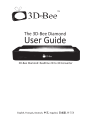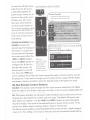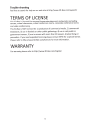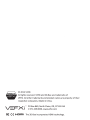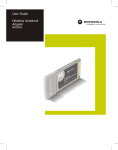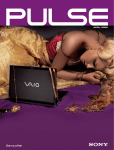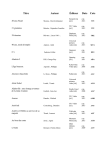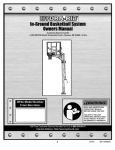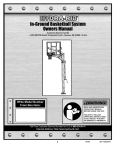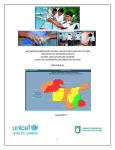Download VEFXi 3D-Bee Diamond User guide
Transcript
3DoBee TM The 3D-Bee Diamond User Guide 3D-Bee Diamond: Realtime 2D to 3D Converter English, Fran~ais, Deutsch, lfl Y:,, Espanol, B 7.1-c-m, e.!-;; 0-1 User Guide ..................... ..................... ..................... ..................... .... 3 Mode d'emploi ..................... ..................... ..................... ................... 7 Benutzerhandbu ch ..................... ..................... ..................... .............. 11 m?t~m ......................................................................................... 1s El manual del usa rio ..................... ..................... ..................... ............. 18 ::J..-if'- 1J'4 ~'................................................................................ 22 Atg At 0 LH A-1 .................................................................................. 26 PACKAGE CONTENTS 3D-Bee Diamond remote control, two AAA batteries for remote control, power cord, user guide CONTENU DU PAQUET 3D-Bee Diamond, telecommande, deux piles AAA pour le telecommande, cordon d'alimentation, mode d'emploi PACKGUT 3D-Bee Diamond, Fernbedienung, zwei Micro-Batterien fur die Fernbedienung, Netzkabel, Benutzerhandbu ch CONTENIDO DEL PAQUETE 3D-Bee Diamond, control remota, dos pilas AAA para el control alimentaci6n, el manual del usario I~'Y7-~[1g~ 3D-Bee Diamond , -tj'-1]'4 1) t :::J / , remota, cable de !J! 1m ~7tl!2f~ ( 1) t :::J / ffl ), ~~ :::J- F, ::J..- ~' ~~ LH~~ 3D-Bee Diamond,~~ ~~JI, ~~~~Jig 2JH~ ~HEicl, ~~ ~c:, At gA:t 2.!-LHA-1 2 USER GUIDE 3D-Bee Diamond Features and Specifications There are four HDMI™ inputs to connect devices such as DVD/Biu-ray player, game console, media player, PC, etc. This converter supports sideby-side and frame-sequential formats of 3D video output. The side-by-side 3D format is the recommended format for watching 3D output from the converter on a 3D TV. For this output mode, the input 2D Red light: power on On/Off · · • e Power ,, .3D Lk~ · · · · -·- · Hom• g active 3D conversion 1 2 3 4 receiver zone Green lights: active inputs HDM ITM ...... ..... output IN4 IN3 IN2 4 3 2 video must be at 720p, 1080i INl 1 OUT DC DC power SV/lA Four HDMirMinputs connector or 1080p resolution with f r a m e L . . . - - - - - - - - - - - - - - - - - - - - - - - ' rate between 24Hz and 60Hz. Frame-sequential 3D format is the required input format by many 3D projectors. For this mode, the 2D video input to the converter must be 720p at either 50Hz or 60Hz frame rate. The output from the converter is at 720p video at a frame rate of 100 or 120Hz. Video source devices that do not have HDMI outputs can be connected to the 3D-Bee Diamond through third party adapter boxes. Please use the 3D glasses you have for HDMI HDMI HDMI HDMI your 3D TV or 3D projector to IN 4 IN 3 IN 2 IN 1 HDMI watch converted content. Connecting your 3DBee & 3D TV or 3Dready 720p projector ......... IN4 IN3 IN2 INl output OUT \ DC DC power SET UP: Using a high speed SV/ lA HDMI cable connect the 3DBee HDMI OUT to the HDMI IN port of your 3D TV or 3D projector. Connect up to four connector devices (such as a game console, DVD/Biu-Ray Player, PC, Satellite/Cable Box, etc.) to the HDMIIN ports at the back of the 3D-Bee. 3 Connect the 30-Bee power ON-SCREEN DISPLAY (OSD}: cable from the DC jack to a 100-24 0V 50/60H z AC power outlet. Power on all l=the Source channel from INl 2=the Source channel from IN2 devices in this order: your 30-Bee , your 30 TV and then your other devices. Use the Source button on ... etc. the remote to switch inputs and use the 30 button to turn on the 30 conversion. Find more remote instruc Non-co mpatibl e input resoluti on tions below. POWER-ON SCREEN: Press SOURCE to select the desired input for display on the screen. To accept the Presets: Movie, Sports, Gaming, Movie Sports+, Popout Advanc ed 30 Mode Scrol/bars: license and exit the poweron screen press either the <PREV or NEXT> button. OSD text appears on top Press the NEXT> button to configu re the 30-Bee for side-by-side output , the format used by most 30 TVs. Press the <PREV but- left corner of screen for 5 seconds when using 3D-Bee remote control. n ton to configu re the 30-Bee for frame- sequen tial mode, a format used by commo 30 project ors. If you want to change your 30 output format , power off the 30-Bee and power it back on and then select the desired mode at the power- on screen. 3D-Bee Remote Control Buttons . SOURCE: This button cycles throug h the four input sources attache d to the 30-Bee will Both the LEOs on the 3D-Bee's face and a numbe r on the on-screen display (OSD) indicat e which input you have selected. six 30: This button activates the 30 preset mode and allows you to select one of the 30 presets to best match the conten t and your taste. The default 30 preset mode the after power up is Movie+. Use the <PREV and NEXT> button to move throug h six 30 preset modes. The name of the selected preset is shown on the screen. The presets are: Movie, Sports, Gaming, Movie+, Sports+ and Pop-out. of The Movie preset positio ns everyth ing behind the screen and has a depth setting for 3 out of 11. This setting is very easy on the eyes and can be watche d comfor tably 4 extended periods. The Sports setting uses the same depth setting as Movie, but offers more pop-out. The Gaming preset puts everything behind the screen for easy viewing for extended periods and extends the depth to enhance environmental engagement. The Movie+ setting offers some pop-out and enhanced depth. The Sports+ is Preset: Screen Position: Depth Volume: Movie Step 0 Step 3 fAt--1- Sports ~ Gaming Step 5 Step 3 D I I Step 0 Step 5 fAt-1- - similar in pop-out to Movie+ but with less depth. This gives more realistic proportions that are Movie + desirable for watching sports. The Pop-out preset puts much of the 3D rendering in front of Sports + the screen with mid level depth enhancement. Po pout D D Step 6 ~ Step 6 D I Step 5-6 1-----~ I I Step 4 D Step 8-9 Step 6 I D I 20/BP: Press 20/BP to exit 3D or 3D+ mode. It puts the converter in bypass mode; all input video is output without conversion. Select this mode if you want to watch the video content in 2D or if the video content is already in 3D. 30+: The 30+ button puts the converter in the advanced 3D mode. When in 3D+ mode, each time you press the 3D+ button toggles the setting for adjustment between screen position "Z" (the amount of the scene that is in front of the screen) and depth volume "D". Two slider bars, one for screen position and another for depth volume display on the screen. The slider bar labei"Z" or "D" for the parameter selected for adjustment is highlighted on the screen. Use the <PREV and NEXT> buttons to reduce or increase the parameter value. The minimum setting for screen position displays images behind the screen and maximum setting displays images popping out of the screen. The minimum depth volume setting has reduced depth and the maximum setting has maximum depth enhancement. When using a 720p projector, the depth and pop-out will appear about 30% greater than when viewed on a 1080p screen. Therefore, you may prefer a lower setting on 720p screens than on 1080p screens. <PREV and NEXT>: When in 3D mode these buttons cycle through presets. When in 3D+ mode these buttons adjust depth and pop-out. When at the power-on screen these buttons will select frame-sequential versus side-by-side format. 5 Trouble-shooting Feel free to search for help on our web site at http://www.3D-B ee.com/sup port/ TERMS OF LICENSE This 3D-Bee is licensed for personal home entertainme nt, restaurants and eating venues, school classrooms, school conference rooms, corporate conference rooms and video conferencing. This 3D-Bee is NOT licensed for 1} production of commercial media, 2} commercial broadcasts, 3} use in festivals or other public gatherings, 4} use in civil public or governmen t venues, 5} use in venues with more than 30 viewers, 6} advertising or promotion. If you need expanded licensing please contact VEFXi for a special license. Please refer to http://www.3D-Bee.com/licenses for more information . WARRANTY For warranty please refer to http://www.3D-B ee.com/reg ister 6 © 2012 VEFXi All rights reserved. VEFXi and 3D-Bee are trademarks of VEFXi. All other trademarks and product names are property of their respective companies. Made in China. \. ~FX ' - ' ::::. FC ( E: • 1 TM PO Box 860, North Plains, OR, 97133 usA 1.971.269.0000, www.vefxi.com Hi:lml The 3D-Bee incorporates HDMI technology.