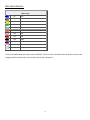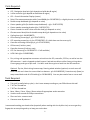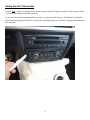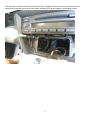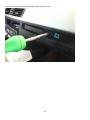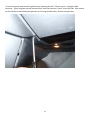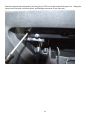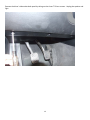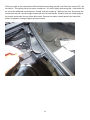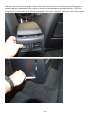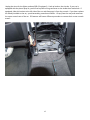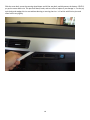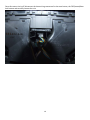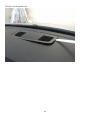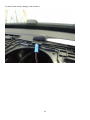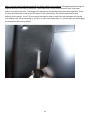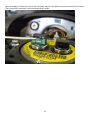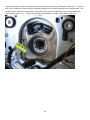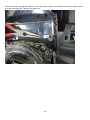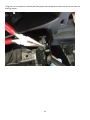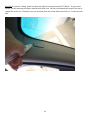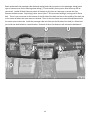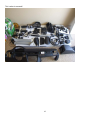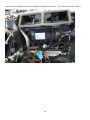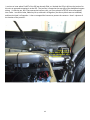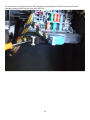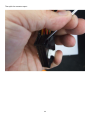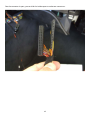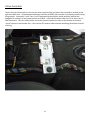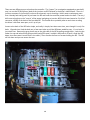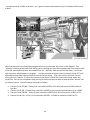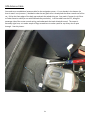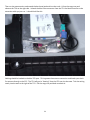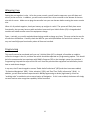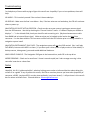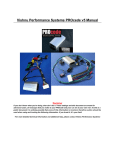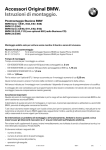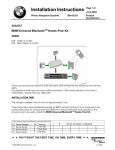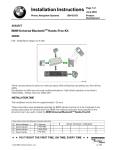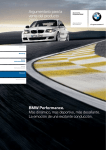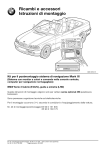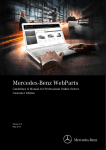Download E90 i-drive / Navigation Retrofit
Transcript
I-drive / Navigation Professional Retrofit for the E90 …as performed by Booster4075 With support from the members of the e90post.com forum / Navigation retrofit thread at: http://www.e90post.com/forums/showthread.php?t=131416 Document revision 1.3 – 10/22/08 _____________________________________________________________________________________ Disclaimer: This retrofit should only be done when all other options are exhausted (i.e. Buying another car, etc…) It is assumed that doing this retrofit would void the warranty on related systems and this is not at all endorsed, supported, or otherwise suggested to do on your BMW e90. I wouldn’t recommend even thinking about doing this retrofit until fully researching this effort. For most people, you really are better off buying another car and leaving this retrofit to the die-hards. Know your limitations and those of who you entrust to tamper with your vehicle. This retrofit is not for the faint of heart...merely changing hardware is only half the battle. If you are even contemplating doing this retrofit, secure someone, somewhere, who has the equipment and know-how to get this programmed FIRST, before buying or changing anything. As these cars are literal technological masterpieces, it requires strong technical measures to enable these cars to recognize and use even this OEM hardware. If BMW had made a (authorized) retrofit, this would be as simple as going down to the local dealer and having them “add” the software to the car. Unfortunately, there is no such "retrofit" software package and dealership service departments have no idea how to do this and most won’t want to help even if you throw money/shop labor at it. (I’ve thrown money towards dealership labor to “try” – it’s a waste of your hard-earned cash at $175/hr to get zero results.) It is likely that there is a “hacker” technician or two at each shop who does know how change a vehicle order and "make things work", but isn't "allowed" to do it for customer cars. This is nothing like the old days of putting in a car stereo and amp and having it work out of the box. Some independent shops have talented technicians with up-to-date knowledge and equipment that may be able to help. All of that being said, I have no regrets in doing this retrofit and have learned a lot along the way. If you have any doubts, do what several dozen people told me…buy a car with Navigation already installed. It should be noted that my car came already equipped with voice control/recognition, Logic 7 audio, BMW assist and was Bluetooth equipped from the factory. Your car may or may not be similarly equipped and may need additional harnesses, parts, and/or have other issues during this retrofit. You can also refer to the BMW Accessory installation documentation for the Business-to-Professional navigation system retrofit (SA609), p/n: 65900415350 / 65836976392. This documentation may aid you to fill in the gaps if your car is not similarly equipped (i.e. adding a microphone, etc…) Some of these individual retrofit parts are still available also – some are not. 1 In addition, the retrofit illustrated was performed on an E90 with a build date of 10/06. Wiring harnesses and subsystems can vary dramatically with different build dates. If you are considering this retrofit, make sure to carefully consult the BMW WDS for your exact car. I utilized the BMW TIS for specific instructions on how to take apart the car – The TIS is very methodical and makes sense…so use it! This D-I-Y doesn’t exactly follow the same order of the TIS, but the end result is the same. This install is likely similar for e91’s and e92’s. Unfortunately, I did not document every little aspect of this retrofit, but you can certainly get an idea of how it’s done. You should have a good understanding of electrical systems and their safe hook-up before attempting this. If you should hook up harnesses or components incorrectly, you can really screw up your car and possibly cause damage to parts or the car itself. If you are not competent at working on cars and electrical systems, you should seek assistance! Don’t make your fine BMW a nightmare for some poor technician somewhere to try and fix or worse, a Bavarian Car-B-Que! That being said, the wiring is actually very simple if you break it down, take your time, and put things in the correct place. I had difficulty utilizing Navigation Professional parts from a different region car. The parts worked 90%, however, Progman (BMW’s programming software) refused to program my car and I was ultimately missing some functionality. It is a necessity to utilize the correct part numbers (or their supersessions) for your build date and region of vehicle. Additionally, it is a requirement for the vehicle order to be changed. Performing all of the steps in this retrofit can be done by one person – the dashboard is the most difficult & awkward, but is not heavy and is quite easily maneuvered in and out of the car. Disassembly took me approx. 2 hours. However, creating, wiring, and routing the harnesses took me substantially longer. The entire retrofit took me approx. 8-9 hours, including photos, note-taking, etc…not including programming. If you have experience taking your dash apart, things can go much faster. Make sure to disconnect the battery 20 minutes prior to working on airbag related systems. 2 Nomenclature Business or Professional Navigation? - BMW created two levels of navigation sophistication. “Business” is a simple navigation system with limited capability, small 6.5” screen and is not available to some markets, including the U.S. “Professional” is BMW’s higher-end system, with 3D maps, voice command, larger 8.8” screen, and separate assist window. “Professional” is preferred if you are going to the trouble of a retrofit. CCC – Car Communcations Computer (the main I-drive/Navigation/Radio brain) CID – Central Information Display (the display screen which is mounted into the car and shows you what is happening and where you are going, etc..) Also called “boardmonitor” or “8.8” (inches) in some markets. Controller – This is the I-drive “knob” or controller, the actual user interface wheel which mounts into the center console and allows you control the system. JBE – Junction-box, Electronics. BMW’s fancy term for the giant fuse box hub. K-Can Bus – A vehicle communications bus (one of many) in the E90. It can be easily identified by spiralwrapped GN and OR/GN wires. TCU – Telematics Control Unit – A module in the trunk which handles all telephony functions (BMW assist, Bluetooth, etc…) VO or Vehicle Order – a file programmed into each individual vehicle to show interfacing modules how it is equipped with options and equipment. This file is particular for each vehicle and must be eventually modified to account for the equipment changes made to the vehicle. 3 Wire identification: Wire Color BL Blue BR Brown GE Yellow GN Green GR Gray OR Orange RS Pink RT Red SW Black VI Violet WS White TR Transparent -If a wire is labeled with two colors, such as OR/GN – the first color is the base color of the wire (in this case orange) and the second color is the stripe color (in this case green.) 4 Parts Required: • • • • • • • • • • • • • • • • • CCC / Navigation head unit (p/n depends on build date & region) I-drive controller (p/n depends on build date & region) CID – Central Information Display (screen) Fakra 5.2m antenna extension cable (I used BMW p/n: 61126970911)– a slightly shorter one will suffice Double scoop dashboard (p/n depends on color) Center speaker grille (for double-scoop dashboard) – (p/n: 51457123750) Center speaker mounting bracket (p/n: 51457123751) Center console trim with I-drive controller hole (p/n depends on trim) Climate control bezel/trim for double-scoop dash (p/n depends on trim color) Cooling hose (p/n: 64116928875) CID mounting screws (qty:2, p/n: 07147133553) CCC mounting screws (qty:4, p/n: 65758207870 I think these are the correct p/n) Controller mounting screws (qty:4, p/n: 07147122390) CID harness (I built my own) Controller harness (I built my own) CCC Fan Harness (p/n: 61120396722 – if still available) LVDS Cable (p/n: 61126935686) • Pins, wiring, and appropriate connectors to hook into the CID, controller, CCC fan, as well as into the JBE connector. I used a chopped-up dash harness I had and was able to utilize factory wiring colors. Correct gauge, and type of pin used. You WILL need factory pins to hook into the JBE connector. Optional: Zip-ties, fabric wiring-harness tape, Steering wheel switches (optional, as stock ones will work fine but won’t have the correct labels on buttons - p/n: 61316956562), Protective strip (foam) to wrap around both ends of LVDS cable (p/n: 61139410951) You may also need a fuse or two as well. Tools Required: • • • • • • • Trim tool (a small plastic pry-bar) – don’t even attempt working on your E90 without this tool! T-10 Torx Screwdriver T-20 Torx Screwdriver 8mm, 10mm, 12mm, 13mm, 16mm sockets & appropriate socket wrenches Various small common & Phillips screwdrivers Pliers and misc. common tools Common sense & patience! I recommend washing your hands often (especially when working with the A-pillar trim) as to not get dirty fingerprints on everything and try to keep your tools clean. 5 Getting Started / Disassembly Just do it now – empty out your glove box, center console, and don’t forget to remove the CD from your radio – you won’t be using that old radio anymore! Pry out the climate control module with a trim tool – try not to snap off the trim. The module is just held in with friction spring-clips at the center on each side. It should just pop out. Once out, remove both connectors from the back. 6 Take out the two Phillips screws and remove the radio. Unplug the fakra connector for the antenna and unsnap the fat square connector at the back by squeezing the top part together and hinging it down. 7 Remove the four T-20 torx screws at edges of the plastic mounting bracket and the two 8mm screws at the bottom of the bracket. Remove the bracket from the car. (Save the 8mm screws for later – you’ll use them on the new dash.) 8 Pry up the dash trim strip with your trim tool – it’ll snap out easy. It will probably also snap in half easily, so take your time. It’s held in with two clips at the edges and two pins in the center. 9 Remove both cup holders by removing the four Phillips screws. 10 Unscrew the panel underneath the glove box by removing the two T-20 torx screws. Unplug the bulb connector. Open the glove box and remove the pin from the extension “shock” on the left side. Also remove the four Phillips screws holding the glove box to the hinge (underneath.) Remove the glove box. 11 Remove the glove box back panel by removing the six T-20 torx screws and pull the panel out. Unplug the harness from the bulb, trunk lock switch, and flashlight connector (if you have one.) 12 Remove the driver’s side under-dash panel by taking out the three T-20 torx screws. Unplug the speaker and light. 13 I found it easier to un-snap the Bluetooth antenna from the panel than to unplug the fakra connector. I also slid the fiber-optic connector off the bracket and set the panel aside. 14 Pull up very hard on the transmission shift knob (without punching yourself in the face when it pops off!) – do not twist it! Then gently pull up the center console trim - It’s held in tightly with spring clips. It was easier for me to use the rubberized coin pocket as a “handle” and pull straight up. While you are here, also unsnap the e-brake trim and pull it (hard) straight-forward off of the e-brake handle. Remove these two rubber plugs on the console and remove the two 10mm bolts inside. Remove the rubber cushion/donut from around the shifter if equipped. Unplug the lighter wiring connector. 15 Slide your seats forward and upright. Remove the back cover of the center console trim by pulling gently at the top edge and simultaneously prying with a trim tool at the side edges to unsnap the plastic. It felt like I was going to break this part when it finally unsnapped. Unnerving! Unplug the connector from the back cover. 16 Unplug the wires for the lighter and aux/USB (if equipped.) Yank up hard on the e-brake. If your car is equipped with the phone-prep kit, you will see a plastic wiring connector on the inside the e-brake hole. If equipped, slide this bracket to the left side of the car and disconnect it from the console. If you have a phone kit already installed on the car, your disassembly procedure will differ. Lift up (from the rear) and maneuver the center console out of the car. E91 owners will have a different procedure to remove their center console as well. 17 Slide the seats back, move the steering wheel down and all the way back, and disconnect the battery. GENTLY, pry up the center dash trim. This piece will bend, break, and cost a lot to replace if you damage it. Use the pry tool slowly and wedge this trim out without denting or marring the trim. It’s held in with friction pins and often held in very tightly. 18 Once this center trim is off, disconnect the three wiring connectors for the start button, the DSC/hazard/door lock buttons and carefully remove the trim 19 Gently pry up the speaker trim. . 20 Unscrew the three Phillips screws holding in the speaker, unplug it, and remove it. 21 Pry up the solar sensor, unplug it, and remove it. 22 CAREFULLY, pry out the driver’s side vent/trim. Then just pull the headlight switch straight towards you and rock it down and out of the dash. Unplug the connector and remove it. 23 Make sure you have already disconnected your battery before you continue! (Completely disconnecting the negative terminal in the trunk is the easiest.) Also make sure it’s been disconnected at least 20 minutes before starting this next step. To disengage the airbag from the steering wheel (sport steering wheel), locate the two concealed holes in the back of the wheel. If you look carefully, the leather-type material looks different and is squishy. Use a T-20 torx to push through the hole on each side, and push against the spring latch holding each side of the airbag in. (There is no torx screw inside there; it’s just the right size to disengage the airbag from the steering wheel.) 24 Once the airbag is unlatched, pry up on the small black tabs on each squib connector to unlock the connectors. Then remove each connector from the airbag and set it aside. 25 Unplug the wiring connectors from the center steering hub/clock spring. Remove the 16mm bolt. I took this time to use a marker to mark the hub of the exact placement of the steering wheel on the splined shaft. You need to ensure that the steering wheel is reinstalled in the same exact position so as to not throw off the steering angle sensor, etc… Center the steering wheel and pull it straight off (no puller required.) 26 Pry up the upper steering wheel trim and pop the clips on each side. 27 Pull out the trim, exposing the “leather” trim on top of the column. Use needle-nose pliers to squeeze these pins and push them out. Remove the upper trim. 28 Using pliers or a screwdriver, carefully bend the plastic tabs outwards to unlatch the lower trim from the steering column. 29 Remove the four T-20 screws holding the blinkers/cruise/wiper switch assembly. 30 Unplug both connectors from the bottom-back of the switch. 31 Unscrew the two screws holding the gauge assembly in place. Remove the gauges, unplug the connector and set the gauges aside. 32 Carefully, pry out the “airbag” plastic cap from the A-pillar trim and unscrew the T-20 bolt. If you are not careful, you will muck-up the plastic cap and the A-pillar trim. Pull the trim towards the center of the car to release the center clip. Then pull it up, out, and away from the corner dash area of the car. Do this for each side. 33 Pry-out the key bezel and remove the two Phillips screws. Pull out the key holder module and plug it from the harness. 34 Reach underneath the passenger side dash and unplug both side connectors to the passenger airbag (same type of connectors as on the steering wheel airbag.) Check carefully for any other wires that may still be connected. I pulled off both side trim panels of the dash at this time as it was easy to access the clips. Remove the dash screws. Surprisingly, there are only four T-20 torx screws holding it in along with a 10mm bolt. There is one torx screw on the bottom of the left side of the dash and two at the middle of the dash just to the center of where the outer vents are located. There is also one center torx screw behind/above where the center vents used to be. Inside the passenger side vent hole (on the left side of the hole) is a 10mm bolt just inside the dash bolted to a metal bracket. Removal of these five fasteners will release the dashboard! 35 Roll the dash back towards you, lifting it slightly to clear the steering column. The dashboard is light and can be placed on your lap and lifted out the of vehicle – although help removing/installing the dashboard is recommended. I did it by myself from the driver’s side without an issue. It should look something like this now: Scary, huh? It took me about 2 hours to get to this point. YMMV. 36 This is what is removed! 37 Retrofit! Take the cooling tube and remove the piece with the rubber mounting flange with the hole in it. Keep the male-to-male joiner on this piece. (This piece is shown on the upper part of the card.) Discard the rest. 38 Stick the male-to-male joiner into the existing cooling hose on your car. This is what it looks like “Before”: 39 This is what it looks like “AFTER” you attach the cooling hose: Make sure to wedge the rubber mounting loop/flange onto the existing post on the IHKA box. 40 Central Information Display (CID) Run the thick LVDS Cable from the CID hole down the left side vent area, around the back and into the dash hole for the CCC. I installed the “protective strip” to keep it stock looking. I’m not sure what this does, but it looks like a big foam wrap around each end of the LVDS cable. I doubt it has any shielding effect and in my opinion is optional. In addition, you’ll have to make a small 4-wire harness for the CID. I built a harness from a factory 12-pin connector, utilizing factory colored wiring to be consistent. I ran this harness from the back of the CID hole, along the top-back of the dash support tube along with the factory dash harness, and down along another harness to the JBE. The harness I made was approx. 54” long. Here’s a picture: 41 I ran into an issue where Pin #37 of the JBE was already filled, so I hooked the CID pin #1 into the junction for this wire as opposed to tapping-in at the JBE. The junction is located at the top-right of the dashboard support tubing. It’s hard to see, but if you unwrap the harness a bit, you’ll see a bunch of RT/GE wires all wrapped into a tube. I un-did the tube, added my wire, soldered it all together (the factory bunch was not soldered) and heat-shrinked it all together. I then re-wrapped the harness to protect the contents. Here’s a picture of the location of the junction: 42 To connect the rest of the wires of the CID, they all get connected to the x14272 connector of the JBE. Remove connector x14272 at the front of the JBE here… 43 Then split the connector apart: 44 One the connector is apart, you can slide the insides apart to make two connectors: 45 If you look carefully, you can see that each pin is labeled, so putting pins into the connector should not be confusing if you take your time and pay attention. This is a close-up picture of the shell for connector x14272: The remaining three pins of the harness that goes from the 12-pin connector(x13822) on the back of the CID go to pins that fit into this JBE connector. This is where they need to go: • • • • Connect Pin #1 (RT/GE - Power) from CID (x13822) to Pin 37 of connector x14272 of A4010 (JBE) – in my case, I hooked to the junction for this pin, as shown above. Connect Pin #3 (BR – Ground) from CID (x13822) to Pin 27 of connector x14272 of A4010 (JBE) Connect Pin #5 (OR/GR – K-Can H) from CID (x13822) to Pin 11 of connector x14272 of A4010 (JBE) Connect Pin #6 (GN – K-Can L) from CID (x13822) to Pin 30 of connector x14272 of A4010 (JBE) All of the pin sockets (except for #37) should be empty in this JBE connector – if they are not, make doublesure you are plugging into the correct socket. Put it all together and this harness is done! I paralleled another harness and fabric taped & zip-tied this harness to another to make it look neat & like an OEM install. 46 I-Drive Controller I built a four-pin harness which ran from the center console of the car (where the controller is located) to the right front dash area. I cheated and hooked up pin #2 from (x10387) the controller to a chassis ground to keep things simple. Not exactly “stock” but it’s still a substantial ground (which works perfectly) without the headache of running it to the proper location at x13016. I may hide this better next time I’m in there, but it’s 100% functional. You can’t really tell the rest of the harness is packed in there on the bottom of the other “stock” harness on the bottom row. I also ran the GPS antenna cable antenna lead along this bottom channel of wiring. 47 There are two different ways to hook up the controller. The “proper” (as a navigation-equipped car was built) way is to run the RT/WS (power) lead to the junction at x9331 located in the driver’s side footwell. There is a junction connector in there which is where the schematic says it should go. I didn’t want to take apart more than I already had and figured I’d just lower the JBE and hook the controller power lead to the back. The way I did it was to hook up to the “source” of the power lead going to junction x9331 which was located at Pin #3 of connector x11003 at the back of the fuse box/JBE. This turned out to probably take as much time as taking the driver’s side floor area apart, so it’s up to you. Access to the back of the JBE looks simple, and really is simple, but takes some time, even though it is only five bolts. I figured since I had the dash out, a few more bolts to pull the JBE down would be easy. It’s not hard, it just takes time. Remove the gray plastic cap on the right side of the JBE by pulling straight back. Undo the nut under the cap and take off the giant positive lead off the post (I couldn’t really take it off until I tilted the JBE down since there wasn’t much slack in the cable.) Then remove the four torx screws holding the JBE. The JBE will tilt down and you can access the rear. 48 I located connector x11003 at the back – it’s a green connector also shown here (I’ve also been told it comes in blue): Note that the picture you should be paying attention to is in the lower left corner of this diagram. This “window” is looking at the back of the JBE (as you are looking at it from the passenger seat), but the front side of the JBE which ordinarily faces the firewall of the car. Basically, when you pull the JBE down, it is the topright connector which happens to be green. I ran the controller K-can bus wires to the back of the CCC itself and soldered them/heat-shrinked them into the K-Can bus wiring. (The stock location for the K-Can bus wiring junction is approx. 12” down the harness on the driver’s side of the transmission hump, below the carpet line. You can tie-in anywhere along this leg of the bus but do your best to keep the wires “wound” like the factory harness. Controller wiring should be as follows: • • • • Connect Pin #1 (RT/WS – Power) from controller (x10387) to Pin #3 of connector x11003 at back of fuse box Connect Pin #2 (BR – Ground) from controller (x10387) to any common ground/chassis or to x13016 Connect Pin #3 (OR/GN – K-Can H) from controller (x10387) to Pin #11 of connector x13812 at CCC Connect Pin #4 (GN – K-Can L) from controller (x10387) to Pin #9 of connector x13812 at CCC 49 CCC Fan If you are lucky, you will find one of the remaining business-to-pro retrofit fan harnesses out there. I was able to get one from a salvage yard who chopped-out the entire radio connector including the fan harness and pins. If you have to make one, here’s how it hooks up. The little fan on the back of the CCC connects via small harness from connector x14055 (3-pins) to connector x13813 (12-pin connector, left (closest to center) port on back of CCC) and powers the fan. • • • Connect Pin #1 (RT/SW – Volts(+)) from fan to Pin #1 of connector x13813 at CCC Connect Pin #2 (WS – Diag) from fan to Pin #11 of connector x13813 at CCC Connect Pin #3 (BR/SW – Volts(-)) from fan to Pin #5 of connector x13813 at CCC 50 GPS Antenna Cable You need to run an additional antenna cable for the navigation system – it’s not already in the harness (at least it wasn’t in my harness.) I decided to take the easy path since I already had the center console out of the car. Pull up the front edges of the back seat and yank the whole thing out. You need a 5 meter (or so) Fakrato-Fakra extension cable (or one with SMB ends may work also.) I ran the cable from the CCC, along the passenger side of the center console wiring, and underneath the back driveshaft tunnel. The carpet is extremely tight here, so I used a couple of large screwdrivers to make a path for my skinny wire to pass through. See this picture: 51 Then run the antenna wire underneath the back seat-back and into the trunk. Lift up the cargo tray and observe the TCU on the right side. Unhook the blue Fakra connector from the TCU and hook that wire to the extension cable you just ran. It should look like this: Nothing should be hooked to the blue TCU port. This bypasses the antenna connection and hooks your shark fin antenna directly to the CCC. The TCU will get its “bearing” from the CCC over the bus now. Tuck the wiring neatly into the well to the right of the TCU. Put the cargo tray and back seat back in. 52 Reassembly! Make sure to swap over any parts from your dash, including your passenger dash airbag. Torque the four bolts to 7nm (60 in/lbs.) Now is also a good time to install your center (top) speaker mounting bracket (but not the speaker yet, until the dash is in the car.) When putting your dash back in, be sure it is properly seated before even trying to put any bolts in. It should sit perfectly and hang on the support tube. If you look at all of the mounting holes, you’ll see whether or not it’s lined-up correctly. You can reinstall the two 8mm screws at the bottom-center of the dash (where the CCC goes) and this will help support the dash to the car. Make sure to reinstall the passenger airbag connectors before putting the glove-box back in! Put all components back into the car in a methodical order (like the way you took them out) or you may run into problems. (i.e. It’s easier to put the instrument cluster in the dash when the steering wheel is still off.) 53 Steering Wheel Buttons (optional) Before you put the steering wheel back on, now would be a good time to swap the (optional) steering wheel buttons. The old (non-idrive) buttons are identical in function and work perfectly for a retrofit. However, if you a bit anal like me, you’ll want the whole thing to look and function like it was built that way. Here’s the difference….note that only two of the eight buttons are different(two buttons on the right side) : These are the non-idrive buttons. Notice the audio mode change and recirc buttons…silly. These are the authentic i-drive buttons. They can be programmed to do your choice of several functions within the i-drive menu. Again, this is an optional step since the buttons work exactly the same, they have just different labels printed on them. I swapped them – it’s very easy, but not real cheap. 54 To do the swap, remove the three screws from the back of the steering wheel and the whole trim & buttons pull off of the front of the steering wheel. Flip the trim over and it looks like this: Unscrew each switch and remove the wire which is neatly tucked into the trim. 55 This is what it looks like when removed: Replace the button set with the new style, reinstall the trim on the wheel, and you are set. There is no programming required if you do this step later, either. When you put the steering wheel back on, make sure to put it on straight and align it with the marks you made on the hub. 56 Wrapping it up Putting the rest together is cake. As for the center console, you will need to swap over your shift boot and ashtray to the new trim. In addition, you will need to mount the I-drive controller to the bottom of the new trim with 4 screws. Make sure to plug the controller into your new harness before seating the center console trim. When it’s all put back together, hook your battery up and give it a whirl. The system will likely have some functionality, but you may have no audio and other issues until your Vehicle Order (VO) is changed and all modules are coded to make note of the equipment change. Fuses – Ironically, my retrofit worked without having to add or change any fuses. This may not be the case for all vehicles or build dates. Carefully check the WDS for your vehicle/build date for feed circuit variances. You may not have full/proper functionality unless all fuses are installed. Programming This retrofit cannot be completed until your car’s Vehicle Order (VO) is changed, all modules re-coded to reflect the changes in the car, and then the vehicle should be subjected to a programming update. This should be left to someone who has experience with BMW’s Progman (SSS) or the Autologic system (or equivalent.) Programming is beyond the scope of this DIY until I have the procured the equipment and satisfactory knowhow to make those changes. In my case, the VO was changed to remove “Radio Audio Professional” (663) and three items were added; “Professional Navigation” (609), “Voice activation” (620), and “Real Time Traffic Information” (6UH). In addition, you will need someone experienced in BMW programming to obtain (legitimately) or hack an “enabling code” to enable the voice control option of Navigation. If this is not enabled, the button will simply not work and no voice recognition capability will be functional. 57 Troubleshooting I’ve had plenty of issues while trying to figure this retrofit out…hopefully if you run into problems, these will help: NO AUDIO – This is entirely normal if the car hasn’t been coded yet. NO DISPLAY – Make sure the fuse is not blown. Also, if the bus wires are not hooked up, the CID will not know when to power up. NAVIGATION IS FAR OFF ACTUAL POSITION – Check to make sure your system is getting an antenna signal from the GPS antenna. I do this by checking the “Current Position” menu….if it doesn’t display an altitude or displays “----“ in the altitude field, check your shark fin and new wiring to it. (My brand new antenna cable from BMW had an internal direct short.) Make sure that you’ve hooked up the lead to the blue fakra connector. I’ve also been told the TCU can cause conflicts with the GPS location prior to it being coded for a navigation system install. NAVIGATION SYSTEM WON’T PLAY DVD’S - The navigation system will not play DVD movies! (Yes, it will play DVD-ROM’s, but ones with MP3’s on them.) If you want your I-drive system to play movies or show video (i.e. backup camera, video games), you need to add additional hardware. WHICH DRIVE IS WHICH? - The Navigation DVD goes in the bottom drive, audio CD in the top drive. WEIRD PROBLEMS – Check and re-seat fuses! I know it sounds stupid, but I had a strange recurring i-drive controller issue due to a loose fuse. Notes Hopefully, this D-I-Y guide was helpful – whether helping you to make an informed decision about doing this retrofit or as a guide. If any of you do this retrofit, feel free to send me pictures you have taken (especially of connector x11003, junction x9331, or other pictures/details I may have missed.) I will put them in this retrofit doc for others to benefit from. Forward them to: Booster@Comcast.net 58