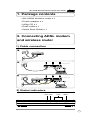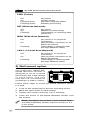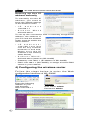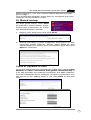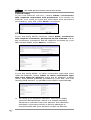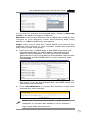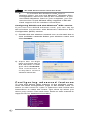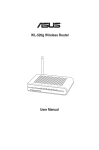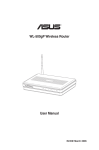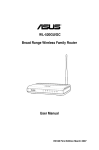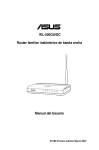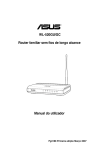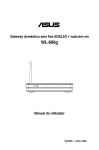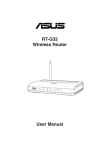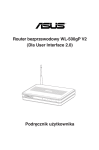Download Asus WL-100W User manual
Transcript
WL-500W Wireless Router Quick Start Guide 1. Package contents • WL-500W wireless router x 1 • Power adapter x 1 • Utility CD x 1 • RJ45 cable x 1 • Quick Start Guide x 1 2. Connecting ADSL modem and wireless router 1) Cable connection Wall power outlet Modem Power Phone Wall telephone outlet 2 Wall power outlet ASUS Wireless Router Power 3 LAN Wall power outlet ASUS Wireless Router Modem Power Phone Power LAN WAN Wall telephone outlet 2) Status indicators PWR AIR LAN WAN WL-500W Wireless multi-function router WL-500W Wireless Router Quick Start Guide PWR (Power) Off On Flashing-slow Flashing-quick No power System ready Firmware upgrade failed EZsetup processing AIR (Wireless Network) Off On Flashing No power Wireless system ready Transmitting or receiving data (wireless) WAN (Wide Area Network) Off On Flashing No power or no physical connection Has physical connection to an Ethernet network Transmitting or receiving data (through Ethernet cable) LAN 1-4 (Local Area Network) Off On Flashing No power or no physical connection Has physical connection to an Ethernet network Transmitting or receiving data (through Ethernet cable) 3) Wall mount option Out of the box, ASUS WL500W Wireless Router is designed to sit on a raised flat surface like a file cabinet or book shelf. The unit may also be converted for mounting to a wall or ceiling. Follow these steps to mount the ASUS Wireless Router to a wall: 1. Look on the underside for the two mounting hooks. 2. Mark two upper holes in a flat surface. 3. Tighten two screws until only 1/4'' is showing. 4. Latch the hooks of the ASUS Wireless Router onto the screws. Note: Re-adjust the screws if you cannot latch the ASUS Wireless Router onto the screws or if it is too loose. WL-500W Wireless Router Quick Start Guide 3. Getting started The ASUS WL-500W Wireless Router can meet various working scenarios with proper configuration. The default settings of the wireless router may change to meet your individual needs. Thus, before using the wireless router, check the basic settings to make sure they all work in your environment. ASUS provides a utility named EZSetup for fast wireless configuration. If you would like to use EZSetup for your router configuration, refer to chapter 6 of user manual in support CD. Note: Wired connection for initial configuration is recommended to avoid possible setup problems due to wireless uncertainty. 1) Wired connection The WL-500W Wireless Router is supplied with an Ethernet cable in the package. The wireless router has an integrated auto-crossover function. Thus, you can either use a straight-through or a crossover cable for wired connection. Plug one end of the cable to the LAN port on the rear panel of the router and the other end to the Ethernet port on your PC. 2) Wireless Connection For establishing wireless connection, you need an IEEE 802.11b/g compatible WLAN card. Refer to your wireless adapter user manual for wireless connection procedures. By default, the SSID of the wireless router is “default” (in lower case), encryption is disabled and open system authentication is used. 3) Setting IP address for wired or wireless client To access the WL-500W Wireless Router, you must have the correct TCP/IP settings on your wired or wireless clients. Set the IP addresses of the clients within the same subnet of WL500W. Getting an IP address automatically The WL-500W Wireless Router integrates DHCP server functions, thus, your PC gets an IP address automatically. Note: Before rebooting your PC, switch ON the wireless router and make sure the router is ready. WL-500W Wireless Router Quick Start Guide Setting up the IP address manually To manually set the IP address, you need to know the default settings of the wireless router: • I P a d d r e s s 192.168.1.1 • S u b n e t M a s k 255.255.255.0 To set up the connection with a manually assigned IP address, the address of your PC and the wireless router must be within the same subnet: • I P a d d r e s s : 192.168.1.xxx (xxx can be any number between 2 and 254. Make sure the IP address is not used by other device) • S u b n e t M a s k : 255.255.255.0 (same as WL-500W) • Gateway: 192.168.1.1 (IP address of WL-500W) • DNS: 192.168.1.1 (WL-500W), or assign a known DNS server in your network. 4) Configuring the wireless router Follow the steps below to enter the Web configuration interface of WL-500W. Enter the following address in your web browser: http://192.168.1.1 3 2 Defaults User name: admin Password: admin WL-500W Wireless Router Quick Start Guide After logging in, you can see the ASUS Wireless Router home page. The homepage displays quick links to configure the main features of the wireless router. 5) Quick setup To start quick setup, click Next to enter the “Quick Setup” page. Follow the instructions to setup the ASUS Wireless Router. 1. Select your time zone and click Next. 2. ASUS wireless router supports five types of ISP services: cable, PPPoE, PPTP, static WAN IP, and Telstra BigPond. Select your connection type and click Next to continue. Cable or dynamic IP user If you are using services provided by cable ISP, select Cable Modem or other connection that gets IP automatically. If your ISP provides you with the hostname, the MAC address, and the heartbeat server address, fill these information into the boxes on the setting page; if not, click Next to skip this step. WL-500W Wireless Router Quick Start Guide PPPoE user If you use PPPoE service, select ADSL connection that requires username and password. It is known as PPPoE. You need to input the username and password provided by your ISP. Click Next to continue. PPTP user If you are using PPTP services, select ADSL connection that requires username, password and IP address. Fill in the username, password and IP address provided by your ISP into the fields. Click Next to continue. herk036@adsl-comfort Static IP user If you are using ADSL or other connection type that uses static IP address, select ADSL or other connection type that uses static IP address. Input the IP address, subnet mask, and default gateway provided by your ISP. You can specify DNS servers, or get DNS information automatically. 3. To set up your wireless interface, specify an SSID (Service Set Identifier), which is a unique identifier attached to packets sent over WLAN. This identifier emulates a password when a device attempts to communicate with your wireless router via WLAN. WL-500W Wireless Router Quick Start Guide If you want to protect transmitted data, select a Security Level to enable encryption methods. Medium: Only users with the same WEP key settings can connect to your wireless router and transmit data using 64bits or 128bits WEP key encryption. High: Only users with the same WPA pre-shared key settings can connect to your wireless router and transmit data using TKIP encryption. 4. Input four sets of WEP keys in the WEP Key fields (10 hexadecimal digits for WEP 64bits, 26 hexadecimal digits for WEP 128bits). You can also let the system generate the keys by inputting a Passphrase. Record the Passphrase and the WEP keys in your notebook, then click Finish. For example, if we select WEP 64bits encryption mode and input 11111 as the Passphrase, the WEP Keys are generated automatically. 5. Click Save&Restart to restart the wireless router and activate the new settings. Note: We recommend using WL-100W wireless adapters to connect WL-500W so as to achieve high sped data transmission. WL-500W Wireless Router Quick Start Guide 6. To connect the wireless router from a wireless client, you can use Windows® Wireless Zero Configuration service to set up the connection. If you use ASUS Wireless Card on your computer, you can use the One Touch Wizard utility supplied in WLAN Card support CD for wireless connection. Configuring WLAN card with Windows® WZC service If you use non-ASUS wireless card, you can set up the wireless connection with Windows® Wireless Zero Configuration (WZC) service. 1) Double-click the wireless network icon on the task bar to view available networks.Select your wireless router and click Connect. 2) Input the 10-digit keys you have set on the wireless router and click Connect. The connection is complete within several seconds. Configuring advanced features To view and adjust other settings of the wireless router, enter the Web configuration page of WL-500W. Click on items on the menu to open a submenu and follow the instructions to setup the router. Tips show up when you move your cursor over each item. Refer to user manual in support CD for detailed information. WL-500W Wireless Router Quick Start Guide FCC Warning Statement This device complies with Part 15 of the FCC Rules. Operation is subject to the following two conditions: (1) This device may not cause harmful interference. (2) This device must accept any interference received, including interference that may cause undesired operation. This equipment has been tested and found to comply with the limits for a class B digital device, pursuant to part 15 of the FCC Rules. These limits are designed to provide reasonable protection against harmful interference in a residential installation. This equipment generates, uses and can radiate radio frequency energy and, if not installed and used in accordance with the instructions, may cause harmful interference to radio communications. However, there is no guarantee that interference will not occur in a particular installation. If this equipment does cause harmful interference to radio or television reception, which can be determined by turning the equipment off and on, the user is encouraged to try to correct the interference by one or more of the following measures: - Reorient or relocate the receiving antenna. - Increase the separation between the equipment and receiver. - Connect the equipment into an outlet on a circuit different from that to which the receiver is connected. - Consult the dealer or an experienced radio/TV technician for help. CAUTION: Any changes or modifications not expressly approved by the party responsible for compliance could void the user’s authority to operate the equipment. Prohibition of Co-location This device and its antenna(s) must not be co-located or operating in conjunction with any other antenna or transmitter WL-500W Wireless Router Quick Start Guide Safety Information To maintain compliance with FCC’s RF exposure guidelines, this equipment should be installed and operated with minimum distance 20cm between the radiator and your body. Use on the supplied antenna. Declaration of Conformity for R&TTE directive 1999/5/EC Essential requirements – Article 3 Protection requirements for health and safety – Article 3.1a Testing for electric safety according to EN 60950-1 has been conducted. These are considered relevant and sufficient. Protection requirements for electromagnetic compatibility – Article 3.1b Testing for electromagnetic compatibility according to EN 301 489-1 and EN 301 489-17 has been conducted. These are considered relevant and sufficient. Effective use of the radio spectrum – Article 3.2 Testing for radio test suites according to EN 300 328- 2 has been conducted. These are considered relevant and sufficient. CE Mark Warning This is a Class B product, in a domestic environment, this product may cause radio interference, in which case the user may be required to take adequate measures. 10