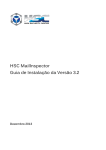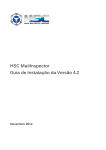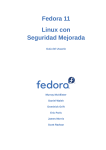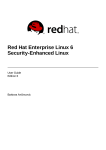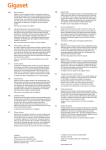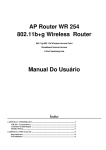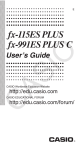Download Enterprise Linux Best Practices - Securing RHEL 5 Installations at
Transcript
Enterprise Linux
Best Practices
Securing RHEL 5 Installations at McGill
McGill University Information Security
Konstantin Ryabitsev
Enterprise Linux Best Practices
Securing RHEL 5 Installations at McGill
Edition 1.2
Author
Konstantin Ryabitsev
konstantin.ryabitsev@mcgill.ca
Copyright © 2009-2010 McGill University Information Security
A set of recommendations and general practices to follow in order to secure on-campus installations of
Red Hat Enterprise Linux (RHEL) version 5.
Preface
1. Warnings ..............................................................................................................................
2. Sources ................................................................................................................................
3. Feedback .............................................................................................................................
v
v
v
v
1. Introduction
1.1. General principles ..............................................................................................................
1.1.1. Encrypt transmitted data whenever possible .............................................................
1.1.2. Minimize software to minimize vulnerability ...............................................................
1.1.3. Run different network services on separate systems .................................................
1.1.4. Configure security tools to improve system robustness ..............................................
1.1.5. Defense in depth ....................................................................................................
1.2. How to use this guide ........................................................................................................
1.2.1. Test in non-production environment ..........................................................................
1.2.2. Root shell assumed ................................................................................................
1.2.3. Formatting conventions ...........................................................................................
1.2.4. Reboot required ......................................................................................................
1
1
1
1
2
2
2
2
2
2
2
3
2. System-wide configuration
4
2.1. Installing and maintaining software ..................................................................................... 4
2.1.1. Initial installation recommendations .......................................................................... 4
2.1.2. Disk Partitioning ...................................................................................................... 4
2.1.3. Bootloader configuration .......................................................................................... 5
2.1.4. Network devices ..................................................................................................... 5
2.1.5. Root password ........................................................................................................ 6
2.1.6. Software packages .................................................................................................. 6
2.1.7. Use kickstarts if possible ......................................................................................... 6
2.2. Modify the system login banners ........................................................................................ 6
2.3. System updates ................................................................................................................. 7
2.3.1. Do not install software "from sources" ...................................................................... 7
2.3.2. Register with RHN Satellite Server ........................................................................... 7
2.3.3. Update your systems .............................................................................................. 8
2.3.4. Red Hat Network Daemon (rhnsd) .......................................................................... 8
2.4. Do not disable SELinux ..................................................................................................... 8
2.4.1. Enforcing vs. Permissive mode ................................................................................ 9
2.4.2. SELinux-related services ....................................................................................... 10
2.4.3. Further information about SELinux ......................................................................... 11
3. Network configuration and firewalls
3.1. Kernel tweaks for networking ............................................................................................
3.1.1. Network parameters for hosts only .........................................................................
3.1.2. Network parameters for all systems ........................................................................
3.2. IPv6 ................................................................................................................................
3.2.1. Disable interface usage of IPv6 .............................................................................
3.3. IPTables ..........................................................................................................................
3.3.1. Default IPTables template for McGill .......................................................................
3.3.2. Editing and enabling IPTables rules ........................................................................
3.3.3. Further strengthening ............................................................................................
3.4. TCP Wrapper ..................................................................................................................
iii
12
12
12
12
13
13
13
13
13
14
15
3.4.1. How TCP Wrapper protects services ...................................................................... 15
3.4.2. Restrict all connections by default .......................................................................... 16
4. Logging and auditing
4.1. Configure syslog for remote logging ..................................................................................
4.2. System accounting with auditd .........................................................................................
4.2.1. Enable the auditd service ...................................................................................
4.2.2. Configure auditd data retention ...........................................................................
4.2.3. Configure auditd rules ........................................................................................
4.2.4. Send audit logs to syslog ......................................................................................
4.2.5. Restart the auditd daemon ..................................................................................
4.2.6. Reviewing audit information with aureport ...........................................................
4.2.7. Using pam_tty_audit to log all keystrokes ..........................................................
4.3. Audit access with sudo ....................................................................................................
17
17
18
18
18
18
19
19
20
20
21
5. Services
5.1. Disable All Unneeded Services at Boot Time .....................................................................
5.1.1. Determine which Services are Enabled at Boot .......................................................
5.1.2. Guidance on Default Services ................................................................................
5.2. Base services ..................................................................................................................
5.2.1. Interrupt Distribution on Multiprocessor Systems (irqbalance) ...............................
5.2.2. Monitor for mirrored LVM partitions (lvm2-monitor) ..............................................
5.2.3. D-Bus IPC Service (messagebus) .........................................................................
5.2.4. IA32 Microcode Utility (microcode_ctl) ...............................................................
5.2.5. SMART disk monitoring (smartd) ..........................................................................
5.2.6. Extended Internet Services Daemon (xinetd) .......................................................
5.3. Cron and At daemons ....................................................................................................
5.3.1. Disable atd if possible ..........................................................................................
5.3.2. Restrict at and cron to Authorized Users ..............................................................
5.3.3. Use /etc/cron.d ...............................................................................................
5.4. Network Time Protocol Daemon (ntpd) ............................................................................
5.5. Mail Transfer Agent ..........................................................................................................
5.5.1. Install Postfix ........................................................................................................
5.5.2. Configure postfix ...................................................................................................
5.5.3. Configure root alias ...............................................................................................
5.6. Process accounting daemon (psacct) ..............................................................................
5.7. Configuring OpenSSH (sshd) ...........................................................................................
5.7.1. Disable root logins ................................................................................................
5.7.2. Limit users’ SSH access ........................................................................................
5.7.3. Display login banner ..............................................................................................
5.8. McGill infrastructure services ............................................................................................
22
22
22
22
24
24
24
24
24
25
25
25
25
25
26
26
27
27
27
27
28
28
28
28
29
29
A. Checklists
30
A.1. Install and post-install checklists ....................................................................................... 30
A.2. Services to disable checklist ............................................................................................ 31
B. Revision history
32
Index
33
iv
Preface
1. Warnings
• Do not attempt to implement any of the recommendations in this guide without first testing them in a
non-production environment.
• This document is only a guide containing recommended security settings. It is not meant to replace wellstructured policy or sound judgment.
• This guide is tailored to Red Hat Enterprise Linux (RHEL) 5 and may not be applicable to earlier or later
versions of RHEL.
2. Sources
This guide heavily borrows from the following documents:
1
• NSA's Guide to the Secure Configuration of Red Hat Enterprise Linux 5
• SANS Press "Securing Linux: A Survival Guide for Linux Security"
3. Feedback
Please send corrections to infosec@mcgill.ca .
v
Chapter 1.
Introduction
The purpose of this guide is to help campus systems administrators to secure their installations of RHEL
5 so that they adhere to the guidelines put forth by McGill University Information Security. This guide is by
no means exhaustive — each system is unique and must be reviewed and audited separately. However,
the aim is to provide the first stepping stone toward increased security among Linux systems on campus.
The guide is intended for systems administrators, and assumes that its readers already possess broad
knowledge of Red Hat Enterprise Linux. If you are not familiar with RHEL systems administration, then
1
you should read documentation provided by Red Hat on their website .
Some instructions within this guide are complex. All directions should be followed completely and with
understanding of their effects in order to avoid serious adverse effects on the system and its security.
1.1. General principles
The following general principles motivate much of the advice in this guide and should also influence any
configuration decisions that are not explicitly covered.
1.1.1. Encrypt transmitted data whenever possible
Data transmitted over a network, whether wired or wireless, is susceptible to passive monitoring.
Whenever practical solutions for encrypting such data exist, they should be applied. Even if data is
expected to be transmitted only over a local network, it should still be encrypted. Encrypting authentication
data, such as passwords, is particularly important.
1.1.2. Minimize software to minimize vulnerability
The simplest way to avoid vulnerabilities in software is to avoid installing that software. On RHEL, the
RPM Package Manager allows for careful management of the set of software packages installed on a
system. Installed software contributes to system vulnerability in several ways:
• Packages that include setuid programs may provide local attackers a potential path to privilege
escalation.
• Packages that include network services may give this opportunity to network-based attackers.
• Packages that include programs which are predictably executed by local users (e.g. after graphical
login) may provide opportunities for trojan horses or other attack code to be run undetected.
The number of software packages installed on a system can almost always be significantly pruned to
include only the software for which there is an environmental or operational need.
1
http://www.redhat.com/
1
Run different network services on separate systems
1.1.3. Run different network services on separate systems
Whenever possible, a server should be dedicated to serving exactly one network service. This limits the
number of other services that can be compromised in the event that an attacker is able to successfully
exploit a software flaw in one network service.
1.1.4. Configure security tools to improve system robustness
Several tools exist which can be effectively used to improve a system's resistance to and detection
of unknown attacks. These tools can improve robustness against attack at the cost of relatively little
configuration effort. In particular, this guide recommends and discusses the use of IPTables for host-based
firewalling, SELinux for protection against vulnerable services, and a logging and auditing infrastructure for
detection of problems.
1.1.5. Defense in depth
Systems fail and people fail, including carefully constructed security defense lines and procedures. One of
the general guidelines when it comes to security is to build in redundancy into your configuration, in case
an attacker manages to bypass one of the outlying lines of defense. For example, if network ACLs failed
to apply, your system should have local iptables configured as a fallback protection. If iptables happened
to fail to start, your services should be configured to only accept connections from trusted sources. If an
intruder managed to sneak in a sniffer onto a local fully-switched network, your traffic is encrypted point-topoint to prevent sniffing anyway.
1.2. How to use this guide
Readers should keep in mind the following things about this guide.
1.2.1. Test in non-production environment
This guidance should always be tested in a non-production environment before deployment. This test
environment should simulate the setup in which the system will be deployed as closely as possible.
1.2.2. Root shell assumed
Most of the actions listed in this document are written with the assumption that they will be executed by
the root user running the /bin/bash shell. Any commands preceded with a hash mark (#) assume that
the administrator will execute the commands as root, i.e. apply the command via sudo whenever possible,
or use su to gain root privileges if sudo cannot be used (e.g. before sudo is configured).
1.2.3. Formatting conventions
Commands intended for shell execution, as well as configuration file text, are featured in a bold
monospace font. Italics are used to indicate instances where the system administrator must
substitute the appropriate information into a command or configuration file. For example:
# ssh -l firstname.lastname somebox.mcgill.ca
Password:
2
Reboot required
[firstname.lastname@somebox ~]$ sudo su [sudo] password for firstname.lastname:
[root@somebox ~]# whoami
root
[root@somebox ~]#
There are also three visual styles to draw attention to information that might otherwise be overlooked.
Note
A note is a tip or shortcut or alternative approach to the task at hand. Ignoring a note
should have no negative consequences, but you might miss out on a trick that makes
your life easier.
Important
Important boxes detail things that are easily missed: configuration changes that only
apply to the current session, or services that need restarting before an update will apply.
Ignoring Important boxes won't cause data loss but may cause irritation and frustration.
Warning
A Warning should not be ignored. Ignoring warnings will most likely cause data loss,
security holes, or will lock you out of a system.
1.2.4. Reboot required
A system reboot is implicitly required after some actions in order to complete the reconfiguration of the
system. In many cases, the changes will not take effect until a reboot is performed. In order to ensure that
changes are applied properly and to test functionality, always reboot the system after applying a set of
recommendations from this guide.
If you are not sure what services will be started when a system is rebooted, then your system is not
production-ready.
3
Chapter 2.
System-wide configuration
2.1. Installing and maintaining software
The following sections contain information on security-relevant choices during the initial operating system
installation process and the setup of software updates.
2.1.1. Initial installation recommendations
The recommendations here apply to a clean installation of the system, where any previous installations
are wiped out. The sections presented here are in the same order that the installer presents, but only
installation choices with security implications are covered. Many of the configuration choices presented
here can also be applied after the system is installed.
2.1.2. Disk Partitioning
It is important to create separate partitions that will be used by temporary files and logs. In addition to
the partitions that you will need to create for the purposes of your installation, please create separate
partitions for the following mount points:
/var/log
/var/tmp
/tmp
If your system is using VAS/QAS and will not be mounting a network home partition for users, you should
also create a separate small /home partition to hold directories of users logging in.
Here is an example configuration for a web server with 40 GB total disk space (size in MB to match the
installer):
Mount point
Size
(MB)
Caveats
/boot
200
swap
4096
/
5000
more if you need java or similar large apps
/home
1000
unless /home is net-mounted
/var/log
5000
/var/tmp
1000
/tmp
1000
/var/www
the rest
use "fill to maximum capacity" option
Table 2.1. Example partitioning for a webserver with a 40 GB disk
If you have more disk space available, or if you are expecting larger than usual amount of web traffic (and
thus larger logs), you should increase the space allocated to the /var/log partition (15-20 GB should be
enough even for high-traffic environments).
4
Bootloader configuration
If you are using LVM2 on a large disk, a good habit is to leave 5-10 GB unallocated so in the future you
can quickly grow a partition that is running out of space.
Note
By default, all created filesystems will have 5% of space reserved for superuser in order
to prevent unprivileged processes from filling up the disk space. However, if you are
creating very large partitions (especially over 1TB in size), you may want to adjust this
setting using the tune2fs -m command. See man tune2fs for more information.
Important
If you store application-related data in /srv instead of the default locations (e.g. /var/
www for httpd, or /var/lib/mysql for MySQL) you will need to make modifications to
the daemon configurations, as well as add these locations to the SELinux labeling rules.
It is recommended to leave application data in the default locations to minimize various
risks.
Warning
Do not store application data in /home. It is bad practice and makes separating user data
from application data and setting the correct MAC/RBAC labels needlessly difficult.
2.1.3. Bootloader configuration
Check the box to Use a boot loader password and create a password. Once this password is set,
anyone who wishes to change the boot loader configuration will need to enter it. Assigning a boot loader
password prevents a local user with physical access from altering the boot loader configuration at system
startup.
2.1.4. Network devices
Unless use of DHCP is absolutely necessary, click the Edit button and:
1. Uncheck Use Dynamic IP configuration (DHCP).
2. Uncheck Enable IPv6 Support
3. Enter appropriate IPv4 networking information as required.
With the DHCP setting disabled, the hostname, gateway, and DNS servers should then be assigned on
the main screen.
5
Root password
2.1.5. Root password
The security of the entire system depends on the strength of the root password. The password should
be at least 12 characters long, and should include a mix of capitalized and lowercase letters, special
characters, and numbers. It should also not be based on any dictionary word.
2.1.6. Software packages
Uncheck all the package groups and install only the core system. This should be the case even if you
are installing a "web server" — default configurations will pull in too many packages that you will not end
up using, and that goes against the "do not install software you will not need" general guideline. You can
install the precise packages you require after the installation is complete, by using "yum install."
2.1.7. Use kickstarts if possible
Red Hat provides a way to automate a lot of installation-related tasks via "kickstarts" — a specially
formatted plaintext file loaded by the system prior to installation that act much like "installation recipes."
You can find out more about writing kickstart files in the Red Hat Installation Guide, available from the Red
1
Hat website .
2.2. Modify the system login banners
The contents of the file /etc/issue are displayed on the screen just above the login prompt for users
logging directly into a terminal. The contents of the file /etc/issue.net are displayed to anyone
connecting to network services on that machine.
Any system at McGill should be displaying the following banner to anyone logging in to the system:
Disclaimer
All McGill resources are governed by the Policy on the Responsible use of McGill
Information Technology Resources. This system is for the use of Authorized Users only.
Individuals using McGill IT Resources in breach of McGill's policies and procedures or in
excess of their authority are subject to having their activities monitored and recorded by
System Administrators. In the course of monitoring individuals improperly using McGill
IT Resources, or in the course of McGill IT Resources maintenance, the activities of
Authorized Users could also be monitored. Anyone using this system expressly consents
to such monitoring and is advised that if such monitoring reveals possible evidence of
illegal activity, system personnel may provide the evidence of such monitoring to law
enforcement officials.
A violation of the provisions of this policy may constitute a disciplinary offence and,
where appropriate, shall be dealt with under the regulations, policies, code or collective
agreement to which the Authorized User is subject.
Please put this text in /etc/issue and /etc/issue.net.
1
http://www.redhat.com/docs/manuals/enterprise/
6
System updates
2.3. System updates
All software has bugs — many of them lead to security vulnerabilities. It is extremely important to keep
your systems patched to keep them immune to attacks.
Red Hat releases regular patches, usually falling into two main categories: security updates and bugfixes.
We strongly advise promptly installing all security updates categorized as "Moderate" and "Important."
Failure to apply security updates will result in system vulnerabilities that can and will eventually be
exploited.
The fact that a system is behind a firewall or is located in private IP space does not mean that the system
does not require patching. As stated previously, "defence in depth" is one of the main tenets of IT security.
Errors in network and firewall design or maintenance can result in systems suddenly being available to
external traffic, and we need to be prepared for such events — no matter how unlikely they may seem.
2.3.1. Do not install software "from sources"
Software installed "from sources" — compiled and installed on a system using "./configure", "make"
and "make install" will quickly become difficult to maintain, especially if it has a large number of
dependencies or is installed on a large number of systems. Most common software is already packaged
and is available from Red Hat and should be installed from central package repositories provided by them.
Packages provided by Red Hat are tested to make sure that they work well with other versions of libraries
available on the system and receive timely security and bugfix updates.
Note
If some software you need is not available in stock RHEL5, you may find it available in
Fedora EPEL, which stands for "Extra Packages for Enterprise Linux." Note that Fedora
EPEL is only marginally affiliated with Red Hat and any packages you install from EPEL
repositories will be packaged and maintained by volunteers.
2
Learn more about Fedora EPEL
2.3.2. Register with RHN Satellite Server
McGill provides a RHN Satellite Server that should be used to apply updates and keep track
of installed Red Hat systems on campus. In order to be able to register your system with RHN
Satellite Server, you will first need to obtain an activation key from NCS Enterprise by emailing
enterprise.ncs@mcgill.ca .
Once you have the activation key, perform the following actions in order to enrol your system with McGill's
RHN Satellite Server:
# rpm -ivh http://anik.ncs.mcgill.ca/pub/rhn-org-trusted-ssl-cert-1.0-1.noarch.rpm
# rhnreg_ks --activationkey [activation key] \
--serverUrl=https://anik.ncs.mcgill.ca/XMLRPC \
--sslCACert=/usr/share/rhn/RHN-ORG-TRUSTED-SSL-CERT
7
Update your systems
RHN Satellite Server offers a rich interface to all the machines you have registered with the service,
showing such details as outstanding bugfixes, applicable security errata, system availability status, etc. It
also allows administrators to remotely schedule system updates and perform some of the maintenance
tasks on multiple systems at once.
2.3.3. Update your systems
Systems can be updated either via the RHN Satellite Server, or via command line using the yum utility.
You can use the "yum-security" plugin to limit the package list to just the security-related updates. This
should help minimize the amount of updates you have to install while remaining protected against security
vulnerabilities.
# yum --security update-minimal
The "yum-security" plugin is installed by default.
Always test updates in pre-production or development systems before applying them in production
environments. All updates go through rigorous QA at Red Hat, but that does not mean that they won't
cause problems in your particular configuration.
Important
Remember that all kernel updates require a reboot in order to actually switch to the
updated version of the kernel. Schedule system reboots well in advance, but do not
forego them if there are important security vulnerabilities in the running kernel.
2.3.4. Red Hat Network Daemon (rhnsd)
Enrolled systems communicate with the RHN Satellite Server via a daemon called rhnsd. By default,
each system will connect to the satellite server every 4 hours to report the list of installed software and
to download any scheduled updates or execute commands specified by the administrator. This interval
can be changed in /etc/sysconfig/rhn/rhnsd but cannot be made any shorter than the hardcoded
minimum of 60 minutes.
This is a very simple daemon and should be left enabled on all machines enrolled with either McGill's RHN
Satellite Server or Red Hat's RHN proper.
2.4. Do not disable SELinux
Security Enhanced Linux (SELinux) is an implementation of MAC and RBAC controls on Linux. While it's
a well-established and trusted technology, a lot of administrators are reluctant to enable it because the
default rules tend to conflict with third-party software, custom written legacy scripts, or they object to it
purely because it alters the fundamental "Unix way" access permissions are handled in Linux.
Our recommendation is to leave SELinux enabled in permissive mode.
8
Enforcing vs. Permissive mode
2.4.1. Enforcing vs. Permissive mode
SELinux has three basic states:
State
Description
enabled, enforcing
SELinux is enabled and is enforcing. The policies are loaded and anything
that isn't allowed in the policy definition will be denied and logged. This mode
is also called "IPS mode."
enabled, permissive
SELinux is enabled, but is not enforcing. The policies are loaded, but any
policy violations will be only logged and then allowed. In this mode, SELinux
does not interfere with legacy "Unix-way" operation of Linux. This mode is
also called "IDS mode."
disabled
SELinux is completely disabled.
Table 2.2. SELinux states
Additionally, RHEL5 ships with the following pre-written SELinux policies:
Policy
Description
selinux-policy-minimum
A minimum set of rules for writing your own policy. Not recommended for
anyone without very advanced knowledge of SELinux.
selinux-policy-strict
A rigid set of rules for a very tight lock-down of system processes. Anything
not explicitly allowed will be denied. Not recommended for any environment
lacking advanced SELinux expertise.
selinux-policy-mls
Implements NSA's very rigid "Multi-Layer Security" policy. MLS is a great
theoretical approach to handling classified information, but has significant
practical drawbacks. Not recommended unless your system must for some
reason meet NSA guidelines.
selinux-policy-targeted
Most commonly used SELinux policy that is installed by default. The goal of
this policy is to label and lock down most common system daemons and files.
All user processes are executed in the "unconfined" space that relies only
on the "legacy" permissions framework (read-write-execute permissions for
users and groups).
Table 2.3. SELinux default policies
We recommend leaving SELinux enabled in permissive mode with a targeted policy. While this doesn't
lend any additional security offered by SELinux to the system, it allows for full auditing of unusual process
activity and can be used for both intrusion detection and forensic purposes.
To configure SELinux in enabled-permissive mode, modify /etc/sysconfig/selinux as follows:
SELINUX=permissive
SELINUXTYPE=targeted
Alternatively, you can run system-config-securitylevel-tui command to achieve the same goal.
9
SELinux-related services
Important
If you decide to enable SELinux on a system where it was previously completely
disabled, you will need to relabel the entire filesystem upon system reboot. This can
take a very long time on filesystems that contain a lot of files or that are accessed via
NAS. It is therefore not recommended to change SELinux status of systems already in
production.
If you do decide to enable SELinux on a system where it has been previously disabled, it
is best to use system-config-securitylevel-tui command because it will mark
all the necessary filesystems for relabeling. A system will require a reboot to change
SELinux status and relabel files.
2.4.2. SELinux-related services
There are a number of SELinux-related daemons installed and started by default. Following is a
recommendation on which ones to leave enabled and which ones to turn off.
2.4.2.1. SETroubleshoot
This service is only installed with a GUI desktop environment. It helps administrators troubleshoot
SELinux permission problems, but it is unnecessary and even meddling on anything that isn't a system
administrator's desktop. If you find that setroubleshoot is installed, you can turn it off using:
# chkconfig setroubleshoot off
You can additionally erase it entirely.
# yum erase setroubleshoot
2.4.2.2. MCS Translation service (mcstrans)
This service is only useful if you have installed or modified a policy that uses category labels, such as
selinux-policy-mls. It is not needed in any other case and can be safely turned off.
# chkconfig mcstrans off
2.4.2.3. Restorecon service (restorecond)
The restorecond daemon monitors a list of files which are frequently created or modified on running
systems, and whose SELinux contexts are not set correctly. It looks for creation events related to files
listed in /etc/selinux/restorecond.conf, and sets the contexts of those files when they are
discovered.
It's a useful service and should be left enabled.
10
Further information about SELinux
2.4.3. Further information about SELinux
SELinux is a very broad topic that can't possibly be covered in a "setup guidelines" document. If you are
interested in finding out more about this technology, you can consult the following resources:
• NSA's SELinux page
3
• Fedora Project's SELinux FAQ
4
• Red Hat Enterprise Linux Deployment Guide from Red Hat
11
Chapter 3.
Network configuration and firewalls
Most machines must be connected to a network of some sort, and this brings with it the substantial risk of
network attack. This section discusses the security impact of decisions about networking which must be
made when configuring a system.
3.1. Kernel tweaks for networking
The sysctl utility is used to set a number of parameters which affect the operation of the Linux kernel.
Several of these parameters are specific to networking, and the configuration options in this section are
recommended.
3.1.1. Network parameters for hosts only
Most systems do not need to forward any packets between networks, or act as gateways. Unless you are
specifically configuring a router, make sure the following is set in /etc/sysctl.conf:
net.ipv4.ip_forward = 0
net.ipv4.conf.all.send_redirects = 0
net.ipv4.conf.default.send_redirects = 0
These settings will prevent hosts from executing any network functionality that is only appropriate for
routers.
3.1.2. Network parameters for all systems
The following /etc/sysctl.conf settings should be configured on all systems:
net.ipv4.conf.all.accept_source_route = 0
net.ipv4.conf.all.accept_redirects = 0
net.ipv4.conf.all.secure_redirects = 0
net.ipv4.conf.all.log_martians = 1
net.ipv4.conf.default.accept_source_route = 0
net.ipv4.conf.default.accept_redirects = 0
net.ipv4.conf.default.secure_redirects = 0
net.ipv4.icmp_echo_ignore_broadcasts = 1
net.ipv4.icmp_ignore_bogus_error_responses = 1
net.ipv4.tcp_syncookies = 1
net.ipv4.conf.all.rp_filter = 1
net.ipv4.conf.default.rp_filter = 1
These options improve Linux’s ability to defend against certain types of IPv4 protocol attacks.
The accept_source_route, accept_redirects, and secure_redirects options are turned off to
disable IPv4 protocol features which are considered to have few legitimate uses and to be easy to abuse.
The log_martians option logs several types of suspicious packets, such as spoofed packets, sourcerouted packets, and redirects.
The icmp_echo_ignore_broadcasts and icmp_ignore_bogus_error_responses options
protect against ICMP attacks.
12
IPv6
The tcp_syncookies option uses a cryptographic feature called SYN cookies to allow machines to
continue to accept legitimate connections when faced with a SYN flood attack.
The rp_filter option enables RFC-recommended source validation. It should not be used on machines
which are routers for very complicated networks, but is helpful for end hosts and routers serving small
networks.
For more information on any of these, see the kernel source documentation.
3.2. IPv6
McGill is slowly moving towards enabling IPv6 on campus, but at the moment there are no enterpriselevel services requiring IPv6. Unless it is absolutely necessary for you to be running IPv6 services, please
disable IPv6 for all network interfaces.
3.2.1. Disable interface usage of IPv6
To prevent configuration of IPv6 for all interfaces, add or correct the following lines in /etc/sysconfig/
network:
NETWORKING_IPV6=no
IPV6INIT=no
For each network interface IFACE, add or correct the following lines in /etc/sysconfig/networkscripts/ifcfg-IFACE as an additional prevention mechanism:
IPV6INIT=no
If it becomes necessary later to configure IPv6, only the interfaces requiring it should be enabled.
3.3. IPTables
A host-based firewall called Netfilter is included as part of the Linux kernel distributed with the system.
It is activated by default. This firewall is controlled by the program iptables, and the entire capability is
frequently referred to by this name. An analogous program called ip6tables handles filtering for IPv6.
Netfilter filtering occurs at the kernel level, before a program can even process the data from the network
packet. As such, any program on the system is affected by the rules written.
3.3.1. Default IPTables template for McGill
McGill University InfoSec provides a default iptables template that you can use on your systems. Please
email infosec@mcgill.ca for the latest version of the file.
3.3.2. Editing and enabling IPTables rules
Place the template into /etc/sysconfig/iptables and edit according to comments in the template. If
you require help configuring firewalls for your server, please email infosec@mcgill.ca for a member of
Information Security team to assist you.
13
Further strengthening
Once the iptables have been enabled, start the iptables service:
# /sbin/service iptables restart
# /sbin/chkconfig iptables on
This will ensure that the iptables are started and loaded after each system reboot.
Important
Part of the "iptables restart" script functionality is to unload and load the relevant iptables
modules. However, as long as ESTABLISHED,RELATED rule is used, this will result in
interruption of some of the established connections as the state-tracking iptables module
is reloaded. This may have negative effects on production systems. If you are making
small changes on a production system that do not add or remove any additional iptables
modules (that is, you did not add any new, previously unused -m options), you should use
the following command instead:
# /sbin/iptables-restore < /etc/sysconfig/iptables
3.3.3. Further strengthening
Further strengthening, particularly as a result of customization to a particular environment, is possible
for the iptables rules. Consider the following options, though their practicality depends on the network
environment and usage scenario:
• Restrict outgoing traffic. The OUTPUT chain’s default policy can be changed to DROP, and rules can
be written to specifically allow only certain types of outbound traffic. Such a policy could prevent casual
usage of insecure protocols such as ftp and telnet, or even disrupt spyware. However, it would still not
prevent a sophisticated user or program from using a proxy to circumvent the intended effects, and
many client programs even try to automatically tunnel through port 80 to avoid such restrictions.
• SYN flood protection. SYN flood protection can be provided by iptables, but might run into limiting
issues for servers. For example, the iplimit match can be used to limit simultaneous connections
from a given host or class. Similarly, the recent match allows the firewall to deny additional
connections from any host within a given period of time (e.g. more than 3 --state NEW connections
on port 22 within a minute to prevent dictionary login attacks). Note, though that most commonly we see
distributed attacks that are specifically crafted to avoid triggering the limit rules.
• Port-knocking. The default McGill template does not allow any hosts from outside of McGill networks to
connect to the ssh port. At times, it is useful to be able to ssh in from external hosts in cases when there
are no other ways for an administrator to gain access and VPN option is not available. Port-knocking,
if configured, would allow a remote connection to the ssh port if at first a connection attempt is made
to another pre-established closed port. The following rule will open port 22 to the computer that first
attempts to connect to high port NNNN (no default port number is set here as this is supposed to be only
known to administrators of that particular machine):
# Allow port-knocking on port NNNN to open ssh
14
TCP Wrapper
-A NET-GLOBAL-INPUT -m state --state NEW -m tcp -p tcp --dport 22 -m recent --rcheck --name ssh
-j ACCEPT
-A NET-GLOBAL-INPUT -m state --state NEW -m tcp -p tcp --dport NNNN -m recent --name ssh --set
-j LOG-AND-DROP
# The ports around NNNN re-close 22
-A NET-GLOBAL-INPUT -m state --state NEW -m tcp -p tcp -m multiport --dports NNNM,NNNO -m
recent --name ssh --remove -j LOG-AND-DROP
1
See more information about port-knocking in this Wikipedia article .
3.4. TCP Wrapper
TCP Wrapper is a library which provides simple access control and standardized logging for supported
applications which accept connections over a network. TCP Wrapper supports only services which were
built to make use of the libwrap library. To determine whether a given executable daemon /path/to/
daemon supports TCP Wrapper, check the documentation, or run:
# ldd /path/to/daemon | grep libwrap.so
If this command returns any output, then the daemon probably supports TCP Wrapper.
Note
If you are already using IPTables in addition to network-level router ACLs, the additional
layer of TCP wrappers may not provide enough benefit for it to be worth your while. If,
on the other hand, your configuration does not rely on any router ACLs, you may want to
use TCP wrappers as added protection for the cases when your IPTables firewalls are for
some reason disabled.
3.4.1. How TCP Wrapper protects services
TCP Wrapper provides access control for the system’s network services using two configuration files.
When a connection is attempted:
• The file /etc/hosts.allow is searched for a rule matching the connection. If one is found, the
connection is allowed.
• Otherwise, the file /etc/hosts.deny is searched for a rule matching the connection. If one is found,
the connection is rejected.
• If no matching rules are found in either file, then the connection is allowed. By default, TCP Wrapper
does not block access to any services.
In the simplest case, each rule in /etc/hosts.allow and /etc/hosts.deny takes the form:
daemon: client
where daemon is the name of the server process for which the connection is destined, and client is the
partial or full hostname or IP address of the client. It is valid for daemon and client to contain one item, a
15
Restrict all connections by default
comma-separated list of items, or a special keyword like ALL, which matches any service or client. (See
the hosts.access(5) manpage for a list of other keywords.)
Partial hostnames start at the root domain and are delimited by the . character. So the client
machine example1.dept.mcgill.ca, with IP address 10.7.2.3, could be matched by any of the
specifications:
.mcgill.ca
.dept.mcgill.ca
10.7.2.
3.4.2. Restrict all connections by default
Restrict all connections to non-public services to localhost only. For example, for a system that has vsftpd
accepting incoming connections from everywhere and sshd from your department only, you may want to
put the following in /etc/hosts.allow:
vsftpd: ALL
sshd: .dept.mcgill.ca
ALL: localhost
And in /etc/hosts.deny:
ALL: ALL
Warning
Note that this is an example only. You will also need to provide network IP ranges for your
department in addition to using domain wildcards, unless all hosts in your domain have
valid reverse DNS mapping.
16
Chapter 4.
Logging and auditing
Successful local or network attacks on systems do not necessarily leave clear evidence of what
happened. It is necessary to build a configuration in advance that collects this evidence, both in order to
determine that something anomalous has occurred, and in order to respond appropriately. In addition, a
well-configured logging and audit infrastructure will show evidence of any misconfiguration which might
leave the system vulnerable to attack.
Logging and auditing take different approaches to collecting data. A logging infrastructure provides a
framework for individual programs running on the system to report whatever events are considered
interesting: the sshd program may report each successful or failed login attempt, while the sendmail
program may report each time it sends an e-mail on behalf of a local or remote user. An auditing
infrastructure, on the other hand, reports each instance of certain low-level events, such as entry to the
setuid system call, regardless of which program caused the event to occur.
Auditing has the advantage of being more comprehensive, but the disadvantage of reporting a large
amount of information, most of which is uninteresting. Logging (particularly using a standard framework
like syslogd) has the advantage of being compatible with a wide variety of client applications, and of
reporting only information considered important by each application, but the disadvantage that the
information reported is not consistent between applications.
A robust infrastructure will perform both logging and auditing, and will use configurable automated
methods of summarizing the reported data, so that system administrators can remove or compress reports
of events known to be uninteresting in favor of alert monitoring for events known to be interesting.
This section discusses how to configure logging, log monitoring, and auditing, using tools included with
RHEL5. We will be using syslog for logging and auditd for auditing.
4.1. Configure syslog for remote logging
McGill provides a centralized log capturing server that should be used on all enterprise machines. To
enable, please append the following to your /etc/syslog.conf:
# remote logging to the log server
*.*
@slurp.ncs.mcgill.ca
Now we need to make sure that the logging continues even if DNS becomes unavailable. For that
purpose, add the following to the /etc/hosts file:
132.216.30.204
slurp.ncs.mcgill.ca
The central logserver processes the logs for monitoring purposes, so unless you want notifications of your
server activity in addition to what is already monitored by slurp, you may want to remove logwatch from
the server by running:
# yum -y remove logwatch
17
System accounting with auditd
4.2. System accounting with auditd
The audit service is provided for system auditing. By default, the service audits about SELinux AVC
denials and certain types of security-relevant events such as system logins, account modifications, and
authentication events performed by programs such as sudo.
Under its default configuration, auditd has modest disk space requirements, and should not noticeably
impact system performance. The audit service, configured with at least its default rules, is strongly
recommended for all sites, regardless of whether they are running SELinux.
4.2.1. Enable the auditd service
Ensure that the auditd service is enabled (this is the default):
# chkconfig auditd on
By default, auditd logs only SELinux denials, which are helpful for debugging SELinux and discovering
intrusion attempts, and certain types of security events, such as modifications to user accounts (useradd,
passwd, etc), login events, and calls to sudo.
Data is stored in /var/log/audit/audit.log. By default, auditd rotates 4 logs by size (5MB),
retaining a maximum of 20MB of data in total, and refuses to write entries when the disk is too full. This
minimizes the risk of audit data filling its partition and impacting other services.
4.2.2. Configure auditd data retention
The total amount of space used by auditd will be max_log_file times num_logs, so our configuration
should reflect that. With the auditing rules that we are going to be using, a relatively busy system will
generate 3-10 MB of logs daily, so to keep roughly a month's worth of logs we recommend changing the
following setting in /etc/audit/auditd.conf:
max_log_file = 50
num_logs = 5
This should fill up at most 250 MB of space on your /var/log partition. This should be sufficient for most
configurations, but these settings can be tweaked further if the audit logs are filling up too quickly.
4.2.3. Configure auditd rules
Note
McGill University InfoSec provides a default template for audit.rules that you can use
on your systems. It is based on the STIG ruleset. Please email infosec@mcgill.ca for
the latest version of the file.
The auditd program can perform comprehensive monitoring of system activity. We will be using a set of
rules as recommended by the NSA (STIG). Apply them by copying the bundled STIG rules into place:
18
Send audit logs to syslog
# cp /usr/share/doc/audit-*/stig.rules /etc/audit/audit.rules
Important
If you are running an i386 server, comment out all lines that mention arch=b64. You do
not need to comment out arch=b32 on 64-bit systems, as they provide 32-bit syscalls as
well.
The default configuration is fairly robust, though you may want to change the following two settings (at the
beginning and at the end of audit.rules:
• -f: The STIG rules set failure mode to "panic", meaning that if the audit daemon fails, the machine
will shut down. This is the most secure configuration that makes sense for fine-tuned production
systems requiring full protection against audit tampering, but it may not be what you want when you
are just installing the system, or when the system does not require such strict controls. Change the -f
parameter to 1 to go down to "console alert" mode.
• -e: The STIG rules set it to "2" which means that the rules are set as "immutable" — once the rules are
read, the machine will require a restart in order to modify them. This setting makes sense for fine-tuned
production systems, but while you are still configuring or tuning the audit rules, you should change the e setting to 1.
You can also use the audit daemon to track changes to various files, such as configuration files. For
example, if you want to log whenever a change is made to any files in /etc/httpd, you can add the
following to the audit rules:
# Track modified files in /etc/httpd
-w /etc/httpd -p aw -k config-httpd
The -k config-httpd option tags all audit logs that matched this configuration with a "config-httpd" key
so you can easily review the changes using aureport.
4.2.4. Send audit logs to syslog
The auditing daemon will only log to the local file by default. If your system is configured to send logs
to McGill's central log aggregator (and it should be), then you will need to configure auditd to send all
events to syslog as well. Edit /etc/audisp/plugins.d/syslog.conf and change "active = no"
to "active = yes".
4.2.5. Restart the auditd daemon
Remember to restart the auditd daemon whenever you modify the rules. Unless you have specified -e
2 in audit.rules, you should be able to do it by running:
# /sbin/service auditd restart
If you did specify "-e 2" (or forgot to change it to 1), you will need to restart the system in order for the
changes to take effect.
19
Reviewing audit information with aureport
4.2.6. Reviewing audit information with aureport
The audit logs provide a lot of information, and to make it useful you will need to familiarize yourself with
aureport and ausearch commands. The manpages for both are fairly extensive, but here is a couple of
quick commands to get you started.
To show a quick count of all logged messages sorted by the "key" specified in the configuration
(audit.rules):
# aureport --key --summary
Show all "access denied" hits:
# ausearch --key access --raw | aureport --file --summary
If you have added the command to log all changes to config files ("config-httpd" in our example), this
will produce a "file report" with date, time, name of the file, type of access, executable, and the original
username of the user making the change ("original" or "audit username" means that if someone used su
or sudo to switch to root or some other user, the log will still show the username they logged in with):
# ausearch --key config-httpd --raw | aureport --file -i
You can use -ts and -te flags to aureport and ausearch that will let you limit your searches to a
specific time frame, for example:
# ausearch --key config-httpd -ts yesterday --te today --raw | aureport --file -i
When SELinux is enabled, it also uses auditd for logging, in addition to using syslogd.
4.2.7. Using pam_tty_audit to log all keystrokes
If you want to log all keystrokes performed by a user logging in or switching to a different account,
you could use pam_tty_audit. You can read more information about this auditing tool using "man
pam_tty_audit." To enable it on a system, you will need to modify a number of files in /etc/pam.d.
First, create /etc/pam.d/pam_tty_audit with the following contents:
#%PAM-1.0
# This enables keystroke auditing for root user
session required pam_tty_audit.so disable=* enable=root open_only
Next, append the following line to /etc/pam.d/sudo and /etc/pam.d/sudo-i:
session include pam_tty_audit
You can review keystroke data by using the following command:
# aureport --tty -i
20
Audit access with sudo
Warning
This is very intrusive auditing and will require prior approval from CIO or Legal Services.
You may be required to place a warning in /etc/issue.net to advise administrators
that all their keystrokes are being logged. Additionally, such blanket collection of
keystroke data may result in someone's password being stored in a logfile or even
transmitted via the network, if the audit daemon is configured to send log data to an
external syslog server. Please do not enable keystroke logging without considering all
implications of such action.
4.3. Audit access with sudo
The sudo command allows fine-grained control over which users can execute commands using other
accounts. The primary benefit of sudo over su or logging in as user root is that it provides an audit trail
of every command run by a privileged user. It is possible for a malicious administrator to circumvent this
restriction, but, if there is an established procedure that all root commands are run using sudo, then it is
easy for an auditor to detect unusual behavior when this procedure is not followed.
Editing /etc/sudoers by hand can be dangerous, since a configuration error may make it impossible
to access the root account remotely. The recommended means of editing this file is using the visudo
command, which checks the file’s syntax for correctness before allowing it to be saved.
Note
On a system with Quest QAS (formerly Vintela VAS) installed, the sudoers file is
located in /etc/opt/quest/sudo/sudoers and /etc/sudoers is ignored. The
quest-sudo package provides their own visudo binary that should look for it in the
correct VAS-specific location.
As a basic precaution, never use the NOPASSWD directive, which would allow anyone with access to an
administrator account to execute commands as root without knowing the administrator’s password.
The sudo command has many options which can be used to further customize its behavior. See the
sudoers(5) man page for details.
21
Chapter 5.
Services
5.1. Disable All Unneeded Services at Boot Time
The best protection against vulnerable software is running less software. This section describes how to
review the software which Red Hat Enterprise Linux installs on a system and disable software which is
not needed. It then enumerates the software packages installed on a default RHEL5 system and provides
guidance about which ones can be safely disabled.
5.1.1. Determine which Services are Enabled at Boot
Run the command:
# chkconfig --list | grep :on
The first column of this output is the name of a service which is currently enabled at boot. Review each
listed service to determine whether it can be disabled.
If it is appropriate to disable some service srvname , do so using the command:
# chkconfig srvname off
In addition to turning a service off you may also want to completely remove that service from the system.
To determine which RPM package owns the service in question, you may run the following command:
# rpm -qf /etc/init.d/srvname
Once you determine the name of the package, you may remove it from the system using yum:
# yum remove pkgname
Warning
Carefully review the list of dependencies before removing any packages. Some services
are provided by core packages that may not be removed without rendering the system
inoperable. Review Section A.2, “Services to disable checklist” for guidance on which
packages are safe to remove.
Use the guidance below for information about unfamiliar services.
5.1.2. Guidance on Default Services
The table in this section contains a list of all services which should be enabled at boot in a default RHEL5
installation. For each service, one of the following recommendations is made:
22
Guidance on Default Services
• Enable: The service provides a significant capability with limited risk exposure. Leave the service
enabled.
• Configure: The service either is required for most systems to function properly or provides an important
security function. It should be left enabled by most environments. However, it must be configured
securely on all machines, and different options may be needed for workstations than for servers. See
the referenced section for recommended configuration of this service.
All other running services should be disabled, unless the system is specifically built as a dedicated server
to run that service (e.g. if you are configuring a DNS server and must thus run named). In this case,
please familiarize yourself with that software's "best practices" information, or refer to other "system
hardening" documentation such as the NSA hardening guide.
Service name
Action
Reference
atd
Configure
Section 5.3, “Cron and At daemons”
auditd
Configure
Section 4.2, “System accounting with auditd”
crond
Configure
Section 5.3, “Cron and At daemons”
iptables
Configure
Section 3.3, “IPTables”
irqbalance
Enable on SMP systems
Section 5.2.1, “Interrupt Distribution on
Multiprocessor Systems (irqbalance)”
lvm2-monitor
Disable, unless needed
Section 5.2.2, “Monitor for mirrored LVM partitions
(lvm2-monitor)”
messagebus
Enable
Section 5.2.3, “D-Bus IPC Service (messagebus)”
microcode_ctl
Enable on IA32 systems
Section 5.2.4, “IA32 Microcode Utility
(microcode_ctl)”
network
Configure
Chapter 3, Network configuration and firewalls
ntpd
Configure
Section 5.4, “Network Time Protocol Daemon
(ntpd)”
restorecond
Enable
Section 2.4.2.3, “Restorecon service
(restorecond)”
rhnsd
Enable
Section 2.3.4, “Red Hat Network Daemon
(rhnsd)”
postfix
Configure
Section 5.5, “Mail Transfer Agent”
psacct
Enable
Section 5.6, “Process accounting daemon
(psacct)”
smartd
Disable on VM guests
Section 5.2.5, “SMART disk monitoring (smartd)”
syslog
Configure
Section 4.1, “Configure syslog for remote logging”
xinetd
Enable if NetBackup is used
Section 5.2.6, “Extended Internet Services
Daemon (xinetd)”
McGill Infrastructure Services
spong-client
Enable
Configured by NCS
23
Base services
McGill Infrastructure Services
sshd-quest
Configure
Configured by NCS
vasd
Configure
Configured by NCS
Table 5.1. Default enabled services
All other running services should be disabled, unless absolutely needed (refer to the Section A.2,
“Services to disable checklist”).
5.2. Base services
5.2.1. Interrupt Distribution on Multiprocessor Systems (irqbalance)
The goal of the irqbalance service is to optimize the balance between power savings and performance
through distribution of hardware interrupts across multiple processors.
In a server environment with multiple processors, this provides a useful service and should be left
enabled. If a machine has only one processor, the service may be disabled:
# chkconfig irqbalance off
5.2.2. Monitor for mirrored LVM partitions (lvm2-monitor)
LVM provides a mirroring functionality that allows multiple physical volumes to be used as mirrors for the
same logical volume. The monitoring daemon, lvm2-monitor exists to switch from one physical volume
to another in the event of a failure.
Unless you are using lvm2 mirroring (and you are probably not, as most enterprise systems rely on
hardware raid for similar failover purposes), disable lvm2-monitor:
# chkconfig lvm2-monitor off
5.2.3. D-Bus IPC Service (messagebus)
More and more services require D-Bus to communicate between processes. Unless you are sure that
none of the services running on your system require D-Bus, leave the messagebus service enabled. You
can look in /etc/dbus-1/system.d to see what software installed on your system relies on D-Bus.
5.2.4. IA32 Microcode Utility (microcode_ctl)
microcode_ctl is a microcode utility for use with Intel IA32 processors (Pentium Pro, PII, Celeron, PIII,
Xeon, Pentium 4, etc). If the system is not running an Intel IA32 processor, disable this service:
# chkconfig microcode_ctl off
24
SMART disk monitoring (smartd)
5.2.5. SMART disk monitoring (smartd)
SMART (Self-Monitoring, Analysis, and Reporting Technology) is a feature of hard drives that allows them
to detect symptoms of disk failure and relay an appropriate warning. This technology is considered to
bring relatively low security risk, and can be useful on non-virtual systems.
This daemon is useless on VM guests and should be turned off.
5.2.6. Extended Internet Services Daemon (xinetd)
Xinetd is unused by the default installation of RHEL5, but the NetBackup software used at McGill uses it
for remote backups. If your system is going to have NetBackup installed, then you will need to leave xinetd
enabled.
5.3. Cron and At daemons
The cron and at services are used to allow commands to be executed at a later time. The cron service
is required by almost all systems to perform necessary maintenance tasks, while at may or may not be
required on a given system. Both daemons should be configured defensively.
5.3.1. Disable atd if possible
The at command allows scheduling of other commands to be run at a specified date or time. As opposed
to cron, it doesn't provide a facility for recurring actions and thus is rarely required on most systems
unless the administrator must have the ability to execute scheduled commands at specific times.
Unless this functionality is required, disable the atd daemon by executing:
# chkconfig atd off
5.3.2. Restrict at and cron to Authorized Users
• Remove the /etc/cron.deny file.
• Edit /etc/cron.allow, adding one line for each user allowed to use the crontab command to
create cron jobs.
• Remove the /etc/at.deny file.
• Edit /etc/at.allow, adding one line for each user allowed to use the at command.
The /etc/cron.allow and /etc/at.allow files contain lists of users who are allowed to use cron
and at to delay execution of processes. If these files exist and if the corresponding files /etc/cron.deny
and /etc/at.deny do not exist, then only users listed in the relevant allow files can run the crontab
and at commands to submit jobs to be run at scheduled intervals.
On many systems, only the system administrator needs the ability to schedule jobs. Note that even if
a given user is not listed in cron.allow, cron jobs can still be run as that user. The cron.allow file
controls only administrative access to the crontab command for scheduling and modifying cron jobs.
25
Use /etc/cron.d
5.3.3. Use /etc/cron.d
Instead of using crontab to set up cron jobs, consider placing configuration files into /etc/cron.d
directory instead. This will allow you to duplicate configuration files among multiple machines when
necessary, and back them up correctly with other configuration files. The format of the cron files is very
similar to crontab, except there is an extra field between the time specification and the command, where
you need to provide the user with whose privileges the command should be executed.
For examples, see man 5 crontab, the Jobs in /etc/cron.d section.
Please also keep in mind that RHEL 5 provides the following directories to simplify routine maintenance
jobs:
/etc/cron.hourly
/etc/cron.daily
/etc/cron.weekly
/etc/cron.monthly
You can just place a script into these directories to have it executed with the frequency indicated (scripts
will execute with root privileges).
5.4. Network Time Protocol Daemon (ntpd)
The Network Time Protocol is used to manage the system clock over a network. Computer clocks are not
very accurate, so time will drift on unmanaged systems. Central time protocols can be used both to ensure
that time is consistent among a network of machines, and that their time is consistent with the outside
world.
Local time synchronization is recommended for all networks. If every machine on your network reliably
reports the same time as every other machine, then it is much easier to correlate log messages in case
of an attack. In addition, a number of cryptographic protocols (such as Kerberos, and, by extension, VAS/
QAS) use timestamps to prevent certain types of attacks. If your network does not have synchronized
time, these protocols may be unreliable or even unusable.
McGill provides local ntp servers you can use. To configure your ntp client to use McGill's servers, change
the /etc/ntp.conf configuration file to use the following two servers:
server splish.cc.mcgill.ca
server splash.cc.mcgill.ca
Note
VAS/QAS can also synchronize time with the Active Directory, but will correctly recognize
if ntpd is already configured on the system and will turn off that functionality.
26
Mail Transfer Agent
5.5. Mail Transfer Agent
Every server requires a Mail Transfer Agent (MTA) for the purposes of either sending or receiving email.
McGill provides a central MTA, so this guide only covers the configuration of a local relay that will deliver
messages originating on your server to the intended recipients.
5.5.1. Install Postfix
Though RHEL 5 comes with Sendmail as the default MTA software, we recommend that you use Postfix
instead. Sendmail has a history of security flaws, and Postfix was written with security in mind as a
replacement for Sendmail. Though both services can be configured securely, certain features of Postfix
make it a more appealing package.
To install Postfix, run the following commands:
# yum install postfix
# yum erase sendmail
5.5.2. Configure postfix
The default postfix configuration will only accept connections via localhost, which is sufficient for the
purposes of relaying local mail. Use the following command to specify that postfix should use McGill's
main mail routing service to relay the email:
# postconf -e relayhost=mailhost.mcgill.ca
Now configure postfix to start at boot:
# chkconfig postfix on
5.5.3. Configure root alias
Edit /etc/aliases to make sure that all email sent to root user on that machine is delivered to the
system administrator email. At the end of the file, uncomment the root alias and set the destination email:
root: email@mcgill.ca
You will need to run newaliases command whenever you modify the aliases file:
# newaliases
You can test email delivery by using the mail command:
# echo test | mail -s test root
You can look in /var/log/maillog to see whether the delivery was successful.
27
Process accounting daemon (psacct)
5.6. Process accounting daemon (psacct)
Process accounting daemon logs data associated with processes running on the system, including
commands issued by users. It is installed on all RHEL5 systems by default, but is not enabled. You can
enable it by running:
# chkconfig psacct on
To view the list of commands recently executed by users and processes use lastcomm. Other
commands, such as sa and ac give additional summary information about processes and connection
times. See manpages for all of the above commands for more information.
5.7. Configuring OpenSSH (sshd)
The SSH protocol is recommended for remote login and remote file transfer. SSH provides confidentiality
and integrity for data exchanged between two systems, as well as server authentication, through the use
of public key cryptography. The implementation included with the system is provided by OpenSSH.
Note
Note that the same is true for a VAS/QAS-enabled system. The package quest-openssh
adds a few patches to make it work with VAS/QAS but it's pretty much just standard
OpenSSH installed in a different location.
The configuration files for quest-openssh are in /etc/opt/quest/ssh instead of the
default /etc/ssh. The configuration parameters mentioned below apply to both the
stock openssh and the modified quest-openssh, but quest-openssh will ignore the
configuration parameters in /etc/ssh, so make sure you are editing the right file.
5.7.1. Disable root logins
The default configuration allows logging in with root user credentials. Once sudo is configured, this should
be disabled to make sure that all administrative actions are appropriately logged for auditing purposes.
To disable root login via SSH, add or correct the following line in /etc/ssh/sshd_config:
PermitRootLogin no
5.7.2. Limit users’ SSH access
You should use AllowUsers or AllowGroups directives to limit who is able to ssh to your system.
Modify /etc/ssh/sshd_config to reflect your needs accordingly.
28
Display login banner
Note
On VAS/QAS-enabled systems this is better accomplished via vasd's configuration
parameters in /etc/opt/quest/vas/users.allow.
5.7.3. Display login banner
To enable the display of the login banner (see Section 2.2, “Modify the system login banners”), you will
need to enable the Banner option:
Banner /etc/issue.net
5.8. McGill infrastructure services
Systems that are centrally supported by McGill Enterprise Systems will additionally have the following
software installed NCS:
Software
Description
Spong
Spong is a network monitoring system written in Perl. It requires that a local
client is installed in order to collect information about the running system and
to report usage patterns. It must be installed by NCS.
VAS/QAS
Quest QAS (formerly Vintela VAS) is a commercial package that allows
joining Linux system to Active Directory. It mostly relies on Open-Source
components such as winbind, kerberos and pam in order to achieve this.
VAS/QAS requires licenses in order to operate and must thus be installed by
NCS.
RSA SecurID
RSA SecurID is a commercial two-factor authentication implementation from
RSA Security. It requires that someone has a physical device (usually a
keyfob token) issued by McGill in order to be able to successfully authenticate
to a system. RSA SecurID must be installed and configured by NCS and
InfoSec.
NetBackup
McGill uses Veritas NetBackup for its centralized backup system. It requires
licensing and must be installed by NCS Enterprise group.
Table 5.2. Software installed by NCS Enterprise
Configuration of these services is beyond the scope of this guide.
29
Appendix A. Checklists
A.1. Install and post-install checklists
Description
Reference
□ Separate /var/log, /var/tmp, /tmp
Section 2.1.2, “Disk Partitioning”
□ Bootloader is password-protected
Section 2.1.3, “Bootloader configuration”
□ DHCP and IPv6 are not used
Section 2.1.4, “Network devices”
□ Strong root password is used
Section 2.1.5, “Root password”
□ Minimal software is installed
Section 2.1.6, “Software packages”
Table A.1. Installation checklist
Description
Reference
□ System is registered with RHN
Section 2.3.2, “Register with RHN Satellite Server”
□ Latest security updates are installed
Section 2.3.3, “Update your systems”
□ SELinux is enabled in permissive mode
Section 2.4, “Do not disable SELinux”
□ Kernel networking parameters are set
Section 3.1, “Kernel tweaks for networking”
□ IPv6 is disabled
Section 3.2, “IPv6”
□ Login banners have been modified
Section 2.2, “Modify the system login banners”
□ Infosec's iptables template is installed
Section 3.3, “IPTables”
□ Syslog is configured to log remotely
Section 4.1, “Configure syslog for remote logging”
□ Auditd data retention is configured
Section 4.2.2, “Configure auditd data retention”
□ Infosec's audit.rules are installed
Section 4.2.3, “Configure auditd rules”
□ Audisp sends audit logs to syslog
Section 4.2.4, “Send audit logs to syslog”
□ Sudo is configured correctly
Section 4.3, “Audit access with sudo”
□ Crond and atd are restricted
Section 5.3, “Cron and At daemons”
□ Ntpd is configured
Section 5.4, “Network Time Protocol Daemon (ntpd)”
□ Postfix is installed and configured
Section 5.5, “Mail Transfer Agent”
□ Sendmail is removed
Section 5.5, “Mail Transfer Agent”
□ Root alias is set up
Section 5.5.3, “Configure root alias”
□ Psacct service is enabled
Section 5.6, “Process accounting daemon (psacct)”
□ OpenSSH is configured
Section 5.7, “Configuring OpenSSH (sshd)”
□ McGill Infrastructure services are installed
(if applicable)
Section 5.8, “McGill infrastructure services”
□ All unnecessary services are disabled
Section A.2, “Services to disable checklist”
Table A.2. Post-installation checklist
30
Services to disable checklist
A.2. Services to disable checklist
Service
Caveats
Package
□ anacron
anacron
□ apmd
apmd
□ autofs
unless netfs automounting is used
autofs
□ avahi-daemon
(req. by cups)
□ bluetooth
bluez-utils
□ cups
unless printing is required
□ firstboot
(req. by LSB)
firstboot-tui
□ gpm
unless mouse is used at the console
gpm
□ haldaemon
(req. by RHN)
□ hidd
bluez-utils
□ kudzu
kudzu
□ lvm2-monitor
unless LVM2 mirroring is used
(do not remove)
□ netfs
unless NFS is used
(do not remove)
□ nfslock
unless NFS is used
nfs-utils
□ mcstrans
unless MLS SELinux policy is used
(do not remove)
□ mdmonitor
unless software RAID is used
mdadm
□ microcode_ctl
unless it's a 32-bit system
microcode_ctl
□ pcscd
pcsc-lite
□ portmap
unless NFS/NIS is used
portmap
□ readahead_early
unless you reboot a lot
readahead
□ readahead_later
unless you reboot a lot
readahead
□ rpcgssd
unless NFS is used
nfs-utils
□ rpcidmapd
unless NFS is used
nfs-utils
□ setroubleshoot
□ xfs
setroubleshoot
unless X11 applications are used
xorg-x11-xfs
Table A.3. Disabled services checklist
For more information on services that should be left enabled, see Section 5.1.2, “Guidance on Default
Services”.
Important
It is recommended that you reboot after enabling or disabling services to make sure that
all services are starting as expected on system boot.
31
Appendix B. Revision history
Revision 1.2
August 26, 2010
Konstantin Ryabitsev
konstantin.ryabitsev@mcgill.ca
Added Section 2.2, “Modify the system login banners”.
Added wording that CIO/Legal Services approval will be required for keystroke auditing (Section 4.2.7,
“Using pam_tty_audit to log all keystrokes”).
Revision 1.1
August 24, 2010
Konstantin Ryabitsev
konstantin.ryabitsev@mcgill.ca
Added Section 3.4, “TCP Wrapper”.
Adjusted "VAS" naming to reflect the purchase by Quest.
Added a note on NTP and VAS interaction.
Added another sentence to advise removing the software entirely in addition to disabling the service.
Adjusted Section A.2, “Services to disable checklist” to list the packages that are safe and not safe to
remove.
Remove "draft" designation.
Revision 1.0
May 28, 2010
Konstantin Ryabitsev
konstantin.ryabitsev@mcgill.ca
Initial draft revision
32
Index
L
login banners, 6
lvm2-monitor, 24
Symbols
/etc/issue, 6
M
A
messagebus, 24
microcode_ctl, 24
mta, 27
atd, 25
audit.rules, 18
auditd, 18
auditd.conf, 18
aureport, 20
ausearch, 20
N
ntpd, 26
O
openssh, 28
B
bootloader, 5
P
C
packages, 6
pam_tty_audit, 20
partitioning, 4
patching, 7
port-knocking, 14
postfix, 27
psacct, 28
checklists, 30
chkconfig, 22
crond, 25
D
default services, 22
R
F
RHN Satellite Server, 7
rhnsd, 8
root alias, 27
root password, 6
feedback, v
G
grub, 5
S
H
SELinux, 8
SELinux daemons, 10
setroubleshoot, 10
smartd, 25
sshd, 28
sudo, 21
sysctl, 12
syslog, 17
system updates, 7
hosts.allow , 15
hosts.deny , 15
I
iptables, 13
iptables, mcgill default, 13
iptables, restarting, 13
ipv4, 12
ipv6, 13
irqbalance, 24
T
tcp wrappers, 15
K
V
kernel networking, 12
kickstart, 6
visudo, 21
33
X
xinetd, 25
Y
yum-security, 8
34