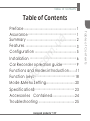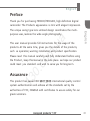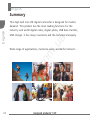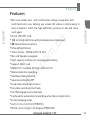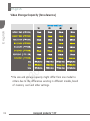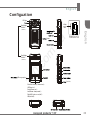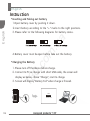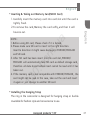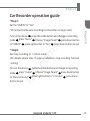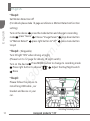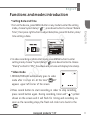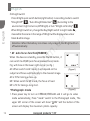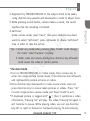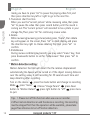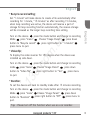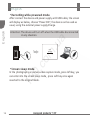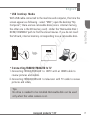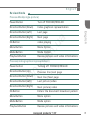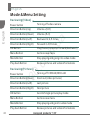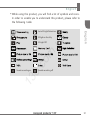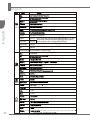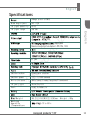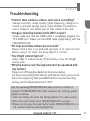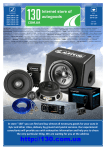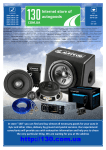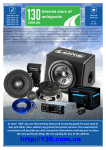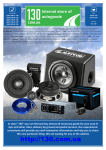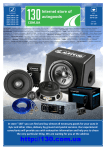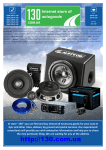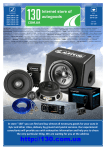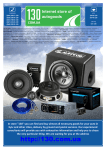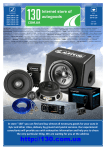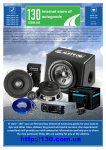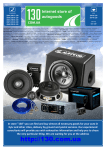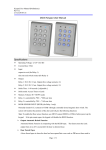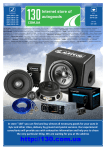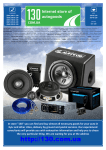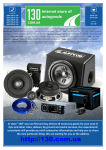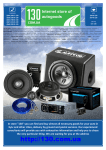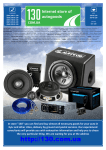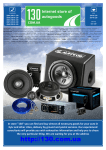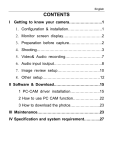Download Car DVR DOD F880LHD with LCD
Transcript
PHONES (044) 360-7-130 (050) 336-0-130 (063) 788-0-130 (067) 233-0-130 (068) 282-0-130 Internet store of autogoods ICQ 294-0-130 597-0-130 SKYPE km-130 CAR RECEIVERS — Receivers • Media receivers and stations • Native receivers • CD/DVD changers • FM-modulators/USB adapters • Flash memory • Facia plates and adapters • Antennas • Accessories | CAR AUDIO — Car audio speakers • Amplifiers • Subwoofers • Processors • Crossovers • Headphones • Accessories | TRIP COMPUTERS — Universal computers • Model computers • Accessories | GPS NAVIGATORS — Portable GPS • Built-in GPS • GPS modules • GPS trackers • Antennas for GPS navigators • Accessories | VIDEO — DVR • TV sets and monitors • Car TV tuners • Cameras • Videomodules • Transcoders • Car TV antennas • Accessories | SECURITY SYSTEMS — Car alarms • Bike alarms • Mechanical blockers • Immobilizers • Sensors • Accessories | OPTIC AND LIGHT — Xenon • Bixenon • Lamps • LED • Stroboscopes • Optic and Headlights • Washers • Light, rain sensors • Accessories | PARKTRONICS AND MIRRORS — Rear parktronics • Front parktronics • Combined parktronics • Rear-view mirrors • Accessories | HEATING AND COOLING — Seat heaters • Mirrors heaters • Screen-wipers heaters • Engine heaters • Auto-refrigerators • Air conditioning units • Accessories | TUNING — Vibro-isolation • Noise-isolation • Tint films • Accessories | ACCESSORIES — Radar-detectors • Handsfree, Bluetooth • Windowlifters • Compressors • Beeps, loudspeakers • Measuring instruments • Cleaners • Carsits • Miscellaneous | MOUNTING — Installation kits • Upholstery • Grilles • Tubes • Cable and wire • Tools • Miscellaneous | POWER — Batteries • Converters • Start-charging equipment • Capacitors • Accessories | MARINE AUDIO AND ELECTRONICS — Marine receivers • Marine audio speakers • Marine subwoofers • Marine amplifiers • Accessories | CAR CARE PRODUCTS — Additives • Washer fluid • Care accessories • Car polish • Flavors • Adhesives and sealants | LIQUID AND OIL — Motor oil • Transmission oil • Brake fluid • Antifreeze • Technical lubricant In store "130" you can find and buy almost all necessary goods for your auto in Kyiv and other cities, delivery by ground and postal services. Our experienced consultants will provide you with exhaustive information and help you to chose the very particular thing. We are waiting for you at the address http://130.com.ua 13 0. co m .u a F880HD&F880LHD Autogood products “130” Table of Contents Table of Contents m .u a co 0. 13 Autogood products “130” Table of Contents Preface ...............................................................1 Assurance ..........................................................1 Summary ............................................................2 Features .............................................................3 Configuration ..................................................5 Installation ........................................................6 Car Recorder opreation guide.................9 Functions and modes introduction.........11 Function keys..................................................18 Mode &Menu Setting...................................20 SpecificationS................................................. 23 Accessories Contained...........................24 Troubleshooting ........................................... 25 English Preface m .u a 0. co This user manual provides full instructions for the usage of the products. At the same time, gives you the details of the products, such as operation, warning installation, and product specification. Please read this manual carefully and fully Understand before using the Product , keep this manual in the safe place. we hope our product could meet you standard. and wish to serve you for long-term. English Thank you for purchasing F 880 HD/F 880 LHD, high definition digital camcorder. The Products appearance is mini with elegant impression. The unique swing type lens unitized design coordinates the multipurpose uses, realizes the wide angle photography. 13 Assurance This product has passed ISO 9001:2000 international quality control system authentication and achieve all the standards set by the authorities of FCC, CE&SGS with certificates to assure safety for our great customers. Autogood products “130” 01 English This high-tech mini HD digital camcorder is designed for market demand . This product has the most leading functions for the industry such as HD digital video, digital photo, USB data transfer, USB charger. It has many inventions and the technical monopoly. m .u a English Summary 13 0. co Wide range of applications, memorize every wonderful moment . . . 02 Autogood products “130” English 13 0. co m .u a ˙Mini size mobile lens with combination design cooperates with multi-function to use, helping you screen HD videos or photo easily in every situations. Catch the high definition pictures at will, and show vivid again. ˙2 inch LTPS TFT LCD. ˙1/2 inch High definition with photosensitive original part. ˙4X Several focal variations. ˙Infrared Night Vision. ˙Video format : MPEG-4 AVC / H.264 ˙Mic and Speaker equipped. ˙High capacity Lithium-ion rechargeable battery. ˙Support SDHC card. ˙HDMI Port : Suitable for high definition TV. ˙Motion detection recording. ˙Shutdown Delay function ˙Sound recording On/Off ˙Loop video recording functions. ˙Set video recording time freely. ˙Set 180-degree reverse shot lens. ˙Can be set to automatically recording when the car engin starts. ˙Screen sleeping mode. ˙Auto-focus function(F880HD) ˙Wide vision angle 120 degree(F880LHD) English English Features Autogood products “130” 03 English 0. co m .u a English Video Storage Capacity (for reference) 13 ˙File size and storage capacity might differ from one model to others due to the differences existing in different models, brand of memory card and other settings. 04 Autogood products “130” English Configuation IR light Wide angle lens Day/Night Switch (F880HD) m .u a 13 /Photographs 0. (F880LHD) co Day/Night Switch F880LHD English Cover Buckle Direction Button(5 directions)、 UP(Zoom in)、 Down(Zoom out)、 Left(Screen sleep mode)、 Right(IR light turn on/off)、 OK(confirm) Autogood products “130” 05 English ˙Inserting and Taking out battery 1.Open battery cover by pushing it down. 2.Insert battery according to the "+ -" marks to the right positions. 3. Please refer to the following diagrams for battery status. m .u a English Instru ction co 4. Battery cover must be open before take out the battery. ˙Charging the Battery 13 0. 1. Please turn off the device before charge. 2. Connect to PC or charger with short USB cable, the screen will display as below, choise "Charge", start to charge. 3. Screen will display "Battery Full" when charge is finisied. MSC Charge Power On 06 Autogood products “130” English 13 0. co m .u a NOTE : 1. Before using SD card, Please check if it is locked; 2. Please make sure SD card is insert to the right direction. Insert to direction it might cause damage to F 880 HD/F 880 LHD and SD card. 3. After SD card has been insert into the card slot, F 880 HD/ F 880 LHD will automatically take SD card as default storage card, therefore all data stored before insert cannot be read until it has taken out. 4. If the memory card is not compatible with F 880 HD/F 880 LHD , the card might not be read. In this case, take out the card and insert it again or just change to another SD card. English ˙Inserting & Taking out Memory Card(SDHC Card) 1.Carefully insert the memory card into card slot until the card is tightly fixed. 2.To remove the card, Memory the card softly, and then it will bounce out. ˙Installing the Hanging Strap The ring in the camcorder is designed for hanging strap or buckle. Available for fashion style and convenience to use. Autogood products “130” 07 English m .u a POWER : Press POWER button for about 1 second to turn on/ off the device. MENU : Press MENU button will show up the relative menu. MODE : Press MODE button to switch video/still image recording mode. Playback : Press Playback button to watch videos and pictures. 13 0. co English ˙Camcorder Basic Operation ( Figure 1 ) ( Figure 2 ) Lens rotating sample 08 Autogood products “130” MENU MODE PLAY BACK POWER English Car Recorder opreation guide m .u a Turn on the device press the mode button and change to recording press "menu" Choose "Image Param" press down button mode press right button to "Yes" press menu button to quit to "USB IN" English ˙Step1 : Set the "USB IN" to "Yes" (This will active the auto recording function after car engin start) co ˙Step2 : Set loop recording to 1 minute mode (For details please take 15 page as reference: loop recording function setting) 13 0. Turn on the device press the mode button and change to recording press "menu" Choose "Image Param" press down button mode press menu to "Recycle record" press right button to "1 minute" button to quit Autogood products “130” 09 English Turn on the device press the mode button and change to recording press "menu" Choose "Image Param" press down button mode press right button to "off" press menu button to "Motion Detect" to quit m .u a English ˙Step3 : Set Motion Detection off (For details please take 14 page as reference: Motion Detection function setting) Done 0. co ˙Step4 : ( Skippable) Turn IR light "ON" when driving at night, (Please turn to 12 page for details, IR Light switch) Press MODE button to change to recording mode Turn on the device Press right button to choose " " Adjust the Day/Night switch 13 ˙Step5 : Please follow the picture to install long USB cable , car bracket and device in your car. Installing finished picture 10 Autogood products “130” English Functions and modes introduction m .u a English ˙Se t t i ng D a te a nd T i me 1 .Tur n on t he de v ice, p r es s M E N U bu t t on in an y mo de t o en t er t he set t in g " , p r es s do wn but t on t o ch oo s e " D a t e & mode, ch oo s e Sys tem S etup " Time", t h en p re s s r i g ht but to n to a dj u s t date/ti m e, p r es s OK butt o n , date/ t ime s e t t ing is do n e. ˙Video mode 0. co 2 .I n v ideo r ecor ding o r p h ot o s ho t mode, p r es s M E N U but t on t o enter s e t t ing mode, ch oo s e " S y s t em Set up " , p r es s do wn but to n to ch oo s e " S t a mp " a nd s et t o " ON" , t he v i deos an d p i ctur es will dis p lay t ime s t a mp . 13 1.F880HD/F880LHD automatically goes to video mode after it is turn on. At this time " HD" appears upper left corner of the screen. 2.Press record button to start recording, in order to stop recording , press record button again. During recording, timer and " " symbol shown on the screen and it will flash for timing and recording. As soon as the recording stops, the flash red circle turns back to the " ". Autogood products “130” 11 m .u a English English 3.IR Light switch Press IR light quick switch button(right button) in recording mode to switch "IR Light Off" , "Auto IR Light Detection" ( According to the environment light to turn on/off IR light) or turn "IR light on forcibly" When IR light switch on, change the Day/Night switch to night mode , meanwhile the scene in the range of IR light will be displayed as a clear black & white image. Attention: When the battery icon shows only one grid, the IR light will turn off automatically. 0. co ˙AF auto focus function(F880HD) When the device is standby, press the the OK button, it can switch to AF/MF(auto focus/manual focus)mode. Fig. will show in the lower right corner. (as fig.) AF: When switch to AF mode, it will depend on the subject and focus auto matically to the clearest image. AF ( Figure 1 ) 13 AF is fit for taking a close-up. MF: When switch to MF mode, the focus is fixed. MF is fit for taking a long shot. ( Figure 2 ) ˙Photograph mode 1. Press power key to turn on F880HD/F880LHD and it will go to video mode automatically, Press “mode” switch to the Photograph mode, The upper left corner of the screen will show " 8M " and the button of the screen will display the maximum photo capacity. 12 Autogood products “130” English m .u a English 2. Alignment by F880HD/F880LHD to the subject which to be taken, using direction key upwards and downwards in order to adjust focus. 3. While pressing record button, camera makes a sound , the sound signifies that the recording is finished. 4. Self-timer Under camera mode, press “menu", then press direction key down wards to select "self-shoot", press rightwards to choose "self-shoot" time in order to take the picture. co Tips: 1.Under any mode (video, camera), press "mode" could change the mode "video"/"camera" circularly. 2. Under video and camera mode, press direction key leftwards could review the video or current photos. 13 0. ˙Review mode 1.Turn on F 880 HD/F 880 LHD to Video mode, Press review key to enter into single-picture review mode, Press direction key leftwards and rightwards to review pictures or videos. 2.Press direction key downwards to index review mode. User can press direction key to review taken pictures or videos. Press "ok" to enter single-picture review mode, and Press "mode" to exit. ˙If displayed picture is tagged with " ", then it symbolize a video information, Pressing "ok" will play the video, Pressing "ok" again it will become to pause. While playing video, you can use direction key left or right to forward or backward playing, To exist playing Autogood products “130” 13 English m .u a co English English mode, you have to press "ok" to pause the playing video first, and then press direction key left or right to go to the next file . 3.Truncation chart function When you see the "current picture" while reviewing video, then press "ok" to pause the video then press record button, until the sound is coming out. This "current picture" will recorded to be a photo in your storage file, Then press "ok" for continuing review video. 4.Delete While reviewing(reviewing pictures/video),press "menu", then delete key will appear on the screen, Press "ok" to delet display, and press the direction key right to choose deleting file, then press "ok" to confirm. 5.Slide Review During review condition(play/record), you may select "menu" key, then press downwards button to set for "slide review". Then press "ok" to confirm. 13 0. ˙Motion detection setting : Motion detection function will detect the the relative displacement automatically,the device will be turned on if the object moving distance over the setting value, it will recording for 30 seconds each time and keep detecting after recording. Turn on the device press the mode button and change to recording press "menu" Mode Choose "Image Param" press down press menu press right button to "off" button to "Motion Detect” to quit. Tips : 1. Please turn off this function when use as a car recorder. 2. When motion detection on and the device is recording, the recording must be stopped first then the operation will be available , please take page 25 as reference to turn off motion detection. 14 Autogood products “130” English m .u a Turn on the device press the mode button and change to recording press "menu" Choose "Image Param" press down Mode button to "Recycle record” press right button to "1 minute" press menu to quit. English ˙Recycle record setting : Set "1 minute" will make device to create a file automatically after recording for 1 minute, "15 minutes" as after recording 15 minutes; when loop recording was active, the device will reserve a part of storage for loop recording function automatically, the reserve storage will be increased as the longer loop recording time setting. co ˙Video flip : To display the video reverser for 180 degree when the device was installed up side down. 0. press the mode button and change to recording Turn on the device press "menu" mode Choose "Image Param" press down press right button to "Yes" press menu 13 button to "Video flip” to quit. ˙Duration : To set the device will back to standby mode after 15 minutes recording. Turn on the device press the mode button and change to recording press "menu" Mode Choose "Image Param" press down press menu to press right button to "Off" button to "Duration” quit. Tips : Please turn off this function when use as a car recorder. Autogood products “130” 15 English Attention: The device will turn off when the USB cable disconnected in any situation. m .u a English ˙Recording while powered mode After connect the device and power supply with USB cable, the screen will display as below, choose "Power ON", the device can be used as usual, using the external power supply/charge. co MSC Charge Power On 13 0. ˙Screen sleep mode In the photography or camera video capture mode, press left key, you can enter into the screen sleep mode , press Left key once again reverted to the original mode. 16 Autogood products “130” English m .u a English ˙USB backup Mode With USB cable connected to the machine and computer, this time the screen appears as following : select "MSC", open the desktop "My Computer", there are two removable disks (one is internal memory, the other one is the SD memory card) : Under the "Removable Disk / DCIM/ 100 MEDIA" path to find the stored movies. If you do not insert the SD card, internal memory corresponding to as a removable disk.. co MSC Charge Power On 13 0. ˙Connecting F880HD/F880LHD to TV 1.Connecting F 880 HD/F 880 LHD to HDTV with an HDMI cable to review pictures and videos. 2.Connecting F 880 HD/F 880 LHD to television with TV cable to review pictures and video. Tips: No drive is needed to be installed. Removable disk can be used only when the video camera is on . Autogood products “130” 17 English Function keys Shutter Button video recording / pause / take picture Direction Button(Up) 1 / 2 / 3 / 4 Digital zoom Direction Button(Down) 4 / 3 / 2 / 1 Digital zoom Direction Button(Left) Quick switc h screen on/off Direction Button(Right) Transformation for IR LIGHT: Auto / Compulsion / Off Mode Button Mode option Pictures and video review 13 Playback Button Menu option co Menu Button m .u a Turn on or off F 880 HD/F 880 LHD 0. English Video/camera mode Power Button 18 Autogood products “130” English Review Mode Preview Mode(single-picture) Direction Button(Down) Index graphical representation Direction Button(Left) Last page Direction Button(Right) Next page Ok Button video playing Menu Button Mode Button Menu Option Mode Option Play back Button Review pictures and video informations co m .u a Turn off F 880 HD/F 880 LHD English Power Button Preview(index graphical representation ) Power button 0. Turning off F 880 HD/F 880 LHD Previous line / Last page Direction Button(Down) Next line / Next page Direction Button(Left) Last picture / video Direction Button(Right) Next picture / video Ok Button Enters the document broadcast pattern 13 Direction Button(Up) Menu Button Menu option Mode Button Mode option Play back Button Review pictures and video informations Autogood products “130” 19 English Reviewing(Video) Power button Turning off video camera Direction Button(Up) Volume+(0-8) Volume-(8- 0 ) Backward 2,4,8 times Direction Button(Right) Forward 2,4,8 times m .u a Direction Button(Down) Direction Button(Left) OK Button Play/Pause(no matter forward/backward) Menu Button Go to review menu Stop playing and going into video mode Mode Button Play back Button co English Mode &Menu Setting Review pictures and video informations 0. Reviewing(Pictures) Turning off F 880 HD/F 880 LHD 13 Power button 20 Direction Button(Down) Zoom out(index pictures) Direction Button(Left) Last picture Direction Button(Right) Next picture OK button Go into Single picture play mode Menu Button Go to review menu Mode Button Stop playing and go into video mode Play back Button Review pictures and video informations Autogood products “130” English ˙While using this product, you will find a lot of symbols and icons. In order to enable you to understand this product, please refer to the following table m .u a IR light on forcibly 0. co IR Light Off English Auto IR Light Detection Sound recording off 13 Sound recording on Autogood products “130” 21 English Recycle On/15mins/10mins/1min USB IN No, Yes Video FLIP No, Yes MOTION DET ON/OFF MIC ON/OFF Shutdown Delay (No: Connect USB, it will get into the USB menu settings, Yes: after connect USB, it will get into USB menu setting quickly and then it will automatically start recording after five seconds. m .u a English Video Recording Power OFF/NO/10 sec/5min/10min co 12M/8M/5M 13 0. / English/日本語/繁體中文/简体中文 Y/M/D Y/M/D/T 22 Autogood products “130” English Specifications Wide Angle Lens IR Light quantity IR Light range 5Mega pixels CMOS 9 0°~ 1 2 0° 4PCS 3M~5M m .u a 4000X3000 Maximum output picture element : 5M , 8M , 12M Electronic shutter 1/2 - 1/1000 second Auto/Sunny/Cloudy/Tungsten/Fluorescent 13 Shutter button Shutter speed White Balance IR Led Light Port 0. co H.264 English /PAL /Weight Working humidity /Temperature Auto/On/Off USB2.0/HDMI/TV 98.2(L)X53(W)X22.5(H)mm 80 Weight : 88g -10°c ~ 60°c Autogood products “130” 23 English Accessories Contained Pouch Hanging Strap 13 0. F880HD F880LHD m .u a ˙Optional Accessories co English Notice: Please kindly check the accessories according to the above diagram to avoid any unnecessary loss. Bracket 24 Vehicle power charger USB cable ( long ) SD Card (Optional) (Optional) Autogood products “130” Clip English Troubleshooting m .u a 13 0. co English ˙Cannot take pictures, videos and voice recording? Change resolution, image quality, frame frequency; change for a memory card with enough space; check whether if the memory card is locked or not; delete part of files stored in the card. ˙Images cannot be transferred to HDTV screen? Please make sure that the HDMI cable is completely plugged into TV’S HDMI port. Please use the HDMI cable comes along with the F 880 HD/F 880 LHD. ˙Pictures and videos taken are not clear? Please check if lens is covered with any dirty. If so, clean the lens before using it. Or check the focus zone if is Correct. ˙The IR light cannot light on? Under video or camera mode, if the battery is low, the IR light cannot work. ˙Why the device can't be stop and can't be operated with any button? Please turn off the motion detection function as below: Let the screen be still ( cover the lens with hand or cloth), press record button to stop record, then press MENU button to enter recording setting, set the motion detection to "OFF". Tips for operating F 880 HD/F 880 LHD video camera is similar to computer. If F 880 HD/F 880 LHD video camera is not working, please operate as follow: 1.Take out battery, Re-insert the battery, Restart the video camera. 2.Press the reset button when F 880 HD/F 880 LHD is unusual . 3.Please do not press the reset button while F 880 HD/F 880 LHD is in the normal condition, data might get lost. Autogood products “130” 25 m .u a co 0. 13 PRINTED IN TAIWAN Autogood products “130”