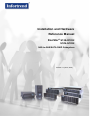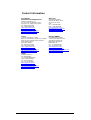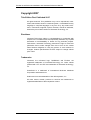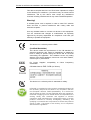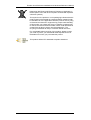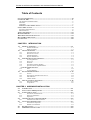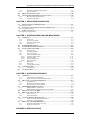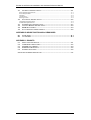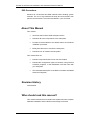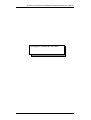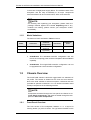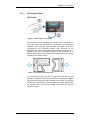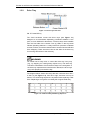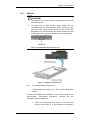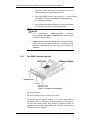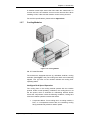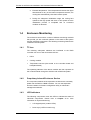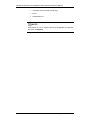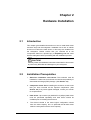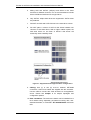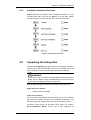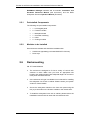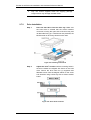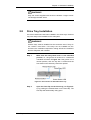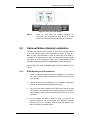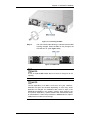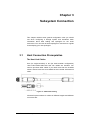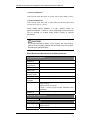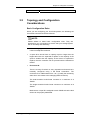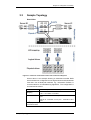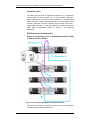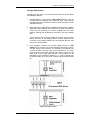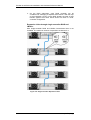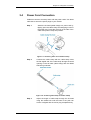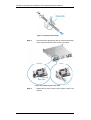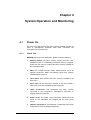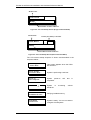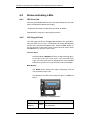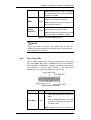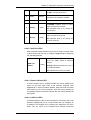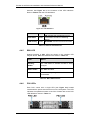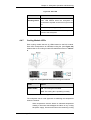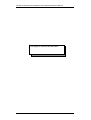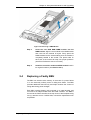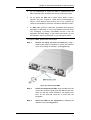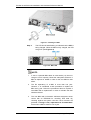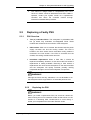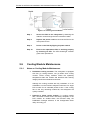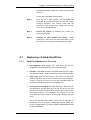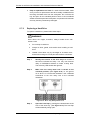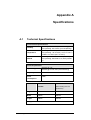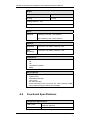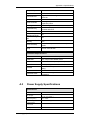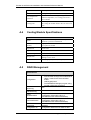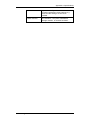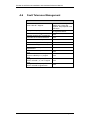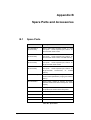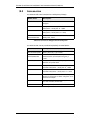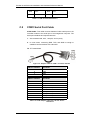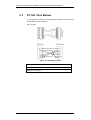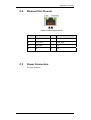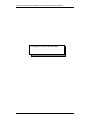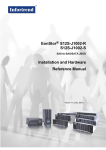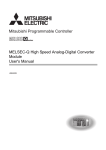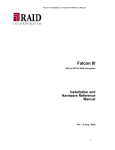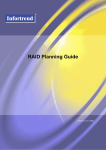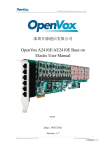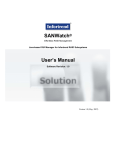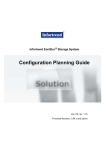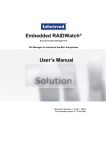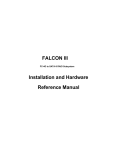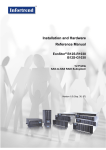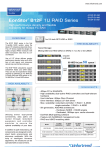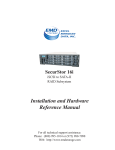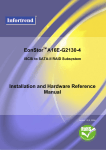Download ES S12S-R/G1032 Hardware Manual
Transcript
Installation and Hardware Reference Manual EonStor® S12S-R1032 S12S-G1032 SAS-to-SAS/SATA RAID Subsystem Version 1.0 (June, 2007) i Contact Information Asia Pacific (International Headquarters) Infortrend Technology, Inc. 8F, No. 102 Chung-Shan Rd., Sec. 3 Chung-Ho City, Taipei Hsien, Taiwan Tel: +886-2-2226-0126 Fax: +886-2-2226-0020 sales.ap@infortrend.com support.ap@infortrend.com http://esupport.infortrend.com.tw http://www.infortrend.com.tw Infortrend Corporation 2200 Zanker Road, Unit D, San Jose, CA. 95131 USA Tel: +1-408-988-5088 Fax: +1-408-988-6288 sales.us@infortrend.com http://esupport.infortrend.com http://www.infortrend.com China Europe (EMEA) Infortrend Technology, Limited Room 1210, West Wing, Tower One, Junefield Plaza, No. 6 Xuanwumen Street, Xuanwu District, Beijing, China Post code: 100052 Tel: +86-10-6310-6168 Fax: +86-10-6310-6188 sales.cn@infortrend.com support.cn@infortrend.com http://esupport.infortrend.com.tw http://www.infortrend.com.cn Infortrend Europe Limited 1 Cherrywood, Stag Oak Lane Chineham Business Park Basingstoke, Hampshire RG24 8WF, UK Tel: +44-1256-707-700 Fax: +44-1256-707-889 sales.eu@infortrend.com support.eu@infortrend.com http://esupport.infortrend-europe.com/ http://www.infortrend.com Japan Infortrend Japan, Inc. 6F, Okayasu Bldg., 1-7-14 Shibaura Minato-ku, Tokyo, 105-0023 Japan Tel: +81-3-5730-6551 Fax: +81-3-5730-6552 sales.jp@infortrend.com support.jp@infortrend.com http://esupport.infortrend.com.tw http://www.infortrend.co.jp ii Americas EonStor S12S-R/G1032 Installation and Hardware Reference Manual Copyright 2007 This Edition First Published 2007 All rights reserved. This publication may not be reproduced, transmitted, transcribed, stored in a retrieval system, or translated into any language or computer language, in any form or by any means, electronic, mechanical, magnetic, optical, chemical, manual or otherwise, without the prior written consent of Infortrend Technology, Inc. Disclaimer Infortrend Technology makes no representations or warranties with respect to the contents hereof and specifically disclaims any implied warranties of merchantability or fitness for any particular purpose. Furthermore, Infortrend Technology reserves the right to revise this publication and to make changes from time to time in the content hereof without obligation to notify any person of such revisions or changes. Product specifications are also subject to change without prior notice. Trademarks Infortrend, the Infortrend logo, RAIDWatch and EonStor are registered trademarks of Infortrend Technology, Inc. Other names prefixed with “IFT” and “ES” are trademarks of Infortrend Technology, Inc. PowerPC® is a trademark of International Business Machines Corporation and Motorola Inc. Solaris and Java are trademarks of Sun Microsystems, Inc. All other names, brands, products or services are trademarks or registered trademarks of their respective owners. iii EonStor S12S-R/G1032 Installation and Hardware Reference Manual Warnings and Certifications Restricted Access Location: This equipment is intended to be installed in a RESTRICTED ACCESS LOCATION only. Electric Shock Warning! To Prevent Electric Shock: Access to this equipment is granted only to trained operators and service personnel who have been instructed of and fully understand the possible hazardous conditions and the consequences of accessing non-fieldserviceable units, e.g., system backplane. FCC (applies in the U.S. and Canada) FCC Class B Radio Frequency Interference Statement This equipment has been tested and found to comply with the limits for a Class B digital device, pursuant to Part 15 of the FCC Rules (47 CFR, Part 2, Part 15 and CISPR PUB. 22 Class B). These limits are designed to provide reasonable protection against harmful interference when the equipment is operated in a residential installation. This equipment generates, uses, and can radiate radio frequency energy and, if not installed and used in accordance with this user’s guide, may cause harmful interference to radio communications. However, there is no guarantee that interference will not occur in a particular installation. If this equipment does cause harmful interference to radio or television reception, which can be determined by turning the equipment off and on, you are encouraged to try to correct the interference by one or more of the following measures: iv Reorient or relocate the receiving antenna. Increase the separation between the equipment and receiver. Connect the equipment into an outlet on a circuit different from that to which the receiver is connected. Consult the dealer or an experienced radio/TV technician for help. EonStor S12S-R/G1032 Installation and Hardware Reference Manual This device complies with Part 15 of FCC Rules. Operation is subject to the following two conditions: 1) this device may not cause harmful interference, and 2) this device must accept any interference received, including interference that may cause undesired operation. Warning! A shielded power cord is required in order to meet FCC emission limits and also to prevent interference with nearby radio and television reception. Use only shielded cables to connect I/O devices to this equipment. You are cautioned that changes or modifications not expressly approved by the party responsible for compliance could void your authority to operate the equipment. This device is in conformity with the EMC. CB CCC (Certified Worldwide) This device meets the requirements of the CB standard for electrical equipment with regard to establishing a satisfactory level of safety for persons using the device and for the area surrounding the apparatus. This standard covers only safety aspects of the above apparatus; it does not cover other matters, such as style or performance. For Power Supplies’ Certification. compatibility to China Compulsory ITE BSMI Class B, CNS 13438 (for Taiwan) This device is in conformity with UL standards for safety. Infortrend is committed to being properly prepared and taking all the necessary steps that will result in our compliance with the new European directive, RoHS (2002/95/EC), on or before the specific dates set forth in those applicable laws and regulations. Infortrend is applying its own internal efforts and expertise and is working closely with customers and suppliers to achieve compliance while maintaining an uninterrupted supply of quality products. Infortrend is currently investigating, evaluating, and qualifying our materials and components to ensure that products sold on or after 1 July 2006, in such territory, are in compliance with the above regulations. v EonStor S12S-R/G1032 Installation and Hardware Reference Manual Disposal of Old Electrical & Electronic Equipment (Applicable in the European Union and other European countries with separate collection systems) This symbol on the product or on its packaging indicates that this product shall not be treated as household waste. Instead it shall be handed over to the applicable collection point for the recycling of electrical and electronic equipment. By proper waste handling of this product you ensure that it has no negative consequences for the environment and human health, which could otherwise be caused if this product is thrown into the garbage bin. The recycling of materials will help to conserve natural resources. For more details about recycling of this product, please contact your local city office, your household waste disposal service or the dealer from whom you purchased the product. This product utilizes STA standards compliant interfaces. vi EonStor S12S-R/G1032 Installation and Hardware Reference Manual Table of Contents CONTACT INFORMATION .................................................................................................... III COPYRIGHT 2007................................................................................................................. IV This Edition First Published 2007 ....................................................................................................iv Disclaimer ...................................................................................................................................iv Trademarks ...................................................................................................................................iv WARNINGS AND CERTIFICATIONS ................................................................................... V SAFETY PRECAUTIONS ........................................................................................................ XI Precautions and Instructions.............................................................................................................xi ESD Precautions............................................................................................................................. xii ABOUT THIS MANUAL ........................................................................................................ XII REVISION HISTORY ............................................................................................................ XII WHO SHOULD READ THIS MANUAL? .................................................................................. XII RELATED DOCUMENTATION ............................................................................................ XIII CONVENTIONS .................................................................................................................. XIII CHAPTER 1 INTRODUCTION 1.1 1.1.1 1.1.2 1.2 1.2.1 1.2.2 1.2.3 1.2.4 1.3 PRODUCT OVERVIEW ............................................................................................ 1-1 Product Introduction ............................................................................................... 1-1 Model Variations .................................................................................................... 1-2 CHASSIS OVERVIEW .............................................................................................. 1-2 Front Panel Overview ............................................................................................. 1-2 Rear Panel Overview .............................................................................................. 1-3 Internal Backplane .................................................................................................. 1-4 Physical Dimensions............................................................................................... 1-4 MAJOR SUBSYSTEM COMPONENTS ....................................................................... 1-4 1.3.1 LCD keypad Panel .................................................................................................. 1-5 1.3.2 Drive Tray............................................................................................................... 1-6 1.3.3 MUX Kit................................................................................................................. 1-7 1.3.4 The RAID Controller Module................................................................................. 1-8 1.3.5 Special Firmware Implementations......................................................................... 1-9 Controller Module Interfaces ............................................................................................... 1-9 1.3.6 PSUs ..................................................................................................................... 1-12 1.3.7 Cooling Modules................................................................................................... 1-13 1.4 1.4.1 1.4.2 1.4.3 1.4.4 1.5 1.5.1 1.5.2 ENCLOSURE MONITORING .................................................................................. 1-14 I2C bus.................................................................................................................. 1-14 Proprietary In-band Enclosure Service ................................................................. 1-14 LED Indicators...................................................................................................... 1-15 Audible Alarms..................................................................................................... 1-15 HOT-SWAPPABLE COMPONENTS ......................................................................... 1-15 Hot-swap Capability ............................................................................................. 1-16 Components .......................................................................................................... 1-16 CHAPTER 2 HARDWARE INSTALLATION 2.1 2.2 2.3 2.3.1 2.3.2 2.3.3 2.4 2.4.1 2.5 2.5.1 2.5.2 2.6 2.7 INTRODUCTION ...................................................................................................... 2-1 INSTALLATION PREREQUISITES ............................................................................ 2-1 SAFETY PRECAUTIONS .......................................................................................... 2-3 Precautions and Instructions ................................................................................... 2-3 Static-free Installation............................................................................................. 2-5 Preparation.............................................................................................................. 2-5 GENERAL INSTALLATION PROCEDURE ................................................................. 2-6 Installation Procedure Flowchart ............................................................................ 2-7 UNPACKING THE SUBSYSTEM ................................................................................ 2-7 Preinstalled Components ........................................................................................ 2-8 Modules to be Installed........................................................................................... 2-8 RACKMOUNTING .................................................................................................... 2-8 HARD DRIVE INSTALLATION ................................................................................. 2-9 vii EonStor S12S-R/G1032 Installation and Hardware Reference Manual 2.7.1 2.7.2 2.8 2.9 Hard Drive Installation Prerequisites ...................................................................... 2-9 Drive Installation .................................................................................................. 2-10 DRIVE TRAY INSTALLATION ............................................................................... 2-11 OPTIONAL BATTERY MODULE INSTALLATION .................................................. 2-13 2.9.1 2.9.2 BBU Warnings and Precautions ........................................................................... 2-13 Installation Procedure ........................................................................................... 2-14 CHAPTER 3 SUBSYSTEM CONNECTION 3.1 HOST CONNECTION PREREQUISITES .................................................................... 3-1 The Host Link Cables.................................................................................................................... 3-1 3.2 TOPOLOGY AND CONFIGURATION CONSIDERATIONS .......................................... 3-3 Basic Configuration Rules ............................................................................................................ 3-3 3.3 SAMPLE TOPOLOGY .............................................................................................. 3-5 SAS Expansion Configuration ...................................................................................................... 3-6 CHAPTER 4 SYSTEM OPERATION AND MONITORING 4.1 POWER ON ............................................................................................................. 4-1 4.1.1 4.1.2 4.1.3 4.1.4 4.2 4.3 4.4 Check List............................................................................................................... 4-1 Power On Procedure ............................................................................................... 4-2 Power On Status Check .......................................................................................... 4-2 LCD Screen ............................................................................................................ 4-3 POWER OFF PROCEDURE ...................................................................................... 4-5 SYSTEM MONITORING OVERVIEW ....................................................................... 4-6 STATUS-INDICATING LEDS ................................................................................... 4-8 4.4.1 4.4.2 4.4.3 4.4.4 4.4.4.1 4.4.4.2 4.4.4.3 4.4.4.4 4.4.5 4.4.6 4.4.7 4.5 4.5.1 4.6 LED Overview........................................................................................................ 4-8 LCD Keypad Panel ................................................................................................. 4-8 Drive Tray LEDs .................................................................................................... 4-9 Controller Module LEDs ...................................................................................... 4-10 Controller Status LEDs ........................................................................................ 4-10 SAS Port LEDs .................................................................................................... 4-11 Restore Default LED ........................................................................................... 4-11 LAN Port LEDs ................................................................................................... 4-11 BBU LED ............................................................................................................. 4-12 PSU LEDs............................................................................................................. 4-12 Cooling Module LEDs.......................................................................................... 4-13 AUDIBLE ALARM ................................................................................................. 4-14 Failed Devices ...................................................................................................... 4-14 I2C MONITORING ................................................................................................. 4-15 CHAPTER 5 SYSTEM MAINTENANCE 5.1 5.1.1 5.1.2 5.2 5.2.1 5.2.2 5.2.3 5.3 5.3.1 5.3.2 5.4 5.5 5.5.1 5.5.2 5.6 5.6.1 5.6.2 5.7 5.7.1 5.7.2 OVERVIEW ............................................................................................................. 5-1 About Subsystem Maintenance............................................................................... 5-1 General Notes on Component Replacement ........................................................... 5-2 REPLACING A CONTROLLER MODULE ................................................................. 5-3 Considerations ........................................................................................................ 5-3 Removing the Controller Module ........................................................................... 5-4 Replacing the Controller Module............................................................................ 5-5 DIMM MODULE REPLACEMENT .......................................................................... 5-7 DIMM Module Considerations............................................................................... 5-7 DIMM Module Upgrade/Replacement Procedure .................................................. 5-8 REPLACING A FAULTY BBU.................................................................................. 5-9 REPLACING A FAULTY PSU ................................................................................ 5-12 PSU Overview ...................................................................................................... 5-12 Replacing the PSU ................................................................................................ 5-12 COOLING MODULE MAINTENANCE .................................................................... 5-15 Notes on Cooling Module Maintenance................................................................ 5-15 Replacing a Cooling Module ................................................................................ 5-16 REPLACING A FAILED HARD DRIVE ................................................................... 5-19 Hard Drive Maintenance Overview ...................................................................... 5-19 Replacing a Hard Drive ........................................................................................ 5-19 APPENDIX A SPECIFICATIONS viii EonStor S12S-R/G1032 Installation and Hardware Reference Manual A.1 TECHNICAL SPECIFICATIONS ............................................................................... A-1 Environmental Specifications........................................................................................................A-1 Power Requirements .....................................................................................................................A-1 Vibration ................................................................................................................................A-2 Certifications ................................................................................................................................A-2 Warning Alarms ............................................................................................................................A-2 A.2 FUNCTIONAL SPECIFICATIONS ............................................................................. A-2 Configuration Specifications.........................................................................................................A-2 Architectural Specifications ..........................................................................................................A-3 A.3 A.4 A.5 A.6 POWER SUPPLY SPECIFICATIONS......................................................................... A-3 COOLING MODULE SPECIFICATIONS ................................................................... A-4 RAID MANAGEMENT ........................................................................................... A-4 FAULT TOLERANCE MANAGEMENT..................................................................... A-5 APPENDIX B SPARE PARTS AND ACCESSORIES B.1 B.2 SPARE PARTS ........................................................................................................ B-1 ACCESSORIES ........................................................................................................ B-2 APPENDIX C PINOUTS C.1 C.2 C.3 C.4 C.5 SAS CONNECTOR PINOUTS .................................................................................. C-1 COM1 SERIAL PORT CABLE ................................................................................ C-2 IFT-9011 NULL MODEM ...................................................................................... C-4 ETHERNET PORT PINOUTS ................................................................................... C-5 POWER CONNECTORS........................................................................................... C-5 SOFTWARE AND FIRMWARE UPDATES..............................................................................XIV ix EonStor S12S-R/G1032 Installation and Hardware Reference Manual Safety Precautions Precautions and Instructions x Provide a soft, clean surface to place your subsystem on before working on it. Servicing on a rough surface may damage the exterior of the chassis. The EonStor subsystem comes with numerous drive bays. Leaving any of these drive bays empty will seriously affect the efficiency of the airflow through the enclosure interior, and will consequently lead to system overheating, which can cause irreparable damage. Prior to powering on the subsystem, ensure that the correct power range is being used. All modules must be properly installed before powering on the subsystem. If a cooling module is missing, heat will quickly accumulate within the chassis and the other components may malfunction. If a module fails, leave it in place until you have a replacement unit and you are ready to replace it. Handle subsystem modules using their retention screws, eject levers, and the metal frames/face plates. Avoid touching PCB boards and connector pins. Airflow Consideration: The subsystem requires an airflow clearance, especially at the front and rear. Be sure that the rack cabinet into which the subsystem chassis will be installed provides sufficient ventilation channels and airflow circulation around the subsystem. To comply with safety, emission, or thermal requirements, none of the covers or replaceable modules should be removed. Make sure that all enclosure modules and covers are securely in place during operation. Single-controller models come with a single controller module and a dummy cage is placed over the lower controller bay. Since the single-controller modules cannot be upgraded, this metal sheet should NEVER be removed. If it is necessary to transport the subsystem, repackage all disk drives separately using the original packaging materials. EonStor S12S-R/G1032 Installation and Hardware Reference Manual ESD Precautions Observe all conventional anti-ESD methods while handling system modules. The use of a grounded wrist strap and an anti-static work pad are recommended. Avoid dust and debris in your work area. About This Manual This manual: Introduces the EonStor RAID subsystem series. Describes all active components in the subsystem. Provides recommendations and details about the hardware installation processes. Briefly describes how to monitor the subsystem. Describes how to maintain the subsystem. This manual does not: Describe components that are not user-serviceable. Describe the configuration options of firmware, using terminal emulation programs, or the RAIDWatch GUI that came with your subsystem. Give a detailed description of the RAID controllers embedded within the subsystem. Revision History Initial release Who should read this manual? This manual assumes that its readers are experienced with computer hardware installation and are familiar with storage enclosures. xi EonStor S12S-R/G1032 Installation and Hardware Reference Manual Related Documentation • SAS/SATA Series RAID Subsystem Operation Manual (firmware) • RAIDWatch User’s Manuals (Java-based or embedded versions) These two (2) documents are located in the CD included with your subsystem package. Conventions Naming From this point on and throughout the rest of this manual, the EonStor series is referred to as simply the “subsystem” or the “enclosure” and EonStor is frequently abbreviated as “ES.” Lists Bulleted Lists: Bulleted lists are statements of non-sequential facts. They can be read in any order. Each statement is preceded by a round black dot “•.” Numbered Lists: Numbered lists are used to describe sequential steps you should follow in order. Important information that users should be aware of is indicated with the following icons: NOTE: These messages inform the reader of essential but non-critical information. These messages should be read carefully as any directions or instructions contained therein can help you avoid making mistakes. CAUTION! Cautionary messages should also be heeded to help you reduce the chance of losing data or damaging the system. IMPORTANT! Important messages help you avoid erroneous configurations and hardware faults. xii EonStor S12S-R/G1032 Installation and Hardware Reference Manual WARNING! Warnings appear where overlooked details may cause damages to the equipment or result in personal injury. Warnings should be taken seriously. Software and Firmware Updates Please contact your system vendor or visit Infortrend’s VIP room (http://viproom.infortrend.com) or (esupport.infortrend.com) websites for the latest software or firmware updates. Problems that occur during the updating process may cause unrecoverable errors and system downtime. Always consult technical personnel before proceeding with any firmware upgrade. xiii EonStor S12S-R/G1032 Installation and Hardware Reference Manual This page is intentionally left blank. xiv Chapter 1 Introduction 1.1 Product Overview 1.1.1 Product Introduction This hardware manual briefly introduces the EonStor SAS-to-SAS (Serial Attached SCSI) RAID enclosure that houses either SAS or Serial ATA (3Gbps SATA-II) disk drives. The enclosure comes with the host-side connectivity via 4x wide SAS connectors and supports twelve (12) hot-swappable SAS/SATA disk drives. The enclosure is managed by redundant or a single RAID controller that provide complete RAID functionality and the computing power to Figure 1-1: EonStor S12S Enclosure facilitate data flow between application servers and disk drives and report enclosure operating statuses through an I2C bus or the proprietary in-band enclosure service. The enclosure, along with SAS JBODs, connects to application servers and serves as a building block of a scalable configuration. The RAID firmware supports communications with SAS initiators and SAS or SATA disk drives. In terms of physical connection, the SAS interface provides ease of cabling through SFF-8088, 4x wide, miniSAS interface connectors. Each SAS channel within is capable of a 1.5/3.0Gb/s data rate. Each RAID controller provides two (2) SAS connectors for host and one (1) SAS connector for expansion each with 4 PHYs. With a SAS-/SATA-compatible backplane, the subsystem supports SAS or 3Gbps SATA-II disk drives, and is ideal for adding large capacity to a storage pool. Dual-redundant RAID controllers (S12S-R1032), power supplies and cooling modules protect the subsystem from the down time caused by single module failure. Power supply units (PSU) share load in a dual-redundant configuration, and is able to sustain system operation Product Overview 1-1 EonStor S12S-R/G1032 Installation and Hardware Reference Manual in the event of single power supply failure. The modular nature of the subsystem and the easy accessibility to all major components ensure that faults can be corrected online, within a few seconds. NOTE: On receiving and unpacking your subsystem, please check the package contents against the included Unpacking List. If any modules are missing, please contact your subsystem vendor immediately. 1.1.2 Model Variations The basics of S12S are listed in Table 1-1 below: Model Controllers S12S-R1032 IFT-89S10RE12 x 2 S12S-G1032 IFT-89S10GE12 x 1 Controller Host Ports Expansion Ports Redundant 4 2 Single (not upgradable) 2 1 Configuration Table 1-1: EonStor S12S Model Variations 1.2 S12S-R1032: The redundant-controller configuration with two fold of the computing power and the transparent failover/failback capability. S12S-G1032: This single-RAID-controller configuration can not be upgraded into a dual-controller configuration. Chassis Overview The S12S RAID chassis is built with rugged steel in a standard 19” 2U profile. The chassis is divided into the front and rear sections. Due to the wide varieties of rackmount options, rackmount rails are provided as optional accessories. You can locate information about all major components in the following sections. NOTE: Components accessed through the front panel are referred to as “Front Panel Components” and those accessed through the rear panel as “Rear Panel Components.” 1.2.1 Front Panel Overview The front section of the subsystem features a 4 x 3 layout for housing twelve (12) 3.5-inch drives. Two (2) forearm handles on the 1-2 Chassis Overview Chapter 1: Introduction sides of the chassis can help with retrieving the chassis. A comprehensive LCD keypad panel provides access to all embedded firmware functionality. The front view of the S12S subsystem is shown below: Figure 1-2: Enclosure Front View 1.2.2 Drive bays with drive tray canisters: The subsystem comes with twelve (12) drive bays in the front section of the chassis. LCD keypad panel: The LCD panel is mounted on the leftside forearm handle. The panel also comes with status LEDs, function keys, and a mute button. Rear Panel Overview The enclosure rear views are shown below. The rear panel provides access to key components. A description of each rear panel component is given below: Figure 1-3: S12S-R1032 Enclosure Rear View Figure 1-4: S12S- G1032 Enclosure Rear View Chassis Overview RAID controller module: Two (2) or one (1) controller module is installed in the enclosure. Each controller contains a main circuit board, which processes I/O requests and RAID parity computation for data protection and high performance for application servers. 1-3 EonStor S12S-R/G1032 Installation and Hardware Reference Manual 1.2.3 PSUs: The hot-swappable PSUs supply power to the subsystem. Power on/off is controlled by the individual power switches on the power supply modules. Each power supply module contains the system’s cooling module. The redundant cooling modules ventilate the system with an airflow direction from the front to the rear. Internal Backplane An integrated backplane board separates the front and rear sections of the chassis. This PCB board provides logic level signals and low voltage power paths. Thermal sensors and I2C serial paths are implemented in order to receive temperature/voltage readings and module presence signals. This board contains no user-serviceable components. 1.2.4 Physical Dimensions The S12S subsystem comes in an enhanced 2U chassis with the following dimensions: 1.3 Measured with forearm handles: 482mm x 88mm x 516mm (width x height x depth) Measured without forearm handles: 446mm x 88mm x 498mm (width x height x depth) Major Subsystem Components S12S houses many active components and most of them can be accessed either through the front or the rear panel. The modular design of these components facilitates their easy installation and removal. Hot-swap mechanisms are incorporated to eliminate power surges and signal glitches that might occur while removing or installing these modules. Each component is further described below: 1-4 Major Subsystem Components Chapter 1: Introduction 1.3.1 LCD keypad Panel LCD Panel Figure 1-5: Opening the Front Handle The LCD panel shown in Figure 1-5 consists of a 16 characters x 2 rows LCD screen with push buttons, a mute button, and LED status indicators. The LCD front panel provides full access to all array configurations and monitoring options. After powering up the subsystem, the initial screen will show the subsystem model name. A different name can be manually assigned to the subsystem or to different RAID arrays. This enables easier identification in a topology consisting of numerous arrays. Figure 1-6: Front Panel Retention Latch To access drive bays in the left- or right-hand side column, first release the retention latches by pushing them outwards (see Figure 1-6), and then swing the forearm handles to the sides. To close the handles, swing the forearm handles towards the center; gently press the handles until a click sound is heard. The latches will lock the handles in place. Major Subsystem Components 1-5 EonStor S12S-R/G1032 Installation and Hardware Reference Manual 1.3.2 Drive Tray Figure 1-7: Drive Tray Front View PN: IFT-9279CDTray The S12S enclosure comes with drive trays (see Figure 1-7) designed to accommodate separately purchased standard 1-inch pitch, 3.5-inch SAS/SATA disk drives. The drive bays are accessible from the front side of the chassis. Two (2) LEDs on the tray bezel indicate operating statuses. A rotary bezel lock prevents accidental removal, while a convenient release button ensures fast and efficient drive swapping. There are screw holes on the sides of the drive tray for securing hard drives to the drive tray. WARNING! Be careful not to warp, twist, or contort the drive tray in any way (e.g., by dropping it or resting heavy objects on it). The drive tray has been customized to fit into the drive bays in the subsystem. If the drive bay superstructure is deformed or altered, the drive trays may not fit properly into the drive bay. The diagram below shows drive bays that are numbered from Slot 1 to Slot 12 (see Figure 1-8), from left to right, and then from top to bottom. This numbering sequence is important when replacing a disk drive. Replacing a wrong drive can fatally fail a logical RAID array. Figure 1-8: S12S Drive Bay Numbering Sequence 1-6 Major Subsystem Components Chapter 1: Introduction 1.3.3 MUX Kit CAUTION! 1. The MUX kits are small, delicate components that must be handled with care. 2. The MUX kits of other EonStor series models are not compatible with the S12S-R/G1032 series. The drives trays (that come with a MUX board mounted on them) exclusively dedicated to the S12S-R/G1032 and S12S-J1002-R/S series is identified by the light-green release button as shown below. Figure 1-9: S12S-R/G1032 Series Drive Tray Figure 1-10: MUX Kit and Drive Tray P/N: IFT-9279S1N2S1S (MUX board) IFT-9279S1DT2S1S (Drive tray with a pre-installed MUX board) The MUX kit facilitates the installation of SATA-II hard drives in the dual-controller, S12S-R1032 subsystems. Following are key information about the MUX kits: Unlike the dual-ported SAS drives, if you are using SATA-II disk drives in a dual-controller configuration, Major Subsystem Components 1-7 EonStor S12S-R/G1032 Installation and Hardware Reference Manual MUX kits will be necessary for directing access from RAID controllers to individual SATA drives. You may select SATA-II disk drives for a dual-controller subsystem, then the MUX boards should be separately purchased and installed. MUX boards and MUX-enabled drive trays are separate accessories and can be purchased separately. NOTE: 1.3.4 The S12S-G1032 “single-controller” enclosure accommodates both SAS and SATA-II disk drives without the need for the MUX kits. If SAS interface hard drives are going to be installed into the drive trays that have MUX boards on it, the MUX boards should be removed from the drive trays prior to hard drive installation. The RAID Controller Module Figure 1-11: RAID Controller Module PN: IFT-89S10RE12 PN: IFT-89S10GE12 (single-controller S12S-G1032) The RAID controller module contains a main circuit board and an interface faceplate. Components contained within the controller are not user-serviceable. Except when replacing a failed controller or upgrading/changing the DIMM module, the controller module should never be removed or opened. 1-8 Major Subsystem Components Chapter 1: Introduction WARNING! Although the RAID controller can be hot-swapped, the RAID controller is built of sensitive components and unnecessary tampering can damage the controller. 1.3.5 Special Firmware Implementations Monitoring: A RAID subsystem is aware of component statuses such as those of: 1. JBOD expander 2. PSU 3. Cooling module 4. Enclosure thermal 5. Disk drives JBOD Identifier: If connected with JBODs, the managing RAID subsystem will sound the alarm and deliver notification messages if the following occur: 1. JBOD ID conflict. If more than one JBOD is connected to the managing RAID subsystem, each JBOD needs a unique ID set by the rotary IP switch on its forearm handle. 2. Firmware automatically disconnects a second JBOD if the second JBOD is connected online and comes with an ID identical to that of the first JBOD. Cooling Module Speed Adjustment: If any of the detected temperature readings breaches the high temperature threshold, the firmware running on the managing RAID subsystem automatically forces all cooling fans to run at a higher rotation speed. Controller Module Interfaces The controller module interfaces are accessed through the controller rear-facing faceplate as shown in Figure 1-12. Major Subsystem Components 1-9 EonStor S12S-R/G1032 Installation and Hardware Reference Manual Figure 1-12: Controller Faceplate SAS Host Ports: Each RAID controller features three (3) SAS ports labeled CH0, CH1, and SAS Exp. The 4x multilane SAS port complies with the SFF-8088 specification, and is capable of 24Gb/s wide link bandwidth at full-duplex operations. The expansion port from each RAID controller connects an independent SAS domain. Path redundancy is achieved by connecting different SAS domains between RAID and JBODs; i.e., RAID controller A Exp. to JBOD controller A and RAID controller B Exp. to JBOD controller B. Two (2) plastic caps cover the SAS ports to prevent connector contacts from pollutions. Removing the plastic caps before connection is not recommended. Keep the plastic caps for future use. Status LEDs: Refer to Chapter 4 for the definitions of controller LEDs. Serial Ports and Ethernet Ports: These are the management interfaces providing access to firmware embedded utility or a Java-based software console. Restore Default (non-latch button & LED): Restore Default Button/LED: Pressing and holding the button down while powering on the subsystem will restore firmware default settings. CAUTION! The Restore NVRAM Default push button is a function that carries some risks. Firmware restoration will not destroy the existing logical drive configurations; however, if the existing logical drives cannot be adequately associated with host ID/LUNs after firmware default restoration, data loss or inconsistencies may occur. 1-10 Major Subsystem Components Chapter 1: Introduction The “Restore Default” button is a non-latch type push button accessed through a round opening near the Restore Default LED. Listed below are the necessary procedures that should be completed before using this button: 1. Before pressing this button to restore firmware defaults, it is highly advised to make a list of the existing ID/LUN mapping information. You will need the list for restoring ID/LUN mapping after restoring defaults. Default restoration will erase the ID/LUN mapping associations (e.g., which logical drive is associated with which host ID/LUN), and it is necessary to restore the host ID/LUN mapping after firmware default restoration in order to access data on the previously configured arrays. 2. You may also use the Save NVRAM firmware function to keep a configuration profile. 3. Some of the latest firmware updates may be incompatible with the firmware currently running on your subsystem. These updates may require restoring firmware defaults before firmware upgrade can actually take place. Before using the button, it is highly advised to practice the following: 4. Stop host I/Os, Backup your data, Save NVRAM or manually make a list of host ID/LUN mapping information for future references. It is also recommended to keep a record of all configuration parameters such as the performance preferences, specific stripe sizes, etc. The no. 3 condition that requires restoring defaults is when an administrator forgets the password configured to control the access to a RAID subsystem. Before pushing this button, also practice the steps listed above. You can access array information even without a password. How to use the button? After the subsystem is powered down, you can use a straighten paper-clip to press the button. Press and hold the button down, power on the subsystem, and wait for the associated LED and the subsystem Ready LED to light up. The “Restore Def.” LED indicates successful restoration of firmware defaults. With redundant RAID controllers, the procedure can be tricky: Major Subsystem Components 1-11 EonStor S12S-R/G1032 Installation and Hardware Reference Manual Step 1. Remove one controller from the subsystem, power down, and then power on with the “Restore Def.” button depressed to restore the firmware defaults on the remaining controller. Step 2. Power down, install the controller previously removed, and repeat the restoration process. Step 3. When completed with restoring defaults on both controllers, install both controllers and power on. 1.3.6 PSUs Figure 1-13: PSU PN: IFT-9279CPSU The S12S series subsystems are equipped with two (2) redundant, hot-swappable, 530W PSUs, which are located at the rear of the enclosure. (See Figure 1-4) The PSU is permanently mounted into a 2U canister especially designed to house both the PSU and a cooling module. If the PSU is removed, the cooling module is also removed. As shown in Figure 1-13, each PSU comes with a single power socket for power cord plug-in and a power switch to turn the subsystem on and off. A single LED indicates the PSU status. When any PSU failure occurs, the LED is lit constantly red. A handle at the back of the PSU enables you to safely retrieve or install the PSU into the chassis. 1-12 Major Subsystem Components Chapter 1: Introduction A retention screw helps secure the PSU within the chassis slot. To remove the PSU, the retention screw must be removed first. When installing a PSU, make sure the retention screw is firmly secured. For the PSU specifications, please refer to Appendix A. 1.3.7 Cooling Modules Figure 1-14: Cooling Module PN: IFT-9279CFanMod The enclosure is equipped with two (2), redundant, dual-fan, cooling modules. (See Figure 1-14.) The cooling fans within are horizontally aligned. Two (2) LEDs on the canister indicate the cooling fans’ operating status. Intelligent Dual Speed Operation The cooling fans in the cooling module operate with two rotation speeds. Under normal operating conditions, the cooling fans run at the low speed, which is sufficient for maintaining efficient airflow across the components. Under the following conditions, cooling fans raise their rotation speed to increase the airflow: 1. Component failure: if one cooling fan in a cooling module, a PSU, or a temperature sensor fails, the remaining cooling fan(s) automatically raises its rotation speed. Major Subsystem Components 1-13 EonStor S12S-R/G1032 Installation and Hardware Reference Manual 2. Elevated temperature: if the temperature breaches the upper threshold set for any of the interior temperature sensors, the cooling fans automatically raise their rotation speed. 3. During the subsystem initialization stage, the cooling fans operate at the high speed and return to low speed once the initialization process is completed and no erroneous condition is detected. 1.4 Enclosure Monitoring The enclosure comes with a number of different monitoring methods that provide you with continual updates on the status of the system and the individual components. The following monitoring features are included in the subsystem. 1.4.1 I2C bus The following subsystem elements are interfaced to the RAID controller over a non-user-serviceable I2C bus: PSUs Cooling modules Temperature sensors (that reside on the controller board and backplane board) The operating statuses of the above modules are then reported via the In-band method through the SAS link with a RAID subsystem. 1.4.2 Proprietary In-band Enclosure Service The component statuses of the expansion enclosures are constantly polled over the RAID-to-JBOD SAS links. You can see expansion enclosure status via firmware configuration utility or Infortrend’s management software. 1.4.3 LED Indicators The following components come with LEDs to indicate the status of individual components. Please refer to Chapter 4 for more information on System Monitoring. 1-14 LCD keypad panel (3 status LEDs) Drive trays (2 LEDs on each tray) Enclosure Monitoring Chapter 1: Introduction 1.4.4 RAID controllers, each module has six (6) LEDs and one (1) LED specifically for the Restore Default Functionality Cooling modules (2 LEDs on PSU canister for each module) PSUs (1 LED on each module) Audible Alarms The enclosure comes with audible alarms that are triggered when certain active components fail or when certain subsystem thresholds are exceeded. Whenever you hear an audible alarm from the enclosure, it is imperative that you determine the cause and rectify the problem immediately. Event notification messages indicate the completion or status of array configuration tasks and are always accompanied by two (2) or three (3) successive and prolonged beeps. WARNING! Failing to respond when an audible alarm is heard can lead to permanent damage of the enclosure components. When an audible alarm is heard, rectify the problem as soon as possible. 1.5 Hot-swappable Components Proper subsystem cooling is referred to as “normalized” airflow. Normalized airflow ensures the sufficient cooling of the subsystem and is only attained when all components are properly installed. Therefore, a failed component should only be swapped when a replacement is available. If a failed component is removed but not replaced, airflow will be disrupted and system can rapidly accumulate heat and cause damage to its components. 1.5.1 Hot-swap Capability The enclosure comes with a number of hot-swappable components that can be exchanged while the subsystem is still online without affecting the operational integrity of the subsystem. These components should only be removed from the subsystem when they are being replaced. At no other time should these components be removed from the subsystem. 1.5.2 Components The following components are hot-swappable: Hot-swappable Components 1-15 EonStor S12S-R/G1032 Installation and Hardware Reference Manual Controller module (S12S-R1032 only) PSUs Hard disk drives NOTE: Instructions on how to replace these hot-swappable components are given in Chapter 5. 1-16 Hot-swappable Components Chapter 2 Hardware Installation 2.1 Introduction This chapter gives detailed instructions on how to install hard drives and drive trays into the subsystem. Installation into a rack or cabinet should occur before the hard drives or drive trays are installed into the subsystem. Please confirm that you received all of the components listed on a printed copy of Unpacking List that came with the subsystem before proceeding with the installation process. CAUTION! Carefully follow the installation instructions described in this manual to prevent any difficulties and damages to your subsystem. 2.2 Installation Prerequisites 1. Static-free installation environment: The enclosure must be installed in a static-free environment to minimize the possibility of electrostatic discharge (ESD) damage. (See Section 2.3) 2. Component check: Before installing the enclosure, check to see that you have received all the required components. (See Section 2.5) If any items appear damaged, contact your vendor for a replacement. 3. Hard drives: Up to twelve (12) SAS/SATA-II (3Gbps) hard drives must be purchased separately and hard drives should be available prior to installing the enclosure. 4. Introduction The drives included in the same logical configuration should have the same capacity, but it is preferred that all disk drives within the subsystem have the same capacity. 2-1 EonStor S12S-R/G1032 Installation and Hardware Reference Manual 5. Mixing SAS and SATA-II (3Gbps) hard drives in the same enclosure is allowed. However, it is not recommended to include drives of different interfaces into a logical drive. 6. Only SATA-II 3Gbps disk drives are supported if SATA drives are preferred. 7. DO NOT mix SAS and SATA-II drives in the same drive column. 8. DO NOT place a column of SATA-II disk drives between two columns of SAS disk drives. With a higher rotation speed, the SAS disk drives on the flank of SATA-II disk drives will eventually cause a stability issue. Figure 2-1: Supported and Unsupported Drive Configurations 9. Cabling: One (1) or two (2) 4x-to-4x, external, SFF-8088 connectors, 120cm SAS cables are shipped with the enclosure. Use the cable to connect the S12S enclosure to an application server. Please see Chapter 3 for sample topologies and configuration options. 10. Rack installation: The enclosure chassis can be installed into a rack cabinet using separately purchased mounting rails, rearattached brackets, or Infortrend’s IFT-9279CSlider36 rackmount rails. 2-2 Installation Prerequisites Chapter 2: Hardware Installation 2.3 Safety Precautions 2.3.1 Precautions and Instructions 1. Please disconnect two (2) power cords from AC outlets before servicing or cleaning. Don‘t use liquid or sprayed detergent for cleaning. Use a slightly moistened paper sheet or clothe for cleaning. 2. Rack-mounting the enclosure – The S12S is intended to be rackmounted, the following concerns should be heeded when installing the enclosure into a rack cabinet. a. The rack cabinet and the associated equipment at the installation site should be able to maintain an ambient temperature (around the chassis) lower than 40°C or 35°C if a battery backup module is applied. b. The openings on the enclosure are for air convection through the interior of the chassis. Do not cover the openings. c. The rack cabinet into which this enclosure is installed must support over-current protection and must not be overloaded by the modules installed. Other requirements, such as ventilation airflow, rack stabilizing features, electrical earth, and electrical distribution, must comply with the technical specifications listed in the documentation or safety label that came with this product. d. Equipment racks must be grounded. e. Consideration should be given to the connection of the S12S RAID subsystem to the supply circuit and the effect that overloading of circuits might have on the overcurrent equipment nameplate ratings should be used when addressing this concern. 3. Place the enclosure on a soft, clean surface before working on it. Placing the enclosure on a rough surface during servicing may damage the chassis finish. 4. Do not remove any module or component from its anti-static bag to prevent static electricity from damaging the electric components. Safety Precautions 2-3 EonStor S12S-R/G1032 Installation and Hardware Reference Manual 5. Because hard drives are prone to damage due to shock and vibration during operation, all hard drives should be installed in a rack cabinet prior to powering up. 6. Drives must not be stacked on top of each other without their protective drive trays. Even when fixed in the drive trays, contact with the exposed PCB or rear interfaces may result in ESD damage which will yield various immediate or latent failures. 7. Stacking drives one upon another can result in erasing the IC programmable contents. 8. When replacing components, insert them as gently as possible while assuring full engagement. Vibration and shock can easily damage hard drives during operation. Handle hard drives with extreme care. 9. Place the power cords and all cables away from foot traffic. Do not place anything over the power cords. After all equipment is installed in a rack, carefully route the power cords and data cables so that power cords are not resting against data cables. 10. If the enclosure is not used for a long time, disconnect it from mains to avoid transient over-voltage. 11. Never open the enclosure chassis. For safety reasons, only qualified service personnel should open the equipment. 12. If any of the following situations occurs, contact service personnel: a. The power cord or plug is damaged. b. The equipment has been exposed to moisture. c. The enclosure has not worked well or you cannot get it work according to this manual. d. The enclosure has been dropped against a hard surface. e. The enclosure shows obvious signs of breakage. 13. Thermal notice: All drive trays (even if they do not contain a hard drive) must be installed into the enclosure. Leaving a drive bay or module slot open will seriously affect the airflow efficiency, and consequently lead to overheating. Keep a faulty module in place until you have a replacement unit and are ready to replace it. 14. An enclosure without disk drives can weigh more than 20 kilograms. (44 lbs.) Two people will be required to install or relocate the subsystem. Drives should be removed from the enclosure if the need arises for relocating it. 2-4 Safety Precautions Chapter 2: Hardware Installation 15. Airflow considerations: The subsystem requires an airflow clearance especially at the front and rear. For proper ventilation, a minimum of 2.5cm (1 inch) is required between the front of the enclosure and rack cover; a minimum of 10cm (4 inches) is required between the enclosure and the rear wall of the cabinet. 16. Handle the system modules by the retention screws, ejection levers, or the module’s metal frame/faceplate only. Avoid touching the PCB boards or connector pins. 17. Always secure every enclosure module with its retaining screws or make sure it is held in place by its retention latches or ejection levers. 18. When working with the subsystem, it is important to use tools with care. Do not place tools or other items on top of the enclosure to avoid damaging the outward appearance. 19. If it is necessary to transport the subsystem, remove and repackage all disk drives separately. 2.3.2 Static-free Installation Static electricity can damage electronic components. To prevent ESD damage to any of the components, follow these precautions before touching or handling them: 2.3.3 Discharge the static electricity accumulated in your body by wearing an anti-static wristband. Avoid carpets, plastic, vinyl, and Styrofoam in your work area. Handle all components by holding their edges or metal frames. Avoid touching the exposed circuitry on PCB boards and connector pins. Preparation • Make sure you are aware of the related positions of each plug-in module and interface connector. • Default configurations: The S12S-R1032 model provides a total of six (6) 4x SAS ports. The S12S-G1032 model provides three (3) 4x SAS ports. They are marked as “CH#” (host channel) or “Exp.” (expansion port). Use the SAS ports to connect to application servers or expansion JBODs. • Cables must be handled with care and must not be bent over allowed radius. To prevent emission interference within a rack Safety Precautions 2-5 EonStor S12S-R/G1032 Installation and Hardware Reference Manual system and accidental cable disconnection, the routing path must be carefully planned. 2.4 General Installation Procedure Following all instructions provided below can minimize subsystem installation time. Detailed, illustrated instructions for each component are given in the following sections. CAUTION! To ensure that your system is correctly installed, please follow the steps outlined below. If you follow these steps, installation will be fast and efficient. If you do not follow these steps, you may accidentally install the hardware incorrectly. 1. Unpack: Unpack the enclosure and confirm that all components on the list were included. (See Section 2.5) 2. Rack/Cabinet installation: If the subsystem is going to be installed in a rack or cabinet, it should be installed prior to installing the hard drives. Installing the subsystem into a rack or cabinet requires at least two (2) people. (See Section 2.6) 3. Install hard drives: Separately purchased SAS or SATA-II hard drives must be individually installed into the drive trays. 4. Install drive trays: After the hard drives have been installed into the drive trays, the drive trays can be installed into the enclosure itself. (See Section 2.8) 5. Cable connection: Use the supplied power cords to connect the subsystem to main power. It is recommended to connect power cords to separate and independent power sources for higher redundancy; e.g., a UPS device. Make sure your subsystem is electrically grounded. CAUTION! Cables for connecting SAS devices must be handled with care. The routing paths must be carefully planned to prevent emission interference within a rack system. 6. Power up: Once the components have been properly installed and all cables are properly connected, you can power up the subsystem and configure the RAID array. (See Section 4.1) 2-6 General Installation Procedure Chapter 2: Hardware Installation 2.4.1 Installation Procedure Flowchart Figure 2-2 shows a flowchart of the installation procedure. As you complete each step, check off the “Done” box on the right. Please use this flowchart in conjunction with the instructions that follow. Figure 2-2: Installation Flowchart 2.5 Unpacking the Subsystem Compare the Unpacking List against the actual package contents to confirm that all required materials have arrived. Carefully check the items contained in each box before proceeding with installation. WARNING! Do not rely on the non-definitive, summarized unpacking list shown below- it is for reference only. A detailed packing list can be found in your product shipping package or product CD. Each shipping package is divided into the upper and lower levels. Upper level box contents: twelve (12) drive canisters Lower level contents: Three (3) boxes are placed in the lower level. One (1) box contains the enclosure chassis with all the pre-installed components. The other two (2) boxes contain the power cords and accessory items. Accessory items include an RS-232C serial cable, null modem, Quick Installation Guide, screws, and a CD containing the Unpacking the Subsystem 2-7 EonStor S12S-R/G1032 Installation and Hardware Reference Manual RAIDWatch Manager software and its manuals, Installation and Hardware Reference Manual (this document), and the RAID Subsystem firmware Operation Manual (Firmware). 2.5.1 Preinstalled Components The following are pre-installed components: 2.5.2 1 - LCD keypad panel 2 - Forearm handles 1 - Backplane board 1 - Controller module(s) 2 - PSUs 2 - Cooling modules Modules to be Installed Hard drives are delicate and should be installed onsite: 2.6 Hard drives (separately purchased SAS/SATA-II drives) Drive trays Rackmounting PN: IFT-9279CSlider36 2-8 The enclosure is designed to fit into a variety of 19-inch rack cabinets or racks. Make sure you have an appropriate site location and cables prepared with adequate lengths to connect to main power and other devices. One rackmount rail type is available from Infortrend for installing the subsystem into a rack or cabinet. Please contact your system vendor for further details. Secure the subsystem chassis to the front rack posts using the two (2) screw holes on the forearm handles or the chassis ears. To install the subsystem into a rack or cabinet, please refer to the installation instructions that came with the rackmount rails. Rackmounting Chapter 2: Hardware Installation 2.7 Hard Drive Installation 2.7.1 Hard Drive Installation Prerequisites Hard drives should be purchased separately. When selecting hard drives, the following factors should be considered: Capacity (MB/GB): Use drives with the same capacity. RAID arrays use a “least-common-denominator” approach meaning the maximum capacity used in each drive for comprising a logical configuration is the maximum capacity of the smallest drive. Choose big drives with the same storage capacity. Profile: The enclosure drive bays are designed for 3.5-inch wide x 1inch pitch hard drives. Drive Interface Type: The enclosure uses SAS or SATA-II (3Gbps) hard drives. CAUTION! 1. The hard drives and drive trays should only be installed into the subsystem after the subsystem has been mounted into a rack cabinet. If the hard drives are installed first, the subsystem will be too heavy to handle and the possible impact during installation may damage your hard drives. 2. The MUX kits of other EonStor series models are not compatible with the S12S-R/G1032 series. The MUX kit (that comes mounted on a drive tray) exclusively dedicated to the S12S-R/G1032 and S12S-J1002-R/S series is identified by the light-green release button as shown below. Figure 2-3: S12S-R/G1032 Series Drive Tray WARNING! 1. Handle hard drives with extreme care. Hard drives are very delicate. Dropping a drive onto a hard surface (even over a short distance) and hitting or touching the circuits on the drives with your tools may damage the hard drives. 2. Observe all ESD prevention methods when installing hard drives. Hard Drive Installation 2-9 EonStor S12S-R/G1032 Installation and Hardware Reference Manual 3. 2.7.2 Only use screws supplied within the shipping package. Longer screws may damage the hard drives. Drive Installation Step 1. Place the hard drive into the drive tray. Make sure the hard drive is oriented that the drive’s interface connector is facing the open side of the drive tray and its label side facing up. If SAS drives are preferred, the MUX boards on drive trays should not be used. Figure 2-4: Installing a Hard Drive Step 2. Adjust the drive’s location until the mounting holes in the drive canister are aligned with those on the hard drive. Secure the drive with four (4) supplied 6/32 flathead screws. See the diagram below for the screw hole locations using a drive tray with or without a MUX board. Figure 2-5: Screw Hole Locations 2-10 Hard Drive Installation Chapter 2: Hardware Installation WARNING! Only use screws supplied with the drive canisters. Longer screws can damage the hard drives. 2.8 Drive Tray Installation Once the hard drives have been installed in the drive trays, the drive trays are ready to be installed into the subsystem. WARNING! All drive trays must be installed into the enclosure even if they do not contain a hard drive. If the trays are not installed into the enclosure, the ventilation required for cooling will not be normalized and the subsystem will overheat. Step 1. Make sure the rotary bezel lock is in the unlocked position, i.e., the groove on its face is in a horizontal orientation as shown in Figure 2-6. If the groove is in a vertical position, then the key-lock is locked and the front bezel on the drive tray cannot be opened. Figure 2-6: Front View of an Individual Drive Tray Step 2. Drive Tray Installation Open the front flap on the drive tray (see Figure 27) by pushing the release button on the front flap. The front flap will automatically swing open. 2-11 EonStor S12S-R/G1032 Installation and Hardware Reference Manual Figure 2-7: Opening the Drive Tray Front Flap Step 3. Align the drive tray with the tray slot into which you wish to insert it. Make sure that it is properly aligned, and then gently slide it in. This should be done smoothly and gently. (See Figure 2-8) Slamming the drive tray into the chassis can damage the back-end connector. Figure 2-8: Installing a Drive Tray 2-12 Step 4. Close the front flap of the drive tray. Make sure the front flap is closed properly to ensure that the connector at the back of the hard drive is firmly connected to the corresponding connector on the backplane board. If the front flap is not closed properly, the connection between the hard drive and the subsystem will not be secure. Step 5. Lock the flap into place by turning the rotary bezel lock until the groove on its face is pointing down (vertical orientation). (See Figure 2-9) Drive Tray Installation Chapter 2: Hardware Installation Figure 2-9: Drive Tray Lock Rotation Step 6. 2.9 Once all drive trays are properly installed, the subsystem will recognize the disk drives and scan them in automatically during the power-on procedure. Optional Battery Module Installation The BBU can sustain cache memory in the event of a power failure or in the extremely unlikely event of failing both PSUs. The use of a BBU is highly recommended in order to avoid data inconsistency. The BBU is an optional item for the S12S series and can be ordered separately from your subsystem vendor (PN: IFT-9275CBTE). Read the BBU handling precautions in Section 2.9.1 before replacing it. Please follow the steps in Section 2.9.2 to install a BBU into your system. 2.9.1 BBU Warnings and Precautions Install or replace the BBU with BBUs supplied by your vendors only. Use of battery cells provided from another source will void your warranty. Always dispose of used batteries in an ecologically responsible manner at authorized battery disposal sites only. Do not use nor leave the BBU near a heat source. Heat can melt the insulation and damage other safety features of the battery cells, possibly causing an acid leak and may result in a fire or explosion. Do not immerse the BBU in water nor allow it to get wet. Its protective features can be damaged and abnormal chemical reactions may occur, possibly causing functional defects, acid leaks, and other hazardous results. Optional Battery Module Installation 2-13 EonStor S12S-R/G1032 Installation and Hardware Reference Manual 2.9.2 Do not disassemble or modify the BBU. If disassembled, the BBU could leak acid, overheat, emit smoke, burst and/or ignite. Do not pierce the BBU with a sharp object, strike it with a hammer, step on it, or throw it. These actions could damage or deform it and internal short-circuiting can occur, possibly causing functional defects, acid leaks, and other hazardous results. If a BBU leaks, gives off a bad odor, generates heat, becomes discolored or deformed, or in any way appears abnormal during use, recharging or storage, immediately remove it from the subsystem and stop using it. If this is discovered when you first use the BBU, return it to Infortrend or your system vendor. Installation Procedure To install a BBU into the controller module, please follow these steps: Step 1. Remove the BBU slot dummy cover from the chassis by loosening the retention screw using a medium-size Phillips screwdriver, and then pulling the dummy cover away. (See Figure 2-10) Figure 2-10: Removing the BBU Dummy Cover 2-14 Step 2. Install a BBU by aligning it with the module slot, and then gently pushing the BBU until it is fully inserted. Step 3. Secure the BBU to the subsystem by fastening the retention screw on the BBU. (See Figure 2-11) Optional Battery Module Installation Chapter 2: Hardware Installation Figure 2-11: Installing the BBU Step 4. The LED should start flashing to indicate that the BBU is being charged. When the BBU is fully charged, the LED will turn off. (See Figure 2-12) Figure 2-12: BBU LED NOTE: A new or replaced BBU takes about 12 hours to charge to its full capacity. NOTE: The life expectancy of a BBU is more than one year. However, batteries’ life span can fluctuate depending on how many times batteries are charged. An installation date record is kept in the EEPROM embedded in the battery module. After reaching the one-year life expectancy, system firmware will automatically notify an administrator. Follow the procedures in Section 5.4 to replace a BBU that is not able to hold charge. Optional Battery Module Installation 2-15 EonStor S12S-R/G1032 Installation and Hardware Reference Manual This page is intentionally left blank. 2-16 Optional Battery Module Installation Chapter 3 Subsystem Connection This chapter outlines some general configuration rules you should use when configuring a storage system and introduces basic information about SAS cabling and topologies for the S12S enclosures. You can refer to these topologies or use them as a guide for developing your own topologies. 3.1 Host Connection Prerequisites The Host Link Cables One (for single-controller) or two (for dual-controller configuration) 120cm Mini-SAS-to-Mini-SAS host link cables are included. You need to purchase other cables if you need more than the included cables. Shown below are some details of the included SAS external cable: Figure 3-1: SAS Cable Drawing Infortrend’s part numbers for cables of different lengths and different connectors are: Host Connection Prerequisites 3-1 EonStor S12S-R/G1032 Installation and Hardware Reference Manual IFT-9270CmSASCab2 SAS external cable, Mini SAS 4x to Mini SAS 4x (SFF-8088), 120cm. IFT-9270CmSASCab4 SAS external cable, Mini SAS 4x (SFF-8088) to Infiniband (SFF-8470 thumbscrew type) 4x, 120cm. These cables feature (28AWG x 8 pair), 100ohm, black, UL approved, lead-free, in 50cm or 120cm cable lengths, and connectors can be secured to chassis using thumb screws or latching mechanism. CAUTION! To prevent interference within a rack system, the cable routing paths must be carefully planned and the cables must not be bent exceeding the specified radius. Cable Electrical, Mechanical, and Safety Features: Electrical Characteristics Differential Impedance 100+-5 Ohms @TDR Mutual Capacitance 14pF/ft Nominal Time Delay 1.35 ns/ft Nominal Time Delay Skew (within pair) 120ps/7 m Max. Time Delay Skew (between pairs) 500ps/7 m Max. Attenuation 10 dB/7 m Max. @1.25 GHz Near-End/Far-End Crosstalk: 1% Max., Pulse Method, 100ps rise-time (20 to 80%) Eye Pattern Input: 1000mVp-p, 2.5Gbps, 100ps rise-time (20 to 80%). CJTPAT Mask: 316 mVp-p x 300 ps Length: 5 meters (longer lengths achievable when equalized) Conductor DC Resistance 0.066 Ohms/ft Nominal @20°C Mechanical Characteristics Bend Radius 2.2 Inches Minimum Safety Certification 3-2 UL Listing Type CL2 as specified in Article 725 of the National Electrical Code RoHS Compliance In accordance with European Directive 2002/95/EC, Host Connection Prerequisites Chapter 3: Subsystem Connection Issue 13.2.2003 3.2 Topology and Configuration Considerations Basic Configuration Rules When you are configuring your S12S subsystems, the following are some basic rules that should be followed. NOTE: Please adhere to these basic configuration rules. They are provided for your convenience to ensure that your storage system will run smoothly and effectively. When cabling, pay attention to signal quality and avoid electronic noise from adjacent interfaces. A spare drive should have a capacity equal or larger than the largest drive that it is expected to replace. If the capacity of the spare is smaller than the capacity of the drive it is expected to replace, then the controller will not proceed with the failed drive rebuild. Enclosure ID: There is a rotary ID switch on every expansion enclosure that is manually configured using a flat blade screwdriver. The enclosure ID on JBODs starts from 1 to 4, (usually the numbering starts from one closest to the managing RAID enclosure). The dual-controller S12S-R1032 connects to a maximum of 3 JBODs. The single-controller S12S-G1032 connects to a maximum of 4 JBODs. Make sure a unique ID is assigned to each JBOD so that the disk drives can be properly addressed. Topology and Configuration Considerations 3-3 EonStor S12S-R/G1032 Installation and Hardware Reference Manual Figure 3-2: JBOD Enclosure IDs 3-4 Considerations Topology and Configuration Chapter 3: Subsystem Connection 3.3 Sample Topology Host Links: Figure 3-3: Host Port Connections with a Dual-controller Subsystem Shown above is an example showing a redundant-controller RAID with its disk drives configured into two logical drives and fault-tolerant host links. Use of Multi-path software, e.g., Infortrend’s EonPath, is recommended for its load-balancing algorithms. The configuration is summarized as follows: Logical Drives LD0 + LD1 (each with 6 members) Host LUN Mapping LD0 -> CH0 AID6 + CH0 BID7 Host links Server #0: Controller A CH0 port + Controller B CH0 port LD1 -> CH1 AID6 + CH1 BID7 Server #1: Controller A CH1 port + Controller B CH1 port * 3rd-party Multi-path will be necessary to control the access/failover through fault-tolerant links. Sample Topology 3-5 EonStor S12S-R/G1032 Installation and Hardware Reference Manual Expansion Links: The “Exp.” port connects to expansion enclosures, e.g., Infortrend’s S12S-J1002R or S12S-J1002S. For a dual-controller subsystem, each expansion port connects a RAID controller to a corresponding JBOD controller making fault-tolerant links for distinguished SAS domains. Although the single-controller S12S models come with a single RAID controller, it is still highly feasible to create fault-tolerant cable links to application servers as shown in the following discussion. SAS Expansion Configuration Physical Connections from a Redundant-controller RAID to Dual-controller JBODs: Figure 3-4: Connecting SAS JBODs with a RAID Subsystem The maximum number of expansion enclosures for the combination of dual-controller RAID and JBODs is 3. 3-6 Sample Topology Chapter 3: Subsystem Connection Configuration Rules: Following are the rules for connecting SAS interfaces across RAID and JBOD enclosures: 1. Corresponding to SAS drives’ dual-ported interface, two (2) physical links are available from each disk drive, routed across the backplane board, and then interfaced each through a 4x wide external SAS port. 2. SAS expansion cables will be available with Infortrend’s JBODs. Note that if many JBODs are connected, a longer SAS external cable may be necessary to connect a JBOD from the other direction offering path redundancy even when one of the JBODs fails. One expansion link connects JBODs from RAID to the nearest JBOD, and then to the farthest JBOD. Another expansion link connects to the farthest JBOD from the opposite direction and then to the nearest JBOD. 3. Each expander controller on the SAS JBOD controls a “SAS Domain” that connects one of the alternative interfaces on all of the disk drives in the enclosure. For example, one expander unit controls Domain A and the other controls Domain B. In a faulttolerant topology, the SAS external links always connect to the SAS ports on the same SAS Domain. The Domains can be identified by the expanders’ locations, i.e., upper controller slot (Controller A/Slot A) or the lower controller slot (Controller B/Slot B). Figure 3-5: SAS Domains Sample Topology 3-7 EonStor S12S-R/G1032 Installation and Hardware Reference Manual 4. On the RAID subsystem, each RAID controller can be considered as managing a separate SAS Domain. With the help of the multiplexer circuitry on the MUX boards, the idea of SAS Domain applies even when SATA drives are used in a dualcontroller configuration. Expansion Links through single-controller RAID and JBODs: With single-controller RAID and JBODs, fault-tolerant links is not available. The maximum number of expansion enclosures is 4. Figure 3-6: Single-controller Expansion Links 3-8 Sample Topology Chapter 3: Subsystem Connection 3.4 Power Cord Connection Cable ties come as accessory items with the power cords. Use these cable ties to secure the power plugs to your chassis. Step 1. Attach the tie head (cable clamp) to a power cord by flipping open the cable clamp and wrapping it around the power plug. Press the clip lock on the side of the cable clamp until it snaps into position. Figure 3-7: Combining Cable Tie and Cable Clamp Step 2. Combine the cable clamp with the cable strap. Insert the flat angled end of the cable strap through the small opening on the tie head (cable clamp) with the ribbed side facing outwards. Figure 3-8: Combining Cable Strap and Cable Clamp Step 3. Adjust the length of cable strap through the tie head using the release tab until the base of the push bar anchor is aligned with the end of plug receptacle body. Power Cord Connection 3-9 EonStor S12S-R/G1032 Installation and Hardware Reference Manual Figure 3-9: Adjusting Cable Strap Step 4. Insert the power plug along with the cable tie assembly into the power socket and the anchor hole above. Figure 3-10: Attaching the Power Cord Step 5. 3-10 Repeat the process to secure every power cords to the chassis. Power Cord Connection Chapter 4 System Operation and Monitoring 4.1 Power On Once all of the disk drives have been properly installed and the I/O ports or management interfaces have been connected, the subsystem can be powered on. 4.1.1 Check List BEFORE powering on the subsystem, please check the following: Power On Memory module: The cache memory usually comes as a preinstalled module. If a separately-purchased memory is applied, make sure the memory module has been correctly installed on the controller boards. BBU: For a single-controller model, battery backup unit is an optional equipment. Make sure BBU(s) have been properly installed before power-on. Hard drives: Hard drives have been correctly installed in the drive trays. Drive trays: All the drive trays, whether or not they contain a hard drive, have been installed into the subsystem. Cable connections: The subsystem has been correctly connected to host computer(s), management computers, or external networking devices. Power cords: The power cords have been connected to the PSUs on the subsystem and plugged into the main power source. Ambient temperature: All subsystem components have been acclimated to the surrounding temperature. 4-1 EonStor S12S-R/G1032 Installation and Hardware Reference Manual 4.1.2 Power On Procedure When powering on the subsystem, please follow these steps: Step 1. Power on expansion JBODs. If a multi-enclosure configuration is applied, power on the expansion enclosures. Step 2. Power on the RAID subsystem. To power on the subsystem please follow the procedures below. Using the included power cords, connect both power sockets on the subsystem’s power supplies to the main power source. Power on by using the two (2) power switches on power supplies. (See Figure 4-1) Each switch controls a single PSU; therefore make sure that both switches are turned on. Figure 4-1: Power Sockets and Power Switches CAUTION! Although the PSUs come as a redundant pair and a single PSU can provide sufficient power to the system, it is advisable to turn on both power supplies. If only one (1) PSU is operating and that PSU fails, system down time will occur. Step 3. Power on the host computers. The host computers should be the last devices that are turned on. Please refer to the documentation that came with your host computers to see their power on procedures. 4.1.3 Power On Status Check Once the subsystem has been powered on, you should begin verifying subsystem status via the following monitoring interfaces: 4-2 Power On Chapter 4: Subsystem Operation and Monitoring 1. Controller module LEDs: The Ctlr_Status and BBU_Link (if BBU is installed) LEDs should light constantly green. 2. Drive tray LEDs: The green status LEDs on all drive trays that contain a hard drive should light up showing that power is supplied to the disk drives. The Drive Busy LEDs should also start flashing, indicating that system is attempting to access hard drives. 3. LEDs on LCD keypad panel: The blue LED on the LCD keypad panel should illuminate after a successful initialization process, indicating that system status is ready. System initialization may take up to five minutes and the system fault LED may light up during the process. The system fault LED will turn off after a successful boot-up process. 4. SAS port LEDs: The Link LED near the SAS ports should illuminate green, indicating successful connection has been established. 5. BBU LED: The LED on the BBU rear panel should start flashing amber, indicating that the BBU is being charged. 6. PSU LEDs: If the PSU is operating normally and experiencing no problem after power-on, the LEDs on the PSU should light constant green. 7. Firmware and RAIDWatch: Once the subsystem has successfully initialized, you may examine details of the operating statuses using the embedded firmware utility or the RAIDWatch GUI software. 8. Audible alarm: If any errors occur during the initialization process, the onboard alarm will sound in a hastily repeated manner. NOTE: The subsystem has been designed to run continuously. If a component fails, the fault can be corrected online. 4.1.4 LCD Screen When powering on the subsystem, wait for the front panel LCD screen to show “READY” or “No Host LUN.” Power On 4-3 EonStor S12S-R/G1032 Installation and Hardware Reference Manual Model Name S12S-G1032 Ready Status/Data Transfer Indicator Figure 4-2: The LCD Startup Screen (Single-controller Model) Model Name Primary/Secondary Controller S12S-R1032 P/S Ready Status/Data Transfer Indicator Figure 4-3: The LCD Startup Screen (Dual-controller Model) The LCD screen startup sequence is shown and described in the sequence below: 4-4 Initializing…. Please Wait... This screen appears when the PSUs are turned on. Power On Self Test Please Wait… System is performing a self test. Power on Init Completed.. System power-on completed. S12S-R1032 System is interfaces. S12S-R1032 512MB RAM, Wait... Verifying installed memory. S12S-R1032 No Host LUN System is ready. You can now start to configure the subsystem. self accessing test is various Power On Chapter 4: Subsystem Operation and Monitoring S12S-R1032 Ready System is ready for I/Os. NOTE: The primary/secondary controller status only shows on the LCD screen of the S12S-R1032. 4.2 Power Off Procedure If you wish to power down the subsystem, please follow these steps: NOTE: If you wish to power down the subsystem, please ensure that no time-consuming processes, like “Regenerate Logical Drive Parity” or a “Media Scan,” are taking place. Step 1. Stop I/O access to the system. Close your applications running on the host computers to stop all I/O access to the subsystem. Step 2. Flush the cache. Locate the C_Dirty LED on the controller module to check if there is still cached data in the memory. Use the “Shutdown Controller” function in firmware to flush all cached data. This prepares the RAID subsystem to be safely powered down. Step 3. Turn off the power. Power off the subsystem using the power switch on each PSU. Once the subsystem is powered down, other devices/enclosures that are connected to the subsystem can be sequentially powered down. Power Off Procedure 4-5 EonStor S12S-R/G1032 Installation and Hardware Reference Manual 4.3 System Monitoring Overview The subsystem is equipped with a variety of self-monitoring features that help keep system administrators informed of the subsystem’s operational status. These monitoring features provide vital feedback to help you maintain the operational integrity. Prompt response to warnings and notifications is necessary and helps ensure the longevity of the subsystem. Self-monitoring features include: Firmware: The RAID controller(s) in the subsystem come with preinstalled firmware, which can be accessed using either a PC hyper-terminal connected through the COM ports or the LCD keypad panel. Device status information can be obtained from the firmware. The subsystem can be connected to a management computer through the COM1 serial port using the included serial port cable. Firmware functionalities are fully described in the firmware Operation Manual that came with your subsystem. RAIDWatch: RAIDWatch is a fully integrated, Java-based, Graphical User Interface (GUI) that came with the subsystem and can be used to monitor and maintain the subsystem over standard TCP/IP. The Ethernet port provides access to your array from a management computer over LAN/WAN. The RAIDWatch Panel View is customized to display a direct representation of subsystem components via its graphical interface. RAIDWatch’s graphical content panel allows you to quickly determine the operational status of all components. Please refer to the RAIDWatch User’s Manual for further details. 4-6 Configuration Client: Configuration Client is a powerful submodule that runs as a software program independent from RAIDWatch and can be installed on different management stations. It is used for event notification via email, fax, LAN broadcast, SNMP traps, MSN Messenger, SMS (Short Message Service), and the management screen of different configuration utilities. Configuration Client helps prevent blind time and keeps you constantly aware of system status. Instructions on activating the Configuration Client functionality are given in the RAIDWatch User’s Manual. LEDs: Device-status-indicating LEDs are located on all active components. The LEDs inform you of the integrity of a given component or a given link. You should become familiar with System Monitoring Overview Chapter 4: Subsystem Operation and Monitoring different LEDs that are present on the subsystem and their functions. (See Section 4.4) Audible alarm: A beeper comes with the RAID controller board and will be triggered if any of a number of threatening events occurs. These events usually jeopardize the functional integrity of the controller board and must be heeded at all times. Events such as a breaching of the temperature threshold will trigger the alarm. If a subsystem manager is present, he can use any of the management tools to determine the cause of the alarm and take appropriate measures. (See Section 4.5) I2C: An I2C bus connects to sensors or detection circuits that reside on PSUs, backplane, cooling modules, and RAID controller board. (See Section 4.6) System Monitoring Overview 4-7 EonStor S12S-R/G1032 Installation and Hardware Reference Manual 4.4 Status-indicating LEDs 4.4.1 LED Overview All FRUs (Field Replaceable Units) have status-indicating LEDs that reflect the operational status and integrity. * Expansion link status is indicated by the LEDs on JBODs. LED definitions are given in the following sections. 4.4.2 LCD Keypad Panel The LCD keypad as shown in Figure 4-4 consists of five (5) buttons, three (3) LEDs, and a 2-row x 16-character LCD screen that provides access to the firmware-embedded utility. Press the ENT button for two (2) seconds on the initial screen to enter the main menu. Press the ESC button to clear the current event. Function Keys: Press the UP and DOWN arrow keys to select viewing items. In the last of the main menu items, “View and Edit Event Logs,” the most recent event is displayed first. Press the ENT button on any event for two (2) seconds to see event details. Mute Button: The MUTE button silences the alarm temporarily until the next controller event occurs. The definitions of LEDs on the panel are given in Table 4-1 below. Figure 4-4: LCD Keypad Panel Name PWR (Power) 4-8 Color Blue Status ON indicates that power is supplied to the subsystem. Status-indicating LEDs Chapter 4: Subsystem Operation and Monitoring OFF indicates that no power is supplied to the subsystem or the subsystem/RAID controller has failed. FLASHING indicates that there is active traffic on the host/drive channels. BUSY White OFF indicates that there is no activity on the host/drive channels. ATTEN (Attention) ON indicates that a component failure/status event has occurred. Red OFF indicates that the subsystem and all its components are operating correctly. Table 4-1: LCD Panel LED Definitions NOTE: During the power-on process, the ATTEN LED will light up steadily. Once the subsystem successfully boots up with no faults, the ATTEN LED is turned off. 4.4.3 Drive Tray LEDs Two (2) LED indicators are located on the right side of each drive tray. (See Figure 4-5) Refer to Table 4-2 for the LED definitions. When notified by a drive failure message, you should check the drive tray indicators to find the correct location of the failed drive. Replacing the wrong drive can fatally fail a logical array. Figure 4-5: Drive Tray LEDs Name Drive Busy Color Blue Status • Steady ON indicates the disk drive is ready. • Flashing BLUE indicates the RAID controller is accessing the disk drive. The drive is busy. OFF indicates that there is no activity on Status-indicating LEDs 4-9 EonStor S12S-R/G1032 Installation and Hardware Reference Manual the drive. Power Status Green / Red GREEN indicates that a drive is electrically connected in the drive tray. RED indicates that a disk drive has failed or is missing. Table 4-2: Drive Tray LED Definitions 4.4.4 Controller Module LEDs The controller faceplate is shown in Figure 4-6. Eight (8) different types of LEDs are present and described in the following subsections. Figure 4-6: Controller LEDs 4.4.4.1 Controller Status LEDs The controller status LEDs are numbered from 1 to 6 and are located on the controller’s rear-facing faceplate. The definitions are shown in Table 4-3. LED 1 2 4-10 Name Color Status Green/ GREEN indicates that the controller is active and operating normally. Ctrl Status C_Dirty Amber AMBER indicates the controller is being initialized or has failed. The controller is not ready. Amber ON indicates that data is currently Status-indicating LEDs Chapter 4: Subsystem Operation and Monitoring cached in memory or is supported by the BBU during a power loss. 3 Temp. Amber ON indicates that one of the preset temperature thresholds is violated. 4 BBU Link Green ON indicates BBU is present. FLASHING indicates there is active traffic through the host ports. 5 Hst Bsy Green OFF indicates there is no activity on the host ports. FLASHING indicates there is active traffic on the drive channels. 6 Drv Bsy Green OFF indicates there is no activity on the drive channels. Table 4-3: Controller Status LED Definitions 4.4.4.2 SAS Port LEDs Each controller module houses two (2) SAS 4x wide host ports. Each of these SAS ports has one (1) LED (see Figure 4-6) for displaying the operating statuses. SAS Link Status Steady GREEN indicates that all 4 PHYs are validly linked to external devices. Green Blinking indicates at least one of the 4 PHY links has failed. OFF indicates all 4 PHYs are offline. Table 4-4: SAS Port LED Definitions 4.4.4.3 Restore Default LED A restore default LED is located beneath the restore default push button on the lower right corner of the controller faceplate. (See Figure 4-6) To restore firmware defaults, press and hold the button down while you turn on the subsystem. Once the factory defaults are successfully restored, release the button after the restore default LED lights green. 4.4.4.4 LAN Port LEDs A shielded Ethernet cable is recommended for connecting the RJ-45 Ethernet management port to a local network after you configure an IP address. This enables you to manage your subsystem via LAN or WAN. Two (2) LEDs on the Ethernet port indicate connection Status-indicating LEDs 4-11 EonStor S12S-R/G1032 Installation and Hardware Reference Manual statuses. See Figure 4-7 for the locations of the LED indicators. Refer to Table 4-5 for the LED definitions. Figure 4-7: LAN Indicators Name Color Status Link Status Green ON indicates the management port is connected to a node or networking device. LAN Activity Green BLINKING indicates active transmission Table 4-5: LAN Port LED Definitions 4.4.5 BBU LED Related locations of BBU LEDs are shown in the controller LED diagram above. BBU LED definitions are shown in Table 4-6. Color Status Flashing Amber The LED flashes to indicate the BBU is being charged. Static Amber The BBU has failed. OFF The BBU is fully charged and is able to sustain cached data. Table 4-6: BBU LED Definitions 4.4.6 PSU LEDs Each PSU comes with a single LED (see Figure 4-8) located underneath the power switch that turns on the subsystem. This LED indicates the operational status of the PSU. Please refer to the PSU LED definitions shown in Table 4-7. 4-12 Status-indicating LEDs Chapter 4: Subsystem Operation and Monitoring Figure 4-8: PSU LED Color Status Intermittent Flashing Green The power supply has not been turned on. The PSU LED flashes when the subsystem is connected to a power source but not yet turned on. Static Green The PSU is operating normally Static Amber The PSU has failed and is unable to provide power to the subsystem. Table 4-7: PSU LED Definitions 4.4.7 Cooling Module LEDs Each cooling module has two (2) LEDs located on the PSU module. Each LED corresponds to an individual cooling fan. (See Figure 4-9) Please refer to the cooling module LED definitions shown in Table 48. Figure 4-9: Cooling Module LEDs and Cooling Fan Locations Color Status Static Amber ON: The cooling fan has failed. OFF: The cooling fan is operating normally. Table 4-8: Cooling Module LED Definitions The subsystem has a novel approach to stabilizing the temperature within the chassis: When temperature sensors detect an elevated temperature reading or firmware acknowledges the failure of any cooling fan/power supply, firmware will instruct the remaining cooling Status-indicating LEDs 4-13 EonStor S12S-R/G1032 Installation and Hardware Reference Manual fans to operate at a high speed. Once the ambient temperature falls back within the safe range or the fault condition is corrected, cooling fans will resume the low rotation speed. 4.5 Audible Alarm Different controller environmental and operational parameters (like temperature, etc.) have been assigned a range of values between which they can fluctuate. If either the upper or lower threshold is exceeded, an audible alarm will automatically be triggered. The thresholds are default threshold values and can be adjusted. To see how to change the values, please refer to the firmware Operation Manual on the CD that came with your system. The alarm will also be triggered when an active component within the subsystem fails. If the subsystem manager is onsite and hears an alarm, the manager must read the error message on the LCD keypad panel, RAIDWatch session, or a PC terminal to determine what has triggered the alarm. After determining what has occurred, the manager must take appropriate actions to rectify the problem. WARNING! If an alarm is triggered it is necessary for you to determine the cause of the problem. If the audible alarm is ignored and the problem is not rectified, unexpected damages may ensue. 4.5.1 Failed Devices If any of the following devices fail, the audible alarm will be triggered: 4-14 • RAID controller • Cooling module • PSU • BBU • Hard drive • Sensors and presence detection circuits Audible Alarm Chapter 4: Subsystem Operation and Monitoring 4.6 I2C Monitoring Presence detection and the general working status of all component modules are monitored through an I2C serial bus. If any of these modules fails, you will be notified via the various methods described above. IP2PC Monitoring 4-15 EonStor S12S-R/G1032 Installation and Hardware Reference Manual This page is intentionally left blank. 4-16 IP2PC Monitoring Chapter 5 System Maintenance 5.1 Overview 5.1.1 About Subsystem Maintenance Constant monitoring and maintenance of your subsystem minimizes system downtime and preserves the working integrity of the system for a longer period of time. If any of the components fails, they must be replaced as soon as possible. WARNING! Do not remove a failed component from the subsystem until you have a replacement on hand. If you remove a failed component without replacing it, the internal airflow will be disrupted and the system will overheat, causing damage to the subsystem. All of the following components can be replaced in case of failure: 1. RAID controller modules – Section 5.2 2. Memory modules – Section 5.3 3. BBUs – Section 5.4 4. PSUs – Section 5.5 5. Cooling modules – Section 5.6 6. Hard drives and drive trays – Section 5.7 Overview 5-1 EonStor S12S-R/G1032 Installation and Hardware Reference Manual 5.1.2 General Notes on Component Replacement Almost all of the major components on the S12S series, cooling modules, PSUs, and drive trays, are hot-swappable and can be replaced online. Qualified engineers who are familiar with RAID storage hardware should be the only ones who make component replacements. If you are not familiar with the EonStor series or with RAID subsystem maintenance in general, it is strongly advised that you refer subsystem maintenance to a qualified engineer. Normalized airflow depends upon the presence of all subsystem components. A subsystem component, even if it has failed, should not be removed from the subsystem until a replacement is readily at hand and can be quickly installed. Removing subsystem components without a replacement can lead to permanent damage. When replacing any hot-swappable component, caution should be taken to ensure that the components are handled in an appropriate manner. Rough or improper handling of components can lead to irreparable damage. When removing a component from the subsystem, ensure that all previously stipulated precautions (see Section 2.3) are strictly adhered to. WARNING! When inserting a removable module, take heed that DO NOT USE EXCESSIVE FORCE! Forcing or slamming a module can damage the connector pins either on the module itself or on the backplane. Gently push the module until it reaches the end of module slot. Feel the contact resistance and use slightly more force to ensure the module connectors are properly mated. If the module comes with ejection levers or retention screws, use them to secure the module. 5-2 Overview Chapter 5: Subsystem Maintenance and Upgrading 5.2 Replacing a Controller Module IMPORTANT! The docking connectors on the controller module are very delicate and the connector pins can be broken easily. Do not touch the connector pins. Visually examine each connector pin before inserting the controller module into the subsystem. A broken pin may damage the subsystem backplane board and cause a subsequent system crash. 5.2.1 Considerations The RAID controller contains a DIMM module. It is not recommended to re-use the DIMM module extracted from a failed controller unless you have a similar RAID subsystem that can be used to test a used module. You can contact your vendor for sending the failed controller in for repair. Only a controller module within a dual-controller subsystem can be replaced online while the subsystem is servicing I/Os. When replacing the controller module, always remember that the controller board is one of the most sensitive components in the subsystem. All previously stipulated safety precautions (see Section 2.3) must be strictly adhered to. Failure to adhere to these precautions can result in permanent damage to the controller board, resulting in lengthy delays. The BBU module is installed in a module slot located in the upper center of the controller module. Make sure the BBU module is installed properly into the module slot before the controller is reinstalled into the subsystem. Replacing a Controller Module 5-3 EonStor S12S-R/G1032 Installation and Hardware Reference Manual 5.2.2 Removing the Controller Module To remove the controller module: Step 1. Prepare a clean, static-free work pad or container to place the removed controller. Step 2. Disconnect all cables from the controller module. These may include the Ethernet cable, SAS host links, and serial cables connected to the COM ports. Step 3. Remove the screws that secure the ejection levers to the chassis. (See Figure 5-1) Figure 5-1: Removing the Controller Retention Screws Step 4. 5-4 Remove the controller module by pressing down the two (2) levers. The controller module will automatically ease out of the controller module bay. (See Figure 5-2) Replacing a Controller Module Chapter 5: Subsystem Maintenance and Upgrading Figure 5-2: Removing Controller Step 5. Gently pull the controller module out of the subsystem. Place the controller module on a clean, static-free surface. WARNING! 5.2.3 Unnecessary tampering with the controller module can cause damage. Remove the controller only if it is absolutely necessary. When removing a controller module from the chassis, all antistatic preventative measures should be strictly adhered to. Failure to adhere to specified cautionary measures could result in damage to the controller board. Replacing the Controller Module If the controller module itself has failed, replace it with a replacement from your vendor. Step 1. Replacing a Controller Module Remove the failed controller module from the subsystem (see Section 5.2.2.) It is recommended to obtain a replacement with pre-installed memory. If the DIMM module is obtained otherwise, refer to Section 5-5 EonStor S12S-R/G1032 Installation and Hardware Reference Manual 5.3 for details on handling controller and DIMM module. NOTE: Contact your vendor with information of your surviving controller. You may access the “System Information” menu in the firmware configuration utility for details. Step 2. Install the replacement controller. Make sure the ejection levers are at its lowest position. Align the controller module with the controller module bay. Gently slide the controller module in. (See Figure 5-3) Figure 5-3: Installing the Controller Module Step 3. Secure the controller module. Carefully push the controller until you feel the contact resistance when the board edge connectors are engaging the backplane. If unusual contact resistance is felt, remove the controller, wait for a few seconds and try again. Use the ejection levers on the sides of the controller to secure it in the chassis. (See Figure 5-4) When the controller is inserted with the levers at its lowest position, notches on the levers should properly clinch to the round metal protrusions on the interior walls of the module bay. You may then pull the lever upward to secure the controller into chassis when the controller is fully inserted. 5-6 Replacing a Controller Module Chapter 5: Subsystem Maintenance and Upgrading Figure 5-4: Using the Ejection Levers to Secure Controller 5.3 Step 4. Secure the controller module to the chassis. Fasten the two (2) screws previously removed through the screw holes above the ejection levers. Step 5. Re-attach all the cables that were removed. These include the host link cables, Ethernet cable to the management port, and serial cables to the COM ports etc. DIMM Module Replacement The subsystem comes with a preinstalled 512MB capacity or above DDR RAM DIMM module on each controller. The controller supports memory up to 2GB in size. If any of the memory modules has failed or a different size DIMM module is preferred, the preinstalled module can be replaced. Replacement and installation instructions are described fully below. 5.3.1 DIMM Module Considerations If the memory module on the controller is going to be replaced, the following concerns should be addressed when purchasing a replacement module: Purchasing considerations: Contact your subsystem vendor for an updated list of compatible DIMM modules. DDR RAM DIMM modules supported: The controller supports a DDR RAM DIMM module with memory capacities ranging from 512MB to 2GB. In a redundant-controller configuration, DIMM DIMM Module Replacement 5-7 EonStor S12S-R/G1032 Installation and Hardware Reference Manual modules on the partner controllers should be of the same speed and size. 5.3.2 The physical size: The controller only supports DDR RAM DIMM modules those are smaller than 30.5mm wide (1.2 inches). Installation considerations: When installing the DIMM module, it is necessary to remove the controller from the chassis and then remove the module from the controller. The controller board is more susceptible to damage than the other components and must be handled with extreme care. • Secure installation: When replacing the DIMM module(s), make sure that the new DIMM module(s) are firmly in place prior to reinstalling the controller module(s). If the DIMM module(s) are not firmly in place, the subsystem will not be able to run and the whole procedure must be repeated. DIMM Module Upgrade/Replacement Procedure To replace the DIMM module: 5-8 Step 1. Remove the controller module from the subsystem, and place it on a clean, static-free surface. (See Section 5.2.2) Step 2. Remove the BBU module, if installed. Carefully place the module for it contains Li-Ion batteries. Do not drop it to the floor or place it near any heat source. Step 3. Remove the previously installed DDR RAM DIMM module. To remove the previously installed module, push outward on the ejector tabs, the module will pop-up from the DIMM socket. (See Figure 5-5) DIMM Module Replacement Chapter 5: Subsystem Maintenance and Upgrading Figure 5-5: Removing a DIMM Module 5.4 Step 4. Insert the new DDR RAM DIMM module into the DIMM socket. Align the new module to the DIMM socket and note how the module is keyed. Firmly press the DIMM module into the socket making sure the module is completely seated in the socket. The ejector tabs on each end of the socket will snap into proper positions. (See Error! Reference source not found.) Step 5. Install the controller module and BBU module back in its original locations. (See Section 5.2.3) Replacing a Faulty BBU The BBU can sustain cache memory in the event of a power failure or in the extremely unlikely event of failing both PSUs. The BBU provides additional data security and helps minimize the chance of losing data during power outages. Each BBU contains battery cells mounted on a metal bracket, and connects to an adaptor board within the RAID controller. The BBU is secured to the RAID controller at the top center of the faceplate using one (1) retention screw. If a BBU fails, it should be replaced as soon as possible. Replacing a Faulty BBU 5-9 EonStor S12S-R/G1032 Installation and Hardware Reference Manual Fault Conditions: A BBU failure can result from the following: 1. A BBU has lost its ability to hold electrical charge. This may be the case after the battery cells have been recharged for many times regardless of how long the module has been used. Therefore, a stable power source is important for system operation. 2. The charger circuitry implemented within the controller has failed. There are other conditions that might trigger the BBU fault events and trigger the BBU fault LED: 1. The temperature sensor embedded with the charger circuit reports a temperature reading exceeding the preset threshold. The charger circuits will enter a low-power and self-protection state. 2. A BBU module has been charged for over twelve (12) hours. A timer is embedded with the charger. When this occurs, the charger will enter a timer fault state. The fault condition usually occurs with a brand new BBU or with a totally discharged BBU. Charging will resume automatically if your remove and then re-install the BBU. BBU Warnings and Precautions: 5-10 Install or replace the BBU with BBU’s supplied by your EonStor vendors only. Use of battery cells provided otherwise will void our warranty. Always dispose of a replaced battery in an ecologically responsible manner. Dispose of used BBU’s at authorized battery disposal sites only. Do not use nor leave the BBU near a heat source. Heat can melt the insulation and damage other safety features of battery cells, possibly will cause acid leak and result in flames or explosion. Do not immerse the BBU in water nor allow it to get wet. Its protective features can be damaged. Abnormal chemical reactions may occur, possibly will cause functional defects, acid leak, and other hazardous results. Replacing a Faulty BBU Chapter 5: Subsystem Maintenance and Upgrading Do not disassemble or modify the BBU. If disassembled, the BBU could leak acid, overheat, emit smoke, burst and/or ignite. Do not pierce the BBU with a sharp object, strike it with a hammer, step on it, or throw it. These actions could damage or deform it and internal short-circuiting can occur, possibly will cause functional defects, acid leak, and other hazardous results. If a BBU leaks, gives off a bad odor, generates heat, becomes discolored or deformed, or in any way appears abnormal during use, recharging or storage, immediately remove it from the subsystem and stop using it. If this is discovered when you first use the BBU, return it to Infortrend or your subsystem vendor. To replace a BBU, please follow these steps: Step 1. Remove the faulty unit from the chassis by using a medium-size Phillips screwdriver to loosen the retention screw, then pulling out the BBU. (See Figure 5-6) Figure 5-6: Removing the BBU Step 2. Install the Replacement BBU. Align the BBU with the module slot, and then gently push the BBU into the slot. When you feel the contact resistance, use slightly more force for the back-end connector to mate with the backplane. Step 3. Secure the BBU to the subsystem by fastening the retention screw. (See Figure 5-7) Replacing a Faulty BBU 5-11 EonStor S12S-R/G1032 Installation and Hardware Reference Manual Figure 5-7: Installing the BBU Step 4. The LED should start flashing to indicate that the BBU is being charged. When the BBU is fully charged, the LED will go off. (See Figure 5-8) Figure 5-8: BBU LED NOTE: 5-12 1. A new or replaced BBU takes at most twelve (12) hours to charge to its full capacity. Reset the subsystem whenever a BBU is replaced or added in order for the new BBU to take effect. 2. The life expectancy of a BBU is more than one year. However, it is considered a safe procedure to replace the BBU every year. Follow the procedures above to replace a used BBU with a replacement in order to maintain the fault tolerance feature. 3. The new BBU with Infortrend’s ASIC400 subsystem series comes with an EEPROM for recording FRU data. By checking against the system real time clock, firmware will generate a “Charge is low, replacement is recommended” event when a BBU is used for over a year. Replacing a Faulty BBU Chapter 5: Subsystem Maintenance and Upgrading 4. The chance of charger failure is comparatively low. If the cause of a failure cannot be determined even after a BBU is replaced, contact your system vendor for a replacement controller and return the controller module through Infortrend’s standard RMA procedure. 5.5 Replacing a Faulty PSU 5.5.1 PSU Overview Two (2) redundant PSUs: The subsystem is preinstalled with two (2) 530W, fully redundant, hot-swappable PSUs. These modules are located at the rear section of the subsystem. PSU bracket: PSU is a 2U canister that houses both the power supply converter unit and the cooling module. The PSU is located in the front section and a removable cooling module is mounted in the rear section. If the PSU is removed from the chassis, the cooling module is also removed. Immediate replacement: When a PSU fails, it should be replaced immediately. However, do not remove the PSU unless a replacement is readily available. Removing a PSU without a replacement will cause severe disruptions to the internal airflow and the subsystem will quickly overheat, possibly causing irreparable damage to some of the subsystem components. WARNING! Although the PSUs are fully redundant, it is not advisable to run the subsystem with a single PSU for an extended period of time. 5.5.2 Replacing the PSU WARNING! Before you install a replacement PSU, be sure that it bears the same warning text on its extraction handle as that shown on the handle of a remaining PSU. Double-check to avoid mixing a similar yet incompatible PSU of another EonStor series. Replacing a Faulty PSU 5-13 EonStor S12S-R/G1032 Installation and Hardware Reference Manual Figure 5-9: PSU Label on the Extraction Handle To replace a PSU, please follow these steps: Step 1. Turn off the PSU. The power switch is located on each PSU’s rear-facing panel. (See Figure 5-10) Step 2. Disconnect the power cord that connects the faulty PSU to the main power source. Figure 5-10: Locations of Power Sockets and Power Switches Step 3. Loosen the PSU retention screw that secures the extraction handle to the chassis. (See Figure 5-11) Figure 5-11: Loosening the PSU Retention Screw 5-14 Replacing a Faulty PSU Chapter 5: Subsystem Maintenance and Upgrading Step 4. Remove the PSU by grabbing the extraction handle and pulling the handle upwards. The extraction handle should gracefully disconnect the PSU from the backplane connectors. Once dislodged, gently pull the PSU out of the subsystem. If the subsystem is mounted in a rackmount rack, use another hand to support its weight while removing the module. (See Figure 5-12) Figure 5-12: Removing the PSU Module Step 5. Use the handle to gently pull the PSU out of the chassis. WARNING! When a PSU is removed from the chassis, the cooling module is also removed from the chassis. It is recommended that the replacement procedure is completed in less than five (5) minutes to prevent the subsystem from overheating. Step 6. Replacing a Faulty PSU Insert the replacement module. Make sure the extraction handle is held at its highest position so that the saddle notches on the sides of the handle can snap onto the metal anchor pins along the interior walls of the PSU slot. Push the PSU into chassis, and when you feel the contact resistance, use slightly more force to engage the back-end connectors. Push the handle downwards to secure the module. 5-15 EonStor S12S-R/G1032 Installation and Hardware Reference Manual Figure 5-13: Inserting the PSU Module Step 7. Secure the PSU to the subsystem by fastening the retention screw through the PSU extraction handle. Step 8. Replace the power cord that connects the PSU to the main power source. Step 9. Power on the PSU by flipping its power switch. Step 10. Ensure the replacement PSU is working properly by checking its LED. The LED should light constant green when powered on. 5.6 Cooling Module Maintenance 5.6.1 Notes on Cooling Module Maintenance Redundant cooling modules: The subsystem is equipped with four (4) cooling blowers, two (2) within each cooling module. These cooling modules control the operating temperature within the chassis and therefore their working integrity should be maintained at all times. Although the cooling modules are fully redundant, it is not advisable to run the EonStor subsystem with fans in a single PSU module for an extended period of time. If the cooling fans in the only remaining module fail, the subsystem will quickly overheat. 5-16 Detecting a failed cooling module: If a cooling module fails, the LEDs located at the rear-facing faceplate of the PSU module, an audible alarm, the firmware utility, the RAIDWatch manager software, or the Configuration Client utility can notify you. Cooling Module Maintenance Chapter 5: Subsystem Maintenance and Upgrading 5.6.2 Immediate replacement: Once you are notified that a cooling module has failed, it should be replaced as soon as possible. A failed module should only be removed from the subsystem when you have a replacement immediately available. Replacing a Cooling Module If one of the cooling modules fails, it must be replaced as soon as possible. The cooling modules are secured to the PSU canisters with retention screws. To replace a cooling module, follow the steps below: WARNING! The fan replacement process should be completed within five (5) minutes. If the process takes too long, the accumulated heat can damage the subsystem. Keep a failed module in its bay until you are ready to replace a it. Step 1. Remove the PSU module that contains defective cooling fans. Please refer to the previous section for how to remove a PSU. Step 2. Use a small-size Phillips screwdriver to remove the six screws from the top of the PSU module. Cooling Module Maintenance 5-17 EonStor S12S-R/G1032 Installation and Hardware Reference Manual Figure 5-14: Removing a Cooling Module Step 3. Remove the retention screw on the side of PSU canister and push the release tab forward to disengage the cooling module. Step 4. Remove the cooling fan assembly by the following steps: Step 4-1. Use your thumb and middle fingers to seize the cooling fan assembly, your thumb by the upper edge of the fan guard and your middle finger at the hemispheric indent. Step 4-2 Step 5. 5-18 Use one hand to push the release tab forward and another to remove the fan assembly with a precisely vertical motion. Install the replacement module by aligning it with the module bay on the PSU module and gently lowering it into. The fan outlet should be aligned with the PSU Cooling Module Maintenance Chapter 5: Subsystem Maintenance and Upgrading faceplate and that the side with screw holes should be facing up. Do this with a precisely vertical motion. Step 6. Once the fan is fully inserted, pull the release tab backward to its original position so that the cooling module’s connector can correctly mate with the connector in the module bay. Fasten the retention screw next to the release tab. Step 7. Secure the module by fastening the screws you previously removed. Step 8. Reinstall the PSU module into chassis. When powered on, check if the fan fault LEDs are lit. If not, that means your cooling fans are operating properly. 5.7 Replacing a Failed Hard Drive 5.7.1 Hard Drive Maintenance Overview Hot-swappable drive trays: The drive trays are all hotswappable. A disk drive failure can be corrected online. Handles: If the failed hard drive is behind either the left- or rightside forearm handle, unfold the handles to access the drive trays. Open flap: Once the front flap on the drive tray has been opened, the drive tray must be removed from the subsystem. Failure to remove the drive tray from the subsystem after the front flap has been opened may cause data errors. Slowly remove a faulty drive: When removing a drive tray from the subsystem, pull the drive tray out only about one inch and then wait for at least 30 seconds for the hard drive motor to spin down before taking it out completely. Any impact to the hard drive while the drive motor is spinning can damage the hard drive. There are situations that healthy drives can be removed. In operations such as Copying & Replacing member drives with drives of larger capacity, you may need the replaced disk drives in other installations. Replacing a Failed Hard Drive 5-19 EonStor S12S-R/G1032 Installation and Hardware Reference Manual 5.7.2 Keep a replacement on hand: If a hard drive has failed, make sure you have a replacement hard drive readily available before removing the failed drive from the subsystem. Do not leave the tray slot open for an extended period of time or the normalized airflow will be disrupted and subsystem components will overheat and may become permanently damaged. Replacing a Hard Drive To replace a hard drive, please follow these steps: WARNING! Hard drives are fragile; therefore, always handle them with extreme care. Do not drop a hard drive. Always be slow, gentle, and careful when handling a hard drive. Handle a hard drive only by the edges of its metal cover, and avoid touching its circuits part and interface connectors. Step 1. Identify the location of the drive tray that contains a hard drive indicated as faulty. You may use firmware utility or RAIDWatch software to locate a faulty drive. The drive tray LED should also light red. Step 2. Make sure the rotary bezel lock is turned to the unlocked position, (See Figure 5-15) i.e., the groove on its face is in a horizontal orientation. Use a flathead screwdriver to turn the rotary lock to the unlocked orientation. Figure 5-15: Drive Tray Rotary Bezel Lock Step 3. 5-20 Open the front flap by pushing the release button at the front of the drive tray. (See Figure 5-16) The front flap will automatically swing open. Replacing a Failed Hard Drive Chapter 5: Subsystem Maintenance and Upgrading Figure 5-16: Opening the Front Flap Step 4. Remove the drive tray by pulling it one inch away from the drive bay. Wait for at least 30 seconds for the disk drive to spin down (if the disk drive is removed for a different purpose, e.g., cloning the members of a logical drive or Copy & Replace), and then gently and carefully withdraw the drive tray from the chassis. Figure 5-17: Removing a Drive Tray Step 5. Remove the four (4) retention screws that secure the hard drive from the sides of the drive tray (two on each side). (See Figure 5-18) Replacing a Failed Hard Drive 5-21 EonStor S12S-R/G1032 Installation and Hardware Reference Manual Figure 5-18: Removing the Hard Drive 5-22 Step 6. Install the replacement drive. Please refer to the complete hard drive installation procedures in Section 2.8. Step 7. Re-install the drive tray back to the subsystem. Refer to Section 2.8. Replacing a Failed Hard Drive Appendix A Specifications A.1 Technical Specifications Environmental Specifications Humidity Temperature Altitude Operating: 5% to 95% (non-condensing) Non-operating: 5% to 95% (non-condensing) Operating: 0º to 40ºC (32º F to 104º F) Non-operating: -40º to 60ºC (-40º F to 149º F) w/ BBU: 0º to 35ºC (32º F to 95º F) Operating: Sea level to 3660m (12,000 ft.) Non-operating: Sea level to 12,192m (40,000 ft.) Power Requirements Input Voltage 100VAC @ 10A 240VAC @ 5A with PFC (auto-switching) Frequency 47 to 63Hz Power Consumption 530W Dimensions Without Forearm With Forearm Handles Handles (Not including rear-end protrusions) Height 88mm 88mm Width 446mm 482mm Length 498mm 516mm Package dimensions: 390H x 575W x 780D mm Technical Specifications A-1 EonStor S12S-R/G1032 Installation and Hardware Reference Manual Weight S12S-R1032 S12S-G1032 18.71kg 17.47kg Package material: 7.19kg * If shipped with HDD, 12 HDD will weigh for approximately 6.6kg. Shock Half-sine Operating: 5G peak, 11ms duration Non-operating: 15G, 11ms, half-sine Vibration Operating 0.5oct/min, 5 to 500Hz, sinewave, 0.2G Nonoperating 0.5oct/min, 5 to 500Hz, sinewave, 1.0G Certifications • • • • • FCC Class-B CE CB UL60959/ IEC 60950 BSMI Warning Alarms • • • • • • A.2 Audible alarms System LEDs RAIDWatch Manager LCD screen RS-232C terminal Event notifications sent over email, fax, LAN broadcast, SNMP traps, MSN messenger, SMS short messages Functional Specifications Configuration Specifications RAID Levels Host O/S A-2 0, 1 (0 + 1), 3, 5, 6, 10, 30, 50, 60, and NonRAID disk spanning Host O/S independent Functional Specifications Appendix A: Specifications Compatibility Host Interface Host Channels Drive Interface Drive Channels Caching Mode Cache Memory Number of LUNs Multiple Target IDs/Host Channel Aliases for Target IDs Firmware on Flash Memory SAS Eight SSP PHYs configured as two SCSI-like channels SAS or SATA-II 4 through expanders to disk drives and expansion points Write-through or write-back Default 512MB, up to 2GB DDR RAM DIMM modules with ECC Up to 64 LUNs No No Yes Drive Hot-swap Yes; with transparent reset of non-responsive drives Controller Hotswap Yes for S12S-R1032 Architectural Specifications CPU PowerPC GL series RISC processor DIMM Slot One 184-pin DDR DIMM socket ASIC Infortrend 64-bit chipset (ASIC400) Flash ROM 64Mbit (8MB) 128KB with RTC (with embedded RAIDWatch utility) Yes For event messages with time record and task scheduling NVRAM Hardware XOR Real-time Clock A.3 Power Supply Specifications Specifications Nominal Power DC Output Input Frequency Input Voltage Power Factor Correction Hold-up Time Power Supply Specifications 530W with active PFC 12.0V: 43A (Max.) 5.0V: 25A (Max.) 47 to 63Hz 100-240VAC @ 10-5A with PFC Yes At least 20ms at 115/230VAC full load after a loss A-3 EonStor S12S-R/G1032 Installation and Hardware Reference Manual of AC input I2C Over-temperature Protection Cooling Fans A.4 Through backplane to RAID controller(s) Auto shutdown when losing cooling or elevated ambient temperature; over-voltage protection is also available. No fans specific for PSU; heated air is drawn by the cooling fan module fixed in the rear section of PSU. Cooling Module Specifications Specifications Max. Air Flow (each module) High or low rotation speed controlled by firmware’s proactive mechanisms High speed: 90CFM Low speed: 70.7CFM Input Power 13.2W max. Input Current 1.1A max. Rated Voltage DC 12V Temperature Operating: -10 to +70ºC Storage: -30 to +70ºC Noise 51dB (high speed); 46dB (low speed) Speed A.5 RAID Management Specifications • Configuration Performance Monitoring Remote Control and Monitoring Event Broadcast/Alert Event Notification Hardware Connection Configuration on A-4 • • Text-based firmware-embedded utility over RS-232C through the included serial cable; Y-cable for the dual-controller model. LCD keypad panel The RAIDWatch Manager program using in-band or Ethernet connection Yes Yes Yes, (via RAIDWatch sub-module, the Configuration Client utility, NPC, or Embedded browser-based RAIDWatch) Yes, (via RAIDWatch sub-module, the Configuration Client utility, NPC, or Embedded browser-based RAIDWatch) In-band over SAS, out-of-band via Ethernet or RS-232C Configuration data stored on disks so that Cooling Module Specifications Appendix A: Specifications Disk Failure Indicator RAID Management logical drive configurations exist after controller replacement; basic settings, e.g., channel mode settings, are stored on NVRAM. Faults are indicated via audible alarm, module LED indicators, LCD panel, RAIDWatch Manager session, or terminal emulation. A-5 EonStor S12S-R/G1032 Installation and Hardware Reference Manual A.6 Fault Tolerance Management Specifications Drive S.M.A.R.T Support Battery Back-up Option A-6 Yes, with user-configurable detect-only, clone and replace, and perpetual clone functions. Yes, life expectancy and charge level aware Sensors and module presence detection through an I2C serial bus Automatic Drive Failure Detection Yes Automatic Rebuild on Spare Drives Yes Regenerate Logical Drive Parity Yes Bad Block Reassignment Automatic Rebuild upon Failed Drive Replacement Manual Clone of Suspected Failed Drive Concurrent Rebuild on Multiple Drives in a RAID (0 + 1) Logical Drive Salvage the 2nd Temporary Failed Drive in a RAID 1, 3, 5 or 6 Logical Drive Salvage the 1st Temporary Failed Drive in a RAID 0 Logical Drive Yes Yes Yes Yes Yes Yes Yes Fault Tolerance Management Appendix B Spare Parts and Accessories B.1 Spare Parts Model Name Description IFT-89S10RE12 (S12S-R1032) SAS to SAS RAID controller module, 2 x SAS host ports + 1 SAS expansion port, RAID 6, for dual-controller S12S-R1032 IFT-89S10RE12M5 (S12S-R1032) SAS to SAS RAID controller module, 2 x SAS host ports + 1 SAS expansion port, RAID 6, for dual-controller S12S-R1032, w/ 512MB memory IFT-89S10GE12 (S12S-G1032) SAS to SAS RAID controller module, 2 x SAS host ports + 1 SAS expansion port, RAID 6, for single-controller S12S-G1032 IFT-89S10GE12M5 (S12S-G1032) SAS to SAS RAID controller module, 2 x SAS host ports + 1 SAS expansion port, RAID 6, for single-controller S12S-G1032, w/ 512MB memory IFT-9279CDTray Hard disk drive tray, exclusively for the S12SX1032 models (identified by a light-green release button). IFT-9279CPSU Power supply module for EonStor 2U series, ASIC400 S12S-X1032 series subsystems, 530W capacity IFT-9279CFanMod Cooling fan module for EonStor, ASIC400, and 2U-profile S12S-X1032 series subsystems IFT-9275CBT Li-Ion battery module IFT-DDRESCM5 512MB DDR RAM DIMM module IFT-DDRESCMA 1GB DDR RAM DIMM module IFT-DDRESCMB 2GB DDR RAM DIMM module Table B-1: Spare Parts Spare Parts B-1 EonStor S12S-R/G1032 Installation and Hardware Reference Manual B.2 Accessories Accessories that came included in the subsystem package. Model Name Description IFT-9011 Null modem, DB9 female to DB9 male, wires swapped IFT-9270ASCab Serial port cable for single-controller subsystems, 1 audio jack -to- 1 DB-9 IFT-9270AYCab Serial port Y-cable for dual-controller subsystems, 2 audio jacks -to- 1 DB-9 IFT9270CmSASCab2 SAS external, Mini SAS 4x to Mini SAS 4x (SFF8088) cable, 120cm Table B-2: Accessories Shipped with the Subsystem Accessories that can be purchased separately are listed below. Model Name Description IFT-9272CDTrayDmy Dummy Drive tray, Type-II bezel IFT9270CmSASCab4 SAS external cable, Mini-SAS 4x (SFF-8088) to Infiniband (SFF-8470 thumbscrew type4) x, 120cm. IFT-9275CBTE Battery cell pack, Li-Ion, high capacity for EonStor ASIC400, 2U-profile series IFT-9270CUPSCab Serial port cable to UPS device for singlecontroller subsystems, 1 audio jack -to- 1 DB-9 IFT-9270CUPSYCab Serial port Y-cable to UPS device for dualcontroller subsystems, 2 audio jacks -to- 1 DB-9 IFT-9279CSlider36 Enhanced rackmount bracket assembly for EonStor S12S-X1032 2U series subsystem, 23 to 36 inches rack depth IFT-9279S1N2S1S MUX board; for using SATA-II (3Gbps) disk drives in a dual-controller S12S-R1032 IFT-9279S1DT2S1S Drive tray with a pre-installed MUX board Table B-3: Optional Accessories B-2 Accessories Appendix C Pinouts C.1 SAS Connector Pinouts The Mini SAS host ports comply with SFF-8088 specification. Figure C-1: Mini SAS SFF-8088 Connector Pin Description A1 GND B1 GND A2 RX0+ B2 TX0+ A3 RX0- B3 TX0- A4 GND B4 GND A5 RX1+ B5 TX1+ A6 RX1- B6 TX1- A7 GND B7 GND A8 RX2+ B8 TX2+ A9 RX2- B9 TX2- A10 GND B10 GND A11 RX3+ B11 TX3+ SAS Connector Pinouts Pin Description C-1 EonStor S12S-R/G1032 Installation and Hardware Reference Manual A12 RX3- B12 TX3- A13 GND B13 GND Table C-1: SAS Port Pinout Definitions C.2 COM1 Serial Port Cable COM1 Cable: This cable connects between COM1 serial port on the controller module to the serial port of a management computer. The serial port’s defaults and requirements are: 1. Set at 38400 baud, 8 bit, 1 stop bit, and no parity. 2. In most cases, connecting RXD, TXD, and GND is enough to establish communications with a terminal. PN: IFT-9270ASCab Figure C-2: Adapter Cable for COM1 - Connector Pinouts CN1 Pin Number 1 2 3 CN2 Pin Number 1 2 3 4 5 6 7 8 9 Pin Name Ground TXD RXD Pin Name NC RXD TXD DTR (Shorted) GND DSR (Shorted) RTS (Shorted) CTS (Shorted) NC Table C-2: COM1 Adapter Cable CN1 and CN2 Pinout Definitions C-2 COM1 Serial Port Cable Appendix C: Pinouts C.2.1 COM2 Serial Port Cable to UPS COM2 Cable: Use this cable to connect the COM2 port to a UPS. PN: IFT-9270CUPSCab Figure C-3: Connector Pinouts - Adapter Cable for COM2 CN1 Pin Number 1 2 3 CN2 Pin Number 1 2 3 4 5 6 7 8 9 Pin Name Ground TXD RXD Pin Name TXD RXD NA NA NA NA NA NA Ground Table C-3: COM2 Adapter Cable CN1 and CN2 Pinout Definitions COM1 Serial Port Cable C-3 EonStor S12S-R/G1032 Installation and Hardware Reference Manual C.3 IFT-9011 Null Modem A null modem is used for wire-swap and is necessary for connecting COM1 CN2 to a PC serial port. PN: IFT-9011 Figure C-4: Null Modem Pinouts Swap pin 2 and pin 3 Swap pin 4 and pin 6 Swap pin 7 and pin 8 Table C-4: Null Modem Pinouts C-4 IFT-9011 Null Modem Appendix C: Pinouts C.4 Ethernet Port Pinouts Figure C-5: Ethernet Port Pinouts Pin Pin Name Pin Pin Name 1 LAN_TXP 5 N2 2 LAN_TXN 6 LAN_RXN 3 LAN_RXP 7 N1 4 N2 8 N1 Table C-5: Ethernet Port Pinouts C.5 Power Connectors IEC-type receptacle. Ethernet Port Pinouts C-5 EonStor S12S-R/G1032 Installation and Hardware Reference Manual This page is intentionally left blank. C-6 Power Connectors