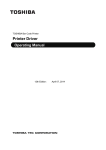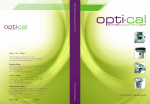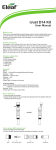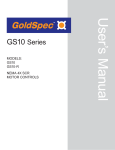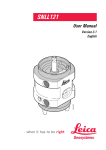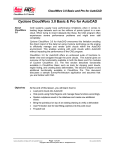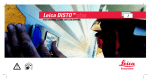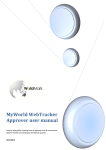Download Leica Geosystems Licence Activation Guide
Transcript
Leica Geosystems Licence Activation Guide Licence Activation for GS10/GS14/GS15/GS25 Dear valued customer... Thank you for purchasing a licence for our product. The following instructions will guide you through the licence activation process. Activate licence via Web server Please register your product at myWorld.leica-geosystems.com, our internet platform for our customers. myWorld provides 24/7 access to all information you require to actively manage your equipment. Here, detailed information on individual products and their service history can be found. The information also aids in maintaining the product value while at the same time enabling maximum efficiency and productivity. Step Description 1. You can download licence keys from myWorld. Refer to "Download licence". To upload a licence key, store the licence key file (for example L_2500123.key) in the \SYSTEM directory of the data storage device. Insert the data storage device into your product. There are two ways to access the Web server, over a BT connection and through a USB cable. These connections can be to a laptop/PC, a PDA device or the CS. Once a connection is established between the GS10/GS15 and your device the Web server can be seen by opening a web browser (e.g. Internet Explorer) and entering the IP address of the connection. For all GS10/GS14/GS15/GS25 units the IP address are fixed as: • BT Connection IP: 192.168.253.2 • USB Connection IP: 192.168.254.2 Once the required IP is entered into your browser the Web server’s main menu is displayed. For more information please consult the GS User Manual. This manual is delivered with your GS GNSS receiver or can be found on any SmartWorx Viva DVD. Download licence 2. Within the GS Web server, choose the option User and then Upload option key. 3. Browse for the license key file and then upload. All licence keys are then uploaded to the instrument. The procedure is valid for any licence key. 1. Go to www.myworld.leica-geosystems.com and log in. 2. Go to myProducts and select your product. Step Description If your product is not in the list, click Add Product. Step Description 3. On the Overview tab, click Download keys. In the next window, click Save and select a directory to save the file to. Click Save. Copy the *.key file to the \SYSTEM directory of the data storage device. Update software In case activation fails... Step Description 1. Connect your product to the computer. 2. Go to www.myworld.leica-geosystems.com and log in. 3. Go to myProducts and select your product. If your product is not in the list, click Add Product. 4. On the Software tab, look in the section Automatic Online Software Update. 5. Click Start Update. In case the licence activation fails: • contact your local Leica Geosystems agency. OR • create new support requests on myWorld.leica-geosystems.com that will be answered by your local Leica Geosystems Support Team.