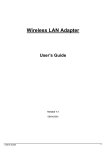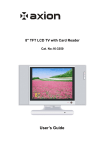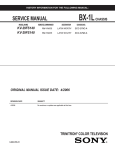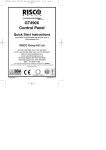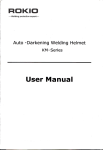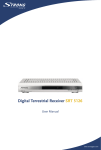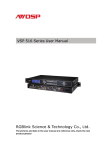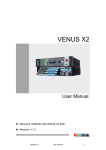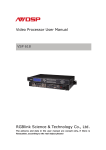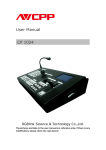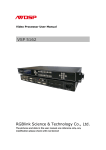Download VSP 526 User Manual V1.0
Transcript
Video Processor User Manual VSP 526 RGBlink Science & Technology Co., Ltd. The pictures and data in the user manual are consult only, if there is fluctuation, according to the real object please! CONTACT US Headquarter: S603 Weiye Building Torch Hi-Tech Industrial Development Zone Xiamen,Fujian Province, P.R.C Shenzhen office: Room A05, Floor 4, Building 24, Industry factory Nanshan Science & Technology Park, Shenzhen, Guangdong Province, P.R.C Tel: +86-592-5771197 Fax:+86-592-5771202 E-mail:rgblinkcs@gmail.com http://www.rgblink.com Revision Format Time ECO# Description Principal 1.0 2011-03-17 0000 Release Bing CONTENT 1.0 2.0 3.0 4.0 5.0 6.0 7.0 8.0 9.0 Safety ........................................................................................... 1 Specification .................................................................................. 2 Parameters .................................................................................... 4 Connectors and cables..................................................................... 7 4.1 VSP 526 connectors and signals .................................................. 7 4.2 VSP 526 size and installation .....................................................10 Front Panel Keyboard Operation.......................................................11 5.1 VSP 526 Operator Guideline.......................................................11 5.2 VSP 526 Video Processor Menu...................................................13 Communication Software Guideline ..................................................23 6.1 Install Software .......................................................................23 6.2 Run AVDSP Console ..................................................................26 FAQ .............................................................................................39 7.1 No output in target display ........................................................39 7.2 VGA input could not work with AVDSP Console .............................39 7.3 DVI input could not work with AVDSP..........................................39 7.4 Component input could not work with AVDSP ...............................40 7.5 User settings can not save.........................................................40 Quick Start ...................................................................................41 8.1 Single-screen control ................................................................41 8.2 How to control processor with console softwore by USB .................43 Appendix ......................................................................................47 9.1 AppendixⅠDownload the IP software ..........................................47 1.0 Safety The general safety information in this summary is for operating person. Any requirement, please feel freely to contact our service engineer. Power Source This product is intended to operate from a power source between 85~265 volts rms . This product is only workable under correct power condition, which is already mark on the back panel of the power. High Voltage There are many high voltage components inside. Do not Remove Covers and Panels Do not remove Covers in any conditions. There are not any spare components inside for maintenance, so do not maintain this product by userrselves, any requirement, please feel free to contact our service engineer. Keep heavy device from power cord. Grounding the Product and Use the Proper Fuse This product is grounded through the grounding conductor of the power cord. To Avoid electrical shock, plug the power cord into a properly wired receptacle before connecting to the product input or output terminals. Keep away from Magnet, Motor, TV and Transformer. Guard Against Damp Keep using inside clean and dryness environment, once the device get wet, must remove power cord right now. Keep away Exploder Do not operate the device inside dangerous and easy explosive gas, which it may make fire, blast or something without expectation. Keep away Pour Liquid and Fragment It is forbid to pour liquid, metal fragment or anything else inside this device to avoid fire and other accident. Once that happens, must remove power cord and try to make it clean before power on again. VSP 526 User Manual Doc. No:RGB-RD-UM-V526E001 1 2.0 Specification AVDSP series video processors are designed by the latest high performance image processing technology. AVDSP can handle following video without limit, include CVBS(Composite)、S-Video (YC)、YCbCr、YPbPr、RGBHV (VGA)、DVI-D、HDMI、SDI(SD-SDI、HD-SDI) and USB. Compare table of AVDSP as following. VSP 526 User Manual Doc. No:RGB-RD-UM-V526E001 2 VSP 526 User Manual Doc. No:RGB-RD-UM-V526E001 3 3.0 Parameters Composite BNC Input Number of Inputs 3 Supported PAL/NTSC Standards Signal Level 1Vpp±3db (0.7V Video+0.3v Sync ) 75 ohm Number of Inputs 480i,576i S-video DIN4 Input Number of Inputs 1 Supported PAL/NTSC Standards Signal Level Y:1Vpp±3dB (0.7V Video+0.3v Sync ) 75 ohm U/V:0.7Vpp±3dB 75ohm Supported 480i,576i YPbPr BNC Input Number of Inputs BNC*3 Supported Anologue HD Input Standards 480i,576i,480p,576p,720p50,720p60,1080i50,1080p50 1080i60,1080p60 Signal Level Y:1Vpp±3dB (0.7V Video+0.3v Sync ) 75ohm Pb/Pr:0.7Vpp±3dB 75ohm VGA DB15 Input Number of Inputs 1 Connector Standard DB15 socket Supported VGA-UXGA Standards R、G、B、Hsync、Vsync:0 to1Vpp±3dB Signal Level (0.7V Video+0.3v Sync ) 75 ohm black level:300mV Sync-tip:0V Support input Standards VGA-UXGA (800*600@60, 1024*768@60, 1280*1024@60, 1440*900@60,1600*1200@60) DVI Input Number of Inputs 1 Connector Standard DVI-I socket Supported SMPTE:625/25/50 PAL, 525/29.97/59.94 NTSC, Resolution 1080P50,1080P59.94/60,1080i50,1080i59.94/60, 720p50,720p59.94/60 VESA:800×600×60Hz,1024×768×60Hz,1280×768×60Hz, 1280×1024×60Hz,1600×1200×60Hz, 1920×1080×60Hz VSP 526 User Manual Doc. No:RGB-RD-UM-V526E001 4 Signal Level TMDS pwl,single pixel input,165MHz bandwidth Standard HDMI 1.3 SDI input(Optional Module) Number of Inputs 1 Connector BNC Data Rate Range 19.4Mbps~1.5Gbps Supported ITU-R BT.656,ITU-R BT.601,SMPTE 259M, SMPTE 292, SMPTE Standards 297 Equalization) Belden 1694A 100M HD1.485G , 350m SD 270Mbps USB Input Number of Inputs 1 Connector Standard USB Connector Supported Image: JPGE,BMP,PGN Standards Audio: WMA,MP3,M4A(AAC) Video: MPEG2,MPEG3, MPEG4,H264, RM,RMVB,MOV, MJPEG, VC1,DivX,FLV DVI+VGA Inputs Number of Inputs 1 Connector Standard DVI-I Interface Supported VGA: Standards (VESA)1024×768×60Hz,1280×1024×60Hz DVI: (VESA)800×600×60Hz,1024×768×60Hz, 1280×768×60Hz,1280×1024×60Hz, 1440X900X60Hz,1400X1050X60Hz,1600×1200×60Hz, 1920×1080×60Hz,1920×1200×60Hz(SMPTE) 625/25/50PAL,525/29.97/59.94,NTSC1080P50, 1080P59.94/60,1080i50,1080i59.94/60,720p50,720p59.94/60 TMDS pwl, 165MHz bandwidth Signal Level Audio Input Number of Inputs 8 Connector Standard RCA socket Audio Standard 48Kbps 24bit balance analog audio DVI1 Output Number of Inputs 1 Connector Standard DVI-I Interface Signal Level TMDS pwl, 165MHz bandwidth Supported VESA:800×600×60Hz,1024×768×60Hz,1280×768×60Hz, Standards 1280×1024×60Hz, 1400×1050×60Hz, 1440×900×60Hz, 1600×1200×60Hz, 1920×1080×60Hz DVI2/3 Output Number of Inputs 2 VSP 526 User Manual Doc. No:RGB-RD-UM-V526E001 5 Connector Standard DVI-I Interface Signal Level TMDS pwl, 165MHz bandwidth Supported VESA: Standards Straight: 800×600×60Hz,1024×768×60Hz,1280×768×60Hz, 1280×1024×60Hz,1440X900X60Hz,1400X1050X60Hz, 1600×1200×60Hz,1920×1080×60Hz,1920×1200×60Hz Split: 1600×600×60Hz,800×1200×60Hz, 2048×768×60Hz,1024×1536×60Hz, 2596×768×60Hz,1280×1536×60Hz , 2596×1024×60Hz,1280×2048×60Hz , 2880X900X60Hz,1440X1800X60Hz, 2800X1050X60Hz,1400X2100X60Hz, 3200×1200×60Hz, 1600×2400×60Hz, 3840×1080×60Hz,1920×2160×60Hz, 3840×1200×60Hz,1920×2400×60Hz VGA Output Number of Inputs 1 Connector Standard DB15 socket Supported VESA:800×600×60Hz,1024×768×60Hz,1280×768×60Hz, Standards 1280×1024×60Hz, 1400×1050×60Hz, 1440×900×60Hz, 1600×1200×60Hz, 1920×1080×60Hz, R、G、B、Hsync、Vsync:0 to1Vpp±3dB Signal Level (0.7V Video+0.3v Sync ) 75 ohm black level:300mV Sync-tip:0V Audio Output Number of Outputs 1 Connector Standard 1/4” socket Audio Standard 48Kbps 24bit balance analog audio Function Source Switch support alpha key operation between VGA2 / DVI2 and other inputs PIP PIP for SD with HD and HD with HD AV Sync support Extras Communication RS232 USB TCP/IP Power Supply 85-264V 2A IEC-3 Working 0°C~45°C Environment Stored 10% to 90% Environment Product Warranty 1 year VSP 526 User Manual Doc. No:RGB-RD-UM-V526E001 6 4.0 Connectors and cables 4.1 VSP 526 connectors and signals 1、dial switch, more details please refer to Appendix II 2 、 10/100M interface (copper RJ45). Used to connect the computer by 568B-568A twist-pair; 3、USB: RS232 interface for controlling processor by AVDSP PC software; 4、RS232 interface (RJ11) for VSP processor. Used to connect the computer; 5~12 、 Audio interface, support audio signals from DVD player or audio sources; 13、DVI+VGA input interface。Input the video signal from computer, DVI signal generator. Connect to the DVI 2 interface on VSP526. (Note: This Connection does not comment for hot-plugging. DVI+VGA input is part of P module of VSP 526) Also support input image signal from laptop through a DVI to VGA adaptor. 14~15、The output ports of DVI2 and DVI3,can be connected to the DVI monitors or LED screens with standard DVI input. (This Connection does not comment for hot-plugging. DVI2 and DVI3 output are part of P module of VSP 526) The output image of the two ports can be each 1/2 of DVI1 (it can split pictures into two part in horizontal or vertical) and the resolution of them are always the same with DVI1. VSP 526 User Manual Doc. No:RGB-RD-UM-V526E001 7 16、SDI Input BNC, used to support SD/HD SDI input. Input the video signal from the HD player, HD projector. (SDI input is the optional module for VSP 526. VSP 526 with SDI input module is VSP 526S) 17~19、Composite input interface,Composite BNC. YCbCr compatible. Used to input composite signal from DVD, Set-top box, HD player and so on (PAL, NTSC, SECAM compatible); 20、USB input interface, used to player media files from disk with USB connect or. Such as USB disk, Portable Hard Disk 21 、 S-Video DIN 4, used to input S-Video signal ( PAL, NTSC, SECAM compatible) 22、DVI input interface. Input the video signal from computer, DVI signal generator. Connect to the DVI 1 interface on VSP 526(This Connection does not comment hot-plugging); 23~25、Component input interface. used to input signal from players like DVD through three BNC connectors : R/Pr G/Y B/Pb from left. 26、VGA input interface, DB-15, used to support Analog RGB input; Connect to the VGA 1 interface on the VSP526. VSP 526 User Manual Doc. No:RGB-RD-UM-V526E001 8 27、Audio interface, support audio signals from DVD player or audio sources; 28、DVI1 output interface. connect to the monitor or LED screen which has DVI interface. (This Connection does not comment hot-plugging) 29、VGA output interface, connect to the monitor, projector and so on; 30~31、Switch and power. It must use IEC-3 power line. Always ground to avoid electric shock. VSP 526 User Manual Doc. No:RGB-RD-UM-V526E001 9 4.2 VSP 526 Size and installation VSP 526 User Manual Doc. No:RGB-RD-UM-V526E001 10 5.0 Front Panel Keyboard Operation Insert power cord and push power button to ON position. LCD module on the front panel will show RGBLINK and go into self verification before it load the last setting config and send the processed image to the target display or device. For the first running,CV1 input is the default input source. With the front panel operation, users can operate the equipment with buttons and menu displayed on LCD module. 5.1 VSP 526 series Operator Guideline VSP526 front panel as following: 1. LCD module ; 2. Keyboard; ESC: push to exit from current choice item; SEL: Push to confirm the current choice item; UP: Push to select up items in LCD menu; DOWN: Push to select down in LCD menu; LEFT: Push to select the left items; RIGHT:Push to select the right items; CV1: Switch to composite1 input; CV2: Switch to composite 2 input; CV3: Switch to composite 3 input; SVID: Switch to SVideo; DVI1: Switch to DVI1 input; YPbPr: Switch to high definition component; VGA1: Switch to VGA1 input; DVI2: Switch to DVI2 input; VSP 526 User Manual Doc. No:RGB-RD-UM-V526E001 11 VGA2: Switch to VGA2 input; SDI: SDI input,compatible with HD/SD SDI,push to switch to SDI input;only support SDI input modules mode.(available to VSP526S or VSP526SP models ) USB: Switch to USB input; SAVE1: Switch to use the user-defined mode1; SAVE2: Switch to use the user-defined mode2; SAVE3: Switch to use the user-defined mode3; FS: Switch to select full screen or zoom view,just for single picture mode; RATIO:switch to select aspect ratio 4:3 or 16:9; MSA:PBP Switch to show two pictures in side by side mode; MUTE: Switch to select mute sound or return; MENU: Push to go to main menu;including device information,recall,language and Alpha. FRE:Push to freeze the video image or live again;(Freeze->Live->Freeze) AB: Push to AB mode, support wipe hard switch,wipe soft switch,wipe curtain hard switch,wipe curtain soft switch. SCALE: Push to go to between HsizeÆVsizeÆHPOSÆVPOS; BRT:Push to adjust the brightness and the contrast ratio,push to enter to the relevant Menu,and then push the UP and DOWN to adjust the brightness and the contrast ratio. OUT: Push to select the output format by using the UP and DOWN. I/II: Push to set single or dual channel; SAVE: Push to save current config.save1/save2/save3. VSP 526 User Manual Doc. No:RGB-RD-UM-V526E001 12 5.2 VSP 526 Video Processor Menu System menu as follows; RGBLINK 视诚科技 亮彩系列 AVDSP Series VSP 526 Wait Init Network… Devices can be connected to the LAN network by CAT5, if not, it will prompt: DHCP Failed as shown; DHCP Failed When the device accesses to the network ,it will be get an IP address automatically, menu as shown: IP Address 192.32.0.100 Push Menu, system main menu as shown; >VSP 526 *Dev Info Recall ↓ Push the right and left direction key to select the left or right menu. Before the menu item, if there is a * sign, means the menu item has been selected, you can push the Sel key to enter it. The first line shows VSP526.Select Dev Info, it shows current input signals. If there is a composite input to CV1, the NO INPUT will show as the input composite format, such as 720*576i. As shown; INPUT: CV1 NO INPUT Push UP/DOWN to check current output format. Output Format: 1920x1080x60 VSP 526 User Manual Doc. No:RGB-RD-UM-V526E001 13 Push UP/DOWN to check current software version; Software Version 0.1 Push UP/DOWN to check current Video Processor serial number to get more available service and support; RGBlink >SN:1234 Push LEFT/RIGHT direction, select RECALL to recall factory reset.after successful factory reset you will see the menu as shown; Reset Finished! Push UP/DOWN of the Menu to set LANGUAGE and HDMI output; >VSP 526 *Language HDMI OUT Push LEFT/RIGHT to select and enter submenu accordingly; enter LANGUAGE sub menu, as shown; *Language > English Select: 中文 Select HDMI OUT to set DE and push LEFT/RIGHT to choose output format. as shown; >HDMI1 *DE Setup HDMI/DVI Select to enter DE setup mode, push LEFT/RIGHT or UP/DOWN to choose ON/OFF, SEL ON to set, which will check ON item with “*”. >HDMI1 *ON DE On/Off Push LEFT /RIGHT to go to DE H Start , DE V Start, DE Width or DE Height, push UP/DOWN to change the values of them seperately; VSP 526 User Manual Doc. No:RGB-RD-UM-V526E001 14 >HDMI1 >192 DE H Start >HDMI1 >41 DE V Start >HDMI1 >1920 DE Width >HDMI1 >1080 DE Height in HDMI mode, push LEFT/RIGHT to choose output format. as it shown; >HDMI1 DE Setup *HDMI/DVI SEL to go into HDMI/DVI, push LEFT/RIGHT or UP/DOWN to choose the output formats of HDMI/DVI. >HDMI1 *HDMI HDMI/DVI Push UP/DOWN to enter main menu to setup time and calendar. >VSP 526 *Time Calendar Push SEL to set time. Time > 00:00:20 Push LEFT/RIGHT direction to live time set-up. it shows * signal, the current revised will flash; Time *00:00:20 Push SEL to set Calendar, the left side shows calendar, right side shows the English Abbreviation of the day of the week. Calendar >2010/01/01 VSP 526 User Manual Fri Doc. No:RGB-RD-UM-V526E001 15 Push LEFT/RIGHT to active the time, it shows * signal, the the inter-flash means currently to change, push UP/DOWN to change the flashing calendar and the day of week; Calendar *2010/01/01 Fri Push UP/DOWN to enter main menu to set AB seamless switch mode and scale function; Push AB directly to enter AB seamless switch mode; >VSP 526 * Scale AB Mode 【AB Mode】: Wipe Right Soft switch, Wipe Left Soft Switch, Wipe Up Soft Switch, Wipe Down Soft Switch, Wipe Center In Soft Switch, Wipe Center Out Soft Switch, Wipe Plus Out Soft Switch, Wipe Right Hard switch, Wipe Left Hard Switch, Wipe Up Hard Switch, Wipe Down Hard Switch, Wipe Center In Hard Switch, Wipe Center Out Hard Switch, Wipe Plus Out Hard Switch, Push LEFT/RIGHT to select Cut Switch (No delay switch) in AB mode; there are: Setup AB Mode > CUT Switch Setup AB Mode > DISSOVLE Switch Push SEL to set Dissolve (Fade in Fade out) Duration; Push UP/DOWN to adjust the time of Dissolve Duratioin; adjusting ranging “0.5 s-30.0 s” Dissolve Duration: >3.0 s Push SEL to set Wipe hard Switch. VSP 526 User Manual Doc. No:RGB-RD-UM-V526E001 16 Setup AB Mode > WIPE HARD Switch Setup AB Mode > WIPE SOFT Switch Push UP/DOWN to check the seamless switches provided; WIPE Mode > WIPE RIGHT WIPE Mode *WIPE LEFT WIPE Mode *WIPE DOWN WIPE Mode *WIPE UP WIPE Mode *WIPE PLUS OUT WIPE Mode *WIPE CURTAIN OUT WIPE Mode *WIPE CENTER OUT VSP 526 User Manual Doc. No:RGB-RD-UM-V526E001 17 Push to scale; Scale A Pos X: >0 Scale A Pos Y: >0 Push LEFT/RIGHT to set coordinates. VSP 526 User Manual Doc. No:RGB-RD-UM-V526E001 18 Scale A Width: >1920 Scale A Height: >1080 Scale B Pos X: >0 Scale B Pos Y: >0 Push LEFT/RIGHT to set coordinates. Scale B Width: >1920 Scale B Height: >1080 Touch UP / DOWN, find Advance in the 【MENU】to do advanced split screen set; >VSP 526 *Advance SPLIT Click on SEL to enter into Advanced settings, Touch LEFT / RIGHT to set the coordinate, width and height, as following pictures: Screen Pos X: >0 Screen Pos Y: >0 Screen Width: >1920 Screen Height: >1080 In the Aspect Ratio mode, the device offers 3 aspect ratio, except for above three normal modes, there are also: VSP 526 User Manual Doc. No:RGB-RD-UM-V526E001 19 Aspect Ratio: *4:3 Aspect Ratio: *16:9 In the 【MENU】, by pressing LEFT/RIGHT to choose split function as shown: >VSP 526 Advance *SPLIT Click SEL to confirm: Split Screen Setup *Mode Position There are mode and location setting in split screen, select the MODE to enter split-screen mode, it offers 3 optional modes: Straight mode, 1 / 2 in horizontal and 1 / 2 in vertical, as shown: Split Mode *Straight mode Split Mode *H 1/2 mode Split Mode *V 1/2 mode Select Position by clicking LEFT / RIGHT, in dual screen mode, set of coordinates of image 1 and image 2. Split Screen Setup Mode *Position Split Pos X1: >0 Split Pos Y1: >0 Split Pos X2: >0 VSP 526 User Manual Doc. No:RGB-RD-UM-V526E001 20 Split Pos Y2: >0 Push to freeze the current video image or live again;(Freeze->Live->Freeze) Set Freeze Mode Or; Set Live Mode Push to set brightness and contrast ratio,push LEFT/RIGHT to set the brightness and contrast ratio of the current video image, as it shown; Set Brightness >50 ↓ Set Contrast > 50 ↑ Push UP/DOWN ,it shows *,to change the needed brightness and contrast ratio. Push OUT to enter output format menu; push UP/DOWN to choose different output formats, and SEL the needed output format. Output Format: >1920x1080x60 Push Ⅰ/Ⅱ to switch single and dual mode,as it shown; Setup PIP mode Finished! Or; Setup Single mode Finished! VSP 526 User Manual Doc. No:RGB-RD-UM-V526E001 21 push UP/DOWN to select different inputs, or push the input key to choose the inputs directly; Source Select >CV1 Push SAVE menu, it turns SAVE1/SAVE2/SAVE3 Save Setting To: Press ESC To Exit Push Save1 to save in the save1 mode; Save Setting To: SAVE1 Finished! Save successfully and push SAVE1 to call SAVE1 user config mode;Push SAVE2 and SAVE3 to call another two seperately. added SAVE notice function; when push SAVE, all SAVE1/SAVE2/SAVE3 will light on,users should push SAVE1/SAVE2/SAVE3 to save successfully. Push FS to switch between full screen and samll display size which defined by screen parameters; Picture Mode Full Size Picture Mode Screen Size 【MUTE】Switch to select mute sound MUTE ON push again to return sound; MUTE OFF VSP 526 User Manual Doc. No:RGB-RD-UM-V526E001 22 6.0 Communication Software Guideline AVDSP video processor is very easy to be configured with user friendly interface, support drag and drop operation for edit and display. User can also customize with schedule function. 6.1 Install Software Dual click AVDSP.exe to run install, select Chinese or English version for end user,and click “select ” to go on. Please read carefully the license of agreement before installing VSP 526 console software, select the "Agree" to continue; select "Disagree" to quit, as shown: VSP 526 User Manual Doc. No:RGB-RD-UM-V526E001 23 After agree to the agreement, user can select install directory in the next dialog, and click next to install software to default directory “C:\Program Files” directly. Click “next ”to go on. Click “next ”to go on. VSP 526 User Manual Doc. No:RGB-RD-UM-V526E001 24 Click “finish” and ready to run AVDSP console. VSP 526 User Manual Doc. No:RGB-RD-UM-V526E001 25 6.2 Run AVDSP Console First run software will auto detect device in serial or networks by Comm port and pro-define IP address. The software as following: VSP 526 User Manual Doc. No:RGB-RD-UM-V526E001 26 z Setup Communication AVDSP Console support COM port or Ethernet (UDP) to access AVDSP.For to close COM Port. Click the first running ,user must click the to change the COM Port and the Baudrate. Serial: user can make choice between exist com ports and baud rates; default Baudrate is 9600. Ethernet: user can fill any number less than 1023 in Local Port. The Remote Port must be 192.168.0.100 and the Remote Port must be 1000. The COM Port is decided by operation system. Right click “my computer” icon on desktop, select HardwareÆDevice Manager in the system attributes dialog. The COM in red in the picture is the COM user can make choice. Then click to open COM. will display after success to connect the COM. VSP 526 User Manual Doc. No:RGB-RD-UM-V526E001 27 If AVDSP console success to detect device in chain, the software version, device core version, firmware version and serial number will display on the bottom right corner of the screen. 5 How to use Operator can check parameters by software. :Save script. Save current user config parameters as script. :Open script. User can open saved script. :Import template. There are six templates for user. VSP 526 User Manual Doc. No:RGB-RD-UM-V526E001 28 :Save template. Save the current config, there are six templates for user. :Option. User can choose open device when start and using script saved before or execute schedule edited before when start. If user choose open device when start, user can use last run config, use script file or none when user start. User can click to choose which script user want to open. If user choose execute schedule when start, the next dialogue will display when software run. VSP 526 User Manual Doc. No:RGB-RD-UM-V526E001 29 :Language. The software supports Chinese and English version. The picture following is the Chinese dialogue. :Exit. z Communication : Open COM. : Close COM. : Set COM. : Search Device z Device :Synchronization; Click the button to synchronize setting parameters on device and PC software, as well as data for EPROM splitting mode. :Save to flash VSP 526 User Manual Doc. No:RGB-RD-UM-V526E001 30 :Load form Flash. :Factory setup;Click this button to recall the factory setting. :Advance, for administrator control.This is only open to Technical Engineer, please contact us to get password if needed. : VGA Adjust: push this button to set auto adjustment for VGA inputs z Help :Help. Click to open helps file. VSP 526 User Manual Doc. No:RGB-RD-UM-V526E001 31 :About. Click to show the version number of Software and Company Contact information. z Output resolution: user can choose different output resolution by selecting from pull down list. z Input resolution:it will show resolution of current input source after communication finish. z Aspect Ratio: user can push pull down menu and select to switch between 4:3, 16:9 and normal; z Input: the white area displays the name of input interface when the mouse is over the interface picture on the left. The orange pane means current selected interface. VSP 526 User Manual Doc. No:RGB-RD-UM-V526E001 32 z Screen parameter: Screen parameters are used as reference for FS function, after set the parameters, when user push FS button on the front panel or the software, the image will switch to screen parameters setting size if originally display as full screen, and switch to full screen if originally display as screen parameters settings. z Images: User can scale the images by entering the data or dragging image to zoom out. And enter data by Set button push will set Zoom and Crop. Zoom and Crop function are only valid in administrator mode. z Display Toolbar: there are two display modes,choose “dynamic Video” to play video normally, choose “ static current” to freeze the current frame of the video. z Audio Switch: If choosing ” follow” option, audio will switch automatically as input source changes; If choosing “ Stay”, the audio will stay the same even the input source switch. VSP 526 User Manual Doc. No:RGB-RD-UM-V526E001 33 z Output: user can customize the brightness and the contrast. z Mosaic: use mouse to push mosaic function page on the software,select horizontal mosaic or vertical mosaic and set X,Y position in need . z Seamless switch: use mouse to push seamless switch page on the software,select seamless function by click and click on the source to switch with the effect. z Media player menu: click the files in the list can play the media files directly, and can also select the files need to play, VSP 526 will run the files according to the index value of the files. And user can schedule when to play after refer to the play time values. VSP 526 User Manual Doc. No:RGB-RD-UM-V526E001 34 z Display: user can customize image or images position and size just by drag and drop image (images) in this area. This process can sync to the parameters in images toolbars. As following,There are 1~3 user Mode for you to recall. z Log: user can save or delete the operate log file VSP 526 User Manual Doc. No:RGB-RD-UM-V526E001 35 Additional functions z Device Update user can upgrade device by clicking here to update the FPGA program. Click to get the following dialog box,click to find FPGA program in your computer, click star to complete the upgrade. z Device IP Users can set equipment IP, Usually used under the condition of one computer control or remote control several computers. VSP 526 User Manual Doc. No:RGB-RD-UM-V526E001 36 z USB Schedule function User can use “USB media player schedule setting” menu to run the source switch or media files schedule design. Now it can support max 14 schedule rules.Following is the step to design the schedule. 1. Set the start running date and stop running date on Date position; 2. Set the week day in Week setting position; 3. Turn on the schedule switch by check the “Time Switch”; 4. Set the play time for each file (which work by play index); 5. Set the repeat time for each file, which can be control from pull down menu or input times directly; 6. Set the input source control in Play Source position; After setting finish, click “OK” to start to run the schedule function. VSP 526 User Manual Doc. No:RGB-RD-UM-V526E001 37 z Device Date Time Remember to set the Device Date Time to the same to the local time, and after set, can check also on the front panel LCD module. After factory reset, all schedule function need to set again. VSP 526 User Manual Doc. No:RGB-RD-UM-V526E001 38 7.0 FAQ 7.1 No output in target display 1)Check the output config of the input video 2)Check the input channel config is ok. For example. The composite 1 interface is connected to the composite interface of video source 3)Check the connection of output is ok 4)Check the target monitor or display is not destroied or power down 5 ) Check the output resolution of AVDSP is not out of the maximal resolution of target display 6)Any requirement ,please feel free to contact out customer service engineer 7.2 VGA input could not work with AVDSP console 1)Check input source output is ok 2)check VGA input resolution is not of AVDSP Console support list , as following the biggest input resolution is 1024*768*60Hz 3)Check AVDSP console work in VGA input mode 4)Through the automatic gain correction phase output setup menu 5)Any requirement ,please feel free to contact our customer service engineer 7.3 DVI input could not work with AVDSP 1)Check DVI source is ok 2)check DVI input resolution is not of AVDSP Console support list , as following the biggest input resolution is 1024*768*60Hz 3)Check AVDSP work in DVI input mode 4)Check the connection between AVDSP and DVI source is correct. Restart DVI sourse and check output 5)Any requirement , please feel free to contact our customer service VSP 526 User Manual Doc. No:RGB-RD-UM-V526E001 39 engineer 7.4 Component input could not work with AVDSP 1)Check the connection between AVDSP and Component source is correct , details please see the "Quick Guide" on page 4, component interface specification 2)Check the before device YCbCr / YPbPr indeed be open. DVD in many settings, change the option requires a separate open 3)Check the SVideo cable and YCbCr / YPbPr is also connected from the DVD, part of the DVD can not simultaneously support similar to the two load 4)Any requirement , please feel free to contact our customer service engineer 7.5 User settings can not save VSP 526 supports multi config mode. For multi config mode , the equipment starts to work automatically with the SAVE1 mode .According to different equipments ,you can solve the problems that modes can’t be saved by the following steps. VSP 526 1)Comfirm to press the “SAVE”button, then press “SAVE1”.or “SAVE2”,or “SAVE3”,that will save the current operation mode to the “user mode1””user mode2”or “user mode3” after that ,push button “SAVE1”.or “SAVE2”,or “SAVE3”,it will call out the corresponding setting of user-mode if that the saving is successful 2)After saving process, user should not do factory reset or any saving operation to user mode 1 otherwise,”SAVE1”will be over write. 3)Recognized in the implementation of the save operation, the user is not saved for other operations again Any requirement , please feel free to contact our customer service engneer VSP 526 User Manual Doc. No:RGB-RD-UM-V526E001 40 8.0 Quick Start 8.1 single-screen control 1. Set screen parameters Users can easily change the screen size and location by setting the parameters with keyboard and LCD menu Press MENU to access main menu ,Menu shows as below picture: >VSP 526 *Dev Info Recall ↓ Press UP/DOWN button to turn the menu shown as below picture >VSP 526 *Advance ↑ > Step Screen parameter: 10 Step:Set the unit of zoom and move every time HSize:Set Horizontal size; VSize:Set vertical size HPos:Set horizontal coordinates(horizontal phase); VPos:Set vertical size(vertical phase) 2. Scale pictures SCALE zoom button to set the video image of the horizontal / vertical dimensions or coordinates, you can touch the UP (on) / DOWN (below) is selected, the touch SEL (confirm) the corresponding button in the menu select the appropriate option Step : Set the unit of scale and move every time (three steps avalable 1,10,100) HSize:Set Horizontal size; VSize:Set vertical size; HPos:Set horizontal coordinates(horizontal phase); VSP 526 User Manual Doc. No:RGB-RD-UM-V526E001 41 VPos: Set vertical size(vertical phase) Port A Value: Scale 100 3.Set Alpha Enter Alpha sub-menu can set alpha or video ,press UP/DOWN to set the value of alpha ,port A and port B represent two video channels Freeze Frame 4.Set brightness contrast BRT brightness and contrast button can set brightness and contrast of active window video shown as below pictures: Contrast VSP 526 50 ↑ Brightness VSP 526 50 ↓ BRT brightness and contrast button can set brightness and contrast of activewindowvideoshownasbelowpictures: Contrast VSP 526 50 ↑ Once gain for live VSP 526 5. Freeze Frame press FRE static frame button can freeze, press the button can freeze current active window image; you can make the screen switch between static and active with this button; picture show as below : Freeze Frame Once gain for live Or Live Frame Once gain for live VSP 526 User Manual Doc. No:RGB-RD-UM-V526E001 42 8.2 How to control processor with console software by USB ? 1. install the driver Connect the USB cable to the PC and the video processor .turn on the VSP 526,for the first time to use USB , the PC will remind finding the new hardware and ask to install the driver for this new driver Install from the list or specified location ,press “NEXT” Press “browser” to find the driver, and press “NEXT” VSP 526 User Manual Doc. No:RGB-RD-UM-V526E001 43 When the installation finish,can go to check the installed COM port inside the device mangement ,as following picture show” VSP 526 User Manual Doc. No:RGB-RD-UM-V526E001 44 2.Install the console software, and run after install,shows the interface of the console as following : Set the RS232 as installed just now, and set the VSP 526 Boud Rate to be :115200 VSP 526 User Manual Doc. No:RGB-RD-UM-V526E001 45 Press to start RS232 communication, when there is green point in the right down corner showing on the sofwware, it means the communication is ok ,and you can use the software to control the device now ; If power off during communication,should close the port by first , and plug in out of the USB and do communication again VSP 526 User Manual Doc. No:RGB-RD-UM-V526E001 46 9.0 Appendix 9.1 Appendix I Download the IP sofeware Turn off the power , take the two coding switch to “ON”sate as below : Connect one side of the RJ11 download line to the RS232 on the video processor,and the other side to be connected to the serial port on the PC Double click :to run flash magic , setting as below : First, users can choose the right serial port ,set the baud rate to 9600, choose LPC2368, and to load the aim document(hex.document )of Ipboard upgrading secondly , confirm the two option box by tick. Finally,click the “start”button VSP 526 User Manual Doc. No:RGB-RD-UM-V526E001 47 After download , exit the program ,turn off the power ,tack the two coding switch back ,as below restart the equipment power ,check if the equipment work normally . Flash Magic download website http://www.flashmagictool.com/download.html&d=FlashMagic.exe VSP 526 User Manual Doc. No:RGB-RD-UM-V526E001 48