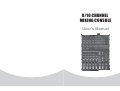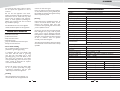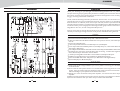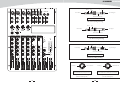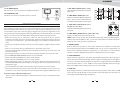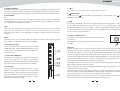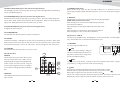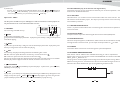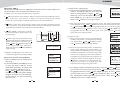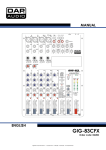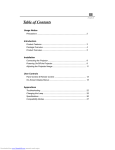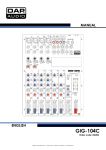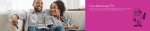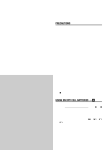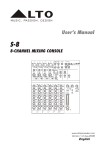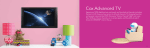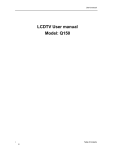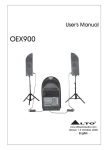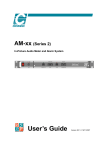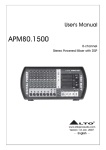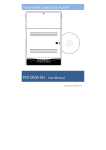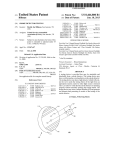Download 8/10 CHANNEL MIXING CONSOLE
Transcript
8/10 CHANNEL
MIXING CONSOLE
User's Manual
8/10 CHANNEL MIXING CONSOLE
INDEX
01 SAFETY RELATED SYMBOLS
1
02 WARNING
1
03 IMPORTANT SAFETY INSTRUCTION
2
04 INTRODUCTION
3
05 FEATURES
3
06 READY TO START
3
07 CONTROL ELEMENTS
4
08 INSTALLATION & CONNECTION
18
09 PRESET LIST
21
10 BLOCK DIAGRAM
22
11 TECHNICAL SPECIFICATION
23
25
8/10 CHANNEL MIXING CONSOLE
AUX RETURNS
Input
Frequency response
Distortion(THD+N)
GAIN range
SNR
Impedances
Microphone input
SAFETY RELATED SYMBOLS
10Hz to 55KHz,+/-3dB
<0.03% at +0dB ,22Hz~22KHz A-weighted
OFF TO +10dB
<-100dBr A-weighted
All other input
1.8K
10K or greater
Tape out
1K
All other out
DSP section (options)
120
A/D and D/A converters
24bit
Echo ,Echo+Verb , Tremolo , Plate , Chorus ,Vocal
Rotary , Small Room , Flange + Verb , Large Hall
Type of effects
Controls
Unplug this apparatus during lightning
storms or when unused for long periods
of time.
1/4' TRS with un-balanced
100 position preset selector(10 preseter * 10 variation)
Mute switch & Foot-switching with LED indicator
CAUTION
RISK OF ELECTRIC SHOCK
DO NOT OPEN
External Connection
The symbol is used to indicate that
some hazardous live terminals are
involved within this apparatus, even
under the normal operating conditions.
The external wiring connected to the output
hazardous live terminals requires installation
by an instructed person, or the use of readymade leads or cords.
The symbol is used in the service
documentation to indicate that specific
component shall be only replaced by
the component specified in that
Documentation for safety reasons.
Do not Remove any Cover
Protective grounding terminal.
The cover should be removed by the qualified
personnel only.
No user serviceable parts inside.
There are maybe some areas with high
voltages inside, to reduce the risk of electric
shock, do not remove any cover if the power
supply is connected.
Alternating current /voltage.
Hazardous live terminal .
ON: Denotes the apparatus turns on.
Fuse
To prevent a fire, make sure to use fuses
with specified standard (current, voltage,
type). Do not use a different fuse or short
circuit the fuse holder.
Fader range
OFF: Denotes the apparatus turns off, because of using the single pole switch, be sure
to unplug the AC power to prevent any
electric shock before you proceed your
service.
Hum & Noise
<-80dB @ 20Hz~22KHz A-weighted
level:0dB,the other :minimum
WARNING: Describes precautions that
should be observed to prevent the danger
of injury or death to the user.
Crosstalk
<-80dB @0dB 20Hz~22KHz A-weighted
the other :minimum,
FOOT-SW
TIP:FX
Main mix section
Max. MAIN MIX output
+22dBu un-balanced
AUX range
OFF to +10dB
SLEEV:GND
OFF to +10dB
PHONES/CONTROL-ROOM range OFF to +15dB
Power supply
AC adaptor
18V~ 1000mA
Rated power consumption
24W (all loaded)
1 channel & MAIN
Before replacing the fuse, turn OFF the
apparatus and disconnected the power
source.
Protective Grounding
MAIN level:0dB,
Disposing of this product should
not be placed in municipal waste
and should be separate collection.
Make sure to connect the protective
grounding to prevent any electric shock
before turning ON the apparatus.
Never cut off the internal or external protective grounding wire or disconnect the
wiring of protective grounding terminal.
CAUTION: Describes precautions that
should be observed to prevent danger of the
apparatus.
Operating Conditions
WARNING
This apparatus shall not be exposed to
dripping or splashing and that no objects
filled with liquids, such as vases, shall be
placed on this apparatus.
Power Supply
Ensure the source voltage matches the
voltage of the power supply before turning
ON the apparatus.
24
1
8/10 CHANNEL MIXING CONSOLE
a blower or clean with rag etc.
To reduce the risk of fire or electric shock,
do not expose this apparatus to rain or
moisture.
Do not use this apparatus near water.
Install in accordance with the manufacture-r's
instructions. Do not install near any heat
sources such as radiators, heat registers,
stoves, or other apparatus (including amplifiers) that produce heat. Do not block
any ventilation openings.
No naked flame sources, such as lighted
candles, should be placed on the apparatus.
MODEL :
Servicing
Frequency response
Refer all servicing to qualified personnel. To
reduce the risk of electric shock, do not
perform any servicing other than that
contained in the operating instructions unless
you are qualified to do so .
Distortion(THD+N)
XLR with balanced
10Hz to 55KHz,+/-3dB
<0.03% at +0dB ,22Hz~22KHz A-weighted
Gain range
0dB to 50dB
Max. Input
+15 dB
LOW CUT
75Hz
<-100dBr A-weighted
Servicing is required when the apparatus has
been damaged in any way , such as power
supply cord or plug is damaged , liquid has
been spilled or objects have fallen into the
apparatus, the apparatus has been exposed
to rain or moisture , does not operate
normally, or has been dropped.
IMPORTANT SAFETY INSTRUCTIONS
Read these instructions.
Follow all instructions.
Keep these instructions.
Heed all warnings.
Only use attachments/accessories specified by the manufacturer.
TECHNICAL SPECIFICATIONS
Don't use solvents such as benzol, alcohol,
or other fluids with very strong volatility and
flammability for cleaning the apparatus body.
Clean only with dry cloth.
The mains plug is used as the disconnect device,
the disconnect device shall remain readily
operable.
Mono channels
Microphone input
SNR
Phantom power
Line input
Frequency response
8/10 channel mixing console
+48V with switch control
1/4' TRS with balanced
Distortion(THD+N)
10Hz to 55KHz,+/-3dB
<0.03% at +0dB ,22Hz~22KHz A-weighted
Sensitivity range
+15dB~ -35dB
COMPRESSOR
GAIN:0~9dB
THRESHOLD:20dB--->
5dB
Stereo input channels
Mic input
XLR with balanced
Do not defeat the safety purpose of the
polarized or grounding type plug.
LOW CUT
Line input
75Hz
1/4' TRS or TRS/RCA with un-balanced
A polarized plug has two blades with
one wider than the other. A grounding
type plug has two blades and a third
grounding prong. The wide blade or the
third prong are provided for your safety.
If the provided plug does not fit into your
outlet, consult an electrician for replacement of the obsolete outlet.
Frequency response
10Hz to 55KHz,+/-3dB
<0.03% at +0dB ,22Hz~22KHz A-weighted
Power Cord and Plug
Distortion(THD+N)
Sensitivity range
SNR
Channels EQ
Protect the power cord from being walked on or pinched particularly at plugs,
convenience receptacles, and the point
where they exit from the apparatus.
mono channel
stereo channel
High
+/-15dB @12KHz
+/-15dB @12KHz
Mid
+/-15dB @2.5KHz
+/-15dB @2.5KHz
Low
2-TACK IN
+/-15dB @80Hz
+/-15dB @80Hz
TAPE IN
Frequency response
Cleaning
When the apparatus needs a cleaning, you
can blow off dust from the apparatus with
2
-20dBu~ +20dBu
<-100dBr A-weighted
RCA jack
Distortion(THD+N)
10Hz to 55KHz,+/-3dB
<0.03% at +0dB ,22Hz~22KHz A-weighted
Gain range
OFF to 10dB
23
8/10 CHANNEL MIXING CONSOLE
BLOCK DIAGRAM
INTRODUCTION
Thank you choosing for purchasing 8 / 10 Channel Mixing Console. This is a professional
compact mixer to give you great quality and better reliability than ever before You will get
the smooth, accurate more natural and open sound from this apparatus. and it is really ideal
for gigs, recording and fixed PA installations.
The 8 / 10 Channel Mixing Console is packed with features that can not be found in other
consoles of its size: 2 mono (provided with ultra low noise microphone pre amplifiers and
Phantom Power at +48 Volt ) and 3 stereo input channels ( 4stereo input channels for 10
channel) and each of them is provided with a 3-band equalizer for HI, MID and LOW controls,
as well as auxiliary control; highly accurate 8-segment bar graph meters and 2-track inputs
assignable to main mix, control room/phones Outputs etc..
This unit is very easy to operate but we advise you to go through each section of this manual
carefully. In this way you will get the best out of your 8 / 10 Channel Mixing Console.
FEATURES
Ultra-low noise discrete MIC Preamps with +48V Phantom Power.
2 MIC Input Channels with XLRs and balanced Line Inputs,and Insert I / O and Compressor
control.
Low Cut for each MIC Input
2 Stereo Input Channels with mono XLR Input and 1/4"TRS Jacks.
Stereo Input Channels with RCA Jacks and 1/4"TRS Jacks inputs; 1channel for 8CH mixer , 2
channels for 10CH mixer.
3-band EQ and Peak LEDs on each MIC channels.2-band EQ and Peak LEDs on Stereo channels.
AUX Sends per channel for external effects and monitoring. for 8CH with digital effects
mixer, DFX sends per channel for internal effects.
2-Track Input assignable to Main Mix or Control Room / Headphone Outputs.
Unbalanced 1/4"TRS outputs, Control Room and Headphone Outputs.
Built in 24-bit DSP effect with 100 presets.( for 8CH mixer with digital effects)
Option MP3 player or Bluetooth player.
READY TO START
1) Please check the AC voltage available in your country before connecting your AC ADAPTOR
to the AC socket.
2) Be sure that the main power switch is turned off before connecting the mixer to the AC
socket. Also, you should make sure that all input and output controls are turned down. This
will avoid damage to your speakers and avoid excessive noise.
3) Always turn on the mixer before the power amplifier; turn off the mixer after the power
amplifier.
4) Before connecting and disconnecting the unit from the power source always turn off the unit.
5) Do not use solvents to clean your mixer. A dry and clean cloth will be OK.
22
3
8/10 CHANNEL MIXING CONSOLE
CONTROL ELEMENTS
1
2
MIC
MIC
LINE
LINE
INSERT
INSERT
3/4
5/6
MIC
POWER
7/8
MIC
PRESET LIST ( for 8 CHANNEL with digital effect )
2TK IN
ON
OFF
2TK OUT
L
L
Preset
00~09
Echo
Reproduce the sound in input on the
output after a lapse of time or delay.
Delay Time : 145~205ms
10~19
Echo+Verb
Echo with Room effect.
Delay Time : 208~650ms
Decay time : 1.7~2.1s
20~29
Tremolo
Amplitude modulation of the signal.
Rate : 0.6 Hz~5 Hz
30~39
Plate
Simulate the transducers sound like
classic bright vocal plate.
Decay time:0.9s~3.6s
40~49
Chorus
Recreate the illusion of more than one
instrument from a single instrument sound.
Rate : 0.92Hz ~1.72Hz
50~59
Vocal
Simulate a small space with slight
decay time.
Rev. decay time: 0.8~0.9s
Pre-delay: 0~45ms
60~69
Rotary
Simulate the sound effect achieved by
Modulation depth : 20%~80%
rotating horn speakers and a bass cylinder.
70~79
Small Room
Simulate a bright studio room.
Decay time : 0.7~2.1s
Pre-delay : 20~45ms
80~89
Flanger+Verb
Simulate to play with another person
carrying out same the notes on the same
instrument and reverb.
Decay time : 1.5~2.9s
Rate : 0.8Hz ~2.52Hz
90~99
Large Hall
Simulate a large acoustic space of the
sound.Decay time : 3.6~5.4s
Pre-delay : 23~55ms
FOOT SW
R
R
0 MIC
15 LINE
50dB
35dB
0 MIC
15 LINE
LOW CUT
50dB
35dB
10
R
40dB
20dB
0 MIC
20 LINE
LOW CUT
ST RETURNS
CTRL.
DFX SENDS
MAIN
MIX OUT
L
L (MONO)
L
PHONES
L
R
R
R
40dB
20dB
LOW CUT
3/4
2
0
EQ
0
EQ
5/6
0
EQ
7/8
0
EQ
HI
HI
HI
HI
12KHz
12KHz
12KHz
12KHz
12KHz
15
15
0
15
15
0
15
15
0
15
15
DIGITAL
EFFECTS
EQ
HI
15
R
10
1
15
R
LINE
88
MID
MID
MID
MID
2.5KHz
2.5KHz
2.5KHz
PWR
OFF
ON
OUTPUT LEVEL
PROGRAM (PUSH)
0
2.5KHz
48V
CLIP
10
15
15
15
15
0
15
0
4
0
LOW
LOW
LOW
80Hz
80Hz
80Hz
80Hz
80Hz
15
15
15
15
15
15
15
DFX
DFX
DFX
DFX
POST
POST
POST
POST
PEAK
10
dB
5
10
PAN
L
R
PEAK
10
dB
5
0
10
BAL
L
R
PEAK
10
dB
5
0
0
10
BAL
L
R
PEAK
BAL
L
10
dB
5
4
R
PEAK
10
DFX MUTE
00
10
20
30
40
50
60
70
80
90
20
09 Echo
19 Echo Verb
29 Tremolo
39 Plate
49 Chorus
59 Vocal
69 Rotary
79 Small Room
89 Flange Verb
99 Large Hall
10
dB
5
0
0
ST RETURNS
0
DFX
10
PEAK/MUTE
15
POST
PAN
R
15
15
0
LOW
10
L
15
15
0
LOW
15
30
R
TO MAIN MIX
TO CTRL.
10
10
dB
5
0
L
10
2-TK IN/MP3
0
10
dB
5
0
0
10
dB
5
0
5
5
5
5
5
5
5
5
10
10
10
10
10
10
10
10
15
15
15
15
15
15
15
15
20
20
20
20
20
20
20
20
30
40
60
30
40
60
30
40
60
30
40
60
30
40
60
30
40
60
30
40
60
30
40
60
1
Parameter
COMP
0
0
L (MONO)
0 MIC
20 LINE
LOW CUT
COMP
0
L (MONO)
Description
No.
2
3/4
7/8
5/6
4
DFX
CTRL.
MAIN MIX
21
8/10 CHANNEL MIXING CONSOLE
Ring=Return Signal (Connected together)
1
2
MIC
MIC
LINE
LINE
INSERT
INSERT
3/4
5/6
MIC
POWER
7/8
MIC
2TK IN
L
ON
OFF
2TK OUT
L
To Channel Insert
R
Sleeve=Ground/Screen
L (MONO)
L (MONO)
R
R
R
LINE
ST RETURNS
CTRL.
AUX SENDS
MAIN
MIX OUT
L
L (MONO)
L
PHONES
L
R
R
R
Tip=Signal
To Tape or FX Input
R
Sleeve=Ground/Screen
0 MIC
15 LINE
'Tapped' Connection Direct Output Lead
50dB
35dB
LOW CUT
50dB
35dB
0
10
0 MIC
20 LINE
LOW CUT
40dB
20dB
LOW CUT
10
1
3/4
2
0
EQ
0
EQ
5/6
0
EQ
7/8
0
EQ
EQ
HI
HI
HI
HI
HI
12KHz
12KHz
12KHz
12KHz
12KHz
15
15
40dB
20dB
COMP
0
0
To Processor Input
0 MIC
20 LINE
LOW CUT
COMP
(Enables the Insert to be used as a Direct Output
while maintaining the channel signal flow)
0 MIC
15 LINE
15
15
0
15
15
0
15
15
0
MID
MID
MID
2.5KHz
2.5KHz
2.5KHz
2.5KHz
PWR
OFF
ON
OUTPUT LEVEL
15
15
0
MID
48V
CLIP
10
15
15
0
Sleeve=Ground/Screen
15
15
15
0
Tip
15
15
0
0
4
0
LOW
LOW
LOW
LOW
LOW
80Hz
80Hz
80Hz
80Hz
80Hz
15
Tip=Send Signal
15
15
15
15
15
15
15
15
15
15
AUX
AUX
AUX
AUX
AUX
POST
POST
POST
POST
POST
0
4
ST RETURNS
0
10
20
30
To Channel Insert
10
10
PAN
Sleeve
L
10
10
PAN
10
BAL
10
BAL
BAL
2-TK IN/MP3
0
R
TO MAIN MIX
TO CTRL.
Ring=Return Signal
Ring
L
R
PEAK
Y-Stereo lead for insert Connection
(To be used when the processor does not employ a
R
PEAK
L
R
PEAK
L
R
L
PEAK
R
10
PEAK
10
dB
5
10
dB
5
10
dB
5
10
dB
5
10
dB
5
10
dB
5
10
dB
5
0
0
0
0
0
0
0
5
To Processor Output
L
5
5
5
5
5
5
10
10
10
10
10
10
10
15
15
15
15
15
15
15
20
20
20
20
20
20
20
30
40
60
30
40
60
30
40
60
30
40
60
30
40
60
30
40
60
30
40
60
single jack connection for the In/Out Connections)
1
20
2
3/4
7/8
5/6
5
CTRL.
MAIN MIX
8/10 CHANNEL MIXING CONSOLE
1
2
MIC
3/4
MIC
5/6
MIC
MIC
7/8 9/10
POWER
2TK IN
ON
OFF
2TK OUT
Ring=Right Signal
Tip
Ring
Sleeve
L
L
MAIN MIX OUT
L
L (MONO)
LINE
L (MONO)
Strain Clamp
Tip=Left Signal
R
R
LINE
R
ST RETURNS
LINE
LINE
CTRL.
AUX SENDS
Sleeve=Ground/Screen
Use for Headphone, Stereo Return
INSERT
R
INSERT
R
L
L
L (MONO)
L
R
R
R
R
1/4" Stereo (TRS) Jack Plug
PHONES
Sleeve
0 MIC
15 LINE
50dB
35dB
0 MIC
15 LINE
50dB
35dB
0 MIC
20 LINE
40dB
20dB
0 MIC
20 LINE
Tip
40dB
20dB
Tip=Signal
Strain Clamp
LOW CUT
LOW CUT
LOW CUT
COMP
LOW CUT
COMP
Sleeve=Ground/Screen
0
10
0
10
1
0
0
EQ
0
EQ
5/6
0
EQ
7/8
0
EQ
0
EQ
EQ
HI
HI
HI
HI
HI
HI
12KHz
12KHz
12KHz
12KHz
12KHz
15
15
0
15
15
0
15
15
0
15
15
MID
MID
MID
2.5KHz
2.5KHz
2.5KHz
48V
PWR
OFF
ON
OUTPUT LEVEL
1/4" Mono (TS) Jack Plug
15
15
0
MID
2.5KHz
Use for Mono Line In, Mono 1/4"Jack Plugs
9/10
12KHz
15
15
3/4
2
CLIP
10
15
15
0
15
15
15
15
15
0
0
0
0
4
0
LOW
LOW
LOW
LOW
LOW
LOW
80Hz
80Hz
80Hz
80Hz
80Hz
80Hz
15
15
15
15
15
15
Ring=Return Signal
15
15
15
15
15
15
15
AUX
AUX
AUX
AUX
AUX
AUX
POST
POST
POST
POST
POST
POST
Sleeve
0
Tip
Ring
4
ST RETURNS
0
Strain Clamp
10
Tip=Send Signal
20
30
10
10
10
PAN
10
PAN
10
BAL
10
BAL
Sleeve=Ground/Screen
10
2-TK IN/MP3
0
BAL
BAL
TO MAIN MIX
TO CTRL.
Use for Pre-Gain Channel Inserts
L
R
L
PEAK
R
L
PEAK
R
L
PEAK
R
L
PEAK
R
L
PEAK
10
R
PEAK
10
dB
5
10
dB
5
10
dB
5
10
dB
5
10
dB
5
10
dB
5
10
dB
5
10
dB
5
0
0
0
0
0
0
0
0
5
5
5
5
5
5
5
5
10
10
10
10
10
10
10
10
15
15
15
15
15
15
15
15
20
20
20
20
20
20
20
20
30
40
60
30
40
60
30
40
60
30
40
60
30
40
60
30
40
60
30
40
60
30
40
60
1
2
3/4
7/8
5/6
6
9/10
CTRL.
MAIN MIX
1/4" Stereo (TRS) Jack Plug
2=Hot(+)
2
1
3
2=Hot(+)
1=Ground/Screen
2
1
3
1=Ground/Screen
3=Cold(-)
3=Cold(-)
Use for Balanced Mic Inputs
(For unbalanced use, connect pin 1 to 3)
Use for Main output
(For unbalanced use, leave pin 3 unconnected)
3-pin XLR Male Plug
3-pin XLR Line Socket
(seen from soldering side)
(seen from soldering side)
19
8/10 CHANNEL MIXING CONSOLE
1. MIC INPUT JACKS (CHs 1 to 5/6)
These are balanced XLR-type microphone
input jacks
37. AC ADAPTER IN
This connector is used to connect the supplied AC adapter
38. POWER ON / OFF
This button is used to turn the Main Power on and off.
OFF
ON
POWER
38
AC ADAPTER IN
37
1
1
4
3
3
2
2. LINE INPUT JACKS (CHs 1,2)
These are balanced TRS phone-jack line
inputs. You can connect either balanced
or unbalanced phone plugs to these jacks.
5
6
INSTALLATION AND CONNECTION
Ok, you have got to this point and you are now in the position to successfully operate your 8/10
Channel Mixing Console. However, we advise you to read carefully the following section to be
the real master of your own mixer. Not paying enough attention to the input signal level, to the
routing of the signal and the assignment of the signal will result in unwanted distortion, a corrupted
signal or no sound at all. So you should follow these procedures for every single channel:
Before connecting mics or instruments, make sure that the power of all your systems
components including the mixer is turned off. Also, make sure that all input and output controls
of your mixer are turned down. This will avoid damage to your speakers and avoid excessive
noise.
Properly connect all external devices such as mics, power amplifiers, speakers, effect processor
etc.
Now, turn on the power of any peripheral devices, then power up the mixer.
Note: the power amplifier or powered monitors shall be turned on after the mixer and turned
off before the mixer.
Set the output level of your mixer or the connected power amplifier at no more than 75%.
Set the CONTROL ROOM/PHONE level at no more than 50%.
Position HI, MID and LOW EQ controls on middle position.
Position panoramic (PAN/BAL) control on center position.
While speaking into the mic (or playing the instrument ), adjust the channel Level control so
that the PEAK LED will blink occasionally, in this way you will maintain good headroom and
idea dynamic range.
You can shape the tone of each channel by adjusting the equalizer controls as desired.
Now repeat the same sequence for all input channels. The main LED could move up into the
red section, in this case yo can adjust the overall output level through the MAIN MIX control.
Some Final Tips on Wiring Configuration
You can connect unbalanced equipment to balanced inputs and outputs. Simply follow these
schematics.
18
3. LINE INPUT JACKS (CHs 3/4 to
7/8 (Chs 3/4 to 9/10))
These are unbalanced phone-jack stereo
line inputs.
0 MIC
15 LINE
50dB
35dB
0 MIC
20 LINE
40dB
20dB
7
LOW CUT
LOW CUT
COMP
8
4. LINE INPUT JACKS (CH 7/8, (CHs 7/8, 9/10))
These are unbalanced stereo RCA pin jacks.
NOTE: Where an input channel provides both a MIC input jack and a LINE input jack, or a
LINE input jack and an RCA pin jack, you can use either jack but not both at the same time.
Please connect to only one jack on each channel.
0
10
5. INSERT JACKS
Each of these jacks provides an insert point between the equalizer and level control of
the corresponding input channel, The INSERT jacks can be used to independently connect
devices such as graphic equalizers, compressors, or noise filters into the corresponding
channels. These are TRS phone jacks that carry both the send and return signal.
6. GAIN CONTROL
Adjusts the input signal level. To achieve the best balance between S / N and dynamic range,
adjust the level so that the peak LED indicator lights occasionally only on the highest input
transients. For mono channel the MIC input adjustment range of the Gain is 0 to 50dB and the
sensitivity of line input is +15 to -35dB; For stereo channel the MIC adjustment range of the
Gain is 0 to 40dB and the sensitivity of line input is +20 to -20dB.
7. LOW CUT
By pressing this button you will activate a 75Hz low frequency filter with a slope of 18dB per
octave. You can use this facility to reduce the hum noise infected by the mains power supply.
Or the stage rumble while using a microphone.
7
8/10 CHANNEL MIXING CONSOLE
8. COMP CONTROL
Adjust the amount of compression applied to the channel. Turn the knob to the right to increase
the compression ration and the output gain will automatically adjusted. The result is smoother,
more even dynamics because louder signals are attenuated which the overall level is boosted.
9. EQUALIZER
Hi
This is the treble control. You can use it to get rid of high frequency noises or to boost the
sound of cymbals or the high harmonics of the human voice. The gain range goes from -15dB
to +15dB with a center frequency of 12kHz.
MID
This is the mid range control. It can affect most fundamental frequencies of all musical
instruments and human voice. An attentive use of this control will give you a very wide
panorama of sound effects. The range goes from -15dB to +15 dB and the center frequency
of 2.5kHz.
LOW
This is bass control. it is used to boost male voice, kickdrum or bass guitar. the gain range goes
from -15dB to +15dB with a center frequency of 80Hz.
10. DFX (AUX) / POST
These controls are used to adjust the level of the POST
FADER signal sent to DFX (AUX) SENDS output, which
can be used for monitor application and effects & sound
processors input.
1
0
g- PAIR
Press this key and hold for 2-3 seconds, the player will change to matching state. In this sate,
the two LEDs alternately flash quickly, and you can u se your mobile phone, tablet or
PC Bluetooth adapter to find devices, BT-2.1. If your device's Bluetooth version lower than
2.0, you should enter the password "0000". If your device's Bluetooth version higher than 2.0,
you do not need to enter a password.
36. Optional USB interface
This section can be selected and installed according to user' s
requirement.
The USB interface provides a digital audio connections to
PC / MAC.
36
12KHz
15
15
0
MID
2.5KHz
9
15
15
0
15
15
AUX
POST
10
10
PAN
11
L
R
PEAK
12
8
PLAY /
HI
80Hz
12. PEAK LED
The peak level of the post-EQ signal is detected, and the
PEAK Indicator lights red when the level reaches 3dB
below clipping. For XLR-equipped stereo input channels,
both the post-EQ and post-mic-amp peak levels are
detected, and the indicator lights red if either of these
levels reaches 3 dB below clipping.
fPLAY/PAUSE
In play state, press
PLAY / PAUSE key to pause the player. In pause state, press
PAUSE key to start playing.
EQ
LOW
11. PAN / BAL CONTROL.
The PAN control determines the stereo positioning
of the channel signal on the stereo L and R buses.
The BAL control knob sets the balance between left and
right channels. Signal input through the stereo L/R bus.
e- VOL+
Press VOL+ key to increase volume during Power on state.
10
dB
5
0
5
10
15
20
30
40
60
13
1
USB USE
With this interface you can use the unit like soundcard for recording at 16 bit / 44.1 kHz and
play back audio file (wave, aiff, mp3 etc.) With Windows and Macintosh computers. Use the
computer built in audio recorder or use dedicated Digital Audio Workstation software (DAW)
to record and play back CD-quality audio within your computer. For connection the unit to
computer. We suggested a standard A MALE / B MALE USB cable , and we wish that you do
not use hubs and other extenders, that often cause glitches and other problems. The USB
port sends the MAIN MIX left and right signals to the computer.
The USB port receives a stereo audio stream from the computer and assigns it to the 2-TRACK
INPUT left and right channels of your mixer.
NOTE: If a device is connected to the 2-TRACK INPUT, the signal from this device is merged
with the signal from the computer.
To ensure that the unit is recognized correctly by your computer, always turn the mixer on a
few seconds before inserting the USB cable into the computer. When powering up both your
computer and the unit, turn on the mixer first and the computer second.
When powering down your computer and the unit, turn off the computer first . Wait to turn
off the mixer until the computer has completed the shut down process.
17
8/10 CHANNEL MIXING CONSOLE
ePLAY/PAUSE
In play state, press
PLAY / PAUSE key to pause the player. In pause state, press
PAUSEkey to start playing.
PLAY /
f - REC
In power on state, press this key, it will go to the recording preparation state. Press REC again
to start recording. Any other operations are not available in recording state until press POWER
to stop recording.
13. LEVEL
This fader will adjust the overall level of
this channel and set the amount of signal
sent to the main output.
24
25
27
48V
PWR
OFF
ON
OUTPUT LEVEL
DIGITAL
EFFECTS
88
26
PROGRAM (PUSH)
14. MAIN MIX LEVEL
This fader is used to set the amount of
signal sent to the main mix output and
tape out.
23
CLIP
10
4
22
PEAK/MUTE
4
ST RETURNS
0
21
10
DFX MUTE
g - POWER(Push & Hold)
When the unit is off, press this key and hold for about 2 or 3 seconds to turn on the power
supply of player. Repeat the above operation, you can turn off the power supply of the player.
h- DISPLAY:
All the USB player information are monitored through this sexy & magic display.
Option Four - Bluetooth Version 2.1
C an be paired with mobile phones, tablets or PC Bluetooth adapter to play stereo audio with
two LED status indicator.
(a)
(b) (c) ( f )
a-Display
Bluetooth Audio Interface
These two LEDs use to display different
working state:
1). For the first time that module power on,
SBT-2.1
it is on stand by state, and the right LED
flashes twice about 2 seconds once.
2). Matching state, two LED's alternately flash quickly.
3). After connected the device, the right LED lighted on constantly.
VOL-
VOL+
PAIR
(d) (e) (g)
bPRE
Press this key, it will go to the previous track and start playing.
cNEXT
Press this key, it will go to the next track and start playing.
d- VOLPress VOL- key to decrease volume during Power on state. The default factory setting
is maximum.
16
19
0
00
10
20
30
40
50
60
70
80
90
15. PHONES / CONTROL ROOM
This fader sets the amount of signal sent
to the control room output and phones.
16. DFX TO MAIN MIX ( only for 8
channels with digital effect)
This fader is used to adjust the level of the
processed signal from DSP to MAIN MIX
BUS.
17. 2-TRACK SIGNAL PATH
If you push down the 2 TRACK SIGNAL
PATH knob, the 2 TRACK IN signal will
be routed into the CONTROL ROOM
output. Then push the knob again, the
2TRACK IN signal will be routed into the
MAIN MIX output..
18. 2-TK IN / MP3
This control is used to adjust the volume from -
20
09 Echo
19 Echo Verb
29 Tremolo
39 Plate
49 Chorus
59 Vocal
69 Rotary
79 Small Room
89 Flange Verb
99 Large Hall
30
L
10
2-TK IN/MP3
0
R
TO MAIN MIX
TO CTRL.
20
17
10
18
10
dB
5
10
dB
5
10
dB
5
0
0
0
5
5
5
10
10
10
15
15
15
20
20
20
30
40
60
30
40
60
30
40
60
DFX
CTRL.
16
15
MAIN MIX
14
to +10dB.
19. OUTPUT LEVEL
This stereo 8 segments LED meter will be indicate the level of over all output signal.
20. ST RETURNS
This control is used to adjust the signal from ST RETURNS.
21. DFX MUTE CONTROL (only for 8 channels with digital effect)
This control is used to activate / deactivate the effect facility. Sometimes , you can also use the
DFX FOOT switch for convenient operation.
9
8/10 CHANNEL MIXING CONSOLE
22. PEAK / MUTE LED (only for 8 channels with digital effect)
This LED lights up when the input signal is too strong. In case of the digital effect module being
muted, this LED also lights up.
23. PROGRAM(PUSH) (only for 8 channels with digital effect)
Adjust this knob to select the right effect you wish to perform. There are totally 100 options
for you: Echo, Vocal, Plate and ver satile two-effect combination. When you are satisfied the
right preset, please push this knob to store this preset you want.
24. DIGITAL EFFECTS (only for 8 channels with digital effect)
It displays the selected preset.
25. PHANTOM LED
g- POWER(Push & Hold)
When the unit is off, press this key and hold for about 2 or 3 seconds to turn on the
power supply of player. Repeat the above operation, you can turn off the power supply of the
player.
h- DISPLAY:
All MP3 player information are monitored via this sexy & magic display.
NOTE: basic interface instruction
When the player isn't connected to a USB memory equipment,
the interface is as follows:
When the player is searching for USB tracks, the interface is as
follows:
When the player is in pause state, the interface is as follows:
When the player is in use, the interface is as follows:
This LED indicates when the phantom power is switched on.
26. ON/OFF
This button will apply +48V phantom power only to the 4XLR inputs sockets. When these
Option Three - SMP-R
The file system of USB memory for USB players is FAT16 and FAT32, and these players can
only decode MP3. It has 7 rank subordinate folders at most.
XLR sockets are connected with devices that do not require phantom power, please make
sure the phantom power is turned off. Otherwise, this may damage the device and mixer.
a- USB PORT
For connecting with USB memory.
(h)
(b) (a) (c) (d)
USB PLAYER
27. PWR LED
bPRE
In pause state, press this key, it will go to
previous track and keep in pause state. In
play state, press this key, it will go to the
previous track &start playing.
This LED indicates when the power is on in your mixer.
28
28. 2TK IN / OUT
TAPE IN
2TK IN
Use the Tape input if you wish to listen to your
SMP-R
REC
(e) ( f )
POWER
(Push & Hold)
(g)
2TK OUT
L
Mix from a Taper Recorder or DAT. You can
assign the signal coming from the Tape Recorder
FOOT SW
R
either to a pair of studio monitor using the
ST RETURNS
CTRL.
DFX SENDS
MAIN
MIX OUT
L (MONO)
L
PHONES
L
R
R
29
32
cNEXT
In pause state, press this key, it will go to next track and keep in pause state. In play state,
press this key, it will go to the next track and start playing.
control room assignment on the front panel or
you can also send the signal directly to the Main
30
33
Mix.
R
34
TAPE OUT
31
These RCA jacks will route the main mix into a
dRPT
Press this key, the player will change between the following four modes:
REP ALL means to repeat all tracks in the memory, mark on the screen is
REP1 means to repeat one track, the mark on the screen is
Play in order means to play the tracks according to the order, the mark on the screen is blank.
Random play means to play the tracks at random, the mark on the screen is A.
tape recorder.
10
15
8/10 CHANNEL MIXING CONSOLE
e )-Folder List:
See the Fig 3, the display shows MP3 files folders names. Use
PRE/
NEXT key to
scan, press
PLAY / PAUSE key, you'll enter into corresponding folder. In order to
return to Fig5 interface, you just need to press the STOP key.
Option Two - SMP-T
The file system of USB memory for USB players is FAT16 and FAT32, and these players can
only decode MP3. It has 7 rank subordinate folders at most.
(h)
(b) (a) (c) (d)
USB PLAYER
a- USB PORT
For connecting with USB memory.
SMP-T
POWER
(Push & Hold)
bPRE
(g)
(e) ( f )
In pause state, press this key, it will
go to previous track and keep in pause state. In play state, press this key, it will go to the previous
track & start playing.
cNEXT
In pause state, press this key, it will go to next track and keep in pause state. In play state, press
this key, it will go to the next track and start playing.
dRPT
Press this key, the player will change between the following four modes:
REP ALL means to repeat all tracks in the memory, mark on the screen is
REP1 means to repeat one track, the mark on the screen is
Play in order means to play the tracks according to the order, the mark on the screen is blank.
Random play means to play the tracks at random, the mark on the screen is A.
ePLAY/PAUSE
In play state, press
PLAY / PAUSE key to pause the player. In pause state, press
PAUSEkey to start playing.
29. FOOT SWITCH (only for 8 channels with digital effect)
This socket is used to connect external foots witch for your convenient operation, it has the
same function as DFX MUTE button.
30. ST RETURNS
Use these stereo 1 / 4" sockets to return the sound of an effect unit to the main mix. You can
also use them as extra auxiliary inputs, but they are primarily used to connect the output of
external effect processors.
31. CONTROL ROOM OUTPUT
These 1 / 4" phone sockets will be used to send the signal to studio monitor speakers or to
a second set of PA.
32. DFX(AUX) SENDS
This jack is used to output the channels signal that comes from DFX (AUX)buses.
33. MAIN MIX OUTPUT
The stereo output is supplied 1/4" TRS sockets, which are used to send the audio to an amplifier.
Through the main mix level control, you can adjust the output level from - to 10dB.
34. PHONES
This socket will be used to send out the mix signal to a pair of headphones.
35. OPTIONAL MODULES SECTION
This section can be selected and installed according to user's requirement.
Opening the cover and connect the module with MIXER CN4. the module include SMP-R
SMP-S SMP-T Bluetooth-2.1.
The program for module playback can be assigned to Main Mix by 2TK routing. When using
SMP-R recording function, the CN9 need to be connected which the signal come from the
Main Mix. After above finished then you can using following module function:
PLAY /
CN4
CN9
f- STOP
In play state, press this key to stop playing and all the songs in USB memory will appear on the
display; In stop state, press STOP /
PRE/
NEXT keys again to go to first song and the
player will keep in pause state, then press
PLAY/PAUSE key to play the song.
14
35
11
8/10 CHANNEL MIXING CONSOLE
Option One - SMP-S
The file system of USB memory for USB players is FAT16 and FAT32, and these players can
only decode MP3. It has 7 rank subordinate folders at most.
a - USB port: For connecting with USB memory equipment.
b-
PRE: In pause state, press this key, it will go to the previous song and still keep in pause
state; In play state, press this key, it will go to the previous song and start playing;
Furthermore, press this key and hold for a few seconds to decrease the volume.
c-
NEXT: In pause state, press this key it will go to the next song and still keep in pause
state; In play state, press this key it will go to the next song and start playing; Furthermore
press this key and hold for a few seconds to increase the volume.
d-
PLAY / PAUSE: In play state, press this
key to pause the player; In pause state, press
to start playing.
e-
STOP: In play state, press this key to stop
playing and all the songs in USB memory will
appear on the display ; In stop state, press
STOP /
PRE /
NEXT keys again to go
to first song and the player will keep in
pause state, then press
PLAY/ PAUSE key
to play the song.
f- DISPLAY: All U S B p l a yer i n f o r m a ti on are
monitored through this sexy & magic display.
Operation Instruction for Song Module
a- When no USB key inserted, the display will
show as Fig. 1
b- Inserted the USB key, the USB player starts
to search the songs in USB key, and the
display shows "Searching". At the end of the
search, the display will show as Fig. 2.
Using
PRE/
NEXT keys, you can select
one of following three menu options ("Playing",
"Program" and "Folder List"). Press Playing,
the unit will enter into the corresponding
operation mode.
12
(f)
(d) (b) (a)
(c) (e)
c- "Playing" mode - single song play
1). In Fig 2, selecting the Playing mode to recall following
interface. This display shows the name of all the
folders containing MP3 files. Using the
PRE /
NEXT keys, you can scan the folders, then press
PLAY / PAUSE key, you will open corresponding
folders. Press STOP to return to Fig 2 interface.
[ 002 ] 00 : 05
01. Plena pop 01.mp
02. Pop 02.mp3
03. Plena pop 03.mp
Fig 4
2). After opening the folder, the display will show as Fig 3. This display shows MP3 file list,
and scrolling list using
PRE /
NEXT keys you can choose the desired song. Press
the PLAY / PAUSE key, the selected song playback will start. In order to stop playback,
you just need to press the stop key. Then, if you press the
PLAY / PAUSE key, the
song playback will start from the pause point, if you press again the stop key, the
system will return to Fig 3 interface.
USB PLAYER
d)-"Program" mode
1). In Fig 2, select "Program" to enter into the following
interface: " Play list Set ": Set the playing list."Playing
List": Play list. Press
PRE/
NEXT key to select,
press STOP key to return the Fig2 interface.
SMP-S
INSERT USB KEY
Fig 1
MENU:
PLAYING
PROGRAM
FOLDER LIST
Fig 2
FOLDER:
classic music
jazz music
pop music
Fig 3
2). After entering into the "Play List Set", the display will
show as Fig3. Selecting the desired folder, the
display will show the following interface. The display
will show all the MP3 files, the selected song will be
inserted into the playing list and a mark will appear.
Press again you're going to delete the song from the
playing list, and the mark will disappear. Press the
STOP key, you will return to Fig 2 interface. The
playing list can accept up to 20 songs, and it will
display the list according to song insert order.
3 ). The display will show the following interface. Press the
Fig 5
Fig 6
[ . ] 00 : 20
01. lena pop 02.mp3
02. Plena pop 06.mp
03. Plena pop 04.mp
Fig 7
PRE /
NEXT key,
you can select the starting song, then press the PLAY/PAUSE key, the selected
song playback will start. Press PLAY / PAUSE key again, or press STOP key,
the play back will stop. Press
PLAY / PAUSE key again, or press STOP
key, the playback will start again from the same point. Twice press STOP, the
USB player will return to Fig 3 interface.
13