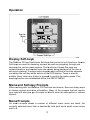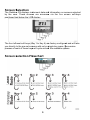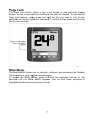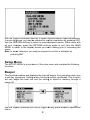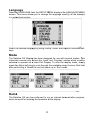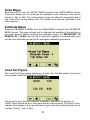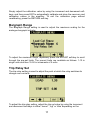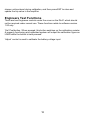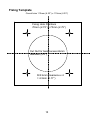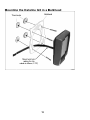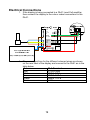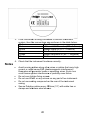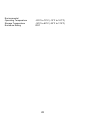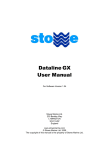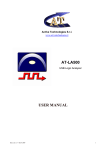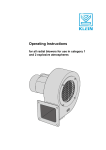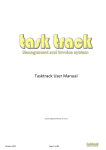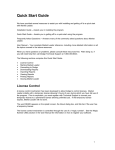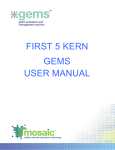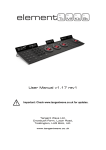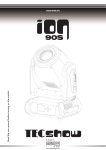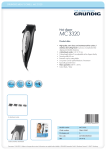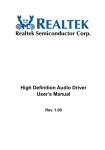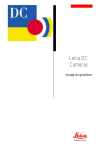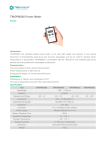Download Stowe Dataline Load Cell Display User Manual
Transcript
Load Cell Display & DLA1 Operating instructions For Software Version 1.12 Stowe Marine Ltd. 235 Bentley Way LYMINGTON SO41 8JW England www.stowemarine.com © Stowe Marine Ltd. 2010 The copyright of this manual is the property of Stowe Marine Ltd. Product liability and safety warnings Product liability Stowe Marine Ltd. accepts no responsibility for the use and/or operation of this equipment. It is the user’s responsibility to ensure that under all circumstances the equipment is used for the purposes for which it has been designed. Warning – electrical hazard This equipment uses high voltage electrical power. Contact with high voltages may result in injury and/or loss of life. Warning - calibration The safe operation of this equipment is dependent on accurate and correct calibration. Incorrect calibration of this equipment may lead to false and inaccurate navigational readings placing the vessel into danger. Caution The use of solvent based or chemical cleaners on Display will result in damage and invalidate your warranty. Caution Display contains no user-serviceable parts. Repairs should only be made by an authorised service centre. Unauthorised repairs or modifications may invalidate the warranty. 1 EMC Directive 89/336/EEC This product has been designed to be compliant with the above Directive. Maximum performance, and compliance with the EMC Directive, can only be ensured by correct installation. It is strongly recommended that the installation conforms to the following standards: Small Craft – Electrical Systems: A. B. ISO 10133 –Extra Low-Voltage DC Installations ISO 13297 –Alternating Current Installations ISO = International Standards Organization Trademarks All rights reserved. No part of this manual may be reproduced or transmitted in any form or by any means including photocopying and recording, for any purpose without the express written permission of Stowe Marine Ltd. Information in this document is subject to change without notice. Stowe Marine Ltd. reserves the right to change or improve its products and to make changes in the content without obligation to notify any person or organisation of such changes. Stowe, Dataline and Dataline GX are all trademarks of Stowe Marine Ltd. and may not be used without the express permission of Stowe Marine Ltd. Stowe is a registered trademark of Stowe Marine Ltd. Dataline is a registered trademark of Stowe Marine Ltd. NMEA is a registered trademark of the National Marine Electronics Association. NMEA 2000 is a registered trademark of the National Marine Electronics Association. The information contained in this manual is believed to be accurate at the time of going to print but no responsibility, direct or consequential, can be accepted for damage resulting from the use of this information. The manufacturers reserve the right to make changes, without notice, to any of its products. © Stowe Marine Ltd. 2010 2 Opera ation Display Soft-keys s The Dattaline GX has five e Screen Soft-keyss that control all u unit functions. Scre een Soft-key ys are used for ch hoosing screens, as a well as navigatting through and choosin ng the various men nu options. The fu unctions of these ffive keys are context--sensitive, and de epend upon the sccreen being displa ayed at the time a soft-key y is pressed. A popup menu showin ng each soft-key’ss function appearss just abo ove the soft-key att the bottom of the e LCD display. Th here is also an audible “beep” when any button is pressed d to confirm the bu utton press. This beeping g function can be disabled d within the SETUP MENU Menu u and Soft-ke ey Prompts When working w with the Dataline D GX functions and menus, tthere are many ways w to choo ose options and enter e information. Many of the scre eens that will require your inp put will also give you y Prompts on how h to enter the in nformation or cho oose options.. Menu u Prompts On men nu screens wherre a number of different menu items are listed, the currently selected menu item is denoted by b bold print and a small cursor arrrow next to it. i 3 If there are more m menu itemss than can be disp played on the scre een at the same time then a scroll bar is displayed on the left side s of the screen n to indicate that more items are a available off-sscreen. The size and a position of the e dark box within the scroll ba ar represents the proportion p of men nu items currently being displayed and where these items are e located within the overall list of menu items available. To o view menu item ms that are off-scrreen, use the Up and Down softkeys (see “S Soft-key Promptss” below) to scrolll through the listt and reveal the additional menu items. Soft-key y Prompts The function n of a particular so oft-key changes frrom screen to scrreen to whatever is most app propriate for the given screen. Th his context sensittive functionality provides you the greatest fle exibility without the t need for num merous functionspecific butto ons for every taskk. The function n of a soft-key on a particular scree en is shown by an n icon or soft-key prompt that appears directlyy above it in a pop-up p menu. Co ommon soft-key prompts are e shown below alo ong with descripttions of what the associated softkey’s functio on is. Adjust/C Customise – Adjusts, toggles or cusstomises an element of the current insstrument screen o or selected menu item. Return – Returns you to the previous men nu or screen, or enters a data value upon n exiting a calibrattion screen. 4 Decrease – Decreasses the setting of a selected menu item m. Dow wn – Moves the cursor c arrow down n to select the nexxt me enu item in a list Inccrease – Increasess the setting of a sselected menu item m. Entter – Stores the se etting of a selecte ed function. Up – Moves the curssor arrow up to se elect the previous me enu item in a list. Backlighting and d Contrast The bac cklight intensity an nd contrast settings for the Datalin ne GX display can n be adjusted d by briefly pre essing the rightt-most soft-key whilst viewing any instrume ent display scree en. Doing so causses the Lighting a and Contrast Pop p-up Menu to o appear at the bottom b of the LCD display. Press the soft-key dire ectly below the t soft-key prom mpt for the adjusstment desired a and that display will immedia ately adjust acccording to your selection. Conttinue making these adjustm ments until you have achieved the optimum vviewing settings for readability. Press the sofft-key under the re eturn symbol to le eave the Lighting and Contras st Pop-up Menu and return to th he screen you w were viewing prior to making the display adjustments. 5 Screen Selection S The Dataline e GX displays insstrument data and d information on sscreens selected by the use er. These screen ns are accessed d via the five sscreen soft-keys positioned ju ust below the LCD D display. The four leftmost soft-keys (K Key 1 to Key 4) are e factory configure ed and will take you directly to the pre-set scre eens with only a single s key press. S Successive presses of each e of these keyss will cycle around d the available opttions. Screen selection s Flo owchart 6 Page Lock The Pa age Lock facility allows a key to be locked to on ne particular disp play screen, so that it may ea asily be recalled at a the push of a bu utton. To activate the Page Lock feature, simp ply press and ho old the Key you wish to lock for two seconds s until the Key symbol is displayed d. To unlock a Keyy, press and hold the Key for two seconds. Main Menu The MA AIN MENU allows you to calibrate, configure, and cu ustomise the Data aline GX acco ording to your nee eds and preferencces. To acce ess the MAIN MENU, M press and d hold the rightm most soft-key for five seconds s until the MAIN N MENU appearrs. Use Up and Down soft-keyss to highligh ht individual menus and menu itemss. 7 Use the Adjust/Customise so oft-key to select choices and/or ma ake adjustments. In some insttances, you may be b required to con nfirm a selection b by pressing ENT. Use the RET TURN soft-key to return to previou us/parent menus. When done with all your cha anges, press the RETURN soft-key again to exit from the MAIN MENU to re eturn to the displa ay screen you we ere viewing prior tto accessing the menu. Note In som me instances, you may be required to confirm a selecction by pressing ENT. Setup Menu The SETUP MENU is a sub menu m of the main menu and contain ns the following functions. Beeper This function n enables and dissables the internall beeper from sou unding each time a soft-key is s pressed. Audible e alarm functionss remain unaffecte ed. This function will only adjjust the local uniit and the setting g is stored in me emory through a power-off. Use the Adju ust/Customise soft-key to toggle th he key press beep per’s operational status. 8 Language Selectin ng LANGUAGE fro om the SETUP MENU M displays the e LANGUAGE ME ENU screen. This menu allow ws you to change the language use ed by all the displlays in a netw worked system. Select the desired langua age by using the Up, U Down, and Ad djust/Customise softs keys. Mode e The Dataline GX Displayy has been designed for use with several modes. This T instructiion manual only covers c the ‘Load’ and ‘Forestay’ m modes which mustt be selected d to operate as a Load Cell Displa ay. To alter the d display mode, sim mply press th he Adjust soft-keyy to cycle through the available men nu choices. Note that after performing a ‘Resett’ the unit will power up in ‘Sail’ mod de. Demo o The Dataline GX can be e configured to run an internal dem monstration progrram, which is s useful for learnin ng the operation of o the display. 9 Units Menu Selecting UNITS from the SETUP MENU produces the UNITS MENU screen. This menu allows you to customise the displayed units. Selected units can be ‘tonnes f’, ‘kgf’ or ‘klbf’. The units selection does not affect the calculation and is only used to set up the display title. The display must also be calibrated in the units required. Calibrate Menu Selecting CALIBRATE MENU from the MAIN MENU produces the CALIBRATE MENU screen. This menu allows you to calibrate the amplifier to the load pin in the units required. Before entering the calibration figure it is IMPORTANT TO REMOVE ALL LOAD from the pin to allow the amplifier to automatically carry out the zero calibration as part of the automatic calibration procedure. Load Cal Figure The Load Cal Figure option allows you to enter the ‘Cal Equivalent’ figure from the supplied Load Cell Calibration Certificate. The current output from the amplifier is shown in the top of the display as LOAD, which should be on or near zero with all load removed. The figure in the middle of the display is the new calibration figure from the certificate and can be in either ‘tonne f’, ‘kgf’ or ‘klbs’. 10 Simply adjust the calibration value by using the increment and decrement softkeys, and then press ENT to automatically calibrate and store the new zero and calibration values in the amplifier. To exit the calibration page without recalibrating, press the RETURN soft-key. Bargraph Range The Bargraph Range setting is used to adjust the maximum scaling for the analogue bargraph indicator. To adjust the maximum range, repeatedly press the ADJUST soft-key to scroll through the pre-set limits. The pre-set limits are available as follows: 1-10 in single units and then 15-50 in increments of 5 units. Trip Relay Set The trip relay setting is used to adjust the point at which the relay switches its change over contacts. To adjust the trip relay setting, adjust the trip set value by using the increment and decrement soft-keys in either ‘tonne f’, ‘kgf’ or ‘klbs’ depending on the 11 chosen units entered during calibration, and then press ENT to store and update the trip value in the amplifier. Engineers Test Functions There are two Engineers controls under the cover on the DLA1 which should not be required under normal use. These functions relate to software version 1.00 only. ‘Set’ Pushbutton. When pressed, this button switches on the calibration resistor. A properly functioning and calibrated system will output the calibration figure as LOAD while the button is held pressed. ‘Adjust’ control is used to calibrate the battery voltage input. 12 Installation A complete installation consists of mounting the Dataline GX and making all the necessary connections. Parts Supplied Below is a list of the parts supplied by Stowe Marine; please ensure that all the appropriate parts were included in your package: • Dataline GX Display • Dataplug Connector • Cover • This User Manual • Installation Template If any items are missing, please call Stowe Customer Support on +44 (0) 1590 610071. Additional Tools and Items you’ll Need You may need to order additional cabling to connect your Dataline GX to the existing instrument system. To do so, you will need to take measurements of several wiring runs. If it is determined that additional cabling is required, please contact your local authorised Stowe Marine dealership who will be able to supply the appropriate cabling. Next, carefully plan where you will be installing the Dataline GX and where you will be routing any cables. Then, preferably, pre-install the Dataline GX prior to measuring to ensure that you will have the exact measurements prior to ordering. When planning and measuring cable routes, measure along unobstructed wire runs between the various points of connection. Round off each measurement to the nearest 30cm (1’) and add additional length if uncertain. If required, order cables and all other needed parts from Stowe Marine by calling +44 (0) 1590 610071. In addition to the items above, you will also need the following for installation and operation: • A 64mm (2.5”) hole saw • A hand drill and various drill bits • Terminal-block screwdriver • A ruler or measuring tape • Pen or pencil • Adhesive tape • UV nylon mounting cable ties. Clamps may be used instead. 13 Mounting the Dataline GX Bulkhead Mounting Determining Proper Mounting Location Place the unit in various locations to decide which is best for mounting. The Dataline GX may have to be disconnected for service at some point during the boat’s lifetime, so leave at least 100mm (4”) of clearance behind the unit for releasing and removing its connectors. 14 Fixing Template Overall size 110mm (4.33”) x 110mm (4.33”) Fixing Hole Positions 70mm (2.75”) x 70mm (2.75”) Cut Out for back recess 64mm diameter (2.5”) Drill 4mm clearance x 4 = 4.3mm (0.17”) 15 16 Mounting Unit 1. Locate a suitable, flat area of the bulkhead to mount the Dataline GX. 2. Tape the Bulkhead Mounting Installation Template to the desired mounting location. 3. Drill a 2.5mm (3/16”) hole at each of the four mounting hole locations marked on the template. 4. Cut out the circular section marked in the centre of the template with a 64mm (2.5”) hole saw. Remove template when finished. 5. Insert and tighten the four threaded 4.3mm (3/16”) studs into the four holes located on the rear-side of the unit. 6. Pass the Dataline GX’s rear cable and connector assembly through the main cut-out on the mounting surface. 7. Align the unit with the mounting holes in the front side of the bulkhead and insert the unit and studs into the bulkhead. From the rear-side of the bulkhead, place a thumbnut onto each threaded stud and finger-tighten only. Excess studding may be cropped off if desired. 17 Mountin ng the Dataline GX in a Bulkhead 18 Electrical Connections RED WHT BRN GRN BLK 1. If the display is being connected to a DLA1 Load Cell amplifier, then connect the display to the colour coded connections in the DLA1. 2. The correct positions for the different coloured wires are shown on the rear label of the display and connect to the DLA1 as in the table below. Colour DLA Terminal Red +12/24 Volts White NMEA O/P A Brown NMEA 1 I/P A Green NMEA 1 I/P B Black GND 19 3.. If the instrumen nt is being conneccted to another insstrument system, then th he connections arre as shown in the e table below: Colour Func ction Red +12V V ~ +24V Power In n (500mA Fuse) White NMEA A Signal In (A / + / Positive) Brown Not Connected C Green NMEA A Reference In (B B / - / Negative) Black 0V Po ower In 4.. Check that the instrument functio ons correctly. Notes • • • • • Avoid running cables c along othe er wires or cables that carry high current or migh ht cause EMI (elecctromagnetic interrference). Examples are generator g leads or sparkplug wires. Such runs could cause syystem interference e or possibly even n failure. Do not over-tighten fixing screwss. D40 or any solventt on any part of th he instrument. Do not use WD Do not use sea aling compound on n the rear of the in nstrument casing. 00mm (12”) with ccable ties or Secure Dataline cables every 30 ainless steel screw ws. clamps and sta 20 Specifications Power Voltage Input Consumption: 9V to 24V d.c. 100mA (lights off) 125mA (lights on) Circuit Protection One 500mA fuse/breaker per unit (in installations using an otherwise un-powered or inadequately powered Dataline) Display Unit Display Type Backlight Mounting Construction Dimensions FSTN 4 Level Greyscale 128 x 160 pixels Green LED with three user selectable levels and Backlit keys Bulkhead or Gimbal High Impact ABS casing sealed with silicone gaskets 110mm (H) x 110mm (W) x 38.5mm (D) 4.3” (H) x 4.3” (W) x 1.5” (D) Communication Dataline Baud Proprietary Stowe Marine protocol based on NMEA 4800 Input Sentence $YXXDR,G,xx.xx,,nnn<CR><LF> xx.xx is Generic load in no particular units nnn is sensor number from 001 to 008 sensor 001 is displayed as Forestay $PSTOT,xxxx<CR><LF> xxxx is ‘Trip value’ X 100 Output Sentences $PTINC,xxxx<CR><LF> xxxx is ‘Calibration equivalent’ X 100 ‘Calibration equivalent’ can be found on the Load Cell Calibration Certificate $PTINT,xxxx<CR><LF> xxxx is ‘Trip value’ X 100 Environmental Operating Temperature Storage Temperature Enclosure Rating -25°C to 75°C (-13°F to 167°F) -30°C to 80°C (-22°F to 176°F) IP67 22 Troubleshooting If a problem cannot be identified or corrected, call Stowe Customer Support on 01590 610071. Visual Inspection If a problem is experienced with the Dataline GX system, such as lost data or no data being reported from an installed sensor, first visually inspect the system for the most likely causes, which include the following: • Adequate power supply • Loose connectors • Bent connector pins • Harnesses perforated by excessively tightened wire ties • Faulty sensor/transducer/interface Maintenance Your Stowe Marine Dataline GX is designed to provide you with years of trouble-free operation with virtually no maintenance. Follow the simple procedures below to ensure that your Dataline GX continues to deliver top performance. If the unit comes into contact with salt spray, simply wipe the affected surfaces with a cloth dampened in fresh water. Do not attempt to repair the Dataline GX yourself. There are no user serviceable parts inside, and special tools and techniques are required for reassembly to ensure the waterproof integrity of the housings. Repairs should be performed only by authorised Stowe Marine technicians. Many requests for repair received by Stowe Marine involve units that do not actually need repair. These units are returned “no problem found.” If you have a problem with your Dataline GX, consult the troubleshooting guide before calling Customer Support or sending your unit in for repair. The Dataline GX contains several tools which can aid in determining if there is a problem and how to isolate and repair the problem in many cases. WARNING Disassembly and repair of this electronic unit should only be performed by authorised service personnel. Any modification of the serial number or attempt to repair the original equipment or accessories by unauthorised individuals will invalidate the warranty. Handling and/or opening this unit may result in exposure to lead, in the form of solder. 23 Customer Support If you have any questions, contact Stowe Marine Customer Support: Telephone: +44 (0) 1590 610071 Email: support@stowemarine.co.uk Two Year Warranty We warrant to the original retail purchaser that Stowe Marine electronic products have been manufactured free from defects in materials and workmanship. This warranty is effective for two years from the product manufacture date, except where Stowe Marine electronic products are used commercially or in any rental or other income producing activity; then this warranty is limited to one year from the date of original purchase for mechanical and electrical products. Stowe Marine products found to be defective and covered by this warranty will be replaced or repaired at Stowe Marine’s option, and returned to the customer. Items must be returned (freight prepaid) within the warranty period to the dealer from whom such products were purchased, or directly to Stowe Marine’s Lymington facility. Stowe Marine’s sole responsibility under this warranty is limited to the repair or replacement of product that is, in Stowe Marine’s opinion, defective. Stowe Marine is not responsible for charges connected with the removal of such product or reinstallation of replacement or repaired parts. We will have no obligations under this warranty for any product which: • was improperly installed; • was used in an installation other than as recommended in our installation or operation instructions or specifications; • failed or was damaged due to an accident or abnormal operation including racing, misuse or alterations outside our factory; • was repaired or modified by entities other than Stowe Marine; • was used on an engine/boat combination where the engine horsepower exceeds the rating established by the boat manufacturer; • was used with other product(s) which, in Stowe Marine’s opinion, are incompatible with the Stowe Marine product. THIS WARRANTY IS EXPRESSLY IN LIEU OF ANY OTHER WARRANTIES, OBLIGATIONS OR LIABILITIES ON THE PART OF STOWE MARINE AND WILL BE THE CUSTOMER’S EXCLUSIVE REMEDY EXCEPT FOR ANY APPLICABLE IMPLIED WARRANTIES UNDER ENGLISH LAW WHICH ARE HEREBY LIMITED IN DURATION TO TWO YEARS FROM THE DATE OF ORIGINAL PURCHASE. IN NO EVENT WILL STOWE MARINE BE LIABLE FOR ANY INCIDENTAL OR CONSEQUENTIAL DAMAGES FOR BREACH OF ANY EXPRESS OR IMPLIED WARRANTY RELATING TO THE PRODUCTS. Stowe Marine products returned under this warranty must be tagged with the customer’s name, street address, and phone number to ensure proper handling, and returned freight prepaid to the selling dealer or to the appropriate Stowe Marine manufacturing facility. User manual contains the facility return addresses. Customer Service For Customer Service, please contact a Customer Service representative: Telephone: +44 (0) 1590 610071 Email: info@stowemarine.com Products should be sent to: Stowe Marine Ltd. 235 Bentley Way LYMINGTON SO41 8JW England The Limited Warranty does not cover shipping costs to the Stowe Marine Lymington facility, any costs for labour or otherwise related to product removal or replacement, or any other costs of any nature without prior consent by Stowe Marine Service in Lymington, UK. Parts, products and accessories made by others are warranted only to the extent of the original manufacturer’s warranty to Stowe Marine. Stowe Marine tests 100% of the returned products at its facility. Please call +44 (0)1590 610071 should you have any questions regarding customer returns. The customer may also email Stowe Marine at info@stowemarine.com 25