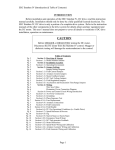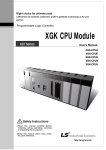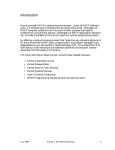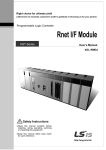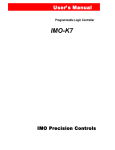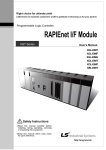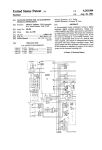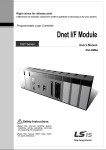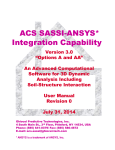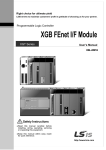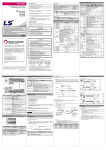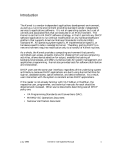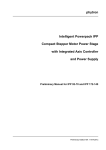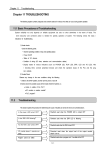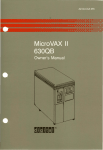Download Pnet Slave I/F Module User`s Manual
Transcript
Right choice for ultimate yield LSIS strives to maximize customers' profit in gratitude of choosing us for your partner. Programmable Logic Controller Pnet Slave I/F Module XGT Series User’s Manual XGL-PSRA XGL-PSEA Read this manual carefully before installing, wiring, operating, servicing or inspecting this equipment. Keep this manual within easy reach for quick reference. http://eng.lsis.biz Safety Instruction Before using the product … For your safety and effective operation, please read the safety instructions thoroughly before using the product. ► Safety Instructions should always be observed in order to prevent accident or risk with the safe and proper use the product. ► Instructions are divided into “Warning” and “Caution”, and the meaning of the terms is as follows. Warning This symbol indicates the possibility of serious injury or death if some applicable instruction is violated Caution This symbol indicates the possibility of severe or slight injury, and property damages if some applicable instruction is violated Moreover, even classified events under its caution category may develop into serious accidents relying on situations. Therefore we strongly advise users to observe all precautions properly just like warnings. ► The marks displayed on the product and in the user’s manual have the following meanings. Be careful! Danger may be expected. Be careful! Electric shock may occur. ► The user’s manual even after read shall be kept available and accessible to any user of the product. Safety Instruction Safety Instructions for design process Warning Please install a protection circuit on the exterior of PLC so that the whole system may operate safely regardless of failures from external power or PLC. Any abnormal output or operation from PLC may cause serious problems to safety in whole system. - Install protection units on the exterior of PLC like an interlock circuit that deals with opposite operations such as emergency stop, protection circuit, and forward/reverse rotation or install an interlock circuit that deals with high/low limit under its position controls. - If any system error (watch-dog timer error, module installation error, etc.) is detected during CPU operation in PLC, all output signals are designed to be turned off and stopped for safety. However, there are cases when output signals remain active due to device failures in Relay and TR which can’t be detected. Thus, you are recommended to install an addition circuit to monitor the output status for those critical outputs which may cause significant problems. Never overload more than rated current of output module nor allow to have a short circuit. Over current for a long period time maycause a fire . Never let the external power of the output circuit to be on earlier than PLC power, which may cause accidents from abnormal output oroperation. Please install interlock circuits in the sequence program for safe operations in the system when exchange data with PLC or modify operation modes using a computer or other external equipments Read specific instructions thoroughly when conducting control operations with PLC. Safety Instruction Safety Instructions for design process Caution I/O signal or communication line shall be wired at least 100mm away from a high-voltage cable or power line. Fail to follow this instruction may cause malfunctions from noise Safety Instructions on installation process Caution Use PLC only in the environment specified in PLC manual or general standard of data sheet. If not, electric shock, fire, abnormal operation of the product may be caused. Before install or remove the module, be sure PLC power is off. If not, electric shock or damage on the product may be caused. Be sure that every module is securely attached after adding a module or an extension connector. If the product is installed loosely or incorrectly, abnormal operation, error or dropping may be caused. In addition, contact failures under poor cable installation will be causing malfunctions as well. Be sure that screws get tighten securely under vibrating environments. Fail to do so will put the product under direct vibrations which will cause electric shock, fire and abnormal operation. Do not come in contact with conducting parts in each module, which may cause electric shock, malfunctions or abnormal operation. Safety Instruction Safety Instructions for wiring process Warning Prior to wiring works, make sure that every power is turned off. If not, electric shock or damage on the product may be caused. After wiring process is done, make sure that terminal covers are installed properly before its use. Fail to install the cover may cause electric shocks. Caution Check rated voltages and terminal arrangements in each product prior to its wiring process. Applying incorrect voltages other than rated voltages and misarrangement among terminals may cause fire or malfunctions. Secure terminal screws tightly applying with specified torque. If the screws get loose, short circuit, fire or abnormal operation may be caused. Securing screws too tightly will cause damages to the module or malfunctions, short circuit, and dropping. Be sure to earth to the ground using Class 3 wires for FG terminals which is exclusively used for PLC. If the terminals not grounded correctly, abnormal operation or electric shock may be caused. Don’t let any foreign materials such as wiring waste inside the module while wiring, which may cause fire, damage on the product or abnormal operation. Make sure that pressed terminals get tighten following the specified torque. External connector type shall be pressed or soldered using proper equipments. Safety Instruction Safety Instructions for test-operation and maintenance Warning Don’t touch the terminal when powered. Electric shock or abnormal operation may occur. Prior to cleaning or tightening the terminal screws, let all the external power off including PLC power. If not, electric shock or abnormal operation may occur. Don’t let the battery recharged, disassembled, heated, short or soldered. Heat, explosion or ignition may cause injuries or fire. Caution Do not make modifications or disassemble each module. Fire, electric shock or abnormal operation may occur. Prior to installing or disassembling the module, let all the external power off including PLC power. If not, electric shock or abnormal operation may occur. Keep any wireless equipment such as walkie-talkie or cell phones at least 30cm away from PLC. If not, abnormal operation may be caused. When making a modification on programs or using run to modify functions under PLC operations, read and comprehend all contents in the manual fully. Mismanagement will cause damages to products and accidents. Avoid any physical impact to the battery and prevent it from dropping as well. Damages to battery may cause leakage from its fluid. When battery was dropped or exposed under strong impact, never reuse the battery again. Moreover skilled workers are needed when exchanging batteries. Safety Instruction Safety Instructions for waste disposal Caution Product or battery waste shall be processed as industrial waste. The waste may discharge toxic materials or explode itself. Revision History Revision History Version Date Contents Chapter V 1.0 ’10.6 First edition - V 1.1 ’10.11 - - V 1.2 ’11.5 How to enable link through flag added 5.5.2 ※ The number of User’s manual is indicated right part of the back cover. ⓒ 2009 LSIS Co., Ltd All Rights Reserved. About User’s Manual Thank you for purchasing PLC of LSIS Co.,Ltd. Before use, make sure to carefully read and understand the User’s Manual about the functions, performances, installation and programming of the product you purchased in order for correct use and importantly, let the end user and maintenance administrator to be provided with the User’s Manual. The User’s Manual describes the product. If necessary, you may refer to the following description and order accordingly. In addition, you may connect our website (http://eng.lsis.biz/) and download the information as a PDF file. Relevant User’s Manuals Title XG5000 User’s Manual (for XGK, XGB) XG5000 User’s Manual (for XGI, XGR) XGK/XGB Instructions & Programming User’s Manual XGI/XGR/XEC Instructions & Programming User’s Manual XGK CPU User’s Manual (XGK-CPUA/CPUE/CPUH/CPUS/CPUU) XGI CPU User’s Manual (XGI-CPUU/CPUH/CPUS) XGR redundant series User’s Manual PROFICON User’s Manual Description XG5000 software user manual describing online function such as programming, print, monitoring, debugging by using XGK, XGB CPU XG5000 software user manual describing online function such as programming, print, monitoring, debugging by using XGI, XGR CPU User’s manual for programming to explain how to use instructions that are used PLC system with XGK, XGB CPU. User’s manual for programming to explain how to use instructions that are used PLC system with XGI, XGR,XEC CPU. XGK-CPUA/CPUE/CPUH/CPUS/CPUU user manual describing about XGK CPU module, power module, base, IO module, specification of extension cable and system configuration, EMC standard XGI-CPUU/CPUH/CPUS user manual describing about XGI CPU module, power module, base, IO module, specification of extension cable and system configuration, EMC standard XGR- CPUH/F, CPUH/T user manual describing about XGR CPU module, power module, extension drive, base, IO module, specification of extension cable and system configuration, EMC standard PROFICON software user manual describing about how to use PROFICON software tool for Profibus setup of XGL-PMEC, G4L-PUEC 1 ◎ Contents ◎ Chapter 1 Overview …………………………....................…………………………………………… 1-1 ~ 1-12 1.1 How to use the user’s manual .............................................................................................................................................................. 1-1 1.2 Characteristics of Product ..................................................................................................................................................................... 1-3 1.2.1 Characteristics of Pnet remote I/F module ................................................................................................................................. 1-3 1.2.2 Characteristics of Pnet slave I/F module .................................................................................................................................... 1-4 1.3 Product configuration............................................................................................................................................................................. 1-5 1.3.1 Product Configuration of the Pnet remote I/F module............................................................................................................... 1-5 1.3.2 Product Configuration of the Pnet slave I/F module .................................................................................................................. 1-7 1.4 Software to use the product .................................................................................................................................................................. 1-8 1.4.1 Software check point .................................................................................................................................................................... 1-8 1.4.2 XG-PD ........................................................................................................................................................................................... 1-8 1.4.3 Check of version ........................................................................................................................................................................... 1-9 1.5 Version Compatibility List .................................................................................................................................................................... 1-10 1.5.1 Pnet Remote I/F Module Version Compatibility List ................................................................................................................ 1-10 1.5.2 Pnet Slave I/F Module Version Compatibility List .................................................................................................................... 1-11 1.6 Notice in Using ..................................................................................................................................................................................... 1-12 Chapter 2 Product Specification …………………………………....……………………………… 2-1 ~ 2-5 2.1 General Specifications ....................................................................................................................................................................... 2-1 2.2 Communication Module Specification ............................................................................................................................................... 2-2 2.2.1 Pnet remote I/F module specification ....................................................................................................................................... 2-2 2.2.2 Pnet slave I/F module specification........................................................................................................................................... 2-3 2.3 Communication Cable Specification .................................................................................................................................................... 2-4 2.3.1 Profibus-DP cable specification................................................................................................................................................. 2-4 2.4 Terminating............................................................................................................................................................................................. 2-5 2.4.1 Pnet Terminating ........................................................................................................................................................................ 2-5 Chapter 3 System Configuration …………………............………………………………………… 3-1 ~ 3-10 3.1 Notices in Selecting Module................................................................................................................................................................ 3-1 3.2 Names of Each Part ( Pnet Remote I/F module) .............................................................................................................................. 3-2 1 3.2.1 Basic System Configuration ...................................................................................................................................................... 3-2 3.2.2 Names and Functions of Each Part.......................................................................................................................................... 3-2 3.2.3 Available Product List ................................................................................................................................................................. 3-4 3.3 Names of Each Part ( Pnet Slave I/F module) .................................................................................................................................. 3-7 3.3.1 Basic System Configuration ...................................................................................................................................................... 3-7 3.3.2 Names and Functions of Each Part.......................................................................................................................................... 3-7 3.4 System Configuration Example.......................................................................................................................................................... 3-9 3.4.1 Pnet System (GMWIN) .............................................................................................................................................................. 3-9 3.4.2 Pnet system (XG5000) ............................................................................................................................................................ 3-10 Chapter 4 Communication Programming..................……………………………………………… 4-1 ~ 4-18 4.1 How to Set Master Module ................................................................................................................................................................... 4-1 4.1.1 High-speed Link.......................................................................................................................................................................... 4-1 4.1.2 XG-PD’s Link Parameter Setting .............................................................................................................................................. 4-2 4.1.3 High-speed Link communication status flag information (XGT)............................................................................................. 4-4 4.2 How to register XGT Profibus-DP remote module ........................................................................................................................... 4-6 4.2.1 Create new project ..................................................................................................................................................................... 4-6 4.2.2 Set IO parameter ........................................................................................................................................................................ 4-7 4.3 How to set Pnet slave I/F module parameter .................................................................................................................................. 4-11 4.3.1 High–Speed link parameter setting ......................................................................................................................................... 4-11 4.3.2 High-speed Link Communication Diagnosis.......................................................................................................................... 4-13 4.3.2 Sycon Parameter Setting......................................................................................................................................................... 4-14 Chapter 5 Profibus-DP Communication ………….............................................................……… 5-1 ~ 5-42 5.1 Overview............................................................................................................................................................................................... 5-1 5.2 Communication Specification ............................................................................................................................................................. 5-1 5.3 Basic Performance .............................................................................................................................................................................. 5-2 5.3.1 Overview ....................................................................................................................................................................................... 5-2 5.3.2 Operation by High-speed Link................................................................................................................................................... 5-2 5.3.3 Procedure to establish Pnet communication ........................................................................................................................... 5-3 5.3.4 I/O Data Communication ........................................................................................................................................................... 5-4 5.4 Tool for Communication Setting ......................................................................................................................................................... 5-6 5.4.1 Communication Setting by SyCon.............................................................................................................................................. 5-6 5.4.2 Communication Setting through PROFICON........................................................................................................................ 5-14 5.5 High Speed Link Setting.................................................................................................................................................................... 5-23 2 5.5.1 High Speed Link Setting in GMWIN ......................................................................................................................................... 5-23 5.5.2 High-speed Link Parameter Setting in KGLWIN ................................................................................................................... 5-30 5.5.3 High Speed Link Setting in XG-PD ......................................................................................................................................... 5-33 5.5.4 How to set GSD and downloading procedure ....................................................................................................................... 5-42 Chapter 6 Installation and Wiring ……....………………………………………………………… 6-1 ~ 6-10 6.1 Installation ............................................................................................................................................................................................. 6-1 6.1.1 Installation Environment............................................................................................................................................................. 6-1 6.1.2 Notices in installing Profibus-DP module.................................................................................................................................. 6-2 6.1.3 Notices in Handling..................................................................................................................................................................... 6-3 6.2 Wiring .................................................................................................................................................................................................... 6-7 6.2.1 Power Wiring................................................................................................................................................................................. 6-7 6.2.2 I/O Device Wiring.......................................................................................................................................................................... 6-9 6.2.3 Grounding Wiring.......................................................................................................................................................................... 6-9 6.2.4 Cable Specification for Wiring.................................................................................................................................................... 6-10 Chapter 7 Maintenance and Repair ……..…….....................................................................…….… 7-1 ~ 7-3 7.1 Repair and Check ................................................................................................................................................................................ 7-1 7.2 Daily Check .......................................................................................................................................................................................... 7-2 7.3 Regular Check ..................................................................................................................................................................................... 7-3 Chapter 8 Trouble Shooting …………………………….......…………………………….........…… 8-1 ~ 8-22 8.1 Basic Procedure of Trouble Shooting ................................................................................................................................................ 8-1 8.2 Trouble Shooting.................................................................................................................................................................................. 8-2 8.2.1 Action method when RUN LED is OFF...................................................................................................................................... 8-3 8.2.2 Action method when ERR LED is ON........................................................................................................................................ 8-4 8.2.3 Action method when I/O part does not work normally. ............................................................................................................. 8-5 8.2.4 Action method when Program Write does not work.................................................................................................................. 8-7 8.2.5 SyCon connection error ............................................................................................................................................................... 8-8 8.2.6 PROFICON connection error ...................................................................................................................................................... 8-9 8.2.7 XG-PD connection error ............................................................................................................................................................ 8-10 8.2.8 Communication error with master ............................................................................................................................................. 8-11 8.2.9 Communication error with slave................................................................................................................................................ 8-12 8.2.10 Analog Module’s Channel Error Diagnosis Function ............................................................................................................ 8-13 8.2.11 Trouble Shooting Questionnaire ........................................................................................................................................... 8-22 3 Appendix…………………… …………………………….......………………………………........…… A1 ~A15 A.1 List of flag ............................................................................................................................................................................................. A-1 A.2 Dimension .......................................................................................................................................................................................... A-15 4 Chapter 1 Overview Chapter 1 Overview 1.1 How to use the user’s manual This User’s Manual provides the information such as product specification, performance and operation method needed to use PLC System composed of Pnet remote I/F module. The User’s Manual is composed of as follows. CHAP.1 Overview Describes the configuration of the user’s manual, product characteristics and terminology CHAP.2 Product Specification Describes common specification of each product used for Pnet remote, slave I/F module CHAP.3 System Configuration Describes the kinds of product available for Pnet remote, slave I/F module and system configuration method CHAP.4 Communication Programming Describes common communication program operating method to act Pnet remote, slave I/F module CHAP.5 Profibus-DP Communication Describes basic communication method of Profibus-DP (from now on referred to as Pnet) communication module CHAP.6 Installation and Wiring Describes installation and wiring method, and notices to make sure of the reliability of PLC system CHAP.7 Maintenance and Repair Describes check list and method to run PLC system normally for a long term. CHAP.8 Trouble Shooting Describes various errors to be occurred while using the system and the action to solve the problem Appendix Here describes the product terminology and external dimension for system installation. 1-1 Chapter 1 Overview If you want to write programs, refer to the following manuals. GLOFA PLC Instruction manual GLOFA PLC GMWIN user manual GLOFA PLC GM3/4 user manual GLOFA PLC GM6 user manual MASTER-K Instruction MASTER-K 200S/300S user manual KGLWIN user manual XG5000 user manual XGK Instruction manual XGI/XGR Instruction manual XGK CPU manual XGI/XGR CPU manual XGT Pnet I/F module user manual When you make system of GLOFA-GM/MASTER-K and Smart I/O module, consider the followings. The following is CPU or software version for operating the module. GLOFA PLC GMWIN program Tool: upper Ver.4.03 GLOFA GMR CPU : more than Ver. 2.2 GLOFA GM1/2 CPU : more than Ver. 3.2 GLOFA GM3 CPU : more than Ver. 2.7 GLOFA GM6 CPU : more than Ver. 2.1 MASTER-K PLC KGLWIN programming Tool : more than Ver. 3.41 MASTER-K K1000S CPU : more than Ver. 3.2 MASTER-K K300S CPU : more than Ver. 3.4 MASTER-K K200S CPU : more than Ver. 2.4 Frame Editor : more than Ver. 2.01 Remark 1) This manual is written for GMWIN V4.04, KGLWIN V3.6, Frame editor V2.01 and XG5000 V2.0. 1-2 Chapter 1 Overview 1.2 Characteristics of Product 1.2.1 Characteristics of Pnet remote I/F module The characteristics of Pnet remote I/F module are as follows. (1) Product design based on International Electrotechnical Commission (IEC 61131) (GLOFA series in common) Easy support to programming device Standard language (IEC 61131-3) provided (IL / LD / SFC) (2) Open network by selecting international standard communication protocol. (3) Available to communicate with remote master module (4) Available to set maximum 99 stations. (5) Enables to save the cost for installation and maintenance. (6) Various system configuration and simple maintenance and repair. (7) Easy to change the system. (8) Compatible with other maker’s product. - Available to connect Pnet remote I/F module to other maker’s master. (9) Easy to set the system by hardware station address setting (10) Simple communication programming. - Using the GMWIN/KGLWIN High-speed link parameter (11) Supports various I/O. - DC input 8/16/32/64 points, TR output 16/32/64 points, Relay output 8/16 points - Combined 32 point (DC input 16 point/ TR output 16 point) - Various special module such as AD(analog input)/DA(analog voltage)/DC(analog current output)/RTD(Resistor temperature detector)/TC(Thermocouple) (12) Easy to configure system and use - Various I/O configurations by user (13) Provides the online network status detection function. - Available to know the remote module status through high speed link monitor. - Available to check diverse module instantly. (14) High seed communication (15) Flexible communication relation is available as the speed shall be set automatically according to the speed of master. (16) Hot-Swap function available 1) Available to change the module during RUN mode. - I/O modules except the module under change operate normally. 2) Before change, informs the BPMC of module change by switch manipulation. 3) After change, restore the mode switch. 4) You can check the invalid module installation and replacement through operation of M_CHECK,M_CLO/SE at BPMC I/F program. Before changing, turn on the mode switch S0 P O W E R S1 S2 S3 S4 S5 S6 S7 S8 S9 S10 S11 A/D D/A D/A D/A D/A Changing module during RUN mode Pnet remote I/F module DI/DO DI/DO DI/DO DI/DO Normal A/D A/D A/D Normal SLOT Checking module detachment by BPMC’s module check Backplane Bus : Expansion I/O module scan (M_CLOSE,M_CHECK) 1-3 Chapter 1 Overview 1.2.2 Characteristics of Pnet slave I/F module The characteristics of Pnet slave I/F module are as follows. (1) Supports open network by adopting a communication protocol of international standard. (2) Available to communicate with the master module at long distance (3) Available to set up to 98 stations (4) Helpful in reducing installation and maintenance cost (5) Diverse system configuration and easy maintenance (6) Easy system change (7) Compatible with other company’s product - It is available for Pnet slave I/F module to connect with other company’s master module (8) Easy system setting by setting up the station number with the hardware rotary switch (9) When using our master module, communication programming is simple - Uses high-speed link parameter of GMWIN/KGLWIN/XG-PD (10) Easy I/O configuration by setting high-speed link parameter with XG-PD (11) Online network monitoring function is provided. - Available to check the communication state of the communication module through high-speed link monitor (12) High speed communication (13) Flexible communication relation by deciding communication speed automatically based on the master speed (14) The master can enable/disable “Data Swap” and “Diagnostic function” (15) You can know error information and operating mode of the CPU module through diagnostic function of the master station (16) Global instructions are supported. -Synchronizes I/O data according to Sync, Unsync, Freeze, Unfreeze instruction (17) Available to be used with diverse CPU modules - Available to be used with XGK/I/R CPU modules 1-4 Chapter 1 Overview 1.3 Product configuration 1.3.1 Product configuration of the Pnet remote I/F module 1) Digital I/O module Name Digital input module Digital output module Digital I/O module Dustproof module Model XGI-D21A XGI-D22A XGI-D24A XGI-D28A XGI-D22B XGI-D24B XGI-D28B XGI-A12A XGI-A21A XGQ-RY1A XGQ-RY2A XGQ-RY2B XGQ-TR2A XGQ-TR4A XGQ-TR8A XGQ-TR2B XGQ-TR4B XGQ-TR8B XGQ-SS2A Contents DC 24V input, 8 points (current source / sink input) DC 24V input, 16 points (current source / sink input) DC 24V input, 32 points (current source / sink input) DC 24V input, 64 points (current source / sink input) DC 24V input, 16 points (current source input) DC 24V input, 32 points (current source input) DC 24V input, 64 points (current source input) AC 110V input, 16 points AC 220V input, 8 points Relay output, 8 points (2A, single COM.) Relay output, 16 points (2A) Relay output, 16 points (2A), Varistor added TR output, 16 points (0.5A, sink output) TR output, 32 points (0.1A, sink output) TR output, 64 points (0.1A, sink output) TR output 16 points (0.5A, source output) TR output 32 points (0.1A, source output) TR output 64 points (0.1A, source output) Triac output, 16 points (1A) DC 24V input, 16 points (current source / sink input) XGH-DT4A TR output, 16 points (0.1A, sink output) XGT-DMMA Dustproof module for unused slot Remark 1-5 Chapter 1 Overview 2) Analog I/O module Name Analog input module Model XGF-AV4A XGF-AV8A XGF-AC4A XGF-AC8A XGF-AD8A XGF-AD4S XGF-AW4S XGF-AD16A XGF-DV4A Special module XGF-DC4A XGF-DV4S Analog output module XGF-DC4S XGF-DV8A XGF-DC8A Analog I/O module Thermocouple input RTD input module 1-6 Contents Voltage input: 4 channels Voltage input: 8 channels Current input: 4 channels Current input: 8 channels Voltage/Current input: 8 channels Voltage/Current input: 4 channels, Insulation between channels Voltage/Current input: 4 channels (2-wire input), Insulation between channels Voltage/Current input: 16 channels Voltage output: 4 channels DC 1 ~ 5V / 0 ~ 5V / 0 ~ 10V / 10 ~ +10V Current output: 4 channels DC 4 ~ 20mA / 0 ~ 20mA Voltage output: 4 channels, Insulation between channels Current output: 4 channels, Insulation between channels Voltage output: 8 channels DC 1 ~ 5V / 0 ~ 5V / 0 ~ 10V / 10 ~ +10V Current output: 8 channels DC 4 ~ 20mA / 0 ~ 20mA Remark - - - 4 words are allocated for each I/O in XGL-PSRA XGF-TC4S T/C input, 4 channels, insulation between channels XGF-RD4A RTD input, 4 channels XGF-RD4S RTD input, 4 channels, insulation between channels XGF-AH6A Voltage/Current input 4 channels Voltage/Current output 2 channels Chapter 1 Overview 1.3.2 Product Configuration of the Pnet slave I/F module 1) System configuration of the Pnet slave module Available CPU XGI-CPUU/CPUH XGI-CPUS XGI-CPUE XGK-CPUU/CPUH XGK- CPUA/CPUS XGK-CPUE XGR-CPUH/F, XGRCPUH/T Installation position note1) Main base ~ expansion 7 Main base ~ expansion 3 Main base ~ expansion 1 Main base ~ expansion 7 Main base ~ expansion 3 Main base ~ expansion 1 Max. installation numbers note2) 12 12 12 12 12 12 Expansion base 6 Remark Note [Note1] Installation position of the Pnet I/F slave module according to the CPU type - When using XGK/XGI CPU, Pnet slave I/F module can be installed on both main base and expansion base. -When using XGR CPU, Pnet slave I/F module can be installed on expansion base. [Note2] Max. installation numbers are same as the number of High-speed link in use. When there are other communication modules using High-speed link, the number of all communication modules using High-speed link have to be less than 12.. 1-7 Chapter 1 Overview 1.4 Software to use the product Here describe on main programming tool and other software to use the Pnet slave I/F module. For more specific program and application of communication, refer to the followings. 1.4.1 Software check point Classification XGL-PSEA Product Communication module for XGT Communication setting tool XG-PD Note 1) The above program can be downloaded from our website now. In case of not using the internet, visit the near our company and get the CD. Internet web address : http://eng.lsis.biz 2) XG5000 and XG-PD is programmable through the RS-23C port of CPU module and USB. For the used cable name, refer to the XGT catalog item list. (USB-301A, K1C-050A) 1.4.2 XG-PD XG-PD is dedicated software for setting of basic parameter, writing of frame and diagnosis of all communication module including the Pnet slave I/F module. The following figure is initial screen of XG-PD. [Figure 1.4.1] XG-PD initial screen 1-8 Chapter 1 Overview 1.4.3 Check of version Before using the Pnet slave I/F module, check the version of module. (1) Check through XG-PD Here describes on how to read communication module information by online connection to communication module. If interface with CPU is normal, it is available to get the following information. (a) Execute the XG-PD. (b) Connect with CPU through online connection. (c) If connection with CPU is established, execute the system diagnosis. (d) Double0click the module in the system diagnosis screen. (e) Software information shows at the right bottom of screen. [Figure 1.4.2] Version check through XG-PD (2) Check of version through the case label of the product Each communication module has the product information label on the case. If online check is not possible, see the label on the case after removing it from base. Label is in the back of the case and type name of product and version information is indicated. 1-9 Chapter 1 Overview 1.5 Version Compatibility List 1.5.1 Pnet Remote I/F Module Version Compatibility List The following table indicates compatible list of O/S Version between each CPU and master module to use Pnet remote I/F module. Before applying the system, refer to the following list. In case of XGK/XGI/XGB/XGR, all versions are available. Classification GM3 GM4 GM6 GM7 K1000S K300S K200S K80S GMWIN KGLWIN CPU PADT Communication Master Pnet Available Module Type GM3-CPUA GM4-CPUA/B/C GM6-CPUA/B/C G7M Series K7P-30AS K4P-15AS K3P-03AS/BS/CS K7M Series G3/4/6L-PUEA/B O/S Version Version 2.5 or later Version 2.6 or later Version 1.9 or later Version 1.6 or later Version 3.1 or later Version 3.1 or later Version 2.2 or later Version 1.6 or later Version 3.6 or later Version 3.3 or later Ref. Version 1.0 or later The following table indicates CPUs available to communicate with Pnet remote I/F module Classification CPU Available master CPU list GM3 GM4 GM3-CPUA GM4-CPUA/B/C GM6 GM6-CPUA/B/C K1000S K300S K7P-30AS K4P-15AS K200S K3P-03AS/BS/CS XGK XGI XGR XGL- CPUU/ CPUH/CPUS XGL-CPUA/CPUE XGI-CPUU/ CPUH/ CPUS/ CPUE XGR-CPUH/T XGR-CPUH/F Ref. Note1) Note 1) In case of XGR system, master communication module can be installed on extension base. 1-10 Chapter 1 Overview 1.5.2 Pnet Slave I/F Module Version Compatibility List The following table indicates compatible list of O/S Version between each CPU and master module to use Pnet slave I/F module. Before applying the system, refer to the following list. Available Module Type GM3-CPUA GM4-CPUA/B/C GM6-CPUA/B/C G7M Series K7P-30AS K4P-15AS K3P-03AS/BS/CS K7M Series Classification CPU PADT Communication Master GM3 GM4 GM6 GM7 K1000S K300S K200S K80S GMWIN KGLWIN XG5000/XG-PD GMWIN KGLWIN O/S Version Version 2.5 or later Version 2.6 or later Version 1.9 or later Version 1.6 or later Version 3.1 or later Version 3.1 or later Version 2.2 or later Version 1.6 or later Version 3.6 or later Version 3.3 or later Version 3.7 or later Version 3.6 or later Version 3.3 or later Pnet Version 1.0 or later G3/4/6L-PUEA/B Ref. The following table indicates CPUs available to communicate with Pnet slave I/F module Classification Available master CPU type XGK-CPUU/CPUH/CPUS XGK XGK-CPUA/CPUE XGI-CPUU/CPUH XGI XGI-CPUA/CPUE XGR-CPUH/T XGR XGR-CPUH/F Remark Note1) Note 1) In case of XGR system, master communication module can be installed on the extension base. 1-11 Chapter 1 Overview 1.6 Notice in Using When installing this device, notice the followings for the reliability and safety. Category Classification Contents Condition When installing this device, maintain the temperature between 0~55 C Do not exposure it to direct light. Measure When temperature is too high, install pan, air-conditioner and when temperature is too low, install suitable device. Condition No condensing allowed. Install something in the control panel for protection from the water and dust. Measure Due to the frequent On/Off, condensing may occur. In this case, turn on the device at the night Condition Install it in the place where impact and vibration don’t occur.. Measure When impact and vibration is severe, install anti-vibration rubber so that vibration and impact doesn’t affect the device. Condition Install in the place where there is not corrosive gas. Temperature Condensing Shock When corrosive gas enters, plan air-purification measure in the control panel. Gas Measure Condition EMC Environment 1-12 Install in the place where electro-magnetic wave is not severe. In case of wiring, set the precise route. Check the shield of control panel Measure For light, use glow lamp and avoid fluorescent lamp When installing power module, ground the device at standard electric potential Chapter 2 Product Specification Chapter 2 Product Specification 2.1 General Specification The General Specification of Pnet remote, slave I/F module is as follows. No. Items Specifications Ambient 1 0 ~ 55 C temperature Storage 2 Related standards 25 ~ 70 C temperature 3 Ambient humidity 5 ~ 95%RH (Non-condensing) 4 Storage humidity 5 ~ 95%RH (Non-condensing) Occasional vibration Frequency Vibration 5 - Acceleration Amplitude 10 f 57Hz 0.075mm 57 f 150Hz 9.8m/s2(1G) resistance times 10 times each Continuous vibration Frequency Acceleration Amplitude 10 f 57Hz 0.035mm 57 f 150Hz 4.9m/s2(0.5G) directions IEC61131-2 (X, Y and Z) Peak acceleration: 147 m/s (15G) 2 Shock 6 resistance Duration: 11ms IEC61131-2 Half-sine, 3 times each direction per each axis Square wave 1,500 V Impulse noise Electrostatic Noise resistance Radiated electromagnetic field noise Fast transient/bust noise 8 IEC61131-2 4kV (Contact discharge) discharge 7 LSIS standard IEC61000-4-2 IEC61131-2, 80 ~ 1,000 MHz, 10V/m IEC61000-4-3 Segme nt Power supply Digital/analog input/output module communication interface Voltage 2kV 1kV Environment Free from corrosive gasses and excessive dust 9 Altitude Up to 2,000 ms 10 Pollution degree 2 or less 11 Cooling Air-cooling IEC61131-2 IEC61000-4-4 Note 1) IEC (International Electrotechnical Commission): An international nongovernmental organization which promotes internationally cooperated standardization in electric/electronic field, publishes international standards and manages applicable estimation system related with. 2) Pollution degree: An index indicating pollution degree of the operating environment which decides insulation performance of the devices. For instance, Pollution degree 2 indicates the state generally that only non-conductive pollution occurs. However, this state contains temporary conduction due to dew produced. 2-1 Chapter 2 Product Specification 2.2 Communication Module Specification 2.2.1 Pnet remote I/F module specification Item Standard Interface Media access Topology Modulation method Communication interface Master/Slave Max. station count per network Max. station count per segment Cable Max. communication data size I/O parameter setting Speed (kbps) Distance (m) Speed (kbps) Distance (m) Max. node count Max. expansion module installation count Communication speed and distance Max. digital I/O points Max. analog I/O channels Internal consumption current (㎃) Weight (g) Specification EN50170 / DIN 19245 RS-485(electric) Polling Bus method NRZ Auto baud rate Slave 100 stations (including master and repeater) 32 stations (including master and repeater) Twisted shielded cable TX/RX each 244 byte After writing I/O parameter using expansion adapter, download through USB 9.6 19.2 93.75 187.5 500 1200 1200 1200 1000 400 1500 3000 6000 12000 200 100 100 100 100 stations (setting range: 0 ~ 99 ) 12 modules 768 points (Input max. 768 points/output max. 768 points, 64-point module x 12 slots) Input max 122 channels (Max. TRX 244 byte/2) Output max 96 channels (8 channels X 12 slots) - 1 word per channel 600 114 Note How to write the parameter of special module and I/O module through expansion adapter is same as that through XG5000. For more detail, refer to XG5000 and special module manual. 2-2 Chapter 2 Product Specification 2.2.2 Pnet slave I/F module specification Item Standard Interface Media access Topology Modulation method Communication interface Master/Slave Max. station count per network Max. station count per segment Cable Max. communication data size Specification EN50170 / DIN 19245 RS-485(electric) Polling Bus method NRZ Auto baud rate Slave 99 stations (including master and repeater) 32 stations (including master and repeater) Twisted shielded cable TX/RX each 244 byte After writing I/O parameter using expansion adapter, download through I/O parameter setting USB Speed (kbps) 9.6 19.2 93.75 187.5 500 Communication Distance (m) 1200 1200 1200 1000 400 speed and Speed (kbps) 1500 3000 6000 12000 distance Distance (m) 200 100 100 100 Max. node count 9 stations (setting range: 0 ~ 98 ) Max RTX block count 24 blocks Max. expansion module installation count 12 modules XGK-CPUU/H, XGI-CPUU Main base ~ Expansion 7 Main base ~ Expansion 1 Installation XGK-CPUE, XGI-CPUE position XGK-CPUA/S, XGI-CPUH/S Main base ~ Expansion 3 XGR-CPUH/F, XGR-CPUH/T Main base 410 Internal consumption current (㎃) Weight (g) 103 2-3 Chapter 2 Product Specification 2.3 Communication Cable Specification 2.3.1 Profibus-DP cable specification 1) Cable specification Classification Cable AWG Type Insulation Insulation intensity Shield Contents BELDEN cable:: Product name : 3077F, 3079A Tomas cable : Product name : Profibus-DP UNITRONIC-BUS L2/FIP/BUS 22 BC (Bare copper) PE (Polyethylene) 0.035 (inch) Aluminum Foil-Polyester Tape /Braid Shield 8500㎊/ft Capacity Characteristic 150 Ω impedance Core count. 2 Core 2) Connector’s structure and connector wire method (1) Input wire: green line is connected to A1, red line is connected to B1. (2) Iutput wire: green line is connected to A2, red line is connected to B2 (3) Shield is connected to connector’s clamp. (4) When installing the connector in terminal, install cable at the A1.B1. <connector structure> <cable structure> Green 13 Terminal switch Red On Off m Shield cable connection part (terminal unit) 25m 7 A1 B1 A2 B2 Covering shield connection part (clamp) In Out <connector wire method> A1 Input wire 2-4 B1 A2 B2 A1 B1 A2 B2 Output wire Chapter 2 Product Specification 2.4 Terminating 2.4.1 Pnet Terminating Connection Connector Cable ON connection unit OFF A1 B1 A2 B2 Terminating switch ON OFF A1 B1 A2 B2 ON : termination OFF: No termination <Terminal connection> <Branch connection> 2-5 Chapter 3 System Configuration Chapter 3 System Configuration This chapter describes the method of system configuration and characteristics. 3.1 Notices in Selecting Module Here describes the notices in selecting digital I/O module which is used for Remote I/O. 1) Digital input types contain the current sink input and current source input. In case of DC input module, as the wiring method of external input power is different according to such input types, make sure of selecting the input module considering the spec. of input connection machine. The wiring method per type is as follows. (1) How to connect the sink type external connection machine to the source type DC input module. I External connection machine - DC input module DC power + COM External connection machine is located between DC power and (-) terminal of DC input module terminal. Thus, when inputting ON, the current flows from DC input module terminal to external connection machine. (2) How to connect the source type external connection machine to the sink type DC input module. I External connection machine + DC input module DC power - - COM External connection machine is located between DC power and (+) terminal of DC input module terminal. Thus, when inputting ON, the current flows from external connection machine to DC input module terminal. 2) In case that the open/close frequency is high or it is used to open/close the conductive load, please use transistor output module as Relay output module may reduce the life. 3-1 Chapter 3 System Configuration 3.2 Names of Each Part ( Pnet Remote I/F module) 3.2.1 Basic System Configuration Communicates with master and controls expansion I/O module through Backplane Bus P O W E R X G T Pnet master …… Profibus-DP communication Backplane bus P O W E R SLOT Pnet remote I/F module DI/DO DI/DO DI/DO DI/DO AI/AO AI/AO AI/AO AI/AO DI/DO DI/DO DI/DO AI/AO S0 S1 S2 S3 S4 S5 3.2.2 Names and Functions of Each Part 1) Pnet remote I/F module LED RUN: Power On P-RUN: normal communication (ON) STATUS: I/O synchronization (ON) ERR: error (ON) Station number switch USB port - I/O parameter and OS download Module change switch Pnet communication connector 3-2 S6 S7 S8 S9 S10 S11 Chapter 3 System Configuration 2) LED Item 1 Name Normal Abnormal On - - Off RUN On 2 3 4 P-RUN - Off On - - Off - On Off - STATUS ERR LED indication contents Module normal (Normal operation of system O/S) O/S is not operating (O/S operation error by H/W error) Pnet communication normal Not connected with master or not communicating with master System configuration of master is same as I/O configuration of slave so communication is normal System configuration of master is not same as I/O configuration of slave so communication is not normal Error refer to the following error type No error 3) Error type (1) Module detachment error Module is detached from base while M.XCHG switch is off (2) Invalid module is attached Invalid module such as communication module, High Speed Counter module, etc is attached at Base (3) Out of I/O points I/O module configuration exceeding max. I/O data size (244 byte) or no I/O data (4) I/O parameter error I/O parameter set by user is different with actual I/O configuration - When different parameter is downloaded during communication: ERR LED Off - When different parameter is downloaded during not communicating: ERR LED On 3-3 Chapter 3 System Configuration 3.2.3 Available Product List 1) Power module list Model XGP-ACF1 XGP-ACF2 XGP-AC23 XGP-DC42 Specification AC100V - AC240V, 3A AC100V - AC240V, 6A AC200V - AC240V, 8.5A DC24V, 6A 2) Base list Model XGB-M04A XGB-M06A XGB-M08A XGB-M12A 3-4 Specification 4-slot main base 6-slot main base 8-slot main base 12-slot main base Remark ※ Up to 12 slots are available and expansion base through expansion cable is not supported Chapter 3 System Configuration 3) Digital I/O module list Input module Output module I/O module XGI-A12A XGI-A21A XGI-D21A XGI-D22A XGI-D22B XGI-D24A XGI-D24B XGI-D28A XGI-D28B XGQ-RY1A XGQ-RY2A XGQ-RY2B XGQ-SS2A XGQ-TR2A XGQ-TR2B XGQ-TR4A XGQ-TR4B XGQ-TR8A XGQ-TR8B AC110V, 16 point AC220V, 8 point DC24V, 8 point DC24V, 16 point, sink/source DC24V, 16 point, sink DC24V, 32 point, sink/source DC24V, 32 point, sink DC24V, 64 point, sink/source DC24V, 64 point, sink Relay, 8 point Relay, 16 point Relay, 16 point, Built-in surge killer Triac, 16 point TR, 16 point, sink TR, 16 point, source TR, 32 point, sink TR, 32 point, source TR, 64 point, sink TR, 64 point, source XGH-DT4A DC24V, 16 point input / TR 16 point, sink Note For specification of I/O module, refer to XGI or XGK CPU manual. 3-5 Chapter 3 System Configuration 4) Analog module list Analog input XGF-AV4A XGF-AV8A XGF-AC4A XGF-AC8A XGF-AD8A XGF-AD4S XGF-AW4S Analog output Temp. conversion Analog I/O XGF-AD16A XGF-DV4A XGF-DC4A XGF-DV8A XGF-DC8A XGF-DV4S XGF-DC4S XGF-TC4S XGF-RD4A XGF-RD4S XGF-AH6A Voltage input: 4 channels Voltage input: 8 channels Current input: 4 channels Current input: 8 channels Voltage/current input: 8 channels Voltage/current input: 4 channels, insulation between channels Voltage/current input: 4 channels(2-wire input), insulation between channels Voltage/current input: 16 channels Voltage output type, 4 channels Current output type, 4 channels Voltage output type, 8 channels Current output type, 8 channels Voltage output type, 4 channels, insulation type Current output type, 4 channels, insulation type Thermocouple input, 4 channels, insulation type RTD input, 4 channels RTD input, 4 channels, insulation type Voltage/current selection input type, 4 channels / voltage/current selection output type, 2 channels - 4 words are allocated for each I/O in XGL-PSRA. Note For specification of analog I/O module, refer to each product’s user manual. 3-6 Chapter 3 System Configuration 3.3 Names of Each Part ( Pnet Slave I/F module) 3.3.1 Basic System Configuration Communicates with master and controls expansion I/O module through CPU P O W E R X G T Pnet Master …… Profibus-DP communication P O W E R X G T SLOT Pnet slave I/F module S0 DI/DO DI/DO DI/DO AI/AO AI/AO AI/AO AI/AO DI/DO DI/DO DI/DO AI/AO S1 S2 S3 S4 S5 S6 S7 S8 S9 S10 S11 3.3.2 Names and Functions of Each Part 1) Pnet slave I/F module LED 1 RUN: Power On IF: executing interface P-RUN: normal communication (ON) STATUS: I/O synchronization (ON) ERR: error (ON) HS: executing High-speed link 2 Station number switch 3 Pnet communication connector 3-7 Chapter 3 System Configuration 2) LED Item Name 1 RUN Normal Abnormal On - - Off On 2 3 4 P-RUN STATUS IF - Off On - - Off Flicker Off HS On 5 Off Off 6 3-8 ERR - Flicker LED indication contents Initialization complete and normal operation (Normal operation of system O/S) Heavy trouble (O/S operation error by H/W error) Master configuration and slave parameter are identical and data communication is normal Data communication between the master and the slave is not being executed. Communication cable is connected with the master Communication cable is not connected with the master because of error or detachment of the cable Interface with CPU module is normal Interface with CPU module is not operating Setting of High-speed link parameter downloaded from the XG-PD is normal and High-speed link is enabled. Setting of High-speed link parameter downloaded from the XG-PD is abnormal or High-speed link is disabled No error O/S error or RAM error Communication module is not normal Chapter 3 System Configuration 3.4 System Configuration Example 3.4.1 Pnet System (GMWIN) Pnet remote module XGL-PSRA Other company PLC Load Load Load Load 3-9 Chapter 3 System Configuration 3.4.2 Pnet system (XG5000) Pnet remote module XGL-PSRA Other company PLC Load Load Load 3-10 Chapter 4 Communication Programming Chapter 4 Communication Programming 4.1 How to Set Master Module Describes how to set master module to use Pnet remote module For more detail, refer to master module‟s user manual. 4.1.1 High-speed Link High-speed Link is used when other station‟s data or information is periodically exchanged at every specific time. By referring to the changing data of its own station or other station periodically, it enables to utilize the data to the system effectively and communicates by setting the simple parameter. The setting method is to designate its own area and the area of other station, data size, and station no. (for GLOFA seires, in GMWIN, for MASTER-K, in KGLWIN, for XGT, in XG-PD ) and then carry out communication. Data size is from minimum 1 byte (8 point) to 244 byte. And communication period is from maximum 10ms to 10s according to communication contents As it is available to communicate with other station by simple parameter setting, it is easy to use this program and the High-speed process of internal data enables to process lots of data at the same time periodically Pnet remote module #4 Pnet remote module #3 RX TX TX RX RX TX Pnet remote module #2 TX High speed link RX Pnet remote module #5 TX RX Pnet remote module #1 4-1 Chapter 4 Communication Programming 4.1.2 XG-PD’s Link Parameter Setting When using XGT Pnet master module, it is easy to set device region and date size to communicate between CPU module and Communication module (Master module and Slave module) by using XG-PD. 1) Pnet High-speed Link setting Contents Contents High-speed Link Module Select Pnet Communication Type module setting Base No. Max: 0 ~ 7, Setting range differ according to CPU module. Slot No. Max: 0 ~ 11, Setting rage differ according to base Type. Communication Select among 10ms, 20ms, 50ms, 100ms, 200ms, 500ms, 1s, 5s, 10s period setting -default is 10ms. (Period Type) Latch Maintain previous output status. CPU Output data Error Clear Clear all output. setting when Latch Maintain previous output status. CPU emergency Stop Clear Clear all output. Communicati Sending: transfers data from Master module to Slave module. on module Mode Receiving: transfers data from Slave module to Master module. setting Station No. Slave Station No. (Range: 1 ~ 99) Communication Indicate communication type between Master and Slave. type (Poll, Bit-Strobe, COS, Cyclic) first device of TX devices Read area Address Available device: P, M, K, F, T, C, U, Z, L, N, D, R, ZR (Master module Size Indicate I/O point into Byte. Slave module) (Byte) - Consider less than 8 bit I/O module as 1 Byte first device of RX devices Save area Address Available device: P, M, K, F, T, C, U, Z, L, N, D, R, ZR (Slave module Size Indicate Slave module‟s I/O point into Byte. Master module) (Byte) - Consider less than 8 bit I/O module as 1 Byte PLC connection CPU module‟s RS-232C or USB port Control is available regardless of location (RUN, STOP) of mode switch of Control condition CPU module. Max. communication point TX 28,672 point, RX 28,672 point each 3584 byte Max. Block No. 126 (0~125) Max. point per block 244 High-speed link setting count Max. 12 Notice 1) The above category is not set in XG-PD. 2) This data is uploaded value from XG-PF which is set in SyCon. 3) Set according to the following sequence. First: Set parameter by SyCon download Second: XG-PD I/O Information Reading SyCon Upload High-speed Link parameter setting parameter download Enable High-speed Link If you don‟t follow above sequence, it may cause change of setting value. ▶ When you change High-speed Link contents, you should download parameter again. ▶ It is available to set and use only one High-speed Link per one communication module. ▶ Written parameter (basic, High-speed Link, P2P) is stored in CPU module. When changing CPU module, download backup parameter set in XG-PD and write it to new CPU module. For description on SyCon, refer to chapter 5 4-2 Chapter 4 Communication Programming 1) How to use XG-PD How to use XG-PD for Pnet I/F Module is as follows. Execute XG-PD Read information of Pnet I/F module (a) Read I/O Information or (b) High-speed Link Setting 1) Comnication module setting a) Comnication module setting: Pnet - Type of module, Base, Slot b) Comunication period setting c) Data setting when emergency. - CPU module error, CPU module stop 2) Block setting - Online SyCon Upload - Read area/Save area setting 1) Connect Pnet I/F module read from I/O information with High-speed Link. 2) Read system information set by SyCon. 3) Designate device and address used in program to connect I/O point about the slave module which is composed in SyCon with PLC program. Write High-speed Link parameter to Pnet I/O Module (c) Write Parameter or Enable Pnet I/F module‟s communication. (d) Enable Link or 4-3 Chapter 4 Communication Programming 4.1.3 High-speed Link communication status flag information (XGT) Communication Flag List corresponding to High-speed Link Number High-speed Link No.1~12. No. Keyword Type Contents Contents Explanation It indicates normal status of all stations which operate according to parameter set in the High-speed Link. If the following condition is met, It would be turned On. All stations of High- 1. All stations set in parameter are RUN mode and there is L000000 _HS1_RLINK Bit speed Link No.1 are no Error. normal. 2. All data blocks set in parameter operate properly. 3. When parameter of each station in parameter communicates normally, after Run_Link is On, Run_Link maintains On contiuosly unless quitted by disable. When _HSmRLINK Flag is On, if station set in parameter and communication status is same as the followings, this flag is turned On. Indicates abnormal 1. Station set in parameter is not RUN mode. After _HS1RLINK L000001 _HS1_LTRBL Bit 2. Station set in parameter has Error. ON 3. Communication status of data block set in parameter is not proper. If above condition is met, Link_Troble set On. If condition is normal, Link_Troble set Off. Indicates HighL000020 It indicates total status about each data block set in _HS1_STATE[k] Bit speed Parameter ~ parameter. (k=000~127) Array No.1 Kth Block‟s L00009F HS1STATE[k]=HS1MOD[k]&_HS1TRX[k]&(~_HSmERR[k]) total status L000100 Run Mode of High_HS1_MOD[k] Bit It indicates operation mode of station set in Kth block of ~ speed Parameter (k=000~127) Array parameter. L00017F No.1 Kth Block Indicates normal L000180 Communication _HS1_TRX[k] Bit It indicates whether communication status of parameter‟s Kth ~ status with High(k=000~127) Array data block operates normally or not according to setting. L00025F speed Parameter No.1 Kth Block L000260 Error Mode of High_HS1_ERR[k] Bit It indicates whether communication status of parameter‟s Kth ~ speed Parameter (k=000~127) Array data block has error or not. L00033F No.1 Kth Block Indicates setting of L000340 _HS1_SETBLO Bit High-speed ~ CK[k] It indicates whether Kth data block of parameter is set or not. Array Parameter No.1 Kth L00041F Block * In case of Pnet, Kth block indicates slave‟s station number. 4-4 Chapter 4 Communication Programming Note High-speed Link Number 2 3 4 5 6 7 8 9 10 11 L Region Address Number L000500~L00099F L001000~L00149F L001500~L00199F L002000~L00249F L002500~L00299F L003000~L00349F L003500~L00399F L004000~L00449F L004500~L00499F L005000~L00549F Reference When [Table 1]‟s High-speed Link is 1, other Flag address number is as follows according to simple calculation. Calculation: L region address number = L000000 + 500 X (High-speed Link Number-1) In the case of using the High-speed Link Flag for the program and monitoring, use Flag Map registered in the XG5000. K indicates information about 128 Blocks from Block No.000 to 127 through 8 word (Each word consist of 16 block.). For example, mode information (_HS1MOD) has information about block 0 ~15 in the L00010. (16~31, 3 2~47,48~63, 64~79, 80~95, 96~111, 112~127 in the L00011, L00012, L00013, L00014, L00015, L00016, L00017) So block no. 55‟s mode information in the L000137 4-5 Chapter 4 Communication Programming 4.2 How to register XGT Profibus-DP remote module In order to use XGT Profibus-DP remote module, you have to register an extended module parameter by using Extended Adapter. 4.2.1 Create new project Select “File – New File” and then select “XGL-PSRA” at Adapter type. After connecting USB cable to XGT Profibus-DP remote module, turn on the power. Select “Online – Connection Settings” and then set the “Type” as USB and “Depth” as local. Then establish connection. 4-6 Chapter 4 Communication Programming 4.2.2 Set IO parameter If I/O parameter is different with actual system configuration in main base, XGT Profibus-DP remote module indicates “Module type mismatch” error. At this time, STATUS LED is off. 1) I/O synchronization Open “I/O information” at “Online” and check whether I/O information matches actual system configuration. The following figure is I/O information where TR output modules are in slot 0 and 1, XGF-DV8A in slot 2, XGFAD4S in slot 3. 4-7 Chapter 4 Communication Programming If I/O information matches actual module configuration, click “I/O synchronization button” and match I/O information. If “module mismatch error” appears, check whether ERR LED is off or not. Check whether all modules are registered at project window. 1) Analog module parameter setting To set a detail parameter on the module, double-click the module at project window. The figure below is parameter window when you double-click the XGF-DV8A. For detail on the each parameter, refer to the product‟s manual. After completing the parameter setting, download the parameter through “Online Write Parameter”. 4-8 Chapter 4 Communication Programming 2) Digital I/O module parameter setting If you double-click the digital I/O module, for output module, emergency output setting window appears and for input module, input filter setting window appears as follows. Emergency output sets output status in case of remote module error. If emergency output is “Clear”, output becomes „0‟ in case of error. If emergency output is “Hold”, output holds last output data. 3) Save setting Before downloading, save the project. 4-9 Chapter 4 Communication Programming 4) Write parameter After completing the parameter setting, download parameter through “Online – Write Parameter”. If downloading is complete, complete message appears. Note 1) Parameter is saved in flash memory permanently. 2) Emergency parameter is applied when communication with master is not normal. 3) Emergency output data is not maintained when power is off. If you turn off and on power while Emergency output is set as “Hold” and error occurs, emergency output data is not hold. 4) If you download parameter, read I/O, synchronize I/O during communication, communication may stop during some ms. 4-10 Chapter 4 Communication Programming 4.3 How to set Pnet slave I/F module parameter In order to use the XGT Profibus-DP slave module, you have to register high-speed link parameter by using XG-PD. 4.3.1 High–Speed link parameter setting Execute the XG-PD and create new project After selecting CPU type, click the right mouse button while cursor is on the base where Pnet slave is installed and set communication module as follows. Select Pnet Slave at the communication module setting window as follows. 4-11 Chapter 4 Communication Programming In the project window, select High-speed link tap and High speed link. Set the module type as “Pnet Slave” and set “Communication period” and “Output data setup in case of emergency” Select a High-speed link block and set up TX, RX items The following figure is block setup transmitting 2-word data of M0000 and receiving 2-word data of M0100. 4-12 Chapter 4 Communication Programming 4.3.2 High-speed Link Communication Diagnosis You can check the data communication status through the LED in the communication module When you want to monitor detailed High-speed link data for each block, monitor the High-speed link service at the system monitor window. Then you can monitor “Service count” and “Error information” for each block. 4-13 Chapter 4 Communication Programming 4.3.3 Sycon Parameter Setting Describes how to set up the parameter of the slave module with SyCon 1) Module parameter setting Double-click the slave station at the main screen of SyCon as follows. Configuration window of the slave station appears as follows. Select the module in the middle box and click “Append Module” button. Then the selected module is inserted to the bottom box. You can insert up to 24 modules This setting should be same as that of High-speed link block in the XG-PD 4-14 Chapter 4 Communication Programming 2) Slave parameter setting In order to set up the parameter of the slave station, click “Parameter Data” at the configuration window. Then “Parameter Data” window appears Parameter data consists of 6-byte data. Click “Common” button to check the meaning of the each parameter item 0~2-byte are parameter on DPV1. That is not supported in the current version and not used. Third byte is the parameter on “Word Data Swap”. Double-click “Disable” item to change “Disable” status into “Enable” status. “Disable” status is “Little Ending” method and “Enable” status is “Big Ending” method. If you select “Enable” and press “OK” button, “Word Data Swap” function will be enabled. At this status, when receiving and sending data, upper byte and lower byte in a word swaps each other. . 4-15 Chapter 4 Communication Programming Diagnostic parameter is the parameter on enabling diagnostic function. If you set this as “Enable”, when operation mode of the CPU module where slave station is installed is not “Run” or CPU module is error state, you can monitor CPU module status at the master station. If parameter setting is complete, download the parameter to the Pnet master module to apply the parameter. 3) Slave diagnostic function monitoring If diagnostic parameter is set as “Enable”, when operation mode of the CPU module where slave module is installed is not “Run” or CPU module is error, you can monitor slave station by executing Online-Global State Field on SyCon menu. Data communication continues under diagnostic state. If you click “Devices With Diagnostic” button at “Global State Field” window, the slave station having diagnostic information appears as follows. Click the corresponding station. 4-16 Chapter 4 Communication Programming Diagnostic information window of the slave station appears and informs that “Extended Diagnostic” occurs If you click “Ext. Diagnostic” button, detailed information of the slave station appears as follows. The following detailed information window informs that the CPU module where slave station is installed is “Stop” state. States of the CPU module you can know through diagnostic function are as follows For detailed information on the following error, refer to CPU manual. "CPU configuration error " "Module mismatch error " "Module detachment error " "Blown fuse error " "I/O modules error " "Special module interface error " "Heavy trouble detection error " "Execution code size over error " "Basic parameter error " "I/O parameter error " 4-17 Chapter 4 Communication Programming "Special module parameter error " "Special module parameter error " "Program error " "Program code error " "System watchdog error " "Base power error " "Scan watchdog error " "Base information error " "Timer index error " "Compile error " "Instruction error " "PLC_MODE_STOP " "PLC_MODE_DEBUG " 4) Operation of Sync, Freeze XGL-PSEA supports Sync and Freeze instruction as Global instruction according to Profibus-DP standard. You can use Sync and Freeze function by using the master supporting Sync and Freeze instruction. - - 4-18 Sync instruction: This is used to synchronize the output data of the slave station. If slave station receives Sync instruction from the master, it keeps lastly received output data as current output data. Slave repeats this action whenever it gets Sync instruction of the master and output data is synchronized according to Sync instruction. Master cancels Sync action of slave by sending Unsync instruction. Freeze instruction: This is used for the master to read momentary value of input data. If slave station receives Freeze instruction, it keeps then input value as input data. Though actual input data changes, it keeps the value of moment when it receives Freeze instruction as input data. And slave repeats this action whenever it gets Freeze instruction of the master. Master cancels Freeze state by sending UnFreeze instruction. . Chapter 5 Profibus-DP Communication Chapter 5 Profibus-DP Communication 5.1 Overview Profibus is an open type field bus that the manufacturer selects independently to apply and manufacture (Vendor-independence). Also, It is used widely for processing automation. DP among them is the most frequently used Communication profile and the network suitable for FA environment of Field Level and also is suitable for master-slave communication between master automation machine and distribution slave I/O machine. It is designed to install with low cost and is the most suitable item to replace the existing system such as 4~20mA or Hart system together with 24V parallel signal transmission to the production automation system. For further information for Profibus-DP, please refer to „Korea Profibus Association‟s homepage‟. (http://www.profibus.co.kr) 5.2 Communication Specification Classification Profibus-DP Module type Pnet remote I/F module Network type Profibus-DP Slave protocol DP-V0 Standard EN 50170 / DIN 19245 Media access Logical Token Ring Communication method RS-485 (Electric) Topology Bus Modulation method NRZ (Non Return to Zero) MAX (media access method) Communication distance and transfer speed XGLPSRA XGLPSEA Distance (m) 1,200 400 200 100 Local token ring Transfer speed (bps) 9.6k/19.2k/93.7k/187.5k 500k 1.5M 3M/6M/12M Max. Node/network 126 Stations Max. Node/segment 32 Stations Cable Electric twisted shielded pair cable Max. I/O data/slave 244 byte Max. I/O module installation count 12 (except high-speed counter, positioning module) Installation position CPU slot Consumption current XGK-CPUU/H, XGI-CPUU Installation position 410 Main base ~ expansion 7 XGK-CPUE Main base ~ expansion 1 XGK-CPUA/S, XGI-CPUH/S Main base ~ expansion 3 XGR-CPUH/F, XGR-CPUH/T Expansion base 5-1 Chapter 5 Profibus-DP Communication 5.3 Basic Performance 5.3.1 Overview Profibus-DP Master module is available to set as the following function. (1) Supports only High-speed Link communication. (2) Uses parameter setting in GMWIN/KGLWIN/XG-PD and Configuration Tool (LSIS provided tool : SyCon). (3) Sets only sending/receiving area from GMWIN/KGLWIN/XG-PD high-speed link parameter setting. (4) Sending/receiving data shall be saved continuously from the setting area and sent. (this is similar to the continued MAP of MASTER-K.) (5) Uses SyCon to set sending/receiving number and slave area per slave station and uses Configuration Port to download as master module. (6) Sending/receiving number is available up to 512bytes/3,584bytes respectively according to the type of Daughter board. (7) Sending/receiving number per slave station is set as byte unit. (set in SyCon) Communication begins through GMWIN/KGLWIN/XG-PD High-speed Link enable set. 5.3.2 Operation by High-speed Link (1) If Master module is the product of LSIS (G3/4/6L-PUEA/PUEB, XGL-PMEA), it configures Profibus Network using SyCon. (2) Download Profibus Network Configuration to master module. (3) Set High-speed Link parameter of master in GMWIN and download it. (4) Enable High-speed Link. (5) If using other maker‟s product as Master, configure Profibus Network using Configuration Tool of the corresponding product. 5-2 Chapter 5 Profibus-DP Communication 5.3.3 Procedure to establish Pnet communication Master communicates Pnet expansion I/O module based on the downloaded setting information 1) After writing parameter and checking, I/O data communication starts. 2) If it fails when processing each step, diagnosis is executed. 3) Initial sequence operation to establish communication is as follows. POWER ON Master transmits DIAG_req telegram to slave. Is DIAG_res received normally? Yes Master transmits Set_Parameter telegram to slave. No Is accurate response received? Yes Master transmits Check_Config telegram to slave. No Is accurate response received? Yes Master transmits DIAG_req telegram to slave. No Is DIAG_res received normally? Yes Yes Does error report occur at Diag? No DATA Exchg 5-3 Chapter 5 Profibus-DP Communication 5.3.4 I/O Data Communication 1) Expansion I/O modules are communicates with master by using backplane bus. 2) Max. TRX data is 244 byte. XGL-PMEA, PMEC, Hneywell master (PMD Master) P O W E R X G T P O W E R Pnet master …… Input data Output data Pnet remote I/F module S0 S1 S2 S3 S4 S5 S6 S7 S8 S9 S10 S11 DI DI DO DO A/D A/D A/D A/D A/D D/A D/A D/A SLOT Backplane Bus <XGL-PSRA TRX process> 5-4 Chapter 5 Profibus-DP Communication 3) Slave I/F module refreshes data in TRX buffer through CPU module‟s I/O image area and CPU module refreshes data in I/O image area through I/O module and backplane bus. XGL- PMEA, PMEC P O W E R X G T Pnet Master …… Input Data Output Data S0 P O W E R Output Image Area X G T S1 S2 S3 S4 S5 S6 S7 S8 S9 S10 S11 D DO DO A/ D A/ D A/ D A/ D A/ D D/ A D/ A D/ A Receive Buffer Input Image Area Send Buffer Pnet Slave Backplane Bus <XGL-PSEA TRX process> 4) In XGL-PSRA, writing parameter of expansion I/O module is available through local USB connection. Program for downloading parameter (XG5000, dedicated program for downloading program) S0 P O W E R Pnet remote I/F module S1 S2 S3 DI/DO DI/DO DI/DO DI/DO S4 S5 S6 S7 S8 S9 S10 S11 A/D A/D A/D A/D D/A D/A D/A D/A SLOT Using Tx_ip_prm() in backplane(BPMC) I/F Backplane Bus A/D Enable channel Set input voltage/current range Set output data range 5-5 Chapter 5 Profibus-DP Communication 5.4 Tool for Communication Setting 5.4.1 Communication Setting by SyCon If using master module provided by LSIS (G3/4/6L-PUEA/PUEB,XGL-PMEA), it is required to configure Profibus Network using SyCon and download the information to the corresponding master module. As Profibus Network Configuration Tool is different from each master module, if using LSIS master module (G3/4/6L-PUEA/PUEB,XGLPMEA), it is required to use only SyCon. 1) SyCon execution If there is no project using before executing SyCon, the initial screen same as the above figure will appear and if you are preparing the project, the latest project will be open. 2) Insertion of Master Module Click “Insert Master” or select 5-6 from the left top tool bar and click the proper point of left top from the window below. Chapter 5 Profibus-DP Communication Insert the master at the top of window below If Insert Master window is open as the above figure, select COM-DPM/PKV20-DPM if the using master module is G3/4/6L-PUEA and click Add button in the middle. If using master module is G3/4/6L-PUEB, select COMPB/PKV20-PB and click Add button in the middle. If using master module is XGL-PMEA, select COM-C-DPM and click Add button in the middle part. Confirm Station address and if necessary, it is available to change Description. If pressing OK button, master module shall be inserted. 5-7 Chapter 5 Profibus-DP Communication 3) Master module setting If you click the right side of mouse on the inserted master module and select ‚Master Settings...‛ from the appeared popup window, the following window will be open. Select ‚Controlled release of the communication by the application program‛ from ‚Parameter to user interface‛, ‚Little Endian (LSB-MSB)‛ from ‚Storage format (word module)‛ and select ‛Buffered, host controlled‛ from ‚Handshake of the process data‛ in order. 4) Insertion of slave Similar to master, click “Insert Slave” or select window will appear as below. 5-8 from left top tool bar and click master bottom, and Insert Slave Chapter 5 Profibus-DP Communication If using XGL-PSRA, select “XGL-PSRA” from the left side “Available slaves” and click “Add” button in the middle part. If there are several masters, select one from the right side “Master” and confirm “Station address” and “Description”, and then click “OK” button. If using XGL-PSEA, select “XGL-PSEA” from the left side “Available slaves” and click “Add” button in the middle part. If there are several masters, select one from the right side “Master” and confirm “Station address” and “Description”, and then click “OK” button. Note 1) If there is no slave to use in the slave list (Available slaves) of insert slave window, copy ‚GSD file‛ which is the original self-information supplied by the module manufacturer, from the directory below. Then, try SyCon again and insert slave. 5-9 Chapter 5 Profibus-DP Communication 5) Slave Configuration Click the inserted slave icon with the right button of mouse and select ‚Slave configuration‛ from the appeared popup window. (or double-click the left button of mouse on the slave icon.) List box in the middle part shows all available modules. If you select the module having the necessary point and click ‚Append Module‛ button on the right bottom, it shall be inserted to the list box below. In this case, it is required to insert input module first and then insert output module in the bottom. And the numbers of available module are 12 for XGL-PSRA and 24 for XGL-PSEA. 6) Bus Parameter Setting Bus parameter setting is the setting about Profibus-DP network. Select “Settings/Bus Parameter...” from the menu. Optimize field contains “Standard” and “user definition” setting. Speed setting (Baud rate) contains 9.6kbps ~12Mbps setting. Basically, Baud rate is set as 1.5Mbps and Optimize is set as „standard‟ . Note Communication speed is related to transmission distance. When using 12Mbps, you should use the connector only for 12Mbps and exclusive cable. When using 12Mbps, min. Distance between stations shall be set as more than 1m. When using 12Mbps, if the communication is cut off (especially, the station far from master), search the proper end resistance value and set it random. 5-10 Chapter 5 Profibus-DP Communication 7) Device Allocation It is required to download the prepared configuration to the master module. In this case, click the left button of mouse and select master module icon to set which device to use. Select “Setting/Device Assignment...” from the menu. (1) Device Allocation (2) Driver Selection If driver selection window is open, select “CIF Serial Driver”. Note 1) Driver to be provided by G3/4/6-PUEA/B, XGL-PMEA type master module is only RS-232C port. Thus, “CIF TCP/IP Driver”, “CIF Device Driver” is not available. 5-11 Chapter 5 Profibus-DP Communication (3) Driver Selection of CIF Serial Driver ② If the corresponding module information is indicated, check the “COM1” check box. ① Press the button “Connect COM1” to confirm if the corresponding module information is indicated. ③ If everything ends normally without any error, press ‚OK‛ button. Connect PC serial port and Configuration Port of Profibus-DP master module. And apply the power of master module. Press “connect COM1” or other button according to PC serial port and confirm if the corresponding module is selected. On the figure, “Version” and “Date” may have different value. If there is no error, check the check box of the left side and click “OK” button. Note 1) When pressing ‚Connect COM1‛ button, if the module information does not appear normally and the error occurs, check the connection of cable for configuration and the cable condition first. If Cable is OK, it means that module must be poor. In this case, contact the customer service center. 5-12 Chapter 5 Profibus-DP Communication 8) Configuration Download If you select ‚Online/Download‛ from the menu, ‘Download’ begins to run. In this case, all LED shall be OFF and only ‚READY‛ LED shall be blinking. After downloading, all LED show its function. If you carry out ‘Download’ in the status that the communication between the current master and slave is open, the warning window with the message ‚if the download is done during the bus operation, the communication between the master and the slaves is stopped.‛ will appear. After confirming if there is a problem by communication cutoff, click ‚Yes(Y)‛ button and ‘Download’ will run normally. . 5-13 Chapter 5 Profibus-DP Communication 5.4.2 Communication Setting through PROFICON If you use LSIS‟s master module (G3/4/6L-PUEA/PUEB, XGL-PMEA), you can configure Profibus Network and download it by using Proficon. Screen of Proficon is as follows. Project explorer Device list Project (topology) window GSD viewer Master/slave property window Output window - Device list: List of devices analyzed from GSD. You can drag & drop these devices to Project (topology) Window - Project: PROFIBUS network topology - Project explorer: classifies the topology configured in project window in Project-Master-affiliated slave - GSD viewer: GSD detail information on the device selected from device list - Output window: operation result of Configuration Tool - Master property window: sets the properties of master device in the project window - Slave property window: sets the properties of slave device in the project window - Bus parameter window: Sets the communication properties of PROFIBUS network in the project window 5-14 Chapter 5 Profibus-DP Communication 1) Master configuration There are master devices at the top of the device list. Select the master you want use as figure below. If you want to change the properties of master such as station number or description, press ““Master Properties” of “Configuration” menu. Master property window is activated as figure below. 5-15 Chapter 5 Profibus-DP Communication 2) Slave configuration Slave configuration is available after master configuration. How to configure slave is same as that of master. Select the slave device you want to add in the device list as figure below. Basically the tool allocates station number in order when adding each device to topology. So if you want to change station number and properties of slave, user “Slave Properties” item of “Configuration” menu. Affiliated items of “Slave Properties” are as follows - Station Address - Description - Activate Device - Communication Watchdog - User parameter setting - Module setting For user parameter setting and module setting, additional window appears. 5-16 Chapter 5 Profibus-DP Communication For user parameter setting, ‚Slave Parameter Settings‛ window appears as figure below. 5-17 Chapter 5 Profibus-DP Communication “Slave Module Settings” window is as follows. Double-click the actually configured module in the Module Selection area. If you select wrong module, double-click the module then the module is removed. 5-18 Chapter 5 Profibus-DP Communication 3) Bus parameter You can change the communication speed or communication parameter through network bus parameter setting. Generally, default value of communication parameter is used so we describe how to change communication speed. Since the master has the right to change network bus parameter, you should select the master in the topology. Then ‚Bus Parameters‛ item of “Configuration” menu is activated If you select PROFIBUS DP communication speed (Baudrate) you want, bus parameter will be applied. 5-19 Chapter 5 Profibus-DP Communication 4) Configuration download and upload PROFIBUS DP master operates based on Network configuration data. For this, you should download the network configuration data to master. And you can read the downloaded configuration data from master (Upload function). Here Pnet I/F module of XGT PLC, XGL-PMEC is used for example. (1) Communication connection settings To download the Network Configuration set in Topology window to XGT Pnet master, first you should connect XGT PLC If you select “Settings…” item of “Communication” menu, the window below appears. Select “Communication With XGT” and input the information on the PROFIBUS DP master module position and click “OK” Then XGT CPU ‚Connection Settings‛ window appears. After setting, press ‚OK‛ button and complete the connection setting. 5-20 Chapter 5 Profibus-DP Communication (2) Network Configuration download After configuring network in the topology, if you select “Download Image” item of “Communication” menu, downloading will start. The figure below displays downloading status. Progress Bar operates in the status bar and Process Rate is displayed in the output window. If downloading is complete, Progress Bar becomes full and ‚Done‛ is displayed in the output window. 5-21 Chapter 5 Profibus-DP Communication (3) Network Configuration upload If you select “Upload Image” item of “Communication” menu, uploading will starts. At this time, project is created automatically. If uploading is complete, “Done” is displayed in the output window and Network Configuration read form master is displayed in the project topology window. 5-22 Chapter 5 Profibus-DP Communication 5.5 High Speed Link Setting 5.5.1 High Speed Link Setting in GMWIN In the previous article, we explained the method to set Configuration and the method to download this to the master module. High-speed Link parameter setting should be done after downloading Configuration. And High-speed Link parameter is set by selecting link parameter from GMWIN project screen and setting the corresponding items. The setting order and its functions per item are as follows. 1) High-speed Link parameter setting in GMWIN Open High-speed Link parameter from Project basic screen and enter into the High-speed Link parameter setting menu The number of activated ‚High-speed Link‛ item of the above figure means the maximum Installation number of communication module according to PLC CPU type. Available “High-speed link” is activated and in this case, Highspeed Link no. is not related to the installed slot no. and the slot no. should be set in the individual parameter setting screen and only one High-speed Link parameter is available per one communication module. (1) Max. Installation number per GLOFA-GM CPU model Classification Available communication module Max. installation number Remarks GM3-CPUA G3L-PUEA, G3L-PUEB 4 GM4-CPUA/B G4L-PUEA, G4L-PUEB 2 (A type) / 4 (B type) GM6-CPUA/B/C G6L-PUEA, G6L-PUEB 2 If combined with other communication module using HS link, installation number shall be limited. 5-23 Chapter 5 Profibus-DP Communication 2) Link parameter setting If you select the corresponding parameter from parameter setting basic screen, the High-speed Link parameter setting initial screen will appear as shown in the following figure. Parameter setting initial screen is composed of two items such as ‘link set’ and ‘Entry list’. The setting method per each item and its function are as follows 3) High-speed Link setting “Link Set” is the item to set the basic items of the communication module. Select „Edit‟ button of ‚link set‛ and set network type, slot no. the self station no. in the High-speed Link setting screen. 5-24 Chapter 5 Profibus-DP Communication ● Network Type: It sets the installed communication module type and GLOFA Pnet should be set. ● Slot Num: It sets the position of the communication module. (0 ~ 7 slot). ● Self-station Num: The master module‟ station no. shall be set in SyCon and the slave module‟s station no. shall be set by rotary switch. It is not available to change station number here. 4) Entry List setting Entry list is the area to register the TRX information of actual data after link setting. It is required to set in the registration no. „0‟ of Entry list area, and the major setting items are shown on the top of registration list menu. Select (or double-click) the corresponding list from High-speed Link setting screen and the user can set the corresponding item from ‚High-speed Link item Edit‛ window as shown on the figure below. The following shows the screen after setting the TRX parameter. Double-click the corresponding registration no. to modify the parameter. The function of each registration item is as follows. ● Area: When sending, set the area to send and when receiving, set the storage area of the received data. ● Size: This means the data size to send/receive and the unit is 1 byte, and it is available to set total size as 1Kbyte for G3/4/6L-PUEA and 7Kbytes for G3/4/6L-PUEB. 5-25 Chapter 5 Profibus-DP Communication Remark 1) The size of receive/transmit area is total I/O contact number made in SyCon. 2) The order of module is as follows. First, G4L-PUEA 1 and GPL-TR2A (16 points), GPL-TR4A (32 points), GPL-D22A (16 points) and when setting the transmit area as %MW0, the receiving area as %MW100, - Transmit area : %MW0 - Receive area : %MW100 - Size of transmit area : 6 bytes (total output contact number) - Size of receive area : 2 bytes (total input contact number) And, - %MW0 data -> GPL-TR2A output - %MW1 ~ %MW2 data -> GPL-TR4A output - GPL-D22A input -> %MW100 saved 3) The order of module programmed in SyCon has higher priority than station no. and cable connection when sending/receiving the data. 5) High-speed Link Information High-speed Link service provides the user with the method to confirm High-speed Link service status to confirm the reliability of the data read from other station through High-speed Link as High-speed Link information because this is data exchange between more than 2 communication stations. That is, the communication module provides the user with the high link information every regular time by collecting all data received until then about whether the High-speed Link action is done by the parameter set by the user or not. The High-speed Link information contains the overall information such as RUN-LINK (_PHSxRLINK), LINKTROUBLE (_PHSxLTRBL) that provides the user with overall information of communication network and the individual information such as _PHSxSTATE that informs the communication status per slave station. The user can use the above information as keyword type when preparing the program and monitor the High-speed Link status by using the High-speed Link information monitor function. When operating several PLC using High-speed Link, it is required to confirm the reliability of the sending/receiving data using the High-speed Link information such as RUNLINK, LINK-TROUBLE etc. (1) Run-Link (_PHSxRLINK) This is the overall information that shows whether or not High-speed Link is running normally by the parameter set by the user. Once „ON‟, it maintains „ON‟ until link enable is „OFF‟ and if the following condition is given, it shall be „ON‟. a) When ‘Link Enable’ is ‘ON’. b) When parameter registration list setting is set normally all. c) When sending/receiving all data that corresponds with parameter registration list within the setting period. d) When all other station status set in the parameter is ‘RUN’ and at the same time there is no error. Station 1 5-26 Station 2 Station 3 Station 4 Station 5 Chapter 5 Profibus-DP Communication Example of High-speed Link parameter setting of each station Station 1 Station 2 Station 3 Station 4 Station 5 send: 2 words receive: 2words (station 2) receiving: 2words (station 3) sending: 2words receiving: 2words (station 1) receiving: 2words (station 4) sending: 2words receiving: 2words (station 1) receiving: 2words (station 5) sending: 2words sending: 2words The figure shows High-speed Link system configuration to explain RUN-LINK ON condition. In case that 5 communication modules are connected by network as shown on the above figure and carry out High-speed Link as the content of parameter, RUN-LINK ON condition of Station 1 is as follows. ① When in the self station (station 1), Link-Enable is ‘ON’, ② When the self station (station 1) is RUN status, ③ When the self station (station 1) is not the error status, ④ When the sending parameter data set in the self station (station 1) is sent properly, ⑤ When the data receiving from station 2, 3 is received properly, ⑥ When the action mode of other station (station 2, 3) to send the data to the self station (station 1) is RUN mode, not the error status and it is communicated properly, ⑦ When in the other station (station 2, 3) of the self station (station 1), the action mode of other station (station 4, 5) set in the parameter is RUN mode and not the error status and it is communicated properly. If the above 7 items are satisfied, RUN-LINK of station 1 shall be ON. If using RUN-LINK contact associated with program in the system where PLC of various stations perform interlocking through High-speed Link, it is available to carry out the mutual monitoring of sending/receiving data and the reliable communication. But, once RUNLINK contact is ‘ON’, it maintains ‘ON’ status until Link-Enable becomes ‘OFF’. Thus when monitoring the abnormal status such as on communication error, it is required to use ‘LINK-TROUBLE’ information contact together as follows. (2) LINK-TROUBLE (_PHSxLTRBL x=High-speed Link no.(1~2)) This is the overall information indicating whether the High-speed Link is running normally by the parameter set by the user. When RUN-LINK violates the condition of RUN-LINK ON in the status that RUN-LINK is ON, LINKTROUBLE shall be ‘ON’ and if recovered, it shall be ‘OFF’. (3) High-speed Link status (_PHSxSTATE[0..127] x=the salve station no. (0~127)) This is the individual information indicating the action status of the slave station and this is available to indicate max. 127 stations High-speed Link status same as max. slave station number. That is, if the sending/receiving status of the corresponding list is normal and the action mode is RUN and there is no error, it shall be ‘ON and if violating the above condition, it shall be ‘OFF’. 6) High-speed Link information monitoring High-speed Link information enables to monitor using the monitoring function after GMWIN online connecting. There are two kinds of method to monitor: the method to select ‘variable monitor’ from monitor menu and the method by link parameter monitor. 5-27 Chapter 5 Profibus-DP Communication (1) Variable monitor The variable monitor is the function to monitor by using GMWIN flag monitor function and selecting the necessary item. If you select ‘variable monitor’ from online monitor item, the variable registration screen will appear as below. Select the flag and register by selecting directly the High-speed Link information flag from variable, flag list screen one by one. In this case, as PHSxSTATE[n] is Array type flag, the user should select the array no. directly and the array no. means the slave station no. Also, ‘x’ means the High-speed Link no. and it has the range 1~4 for GM3 PLC CPU, the range 1~2 for GM4 PLC CPU, and the range 1 for GM6 PLC CPU. If you register the variable in the figure below and select ‘close’, the monitor screen will appear and if you press ‘start’ from tool box shown on the right side separately, it begins to monitor. High-speed Link information monitor screen (Variable registration) 5-28 Chapter 5 Profibus-DP Communication (2) Link parameter monitor If you select „link parameter‟ item from monitor menu of GMWIN online connection, „Select Link Parameter‟ screen will appear as shown on the figure below. If the user selects the desired item from parameter number set by it and verify it, the High-speed Link parameter monitor screen will be open and the setting registration list will be monitored and indicated on the screen. Link parameter selection screen Link parameter monitor indicates the general information such as RUN-LINK, LINK-TROUBLE on the right top and the individual information for mode (action mode), communication (sending/receiving status), error with registration list no. If selecting the High-speed Link information monitor as shown on the above figure, the High-speed Link parameter and information set by the user will be monitored together. And it is available to monitor the High-speed Link status with I/O data as the individual information setting value is monitored together. 5-29 Chapter 5 Profibus-DP Communication 5.5.2 High-speed Link Parameter Setting in KGLWIN Profibus-DP master for MASTER-K also uses SyCon for the Configuration setting and the setting method is the same as that of GLOFA-GM. In case of MASTER-K, it should be required to set the High-speed Link parameter after downloading the Configuration to the master module and the High-speed Link parameter selects the parameter from KGLWIN project screen and set the corresponding item. The setting order and the function per item are as follows. 1) High-speed Link parameter setting in KGLWIN If selecting ‘parameter’ from the following project basic screen, the High-speed Link parameter basic screen will appear and you can select the corresponding item. 2) High-speed Link parameter selection (1) Setting method Select the corresponding parameter from the basic screen as shown on the figure below and enter into the parameter setting. ① ② ② Sets the link enable. 5-30 ③ ① If parameter window is open, press ‚Link 1‛ and enter into the High-speed link parameter setting. ③ Sets the base No. and the slot No. that the current master module is installed, and Pnet. Chapter 5 Profibus-DP Communication The High-speed Link item tab of the above figure means max. installation number of communication module according to PLC CPU type. The High-speed Link button as much as the available setting number shall be active and in this case, the High-speed Link no. is not related to the installed slot no. and the slot no. shall be set in the individual parameter setting screen and only one High-speed Link parameter is available to set for one communication module. The following table shows the communication model available to install per MASTER-K CPU model and max. installation number. Max. installation number per MASTER-K CPU model Classification Available communication module Max. installation number K1000S CPU G3L-PUEA, G3L-PUEB 4 K300S CPU G4L-PUEA, G4L-PUEB 2 /4 (Above version 3.0) K200S CPU G6L-PUEA, G6L-PUEB 2 Remarks - * If combined with other communication module using the High-speed Link, the installation number shall be limited. ● Link: This is the item to allow the High-speed Link and the initial value is prohibited and it is required to set „enable‟ to execute the High-speed Link. ● Self station no. : Master module is set in SyCon and the slave module is set as rotary switch. It is not available to change here. ● Base: It sets the base position that the communication module to set is installed. ● Slot: It sets the position that the communication module to set is installed. (0 ~ 7 slot). ● Type: It sets the type of the installed communication module and sets the Pnet. 3) Parameter setting and modification If you double-click the corresponding parameter from the parameter setting basic screen as shown on the figure below, the High-speed Link parameter setting screen will appear. ● Area: When sending, set the area to read the data to send and set the storage area of the received data when receiving. ● Size: This means the data size to send/receive and the unit is 1 byte and it is available to set total sending/receiving as 1Kbytes for G3/4/6L-PUEA and 7Kbytes for G3/4/6L-PUEB 5-31 Chapter 5 Profibus-DP Communication Remark 1) The size of sending/receiving area is the total I/O contact number made in SyCon. 2) The order of setting is carried out as G4L-PUEA 1 and GPL-TR2A(16 points), GPL-TR4A(32 points), GPL-D22A(16 points) and when setting sending area as P000, the receiving area as P010, Sending area : P000 Receiving area : P010 Size of sending area : 6 bytes(total output contact number) Size of receiving area : 2 bytes(total input contact number), And, P000 data -> GPL-TR2A output P001~P002 data -> GPL-TR4A output GPL-D22A input -> P010 saving. 3) The setting order programmed in SyCon has the priority when sending/receiving the data than station no. and cable connection. 5-32 Chapter 5 Profibus-DP Communication 5.5.3 High Speed Link Setting in XG-PD 1) Operation sequence of High-speed link No. S/W applied Operation Details 1 Execute XG-PD XG5000 Tool Network manager 2 Create new file File New File Set project name and type 3 Set XG-PD connection 4 5 6 XG-PD (Slave) XG-PDOnlineselect corresponding connection driver at connection settings Connect XG-PD XG-PD Online Connection Read I/O information XG-PDOnline Read I/O Information Specify HS link project Specify “HS link” at XG-PD screen Click shell of “Hs link” screen 7 Set HS link block 1) In case of TX: specify Read area (CPU area) 2) In case of RX: specify Save area (CPU area) 8 Write HS link parameter Online Write parameter : Check corresponding HS link and write 9 Enable HS link OnlineEnable Link: Enable corresponding HS link Execute dedicated configuration 10 11 12 tool SyCon or PROFICON Set network Configuration Connect to communication port For XGL-PMEA, execute SyCon and for XGL-PMEC, execute PROFICON Refer to Chapter 6 SyCon Setting (XGL-PMEA) or Chapter 7 PROFICON setting (XGL-PMEC) Refer to Chapter 6 SyCon Setting (XGL-PMEA) or Chapter 7 PROFICON setting (XGL-PMEC) Download network Refer to Chapter 6 SyCon Setting (XGL-PMEA) or Chapter 7 PROFICON Configuration setting (XGL-PMEC) 14 Execute XG-PD XG5000 Tool Network Manager 15 Create new file File New file Set project name and project type 16 Set XG-PD connection Select applicable connection driver through XG-PD Online Connect. 17 Connect to XG-PD XG-PD Online Connect 18 IO Information Read XG-PD Online Read IO Information 19 Define High-speed link project Select “High-speed Link” on the XG-PD screen Set communication module Select one among “High-speed link 1” ~ ”High-speed link 12” and double- and communication period click it to specify module type, base No., slot No. and period type 13 20 21 XG-PD Double-click the created “Block” and click (Master) Upload SyCon Online SyCon Upload on the “High-speed Link” screen Double-click the cell on the “High-speed Link” screen 22 High-speed Link Block Setting 1) For Send : specify Read area (CPU area) 2) For Receive : specify Save area (CPU area) 23 24 High-speed Link Parameters Write Enable High-speed Link Online Write Parameter: check applicable High-speed link so to write Online Enable Link: enable applicable High-speed link Operation sequence of High-speed link 5-33 Chapter 5 Profibus-DP Communication 2) High Speed Link Parameter Setting High-speed link parameter setting is set in High-speed link screen in XG-PD. (1) Execution of XG-PD and creation of new file If XG-PD is executed firstly, the menu is as shown below. XG-PD is executed „Tools‟ „Network Manager‟ or click the icon of XG-PD in XG5000. Basic screen of XG-PD Item Project name File location PLC series CPU kind Project comment Contents Input project name on XG-PD Directory where project will be saved Select XGK or XGI Select CPU kind Input project comment (2) Setting of XG-PD connection It designates the way of XG-PD connection with CPU. “Online” “Connection Settings” Connection settings 5-34 Remark - Chapter 5 Profibus-DP Communication Items Connection method Connection option settings Common Connection steps Timeout time when communication failure Retried number when communication failure Description RS-232C, USB Local/Remote connection setting Local: Connection of from PC to CPU Remote: Connection from PC to CPU via communication module 1~9 seconds 1~9 times Setting of connection option (3) XG-PD connection XG-PD is connected to CPU by “Online” “Connect”. (4) Read I/O information Select “Online” “Read IO Information” to read modules installed on the base. Surely execute “Read IO Information” for High-speed link setting. (5) High-speed link project Initial screen of High-speed Link Setting 5-35 Chapter 5 Profibus-DP Communication (6) Communication module and Communication period setting If double-click the High-speed link, screen of Communication module settings and Communication cycle settings is opened. In this screen, communication module, communication and Output data setup in case of emergency settings period can be specified. High Speed Link setting initial screen Items Module type Communication module settings Base No. Slot No. Description Setting of communication module installed Applicable module: FENet, FDEnet, Dnet, Rnet, Pnet Setting of base position installed (Maximum 7 bases allowed) Range of Setting: 0 ~ 7 Setting of slot position installed (Maximum 12 slots allowed) Range of Setting: 0 ~ 11 - It is set to transmit the data time every period. - Range of setting: 20 ㎳, 50 ㎳, 100 ㎳, 200 ㎳, 500 ㎳, 1s, 5s, 10s Communication period settings Period type (default is 20 ㎳) - But Receive data will be updated data in every scan regardless of communication period. - Communication period will be applied to all of the Send/Receive blocks. Output data setup in case of emergency settings CPU error - Data is latched or cleared when CPU is on Error. CPU stop - Data is latched or cleared when CPU is Stop. Setting of communication module 5-36 Chapter 5 Profibus-DP Communication (7) SyCon Upload After “Setting of communication module and communication period” is complete, click the mouse cursor positioned on High-speed link window (right screen of XG-PD), and select “Online” “SyCon Upload” to upload SyCon‟s configuration file. (8) Setting of High-speed link block Double-click the applicable index number of Configuration file uploaded and designates the „Read area‟ and „Save area‟ of Send/Receive. Setting of High-speed link block Classification Master Station No. Station No. *1 Mode *1 Details Display the Master station no. Setting range for the slave : 0 ~ 126 If identical station No. is set, communication will not be normal. Sending: Transmission the data from master module to slave module. Receiving: Transmission the data from slave module to master module. Read area (Master module → Slave module) XGK Area to set the start address of device used for Sending. Setting device : P, M, K, F, T, C, U, Z, L, N, D, R, ZR XGI Area to set the start address of device used for Sending. Setting device : A, M, I, Q, R, W, F, K, L, N, U Save area (Slave module → Master module) XGK Area to set the start address of device used for Receiving. Setting device : P, M, K, F, T, C, U, Z, L, N, D, R, ZR XGI Area to set the start address of device used for Receiving. Setting device : A, M, I, Q, R, W, F, K, L, N, U Send data Receive data (Byte) Display input/output points of slave module by the bytes. - In case of I/O module of 8 bits or less, please set 1 byte. *1 : Area is not able to set Setting of High-speed link block 5-37 Chapter 5 Profibus-DP Communication (9) Write the High-speed link parameter Click “Online” “Write Parameters” in XG-PD, check the applicable High-speed link and then click [OK]. Screen of Write the parameter 5-38 Chapter 5 Profibus-DP Communication (10) Enable of High-speed link Click “Online” “Link Enable” in XG-PD, check the applicable High-speed link and then click [Write]. If Highspeed link is enabled, on the module‟s LED display High-speed LED will be On, when High-speed link starts. Screen of Link Enable 5-39 Chapter 5 Profibus-DP Communication * Enable Link through flag It describes “Enable Link” method through flag. The following XG5000 version, CPU OS version is needed. Item XG5000 XGR CPU XGI CPU XGK CPU Version V3.61 or above V1.91 or above V3.4 or above V3.7 or above Flag list related with “Enable Link” -XGR Flag Data type _HS_ENABLE_STATE ARRAY[0..11] OF BOOL _HS_REQ ARRAY[0..11] OF BOOL _HS_REQ_NUM ARRAY[0..11] OF BOOL _P2P_ENABLE_STATE ARRAY[0..7] OF BOOL _P2P_REQ ARRAY[0..7] OF BOOL _P2P_REQ_NUM ARRAY[0..7] OF BOOL Device %FX19040 %FX31520 %FX31536 %FX19072 %FX31552 %FX31568 Description HS link enable/disable current state HS link enable/disable request HS link enable/disable setting P2P enable/disable current state P2P enable/disable request P2P enable/disable setting -XGI Flag _HS_ENABLE_STATE _HS_REQ _HS_REQ_NUM _P2P_ENABLE_STATE _P2P_REQ _P2P_REQ_NUM Device %FX15840 %FX16480 %FX16496 %FX15872 %FX16512 %FX16528 Description HS link enable/disable current state HS link enable/disable request HS link enable/disable setting P2P enable/disable current state P2P enable/disable request P2P enable/disable setting Data type ARRAY[0..11] OF BOOL ARRAY[0..11] OF BOOL ARRAY[0..11] OF BOOL ARRAY[0..7] OF BOOL ARRAY[0..7] OF BOOL ARRAY[0..7] OF BOOL -XGK Flag _HS1_ENABLE_STATE _HS2_ENABLE_STATE _HS3_ENABLE_STATE _HS4_ENABLE_STATE _HS5_ENABLE_STATE _HS6_ENABLE_STATE _HS7_ENABLE_STATE _HS8_ENABLE_STATE _HS9_ENABLE_STATE _HS10_ENABLE_STATE _HS11_ENABLE_STATE _HS12_ENABLE_STATE _HS1_REQ _HS2_REQ _HS3_REQ _HS4_REQ _HS5_REQ _HS6_REQ _HS7_REQ 5-40 Data type BIT BIT BIT BIT BIT BIT BIT BIT BIT BIT BIT BIT BIT BIT BIT BIT BIT BIT BIT Device F09600 F09601 F09602 F09603 F09604 F09605 F09606 F09607 F09608 F09609 F0960A F0960B F10300 F10301 F10302 F10303 F10304 F10305 F10306 Description HS link 1 enable/disable current state HS link 2 enable/disable current state HS link 3 enable/disable current state HS link 4 enable/disable current state HS link 5 enable/disable current state HS link 6 enable/disable current state HS link 7 enable/disable current state HS link 8 enable/disable current state HS link 9 enable/disable current state HS link 10 enable/disable current state HS link 11 enable/disable current state HS link 12 enable/disable current state HS link 1 enable/disable request HS link 2 enable/disable request HS link 3 enable/disable request HS link 4 enable/disable request HS link 5 enable/disable request HS link 6 enable/disable request HS link 7 enable/disable request Chapter 5 Profibus-DP Communication Flag _HS8_REQ _HS9_REQ _HS10_REQ _HS11_REQ _HS12_REQ _HS1_REQ_NUM _HS2_REQ_NUM _HS3_REQ_NUM _HS4_REQ_NUM _HS5_REQ_NUM _HS6_REQ_NUM _HS7_REQ_NUM _HS8_REQ_NUM _HS9_REQ_NUM _HS10_REQ_NUM _HS11_REQ_NUM _HS12_REQ_NUM _P2P1_ENABLE_STATE _P2P2_ENABLE_STATE _P2P3_ENABLE_STATE _P2P4_ENABLE_STATE _P2P5_ENABLE_STATE _P2P6_ENABLE_STATE _P2P7_ENABLE_STATE _P2P8_ENABLE_STATE _P2P1_REQ _P2P2_REQ _P2P3_REQ _P2P4_REQ _P2P5_REQ _P2P6_REQ _P2P7_REQ _P2P8_REQ _P2P1_REQ_NUM _P2P2_REQ_NUM _P2P3_REQ_NUM _P2P4_REQ_NUM _P2P5_REQ_NUM _P2P6_REQ_NUM _P2P7_REQ_NUM _P2P8_REQ_NUM Data type BIT BIT BIT BIT BIT BIT BIT BIT BIT BIT BIT BIT BIT BIT BIT BIT BIT BIT BIT BIT BIT BIT BIT BIT BIT BIT BIT BIT BIT BIT BIT BIT BIT BIT BIT BIT BIT BIT BIT BIT BIT Device F10307 F10308 F10309 F1030A F1030B F10310 F10311 F10312 F10313 F10314 F10315 F10316 F10317 F10318 F10319 F1031A F1031B F09620 F09621 F09622 F09623 F09624 F09625 F09626 F09627 F10320 F10321 F10322 F10323 F10324 F10325 F10326 F10327 F10330 F10331 F10332 F10333 F10334 F10335 F10336 F10337 Description HS link 8 enable/disable request HS link 9 enable/disable request HS link 10 enable/disable request HS link 11 enable/disable request HS link 12 enable/disable request HS link 1 enable/disable setting HS link 2 enable/disable setting HS link 3 enable/disable setting HS link 4 enable/disable setting HS link 5 enable/disable setting HS link 6 enable/disable setting HS link 7 enable/disable setting HS link 8 enable/disable setting HS link 9 enable/disable setting HS link 10 enable/disable setting HS link 11 enable/disable setting HS link 12 enable/disable setting P2P1 enable/disable current state P2P2 enable/disable current state P2P3 enable/disable current state P2P4 enable/disable current state P2P5 enable/disable current state P2P6 enable/disable current state P2P7 enable/disable current state P2P8 enable/disable current state P2P1 enable/disable request P2P2 enable/disable request P2P3 enable/disable request P2P4 enable/disable request P2P5 enable/disable request P2P6 enable/disable request P2P7 enable/disable request P2P8 enable/disable request P2P1 enable/disable setting P2P2 enable/disable setting P2P3 enable/disable setting P2P4 enable/disable setting P2P5 enable/disable setting P2P6 enable/disable setting P2P7 enable/disable setting P2P8 enable/disable setting ▶ How to enable link -HS link/P2P enable/disable setting flag ON HS link/P2P enable/disable request flag ON ▶ How to disable link -HS link/P2P enable/disable setting flag OFF HS link/P2P enable/disable request flag ON ▶ You can monitor the Enable/Disable state of the each link through “enable/disable current states” flag. 5-41 Chapter 5 Profibus-DP Communication 5.5.4 How to set GSD and downloading procedure 1) Download expansion I/O module and Pnet remote I/O module information through GSD file 2) Read the GSD file where information of our digital or analog I/O module is descried through the configuration tool supporting Pnet configuration 3) The user can modify the parameter through configuration tool. - A developer should describe it in the GSD. 4) After completing the setting, download information to Pnet master module 5) Master establish communication with Pnet remote I/F module and check information of expansion I/O modules based on the downloaded information Master saves GSD file in table type Configure Info. Download to Master P O W E R X G T M A S T E R …… <Download GSD data to Pnet master> 5-42 Configuration tool reads GSD GSD file Chapter 6 Installation and Wiring Chapter 6 Installation and Wiring 6.1 Installation 6.1.1 Installation Environment This machine has a high reliability regardless of the environment to install. But cares should be taken to secure the reliability and the safety as follows. 1) Environment Condition (1) Install it to a water-proof and dust-proof control panel. (2) Do not apply continuous impact or vibration. (3) Do not expose it directly to direct rays. (4) No dew by sudden change of temperature. (5) Do not exceed surrounding temperature 0~55C. (6) Do not exceed relative humidity 5 ~ 95% . (7) No corrosive gas or combustible gas. 2) Installation Construction (1) When working the screw hole and the wiring, it is not allowed to put the wire remnants into the PLC. (2) The installation location should be the place to operate. (3) Do not install it on the same panel as the high voltage machine. (4) The distance between wiring duct and the surrounding module should be at least 50mm apart. (5) The grounding should be done on a good place free from noise. 3) Radiation Design of Control Panel (1) When installing the PLC in the sealed control panel, the radiation design should be done considering the radiation of other machine as well as the radiation of PLC itself. When circulating the air using the vent or the general fan, it may effect the PLC system due to the inflow of gas or dust. (2) It is recommended to install the filter or use the sealed type thermal exchanger. 6-1 Chapter 6 Installation and Wiring 6.1.2 Notices in installing Profibus-DP module Profibus-DP Smart I/O can set max. 126 stations. (including master) But forXGL-PSRA, station number 0~99 is available. For XGL-PSEA, station number 0~98 is available (1) Check the basic factors necessary for the system configuration and select the proper communication module. (2) Prepare the cable and accessories such as tab, terminal resistance etc. to be used for this communication. (3) The station no. of all other stations including this module should be different. If connecting with double station no., it may cause the communication error. (4) In case of operating with normal communication, the mode switch of master module should be at RUN mode. If changing the mode switch of master module in the status that other stations are in communication, it may cause significant communication obstacle with other stations. So, special cares are needed. (5) For communication cable, the designated standard cable should be used. If not, it may cause significant communication obstacle. (6) Check if the communication cable is cut off or short-circuited before installation. (7) Tighten the communication cable connector completely and fix the cable connection tightly. If cable connection is not complete, it may cause significant communication obstacle. (8) If the communication cable is twisted or the cable is not connected properly, it may cause communication error. (9) In case of connecting the long distance communication cable, the wiring should be done far from the power line or inductive noise. (10) If LED action is abnormal, check the trouble causes referring to this manual Chapter 11. “Trouble Shooting”. If the problem repeats after taking the action, contact customer service center. (11) Install this communication module in the status that PLC power is „OFF‟. (12) After finishing the communication cable connection, put the power ON and check the normal action in the LED action status. If it is normal, download the corresponding program into GMWIN for GLOFA series and into KGLWIN for MASTER-K series and run the program. 6-2 Chapter 6 Installation and Wiring 6.1.3 Notices in Handling Here it describes notices in handling from the opening of each unit and module to the installation. Do not drop or apply the strong impact. Do not remove the PCB from the case. It may cause failure. Cares should be taken not to make foreign materials such as the wire remnants etc. enter the unit when wiring. If entered, remove them before applying power. 1) Notices in handling the product Here it describes the notices in handling and installing the basic unit and the extended module. (1) Recheck the I/O standard specification Input part should pay attention to the input voltage and in case of output part, if applying the voltage exceeding max. capacity to Open/Close, it may cause failure, breakage and fire. (2) Use Wire The wire should be selected considering the ambient temperature, allowable current and the min. spec. of the wire should be more than AWG24(0.18mm2). (3) Environment When I/O wiring, if it is close to heat generating machine or material or if the wiring is contacted directly to oil for long time, it may cause short-circuit, breakage and failure. (4) Polarity Check the polarity before applying power to the terminal block that has the polarity. Special cares should be taken not to wire AC input power to DC24V external power supply terminal on the edge of basic unit input part. In case of DeviceNet, 24V power enters into the communication cable together and it is not necessary to wire separately. (5) Wiring When wiring the I/O line with high voltage cable and the power cable together, induction obstacle occurs this may cause the failure and malfunction. It is not allowed to pass the cable in front of I/O action indication part (LED). (because it prevents from distinguishing the I/O indication.) In case the inductive load is connected to the output part, please connect the surge killer or diode to the load in parallel. Connect the cathode of diode to the „+‟ side of the power. 6-3 Chapter 6 Installation and Wiring OUT Induction load Output COM Surge killer Induction load OUT Output COM + Diode (6) Terminal block When wiring terminal block or making screw hole, cares should be taken not to make the wire remnants enter the PLC. It may cause malfunction and failure. (7) Except for the mentioned above, do not apply strong impact to the basic or extended unit or remove the PCB from the case. 6-4 Chapter 6 Installation and Wiring 2) Notices in installation Here it describes the notices in attaching the PLC to the control panel. (1) Sufficient distance is required to have well-ventilated room and facilitate the exchange of the basic unit and the extended module. Especially, for the periodical exchange of battery (3 years), please separate the left side of the basic unit and the control panel for at least 100mm. (2) For the max. radiation effect, it is required to install it as shown on the figure below. 100mm (3) Use different panel for large sized electronic contactor or vibration source such as no-fuse breaker etc. and install separately. (4) Install the duct for wiring if necessary. But, if the dimension of upper part or lower part of PLC is smaller than the figure below, please pay attention to the following. In case of installing on the upper PLC, the height of wiring duct should be less than 50mm for good ventilation. In case of installing on the lower PLC, please consider minimum radius of the cable. 6-5 Chapter 6 Installation and Wiring (5) In case the equipment is installed in front of the PLC (inside the door) to avoid the effect of radiant noise or the heat, it is required to separate it more than 100mm and be install. And the left/right direction of the unit and the equipment should be separated more than 100mm and installed. 80mm or above 80mm or above Other machine 100mm above Radiator PLC attaching 6-6 High voltage device Chapter 6 Installation and Wiring 6.2 Wiring Describes the notices related to the wiring in case of using the system 6.2.1 Power Wiring 1) For power, please use AC100~240V power supply. 2) If the power variation is larger than the regular range, please connect a constant voltage transformer. 3) In order to prevent the noise from the power cable, it is required to twist the power cable densely if possible, and connect within the shortest distance. Remote module Constant voltage transformer AC power 4) Connect power of which the noise between lines or between grounds is small. (If there is much noise, please connect the insulation transformer.) 5) For PLC power, I/O machine and power machine, it is required to divide the system as follows. Main power PLC power Power T1 PLC I/O power T2 Main circuit machine I/O machine Main circuit machine ※ T1,T2: Constant voltage transformer 6-7 Chapter 6 Installation and Wiring 6) For the power cable, it is required to use a thick one (2mm2) to make the small falling down of the voltage. 7) The power cable is not allowed to approach closely to the main circuit (high voltage, convection current) cable, I/O signal cable and needs to separate more than 80mm apart. 8) Please use the surge absorber to prevent the lightning as shown on the below. PLC E1 E2 Surge absorber for lightning Remark 1) Separate the earth (E1) of the surge absorber for lightning and the earth (E2) of PLC. 2) Select the surge absorber for lightning so that it does not exceed max. allowable voltage of the absorber even when the power voltage is rising maximum. 9) When you are afraid of the invasion of the noise, please use the insulation sealed transformer or the noise filter. 10) In case of the wiring of each input resource, the wiring of the sealed transformer or the wiring of the noise filter is not allowed to pass the duct. 6-8 Chapter 6 Installation and Wiring 6.2.2 I/O Device Wiring 1) The spec. of I/O wiring cable is 0.18~2 mm2 and it is recommended to use the cable spec. (0.5mm2) conveniently. 2) Input cable and output cable should be separated for wiring. 3) I/O signal cable should be separated at least 80mm from main circuit cable of high voltage, high current when wiring. 4) In case it is not available to separate the main circuit cable and the power cable, please use the shielded cable and earth the PLC. PLC Shielded cable Input Output RA DC 5) In case of pipe wiring, make sure of the pipe and then ground it. 6) DC24V output cable should be separated from AC110V cable and AC220V cable. 7) In case of wiring the long distance more than 200m, the error occurs according to the leakage current caused by the interline capacity. 6.2.3 Grounding Wiring 1) As this PLC carries out sufficient noise policy, it is available to use without grounding except the case where there is much noise. But, when grounding, please refer to the following notices. 2) When grounding, please use the exclusive grounding if possible. For he grounding construction, please use the 3rd class grounding (grounding resistance less than 80 ). 3) If not available to use the exclusive grounding, please use the common grounding as shown on the figure (B). Other machine PLC (A) (A) exclusive grounding: Excellent PLC Other machine (B) (B) common grounding: Good PLC Other machine (C) (C) common grounding : Bad 6-9 Chapter 6 Installation and Wiring 4) Please use the electric wire for grounding more than 2 mm2 . Place the grounding point near this PLC if possible and shorten the length of the grounding cable. When connecting the extended base, please connect the extended connector accurately. Do not remove the PCB from the module case and modify the module. When attaching/removing the module, the power should be OFF. Use the cellular phone or radio phone apart more than 30mm from the product. I/O signal cable and communication cable should be at least 10cm apart from the high voltage cable or the power cable to avoid the effect caused by the noise or the change of magnetic filed. 6.2.4 Cable Specification for Wiring The Cable specification to be used for the wiring is as follows External connection type Cable spec.(mm2) Low limit High limit Digital input 0.18 (AWG24) 1.5 (AWG16) Digital output 0.18 (AWG24) 2.0 (AWG14) Analog I/O 0.18 (AWG24) 1.5 (AWG16) Communication 0.18 (AWG24) 1.5 (AWG16) Main power resource 1.5 (AWG16) 2.5 (AWG12) Protection grounding 1.5 (AWG16) 2.5 (AWG12) For the power and I/O wiring for Smart I/O, it is required to use the compressed terminal. Use „M3‟ type screw for the terminal. Tighten the terminal screw with 6 ~ 9 kg·cm torque. Use the fork type screw for the compressed terminal. Example of the proper compressed terminal (fork type) Less than 6.2mm 6-10 Chapter 7 Maintenance and Repair Chapter 7 Maintenance and Repair To maintain the PLC in optimal status, please carry out daily check and regular check. 7.1 Repair and Check I/O module is usually composed of semiconductor microelectronic device and the life is semi- permanent. As the microelectronic device may occur the error caused by the ambient environment, it is required to check it periodically. The following are items to be checked 1~2 times every 6 months. Check items Temperature Ambient environment Judgment basis Action 0 ~ +55C Control the use temperature and the use humidity. Humidity 5 ~ 95%RH Vibration No vibration Use the dust-proof rubber or take the vibration protection policy. Shaking of each unit and module No shake Make all unit and module not to be shaker Terminal screw loosened. No loosening Tighten the loosened screw. Input voltage change rate Within 15%/+10% Maintain the change rate within the allowable range. Spare parts Check if the quantity of spare part and the preservation status is good. Make up insufficient and improve the preservation status. 7-1 Chapter 7 Maintenance and Repair 7.2 Daily Check Daily check point for Pnet remote I/F module is as follows. 1) Daily check for Profibus-DP module Checking items Description Cable connection status Cable loosening Module connection status Indication LED 7-2 Screw loosening Judgment basis Action No loosening Tighten the cable No loosening Tighten the module screw. RUN LED Check ‘ON’ Module operates normally (normal operation of system OS) Refer to Chapter 3. P-N LED Check ‘ON’ Power and communication normal Refer to Chapter 3. STATUS Check ‘ON’ LED Expansion I/O module information match Refer to Chapter 3. ERR LED Check ‘ON’ Module detached, invalid module installed, Out of I/O data range, I/O parameter error Refer to Chapter 3. Chapter 7 Maintenance and Repair 7.3 Regular Check Check the following items 1~2 times every 6 months and take the necessary actions. Checking items Temperature Humidity Ambient environment Pollution Module status Connection status Checking method Measure by thermometer/hygrometer. Judgment basis 0 ~ 55℃ 5 ~ 95%RH Action Adjust suitable for general standard (in case of using in the area, apply the environment basis in the area) Measure the corrosive gas. No corrosive gas Loosening, shaking Shake the communication module. Tightening status Dust, foreign material adding Macrography No adding Terminal screw loosened Tightening by the driver No loosening Tightening Pressed terminal Macrography approach Proper interval Correction Connector loosened. Macrography No loosening Connector correction Screw tightening Voltage measure between terminals DC 20.4 ~ 28.8V Power supply change Power voltage check Tighten the screw. 7-3 Chapter 8 Trouble Shooting Chapter 8 Trouble Shooting Here it describes the contents of each error to be occurred while operating the system, the method to find the cause and the action. 8.1 Basic Procedure of Trouble Shooting It is important to use high reliable machine to increase the system reliability but it is important to take prompt action when trouble occurs as well. To start the system promptly, it is more important to find the trouble occurring cause promptly and take the necessary action. The basic items to comply when taking this trouble shooting are as follows. 1) Check with the naked eye Check the following items with the naked eye. Machine action status (stop, action) Power appliance status I/O machine status Wiring status (I/O cable, extended or communication cable) Check the indication status of each indicator (RUN, ERR, P-RUN, STATUS LED, I/O LED etc.) and connect the peripheral device and then check the PLC action status or the program contents. 2) Check the trouble Examine how the trouble is changed by the following action. Connect or disconnect. communication cable 3) Limit range Estimate the cause of trouble using the above method. Is it the cause from PLC itself? Or external cause? Is it the cause from I/O part? Or other cause? Is it the cause from PLC program? 8-1 Chapter 8 Trouble Shooting 8.2 Trouble Shooting Here it describes the trouble finding method, the error code and the actions on the above by dividing them per phenomenon. Description of Trouble Action method when POWER LED is OFF. When POWER LED is OFF Action method when ERR LED is on. When ERR LED is ON In case of abnormal operation I/O part Action method in case of abnormal operation of I/O part Action method when program write does not work. When program write does not work 8-2 Chapter 8 Trouble Shooting 8.2.1 Action method when RUN LED is OFF Here it describes the action order when RUN LED is OFF while applying the power or during the operation. RUN LED is OFF Is the power being supplied? Yes Supply the power. No No Is RUN LED „ON‟? Meet the supply power within the No Is the power voltage within Yes regular range. the allowable range? No Yes Is the power cable Yes Is RUN LED „ON‟? No Connect power cable completely. connected well? Yes 1) Check the current capacity and Is the over current No protection acting? reduce the over current.. 2) After input power OFF, then power ON. No Yes Is RUN LED Yes „ON‟? After writing the trouble shooting questionnaire, contact the End customer center 8-3 Chapter 8 Trouble Shooting 8.2.2 Action method when ERR LED is ON Here it describes the action order when ERR LED is on in case of power input, or when operation starts, or during operation. ERR LED is on Connect expansion adapter program and check the error code contents. Is it module mismatch error? Yes Refer to error code table in appendix and take the action. No Yes Is ERR LED still on? No End 8-4 After writing the trouble shooting questionnaire, contact the customer center. Chapter 8 Trouble Shooting 8.2.3 Action method when I/O part does not work normally. Here it describes the action order when I/O part does not work normally during operation, as shown on the program example below. When I/O part does not work normally, No Is output LED of SOL1 „ON‟? Yes Measure SOL1 terminal voltage by the tester. Make the correct wiring. No Change the connector of terminal stand. No No Is the output wiring correct? Is the measured value normal? Is the contact status of Is it normal? terminal block connector good? Yes Yes Monitor SOL1 status by GMWIN. Yes Yes No After removing the external wiring, check the connectivity status of output part. No Yes Is it normal? Continue Check the output Machine (SOL1) status. Change the unit. 8-5 Chapter 8 Trouble Shooting Continue No Is SWITCH1, 2 LED „ON‟? Yes Measure the terminal Measure the terminal voltage of SWITCH1, 2 by voltage of SWITCH1, 2 by the tester. the tester. Yes Is the measured value normal? No Is the tightening status of Is the measured value normal? No No Yes terminal good? Yes Yes Is input wiring correct? Is the contact status of terminal block connector No After removing the external good? No wiring, check the input status by the forced input. Is the measured value No Make the correct Tighten the terminal Change the terminal wiring. screw completely. block connector. normal? Yes Change the unit. 8-6 Check the input machine Check all from the (SWITCH1, 2). beginning again. Change the unit. Chapter 8 Trouble Shooting 8.2.4 Action method when Program Write does not work Here it describes the action order when Program write does not work in the Master CPU. Program write does not work No Put the key switch to remote STOP mode and run Program Is the key switch set as remote Write. STOP mode? Yes Yes Is ERR LED blinking? After reading the error code by using the peripherals, correct it according to the contents. End 8-7 Chapter 8 Trouble Shooting 8.2.5 SyCon connection error SyCon connection error Is serial port set properly? No Set serial port properly Yes Is each serial port used by other program? Yes Close other program which is using serial port and try to connect again No Supply power to module No Do you supply power to module? Yes Does module stick to slot strongly? No Stick module to slot strongly Yes Dose serial problem? have Yes Check serial cable environment No Install it in environment cable No Is operating proper? Yes Contact to A/S center 8-8 the proper Chapter 8 Trouble Shooting 8.2.6 PROFICON connection error PROFICON connection error Is serial port set properly? No Set serial port properly Yes Is each serial port used by other program? Yes Close other program which is using serial port and try to connect again No Supply power to module No Do you supply power to module? Yes Does module stick to slot strongly? No Stick module to slot strongly Yes Dose serial problem? have Yes Check serial cable environment No Install it in environment cable No Is operating proper? the proper Yes Contact to A/S center 8-9 Chapter 8 Trouble Shooting 8.2.7 XG-PD connection error XG-PD connection error Is serial port set properly? No Set serial port properly Yes Is each serial port used by other program? Yes Close other program which is using serial port and try to connect again No Supply power to module No Do you supply power to module? Yes Does module stick to slot strongly? No Stick module to slot strongly Yes Dose serial problem? have Yes Check serial cable environment No Install it in environment cable No Is operating proper? Yes Contact to A/S center 8-10 the proper Chapter 8 Trouble Shooting 8.2.8 Communication error with master Communication error with master Is HSL proper? parameter setting No Check HSL parameter Yes Do you supply power to slave and master module? No Check the power of slave and master module Yes Check the slave module station No. and SyCon station No. Yes Is slave station No. setting overlapped? No Does cable connection have error? Yes Stick module to slot strongly No Dose cable terminal have terminal resistor? No Stick terminal resistor (121Ω) to edge of trunk line Yes Is operating proper? environment No Check the standard cable and length Yes Do you use combined cable? Yes Use standard individual cable No Contact to A/S center 8-11 Chapter 8 Trouble Shooting 8.2.9 Communication error with slave Communication error with slave Is HSL proper? parameter setting No Check HSL parameter Yes Do you supply power to slave and master module? No Check the power of slave and master module Yes Check the slave module station No. and SyCon station No. Yes Is slave station No. setting overlapped? No Does cable connection have error? Yes Stick module to slot strongly No Dose cable terminal have terminal resistor? No Stick terminal resistor (121Ω) to edge of trunk line Yes Is operating proper? environment No Check the standard cable and length Yes Do you use combined cable? No Contact to A/S center 8-12 Yes Use standard individual cable Chapter 8 Trouble Shooting 8.2.10 Analog Module’s Channel Error Diagnosis Function (XGL-PSRA) 1) Pnet remote I/F module can check the internal address or U device area of special module and diagnose error status by using Refresh access function of BPMC after processing I/O data. 2) For our analog I/O module, it can detect the disconnection information and error type of analog I/O module 3) If it finds the error, it sends the special frame (refer to S/W detailed design) for diagnosis to master. 4) In diagnosis process, in case Diagnosis Request frame of master occurs, it creates the frame based on standard diagnosis frame structure and sends it to master. XGL-PMEA, PMEC, Honeywell master (PMD Master) P O W E R X G T Pnet master …… Extended Diagnostic Frame P O W E R Pnet remote I/F module DI/DO DI/DO DI/DO DI/DO Channel error has occurred example : disconnection has occurred at CH0 A/D A/D A/D A/D normal D/A D/A D/A D/A S9 S10 S11 normal SLOT S0 S1 S2 S3 S4 S5 S6 S7 S8 Backplane Bus : expansion I/O module scan (Refresh_Access) 5) Example of diagnosis when disconnection occurs at CH7, 8 of AV8A analog input module installed at 6th slot during data communication. (Channel diagnosis is supported at XGL-PMEC and PROFICON) (1) To check diagnosis status information, go into DEBUG mode. 8-13 Chapter 8 Trouble Shooting (2) You can check the DEBUG mode status at right-top of screen. If here is no error information on analog input module channel of expansion base, no message appears at XGL-PSRA. This means normal communication status (3) If disconnection occurs at CH7, 8 of AV8A analog input module installed at 6th slot, icon “DIAG” flickers at PSRA 8-14 Chapter 8 Trouble Shooting (4) For detailed channel diagnosis message, double-click PSRA. Then, diagnosis data related with channel appears. This data is displayed in accordance with protocol of standard Pnet diagnosis code. (5) Since one channel has 3 byte size, in the above case, it means error occurs at two channels. In the following information, meaning of the code is displayed in accordance with Pnet protocol standard. 8-15 Chapter 8 Trouble Shooting 6) Limit on channel diagnosis (1) For channel diagnosis, up to 20 are supported simultaneously. If diagnosis more than 20 occurs, the recently occurred diagnosis message is displayed first. But in case of module detachment error (while Hot-Swap switch is not on), up to 19 channel diagnosis message are supported. (2) The modules supporting channel diagnosis are as follows. And diagnosis function is supported when input current and voltage range are as follows. You can set this when writing parameter on analog input module through USB. - XGF-AD4S, XGF-AV8A, XGF-AC8A, XGF-AD16A - Input current and voltage range: 1 ~ 5V, 4 ~ 20mA 7) Cancel diagnosis status (1) If you check the channel where “Diag” status occurs and solve the problem, “Diag” icon disappears at PROFICON diagnosis mode. And executes data communication. 8) Report module detachment status (1) If module is detached while module change switch is not on, PSRA reports this to master with diagnosis message. At this time, if channel diagnosis occurs simultaneously, channel diagnosis information is displayed together. In case of module detachment error, you should reset PSRA for normal operation. If module is detached while module change switch is on, diagnosis message doesn‟t appear and normal data communication is executed. (2) When module detachment and channel diagnosis occur simultaneously When module in 12th slot is detached and disconnection occurs at CH8 of 6th AV8A, diagnosis mode of PROFICON displays all two information. But it can‟t return to data communication mode. For return, you should reset PSRA. 8-16 Chapter 8 Trouble Shooting Module detachment message appears with channel disconnection information as figure above 9) PROFIBUNS standard diagnosis protocol Here it describes Pnet standard channel diagnosis code with example where disconnection occurs at CH7 of AV8A. Allocating 3 byte channel diagnosis code per channel is regulation in standard. Each byte has the following meaning. th Means disconnection occurred at 6 slot analog input module Corresponding to 8, it means upper two bits are 11 This is header meaning this diagnostic information is channel related information 8-17 Chapter 8 Trouble Shooting Means diagnostic information occurred. Means it is analog input module Channel disconnection string message Means one channel is 1 word If several channel diagnosis occurs, 3 byte diagnostic information as many as channel diagnosis count appear. The following is case disconnection appears at CH6, 7, 8 of 6th slot analog input module. 8-18 Chapter 8 Trouble Shooting 10) Module detachment diagnostic message Error information of module operates as Pnet standard id diagnosis message. Now, ID diagnosis data field consists of 3 byte. First byte means it is ID diagnosis field. Second and third bytes mean the slot number of module where diagnosis occurs. Configuration of 3 byte is as follows. 0100 0011 Second byte: means from 0th slot to 7th slot Third byte: means from 8th slot to 12th slot (1) PSRA supports both channel and ID diagnostic message. We assume that module detachment occurs at 11th and 12th slot and channel disconnection occurs at CH8 of 6th slot analog module. In normal data communication status, no message appears as figure above. If situation described above occurs, diagnostic message is displayed as follows. In case of module detachment, you should reset PSRA to return to data communication status. If you detach module by using module change switch, it is not considered as diagnostic message. 8-19 Chapter 8 Trouble Shooting If we analyze the data in module diagnostic data area in accordance with Pnet standard, it is as follows. Specific message is displayed under that. Module has been detached at 2nd slot. 8-20 Chapter 8 Trouble Shooting Module has been detached at 11, 12th slot. The above figure means 2, 11, 12th slot module is detached. 8-21 Chapter 8 Trouble Shooting 8.2.11 Trouble Shooting Questionnaire If the trouble occurs when using Pnet remote I/O module, fill in the following questionnaire and contact to the customer center by phone or by fax. In case of error related to special and communication module, use the questionnaire added to the user’s manual of the corresponding product 1. User contact point : 2. Model : TEL.) FAX) ( ) 3. Applied machine details Network status : OS version ( ), GMWIN version no. used in program compile : ( Serial no. of product ( ) ) 4. brief description of control object machine and system : 5. Network model using : 6. ERR LED „OFF‟ of network unit? Yes( ), No( ) 7. Error message content by GMWIN : 8. Action trial status for the error code. : 9. Trouble shooting method for other error action : 10. Error features Repeat( Intermittent( ) : periodical( ) , specific sequence level related( ) : error interval : 11. Detail description for the error phenomena : 12. Configuration diagram of applied system : 8-22 ) environment related( ) Appendix Appendix A.1 List of Flags A.1.1 List of Special Relays (F) Device 1 Device 2 F0000 Type DWORD Variable Function Description _SYS_STATE Mode & Status PLC mode & run status displayed. F00000 BIT _RUN RUN RUN status. F00001 BIT _STOP STOP STOP status. F00002 BIT _ERROR ERROR ERROR status. F00003 BIT _DEBUG DEBUG DEBUG status. F00004 BIT _LOCAL_CON Local control Local control mode. F00005 BIT _MODBUS_CON Modbus mode Modbus control mode. F00006 BIT _REMOTE_CON Remote mode Remote control mode. F00008 BIT _RUN_EDIT_ST F00009 BIT _RUN_EDIT_CHK F0000A BIT _RUN_EDIT_DONE F0000B BIT _RUN_EDIT_END F0000C BIT _CMOD_KEY Run Mode Run Mode changed by key. F0000D BIT _CMOD_LPADT Run Mode Run Mode changed by local PADT. F0000E BIT _CMOD_RPADT Run Mode Run Mode changed by remote PADT. F0000F BIT _CMOD_RLINK Run Mode Run Mode changed by remote communication module. F00010 BIT _FORCE_IN Compulsory input Compulsory input status. F00011 BIT _FORCE_OUT Compulsory output Compulsory output status. F00012 BIT _SKIP_ON I/O SKIP I/O SKIP being executed. F00013 BIT _EMASK_ON Error mask Error mask being executed. F00014 BIT _MON_ON Monitor Monitor being executed. F00015 BIT _USTOP_ON STOP Stopped by STOP function F00016 BIT _ESTOP_ON ESTOP Stopped by ESTOP function. F00017 BIT _CONPILE_MODE Compiling Compile being performed. F00018 BIT _INIT_RUN Initializing Initialization task being performed. F0001C BIT _PB1 Program code 1 Program code 1 selected. F0001D BIT _PB2 Program code 2 Program code 2 selected. Modification during run Modification during run Modification complete during run Modification complete during run Program being downloaded during run. Modification in progress during run. Modification complete during run. Modification complete during run. A-1 Appendix Device 1 Device 2 Type F0001E BIT _CB1 Compile code 1 Compile code 1 selected. F0001F BIT _CB2 Compile code 2 Compile code 2 selected. System error Serious error in system reported. F0002 DWORD _CNF_ER Function Description F00020 BIT _CPU_ER CPU error CPU configuration error found. F00021 BIT _IO_TYER Module type error Module type not identical. Module displaced. F00022 BIT _IO_DEER Module installation error F00023 BIT _FUSE_ER Fuse error Fuse blown. F00024 BIT _IO_RWER Module I/O error Module I/O error found. Error found in Special/communication module interface. Serious error detected in external equipment. F00025 BIT _IP_IFER F00026 BIT _ANNUM_ER Module interface error External equipment Error F00028 BIT _BPRM_ER Basic parameter Basic parameter abnormal. F00029 BIT _IOPRM_ER IO parameter IO configuration parameter abnormal. F0002A BIT _SPPRM_ER F0002B BIT _CPPRM_ER Special module parameter Communication module parameter F0002C BIT _PGM_ER Program error Program error found. F0002D BIT _CODE_ER Code error Program code error found. F0002E BIT _SWDT_ER System watch-dog System watch-dog active. F0002F BIT _BASE_POWER_E R Power error Base power abnormal. F00030 BIT _WDT_ER Scan watch-dog Scan watch-dog active. System warning Slight error in system reported. F0004 A-2 Variable DWORD _CNF_WAR Special module parameter abnormal. Communication module parameter abnormal. F00040 BIT _RTC_ER RTC error RTC data abnormal. F00041 BIT _DBCK_ER Back-up error Data back-up error found. F00042 BIT _HBCK_ER Restart error Hot restart unavailable. F00043 BIT _ABSD_ER Run error stop Stopped due to abnormal run. F00044 BIT _TASK_ER Task impact Task being impacted. F00045 BIT _BAT_ER Battery error Battery status abnormal. F00046 BIT _ANNUM_WAR External equipment error Slight error detected in external equipment. F00047 BIT _LOG_FULL Memory full Log memory full F00048 BIT _HS_WAR1 HS link 1 HS link – parameter 1 error F00049 BIT _HS_WAR2 HS link 2 HS link – parameter 2 error F0004A BIT _HS_WAR3 HS link 3 HS link – parameter 3 error F0004B BIT _HS_WAR4 HS link 4 HS link – parameter 4 error Appendix Device 1 Device 2 Type F0004C BIT _HS_WAR5 HS link 5 HS link – parameter 5 error F0004D BIT _HS_WAR6 HS link 6 HS link – parameter 6 error F0004E BIT _HS_WAR7 HS link 7 HS link – parameter 7 error F0004F BIT _HS_WAR8 HS link 8 HS link – parameter 8 error F00050 BIT _HS_WAR9 HS link 9 HS link – parameter 9 error F00051 BIT _HS_WAR10 HS link 10 HS link – parameter 10 error F00052 BIT _HS_WAR11 HS link 11 HS link - parameter11 error F00053 BIT _HS_WAR12 HS link 12 HS link - parameter12 error F00054 BIT _P2P_WAR1 P2P parameter 1 P2P - parameter1 error F00055 BIT _P2P_WAR2 P2P parameter 2 P2P – parameter2 error F00056 BIT _P2P_WAR3 P2P parameter 3 P2P – parameter3 error F00057 BIT _P2P_WAR4 P2P parameter 4 P2P – parameter4 error F00058 BIT _P2P_WAR5 P2P parameter 5 P2P – parameter5 error F00059 BIT _P2P_WAR6 P2P parameter 6 P2P – parameter6 error F0005A BIT _P2P_WAR7 P2P parameter 7 P2P – parameter7 error F0005B BIT _P2P_WAR8 P2P parameter 8 P2P – parameter8 error F0005C BIT _CONSTANT_ER Fixed cycle error Fixed cycle error _USER_F User contact point Timer available for user. F0009 WORD Variable Function Description F00090 BIT _T20MS 20ms CLOCK of 20ms cycle. F00091 BIT _T100MS 100ms CLOCK of 100ms cycle. F00092 BIT _T200MS 200ms CLOCK of 200ms cycle. F00093 BIT _T1S 1s CLOCK of 1s cycle. F00094 BIT _T2S 2s CLOCK of 2s cycle. F00095 BIT _T10S 10s CLOCK of 10s cycle. F00096 BIT _T20S 20s CLOCK of 20s cycle. F00097 BIT _T60S 60s CLOCK of 60s cycle. F00099 BIT _ON Always ON Bit always ON. F0009A BIT _OFF Always OFF Bit always OFF F0009B BIT _1ON 1 scan ON Bit only ON for the first scan. F0009C BIT _1OFF 1 scan OFF Bit only OFF for the first scan. F0009D BIT _STOG Reverse Every scan reversed. _USER_CLK User CLOCK CLOCK available to set by user. F0010 WORD F00100 BIT _USR_CLK0 F00101 BIT _USR_CLK1 Repeat specific scan Repeat specific scan ON/OFF CLOCK 0 for specific scan ON/OFF CLOCK 1 for specific scan A-3 Appendix Device 1 Device 2 Type F00102 BIT _USR_CLK2 Repeat specific scan ON/OFF CLOCK 2 for specific scan F00103 BIT _USR_CLK3 Repeat specific scan ON/OFF CLOCK 3 for specific scan F00104 BIT _USR_CLK4 Repeat specific scan ON/OFF CLOCK 4 for specific scan F00105 BIT _USR_CLK5 Repeat specific scan ON/OFF CLOCK 5 for specific scan F00106 BIT _USR_CLK6 Repeat specific scan ON/OFF CLOCK 6 for specific scan F00107 BIT _USR_CLK7 Repeat specific scan ON/OFF CLOCK 7 for specific scan _LOGIC_RESULT Logic result Logic result displayed. F0011 WORD Function Description F00110 BIT _LER Calculation error ON for 1 scan if calculation in error. F00111 BIT _ZERO Zero flag ON if calculation result is 0. F00112 BIT _CARRY Carry flag ON if Carry found during calculation. F00113 BIT _ALL_OFF Whole output OFF ON if all output OFF _LER_LATCH Calculation error latch ON kept if calculation in error. _CMP_RESULT Compared result Compared result displayed. F00115 F0012 A-4 Variable BIT WORD F00120 BIT _LT LT flag ON if “less than” F00121 BIT _LTE LTE flag ON if “less than or equal” F00122 BIT _EQU EQU flag ON if “equal” F00123 BIT _GT GT flag ON if “greater than” F00124 BIT _GTE GTE flag ON if “greater than or equal” F00125 BIT _NEQ NEQ flag ON if “not equal” F0013 WORD _AC_F_CNT Inspected power cut Number of inspected power-cuts displayed. F0014 WORD _FALS_NUM FALS No. FALS No. displayed. F0015 WORD _PUTGET_ERR0 PUT/GET error 0 Main base PUT / GET error F0016 WORD _PUTGET_ERR1 PUT/GET error 1 Added base step 1 PUT / GET error F0017 WORD _PUTGET_ERR2 PUT/GET error 2 Added base step 2 PUT / GET error F0018 WORD _PUTGET_ERR3 PUT/GET error 3 Added base step 3 PUT / GET error F0019 WORD _PUTGET_ERR4 PUT/GET error 4 Added base step 4 PUT / GET error F0020 WORD _PUTGET_ERR5 PUT/GET error 5 Added base step 5 PUT / GET error F0021 WORD _PUTGET_ERR6 PUT/GET error 6 Added base step 6 PUT / GET error F0022 WORD _PUTGET_ERR7 PUT/GET error 7 Added base step 7 PUT / GET error F0023 WORD _PUTGET_NDR0 PUT/GET complete 0 Main base PUT / GET complete F0024 WORD _PUTGET_NDR1 PUT/GET complete 1 Added base step 1 PUT / GET complete F0025 WORD _PUTGET_NDR2 PUT/GET complete 2 Added base step 2 PUT / GET complete F0026 WORD _PUTGET_NDR3 PUT/GET complete 3 Added base step 3 PUT / GET complete F0027 WORD _PUTGET_NDR4 PUT/GET complete 4 Added base step 4 PUT / GET complete F0028 WORD _PUTGET_NDR5 PUT/GET complete 5 Added base step 5 PUT / GET complete Appendix Device 1 Device 2 Type Variable Function Description F0029 WORD _PUTGET_NDR6 PUT/GET complete 6 Added base step 6 PUT / GET complete F0030 WORD _PUTGET_NDR7 PUT/GET complete 7 Added base step 7 PUT / GET complete F0044 WORD _CPU_TYPE CPU type Information on CPU type displayed. F0045 WORD _CPU_VER CPU version CPU version displayed. F0046 DWORD _OS_VER OS version OS version displayed. F0048 DWORD _OS_DATE OS date OS released date displayed. F0050 WORD _SCAN_MAX Max. scan time Max. scan time displayed F0051 WORD _SCAN_MIN Min. scan time Min. scan time displayed F0052 WORD _SCAN_CUR Present scan time Present scan time displayed. F0053 WORD _MON_YEAR Month / Year PLC’s time information (Month/Year) F0054 WORD _TIME_DAY Hour / Date PLC’s time information (Hour/Date) F0055 WORD _SEC_MIN Second / Minute PLC’s time information (Second/Minute) F0056 WORD _HUND_WK F0057 WORD _FPU_INFO PLC’s time information (100 years/Day) Floating decimal calculation result displayed. Latched if in incorrect error. F00570 BIT _FPU_LFLAG_I 100 years / Day FPU calculation result Incorrect error latch F00571 BIT _FPU_LFLAG_U Underflow latch Latched if underflow found. F00572 BIT _FPU_LFLAG_O Overflow latch Latched if overflow found. F00573 BIT _FPU_LFLAG_Z Latched if divided by 0. F00574 BIT _FPU_LFLAG_V F0057A BIT _FPU_FLAG_I Latch divided by 0 Invalid calculation latch Incorrect error F0057B BIT _FPU_FLAG_U Underflow Reported if underflow found. F0057C BIT _FPU_FLAG_O Overflow Reported if overflow found. F0057D BIT _FPU_FLAG_Z Division by 0 Reported if divided by 0. F0057E BIT _FPU_FLAG_V Invalid calculation Reported if calculation invalid. F0057F BIT _FPU_FLAG_E Irregular value input Reported if irregular value input. Error step saved. Increased when module refresh executed. Increased if module refresh normal Latched if invalid calculation. Reported if incorrect error found. F0058 DWORD _ERR_STEP Error step F0060 DWORD _REF_COUNT Refresh F0062 DWORD _REF_OK_CNT Refresh OK F0064 DWORD _REF_NG_CNT Refresh NG F0066 DWORD _REF_LIM_CNT Refresh LIMIT F0068 DWORD _REF_ERR_CNT Refresh ERROR Increased if module refresh abnormal. Increased if module refresh abnormal (TIME OUT). Increased if module refresh abnormal. F0070 DWORD _MOD_RD_ERR_ CNT _MOD_WR_ERR_ DWORD CNT Module READ ERROR Increased if module reads 1 word abnormally. Module WRITE ERROR Increased if module writes 1 word abnormally. F0072 A-5 Appendix Device 1 A-6 Device 2 Type Variable Function Description Increased if module’s block data serviced F0074 DWORD _CA_CNT Block service F0076 DWORD _CA_LIM_CNT Block service LIMIT F0078 DWORD _CA_ERR_CNT Block service ERROR F0080 DWORD _BUF_FULL_CNT Buffer FULL F0082 DWORD _PUT_CNT PUT count Increased if module’s block data service abnormal. Increased if module’s block data service abnormal. Increased if CPU’s internal buffer is FULL. Increased if PUT executed. F0084 DWORD _GET_CNT GET count Increased if GET executed. F0086 DWORD _KEY Present key Local key’s present status displayed. F0088 DWORD _KEY_PREV Previous key Local key’s previous status displayed. F0090 WORD _IO_TYER_N Discordant slot F0091 WORD _IO_DEER_N Displaced slot Slot number with discordant module type displayed. Slot number with displaced module displayed. F0092 WORD _FUSE_ER_N Fuse blown slot Slot number with fuse blown displayed. F0093 WORD _IO_RWER_N RW error slot F0094 WORD _IP_IFER_N IF error slot Slot number with module Read/Write error displayed. Slot number with module interface error displayed. F0096 WORD _IO_TYER0 Module type 0 error Main base module type error. F0097 WORD _IO_TYER1 Module type 1 error Added base step 1 module type error. F0098 WORD _IO_TYER2 Module type 2 error Added base step 2 module type error. F0099 WORD _IO_TYER3 Module type 3 error Added base step 3 module type error. F0100 WORD _IO_TYER4 Module type 4 error Added base step 4 module type error. F0101 WORD _IO_TYER5 Module type 5 error Added base step 5 module type error F0102 WORD _IO_TYER6 Module type 6 error Added base step 6 module type error F0103 WORD _IO_TYER7 Module type 7 error Added base step 7 module type error F0104 WORD _IO_DEER0 Main base module installation error F0105 WORD _IO_DEER1 F0106 WORD _IO_DEER2 F0107 WORD _IO_DEER3 F0108 WORD _IO_DEER4 F0109 WORD _IO_DEER5 F0110 WORD _IO_DEER6 F0111 WORD _IO_DEER7 Module installation 0 error Module installation 1 error Module installation 2 error Module installation 3 error Module installation 4 error Module installation 5 error Module installation 6 error Module installation 7 error F0112 WORD _FUSE_ER0 Fuse blown 0 error Main base Fuse blown error F0113 WORD _FUSE_ER1 Fuse blown 1 error Added base step 1 Fuse blown error F0114 WORD _FUSE_ER2 Fuse blown 2 error Added base step 2 Fuse blown error F0115 WORD _FUSE_ER3 Fuse blown 3 error Added base step 3 Fuse blown error Added base step 1 module installation error Added base step 2 module installation error Added base step 3 module installation error Added base step 4 module installation error Added base step 5 module installation error Added base step 6 module installation error Added base step 7 module installation error Appendix Device 1 Device 2 Type Variable Function Description F0116 WORD _FUSE_ER4 Fuse blown 4 error Added base step 4 Fuse blown error F0117 WORD _FUSE_ER5 Fuse blown 5 error Added base step 5 Fuse blown error F0118 WORD _FUSE_ER6 Fuse blown 6 error Added base step 6 Fuse blown error F0119 WORD _FUSE_ER7 Fuse blown 7 error Added base step 7 Fuse blown error F0120 WORD _IO_RWER0 Module RW 0 error Main base module Read/Write error F0121 WORD _IO_RWER1 Module RW 1 error F0122 WORD _IO_RWER2 Module RW 2 error F0123 WORD _IO_RWER3 Module RW 3 error F0124 WORD _IO_RWER4 Module RW 4 error F0125 WORD _IO_RWER5 Module RW 5 error F0126 WORD _IO_RWER6 Module RW 6 error F0127 WORD _IO_RWER7 Module RW 7 error Added base step 1 module Read/Write error Added base step 2 module Read/Write error Added base step 3 module Read/Write error Added base step 4 module Read/Write error Added base step 5 module Read/Write error Added base step 6 module Read/Write error Added base step 7 module Read/Write error F0128 WORD _IO_IFER_0 Module IF 0 error Main base module interface error F0129 WORD _IO_IFER_1 Module IF 1 error Added base step 1 module interface error F0130 WORD _IO_IFER_2 Module IF 2 error Added base step 2 module interface error F0131 WORD _IO_IFER_3 Module IF 3 error Added base step 3 module interface error F0132 WORD _IO_IFER_4 Module IF 4 error Added base step 4 module interface error F0133 WORD _IO_IFER_5 Module IF 5 error Added base step 5 module interface error F0134 WORD _IO_IFER_6 Module IF 6 error Added base step 6 module interface error F0135 WORD _IO_IFER_7 Module IF 7 error Added base step 7 module interface error F0136 WORD _RTC_DATE RTC date RTC’s present date F0137 WORD _RTC_WEEK RTC day RTC’s present day of the week F0138 DWORD _RTC_TOD RTC time RTC’s present time (ms unit) F0140 DWORD _AC_FAIL_CNT Power-cut times Power-cut times saved. F0142 DWORD _ERR_HIS_CNT Errors found Number of found errors saved. F0144 DWORD _MOD_HIS_CNT Mode conversion times saved. F0146 DWORD _SYS_HIS_CNT Mode conversion times History updated times System’s history updated times saved. A-7 Appendix Device 1 Device 2 F0148 Variable DWORD _LOG_ROTATE Function Description Log rotate Log rotate information saved. F0150 WORD _BASE_INFO0 Slot information 0 Main base slot information F0151 WORD _BASE_INFO1 Slot information 1 Added base step 1 slot information F0152 WORD _BASE_INFO2 Slot information 2 Added base step 2 slot information F0153 WORD _BASE_INFO3 Slot information 3 Added base step 3 slot information F0154 WORD _BASE_INFO4 Slot information 4 Added base step 4 slot information F0155 WORD _BASE_INFO5 Slot information 5 Added base step 5 slot information F0156 WORD _BASE_INFO6 Slot information 6 Added base step 6 slot information F0157 WORD _BASE_INFO7 Slot information 7 Added base step 7 slot information F0158 WORD _RBANK_NUM Used block number Presently used block number F0159 WORD Flash status Flash block status Flash Read ON when reading Flash N block data. Flash Write ON when writing Flash N block data. Flash error Error found during Flash N block service. Available contact Contact point available in program _RBLOCK_STATE DWORD _RBLOCK_RD_FL AG DWORD _RBLOCK_WR_FL AG DWORD _RBLOCK_ER_FL AG WORD _USER_WRITE_F F0160 F0162 F0164 F1024 F10240 BIT _RTC_WR RTC RW Data Write & Read in RTC F10241 BIT _SCAN_WR Scan WR Scan value initialization F10242 BIT _CHK_ANC_ERR F10243 BIT _CHK_ANC_WAR Detect external serious error Detect external slight error Detection of serious error in external equipment requested. Detection of slight error in external equipment requested. F1025 WORD _USER_STAUS_F User contact point User contact point BIT _INIT_DONE Initialization complete Initialization complete displayed. F1026 WORD _ANC_ERR F1027 WORD _ANC_WAR External serious error information External slight error information Serious error information in external equipment displayed. Slight error information in external equipment displayed. F1034 WORD _MON_YEAR_DT Month / Year Time information data (Month/Year) F1035 WORD _TIME_DAY_DT Hour / Date Time information data (Hour/Date) F1036 WORD _SEC_MIN_DT Second / Minute Time information data (Second/Minute) F1037 WORD _HUND_WK_DT 100 years / Day Time information data (100 years/Day) F10250 A-8 Type Appendix A.1.2 List of Communication Relays (L) - Special register for data * HS link No. 1 No. L000000 L000001 L000020 ~ L00009F L000100 ~ L00017F Keyword _HS1_RLINK _HS1_LTRBL _HS1_STATE[ k] (k=000~127) _HS1_MOD[k] (k=000~127) Type Bit Bit Bit Array Detail HS link parameter No.1’s all stations normally operated Description Displays all stations normally operated as specified in HS link parameter, which will be On if 1.There is no error with all stations specified in parameter in RUN mode 2. All data block is in normal communication as specified in parameter. 3. The parameter specified in each station itself is in normal communication. Run_link will be kept On if once On until stopped by link disenable. This flag will be On if the station specified in parameter and the data block’s communication status are as described below with _HSmRLINK flag On,. 1. when the station specified in parameter is not in RUN mode, After _HS1RLINK is 2. when the station specified in parameter is in ON, abnormal status error, displayed 3. when data block’s communication status specified in parameter is unstable, HS link parameter No.1, Block No.k’s general status displayed The link trouble will be On if one of those conditions 1,2 and 3 above occurs. And if such a condition is back to normal, it will be Off. Displays the general status of the communication information for the specified parameter’s respective data blocks. HS1STATE[k]=HS1MOD[k]&_HS1TRX[k]&(~_HSmERR[k]) Bit Array HS link parameter No.1, Block No.k station’s Run operation mode Displays the operation mode of the station specified in parameter’s data block k. Displays the communication status of parameter’s data block k to check if normal as specified. Displays the communication status of parameter’s data block k to check for any error. L000180 ~ L00025F _HS1_TRX[k] (k=000~127) Bit Array Normal communication displayed with HS link parameter No.1, Block No.k station L000260 ~ L00033F _HS1_ERR[k] (k=000~127) Bit Array HS link parameter No.1, Block No.k station’s Run error mode L000340 ~ L00041F _HS1_SETBL OCK [k=000~127] HS link parameter Displays the setting status of parameter’s data No.1, Block No.k block k. setting displayed [Table A.1] List of communication flags based on HS link number Bit Array A-9 Appendix K as a block number is displayed through 8 words by 16 for 1 word for the information of 128 blocks from 000 to 127. For example, block information of 16~31, 32~47, 48~63, 64~79, 80~95, 96~111, 112~127 will be displayed in L00011, L00012, L00013, L00014, L00015, L00016, L00017 from block 0 to block 15 for mode information (_HS1MOD). * High speed link number 2~12 HS link No. L area address 2 L000500~L00099F 3 L001000~L00149F Remarks Compared with HS link of 1 in [Table 1], other HS link station number’s flag address will be simply calculated as follows; 4 5 L001500~L00199F L002000~L00249F Calculation formula: L area address = L000000 + 500 x (HS link No. – 1) 6 7 8 L002500~L00299F L003000~L00349F L003500~L00399F In order to use HS link flag for program and monitoring, use the flag map registered in XG5000 for convenient application. 9 L004000~L00449F 10 L004500~L00499F 11 L005000~L00549F [Table 2] Relation between high speed link and L device A-10 Appendix P2P parameters: 1~8, P2P block: 0~63 No. Keyword Type L006250 _P2P1_NDR00 Bit L006251 _P2P1_ERR00 Bit L00626 _P2P1_STATUS00 Word L00627 _P2P1_SVCCNT00 DWord L00629 _P2P1_ERRCNT00 DWord L006310 _P2P1_NDR01 Bit L006311 _P2P1_ERR01 Bit L00632 _P2P1_STATUS01 Word L00633 _P2P1_SVCCNT01 DWord L00635 _P2P1_ERRCNT01 DWord Detail P2P parameter No.1, block No.00 service complete normally P2P parameter No.1, block No.00 service complete abnormally Error code if P2P parameter No.1, block No.00 service complete abnormally P2P parameter No.1, block No.00 service normal execution times P2P parameter No.1, block No.00 service abnormal execution times P2P parameter No.1, block No.01 service complete normally P2P parameter No.1, block No.01 service complete abnormally Error code if P2P parameter No.1, block No.01 service complete abnormally P2P parameter No.1, block No.01 service normal execution times P2P parameter No.1, block No.01 service abnormal execution times Description P2P parameter No.1, block No.0 service complete normally P2P parameter No.1, block No.0 service complete abnormally Error code displayed if P2P parameter No.1, block No.0 service complete abnormally P2P parameter No.1, block No.0 service normal execution times displayed P2P parameter No.1, block No.0 service abnormal execution times displayed P2P parameter No.1, block No.1 service complete normally P2P parameter No.1, block No.1 service complete abnormally Error code displayed if P2P parameter No.1, block No.1 service complete abnormally P2P parameter No.1, block No.1 service normal execution times displayed P2P parameter No.1, block No.1 service abnormal execution times displayed [Table 3] List of communication flags based on P2P service setting A-11 Appendix A.1.3 List of Link device (N) - Device saving the size and contents about P2P number and block number - P2P No.: 1 ~ 8, P2P block: 0 ~ 63 No. Keyword Type N00000 _P1B00SN Word N00001 ~ N00004 _P1B00RD 1 Device structure N00005 _P1B00RS1 Word N00006 ~ N00009 _P1B00RD 2 Device structure N00010 _P1B00RS2 Word N00011 ~ N00014 _P1B00RD 3 Device structure N00015 _P1B00RS3 Word N00016 ~ N00019 _P1B00RD 4 Device structure N00020 _P1B00RS4 Word N00021 ~ N00024 _P1B00WD 1 Device structure N00025 _P1B00WS 1 Word N00026 ~ N00029 _P1B00WD 2 Device structure N00030 _P1B00WS 2 Word N00031 ~ N00034 _P1B00WD 3 Device structure N00035 _P1B00WS 3 Word A-12 Detail P2P parameter No.1, block No.00’s correspondent station No. P2P parameter No.1, block No.00 area device 1 to read P2P parameter No.1, block No.00 area size 1 to read P2P parameter No.1, block No.00 area device 2 to read P2P parameter No.1, block No.00 area size 2 to read P2P parameter No.1, block No.00 area device 3 to read P2P parameter No.1, block No.00 area size 3 to read P2P parameter No.1, block No.00 area device 4 to read P2P parameter No.1, block No.00 area size 4 to read P2P parameter No.1, block No.00 saved area device 1 P2P parameter No.1, block No.00 saved area size 1 P2P parameter No.1, block No.00 saved area device 2 P2P parameter No.1, block No.00 saved area size 2 P2P parameter No.1, block No.00 saved area device 3 P2P parameter No.1, block No.00 saved area size 3 Description P2P parameter No.1, block No.00’s correspondent station No. saved Use P2PSN command to modify during Run if correspondent station number is used in XG-PD. P2P parameter No.1, block No.00 area device 1 to read saved P2P parameter No.1, block No.00 area size 1 to read saved P2P parameter No.1, block No.00 area device 2 to read saved P2P parameter No.1, block No.00 area size 2 to read saved P2P parameter No.1, block No.00 area device 3 to read saved P2P parameter No.1, block No.00 area size 3 to read saved P2P parameter No.1, block No.00 area device 4 to read saved P2P parameter No.1, block No.00 area size 4 to read saved P2P parameter No.1, block No.00 saved area device 1 saved P2P parameter No.1, block No.00 saved area size 1 saved P2P parameter No.1, block No.00 saved area device 2 saved P2P parameter No.1, block No.00 saved area size 2 saved P2P parameter No.1, block No.00 saved area device 3 saved P2P parameter No.1, block No.00 saved area size 3 saved Appendix No. Keyword Type N00036 ~ N00039 _P1B00WD 4 Device structure N00040 _P1B00WS 4 Word N00041 _P1B01SN Word N00042 ~ N00045 _P1B01RD 1 Device structure N00046 _P1B01RS1 Word N00047 ~ N00050 _P1B01RD 2 Device structure N00051 _P1B01RS 2 Word N00052 ~ N00055 _P1B01RD 3 Device structure N00056 _P1B01RS 3 Word N00057 ~ N00060 _P1B01RD 4 Device structure N00061 _P1B01RS 4 Word N00062 ~ N00065 _P1B01WD 1 Device structure N00066 _P1B01WS 1 Word N00067 ~ N00070 _P1B01WD 2 Device structure N00071 _P1B01WS 2 Word N00072 ~ N00075 _P1B01WD 3 Device structure Detail P2P parameter No.1, block No.00 saved area device 4 P2P parameter No.1, block No.00 saved area size 4 P2P parameter No.1, block No.01 correspondent station No. P2P parameter No.1, block No.01 area device 1 to read P2P parameter No.1, block No.01 area size 1 to read P2P parameter No.1, block No.01 area device 2 to read P2P parameter No.1, block No.01 area size 2 to read P2P parameter No.1, block No.01 area device 3 to read P2P parameter No.1, block No.01 area size 3 to read P2P parameter No.1, block No.01 area device 4 to read P2P parameter No.1, block No.01 area size 4 to read P2P parameter No.1, block No.01 saved area device 1 P2P parameter No.1, block No.01 saved area size 1 P2P parameter No.1, block No.01 saved area device 2 P2P parameter No.1, block No.01 saved area size 2 P2P parameter No.1, block No.01 saved area device 3 Description P2P parameter No.1, block No.00 saved area device 4 saved P2P parameter No.1, block No.00 saved area size4 saved P2P parameter No.1, block No.01’s correspondent station No. saved Use P2PSN command to modify during Run if correspondent station number is used in XG-PD. P2P parameter No.1, block No.01 device area 1 to read saved P2P parameter No.1, block No.01 area size 1 to read saved P2P parameter No.1, block No.01 area device 1 to read saved P2P parameter No.1, block No.01 area size 2 to read saved P2P parameter No.1, block No.01 area device 3 to read saved P2P parameter No.1, block No.01 area size 3 to read saved P2P parameter No.1, block No.01 area device 4 to read saved P2P parameter No.1, block No.01 area size 4 to read saved P2P parameter No.1, block No.01 saved area device 1 saved P2P parameter No.1, block No.01 saved area size 1 saved P2P parameter No.1, block No.01 saved area device 2 saved P2P parameter No.1, block No.01 saved area size 2 saved P2P parameter No.1, block No.01 saved area device 3 saved A-13 Appendix No. Keyword Type N00076 _P1B01WS 3 Word N00077 ~ N00080 _P1B01WD 4 Device structure N00081 _P1B01WS 4 Word Detail P2P parameter No.1, block No.01 saved area size 3 P2P parameter No.1, block No.01 saved area device 4 P2P parameter No.1, block No.01 saved area size 4 Description P2P parameter No.1, block No.01 saved area size 3 saved P2P parameter No.1, block No.01 saved area device 4 saved P2P parameter No.1, block No.01 saved area size 4 saved Notes 1) If P2P parameters are to be specified with XG-PD used for N area, the setting will be performed automatically. And its modification during Run is also available by P2P dedicated command. 2) Since the addresses of N area available are classified according to P2P parameter setting No. and block index No., the area not used for P2P service can be used as an internal device. A-14 Appendix A.2 Dimension XGL-PSEA XGL-PSEA A-15 Warranty and Environmental Policy Warranty 1. Warranty Period The product you purchased will be guaranteed for 18 months from the date of manufacturing. 2. Scope of Warranty Any trouble or defect occurring for the above-mentioned period will be partially replaced or repaired. However, please note the following cases will be excluded from the scope of warranty. (1) (2) (3) (4) (5) (6) Any trouble attributable to unreasonable condition, environment or handling otherwise specified in the manual, Any trouble attributable to others’ products, If the product is modified or repaired in any other place not designated by the company, Due to unintended purposes Owing to the reasons unexpected at the level of the contemporary science and technology when delivered. Not attributable to the company; for instance, natural disasters or fire 3. Since the above warranty is limited to PLC unit only, make sure to use the product considering the safety for system configuration or applications. Environmental Policy LSIS Co., Ltd supports and observes the environmental policy as below. Environmental Management LSIS considers the environmental preservation as the preferential management subject and every staff of LSIS use the reasonable endeavors for the pleasurably environmental preservation of the earth. About Disposal LSIS’ PLC unit is designed to protect the environment. For the disposal, separate aluminum, iron and synthetic resin (cover) from the product as they are reusable. LSIS values every single customers. Quality and service come first at LSIS. Always at your service, standing for our customers. http://eng.lsis.biz 10310001117 ■ HEAD OFFICE LS tower, Hogye-dong, Dongan-gu, Anyang-si, Gyeonggi-do 1026-6, Korea http://eng.lsis.biz Tel : (82-2)2034-4870/Fax : 82-2-2034-4648 e-mail : cshwang@lsis.biz ■ LSIS Tokyo Office _ Tokyo, Japan Address: 16FL. Higashi-Kan. Akasaka Twin Tower 17-22, Akasaka.Monato-ku Tokyo 107-8470. Japan Tel : 81-3-3582-9128/Fax : 81-3-3582-2667 e-mail : jschuna@lsis.biz ■ LSIS (ME) FZE _ Dubai, U.A.E. Address : Jafza View Tower Lob 19, Room 205 Along Sheikh Zayed Road Jebel Aali Free Zone Dubai, United Arab Emirates Tel : 971-4-886-5360/Fax : 971-4-886-5361 e-mail : jungyongl@lsis.biz ■ LSIS Chengdu Office _ Chengdu, China Address : 12FL. Guodong Buiding. No.52 Jindun Road Chengdu.610041. P.R. China Tel : 86-28-8612-9151(9226)/Fax : 86-28-8612-9236 e-mail : comysb@lsis.biz ■ LSIS Qingdao Office _ Qingdao, China Address : YinHe Bldg. 402 Room No. 2P Shandong Road, Qingdao-City,Shandong-province 266071, P.R. China Tel : 86-532-8501-6068/Fax : 86-532-8501-6057 e-mail : wangzy@lsis.com.cn ■ LSIS Europe B.V. , Netherlands Address : 1st. Floor, Tupolevlaan 48, 1119NZ, Schiphol-Rijk, The Netherlands Tel : +31 (0)20 654 1420/Fax : +31 (0)20 654 1429 e-mail : junshickp@lsis.biz ■ Wuxi LSIS Co., Ltd _ Wuxi, China ■ LSIS Shanghai Office _ Shanghai, China Address : Room E-G. 12FL Hiamin Empire Plaza. No.726. West. Yan'an Road Shanghai 200050. P.R. China e-mail : liyong@lsis.com.cn Tel : 86-21-5237-9977(609)/Fax : 89-21-5237-7189 ■ LSIS Beijing Office _ Beijing, China Address : B-Tower 17FL. Beijing Global Trade Center B/D. No. 36. East BeisanHuan-Road. DongCheng-District. Beijing 100013. P.R. China Tel : 86-10-5825-6027(666)/Fax : 86-10-5825-6028 e-mail : xunmj@lsis.com.cn ■ LSIS Guangzhou Office _ Guangzhou, China Address : Room 1403.14FL. New Poly Tower. 2 Zhongshan Liu Road.Guangzhou.P.R China Tel : 86-20-8328-6754/Fax : 86-20-8326-6287 e-mail : chenxs@lsis.com.cn Address : 102-A. National High & New Tech Industrial Development Area. Wuxi. Jiangsu. 214028. P.R. China Tel : 86-510-8534-6666/Fax : 86-510-8534-4078 e-mail : caidx@lsis.com.cn ■ Dalian LSIS Co., Ltd. _ Dalian, China Address : No. 15. Liaohexi 3-Road. Economic and Technical Development zone. Dalian 116600. China Tel : 86-411-273-7777/Fax : 86-411-8730-7560 e-mail : cuibx@lsis.com.cn ※ LSIS constantly endeavors to improve its product so that information in this manual is subject to change without notice. ⓒ LSIS Co., Ltd 2011 All Rights Reserved. 2011. 5
























































































































































![[13] Chap.11 Trouble Shooting](http://vs1.manualzilla.com/store/data/005753222_1-b84b48489eb920e39ff2c53b244a8bf5-150x150.png)
![[11] Chap.9 Installation and Wiring](http://vs1.manualzilla.com/store/data/005904878_1-e83dc78a4328ff11b1e565de6734c05d-150x150.png)