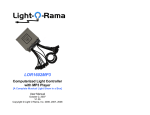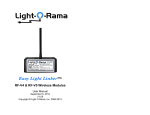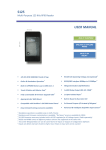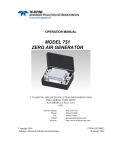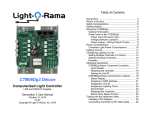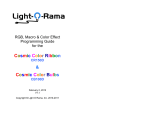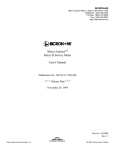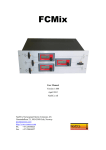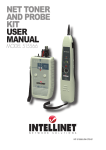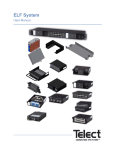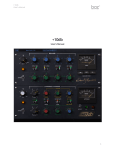Download CMB16D-QC DMX - Light-O-Rama
Transcript
CMB16D-QC DMX 16 Channel DC Controller User Manual March 2, 2012 V1.00 Copyright © Light O Rama, Inc. 2007-2012 CMB16D-QC Table of Contents Introduction .............................................................. 4 What’s in the Box ..................................................... 5 Applications ............................................................. 5 Metal Tab Transistor Consideration ......................... 6 Installing Heat Sinks ................................................ 6 Quick Start Guide .................................................... 7 Hardware Fundamentals ......................................... 8 Setting the Unit ID (and DMX address) ................ 8 Reset the CMB16D-QC ........................................ 9 Data Cable Connections ...................................... 9 Connecting to PC ............................................. 9 Connecting to Other Controllers ....................... 9 Status LED ......................................................... 10 Auxiliary Power Input Barrel ............................... 10 Channel Power Inputs ........................................ 10 Channel Power Outputs ..................................... 11 JP3/PGM Header ............................................... 12 Current Handling Considerations ....................... 12 Nitty-Gritty .......................................................... 13 Connecting Controller-to-PC Data Cable ............... 14 Testing the CMB16D-QC ....................................... 14 Designing and Playing a Sequence ....................... 15 Stand Alone Operation .......................................... 16 Troubleshooting ..................................................... 16 Erratic Behavior When Lights Turned On ........... 16 AutoConfigure fails to find COM port .................. 17 Updating Controller Firmware ................................ 17 Specifications......................................................... 20 Introduction The CMB16D-QC is a member of the Component line of Light-O-Rama (LOR) products. It was designed to control DC lighting or any DC device that will tolerate a PWM modulated voltage. It is a microprocessor based, intelligent controller that can perform a number of lighting effects including dimming, fading, shimmering and twinkling. It can be daisy-chained with any mix of LOR controllers up to the maximum of 240 controllers. The CMB16D-QC automatically detects and obeys either LOR protocol or DMX protocol. It can be used with the LOR Windows Showtime Software Suite. This software allows you to design your sequences (sequences are lighting control command sets), arrange your sequences into shows and to schedule and play your shows. To allow your PC to communicate with this controller, you will need one of Light O Rama’s RS485 adapters. When you purchase the Generic Starter Package, you get the LOR Showtime Software, a 10’ Cat5 network cable and a choice of RS485 adapters. Choose the adapter appropriate for your PC/laptop. The RS485 adapter will allow you to connect your PC/laptop via the Cat5 cable to your DC controller. As with all LOR controllers, this controller is field firmware upgradeable so you are guaranteed compatibility with future LOR products. This controller has Common Anode (common positive) outputs. This means that the positive voltage is applied to all outputs continuously and the negative is switched. CMB16D-QC Caution: Although most applications for this product use low voltages, this product may be used with dangerous DC voltages. It is important that you have an understanding of electrical wiring. What’s in the Box The CMB16D-QC comes with a user manual. The latest version of this manual is also available at www.lightorama.com ► Support ► User Manuals ► CMB16D-QC User Manual. CMB16D-QC Metal Tab Transistor Consideration CMB16D-QC boards have transistors with metal tabs. Heat sinks are not required if the current draw per channel is 4 amps or less. The metal tab of the transistor is electrically hot and a TO-220 insulating kit (mica wafer and screw grommet) is required when mounting the transistors to metal heat sinks. Also, keep this fact in mind when using the board since it is possible to short out the metal tab transistors. Installing Heat Sinks Applications The CMB16D-QC can be controlled by another LOR controller or, if you would like audio coordinated with the controller, one of the LOR Show Directors or a Windows PC. The CMB16D-QC can also run a standalone sequence. This means a set of lighting (or other device) commands created using the Windows Showtime Software can be downloaded into the CMB16D-QC. The CMB16D-QC can use these internally stored commands to direct itself and additional controllers. See the Standalone Operation section for more information. The low voltage (safety) and standalone capabilities allow the CMB16D-QC to be deployed in a myriad of remote applications with no additional hardware being required. For example: General LED lighting (spot lights, etc.) Vehicle lighting (Bike, Car, Boat, etc.) Landscaping, pool and pond lighting DC Motors, solenoids, valves, relays 5 A small amount of thermal compound is needed to facilitate the transfer of heat from the transistors to the heat sink. Remember to use a TO-220 insulating kit. Put a 1/8” x 1/4” dab of heat sink compound on the back surface of the transistor just below the screw hole. The mica wafer goes between the transistor and the heat sink. There must be heat sink compound on both sides of the wafer. Use a screw grommet to prevent the screw from connecting the transistor’s metal tab with the metal heat sink or use nylon screws. Put screws from the inside of the board through the end two transistors and then align the heat sink with these two screws and press it against the transistors. Put a lock washer on each screw and a bolt, don’t tighten the bolts yet. Do the same for the other six screws. Now tighten but don’t over-tighten the bolts. Repeat the process for the other channel bank. 6 CMB16D-QC CMB16D-QC controllers, select this controller and use the Test Unit’s Operation section to exercise the lights. Quick Start Guide This section assumes you have previous Light O Rama hardware experience. It provides the minimum needed to get the controller up and running. The assumptions here are 12 volt DC power (or greater) and loads not requiring heat sinks. Read the Hardware Fundamentals section for much more detail. (1) Set Unit Address Hardware Fundamentals Channels 9-16 Power Input Phone Cable In CAT5e Cables In or Out Phone Cable Out PGM Header Channel Power Outputs Status LED Unit Address Switches (2) Connect Lights Channels 1-8 & Circuit Board Power Input (3) Connect DC Power If you are only using one bank, use channels 1-8 (4) Attach Data Cable Auxiliary Power Input for Logic & Accessories Figure 1 Setting the Unit ID (and DMX address) Use the Unit Address Switches to set the board’s controller address. In figure 1, the top rotary switch sets the most significant digit and the bottom switch sets the least significant digit. The Status LED should be blinking about twice/second. Fire up the Hardware Utility and the Status LED should be steady on. Refresh the 7 To set the controller address to ’01,’ set the top switch to ‘0’ and the bottom to ‘1’ as depicted in figure 1. Legal unit address settings are ‘01’ to ‘F0’ hexadecimal, in decimal that would be 1 to 240. 8 CMB16D-QC CMB16D-QC The DMX address is set to (Unit ID – 1) * 16 + 1. Status LED Reset the CMB16D-QC LED blinking approximately twice/second: Controller has booted correctly and is waiting for commands. The controller is not connected to a Light O Rama network or the network is not active. To set all device parameters back to factory defaults and erase any stand-alone program, power the controller down, set the Unit ID switches to 00 and power it up. The Status LED will flash quickly. Power the controller down and set the Unit ID back. Data Cable Connections The Phone Cable In jack is an RJ14. The two CAT5 jacks are RJ45s. Connecting to PC If you are using telephone cable to connect your controller to the PC RS485 adapter, plug one end of the phone cable into the adapter and the other end into the Phone Cable In jack. See figure 1. If you are using Cat5 LAN cable to connect your controller to the PC RS485 adapter, plug one end of the data cable into the adapter and the other end into either of the CAT5 Cable In or Out jacks. LED is on solid: Controller is connected to an active network (is receiving the heartbeat and commands from a PC, a Show Director or another controller) LED blinks quickly: Controller is resetting because the unit ID switches are set to 00. LED blinks on for a long pulse and off for a short pulse: Controller firmware needs to be downloaded. See the Updating Controller Firmware section. Auxiliary Power Input Barrel Use a 12 volt DC, 300 milliamp (or greater) external power supply here if the power input to channels 1-8 is less than 12 volts DC. If the main power input to channels 1-8 is 12 volts DC or greater, the microprocessor and accessory power supplies will be derived from it. Connecting to Other Controllers The center pin of the power barrel is positive. If you are using telephone cable to connect your controller to another controller, go from either CAT5 jack on one controller to the Phone Cable In jack on the other controller. See figure 1. Channel Power Inputs If you are using CAT5 LAN cable to connect your controller to another controller, go from either RJ45 jack on one controller to either RJ45 jack on the other controller. See figure 1. Figure 1 shows the two channel bank power inputs. The bottom power input is for channels 1 to 8. If this input is at 12 volts DC or higher, it will automatically be used to power the circuit board logic and accessories (like wireless.) If the DC power to 9 Bank input connections are made with ¼” quickconnects. 10 CMB16D-QC channels’ 1-8 input is less than 12 volts DC, see the Auxiliary Power Input Barrel section. You may use different voltages on channel banks 18 and 9-16. The ground between the two channel banks is common. Channel Power Outputs CMB16D-QC JP3/PGM Header The next figure shows how to connect a push button switch to the circuit board header to start a standalone sequence. Currently, only ‘Input 1’ is supported. The standalone sequence in the CMB16D-QC will start when the push button is pressed. If you use a toggle switch, the sequence will run until the switch it turned off. The sequence always runs to completion, even if the toggle switch is turned off in the middle. Only use the Input 1, Input 2, +5V, +10V and GRND pins. Hold the board with the “JP3” label as shown in the following figure for correct pin assignments. JP3 MCLR NC Input1 Input2 +5V NC GRND GRND +10V Figure 2 All output connections are made with ¼” quickconnects. Figure 2 shows the power output connections for channels 5, 6, 7 and 8. The silk-screening on the board labels each channel and its positive (+) and negative (-) connections. Remember that DC loads can be polarity sensitive. If you find that LEDs connected to the outputs do not light, try swapping the positive and negative connections. 11 PGM GRND Normally Open Momentary Contact Push buttom Current Handling Considerations This is a complex subject with MOSFETs (transistors.) Their voltage drop increases with increasing current. This means that the amount of heat to be dissipated also rises rapidly with current. 12 CMB16D-QC This board has metal tab transistors that will easily handle 4 amps each without a heat sink. For this reason LOR does not include heat sinks with the board. 4 amps times 16 channels is 64 amps which exceeds the total current carrying capacity of the board. The board is rated at 20 amps maximum per 8 channel bank. Trial and error is a reasonable way to determine if your loads are within acceptable limits. Connect up your load and use the Hardware Utility to slowly increase the intensity. If your voltage is 12v or less, see how warm the transistors get, if you can’t touch it, it needs a heat sink. If your voltage is higher where it might be dangerous to touch the metal tab of the transistor, use a thermometer. Nitty-Gritty This section is for technical types who are not sure whether their application would be a good match for the CMB16D-QC. There are two banks of MOSFETs, bank 1 for output channels 1 to 8, and bank 2 for output channels 9 to 16. The positive outputs of a bank are all tied together (common anode) and connected through their fuse to the positive power input. A MOSFET is used to ground the load connected to its channel, so positive power is always present at the load. The MOSFETs are Pulse Width Modulated at 400 Hz. 1/400th second = 2.5 milliseconds. There are 240 possible intensities. This means that in each 400th of a second, the grounding pulse is somewhere between 0/240*2.5 ms (off) and 240/240*2.5ms (full on.) 13 CMB16D-QC Connecting Controller-to-PC Data Cable If you have not installed your RS485 adapter, do it now. If you have an SC485 (PC serial port adapter, shown on the left below), you need only plug it into an available PC 9-pin serial port. The cable from an SC485 serial adapter to the first controller is limited to 100’ or less. Cable length to the first controller is not so limited for USB adapters. If you have one of the USB adapters (shown center and right above), follow the installation instructions that came with the adapter. Testing the CMB16D-QC To perform this test, the CMB16D-QC must have a unit address between ‘01’ and ‘F0,’ and it must be powered up and connected to the PC. The LED on the CMB16D-QC should be blinking twice/second before the CMB16D-QC is connected to a PC running the Hardware Utility. In the Max Units section of the Hardware Utility window, click the Change button. Move the slider in the Change Maximum Units box so that the Max Units is set to 10. (Unless you are using unit addresses above 10 hexadecimal) This will limit the search for controllers to the first 16 unit IDs, 14 CMB16D-QC otherwise 240 controllers will be searched for – taking a long time. Click the Save button. In the Select Unit to Configure..Download..Test section of the Hardware Utility screen, click the Refresh button to locate the attached CMB16D-QC controller. Select the controller from the drop down menu to the right of the Refresh Button. The Test Unit’s Operation section of the screen should be active. Attach some lights into your controller and use the sliders and buttons in this section to test your controller. Designing and Playing a Sequence Lighting commands for your shows are called Sequences and are designed and implemented using the Sequence Editor Windows software. Stop the Hardware Utility. You will not be able to command your controller from the Sequence Editor if the Hardware Utility is running. Only one program may use the RS485 adapter at a time to talk to Light O Rama controllers. CMB16D-QC Stand Alone Operation An animation sequence (sequence with no accompanying audio) can be downloaded in the CMB16D-QC. This sequence can contain approximately 5,000 commands. These commands can also be for controllers other than this CMB16DQC, so this controller can direct a network of controllers. There is no restriction on the types of controllers in this network. The sequence is designed and tested using the Showtime Software Sequence Editor. When you are happy with the sequence, save it and stop the Sequence Editor. Start the Hardware Utility and click the Refresh button to find the CMB16D-QC. Use the drop down menu next to the Refresh button to select the CMB16D-QC. Click the Standalone button at the bottom of the window. Select one of “Run when power is on,” “Input (norm open switch)” or “Input (norm closed switch.)” Click the Send Trigger info to Unit button. There are Quick Start Guides for creating animation (non-musical) and musical sequences, Flash Tutorials and much more at: Finally, Use the Open button to browse to your sequence and click the Download button. www.lightorama.com ► Support ► User Manuals Troubleshooting The following Wiki is also an excellent source of information on all things Light-O-Rama: Erratic Behavior When Lights Turned On www.lorwiki.com There is also a very active and helpful Light-O-Rama user community: www.lightorama.com ► Forums 15 The most likely cause is insufficient power. If the CMB16D-QC is being powered by the same power supply as the lights/loads, turning them on may cause a voltage drop and crash the microcomputer. If you suspect that your power supply may not be up 16 CMB16D-QC to the task, see the Auxiliary Power Input Barrel section. This section will explain how to power the card logic independently of the loads. AutoConfigure fails to find COM port If the COM port is not detected, you can manually select it from the drop down list. If you are not sure which COM port is the RS485 adapter and you have a USB adapter, click start ► My Computer ► View System Information ► Hardware tab ► Device Manager button. Click the “+” in front of “Ports (COM & LPT)” – you will see “USB Serial Port (COMn)” – this is the RS485 adapter. Use the Manual Select drop-down box to select that COM port. If you are not sure which COM port is the RS485 adapter and you have a serial port RS485 adapter, you will have to consult your PC’s documentation, it is normally COM1, COM2 or COM3. Updating Controller Firmware Periodically, Light-O-Rama will distribute new firmware for the CMB16D-QC. If you believe you need updated firmware, use the Hardware Utility to determine your current firmware version. Use the Refresh button to find your controller and check its firmware version. The drop-down menu to the right of the Refresh button will be filled in with the attached controllers. The right part of the controller name in this drop-down is the current firmware version. CMB16D-QC the program downloaded to install the software and devices text file. Retry the Refresh operation. The latest firmware can be found by going to www.lightorama.com ► Support ► Firmware. Find your controller type and roll the mouse over the Firmware button – look at the bar in the lower left of the browser window. It will show the name of the firmware file. The file name contains the version at the end. If the version number is greater than what you saw in the Hardware Utility, new firmware is available. Click the Firmware button to download the firmware installer to your PC – remember where you put it. To load new firmware use a data cable (not wireless) to connect the controller(s) to the PC. Start the Hardware Utility and click the Refresh button to find your controller(s). Select the one you want to update from the drop-down menu to the right of the Refresh button. Click the Firmware button at the bottom of the window. In the Firmware section of the window, under Step 1 – Select Unit, select the unit listed above. Under Step 2 – Select Firmware File, use the Open button to browse to the firmware file you downloaded. Under Step 3 – Press Download Button click the Download button. Do not interrupt this process. Your controller will reboot after the download completes. You can click the Refresh button to see that the new firmware was loaded into your controller. Repeat this process for additional controllers. If the controller type or firmware version is not present, get the latest software that your license permits from www.lightorama.com ► Software. Run 17 18 CMB16D-QC CMB16D-QC Specifications Configuration Individual Channel Capacity Individual Bank Capacity Board Capacity Channel Supply Voltage Auxiliary Power Barrel Voltage Fuses Power Connections Logic Power Consumption Stand alone memory capacity No Heat Sinks Low Power Heat Sinks Regular Heat Sinks Two banks of 8 channels 4 amps – No Heat Sinks 8 amps – Regular Heat Sinks 20 amps 40 amps 5 to 60 volts DC (Bank voltages may be different) 12 volts DC (center pin of barrel is positive) 20 amp fast acting Screw terminals 450 mW Approximately 5,000 commands 4w x 5”h x 1”d 4 ½”w x 5”h x 1 ½”d <future> Light-O-Rama, Inc. Tel: (518) 539-9000 Fax: (518) 538-0067 info@lightorama.com 19