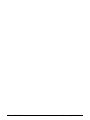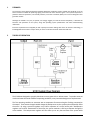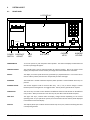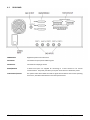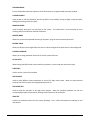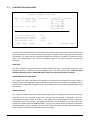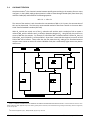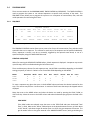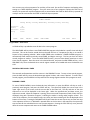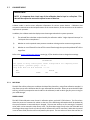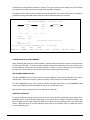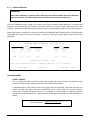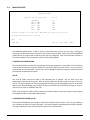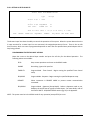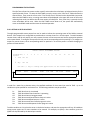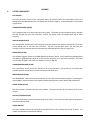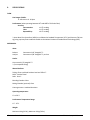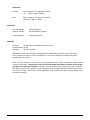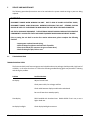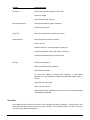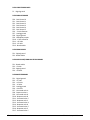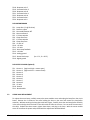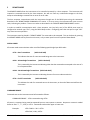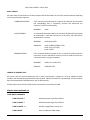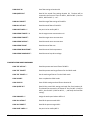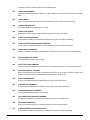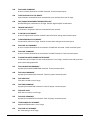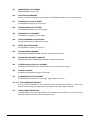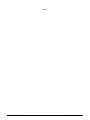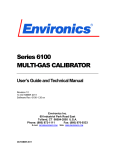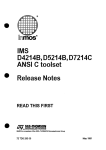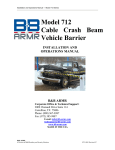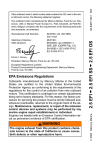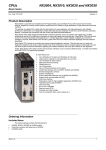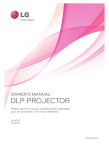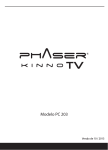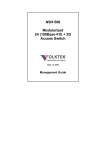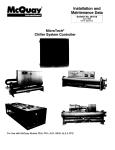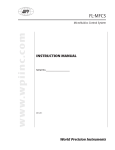Download SERIES 9100 User Manual
Transcript
SERIES 9100
COMPUTERIZED AMBIENT MONITORING
CALIBRATION SYSTEM
OPERATING MANUAL
WARNING
READ THIS MANUAL CAREFULLY BEFORE USING THIS
INSTRUMENT. FAILURE TO DO SO MAY VOID THE
WARRANTY, DAMAGE THE INSTRUMENT, OR CAUSE
SERIOUS INJURY OR DEATH.
Revision 8
April 2013
COPYRIGHT
(c) 1990-2013 Environics, Inc. All Rights Reserved.
This manual and the software contained within the product(s) described are copyrighted with all rights reserved.
TRADEMARKS
Environics is a registered trademark of Environics, Inc.
All other brand names, company names and product names mentioned are the property of their respective owners.
WARRANTY
Environics, Inc. warrants this product to be free from defects in material and workmanship for a period of one year from the
date of shipment. Environics, Inc. warrants the following expendable items for 30 days from the date of shipment: fuses, lamps,
batteries, scrubbers. During the warranty period, we will, at our option, either repair or replace any product that proves to be
defective.
To exercise this warranty, contact Environics for assistance and return instructions, at the address below. Repaired or replaced
products are warranted for the balance of the original warranty period, or at least 30 days.
LIMITATION OF WARRANTY
This warranty does not apply to defects resulting from product modification without Environics' express written consent, or
misuse of any product or part. This warranty also does not apply to software, damage from battery leakage, or problems arising
from normal wear or failure to follow instructions.
THIS WARRANTY IS IN LIEU OF ALL OTHER WARRANTIES, EXPRESSED OR IMPLIED, INCLUDING ANY IMPLIED WARRANTY OF
MERCHANTABILITY OR FITNESS FOR A PARTICULAR USE. THE REMEDIES PROVIDED HEREIN ARE BUYER'S SOLE AND EXCLUSIVE
REMEDIES.
NEITHER ENVIRONICS, INC. NOR ANY OF ITS EMPLOYEES SHALL BE LIABLE FOR ANY DIRECT, INDIRECT, SPECIAL, INCIDENTAL OR
CONSEQUENTIAL DAMAGES ARISING OUT OF THE USE OF ITS INSTRUMENTS AND SOFTWARE EVEN IF ENVIRONICS, INC., HAS
BEEN ADVISED IN ADVANCE OF THE POSSIBILITY OF SUCH DAMAGES. SUCH EXCLUDED DAMAGES SHALL INCLUDE, BUT ARE
NOT LIMITED TO: COSTS OF REMOVAL AND INSTALLATION, LOSSES SUSTAINED AS THE RESULT OF INJURY TO ANY PERSON, OR
DAMAGE TO PROPERTY.
WARNING
READ THIS MANUAL CAREFULLY BEFORE USING THIS INSTRUMENT. FAILURE TO DO SO
MAY VOID THE WARRANTY, DAMAGE THE INSTRUMENT, OR CAUSE SERIOUS INJURY
OR DEATH.
Environics, Inc.
69 Industrial Park Road East
Tolland, CT 06084-2805 U.S.A.
Phone: (860) 872-1111
Fax: (860) 870-9333
E-mail: info@environics.com
Web: http://www.environics.com
Environics Series 9100
-2-
Revision 8, April 2013
TABLE OF CONTENTS
CLICK TO BE LINKED TO SECTION
1
2
3
4
FORWARD .............................................................................................................................................................. 5
THEORY OF OPERATION ........................................................................................................................................ 5
UNPACKING and SETUP ......................................................................................................................................... 7
SYSTEM LAYOUT .................................................................................................................................................... 8
4.1 FRONT PANEL ................................................................................................................................................. 8
4.2 REAR PANEL.................................................................................................................................................... 9
5 SYSTEM OPERATION............................................................................................................................................ 10
5.1 MAIN SCREEN (READY)................................................................................................................................. 10
5.2 CONCENTRATION (CONC) MODE ................................................................................................................. 12
5.3 FLOW MODE ................................................................................................................................................. 14
5.4 GAS PHASE TITRATION ................................................................................................................................. 15
5.5 VOLTS MODE ................................................................................................................................................ 16
5.6 PROGRAM MODE ......................................................................................................................................... 17
5.6.1
SEQUENCE ............................................................................................................................................. 17
5.6.2
TIMER CONTROL ................................................................................................................................... 19
5.7 CALIBRATE MODE......................................................................................................................................... 21
5.7.1
MFC FLOW............................................................................................................................................. 21
5.7.2
OZONE ................................................................................................................................................... 24
5.7.3
DEVICE - ADC (Analog to Digital Converter) .......................................................................................... 26
5.7.4
DEVICE - DAC (Digital to Analog Converter) .......................................................................................... 26
5.7.5
RECOVERY OF LOST CALIBRATION DATA ............................................................................................ 266
5.8 MAINTAIN PORTS ......................................................................................................................................... 28
5.9 REVERSE VIDEO ............................................................................................................................................ 29
5.10
NEW PASSWORD ...................................................................................................................................... 29
5.11
RS232 SETUP ............................................................................................................................................. 30
5.11.1 PORT CONFIGURATION ........................................................................................................................ 30
5.11.2 CONNECTING COMMUNICATIONS EQUIPMENT ...................................................................................... 30
5.11.3 USING TERMINAL REMOTE ........................................................................................................................ 31
5.12
TIME AND DATE .............................................................................................................................................. 32
5.13
STATUS SETUP .......................................................................................................................................... 32
5.13.1 SETTING UP STATUS INPUTS..................................................................................................................... 33
5.13.2 SETTING UP STATUS OUTPUTS ................................................................................................................. 34
5.14
LEAK TEST.................................................................................................................................................. 36
6 SYSTEM CONFIGURATION SETTINGS................................................................................................................. 377
7 SYSTEM SAFETY FEATURES .................................................................................................................................. 39
APPENDIX ................................................................................................................................................................... 40
A SYSTEM COMPONENTS ....................................................................................................................................... 40
B SPECIFICATIONS................................................................................................................................................. 422
C SERVICE AND MAINTENANCE .............................................................................................................................. 44
C.1 TROUBLESHOOTING ..................................................................................................................................... 44
C.2 OZONE LAMP REPLACEMENT ....................................................................................................................... 47
C.3 OZONE CALIBRATION PROCEDURE .............................................................................................................. 49
C.4 OZONE GAIN/ZERO ADJUSTMENT PROCEDURE .......................................................................................... 50
D STATUS INPUT - SEQUENCE GROUP OPERATION ................................................................................................ 51
E REMOTE MODE.................................................................................................................................................... 52
Environics Series 9100
-3-
Revision 8, April 2013
Environics Series 9100
-4-
Revision 8, April 2013
1
FORWARD
The Environics Series 9100 Computerized Ambient Monitoring Calibration System (S-9100) was designed to be the
finest instrument available for producing highly precise mixes of ozone and other gases. The system incorporates a
powerful 32-bit microprocessor, user-friendly software, mass flow controllers (MFCs) and a custom designed ozone
generator module.
Although the S-9100 is very easy to operate, we strongly suggest you read this manual completely. It describes all
functions and operations of the system, along with providing system specifications and useful troubleshooting
information.
Environics is pleased to have supplied you with a quality instrument utilizing state of the art electronic technology. A
knowledgeable service team is ready to assist you in the use of this instrument should the need arise.
2
THEORY OF OPERATION
18 lbs
20-25 lbs
The S-9100 was designed to precisely blend two or more gases with or without ozone. To produce accurate
results and meet the needs of different operating conditions, many innovative designs were implemented.
The first operating condition to overcome was to compensate for extreme lengths of tubing connected to
the output. These extreme lengths would change the backpressure to the system and could possibly affect
the ozone. By using a pressure regulator set to 18 lbs. upstream of a critical orifice and a backpressure
regulator set to 10 lbs. downstream of the orifice, the system maintains a 500 sccm flowrate through the
ozone module. This backpressure regulator will also allow you to vary the total flow of the system while
Environics Series 9100
-5-
Revision 8, April 2013
maintaining a constant ozone flow and ozone level. With the flow through the ozone module accurately
held, the ozone will remain the same regardless of the input pressure or backpressure, within limits. In
addition, variation of total flow will be limited by the ozone calibration table if you have specified a specific
total flowrate for calibration.
Measures were taken to insure the accurate production of ozone. Most of the electronics for controlling the
ozone are contained within the temperature controlled ozone module to take advantage of reduced
temperature variations. The pressure inside the ozone chamber is measured so the software can make
adjustments to compensate for varying chamber pressures at which the system may be operating. Finally,
the ozone module itself is installed before the back pressure regulator to maintain constant flow
characteristics.
When the S-9100 is operating, ozone flows into the reaction chamber along with the gas from port 2, 3, 4 or
5. The volume and turbulence of the chamber gives the ozone time to react with the gas. The mix then
flows to the optional mixing chamber where it is diluted with the gas from port 1. This process is also used
to produce NO2 (See the Gas Phase Titration section).
The flow through the S-9100 is controlled by industry standard mass flow controllers (MFCs), devices which
control the mass flow of gas by measuring the thermal loss of a cross section of the gas flowing through it.
By supplying a command voltage from 0 to 5 volts to the MFCs, different amounts of gas are allowed
through.
The advanced software in the S-9100 allows you to perform complex blends of gas and ozone with accuracy
and ease. By using the soft keys and on-screen menus, you can quickly and easily access the various
operating modes.
Environics Series 9100
-6-
Revision 8, April 2013
3
UNPACKING and SETUP
The S-9100 is shipped completely assembled and ready to use. You only have to properly unpack and inspect
the instrument and connect the appropriate gas sources to the gas inlet ports on the rear panel.
UNPACKING
The S-9100 should be removed from its shipping container and inspected for damage. Any damage to the
shipping case should be noted and reported to the freight carrier immediately. Place the unit at the desired
operating location, remove the top cover by removing the two small screws on each side of the top, and
inspect the interior of the S-9100 for possible loose parts or visible damage. Also, check for any loose circuit
boards and press down to reseat them before connecting power. Report any instrument damage to
Environics or your local Environics distributor. If there is no visible damage, replace the cover and screws.
POWER CONNECTION
WARNING
OPERATING THE S-9100 AT AN INCORRECT LINE VOLTAGE WILL DAMAGE THE INSTRUMENT AND
VOID THE MANUFACTURER'S WARRANTY. CHECK THE LINE VOLTAGE BEFORE YOU PLUG THE INSTRUMENT INTO ANY POWER SOURCE. LINE VOLTAGES BETWEEN 100-120 VAC (OPTIONAL 220-240 VAC)
ARE ACCEPTABLE.
Insert the power cord into the power connector on the rear panel and insert the plug into a properly
grounded outlet. The standard unit allows for 115 VAC (50/60 Hz) only —— 230 VAC (50/60 Hz) input is
optional. Turn the front panel rocker switch to the "ON" position. The instrument will run through a short
self-test procedure and then indicate "READY". If "READY" appears on the screen, you should then turn the
power switch to the "OFF" position and proceed to the section on gas connection. If there is no display,
refer to the section on TROUBLESHOOTING.
Before connecting or disconnecting any cables, wiring harnesses or other sources of potential electrical
impulse, be sure the unit is powered OFF. The RS-232 serial ports and the parallel printer port are especially
susceptible to damage if the unit is powered ON while any computer or printer equipment is being
connected or disconnected.
GAS CONNECTION
Connect a source of zero air, at a pressure between 25 and 30 PSIG, to PORT 1 (dilution gas port).
Connect all span gases to PORT 2 through 5 (span gas ports) at a pressure between 20 and 30 PSIG.
Connect the OUTPUT port to a vented manifold system. Be sure not to overpressurize the output of the
system.
It is important that the gas pressures stay within the ranges specified for each gas port. Otherwise, the
system may produce gas blends that fall outside the accuracy specifications of the system.
Environics Series 9100
-7-
Revision 8, April 2013
4
SYSTEM LAYOUT
4.1
FRONT PANEL
LCD DISPLAY
7
8
9
4
5
6
1
2
3
R
0
+/-
CONTRAST
HELP
POWER CONTRAST
ADJUST
SWITCH
HELP
KEY
SOFTKEYS
CURSOR
KEYS
NUMERIC
KEYPAD
POWER SWITCH
To turn the system on, push the power switch upwards. The switch and display will illuminate and
the start-up message will appear.
CONTRAST AJDUST
The contrast knob is used to adjust the display for optimum viewing. Due to the nature of LCD
displays, this adjustment must be made if you change vertical orientation of the instrument.
DISPLAY
The display is a 25 line by 80 column LCD, protected by a polycarbonate lens. Lines 24 and 25 are
used as "soft key" labels, while line 23 is used primarily for status messages.
KEYBOARD
The S-9100 has a durable membrane keyboard, which provides a tactile feedback when keys are
pressed.
NUMERIC KEYPAD
The numeric keypad is used for numeric data entry. The +/- key is used to change a number
between positive and negative or as a toggle for data. This key will only operate when required.
CURSOR KEYS
The cursor keys are used to move between the different fields and cells located on the different
entry screens. When you move the cursor from any cell, the data in that cell will be accepted.
SOFT KEYS
The eight "soft keys", located under the display, change function depending on the current
operating mode. As you operate the system, the current function of each soft key will be displayed
in the bottom 2 lines of the display.
HELP KEY
The help key allows you to obtain context sensitive help at any time, without interfering with data
currently being entered.
Environics Series 9100
-8-
Revision 8, April 2013
4.2
REAR PANEL
POWER INPUT
Supplies AC power to the instrument.
GAS INPUTS
Connections for input span and dilution gases.
GAS OUTPUT
Connection for output gas stream.
RS232/PRINTER
2 RS232 serial ports are supplied for connecting to a serial terminal or for remote
communications. The printer port allows you to print screen data to a standard PC printer.
STATUS INPUT/OUTPUT
The optional status board allows the 9100 to signal external devices when certain operating
event occur, and allows external devices to initiate system actions.
Environics Series 9100
-9-
Revision 8, April 2013
5
SYSTEM OPERATION
WARNING
SOME GASES CAN BE EXPLOSIVE OR OTHERWISE REACTIVE WHEN BLENDED. USERS MUST CHECK
GAS COMPATIBILITY BEFORE BLENDING. PLEASE CONSULT A GAS HANDBOOK, A SPECIALTY GAS
MANUFACTURER OR OTHER COMPETENT SOURCE FOR INFORMATION ABOUT GAS
COMPATIBILITY. FAILURE TO OBSERVE THESE PRECAUTIONS MAY RESULT IN DAMAGE TO THE
INSTRUMENT, SERIOUS INJURY OR DEATH.
PRESSURIZED CYLINDERS ARE EXTREMELY DANGEROUS IF IMPROPERLY HANDLED. PROPER
REGULATORS, USE OF SAFETY CAPS AND PROPER RESTRAINTS ARE MANDATORY. AVOID CROSS
CONTAMINATION WHEN ATTACHING REGULATORS OR MAKING MANIFOLD CONNECTIONS.
ALWAYS CONSULT YOUR GAS SUPPLIER FOR PROPER SAFETY PROCEDURES. FAILURE TO OBSERVE
THESE PRECAUTIONS MAY RESULT IN SERIOUS INJURY OR DEATH.
5.1
MAIN SCREEN (READY)
The S-9100 was designed with emphasis on simplicity and ease of use. The instrument's menu driven
software guides you through all operating routines and provides on-screen mode specific help with the
simple press of the HELP key. The main menu offers 14 primary functions, described briefly below:
Main Menu
Pg 1
Pg 2
READY
Tuesday 07 June 11
09:32:45
CONC
MODE
FLOW
MODE
REVERSE
NEW
VIDEO PASSWORD
VOLTS
MODE
RS232
SETUP
PROGRAM
MODE
TIME/
DATE
CALIBRATE
MODE
MAINTAIN
PORTS
-STATUS SETUPINPUT OUTPUT
LEAK
TEST
REMOTE
MODE MORE
MORE
CONCENTRATION (CONC) MODE
Allow you to create a gas mixture by specifying the desired gas concentrations and the total flow rate of the
output gas stream. The software performs all necessary flow computations to achieve the desired mixture.
FLOW MODE
Allows you to create a gas mixture by specifying the flow rate of each gas, and the desired concentration of
ozone.
VOLTS MODE
Allows you to operate the MFCs and the ozone module directly, by specifying a command voltage for each
device.
Environics Series 9100
- 10 -
Revision 8, April 2013
PROGRAM MODE
Permits unattended, automatic operation of the instrument on a programmable seven-day schedule.
CALIBRATE MODE
Used to view or edit the calibration data for the MFCs, ozone module, analog to digital converters (ADC),
and digital to analog converters (DAC).
MAINTAIN PORTS
Used to specify what gases are connected to the system. This information is used internally for error
checking and all concentration and flow calculations.
REMOTE MODE
Allows the system to be operated remotely by computer, using the remote command protocol.
REVERSE VIDEO
Allows the display to be changed from blue text on a white background to white text on a blue background.
CHANGE PASSWORD
Allows you to assign password restrictions to various system functions.
RS-232 SETUP
Allows setting the RS232 serial communications parameters, such as baud rate and terminal type.
TIME/DATE
Used to set the current time and date.
STATUS INPUT
Used to assign different system operations to each of the eight status inputs. When an external device
activates one of these inputs, the assigned operation will run.
STATUS OUTPUT
Used to setup the operation of the eight status outputs. When the specified conditions are met, the
corresponding outputs become active, allowing external devices to be controlled.
LEAK TEST
Performs an automatic leak test of the system plumbing. This is a fully automated test requiring no user
intervention.
Environics Series 9100
- 11 -
Revision 8, April 2013
5.2
CONCENTRATION (CONC) MODE
Operation: MANUAL
MFC
1
2
Port
1
2
Target Flow
9.949
SLPM
68.149 SCCM
Total Flow
10.02
SLPM
Ozone
1.05
PPM
Ozone
Ozone
Ozone
Ozone
block temperature
lamp drive voltage
generator pressure
generator flow
START
SAVE
Mode: CONC
Actual Flow
Target Gas
Actual Gas
N2 6747.7 PPM
CO 37.183 PPM
^ CH4 15.0
PPM
NO 0.7435 PPM
SO2 0.3693 PPM
PRO 1.7074 PPM
NO2 0.7435 PPM
50.0
12.56
24.68
500.0
RECALL
DIAG
PRT SCRN
EXIT
Concentration Mode
One of the most powerful features of the S-9100 is the manual concentration mode. Here you will enter the
concentration for one of the component gases in the tank connected to MFC 2 along with the total output
flow desired. The system will then compute the proper flow settings for each MFC to produce the precise
blend. The concentrations of the rest of the component gases in the tank will also be computed and
displayed.
PORT FIELD
The "Port" field tells the system which port should be used for each MFC. In the S-9100, only port 1 can be
connected to MFC 1, but MFC 2 can choose between port 2 and other optional ports. NOTE: The ports
should be completely setup in "MAINTAIN PORTS" before the concentration mode is operated.
TARGET AND ACTUAL FLOW FIELDS
The "Target" and "Actual" flow fields are for display only and cannot be accessed with the cursor. When a
change is made to the target gas or total flow fields the target flows for each MFC will be updated. Once a
concentration is started with the START soft key, the actual flows will be displayed and updated about every
two seconds.
TARGET GAS FIELD
The "Target Gas" field is where most of the data entry takes place. To change the concentration of the mix,
move the cursor to the desired "Target Gas" cell and enter the desired concentration. Once the
concentration has been entered, a carrot ("^") will appear next to the component name, marking this
component as the one of interest. The largest amount which can be entered for any one particular gas
component is determined from MAINTAIN PORTS. If an error is made the system will display the maximum
amount available in an error message. The "Actual Gas" field is for display only and will be active when the
START soft key is pressed and updated about every two seconds.
Environics Series 9100
- 12 -
Revision 8, April 2013
TOTAL FLOW AND OZONE FIELDS
The last two entry fields are "Total Flow" and “Ozone". In these fields, you will enter the desired amount for
each in the mix. If a new value is entered a carrot ("^") is displayed next to the value showing this item has
been changed. This carrot will be removed once the START or UPDATE soft key is pressed. If a data entry
error is made, the system will display an error message when the START or SAVE soft key is pressed.
The last group of display-only fields is on the bottom left of the display. This is status information about the
ozone module and will be constantly updated about every two seconds. Now that the different fields have
been explained, we will proceed with the actual operations of the concentration mode.
OPERATION
As data is entered in different fields, or the START soft key is pressed, different notes may appear to the
right of the target flow values. These notes describe the range status of the MFCs. The different status
notes are ">MAX" for out of range, ">90%" which means the MFC will operate in the 90% to 100% of its
range, "<10%" will appear if the MFC will operate under 10% of its range. If no status appears, the MFC is in
its optimum range. NOTE: Operating the MFC below 10% of its rated full-scale flow may result in flow
inaccuracies.
Once all the desired values have been entered for a particular mix, press the START soft key and the system
will proceed to create the gas mixture specified. If the system has discovered any values it cannot
reproduce, an error message will be displayed and the mix will not begin. Once the errors have been
corrected, the START soft key can be pressed. While the system is running a mix, different concentrations,
total flow, and ozone can be entered to produce a different mix without stopping the current operation.
Once the new values have been entered, press the UPDATE soft key to update the currently running mix
with the new values.
Also available in the concentration mode is the ability to save and recall up to 100 different mixes. Once a
desired mix is entered, press the SAVE soft key and enter the desired register location in which to save the
data. Now this mix can be recalled at any time by pressing the RECALL soft key and entering the same
register number. It is suggested that a print out of the saved mix be saved with its register number written
on it for future reference. This can be accomplished by connecting a parallel printer to the back of the S9100 and pressing the PRT SCRN (print screen) soft key, causing the system to send a copy of the screen to
the printer.
DIAGNOSTIC (DIAG) SOFT KEY
The DIAGnostic soft key provides additional information about the operation of the system and is not
required for normal use. Pressing the DIAG soft key will display the latest ADC and DAC calibrations and the
values of +15 and -15 volts. The values for the ADCs and DACs are in counts. The value for one count is
approximately 1.2 mV. The system will first calibrate the ADC for 0 and 5 volts. There is a small offset built
in to facilitate greater precision, so 0 volts does not equate to 0 counts. After the ADC is calibrated, each of
the DACs will be calibrated with the ADC. These counts should only be used to confirm the ADC and DACs
are operating properly. The expected counts for the ADC are around 20 for the low and around 4090 for the
high. The DACs are slightly different with a low around 88 and a high around 4029. These values should stay
about the same and not drift more than a few counts in normal operation. Please note that after the system
has been turned off, there will be no valid diagnostic data until an operation is started. The DIAG soft key is
a toggle and will remove this data from the screen.
Environics Series 9100
- 13 -
Revision 8, April 2013
5.3
FLOW MODE
Operation: MANUAL
MFC
1
2
Port
1
2
Target Flow
10.0 SLPM
25.0 SCCM
Total Flow
10.02 SLPM
Ozone
1.05
Ozone
Ozone
Ozone
Ozone
SAVE
Actual Flow
Target Gas
Actual Gas
^ N2 2475.3 PPM
CO 13.64 PPM
CH4 5.5025 PPM
NO 0.2727 PPM
SO2 0.1355 PPM
PRO 0.6263 PPM
PPM
block temperature
lamp drive voltage
generator pressure
generator flow
START
Mode: FLOW
RECALL
NO2 0.2727 PPM
50.0
12.56
24.68
500.0
DIAG
PRT SCRN
EXIT
Manual Flow Mode
The MANUAL FLOW MODE is similar to the MANUAL CONCENTRATION MODE in many ways. The major
difference between the two modes is you decide what flows to set the MFCs to, thereby determining the
concentrations in the mix, instead of having the system computing the flows.
In this mode, "Target Gas" is now a display only field and "Target Flow" becomes the field for entry. When
target flow values are entered, the target gas field will be updated to reflect the new concentrations for
each component in the tank.
To operate this mode, enter the desired flows for each MFC and the desired ozone concentration. Once all
the values have been entered, press the START soft key to begin the mix.
The rest of the fields and operations are identical to the concentration mode. There are 100 registers
available to save different flow mixes, which are separate from the 100 registers used by the concentration
mode.
Environics Series 9100
- 14 -
Revision 8, April 2013
5.4
GAS PHASE TITRATION
Gas phase titration 1 is the chemical reaction between specific gases resulting in the creation of one or more
new gases. In the S-9100, rapid gas phase titration is used to create Nitrogen Dioxide (NO2) from Ozone (O3)
and Nitric Oxide (NO) as described in the following equation:
NO + O3 ⇒ NO2 + O2
The nature of the reaction is such that when the concentration of NO or O3 is known, the concentration of
NO2 can be determined. The Environics recommended method of Gas Phase Titration is the excess Nitric
Oxide Transfer Standard Procedure (GPT-NO).
When O3 and NO are mixed, one of the O3 molecules will combine with a molecule of NO to create a
molecule NO2 with the leftover two O3 molecules released as Oxygen (O2). Using GPT-NO, there will be an
excess of NO after the reaction. For example, if 0.58 PPM of NO is combined with 0.5 PPM of O3 then 0.5
PPM of NO2 and 0.5 PPM of O2 will be produced. Since there is more NO than required, an excess of 0.08
PPM of NO will be leftover. Please note that the EPA states that NO2 audit gas for chemiluminescence
analyzers must contain an excess of at least 0.08 PPM of NO, but a substantially higher excess may lead to
audit errors. 2
1
Based on "TRANSFER STANDARDS FOR THE CALIBRATION OF AMBIENT AIR MONITORING ANALYZERS FOR OZONE - Technical Assistance Document. EPA600/4-79-056, Sept. 1976. Appendix C. By Frank F. McElroy, Quality Assurance Branch, Environmental Monitoring and Support Laboratory, Research Triangle Park,
NC 27711: July 1979.
2
Code of federal regulations (July 1, 1990) 40 CFR 58, App. B, 3.2: pp. 152-153.
Environics Series 9100
- 15 -
Revision 8, April 2013
To perform GPT-NO on the S-9100:
1-
Determine the flow required by all the analyzers connected to the output. To this value, add 10 to
20% for excess so that all of the analyzers are assured of drawing NO2. Enter this new total flow in
the Total Flow cell.
2-
Determine the amount of NO2 required at the output and enter this value in the Target Ozone cell.
3-
Add at least 0.08 PPM to the value entered for Target Ozone and enter this value in the Target Gas
cell aligned with the Gas Name NO.
4-
Press the START soft key to begin the mix. If any requested concentration values are out of range,
the system will display an error message.
In the MAINTAIN PORTS setup screen, be sure to include the gas name NO for one of the gases. This will
allow the system to automatically display the target and actual NO2 when target O3 is requested. Once the
system is running a mix, the actual NO and O3 will be adjusted accordingly depending on the reaction. If NO
is not included in the super blend or 0.0 is entered as the target O3, information about NO2 will be removed
from the screen.
5.5
VOLTS MODE
Operation: MANUAL
MFC
1
2
Port
1
2
Target Volts
0.25
1.75
Ozone
Ozone
Ozone
Ozone
Ozone
Mode: VOLTS
Actual Volts
0.25
1.75
1.05
block temperature
lamp drive voltage
generator pressure
generator flow
START
50.0
12.56
24.68
500.0
DIAG
PRT SCRN
EXIT
Volts Mode
The VOLTS MODE is used to control the flow controllers and ozone directly by commanding the exact
voltage that is to be sent to each device. All commanded voltage values go directly to the flow controllers
and ozone DACs, bypassing the built-in calibration data.
To operate the volts mode, enter the desired voltage for each flow controller, the ozone, and the desired
port for each flow controller. When the target volts and ports are correct, press the START soft key to begin
the operation. The actual volts are displayed for each flow controller response but not for the ozone. The
reason that ozone does not have an ACTUAL display is that no response signal is available for the ozone
generator command voltage. Instead, the ozone lamp drive voltage is displayed on the screen.
Environics Series 9100
- 16 -
Revision 8, April 2013
5.6
PROGRAM MODE
There are two sections in the PROGRAM MODE: TIMER CONTROL and SEQUENCE. The TIMER CONTROL is
used to program the system to run selected sequences at specific times and days of the week. The
SEQUENCE screen allows you to program the system to run a sequence of concentration, flow, and volts
mode operations for various lengths of time.
5.6.1
SEQUENCE
Item
1
.
.
20
Runtime
01
Mode
CONC
01
CONC
START
SAVE
SEQUENCE CONTROL
Port Air
Gas Total
2 10.0 25.0 10.025
2
RECALL
10.0
50.0
CLEAR
10.05
INSERT
Ozone
0.15
Gas ID
CO
Conc
2300.0
0.05
CO
2600.0
DELETE
PRT SCRN
EXIT
Program Mode - Sequence Control
The SEQUENCE CONTROL section allows you to create a list of up to 20 concentration, flow, and volts mode
operations that run in sequence. The runtime for each step in the sequence can be specified individually.
Once a sequence is stored, it can be run manually, triggered by the optional status board, or run at a
specified time/day using the TIMER CONTROL mode.
CREATING A SEQUENCE
When first entering the SEQUENCE CONTROL editor, a blank sequence is displayed. A sequence may contain
up to 20 steps, which are numbered along the left of the screen.
There are 9 data entry columns for each sequence step. Not all fields are available, depending on the MODE
setting you specify in column 2. Below is a list of accessible fields depending on the MODE:
MODE
CONC
FLOW
VOLT
Runtime
x
x
x
Mode
x
x
x
Port
x
x
x
Air
Gas
x
x
x
x
Total
x
Ozone
x
x
x
Gas ID
x
Conc
x
To enter a sequence step, place the cursor in the RUNTIME column and enter the desired runtime for that
step. The runtime may be from 1 to 60 minutes. A runtime of 0 will cause that step to be skipped and not
displayed
Move the cursor to the MODE column and select the desire run mode by pressing the CONC, FLOW, or
VOLTS soft key. Move the cursor to the PORT column and select the desired span gas port to be used in this
step.
CONC MODE
If the CONC mode was selected, move the cursor to the TOTAL field and enter the desired "Total
Flow", in LPM. Move to the "Ozone" field and enter in the desired amount of ozone, in PPM. Move
to the "Gas ID", and select the gas ID number (from 1 to 6) for the gas component of interest. The
gas ID number refers to the gases entered in the MAINTAIN PORTS screen, with gas #1 being the
Environics Series 9100
- 17 -
Revision 8, April 2013
first gas listed. When you move the cursor out of the GAS ID column, the number will be replaced
with a name of the gas specified in the MAINTAIN PORTS screen. Next, move to the "Conc" field
and enter the desired gas concentration for the gas of interest, in PPM.
FLOW AND VOLTS MODE
If FLOW or VOLTS mode was selected, move the cursor to the "Air" column and enter the amount of
flow desired from MFC 1. For FLOW mode, enter this value in LPM and for VOLTS mode, enter the
value in volts (from 0 to 5). Move to the "Gas" column and enter the flow desired for MFC 2. For
FLOW mode, enter the flow in ccm, or from 0 to 5 volts for VOLTS mode. Next, move to the
"Ozone" column and enter the ozone concentration in parts per million (PPM) for FLOW mode or
from 0 to 5 volts for VOLTS mode.
When the cursor is moved from one column to the next, each entry is checked for legal values. If any value
is out of range, an error message will be displayed at the bottom of the screen.
EDITING KEYS
There are 3 soft keys available for editing sequence data. The CLEAR soft key will clear the data in the
current step. The INSERT soft key will insert a blank step at the current cursor location, and move all steps
below it down one line. The DELETE soft key will remove the current step, and move all steps below it up
one line.
SAVING and RECALLING a SEQUENCE
Setup STORE to register
Register
01
.
.
10
Name
Register
11
.
.
20
Name
Save SETUP to register >01
START
CANCEL
Sequence control - Store to register
A sequence can be saved to or recalled from any of the 20 storage registers.
To save a completed sequence, press the SAVE soft key and enter the desired storage register locations. You
can also associate a name with the register location if desired, using the system TEXT EDITOR (see below for
how to use the text editor). Enter a name for the sequence, if desired, and press the EXIT soft key. This will
save the sequence and return you to the sequence control screen. The storage register number and name
will now be displayed at the bottom of the screen.
To recall a previously saved sequence, press the RECALL soft key and enter the desired register location. This
will recall the sequence and return you to the sequence control screen. The storage register number and
name will now be displayed at the bottom of the screen. Recalling a sequence will overwrite any existing
sequence steps in the sequence control screen.
Environics Series 9100
- 18 -
Revision 8, April 2013
RUNNING A SEQUENCE
A sequence can be run manually or automatically through the TIMER CONTROL. To run a sequence manually, enter the
desired sequence information, or recall a previously saved sequence with the RECALL soft key. To start running the
sequence, press the START soft key. When a sequence is running, the current mode of operation (CONC, FLOW, VOLTS)
is displayed, along with "Operation: Program," indicating the mode is running under program control. The name of the
sequence, current sequence step, time, date, and time remaining will also be displayed at the bottom of the screen.
Pressing the ADVANCE soft key will cause the current step to stop, and the next step in the sequence will begin to run.
SYSTEM TEXT EDITOR
Lev 1
Lev 2
Use [+/-] key to change the case of the letter.
ABCDEFG HIJKLMN OPQRSTU VWXYZ-+ 01234 56789 CLEAR
A
B
C
D
E
F
G
EXIT
EXIT
Text Editor
The system text editor is used to enter alphanumeric information into the system, such as program,
sequence or gas names. The system text editor appears automatically for any fields requiring alphanumeric
data. To enter text, select the letter or number group from the soft keys. This will display each letter in the
group above each soft key. Then, select the desired letter or number with the appropriate soft key. The left
and right arrow keys can be used to move the cursor within the text entry field. Pressing the +/- key while
the cursor is over a letter will toggle it between upper and lower case. Pressing the CLEAR key will clear any
text entered. When you are finished with the text entry, press the "EXIT" soft key to accept the text.
5.6.2
TIMER CONTROL (TIMER CTL)
The TIMER CONTROL section of the PROGRAM MODE is used to program the system to run selected
sequences at specific times and days of the week. Once a TIMER CONTROL program is started, the system
will run each specified sequence at its appropriate day and time. After all sequences in the week are
complete, the system will loop back to Sunday and start the week again. To use this mode, sequences must
first be created and saved (See the SEQUENCE section above).
CREATING A TIMER
Under the desired day of the week, enter the number of the sequence that is to be run. Once the number
has been entered, the first 5 characters of the name will be displayed next to the number. Next, enter the
time of day for this sequence to start. The time is based on a 24-hour clock, where 12:00 is noon, and 24:00
is midnight. A time of 00:00 will cause the system to skip this sequence, and make it disappear from the
display, unless the cursor is positioned in that location. Once the start time is entered, the system will
display the duration of the selected sequence and compute the time it will finish.
Environics Series 9100
- 19 -
Revision 8, April 2013
You can enter up to three sequences for each day of the week. Be careful of sequence overlapping when
setting up a TIMER CONTROL program. If any the start time of one sequence overlaps the end time of
another, the system will mark that sequence with an asterisk when the START or SAVE soft key is pressed. All
overlaps must be corrected for the START or SAVE soft keys to operate.
TIMER CONTROL
Sunday Monday Tuesday Wednesday Thursday Friday Saturday
Sequence
Start
Duration
Stop
.
.
START
01
12:00
01:00
13:00
SAVE
RECALL
CLEAR
NEW TIMER
PRT SCRN
EXIT
Program Mode - Timer Control
A CLEAR soft key is provided to erase all data in the current program.
The NEW TIMER soft key allows a new TIMER CONTROL program to be loaded at a specific time and day of
the week. This can be used to extend the timer beyond the limit of 3 sequences per day or to extend it
beyond a 7 day repeating schedule. When a NEW TIMER action is added to a TIMER CONTROL program, it
automatically loads another previously stored TIMER, and begins running it. This lets you chain one timer
control program to another. To use the NEW TIMER function, you must have already saved one or more
timer control programs. Place the cursor in the desired location, and press the NEW TIMER soft key. In the
SEQUENCE row, enter the desired timer control register number to be loaded and enter the desired start
time.
SAVING and RECALLING a TIMER
The save and recall operations work the same as in the SEQUENCE screen. To save a timer control program,
press the SAVE soft key, enter the desired storage register number, and a name if desired. To recall a timer
control program, press the RECALL soft key and enter the storage register number of the program to recall.
RUNNING A TIMER
To start a TIMER CONTROL, enter the desired timer information, or press the RECALL soft key to recall a
previously saved program, and press the START soft key. The system will display the current time in the
upper right corner of the screen, and the current date in the lower left. The day and time of the next
sequence to run will be displayed in the lower right. When the specified time and date arrives, the
sequence is started. When the sequence is running, the current mode of operation (CONC, FLOW, VOLTS) is
displayed, along with "Operation: Program", indicating the mode is running under program control. The
name of the sequence, current sequence step, time, date, and time remaining will also be displayed at the
bottom of the screen. Pressing the ADVANCE soft key will cause the current step to stop, and the next step
in the sequence will be run. If ADVANCE is pressed while on the last item in the sequence, the system will
stop and wait for the scheduled time to run the next sequence. Pressing the STOP soft key at any time will
abort the current sequence and return to the TIMER CONTROL editor.
Environics Series 9100
- 20 -
Revision 8, April 2013
5.7
CALIBRATE MODE
IMPORTANT
NOTE: It is important that a hard copy of the calibration data be kept in a safe place. This
data will be required to restore the system in case of data loss.
Calibrate mode is used to enter calibration information for various system devices. Calibration data
compares measured versus desired performance of the various devices, so that corrections can be made to
improve their operation.
In addition, the calibrate mode also displays several messages related to the system operation:
1)
The selected flow calculation method used by the calibration tables: "single slope and intercept" or
"multi-point linear interpolation."
2)
Whether or not the optional ozone pressure transducer is being used to correct ozone generation
3)
Whether or not all flow will be shut off if the actual flow through the system drops below 50% of the
target flow.
Refer to the System Configuration Settings section (pg. 37) for details on how to change these settings.
CALIBRATION
The system is using a multi-point linear interpolation for computing flows.
Ozone adjust - pressure gauge - is on.
Stop flows when low flow detected - is on.
MFC
FLOW
DEVICE
OZONE
ADC
DAC
Calibrate Mode - Main Menu
5.7.1
MFC FLOW
The MFC flow soft key allows you to calibrate the Mass Flow Controllers, using a flow calibration standard. It
also allows you to enter calibration data for a pre-calibrated flow controller. When you press the MFC FLOW
soft key, you will be prompted to enter the MFC to be calibrated, as well as which gas port you are using for
your calibration gas.
SCREEN LAYOUT
The MFC FLOW calibration screen shows 11 calibration points, each with 5 field columns. The first column
shows the percent of command in relation to the size of the MFC being calibrated and will be updated by
the system whenever a command value is changed. The next two columns are for entering the command
value, which can be entered in either flow or volts. The flow values range from 0 to the size of the MFC and
the voltage values range from 0 to 5 volts (0 volts for 0 flow and 5 volts for max flow). When data is entered
in one of those fields, the other will be computed by the system. The next column is where the true flow, as
Environics Series 9100
- 21 -
Revision 8, April 2013
measured by a calibrated flow standard, is entered. The right 2 columns are for display only, and will show
the response of the MFC in both flow and volts when the MFC is energized.
The bottom of the screen contains the slope and intercept fields for the current data, as well as a display of
the MFC/Port being calibrated and the date/time that the calibration data was last saved.
MFC FLOW CALIBRATION - All flows in lpm
Percent
5
.
.
100
Command
Flow
1.0
20.0
Slope
Intercept
Volts
0.25
True
Flow
1.0
0.0
20.0
Feedback
Flow
Volts
>1.0
>0.0
Correlation Coefficient >0.0
Port
>1
MFC desired >1
Last cal was on Tuesday 08 February 11
at 14:23:49
INIT
INIT
SAVE
ENERGIZE
COMMAND
TRUE
CAL DATA
CALC
PRT CAL
PRT SCRN
EXIT
Calibrate Mode - MFC Flow
CALIBRATING WITH A FLOW STANDARD
When calibrating MFC flow with a flow standard, a calibrated flow measurement device is used to measure
the flow rate of the MFC. To ensure accuracy, the flow measurement standard must be more accurate than
the specified flow accuracy of the mass flow controller. Connect a source of calibration gas to the desired
gas input port, and connect your flow measurement device to the output of the system.
INITIALIZING CALIBRATION DATA
The INIT COMMAND soft key can be used to reset the calibration points (command flow) to the factory
default values. These are normally 5% and 10% to 100% (in 10% intervals) of the MFC full-scale flow.
The INIT COMMAND soft key can be used to initialize the TRUE FLOW values to the COMMAND FLOW
values, which effectively resets the calibration table to an "uncalibrated" state.
Both of these steps are optional, and are not required for calibration.
STARTING CALIBRATION
To start the calibration process, place the cursor on the row for the desired calibration point, and press the
ENERGIZE soft key to start flowing calibration gas. Allow the gas flow to stabilize for about 5 minutes, then
take a reading from your flow measurement device and enter the measured flow value in the TRUE FLOW
column. Move the cursor to the next calibration point and press the UPDATE soft key. Repeat this process
for each calibration point.
Environics Series 9100
- 22 -
Revision 8, April 2013
SLOPE AND INTERCEPT CALCULATION
The CALC soft key will calculate the slope and intercept for a line that best fits all 11 calibration points. This
slope/intercept information is used only if the FLOW CALCULATION METHOD is set to "single slope and
intercept." To calculate the slope/intercept, press the CALC soft key and then the YES soft key. While this
step is not required, it should be performed so that the slope/intercept values agree with the calibration
data.
The CALC key will also allow the calibration TRUE FLOW points to be calculated based on a manually entered
slope and intercept value. To perform this operation, enter the desired Slope and Intercept values in the
calibration screen, then press the CALC key. When prompted to "Calculate a new slope and intercept?"
press NO. When prompted to "Calculate TRUE FLOW from slope and intercept?" press YES. Performing this
step will overwrite any existing calibration data and should be used with caution.
SAVE CALIBRATION DATA
Once all calculations have been made, the SAVE CAL DATA soft key should be pressed to record the data in
the system. If SAVE CAL DATA is not pressed, none of the data entered will be saved. When pressing the
EXIT soft key, the system will ask for confirmation to EXIT without saving the data.
Each time the SAVE CAL DATA soft key is pressed, the calibration time/date stamp will be updated.
PRINTING THE CALIBRATION SHEET
To get a hard copy of the calibration data, press the PRT SCRN soft key for a copy of the display as it is
displayed, or press the PRT CAL soft key for a formatted calibration report.
FLOW CALIBRATION FORMULAS
intercept = Y - m * X
slope =
X * Y -Y * x
2
2
X -X
Slope and Intercept
n
∑( X
r=
i
- X )( Y i - Y )
i=1
1
n
2
n
2
2
(
X
(
Y
)
)
X
Y
i
i
∑
∑
i=1
i=1
Correlation Coefficient
Environics Series 9100
- 23 -
Revision 8, April 2013
5.7.2
OZONE CALIBRATION
IMPORTANT
After Ozone calibration is complete, keep a hard copy of the ozone and DAC device 011 calibration
data in a safe place. This data is required recover the system in the event of memory loss
The ozone calibration screen is used only to enter ozone, flow and pressure data gathered in a previous flow
operation. Unlike calibrating a flow controller, the system cannot be run from this screen. When the system is first
received, it will have been calibrated with the Environics measurement standard at regular ozone and flow intervals.
When target values are entered, the system uses the previous calibration data to determine what the system really
commanded and associates it with the true data. In this way, the system can gain greater accuracy with every
calibration.
LIVE DATA OZONE CALIBRATION - All flows in LPM
Percent
5
10
.
.
100
Target
Ozone
Volts
0.05
0.25
0.1
0.5
1.0
5.0
Total Flow
13.0
13.0
Ozone
0.05
0.1
13.0
True
Total Flow
13.0
13.0
1.0
13.0
Calibration Pressure > 15.16
Last ozone calibration was on
SAVE DATA
Tuesday 08 February 11
at 14:23:49
INIT ALL
PRT SCRN
EXIT
Calibrate Mode - Ozone
FIELD DESCRIPTIONS
TARGET - PERCENT
This is a display only field in which the system will compute the percent of ozone the calibration point
represents in relation to the maximum amount of ozone that can be produced.
A calibration point is really made up of two parts, target ozone and total flow. With these two parts, the
system can relate them back to the ozone module flow, which is typically 500 sccm, and the maximum
ozone, which is typically 26 PPM at 500 sccm. For example, an ozone setting of 1 PPM @ 13.0 slpm is
equivalent to 26 PPM @ 500.0 sccm. The formula for computing the command to the ozone module is as
follows:
Ozone Module O3 =
Environics Series 9100
Target O3 * Total Flow
Ozone Module Flow
- 24 -
Revision 8, April 2013
TARGET - OZONE
The entry for this field is the target ozone value entered in the flow mode. When an entry is made in this
field the system will use the previous ozone calibration data to compute the "Target Volts.”
TARGET - VOLTS
This is a display only field that shows the voltage applied to the ozone module. This value is computed from
the "Target Ozone", "Target Flow", and the previous ozone calibration data.
TARGET - TOTAL FLOW
This field is for entry of the target total flow value, used in the flow mode for running ozone. When an entry
is made in this field the system will use the previous ozone calibration data to compute the "Target Volts.”
TRUE - OZONE
This field is for entry of the actual ozone, as measured by your ozone standard while in FLOW MODE.
TRUE - TOTAL FLOW
This field should duplicate the flow rate entered into the TARGET TOTAL FLOW column for the respective
ozone point.
PRESSURE
This field is for entry of the average ozone chamber pressure, as indicated by the front panel pressure field
during calibration in the FLOW mode.
SOFT KEY DESCRIPTIONS
INIT ALL
The INIT ALL soft key will initialize the screen to produce a calibration curve with a slope of 1 and an
intercept of zero. In addition, the Pressure field will be initialized to standard sea level pressure plus 10
PSIG.
SAVE DATA
This soft key is used to record data in the system and update DAC (Digital to Analog Converter) device 011.
DAC 011 is the device used to directly command voltage levels to the ozone generator. Once this device has
been updated, the ozone data in the calibration table is no longer used. Once all data is entered and saved,
you should exit out of ozone calibration to allow the system to use the new data. After saving the data, all
TRUE ozone data will revert to the TARGET ozone data, getting the system ready for a second set of TRUE
data (if necessary). In this way, the ozone calibration data can be compounded, allowing it to be fine-tuned
for greater accuracy.
OPERATION
When ozone calibration is required, you should use the FLOW MODE to run all the calibration points of
interest. Refer to the OZONE CALIBRATION procedure in the APPENDIX for details.
Environics Series 9100
- 25 -
Revision 8, April 2013
5.7.3
DEVICE - ADC (Analog to Digital Converter)
This area is used to enter the calibration data for the different ADC devices in the system. The following devices may
be available for calibration depending on the options installed:
012 - Ozone pressure sensor
013 - Ozone block temperature sensor
014 - Ozone lamp drive voltage
015 - Ozone flow meter
021 - Plus 15 volts
022 - Minus 15 volts
DEVICE CALIBRATION
All ADC data is in PISA
Percent
5
10
.
.
100
Command
True
1.5
3.0
1.5
3.0
30.0
30.0
Live Reading
1.8
Device to calibrate >012
INIT
COMMAND
INIT
TRUE
SAVE
CAL DATA
PRT SCRN
EXIT
Calibrate Mode - ADC Device
When the device number is entered, its calibration table is displayed along with a live reading, which is updated
every 2 seconds. This live reading can be used as the true if a calibrated source is used to supply the command.
5.7.4
DEVICE - DAC (Digital to Analog Converter)
This area is used to enter the calibration data for the different DAC devices in the system. This is an entry screen
only. Currently there is only one DAC device (ozone - device # 011) available for calibration. This device calibration
data is updated by the system and should be accessed only to get a hard copy of the data or to re-enter lost ozone
data.
5.7.5
RECOVERY OF LOST CALIBRATION DATA
Calibration data can be lost by accidentally initializing the data, incorrectly changing the data, or loss of battery
power to the internal memory chips (RAM). The recovery of the calibration data is an easy process if all the
calibration data has been recorded and saved in a safe place. The following two sections will describe the process of
re-entering all the calibration data.
Environics Series 9100
- 26 -
Revision 8, April 2013
IMPORTANT
If battery power is lost, the system will have to be PROPERLY CONFIGURED before any calibration
data is entered. Contact your dealer or Environics for instructions on how to configure your system.
MFC and ADC/DAC DEVICES
MFC, ADC, and DAC calibration data is the easiest to recover. First, obtain copies of all the latest calibration
data. Now, go into each of the respective calibration screens and enter the calibration data from your copy.
Be sure to enter all 11 points of calibration data, entering zero for the points not used.
Note: Do note enter calibration for DAC device 011 here. This will be done in the OZONE section.
OZONE
The recovery of the ozone calibration data is a two-step process. First, using the most recent ozone
calibration data, go into the ozone calibration screen and enter all ozone data, as well as the calibration
pressure. Be sure to enter all calibration points, entering zero in the table for the points not used. When
the entry is complete, press the SAVE DATA soft key to record the data in the system.
Next you will need the calibration data for DAC device 011, which coincides with the latest ozone calibration
data. Go into the DAC device calibration screen for device 011 and enter all data shown on the DAC 011
calibration sheet. When the entry is complete, press the SAVE DATA soft key to record the data in the
system. The ozone calibration data recovery is now complete.
Environics Series 9100
- 27 -
Revision 8, April 2013
5.8
MAINTAIN PORTS
MAINTAIN PORTS
Cylinder Gas Concentration
Gas ID
BALANCE
5466.0 PPM
2205.0 PPM
109.3 PPM
54.3
PPM
251.0 PPM
N2
CO
CH4
NO
SO2
PRO
If Nitric Oxide is in this mix, "NO" MUST be used for the gas ID.
Cylinder Identification:
Port
CYL-001
>2
PPM OR %
CYL ID
PRT SCRN
EXIT
Maintain Ports
The MAINTAIN PORTS screen is used to tell the system what types of gases you are using. Entering the
correct gas concentrations here is essential for the system to work properly. When you press the MAINTAIN
PORTS soft key, the system will ask which gas port you are configuring. Enter the desired port number on
the numeric keypad. The maintain ports screen has the following fields:
CYLINDER GAS CONCENTRATION
The CGC field is where you enter the concentration of each gas component in the cylinder. This can be done
in either PPM or percent by using the "PPM OR %" soft key to select the mode of entry. You can enter the
concentration for up to five gases. The first cell is for the BALANCE component, whose concentration will be
automatically computed by the system.
GAS ID
The "Gas ID" field is where the name of the component gas is entered. You can enter up to four
alphanumeric characters for the gas ID. When in the CGC field, press the left or right cursor key to enter the
GAS ID. The system will go into text entry mode (See Text Editor pg. 19), allowing the GAS ID to be entered.
When you are finished editing, press the EXIT soft key to move back to the CGC field for that gas or the up or
down cursor to move to a different CGC field.
NOTE: If you intend to use Nitric Oxide to perform Gas Phase Titration, use NO as the gas ID, and the system
will compute the NO2 concentration when running.
CYLINDER IDENTIFICATION (CYL ID)
The Cylinder ID field allows you to assign a name to the cylinder used by this port. This is for your reference
only, and does not affect the system operation. The name assigned is displayed above the PORT identifier.
To assign a Cylinder ID, press the CYL ID soft key and enter the desired name.
Environics Series 9100
- 28 -
Revision 8, April 2013
When you are finished editing the port information, press the "EXIT" soft key to select a different port or exit
back to the main menu.
5.9
REVERSE VIDEO
To change the display between blue text on a white background and white text on a blue background, press
the "REVERSE VIDEO" soft key. If you want white text on a blue background press the "YES" soft key,
otherwise press the "NO" soft key.
5.10
NEW PASSWORD
PASSWORD EDITOR
Entering CONCENTRATION MODE
Entering FLOW MODE
Entering VOLTS MODE
Entering PROGRAM MODE
Entering CALIBRATION MODE
Entering PORT MAINTENANCE
Entering STATUS INPUT
Entering STATUS OUTPUT
Remote access from RS-232
Entering PASSWORD EDITOR
NONE
CHANGE
SAVE
=NONE
=NONE
=NONE
=NONE
=NONE
=NONE
=NONE
=NONE
=NONE
=NONE
PRT SCRN
EXIT
Password Editor
Access to most of the system operation in the S-9100 can be restricted with passwords. To enter the
password editor you must enter the password for the editor. The default password, for the editor, supplied
with the system is "1234". Once in the editor you can change any of the passwords by pressing the CHANGE
soft key and entering in any 4-digit code. If you wish to remove any password, press the NONE soft key.
Before exiting from the password editor, press the SAVE soft key to save the changes you have made. Make
sure you record the password allowing access to the password editor and store it in a safe place. This is
the only place passwords can be changed.
IMPORTANT
PLEASE RECORD THE PASSWORD USED TO ENTER THE PASSWORD EDITOR AND STORE IT IN A SAFE
PLACE. THIS IS THE ONLY PLACE THE PASSWORDS CAN BE CHANGED.
Environics Series 9100
- 29 -
Revision 8, April 2013
5.11
RS232 SETUP
SERIAL COMMUNICATIONS SETTINGS
On / Off
Baud Rate
Terminal Type
Modem Connected
Supply DTR/RTS
Use CTR/DSR
ON
9600
CPU
OFF
NO
NO
ON
9600
VT100
OFF
NO
NO
TOGGLE
PRT SCRN
EXIT
RS-232 Settings Editor
The system includes two RS232 serial communications ports, for connecting remote communications equipment,
such as a modem or terminal. The RS232 setup screen is used to configure the operation of the two RS232 ports.
There are 4 settings that need to be properly configured to assure correct operation.
5.11.1 PORT CONFIGURATION
ON / OFF
Each RS232 port must be turned on before it can be used. If a port is not in use it should be
turned off. It should be noted that if a slow baud rate is used, under 4800 baud, and one of
the ports is on, the rate at which the display updates will be slow. This is because the
system must update the terminal connected to the RS232 at its proper baud rate.
BAUD RATE
The baud rates available are 300, 1200, 2400, 4800, 9600, 19.2K, 38.4K, and 56K. For short
distances under 5 meters, a high baud rate can be used without any problems. In a noisy
environment, a slower rate is strongly recommended.
If you are using a modem, make sure the baud rate is set to the same rate as the modem
transmitting speed. If you have a 1200 baud modem, set the system baud rate to 1200.
TERMINAL TYPE
There are 3 Terminal Type settings available. To operate the system interactively from a
remote terminal, select either TV950 (Televideo) or VT100 (DEC), depending on the
communication protocol supported by your terminal software. To operate the system in
Remote Mode, set the terminal type to CPU. NOTE: Do not set more than one RS232 port
to CPU, or the system will not respond to Remote Mode commands. If a terminal
type shows "DEAD" and cannot be changed, the system is indicating a problem with that
RS232 port and should be reported to Environics.
MODEM CONNECTED
If a modem is used with the system, the system must be told which port it's connected to
for proper operation. Toggle to modem option "ON" on the port that has the modem.
SUPPLY DTR/RTS and USE CTS/DSR
At this time, both of these selections cannot be accessed and are not used
by the system.
5.11.2 CONNECTING COMMUNICATIONS EQUIPMENT
When using the RS232 ports, set the connected equipment to 8 data bits, 1 stop bit, no parity, the same
baud rate as the system, and data flow control ie. DTR/CTS, ACK/NAK, or XON/XOFF.
Environics Series 9100
- 30 -
Revision 8, April 2013
MAKING THE CONNECTION
The RS232 ports on the system are configured as data terminal equipment (DTE) which is equivalent to an
IBM PC compatible RS232 port. This means that whenever you connect another DTE type to the system,
they will both try to transmit and receive on the same pins. To correct this problem, you will need to use a
"NULL Modem cable" which will swap certain pins allowing the two ports to communicate.
USING A MODEM
If you plan to connect a modem, which is data communication equipment (DCE), to the system you will need
to use a regular "straight through" cable. Many of the modems today have error correction and elaborate
data compression schemes which must be disabled. The following is a list of items which must be
addressed:
LOCAL DATA FLOW CONTROL
Many modems use local flow control like XON/XOFF or RTS/CTS. The system does not use local data
flow control so these options should be turned off in the modem (NOTE: Some modems will have
the command "AT&K0" to disable all local data flow control).
CARRIER TRACKING
In order for the system to know whether the modem is on-line or not the modem must track the
actual state of the remote modems carrier (DCD signal). This can be performed in most modems by
sending the command "AT&C1".
DATA COMPRESSION AND ERROR CORRECTION
If data compression is to be used, the user must be sure the modem to be communicated with can
accept the compressed data being sent to it. This can be done by verifying that both of the modems
use the same CCITT
SAVING THE SETUP
Once a modem is properly configured, the configuration should be saved in the modem's
nonvolatile memory in case of power loss.
5.11.3 USING TERMINAL REMOTE
When using terminal remote, whatever is displayed on the system display is transmitted to the RS232 ports which have a
terminal type assigned to them. The terminal type ports are also checked for key input. The keys on the system are the
same on the terminal except for the soft keys. To use the soft keys from the terminal, press the letter 'f' or 'F' followed by
the number of the soft key (1 - 8). Additional keys which perform other functions are listed below:
"F" followed by "1"-"8"
"H"
ENTER/RETURN
SPACE
Environics Series 9100
Soft key F1 through F8
HELP key
Repaints the screen
Display the soft key "F" numbers for 4 seconds.
- 31 -
Revision 8, April 2013
5.12
TIME and DATE
TIME/DATE EDITOR
09:43:57
Tuesday
17 May 11
UPDATE
EXIT
Time and Date Editor
The system has a battery backed up clock/calendar chip. This chip will handle leap years and different
length months. The software will compute the day of the week from the date entered.
There are two fields in this screen, time and date, which are described below. If you modify any data in
either field and wish the data to be used by the system, you must press the UPDATE soft key. If you make
changes and press the EXIT soft key, the system will ask you if you really want to exit.
TIME
The time is in the 24 hour format, meaning that 00:00:00 is equivalent to midnight and 12:00:00 is noon.
The three cells for entry are hours, minutes, and seconds. You can use the cursor to move to the cell that
needs to be changed or just enter as much of the time that is required. If you enter a value in a cell that is
invalid, like 75 minutes, the previous number will return.
DATE
The date is in DD-MMM-YY format, with the day of the month first followed by the month and year. The
cursor is used to move to the cell that needs to be changed. When you are in the day cell, you can enter
values from 1 to 31. When you enter the month cell, the month name will be replaced by the month
number. When you leave the month cell the name of the month entered will replace the number. Enter
only the last 2 digits for the year.
Each time you change any of the date cells, the system will compute the proper day of the week.
5.13
STATUS SETUP
The optional status board, located on the rear panel, has 8 programmable input and output lines available. The
inputs provide the ability to trigger various system actions. To program the status inputs, press the STATUS SETUP INPUT soft key on the main menu. The outputs allow the system to signal external devices when certain operating
conditions occur. To program the operation of the status outputs, press the STATUS SETUP - OUTPUT soft key on
the main menu.
Environics Series 9100
- 32 -
Revision 8, April 2013
5.13.1 SETTING UP STATUS INPUTS
STATUS INPUT ASSIGNMENT EDITOR
Type
Setup#
Status in #1 = STOP
.
.
Status in #8 =SEQUENCE
Idle timer
=TIMER CTL
Time for idle timer =
STOP
IGNORE
TIMER CTL
SEQUENCE
01
01
00 (0 to 24 hours, 0 = OFF)
REMOTE
SEQ GROUP
PRT SCRN
EXIT
Status Input Editor
The 8 status input lines have the ability to control the operation of the system. When the system detects that the
2 input terminals for a status input line are connected, the assigned operation will start. There is also an idle
timer function, which can cause a programmed operation to start after the specified time period elapses with no
keys being pressed.
PROGRAMMING THE STATUS INPUT ACTIONS
Move the cursor to the desired input number and press the soft key for the desired operation. The
following actions are available:
STOP
Stop current operations and return to the READY mode.
IGNORE
Do nothing. Ignore this input line.
TIMER CTL
Program Mode - Timer Control. Begins running the specified Timer Control
setup.
SEQUENCE
Program Mode - Sequence. Begins running the specified Sequence setup.
REMOTE
Places instrument in REMOTE MODE to process remote communication
commands.
SEQ GROUP
Program Mode - Sequence (Group Mode). Selects a Sequence mode to run,
based on the on/off state of a group of status inputs. For more details, refer to
the STATUS INPUT - SEQUENCE GROUP section (pg. 51) in the Appendix.
NOTE: The system must be in the READY mode for any operation (except STOP) to occur.
Environics Series 9100
- 33 -
Revision 8, April 2013
PROGRAMMING THE IDLE TIMER
The Idle Timer allows the system to take a specific action when there has been no keyboard activity for the
specified period of time. To setup the IDLE TIMER, move the cursor to the "Idle Timer" field and select the
desired action. Then move the cursor to the "Time for Idle Timer" field and set the desired idle time period.
When the IDLE TIMER is active, a running count down will be displayed in the upper left corner of the screen
indicating how much time before the idle timer action will take place. Every time a key is pressed, the idle
timer countdown will be reset. When the IDLE TIMER counts down to 0, the system will automatically
return to the READY mode and then start the selected operation.
5.13.2 SETTING UP STATUS OUTPUTS
The eight programmable status output lines can be used to indicate the operating status of the 9100 to external
devices. Each output line is configurable to provide either a contact closure or a 24 volt output. To switch between
contact closure and 24 volt output, you must remove the cover of the instrument and set the appropriate switches
on the status board. To configure an output for 24 volts, set the corresponding switch to position A. To configure an
output for contact closure, set its corresponding switch to position B. Be sure the power is off while changing the
position of these switches.
STATUS OUTPUT ASSIGNMENT EDITOR
Conditions/ 1
Status
1 Just M1
.
.
8 Any
M2
2
3
4
5
6
7
8
9
10
11
12
13
14
P1
OZ
Use the +/- key to change the application of the status output line.
(P)ORT
(C)ONC
(M)FC
(F)LOW
(OZ)ONE
(T)IMER
NONE
CLR LINE
(S)EQ
PRT SCRN
PRT SCRN
-MORE-
-MORE-
EXIT
EXIT
Status Output Editor
In order for a status line to become active, the specified conditions for that status line must be TRUE. Up to 14
conditions may be specified for each status line. The following conditions may be specified:
Px
Mx
OZ
Cxx
Fxx
Txx
Sxx
TRUE when Port # x is activated
TRUE when Mass Flow Controller x is operating
TRUE when Ozone is being generated
TRUE when stored Concentration Setup xx is active
TRUE when stored Flow Setup xx is active
TRUE when stored Timer Control program is active
TRUE when stored Sequence Control program is active
To add a condition to a list, place the cursor in the desire location, and press the appropriate soft key. All conditions
except ozone require one or more numbers to be entered. For example, to specify a Port condition, press the
(P)ORT soft key followed by the desired port number.
Environics Series 9100
- 34 -
Revision 8, April 2013
EDITING KEYS
Two soft keys are provided for editing a status list. The NONE soft key will remove any single condition in
the list, and the CLR LINE soft key will remove all conditions for the current status output
SETTING THE EVALUATIION MODE (APPLICATION)
The evaluation mode determines how the individual conditions are evaluated in determining whether a
status output line should be activated. Three different evaluations modes, or applications, are available.
OR
ANY
JUST
Active if one or more conditions are TRUE (1 or 2 or 3 etc.)
Active any time all the specified conditions are TRUE. Other conditions may be true
as well.
Active when just the specified conditions are true. NO OTHER CONDITIONS CAN BE
TRUE.
To change the evaluation mode, place the cursor in the row for the desired status line and press the "+/-"
key.
Keep in mind that the system keeps track of ALL conditions, so although they may not be explicitly specified,
these other conditions may be TRUE. When using the JUST application, if additional conditions are TRUE but
are not specified, the output will not activate. For example, if port 2 is active, the condition P2 is TRUE, even
though it may not be a specified condition for a particular status output. Suppose status output # 1 was
setup as JUST M1 P1, and MFC 1, Port 1, and Port 2 were active. Since the P2 condition is also TRUE but is
not specified, this output would NOT become active.
The only exception to this method of evaluating conditions is for the TIMER or SEQUENCE conditions. If the
TIMER or SEQUENCE conditions are not specified, their TRUE/FALSE condition is ignored. Their TRUE/FALSE
state is only considered when they are specified for that status output.
OPERATION
The status conditions are evaluated several times per second. When all specified conditions are met for a
status line, it is activated. Whenever the conditions are no longer met, it is deactivated. Any time one or
more status lines are active, a list of active status lines will be displayed in the lower right corner of the
display.
Environics Series 9100
- 35 -
Revision 8, April 2013
5.14
LEAK TEST
LEAK TEST
Pressure =
PSIA
Please have 5 to 10 PSI of pressure on port 1.
$$$ DO NOT CAP OFF THE OUTPUT $$$
START
EXIT
Automated Leak Test
The S-9100 leak test function is designed to operate without any user intervention. To access this function
press the LEAK TEST soft key located on the second page of the main menu.
Before operating the leak test function the system should have a diluent source connected to port 1 at a
pressure of 10 psi. Use the pressure displayed in the flow mode to confirm this pressure above
atmospheric. Be careful not to set the pressure over 13 psi, this will activate the pressure safety. Press the
START soft key to begin the test. For the first 90 seconds the system will measure the "no flow" atmospheric
pressure. Next the system will pressurize with diluent for 45 seconds and then close the output solenoid.
Now the system will analyze the static pressure for 45 seconds. For the last 60 seconds, the system will
examine the pressure drop, determine if there is a leak of more than 1 sccm at 5-10 psi, and display the
results. This test can be canceled at any time by pressing any key. The factory leak test specification is < 3
sccm.
Environics Series 9100
- 36 -
Revision 8, April 2013
6
SYSTEM CONFIGURATION SETTINGS
There are several system configuration settings, which are used to change the operation of the system. The various
configuration settings are accessed by pressing a specific number key (indicated below), followed by the system
password, consisting of the following keys:
[LEFT ARROW] [RIGHT ARROW] [0] [+/-]
FLOW CALCULATION METHOD
This setting controls how the S-9100 handles the calibration data for the mass flow controllers (MFCs). The
available options are "Single slope and intercept" or "Multi-point linear interpolation". The single slope and
intercept method derives a "best fit" linear equation from the MFC calibration data, and uses this single
equation for calculating the correct MFC command voltage to achieve the desired flow rate. The multi-point
linear interpolation method calculates a linear equation for each pair of calibration points (10 total) and
selects the equation for the calibration data points that are closest to the desired flow rate. This provides an
11 point "curve-fitted" calibration, and significantly reduces any flow controller non-linearity. For this
reason, Environics recommends using the multi-point linear interpolation method. To toggle between these
two modes, go to the system READY screen, and press the 8 key, followed by the system password. The
current flow calibration method is displayed in the CALIBRATE MODE screen.
OZONE PRESSURE ADJUSTMENTS
This setting will control how the S-9100 handles changes in the ozone generator pressure by controlling the
intensity of the ozone lamp. When this feature is active, the system will automatically adjust the ozone, to
compensate for changes in the current ozone oven pressure from the original pressure seen during
calibration.
To toggle this option on or off, go to the system READY screen and press the 5 key, followed by system
password. This will display the USER CONFIGURATION screen. Move the cursor to the "Ozone Adjust
Pressure Gauge On" field and press either the YES or NO soft key. Environics recommends leaving this set to
YES. The "Ozone Adjust Pressure Gauge" setting is also displayed in the CALIBRATE MODE screen.
LOW FLOW SHUTOFF
The S-9100 performs a continuous flow check to ensure that system is operating normally. If the actual flow
through the system falls below 50% of the requested flow, a "LOW FLOW" warning message is displayed.
This could be due to a cylinder running out of gas, or other failure. In the event that a LOW FLOW is
detected, the system provides the option to STOP ALL FLOWS. If the "Stop Flows when Low Flow Detected"
option is on, the system will shut down all solenoids and MFCs when a low flow condition is detected. The
system will remain stopped until the START key is pressed to start a new flow operation.
To toggle this option on or off, go to the system READY screen and press the 5 key, followed by the
system password. This will display the USER CONFIGURATION screen. Move the cursor to the "Stop Flows
when Low Flow Detected" field and press either the YES or NO soft key. Environics recommends leaving this
set to YES. The "Stop Flows when Low Flow Detected" option setting is also displayed in the CALIBRATE
MODE screen.
OZONE LAMP PRECONDITIONING
Ozone lamp preconditioning gives the S-9100 the ability to stabilize the ozone concentration at the desired
set point faster than with no preconditioning in most cases. This is achieved by commanding an
"intermediate" ozone value to the ozone generator for a predetermined period of time. There are two
entries required for this control. "Ozone precondition step - % of delta" determines what intermediate value
Environics Series 9100
- 37 -
Revision 8, April 2013
of ozone is used, according to the equation below. "Ozone precondition time" determines for how long to
apply this intermediate ozone command. A precondition step value of 100% is the "normal" ozone
operation. A precondition step value larger than 100% will allow the ozone concentration to stabilize faster.
The factory default value for this is 130% for 90 seconds. Note that larger % or time values may cause the
ozone concentration to "overshoot" the desired concentration.
To change this setting, go to the system READY screen and press the 5 key, followed by the system
password. This will display the USER CONFIGURATION screen. Move the cursor to the Ozone Precondition
Step or Ozone Precondition Time fields and enter the desired values.
The formula used for calculating the intermediate ozone setting and some examples are given below:
OZONEDELTA
INTERMEDIATE OZONE
= NEW COMMAND - CURRENT COMMAND
= CURRENT COMMAND + (OZONEDELTA * STEP PERCENT)
Example 1 - increasing the ozone level:
Current ozone command
New ozone command
Ozone precondition step
= 0.0 PPM
= 0.300 PPM
= 130 % of delta
Ozone delta
Intermediate step
= 0.300 - 0.0 = 0.300
= 0.0 + (0.300 * 1.30) = 0.390
Example 2 - decreasing the ozone level:
Current ozone command
New ozone command
Ozone precondition step
= 0.300 PPM
= 0.200 PPM
= 130 % of delta
Ozone delta
Intermediate step
= 0.200 - 0.300 = -0.100
= 0.300 + (-0.100 * 1.30) = 0.170
OZONE LAMP PREBURN
The Ozone Lamp Preburn setting is another feature that allows the ozone concentration to stabilize more
quickly at the desired level. This is done by turning on the ozone lamp prior to normal use. The Ozone Lamp
Preburn feature is only available when operating the system through the PROGRAM MODE - TIMER
CONTROL, where an operation is scheduled to occur at a predetermined time.
To change this setting, go to the system READY screen and press the 5 key, followed by the system
password. This will display the USER CONFIGURATION screen. Move the cursor to the Ozone Lamp Preburn
Time, and enter a value in minutes (3 digits required). This value determines how many minutes in advance
of a scheduled TIMER operation to turn on the lamp. The default value is 060 minutes, while a value of 000
will disable the preburn feature. Next, move the cursor to the Ozone Lamp Preburn Voltage, and enter a
lamp voltage value (between 0.0 and 5.0 volts). This value determines what command voltage is used to
drive the ozone lamp during the preburn period. The default value is 5.0 volts
When a PROGRAM MODE - TIMER CONTROL is running, the system will turn on the ozone lamp for the
specified number of minutes in advance of when the TIMER CONTROL is scheduled to run. If the time
remaining before the next scheduled TIMER CONTROL sequence is less than the time period required for the
lamp preburn, the preburn period will be cut short. The preburn period will not cause a TIMER CONTROL
sequence to be rescheduled.
Environics Series 9100
- 38 -
Revision 8, April 2013
7
SYSTEM SAFETY FEATURES
The system has 3 safety checks built in to help prevent permanent damage to the system components.
These checks are automatic and monitor the system at all times.
FLOW CONTROLLERS
If the actual flow through any MFC falls below 50% of its commanded value, the system will shut down all
DACs and place a low flow warning message at the top of the display. To reset this error condition, you
should check all port connections and then press the UPDATE soft key to return the system back to its
previous settings.
OZONE MODULE
If at any time, while the system is producing ozone, the flow through the ozone module is less than 250 ccm,
the system will shut down the ozone lamp and display an ozone flow error message on the status line. This
prevents the back flow of ozone through the system. You should stop the operation and check all
connections. If the error persists, you should check the flow path through the ozone module.
OVERPRESSURE
The system monitors for a maximum pressure of 28 psia. If at any time, a pressure of greater than 28 psia is
detected, the output solenoid will be opened and all input solenoids will be closed. When the pressure is
back to normal the system will automatically return to normal operation. This will protect the system from
blocked output with open input, specifically in the leak test.
USER SAFETY - Operator's Responsibilities
The operator of the system must keep safety in mind when using the instrument. Danger to the operator
or serious damage to the system can occur if the operator does not consider all the warnings listed in this
manual or displayed by the system.
Environics Series 9100
- 39 -
Revision 8, April 2013
A
SYSTEM COMPONENTS
APPENDIX
ELECTRONICS
The basic electronics consist of the Transputer board, the Memory board, the Comm/Driver board, the
Analog board, the Motherboard, the LCD display and the power supplies. A brief description of each board
is given below.
TRANSPUTER BOARD (PC201)
The Transputer board is the heart and brain of the system. This board runs the software program, manages
the flow through the mass flow controllers, controls the display, reads the keypad input and all other
functions.
ANALOG BOARD (PC202)
The Analog board interfaces with the Transputer board and controls and monitors the amount of flow that
passes through each of the mass flow controllers. The ADC's and the DACs (which link the mass flow
controllers to the Transputer board) are automatically calibrated upon the start of any gas flow.
ROM BOARD (PC203)
The software program resides on the ROM (Read Only Memory) board. Four Erasable Programmable Read
Only Memory (EPROM) chips contain all of the necessary programs to run the entire instrument. This board
may be easily changed in the event of a software revision or upgrade.
COMM/DRIVER BOARD (PC204)
The Comm/Driver board controls the function of all of the solenoids in the instrument. This board also
provides you with one parallel printer port and two RS-232 serial ports.
MOTHERBOARD (PC208)
The Motherboard is the printed circuit board that ties all of the electronic boards together, connecting the
proper address, data and system lines together and distributing power to other boards and components.
OZONE BOARD (PC210)
The Ozone board is located inside the ozone module. This board controls all the functions of the ozone
module.
STATUS I/O BOARD (PC216)
The status I/O board is located on the back panel of the system. This is where all status input and output are
connected and controlled.
OZONE MODULE
The ozone module contains all the hardware and electronics for the creation and control of ozone. The
module is temperature controlled for stability.
Environics Series 9100
- 40 -
Revision 8, April 2013
DISPLAY
The display is a 640 x 200 pixel, cold cathode backlit liquid crystal display (LCD). The LCD is extremely rugged
and will provide years of maintenance free service.
POWER SUPPLIES AND POWER ENTRY MODULE
Two open frame linear power supplies are used to supply power to the electronics and to the solenoids.
These power supplies were chosen to operate on most AC power sources found worldwide, provided that
the power entry module is set to the proper line voltage.
The power entry module acts as the power input "connector", the alternating current (AC) signal
distribution, control, and surge protector. This module is mounted to the rear panel of the instrument. Each
instrument is set at the factory for the customer's required voltage, and fused for the proper current.
Available voltages are 115 VAC and 230 VAC.
PLUMBING
The plumbing consists of gas inlet connections, inlet solenoids, mass flow controllers, a serpentine pre-mix
module, optional mixing chamber, ozone module, and associated plumbing. The solenoids provide a
positive shutoff mechanism for the gas inlets, preventing unwanted gas flow. All gas fittings are stainless
steel compression type unless otherwise specified.
MASS FLOW CONTROLLERS
The system is equipped with thermal mass flow controllers. Each mass flow controller is a closed loop
system which accurately measures and controls the flow of gas by measuring the heat transferred to the gas
as it passes through the mass flow controller’s sensor tube. The system sends a 0-5 VDC signal to each mass
flow controller, regardless of its size. For example, a 2.5 VDC signal corresponds to a commanded flow rate
of 50% of the mass flow controller's full scale range (e.g. 50 sccm = 2.5 VDC command on an MFC with a 0100 sccm full scale range).
The wetted surfaces in the mass flow controllers are 316 stainless steel, nickel, and Viton. Other materials
may be ordered when gas compatibility requires it.
In a standard unit, all mass flow controllers will be calibrated with nitrogen, or zero air, depending on their
applications, because they have nearly identical thermal and flow characteristics. Applications that require
flow controllers to use very low-mass gases such as helium and hydrogen, require special calibration. Please
consult Environics with questions concerning special gas applications.
Environics Series 9100
- 41 -
Revision 8, April 2013
B
SPECIFICATIONS
FLOW
Size Ranges of MFCs:
0 - 100 sccm to 0 - 20 slpm
Performance (when operating between 10% and 100% of Full Scale Flow)
Accuracy
Concentration:
± 1.0 % reading
Flow:
± 1.0 % reading
Repeatability:
± 0.2 % reading
* Note: Mass Flow Controllers (MFCs) are calibrated to Standard Temperature (25°C) and Pressure (760 mm
Hg) using a primary flow standard traceable to the National Institute of Standards and Technology (NIST).
MECHANICAL
Inlets:
Balance:
Analyte:
One external 1/4" Swagelok*
One external 1/8" Swagelok* per Port
Outlet:
One external 1/4" Swagelok*
* (Or compatible fitting)
Wetted Surfaces:
Tubing: Electro-polished Stainless Steel and Teflon
MFCs: Stainless Steel
Seals: Viton®
Blending Chamber: Glass
Mixing Chamber (optional): Glass
Ozone generator: Anodized aluminum
Operating temperature:
0° to 50° C.
Performance Temperature Range:
15° - 35°C
Weight:
Minimum 16 Kg (35 lbs.), Maximum 32 Kg (70 lbs.)
Environics Series 9100
- 42 -
Revision 8, April 2013
Dimensions:
Portable:
41.6 cm wide, 17.2 cm high, 58.8 cm deep
(17"
wide, 7" high, 24" deep)
Rack:
46.6 cm wide, 17.2 cm high, 61.3 cm deep
(19" wide, 7" high, 25" deep)
ELECTRICAL
Standard Voltage:
Optional Voltages:
115 VAC, 50/60 Hz
100, 220-240 VAC, 50/60 Hz
Current Required:
2 Amperes maximum
PRESSURE
Minimum:
20 psig at port 1 and 10 psig at all other inlets.
Recommended: 25 psig
Maximum:
40 psig at all inlets.
IMPORTANT: Users must maintain an operating pressure differential, from the input of the system
to the output of the system, of 20 to 40 PSID on port 1 and 10 to 30 PSID on all other ports. Never
exceed 40 PSIG on any port.
NOTE: The inlet pressure on each port must be regulated such that it falls between the recommended
pressures listed above. The pressure at each port must be stable and should not oscillate for the proper
operation of the mass flow controllers. However, the inlet pressure may vary from port to port. (Example:
The balance gas mass flow controller may be regulated from the cylinder such that the inlet pressure at the
instrument is 25 psig. Another port may be regulated from the cylinder such that the inlet pressure at the
instrument is 15 psig.)
Environics Series 9100
- 43 -
Revision 8, April 2013
C
SERVICE AND MAINTENANCE
The following procedures/instructions are to be used when the system needs servicing or parts are being
replaced.
WARNING
DISCONNECT POWER WHEN WORKING ON UNIT. DUE TO RISK OF INJURY OR ELECTRIC SHOCK,
DISCONNECT POWER CORD FROM WALL WHENEVER SERVICING THE UNIT. EXTREME CAUTION
SHOULD BE USED IF IT IS NECESSARY TO WORK INSIDE THE UNIT WITH THE POWER CONNECTED.
USE STATIC DISCHARGE EQUIPMENT. THE ELECTRONIC CIRCUIT BOARDS CONTAIN STATIC SENSITIVE
COMPONENTS. ALWAYS USE STATIC DISCHARGE EQUIPMENT WHEN HANDLING CIRCUIT BOARDS.
Prior to putting the unit back in service after routine maintenance, please complete the following
checklist:
.
.
.
.
C.1
Inspect power cord and internal wiring.
Check all fittings for tightness and leak check if possible.
Clean circuit boards (use vacuum or air gun to remove dust).
Check all tubing for splits, kinks or cuts.
TROUBLESHOOTING
TROUBLESHOOTING STEPS
The Environics 9100, with few moving parts and a durable electronics package, should provide a high level of
reliability. In the event that there is a failure the following troubleshooting guide may be useful in isolating
and solving the problem.
Problem
Possible Solutions
No display
Adjust Contrast knob
Check power cable, line voltage, and fuse
Check cable between display module and motherboard
Be sure all boards are seated properly
Slow display
RS232 enabled with slow baud rate. Disable RS232 if not in use, or use a
higher baud rate.
No display backlight
Check display backlight connectors.
Environics Series 9100
- 44 -
Revision 8, April 2013
Problem
Possible Solutions
No power
Check power hookup and look for blown fuse
Check line voltage
Check for loose cables / boards
No Keypad response
Check keypad cable for proper connection
Check for loose boards
Erratic Fan
Check for wiring problems with fan connection
Solenoid failure
Check solenoid connections on PC204
Check +24 volts.
Possible coil failure. Check and replace if necessary
Possible seal problem. Check and replace if necessary
Possible contamination (dirt). Check and clean.
No Flow
Check port connections.
Check solenoids for proper operation.
Check calibration tables.
Try using Volts Mode to command flow controller. If Volts Mode
operates, be sure FLOW/CONC MODE and MAINTAIN PORTS setup is
correct.
Check flow controller cable.
Check +15 and -15 volts.
Check response and command test points on the motherboard (PC208)
and analog board (PC202).
TEST POINTS
The S-9100 contains numerous test points to aid in diagnosing electrical problems. A spring tension test
hook should be used to connect to the test point of interest. Care should be taken not to short circuit the
test hook to any adjacent components.
Environics Series 9100
- 45 -
Revision 8, April 2013
PC201 PROCESSOR BOARD
T1 - Digital ground
PC202 ANALOG BOARD
TP0 - DAC channel 0
TP1 - DAC channel 1
TP2 - DAC channel 2
TP3 - DAC channel 3
TP4 - DAC channel 4
TP5 - DAC channel 5
TP6 - -5 Volt reference
TP7 - Analog ground
TP8 - Digital ground
TP9 - Multiplexer output
TP10 - +5 Volt reference
TP11 - +15 Volts
TP12 - -15 Volts
TP13 - Board enable
PC203 ROM BOARD
TP1 - Digital ground
TP2 - Board enable
PC204 SOLENOID/COMMUNICATIONS BOARD
TP1 - Board enable
TP2 - +5 Volts
TP3 - Digital ground
TP4 - +24 Volts
PC208 MOTHERBOARD
TP1 - Digital ground
TP2 - +5 Volts
TP3 - +15 Volts
TP4 - -15 Volts
TP5 - Analog ground
TP6 - +24 Volts
TP7 - Command volts A
TP8 - Response volts A
TP9 - Command volts B
TP10 - Response volts B
TP11 - Command volts C
TP12 - Response volts C
TP13 - Command volts D
TP14 - Response volts D
TP15 - Command volts E
TP16 - Response volts E
TP17 - Command volts F
Environics Series 9100
- 46 -
Revision 8, April 2013
TP18 - Response volts F
TP19 - Command volts G
TP20 - Response volts G
TP21 - Command volts H
TP22 - Response volts H
TP23 - Command volts I
TP24 - Response volts I
PC210 OZONE BOARD
TP1 - Lamp drive (5v @ 25v drive)
TP2 - Detector output
TP3 - Command/detector diff.
TP4 - Ozone command
TP5 - 1/2 lamp switcher
TP6 - Lamp wave form
TP7 - 1/2 lamp switcher
TP8 - Lamp wave form
TP9 - +5 Volt ref.
TP10 - +15 Volts
TP11 - -15 Volts
TP12 - Oven temp feedback
TP13 - +24 Volts
TP14 - Analog ground
TP15 - Ozone block temp
(0v = 0°C, .5v = 50°C)
TP16 - Digital ground
PC216 STATUS BOARD (Optional)
TP1 - Contact 1 (logic level high = contact open)
TP2 - Contact 2 (logic level low = contact closed)
TP3 - Contact 3
TP4 - Contact 4
TP5 - Contact 5
TP6 - Contact 6
TP7 - Contact 7
TP8 - Contact 8
TP9 - +5 Volts
TP10 - Ground
TP11 - Board enable
C.2
OZONE LAMP REPLACEMENT
To replace the ozone lamp, carefully remove the ozone module cover and unplug the lamp from the circuit
board. Remove the 3 screws on the collar holding the lamp to the oven and remove the lamp/collar
assembly. Without touching the lamp glass with bare fingers, carefully insert the new lamp/collar assembly
in the oven and align the three holes in the collar with the holes in the oven. Do not touch the setscrew in
the collar. Replace the three screws, tighten them down, and plug in the lamp. With the ozone module
cover off reconnect the power and proceed with the adjustment described below.
Environics Series 9100
- 47 -
Revision 8, April 2013
OFFSET ADJUSTMENT (POT R10)
Go into the VOLTS MODE (Sec. 0) and command 0 volts for ozone. Connect the negative lead of a voltmeter
to TP14 and the positive to TP2. Adjust the offset pot, R10 located in the middle left portion of PC210, so
the meter reads +0.10 volts +/- 0.02 volts. This may take several turns of the pot before the voltage moves
from 0.
GAIN ADJUSTMENT (POT R1)
To adjust the gain pot, you must first enter the Calibrate Ozone Mode and initialize the ozone calibration
data (Sec. 0). Once this is done enter the FLOW MODE, command ozone to 1.0 PPM, command MFC #1 to
the highest expected ozone flow between 5000 ccm and 13000 ccm, and start the flow. After about 10
minutes of warm-up time, use an external ozone monitor and adjust the gain pot until the monitor reads
between 1.0 PPM and 1.1 PPM.
The lamp has now been successfully installed. Replace the ozone module cover and the system cover.
Environics Series 9100
- 48 -
Revision 8, April 2013
C.3
OZONE CALIBRATION PROCEDURE
NOTES:
•
System should be on for at least 45 minutes before proceeding.
•
This procedure assumes factory-adjusted gain and zero.
•
This procedure is for systems that contain the pressure control package.
•
This process must be done following the MFC and ozone generator flow calibration processes, if necessary.
STEPS:
1.
2.
3.
4.
5.
6.
7.
8.
9.
10.
11.
12.
13.
14.
15.
16.
17.
18.
19.
20.
21.
22.
Verify factory ozone calibration, in FLOW mode, to your standard. If the system verifies to your certification
specifications, stop.
Enter the CALIBRATION mode.
Press OZONE.
Press INIT ALL, YES.
Set the calibration pressure to 24.7 PSIG.
Press SAVE DATA, YES, EXIT, EXIT, EXIT.
Press the 5 key followed by the password - (left arrow, right arrow, 0, +/-). Make sure the ozone adjust
pressure gauge is off, EXIT. If this does not work, the system has older software - instead, press the 7 key
followed by the same password. This sequence by itself turns on or off the pressure correction function.
Status of the pressure correction can be seen in the first screen of the calibration mode.
Enter the FLOW mode and set MF1 flow equal to the intended diluent flow for ozone calibration. Zero the
flow for all other MFC'S.
Enter the MAX 03 concentration that you will be using.
Press the START/UPDATE key.
Allow for the overshoot and the stabilization time before accepting the reading from your ambient ozone
monitor. This reading should be greater than the targeted concentration by no more than 10%. If not, the
electronic gain adjustment will be required. Refer to the OZONE GAIN/ZERO ADJUSTMENT PROCEDURE.
Record the monitor's reading for that given command.
Repeat step 12 for up to 10 more points (concentrating more points around an area of interest will give
better control in that area).
While the system is still running, record the pressure from the ozone generator pressure field for entry into
the calibration table.
Press STOP, EXIT, CALIBRATE MODE, OZONE.
Enter all the target ozone points and total flow for each point.
Enter the true concentrations as seen on your analyzer and the same total flow rate as in the target total
flow column.
Change the calibration pressure to the pressure recorded in step 14.
Press SAVE DATA, YES, EXIT, EXIT.
Perform the key sequence in step 7 and turn pressure correction ON.
Repeat steps 8 to 13 to verify calibration. If specific points are not within the allowable tolerance, repeat
steps 15 to 19, only updating the true ozone column for the points that were out of tolerance.
Re-verify.
OZONE PRESSURE CORRECTION NOTES
When calibrating with pressure correction turned on, the system will compare the current pressure reading
to the value specified in the calibration pressure field. The requested ozone level will then be adjusted up
or down, depending on whether the current ozone pressure is higher or lower than the pressure value
contained in the calibration pressure field. It is important that the calibration pressure field contains a
Environics Series 9100
- 49 -
Revision 8, April 2013
pressure value which is within 2% of the pressure reading displayed on the screen during calibration, in
order to avoid radical corrections to the ozone lamp command voltage.
Pressure correction may be turned off during ozone calibration, but slight variations in the ozone
concentration readings may be experienced if the ozone pressure varies. If you intended to activate the
pressure correction feature later, without recalibrating ozone, then the calibration pressure field must
contain a pressure value that is within 2% of the pressure reading displayed on the screen during
calibration. If you do not intend to turn on pressure correction, a dummy pressure value of 24.7 may be
used, which is 10 psi above atmospheric pressure.
PARTIAL OZONE RECALIBRATION
A partial calibration involving fewer than all previously calibrated points may be performed, but only when
the current pressure is the same as the ozone pressure observed during the last full calibration. The
calibration pressure field should be changed only when performing a full calibration.
C.4
OZONE GAIN/ZERO ADJUSTMENT PROCEDURE
If the actual concentration is below the target concentration during the ozone calibration procedure, remove the
system cover and the ozone generator cover and perform the following steps:
1. While commanding the maximum ozone level from step 11 of the ozone calibration procedure, turn the gain
pot clockwise one (1) turn at a time and wait for the new ozone level to stabilize on the ozone analyzer.
Continue to adjust the gain pot until the correct ozone level is acquired.
2. Press the stop key and with a DVM (Digital Voltage Meter) hook the lead as follows:
RED – TP2 (usually a yellow test point)
BLACK – TP14 - Analog GND. (usually a brown test point)
This is the zero offset check for the ozone gain amplifier circuit. If this voltage is to low, the lamp could turn on
even when not being commanded.
3. Adjust the zero pot for 0.1 VDC to 0.11 VDC and carefully reinstall the ozone generator cover and continue
with the ozone calibration procedure.
NOTE: This procedure only needs to be performed at the maximum ozone concentration in the calibration table,
generally .5 PPM.
Environics Series 9100
- 50 -
Revision 8, April 2013
D
STATUS INPUT - SEQUENCE GROUP OPERATION
The SEQUENCE GROUP (SEQ GROUP) setting in the Status Input setup screen allows a group of status inputs to
run a particular stored SEQUENCE, based on the pattern of status inputs that are active. For the SEQUENCE
GROUP setting, only status inputs 1 through 5 may be used. The other available inputs may be assigned to any
other status input setting.
To determine which sequence is to be activated, the system computes a "binary" value of which inputs are active,
according to the following chart:
Active Status Input
1
2
3
4
5
Binary Value
1
2
4
8
16
For example, if inputs 1, 2 and 4 were active, the binary value computed would be 1+2+8 = 11, so sequence #11
would be run. However, since only 20 SEQUENCES can be stored by the system, if the resulting sequence number
is greater than 20, no action will take place.
SETTING UP SEQUENCE GROUP OPERATION
To select the SEQUENCE GROUP operation, move the cursor to Status Input #1 and press the SEQ GROUP soft key.
This will also cause inputs 2-5 to change to type SEQ GROUP. Note that only status input #1 may be initially
assigned as SEQ GROUP, and changing input #1 to any other type will cause all other SEQ GROUP settings to
change to IGNORE.
If you do not need all 5 inputs for SEQ GROUP operation, you can individually change inputs 2-5 to another
setting. Move the cursor to the LAST input designated as SEQ GROUP, and press another soft key to change its
setting. Repeat this for each input line you wish to change.
OPERATION
When one or more status inputs designated as SEQ GROUP become active, the system will wait approximately
1/10 of a second before acting. This delay allows other inputs to become active as well, in case all inputs do not
become active at exactly the same time.
After the delay, the binary value of the SEQ GROUP inputs is evaluated, as described above. This value will be used
to recall and run a previously stored SEQUENCE. As with other status input settings, the system must be in the
READY mode for any action to take place. Once the designated SEQUENCE starts running, changes to the status
inputs are ignored until the system is returned to the READY mode. Therefore, it is not possible to change from
one running SEQUENCE to another, without first returning to the ready mode.
When ALL of the SEQ GROUP inputs become inactive, the system will stop the current sequence and return to the
READY mode.
Environics Series 9100
- 51 -
Revision 8, April 2013
E
REMOTE MODE
The REMOTE MODE allows the instrument to be controlled remotely by a host computer. The instrument will
respond to commands issued by the host computer, but will not issue any unsolicited messages to the host,
except to acknowledge a command or to return an error code.
The host computer communicates with the instrument through one of the RS232 ports using the commands
described in the "REMOTE MODE COMMAND LIST" section. If an error occurs, the instrument will return an error
code, indicating the problem. These error codes are described in the "REMOTE MODE ERROR CODES" section.
In order to establish communication with a host computer, one (and only one) of the RS232 ports must be
configured as terminal type "CPU", using the RS232 Setup screen. Configuring more than one port as type "CPU"
may cause incorrect operation.
The instrument must be placed in "REMOTE MODE" for commands to be accepted. This can be done by pressing
the REMOTE MODE soft key from the main menu, or by a status input line on the optional Status Board.
SPECIAL CODES
All remote mode communications make use of the following special single-byte ASCII codes:
<STX> - Start Transmission
(ASCII Code 0x02)
This indicates the start of a new command being sent to the instrument.
<ACK> - Acknowledge Transmission
(ASCII Code 0x06)
This is returned by the instrument indicating either that the command was accepted or the start of a
list of requested data.
<NAK> - Not Acknowledge Transmission (ASCII Code 0x15)
This is returned by the instrument indicating the start of an error code transmission.
<ETX> - End of Transmission
(ASCII Code 0x03)
This indicates the end of a command sent to the instrument, or the end of data received from the
instrument.
COMMAND FORMAT
Commands sent to the instrument must be formatted as follows:
COMMAND FORMAT: <STX><command string><ETX>
All items in a command string must be separated by one or more spaces or commas. No space or comma is needed
before or after "=", "?", <STX>, or <ETX>. Commands can be either upper or lower case.
Examples:
Environics Series 9100
<STX> FUNC 1 = 20 1 3 <ETX>
<STX>FUNC,1=20,1,3<ETX>
- 52 -
Revision 8, April 2013
<STX> flow 1 TARGET = 105.0 <ETX>
REPLY FORMAT
All replies from the instrument to the host computer will be formatted in one of three possible methods, depending
on the type of response required.
COMMAND ACCEPTED
If the command received requires no data to be returned, the instrument
will acknowledge that it successfully received and performed the
command. This will be indicated by:
RESPONSE:
DATA RETURNED
ERROR RETURNED
<ACK>
For commands that require data to be returned, the data will be formatted
as shown below. If the data consists of a list of values, each value will be
separated with a comma.
RESPONSE:
<ACK><data><ETX>
EXAMPLES:
<ACK> 2,5000.0,3,2000.0 <ETX>
<ACK> 1,2,3,4,5,6 <ETX>
<ACK> 2 <ETX>
If the command received contains errors or cannot be performed by the
instrument, an error code will be returned. The error code will consist of a
3 character numeric string, formatted as:
RESPONSE:
<NAK><error code><ETX>
EXAMPLE:
<NAK>035<ETX>
FORMAT OF NUMERIC DATA
All numeric data for physical parameters such as Flow, Concentration, Voltage, etc. must be specified as REAL
numbers, with decimal point and fractional value required. Exponential notation is not permitted. All other numeric
data must be specified as INTEGER values, with no decimal point.
All flow values are measured in SCCM and all concentrations are measured in PPM.
REMOTE MODE COMMAND LIST
FLOW MODE COMMANDS
FLOW X ACTUAL ?
Read the present actual flow of MFC X.
FLOW X TARGET ?
Read the present target flow of MFC X.
FLOW X TARGET = Y
Set MFC X target flow to a value of Y.
FLOW UPDATE
Start or update the FLOW mode.
Environics Series 9100
- 53 -
Revision 8, April 2013
FLOW SAVE XX
Save flow settings to location XX.
FLOW QUERY XX ?
Read all the stored flow settings location XX. The data will be
returned in the format of "Port for MFC 1, OGC for MFC 1, Port for
MFC 2, OGC for MFC 2, ...etc".
FLOW ALL TARGET ?
Read the target flow settings of the MFCs.
FLOW ALL ACTUAL ?
Read the actual flows of the MFCs.
FLOW PORT X MFC = Y
Set port X to be used by MFC Y
FLOW OZONE TARGET = X
Set the target ozone concentration to X.
FLOW OZONE TARGET ?
Read the target ozone concentration.
FLOW OZONE ACTUAL ?
Read the actual ozone concentration.
FLOW OZONE FLOW ?
Read the ozone flow rate.
FLOW OZONE BLOCKTEMP ?
Read the ozone block temperature.
FLOW OZONE LAMPVOLTS ?
Read the ozone lamp drive voltage.
CONCENTRATION MODE COMMANDS
CONC TOT ACTUAL ?
Read the present total actual flow of all MFCs.
CONC TOT TARGET ?
Read the present total target flow set for the CONC mode.
CONC TOT TARGET = Y
Set the total target flow to Y for the CONC mode.
CONC UPDATE
Start or update the CONC mode.
CONC SAVE XX
Save all OGC settings and total flow to location XX.
CONC QUERY XX ?
Read all the stored OGC settings and total flow from location XX.
The data will be returned in the format of "Port for MFC 1, OGC for
MFC 1, Port for MFC 2, OGC for MFC 2, ..., and finally the total flow
setting".
CONC BALANCE = Y
Assign the work space balance MFC to Y.
CONC ALL ACTUAL ?
Read all the present actual OGCs.
CONC ALL TARGET ?
Read all the present target OGCs.
CONC PORT X MFC = Y
Set port X to be used by MFC Y
Environics Series 9100
- 54 -
Revision 8, April 2013
CONC X ACTUAL ?
Read the present actual OGC for Gas # X (of the current port)
CONC X TARGET ?
Read the present target OGC for Gas # X (of the current port)
CONC X TARGET = Y
Set the target OGC for Gas # X (of the current port) to a value of Y
CONC OZONE TARGET = X
Set the target ozone concentration to X.
CONC OZONE TARGET ?
Read the target ozone concentration.
CONC OZONE ACTUAL ?
Read the actual ozone concentration.
CONC OZONE FLOW ?
Read the ozone flow rate.
CONC OZONE BLOCKTEMP ?
Read the ozone block temperature.
CONC OZONE LAMPVOLTS ?
Read the ozone lamp drive voltage.
MISCELLANEOUS COMMANDS
HOME
This command will stop all operation of the instrument and return
the instrument to the "HOME" mode from which PORT
MAINTENANCE commands as well as other system maintenance
commands may be issued.
STOP
This command will stop all operation of the system (except the
communication) and return the system to an idle state with no
flow and all ports shut off. The instrument will remain in whatever
mode it was in prior to receiving the "Stop" command.
SIZE X ?
Read the present size of MFC X.
NUMBER MFC ?
Read the present number of MFCs installed in the system.
VALID PORT X ?
Read the present list of valid ports that can be assigned to MFC X.
The data returned will be the port numbers that are legal.
TIME = HH MM SS
Set the present time to hours HH, minutes MM, and seconds SS.
The hours will be from 00 to 23. The minutes and seconds will be
from 00 to 59.
TIME ?
Read the present time in the system. The data returned will follow
the TIME = command.
DATE = DD MM YY
Set the present date to day DD, month MM, and year YY. The day
will be from 01 to 31. The month will be from 1 to 12. The year
will be from 00 to 99 with 00 starting the year 2000.
DATE ?
Read the present date in the system. The data returned will follow
the DATE = command.
Environics Series 9100
- 55 -
Revision 8, April 2013
WARNINGS ?
Read the present list of warnings from the last or present running
CONC or FLOW. The data returned will be "MFC 1 code, MFC 2
code, ..." where the code will be: 0 for no warning, 1 for an MFC
setting which is under 10 of max, 2 for an MFC setting over 90
percent of max, 3 for an MFC setting which is over the max, and 4
for an MFC setting which is under 0.
BATTERY ?
Test the current status of the Backup batteries. Returned status =
"1" indicates that the batteries are OK. "0" indicates batteries are
getting weak.
LOWFLOW ?
Test for a "Low Flow" error condition. Returned status = "1"
indicates that a "Low Flow" error has been detected. "0" indicates
flows are OK.
REMOTE MODE ERROR CODES
003
"DOUBLE STX RECEIVED"
Two consecutive <STX> codes were received.
004
"COMMAND OVERFLOW"
The input buffer of the remote command processor has overflowed.
005
"SAVE OUT OF RANGE"
Save location out of range.
006
"RECALL OUT OF RANGE"
Recall or query location out of range.
007
"ZERO FLOW OUT OF RANGE"
The flow specified for divider ZERO is out of range.
008
"DIVIDER MODE SPAN OR DILUENT FLOW OUT OF RANGE"
The flow for span or diluent in a divider step is out of range.
009
"ILLEGAL SPAN PORT SELECTION"
The port designated as Span port in divider mode is illegal.
011
"ILLEGAL PORT SELECTION"
An illegal port selection has been detected.
012
"UNKNOWN COMMAND"
Unknown command.
018
"ILLEGAL COMMAND"
Requested operation conflicts with the current operating mode.
019
"UNDEFINED ERROR"
Unknown error.
020
"ATTEMPT TO INITIALIZE AN UNKNOWN STEP"
Environics Series 9100
- 56 -
Revision 8, April 2013
An attempt has been made to reference an undefined step.
022
"ILLEGAL PORT CHANGE"
Illegal port assignment has been made, or a port change was attempted while not in the HOME
state.
023
"OZONE ERROR"
Error in the last Ozone command. Check for proper syntax and values in command string.
024
"ILLEGAL PORT SELECTED"
The attempted MFC/Port assignment is invalid.
025
"FLOW OUT OF RANGE"
An attempt has been made to perform a flow assignment that is out of range.
026
"PURGE OR FLOW OPERATING"
A non PURGE or FLOW command was issued while a Purge or Flow mode is operating.
027
"PURGE OR CONCENTRATION MODE OPERATING"
An non PURGE or CONC command was issued while Purge or Conc mode is operating.
028
"BAD FLOW ALL COMMAND"
An error has been detected in the construction of a FLOW ALL command. Check command syntax.
029
"TOTAL FLOW OUT OF RANGE"
The requested Total Flow is out of range.
030
"BAD TOTAL FLOW COMMAND"
An error has been detected in the construction of a Total Flow command. Check command syntax.
031
"MFC SELECTION OUT OF RANGE"
Either an attempt has been made to select an MFC that is out of range or the MFC number field
contains an invalid character. Recheck MFC number and command syntax.
032
"BAD FLOW COMMAND"
An error in a FLOW command has been detected. Check command syntax.
033
"BAD CONC ALL COMMAND"
An error has been detected in the CONC ALL command. Check command syntax.
034
"CONCENTRATION OUT OF RANGE"
The commanded concentration is out of range.
035
"BAD CONCENTRATION MODE COMMAND"
Improperly formatted concentration mode command. Check command syntax.
036
"BAD OZONE COMMAND"
An error has been detected in an OZONE command. Check command syntax.
037
"CONCENTRATION OR FLOW MODE ACTIVE"
A non- CONC or FLOW command was received while conc or flow mode is operating.
Environics Series 9100
- 57 -
Revision 8, April 2013
038
"BAD PURGE COMMAND"
An error has been detected in a PURGE command. Check command syntax.
039
"PORT SELECTION IS OUT OF RANGE"
A port selection command has been received with a port selection that is out of range.
040
"MFC CANNOT BE ASSIGNED TO REQUESTED PORT"
Specified MFC/port combination is not legal. Recheck legal Port/MFC combinations.
041
"INVALID PORT SELECT"
An unknown or illegal port selection command has been received.
042
"K-FACTOR OUT OF RANGE"
An out of range K-factor has been received. Recheck K-factor setting and command syntax.
043
"CONCENTRATION OUT OF RANGE"
Concentration value out of range. Recheck concentration setting and command syntax.
044
"BAD PORT ALL COMMAND"
An error has been detected in the construction of a PORT ALL command. Check command syntax.
045
"BAD PORT COMMAND"
An error has been detected in the construction of a PORT command. Check command syntax.
046
"CALIBRATION POINT NUMBER OUT OF RANGE"
A calibration point number has been received which is out of range. Recheck command syntax and
point number being requested.
047
"BAD CALIBRATION COMMAND"
Improperly formatted CALIBRATION command. Check command syntax.
048
"BAD VALID COMMAND"
Improperly formatted VALID command. Check for proper command syntax.
049
"BAD TIME DATA"
Time data is invalid or out of range.
050
"BAD TIME COMMAND"
Improperly formatted TIME command. Check for proper command syntax.
051
"BAD DATE DATA"
DATE data is invalid or out of range.
052
"BAD DATE COMMAND"
Improperly formatted DATE command. Check for proper command syntax.
053
"ITEM NUMBER OUT OF RANGE"
Requested ITEM Number is out of range.
054
"RUN TIME OUT OF RANGE"
Run Time setting is out of range.
Environics Series 9100
- 58 -
Revision 8, April 2013
055
"MODE REQUEST OUT OF RANGE"
Requested Mode is out of range.
056
"BAD FUNCTION COMMAND"
An error has been detected in the construction of a FUNCTION command. Check command syntax.
057
"STARTING HOUR IS OUT OF RANGE"
The requested starting hour is out of range.
058
"STARTING MINUTE OUT OF RANGE"
The requested starting minute is out of range.
059
"STARTING DAY OUT OF RANGE"
The requested starting day is out of range.
060
"FUNCTION NUMBER IS OUT OF RANGE"
The requested function number is out of range.
061
"START TIME OVER 24 HOURS"
The requested start time is over 24 hours.
062
"BAD PROCEDURE COMMAND"
Improperly formatted PROCEDURE command. Check command syntax.
063
"BAD CALIBRATION TARGET COMMAND"
Improperly formatted CALIBRATION command. Check command syntax.
064
"CALIBRATION SET OR TRUE OUT OF RANGE"
A calibration command has been received with the set or true point out of range.
066
"PPM OUT OF RANGE"
A requested concentration setting is out of range.
072
"COMPONENT SELECT OUT OF RANGE"
The requested gas component is out of range. Legal range is from 1 to 6.
128 - 143 "DATA TRANSMISSION ERRORS"
An error has been detected by the instrument's serial communication hardware. Check serial
communications settings for proper baud rate, number of bits, and number of stop bits.
192
"ILLEGAL CHARACTER RECEIVED"
An illegal character has been received within the command issued by the host. This error may be
caused by invalid commands or data transmission errors.
Environics Series 9100
- 59 -
Revision 8, April 2013
NOTES
Environics Series 9100
- 61 -
Revision 8, April 2013