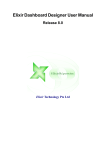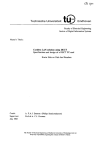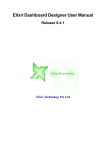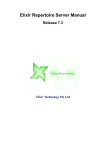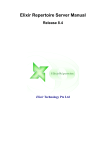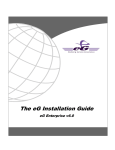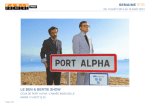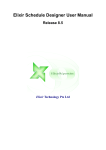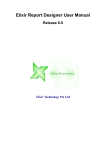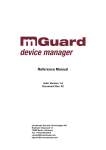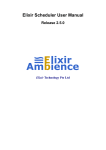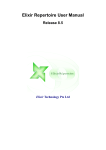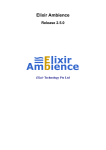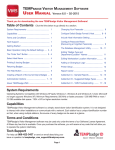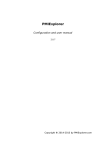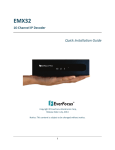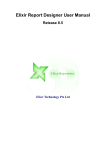Download Administration Tools User Manual in PDF format
Transcript
Elixir Administration Tools
Release 2.5.0
Elixir Technology Pte Ltd
Elixir Administration Tools: Release 2.5.0
Elixir Technology Pte Ltd
Published 2013
Copyright © 2013 Elixir Technology Pte Ltd
All rights reserved.
Solaris, Java and all Java-based trademarks and logos are trademarks or registered trademarks of Sun Microsystems, Inc. Microsoft and Windows
are trademarks of Microsoft Corporation.
Table of Contents
1. Elixir Administration Tools ........................................................................................... 1
Overview .............................................................................................................. 1
System ................................................................................................................. 1
Queues ......................................................................................................... 1
Job Engines .................................................................................................. 2
Configuration ................................................................................................ 2
Targets ......................................................................................................... 2
Libraries ............................................................................................................... 8
Configuring JDBC Drivers ............................................................................... 9
Monitor .............................................................................................................. 10
Scheduler ............................................................................................................ 11
Calendars .................................................................................................... 11
Triggers ...................................................................................................... 11
Universe ............................................................................................................. 11
Universe Mapping ........................................................................................ 12
Universe Access ........................................................................................... 13
Users & Groups ................................................................................................... 14
Users ......................................................................................................... 14
Groups ....................................................................................................... 14
iii
List of Figures
1.1. System ................................................................................................................... 1
1.2. Libraries ................................................................................................................. 9
1.3. Refresh Job Engine Jars ........................................................................................... 10
1.4. Monitor ................................................................................................................ 10
1.5. Scheduler .............................................................................................................. 11
1.6. Universe ............................................................................................................... 12
1.7. Add Universe ......................................................................................................... 12
1.8. Publish Template Dashboard ..................................................................................... 13
1.9. Publish Template Report .......................................................................................... 13
1.10. Universe Access ................................................................................................... 13
1.11. Users & Groups .................................................................................................... 14
iv
List of Tables
1.1. Output Types for Report Rendering ............................................................................. 3
1.2. JDBC Target Configurations ....................................................................................... 4
1.3. JMS Target Configurations ......................................................................................... 4
1.4. Mail Target Configurations ........................................................................................ 4
1.5. PDF Signer Target Configuration ................................................................................ 5
1.6. Print Target Configurations ........................................................................................ 6
1.7. Repository Target Configurations ................................................................................ 7
1.8. SFTP Target Configurations ....................................................................................... 7
1.9. Socket Target Configurations ...................................................................................... 7
1.10. Repository User Home Target Configurations .............................................................. 8
v
Chapter 1
Elixir Administration Tools
Overview
On clicking the Admin Tools... button on the Action Bar, you will see the Administration Tools panel.
These tools include Anonymous, System, Libraries, Monitor, Scheduler and Users & Groups.
System
The System page is used to create job engines, monitor job queues, set targets, and configure date and
time formats.
Jobs are run by many Job Engines according to their sequence in the queue. Each Job Engine takes a
task from the queue, sends the result and writes the log into the Repository. Each Job Engine only
processes one task at a time. Unwanted jobs can be deleted.
Figure 1.1. System
Queues
The Queues page shows the history of tasks run by Job Engines.
1
Elixir Administration Tools
Job Engines
The Job Engines page is designed for controlling the job engines on the pre-defined set of hosts. You
have the option to add and remove job engines, as well as set the host, engine name and process. If
you have multiple hosts configured, you can add and remove the engines across all the hosts.
Configuration
This allows you to perform common configurations that will apply across all Ambience modules. For
example, you can set the uniform formats for date, datepicker, time, timepicker and timestamp. When
a date is displayed by Java, it will use the /Configuration/format/date/ settings. When JavaScript is
used, it will use the /Configuration/format/datepicker settings by default, unless there is a local override.
Web-based modules will reflect the changes quickly, while other modules may show the changes after
they are restarted.
Right-click Configuration > format > date, datepicker, time, timepicker or timestamp, the following
menu option will display:
•
Edit contents...: This enables you to edit the contents of the current node. You can also validate
the XML.
Targets
After a job finishes, a target may pick up the result. Different targets may be chained for further
processing. Target processing is also a task run by the Job Engine.
Target Constants
If you find yourself typing a string repetitively when configuring targets, you can define that string as
a constant. Then you can refer to that constant in target property values like ${constant-name}. Target
constants can be enabled/disabled. Only enabled constants can be used in target configurations. You
can define multiple constants with the same name, but only one of them can be enabled at any time.
Target List
•
Target Creation/Update/Deletion
All manipulations can be done in the Target Wizard. For most of the targets, configuration is
simple. You need to provide a name, enable the target and provide values for required target
properties.
•
Status
Targets can also be enabled/disabled. Only enabled targets can be used in RenderReport task. You
can define multiple targets with the same name, but only one of them can be enabled. If you make
one target enabled, the rest targets with the same name will be disabled automatically.
Targets can be be available/unavailable to anonymous users. When the Available to anonymous
users check box is selected, the target is accessible in anonymous mode. By default, only the
"browser" target is available.
•
Target Properties and Parameters
A target requires certain properties such as file name, folder name, port number and so on.
When editing a target, the Target Wizard lists all required properties for the target. An administrator
has several options when configuring those property values:
•
Provision of an exact string value for some properties.
2
Elixir Administration Tools
•
•
Reference to target constants.
•
Definition of parameters in some properties if they should be provided by end users. For
example, the parameter in property "filename" can be defined as "${file#report}_${date}".
End users should provide values for those parameters when invoking targets.
Output Types for Report Rendering
A target provides various output types such as CSV, HTML, PDF, Microsoft formats and so on.
After the properties are set, the Target Wizard enables you to choose among different output types
for report rendering purpose. You can choose multiple types at a time for convenience. You can
also print the report directly.
Table 1.1. Output Types for Report Rendering
CSV
Glint
HTML
Line Printer
Logical RML
Logical RML Tree
Microsoft DOCX Microsoft Excel
Microsoft PPTX ODF Spreadsheet
PCL
PDF
Postscript
Print
Rich Text Format Simple HTML
XML
Zipped Bitmap
Zipped Jpeg
Zipped Png
Zipped Svg
Zipped Tiff
Zipped Wbmp
Create New Target
When you create a new target using the Target Wizard, you should fill in values, for example parameters,
into the property fields. Nested parameters are not supported. For example, you cannot specify a
parameter like ${file##${reportname}}.
JDBC Target
A JDBC Target allows reports to be written directly into a database. This is useful if you have some
subsequent program to pick them up or otherwise act on them - for example a document management
system. Each report is written as a record into a specific table in the database. The report data itself is
stored as a BLOB. Before you can use the JDBC target, you need to set up a database with a table that
has the correct schema to accept a report file. An example as shown:
CREATE TABLE JOBOUTPUT (
id INTEGER NOT NULL GENERATED ALWAYS AS
IDENTITY (START WITH 1, INCREMENT BY 1),
name VARCHAR(256) NOT NULL,
lastModified BIGINT NOT NULL,
content BLOB NOT NULL,
CONSTRAINT JOBOUTPUT_PK PRIMARY KEY(id) )
Once the database is setup, configuration will write into a table called JobOutput in the Derby database
that is built into the Elixir Repertoire Server:
3
Elixir Administration Tools
Table 1.2. JDBC Target Configurations
Name
Value
Driver
org.apache.derby.jdbc.EmbeddedDriver
URL
jdbc:derby:/home/.../jdbctarget
Table
${update table##JobOutput}
User
${userid##Enter your userid}
Password ${password##Enter your password}
Filename ${filename##Job_Output_Report}
Overwrite true
JMS Target
A JMS Target can be used for asynchronous messaging. JMS applications can use job messages as a
form of managed request/response processing, to give remote feedback to the users on the outcome
of their send operations and the fate of their messages. Examples of job messages are Exception,
Expiration, Confirm on arrival (COA), Confirm on delivery (COD), etc.
Table 1.3. JMS Target Configurations
Name
Value
Destination
RQueue
User
${userid##Enter your userid}
Password
${password##Enter your password}
Filename
${filename##Pet_Store_User_Accounts_Report}
Reply required
true
Timeout
${reply timeout in secs##30}
Reply success keyword ${reply success keyword##OK}
Reply success pattern
${reply success pattern##^.*OK.*$}
Mail Target
A Mail Target allows the output to be sent by email. There are a number of parameters to specify, but
remember that you can use substitutions to avoid hard-coding those that you decide need to be flexible.
The report will be sent as an attachment by email, so you can choose the render format you prefer.
Table 1.4. Mail Target Configurations
Name
Value
To
${to##sam@elixirtech.com}
SMTP host elixir.aspirin
From
${from##susan@elixirtech.com}
Cc
${cc##bob@elixirtech.com}
Subject
${subject##Pet Store User Accounts Report From Elixir Server}
Message
${message##Your report is attached.}
Filename
${filename##Pet_Store_User_Accounts_Report}
4
Elixir Administration Tools
PDF Signer Target
PDF Signer Target is used when a PDF output needs to be signed digitally. It prints a "signature" in a
PDF file when the file is rendered.
Table 1.5. PDF Signer Target Configuration
Name
Value
Keystore
${key.url##C:/Java/jre7/bin}
Keystore type
${keystore-type}
Store encrypted password false
Store password
${key-password##keyStorePassword}
Key alias
${key-alias}
Signer appearance
${signer-appearance##self-signed}
Info reason
${info-reason##Reason for signature}
Info location
${info-location##bottom-left}
Sign width
${sign-width##100}
Sign height
${sign-height##60}
Sign page
sign-last-page
Sign image
${signature-image-url##D:/image/logo.png}
Certification level
${certificate-level##certificate-no-changes}
Filename
Specify file name here
PDF Signer Target Properties
Signer appearance
There are two types of signing mode. They are self-sign and wincer-sign.
self-sign signer can be generated using Java key generator (keytool.exe). An example of a signature
command is as follows :
keytool -genkey -keyalg RSA -alias QAkey -keypass mypassword
-keystore keystore.ks -dname "cn=My Key Name, c=SG"
wincer-sign is recommended if higher security is required. Certificate obtained is installed to the web
browser and needs to be exported to be used in PDF signing.
Keystore type
For self-sign, no keystore type is required. For wincer-sign, the keystore type will depend on the
respective vendor. For example, a VeriSign keystore type will be pks12.
Keystore
The directory of the keystore is entered here. repository is prohibited for this parameter.
Key alias
This parameter is optional. It is to define the alias used by the keystore file.
Store password
key-password is the password entered when creating the keystore file. The password can either be in
encrypted or unencrypted form.
5
Elixir Administration Tools
Store encrypted password
This parameter holds a boolean value, true if the key password is encrypted and false if otherwise.
Sign page
This parameter is to specify the page that the signature is placed. sign-no-page will mean that the
signature will not be visible. sign-first-page and sign-last-page implies that the signature will be placed
on the first and last page of the PDF file respectively. If you wish to place the signature on a specific
page, enter the page number as the value for the parameter. For example, ${sign-page##5}, for placing
the signature on the 5th page of the PDF document.
Sign width and Sign height
These two parameters are for user to specify the height and width of the signature rectangle size.
Sign image
The directory of the image that is to be used with the signature. When no value is entered for this
parameter, there will still be a PDF Signature (self-signed) automatically generated.
Info reason and Info location
The reason for placing a signature in the PDF document and the position of the reason.
Certification level
certificate-not
has no visible signature in the PDF document. The document
is digitally counter signed.
certificate-no-changes
displays the signature in the PDF document and no changes can
be made to the document.
certificate-form-filling
also displays the signature in the PDF document, but only the
filling in of forms, signing and page adding is allowed for the
document.
certificate-form-filling-annotation
displays the signature in the PDF document, but only
commenting, form fill-in, signing and page adding is allowed.
Print Target
A Print Target allows you to send a report to a named printer. The only option is the name of the
printer. If you have multiple alternate printers, you could use a separate target for each printer so that
you could control access by different groups. In most cases, the printer names will be fixed and not
include substitutions. You can also leave the printer name blank as it will route automatically to the
default printer defined on the server.
Table 1.6. Print Target Configurations
Name
Value
Printer name Canon iR C3220 PCL5c
Repository Target
A Repository Target writes the report to the filesystems. You can identify a target folder in the repository
and provided it is writable, files will be written there. This works regardless of whether the target
filesystem is of type local, secure or dbfs. You should use Repository Targets when you want to allow
users to view the reports through their browser as the repository will automatically update to show the
latest files.
6
Elixir Administration Tools
During the configuration, the "folder" property must refer the "dir##" parameter to an existing target
filesystem in the repository. The "folder##" parameter need not as it will create a new folder after its
name if it is not found in the repository.
Table 1.7. Repository Target Configurations
Name
Value
Folder
${dir##ElixirSamples}/${folder##repository}
Filename ${filename##Pet_Store_User_Accounts_Report}
Overwrite true
SFTP Target
A SFTP Target allows the report to be transferred to a user's secured FTP Server. The available
parameters are user, password, host, port, dir and filename. The port is optional and will default to 22,
which is the default SFTP port, if not specified.
The parameter in "dir" property must be an existing directory found in the target ftp server.
Table 1.8. SFTP Target Configurations
Name
Value
Host
${sftp host##domain_name.com}
Port
${port##22}
Directory ${dir##dept1}/${folder##Pet_Store}
Filename ${filename##Pet_Store_User_Accounts_Report}
User
${userid##Enter userid to access sftp client}
Password ${password##Enter password to access sftp client}
Socket Target
A Socket Target sends the report to a program which is listening, typically on another machine. For
example, a program can be written that listens on a company.com port 6000 and writes any data it
receives to a database, or to a fax etc. It is up to the receiving program what it does with the data. The
server opens a connection to the listening program, using the host and port information required by
the socket target and streams the data across the network to the listening socket.
Table 1.9. Socket Target Configurations
Name Value
Host
company.com
Port
6000
Unzip Target
This target enables you to specify a file name for unzipping purpose. You can enable/disable this target,
and set this target available/unavailable to anonymous users.
User Home Target
A Repository User Home Target writes the report to the invoking user's folder in the repository. Users
can share jobs and they can keep separate output without overwriting one another. In the example,
once the user "Jon" signs in to the repository and runs the job, the report will be written to
/User/Jon/Pet_Store.
7
Elixir Administration Tools
Table 1.10. Repository User Home Target Configurations
Name
Value
Folder
${folder##Pet_Store}
Filename ${filename##Pet_Store_User_Accounts_Report}
Overwrite true
Libraries
Libraries include configuration information for a full range of JDBC drivers. Repertoire 9 enables you
to configure JDBC drivers more easily. Any JDBC drivers that require native components will usually
require the Ambience system to be stopped and restarted. Currently, most drivers are JDBC-Net pure
Java drivers or native protocol pure Java drivers. If there is no native code, then you can transfer the
JAR files to the job engine machines by putting them in /Public/lib in the Repository Tree and clicking
the Refresh Job Engine Jars... button. This will cause the job engines to stop at the end of their current
task. The Process Managers will then start them up again, with the updated classpath (including any
new JDBC drivers).
8
Elixir Administration Tools
Figure 1.2. Libraries
Configuring JDBC Drivers
To illustrate the JDBC driver configuration procedure, here are the steps:
1.
Click the Administration Tools... button on the workspace toolbar. Click the Libraries tab. The
JDBC drivers display.
2.
Find and select the desired driver from the list. Click the Edit button. The JDBC Driver dialog
displays. Fill in the host machine name to replace <host> in the URL field. Leave the class
information as it is.
3.
If the desired driver cannot be found in the list, click the Add button in the Libraries tab page.
Fill in JDBC driver name, class and URL information.
4.
Select the Enabled checkbox and click OK.
9
Elixir Administration Tools
5.
If there is no native code for the driver, download the driver’s JAR file from the vendor's Web
site. Copy the driver's JAR file into the /Public/lib folder in the Repository Tree. Click the Refresh
Job Engine Jars... button. A message may pop up, as shown in Figure 1.3, “Refresh Job Engine
Jars”:
Figure 1.3. Refresh Job Engine Jars
Monitor
The Monitor interface is used to control the regularly scheduled cleanup and other monitoring tasks.
Set the slider to the appropriate position to specify the time frame. These time frame values will control
which files should be removed in each task.
There are three options available:
•
Clean temporary files now...: After specifying the time period (between 2 and 14 days) that the
temporary files have not been accessed, you can manually clean those unused temporary files by
clicking this button.
•
Clean log files now...: After specifying the time period (between 2 and 14 days) that the log files
have not been accessed, you can manually clean those unused log files by clicking this button.
•
Clean sessions now...: After specifying the time period (between 1 and 48 hours) that the sessions
have been inactive, you can manually clean those sessions by clicking this button.
Figure 1.4. Monitor
10
Elixir Administration Tools
Scheduler
Through the Scheduler interface, Calendars and Triggers can be created and modified.
Calendars
Calendar is used to mark daily, weekly, monthly events. Specific dates and CRON expressions can
also be used. When the Calendar file is added to a Trigger, the Trigger will not run on those marked
dates. For more information, refer to Elixir Scheduler User Manual.
Triggers
Trigger is used to set the configurations to decide when a job is invoked. For more information, refer
to Elixir Scheduler User Manual.
Figure 1.5. Scheduler
Universe
Through the Universe interface, you can map a Universe name with its path, publish template dashboard
or report, and define which users and groups will be able to access the Universe.
11
Elixir Administration Tools
Figure 1.6. Universe
Universe Mapping
A Universe can exist anywhere in the Repository, but are only accessible if its path is mapped to a
Universe name. Only administrators can set or alter the Universe mapping.
Complete the following steps to map a Universe:
Figure 1.7. Add Universe
1.
In the Administration Tools, click the Universe tab.
2.
In the Universe Mapping pane, click the Add Universe button.
3.
In the Add Universe window, enter a name and select the desired universe from the File list.
4.
Click OK. The Universe name and path are successfully mapped.
Note
Unwanted Universe(s) can be easily removed from the Universe Mapping pane by a mouse
click.
For a Repository Universe, once its name and path have been mapped, the name will display as an
option within Ad-hoc Dashboard. After setting the Primary Key, you can view the Ad-hoc Dashboard
via the following URL. Fill in your domain, host machine and dashboard names to proceed:
http://<host>:8080/elx/do/<domain>/ei/accolades/dashboard/Sample/
Demo/Ad%20Hoc/Dashboard/<dashboard>.dashboard?mode=file
You also have the option to publish template dashboard or report, as shown in the figures below:
12
Elixir Administration Tools
Figure 1.8. Publish Template Dashboard
Figure 1.9. Publish Template Report
Universe Access
Complete the following steps to control the access to the Universe:
Figure 1.10. Universe Access
1.
In the Administration Tools, click the Universe tab.
2.
In the Universe Access pane, click the Add Access button.
3.
In the Access window, select the desired users/groups from the list.
4.
Click OK. The access rights are successfully assigned.
Only users who can read or write the Universe file can open it to view and edit the contents. However,
those users in the Access list can only use the Universe, without being able to open or edit the Universe
file. The Universe service will access the file for those users.
13
Elixir Administration Tools
Users & Groups
The Users & Groups interface is designed for administrators to create and modify users and groups.
Figure 1.11. Users & Groups
Users
Administrators can create, enable and disable user accounts, assign administration privileges, specify
user groups, as well as set anyone's password and email address. The users without administration
privileges can change only their own password and email address.
Groups
Administrators can create new groups and assign group members.
14