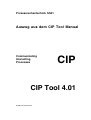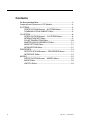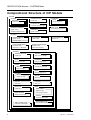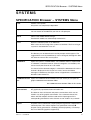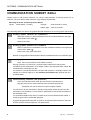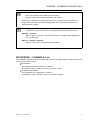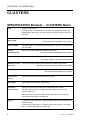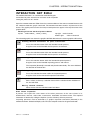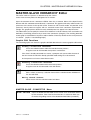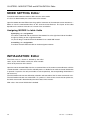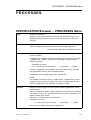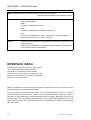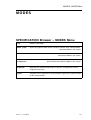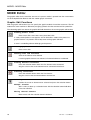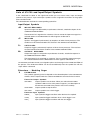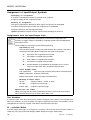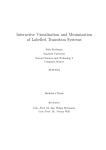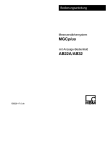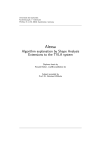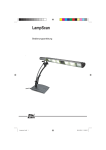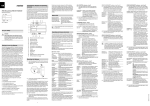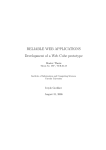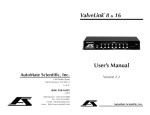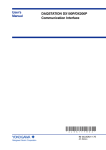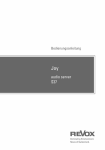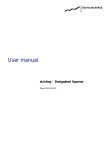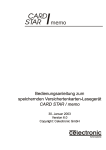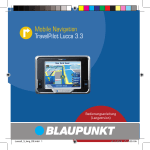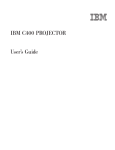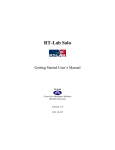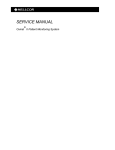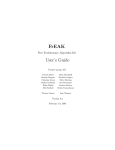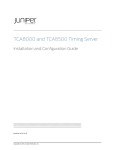Download CIP Tool 4.01
Transcript
Prozessrechentechnik SS01 Auszug aus dem CIP Tool Manual Communicating Interacting Processes CIP CIP Tool 4.01 © 2001 CIP System AG Contents Zur Benutzeroberfläche........................................................................ 3 Compositional Structure of CIP Models............................................ 4 SYSTEMS .............................................................................................. 5 SPECIFICATION Browser – SYSTEMS Menu....................... 5 COMMUNICATION SUBNET Editor......................................... 6 CLUSTERS ............................................................................................ 8 SPECIFICATION Browser – CLUSTERS Menu..................... 8 INTERACTION NET Editor.......................................................... 9 PULSE TRANSLATION Editor................................................. 10 MASTER-SLAVE HIERARCHY Editor.................................... 11 MODE SETTING Editor............................................................. 12 INITIALIZATION Editor............................................................... 12 PROCESSES....................................................................................... 13 SPECIFICATION Browser – PROCESSES Menu............... 13 INTERFACE Editor..................................................................... 14 MODES ................................................................................................. 15 SPECIFICATION Browser – MODES Menu.......................... 15 MODE Editor ............................................................................... 16 SWITCH Editor ........................................................................... 19 2 CIP Tool – User Manual Zur Benutzeroberfläche Die Maus hat zwei Tasten (ev. virtuell) selektieren, zuordnen, markieren, umschalten, Linke Taste: Selektion verschieben, verbinden, löschen Menu des selektierten Listenelementes* Rechte Taste: Objekt-Menu oder Selektionstaste + Option-Key (alt ) Menu eines grafischen Objektes * Das Listenmenu kann auch mit der Selektionstaste im schmalen Menubalken oberhalb einer Liste aktiviert werden. PopUp-Menus Menu einer Objekt-Liste Mit der Objekttaste wird für das selektierte Listenobjekt ein PopUp-Menu mit Editierfunktionen aktiviert (Editoren für Attribute und Subobjekte). Menu eines grafischen Objektes Mit der Objekttaste wird für das grafische Objekt, welches den Cursor enthält, ein PopUp-Menu mit Editierfunktionen aktiviert (Editoren für Attribute und Subobjekte). Menu mit Editierfunktionen Im Editierfeld von Texteditoren und Textpromptern kann mit der Objekttaste der Maus ein PopUp-Menu mit den Standard-Editierfunktionen copy, cut, paste, ... geöffnet werden. Verändern der Grösse eines Windows (Macintosh-spezifisch) Cursor auf der unteren rechten Ecke des Windows plazieren; Objekt-Taste drücken und Window auf die gewünschte Grösse ziehen. File-Prompter Beim Laden einer Spezifikation mit <load> oder beim Sichern mit <save as> erscheint ein FilePrompter, der eine Navigation im File-System erlaubt. aufsteigen im Verzeichnis-Baum Aufwärtspfeil anklicken und in der PopUp-Liste das gewünschte Verzeichnis selektieren ganz aufsteigen Doppelpfeil anklicken absteigen im Verzeichnis-Baum Verzeichnis in der Liste selektieren und Abwärtspfeil anklicken oder Doppelclick aufs Verzeichnis. Default-Verzeichnis aktualisieren Doppelpfeil anklicken führt ins Verzeichnis PRT: CIP Tool – User Manual 3 SPECIFICATION Browser - SYSTEMS Menu Compositional Structure of CIP Models SYSTEM CHANNEL MESSAGE channel message SYSTEM INCLUDE include text CIP RECORD FIELD record component CIP DATA TYPE predefined elementary types COMMUNICATION NET graphic model CHANNEL-PROCESS links CONSTANT typed constant USER TYPE C type definition (#typedef) CLUSTER INTERACTION NET graphic model INTERACTION connections CAST ORDER sender order PULSE TRANSLATION translation tables OUTPULSE –> INPULSE MASTER-SLAVE GRAPH graphic model hierarchical structure CLUSTER INCLUDE include text PROCESS PROCESS INCLUDE include text VARIABLE static process variable STATE discrete state value CONDITION C integer expression INPORT MESSAGE input message OPERATION C compound statement DELAY C integer expression OUTPORT MESSAGE output message INQUIRY C function INPULSE input pulse FUNCTION C function OUTPULSE output pulse MODE MODE SETTING MODE SETTING table MODE GRAPH graphic model state transition graph SWITCH allocated CONDITIONS TIMER, CHAIN, AUTO PROCESS EXTENSIONS 4 OPERATION ALLOC allocated OPERATIONS CIP Tool – User Manual SPECIFICATION Browser - SYSTEMS Menu SYSTEMS SPECIFICATION Browser – SYSTEMS Menu new Creates a new system. All systems are completely independent. open Loads a CIP model previously saved as an ASCII file. You can search for the ASCII file you want in a file prompter. close Closes a CIP model without saving it. Touched CIP models are automatically marked with *. save Saves the selected system as an ASCII file. With <save> the last saving of the system is overwritten. The first saving of a system is executed with <save as>. save as Saves the selected system as an ASCII file. The directory can be determined in the file prompter which appears. The suggested file name SystemName.cip can be changed, although this does not affect the name of the saved system. CHANNELS Opens the system’s CHANNEL Editor. The CHANNEL Editor is implemented as CHANNEL CATEGORY browser. Channel categories are created by the user to classify the channels of a CIP model. If a channel of the selected category is selected, the MESSAGES List of the channel is displayed. In this list you can create, rename and delete messages. Furthermore, data types can be assigned from a switchable CIP RECORD / USER TYPES List. COMMUNICATION Opens the COMMUNICATION SUBNETS List from which you can open the NET graphic COMMUNICATION SUBNET Editor. See COMMUNICATION SUBNET Editor in this section list invisible connections Opens a CHANNEL browser for the sub network which is complementary to the graphically represented communication nets. The browser views all channel and process connections which are not visible in any of the graphic sub networks. For a selected channel, the writers with their outports and the reader with its inport appear if the corresponding connections to the channel are not visible in any network. report A reporter can be selected in a report prompter to generate a report for the selected system. The various reporters are specified in work area R . A report can be generated as a hardcopy (Postscript printer), a Postscript file, or an ASCII file (graphics suppressed). CIP Tool – User Manual 5 SYSTEMS - COMMUNICATION NET Editor COMMUNICATION SUBNET Editor Graphic process and channel elements are always representations of existing processes or channels. The user defines which elements are graphically represented. Meaning of corner marks of process boxes top left: awaits TIMEUP_ or CHAIN_ top right: reads channels or AUTO_ bottom right: writes to channels The selected graphic icon above the graphic edit field determines the current graphic edit function. Creating graphic elements for P R O C E S S E S Select the a process in the PROCESSES List of the CLUSTER Browser in the righthand section of the editor (P ). Place cursor; click. Creating graphic elements for CHANNELS Select a channel in the CHANNELS List of the CATEGORY Browser in the right-hand section of the editor (C ). Place cursor; click; place label; click. Remark: In the graphical communication subnets controlled channels are marked in gray. Erasing graphic elements Place the cursor on element to be hidden and click. Erasing a process or a channel in a communication subnet means only that the component and its connections are no longer visible in that communication subnet. No communication connections are lost. If a channel or a connection between a channel and a process is no longer visible in any network, the channel appears in the Invisible Connections Net, opened from the SYSTEMS Menu. Interconnecting channels and processes Press the selection button within the first element to be connected; drag the cursor to the second element to be connected and release. A prompter asks you to select or create an outport or inport. If a port chosen for the connection is already connected to another channel, the old connection is lost. Similarly, if a new reader is specified for a channel the connection to the old reader is lost. If a connection would be lost which is invisible in the current communication subnet, a warning is given with a confirmation prompter. A graphically generated connection is visible in all communication subnets in which the channel and the connected process are represented. 6 CIP Tool – User Manual SYSTEMS - COMMUNICATION NET Editor Clearing directed connections Press the selection button within the first element; drag the cursor to the connected element and release. By clearing a connection you specify that the process and channel concerned are no longer communicating. The corresponding graphic link is automatically cleared in all communication subnets. Selecting Position the cursor on element to be selected and click the selection button. Multiple selection Shift + select, or draw up a selection frame with the selection button held down in the free edit field. Moving selected elements Move mouse with the selection button held down. PROCESSES / CHANNELS List The switchable component list in the right-hand section of the editor contains either the processes or the channels of the system. P PROCESSES The PROCESSES List is organized as a browser. To be able to select a process, you must first select a cluster. C CHANNEL CATEGORIES The CHANNELS List is organized as a browser. To be able to select a channel, you must first select a category. CIP Tool – User Manual 7 CLUSTERS - CLUSTERS Menu CLUSTERS SPECIFICATION Browser – CLUSTERS Menu new Creates a new cluster. A cluster name must be different to all other CIP component names. The differentiation with respect to system, process and unit names is not casesensitive. INTERACTION NET graph Opens the graphic INTERACTION NET Editor of the cluster. See INTERACTION NET Editor in this section. CAST ORDER For each sender , an associated ordered receivers list allows you to specify the cast order. PULSE Opens the PULSE TRANSLATION Editor of the cluster. TRANSLATION INQUIRIES See PULSE TRANSLATION Editor in this section. Opens the INQUIRY Editor of the cluster. See INQUIRY Editor in the PROCESSES section MASTER-SLAVE Hierarchy INITIALIZATION Opens the graphic MASTER-SLAVE HIERARCHY Editor of the cluster. See MASTER-SLAVE HIERARCHY Editor in this section Opens the initialization browser of the cluster. See INITIALIZATION Editor in this section Interaction Trees Opens the Interaction Tree Viewer of the cluster. Cascades Opens the Cascade Viewer of the cluster. Inverted Translations Opens an inverted view to the pulse translations of the cluster. The translation functions are displayed from the point of view of the receiver processes. When you select a RECEIVER and one of its INPULSES, all OUTPULSES translated to this inpulse are displayed. report A reporter can be selected in a report prompter to generate a report for the selected cluster. A report can be generated as a hardcopy (postscript printer), a postscript file, or an ASCII file (graphics suppressed). 8 CIP Tool – User Manual CLUSTERS - INTERACTION NET Editor INTERACTION NET Editor The INTERACTION NET is an architectural model defining the connections for pulse transmission and state vector inspection among the processes of a cluster. Open the INTERACTION NET Editor from the CLUSTERS Menu of the SPECIFICATION Browser with the <INTERACTION NET graph> command. The INTERACTION NET contains all processes of the cluster. The graphic process boxes for newly created processes appear in the top left corner of the graphic editor. Meaning of corner marks of process boxes top left: awaits TIMEUP_ , CHAIN_ or AUTO_ top right: reads channels bottom right: writes to channels The selected graphic icon above the graphic edit field determines the current graphic edit function. Creating directed connections for pulse transmission Press the selection button within the intended sender process; drag the cursor to the intended receiver process and release. Deleting connections Press the selection button within the intended sender process; drag the cursor to the intended receiver process and release. Creating Inspection Connections Press the selection button within the intended inspected process; drag the cursor to the intended inspecting process and release. The inspection (diamond) is created and placed automatically. The arrow indicates the direction of the data flow. Deleting Inspection Connections Press the selection the button within the inspected process; drag the cursor to the connected insepector and release. Multiple selection Shift + select, or draw up a selection frame with the selection button held down in the free edit field. Moving selected elements Move mouse with the selection button held down. State Vector Inspection A process can inspect the state vectors of the other processes of the same cluster in its OPERATIONS, DELAYS, SWITCHES, FUNCTIONS, INQUIRIES and SELECTORS . The required information is obtained by calling the inquiries (access functions) of those processes. Inspecting processes must be declared by a graphic inspection connection (diamond) in the INTERACTION NET. Undeclared inquiry calls will cause compiler errors for the generated code. CIP Tool – User Manual 9 PULSE TRANSLATION Editor PULSE TRANSLATION Editor The interaction net models the pulse flow structure of the cluster. The transmission of pulses between a sender and a receiver must finally be specified by logical interlinking of the sent outpulses with the received inpulses. Open the PULSE TRANSLATION Editor of a cluster from the CLUSTERS Menu of the Specification Browser with the <PULSE TRANSLATIONS> command. PULSE TRANSLATION Editor For a selected SENDER its set of OUTPULSES is displayed in the TRANSLATIONS List. In the RECEIVERS List the possible receivers appear. Selecting a RECEIVER opens in the right-hand section of the editor the corresponding INPULSES List. The collection of sender/receiver pairs is defined by the interaction net. For every sender/receiver pair a pulse translation function maps outpulses of the sender into inpulses of the receiver. These translation functions are defined by means of PULSE TRANSLATION Editors. An outpulse of a sender can be assigned to precisely one inpulse of a receiver. Not all outpulses of the sender must be translated in respect of a specific sender/receiver pair. Untranslated outpulses are not transmitted to the receiver. A pulse transmission of a sender to a process array may cause several instances of the receiver to be activated (manycast). Transmissions of this kind can be restricted at instance level by SELECTORS of the sender (See SELECTOR Assignment Editor). Specifying a TRANSLATION by assignment: Pre-select an OUTPULSE. Pre-select the RECEIVER and an INPULSE Assign by clicking on the assignment button (<). The assigned inputs of the selected RECEIVER appear in the TRANSLATIONS List. Deleting a TRANSLATION : Pre-select the TRANSLATION to be deleted and click on the deassignment button. Consistency PULSE TRANSLATION pairs must be type-compatible. That is, the data type of an outpulse and the data type of the associated inpulse must be identical, unless the input has no the data type. This consistency requirement is automatically checked when a model verification is carried out. 10 CIP Tool – User Manual CLUSTERS - MASTER-SLAVE HIERARCHY Editor MASTER-SLAVE HIERARCHY Editor The active mode of a process is determined by the current states of one or more processes designated as its masters. Open the MASTER-SLAVE HIERARCHY Editor from the CLUSTERS Menu of the Specification Browser with the <MASTER-SLAVE Hierarchy > command. The graphical hierarchy editor contains all processes of the cluster in the top left corner. Processes with several modes are potential slave processes. Such processes appear with an attached master-slave connector represented as triangle. The graphic process boxes for newly created processes appear in the top left corner. The editor allows you to specify the master-slave relation of a cluster. Master-slave associations are defined by connecting processes by master-slave connectors (triangles). The resulting MASTERSLAVE graph is restricted to be acyclic in order to define a hierarchy relation on the set of processes of a cluster. (acyclic = 'not containing loops') Graphic Edit Functions The selected graphic icon above the graphic edit field determines the current graphic edit function. Creating a master-slave connection Press the selection button within the intended master process; drag the cursor to the intended slave process and release. If the slave is already connected to a master, a prompter asks you to select the state of the new master for which the already specified mode setting has to be retained. A slave process can have at most three masters. Canceling a master-slave connection Press the selection button within the master process; drag the cursor to the connected slave and release. Multiple selection Shift + select, or draw up a selection frame with the selection button held down in the free edit field. Moving selected elements Move mouse with the selection button held down. MASTER-SLAVE CONNECTOR Menu MODE SETTING CIP Tool – User Manual Opens the MODE SETTING Editor for the master slave association defined by this connector. If the slave has three masters, a sub menu allows you to choose the guiding master of the MODE SETTING Editor (see below). 11 CLUSTERS - MODE SETTING and INITIALIZATION- Editor MODE SETTING Editor Functional MODE SETTING relations define how the active mode of a slave is determined by the current states of its masters. Open the MODE SETTING Editor from the graphical connector of the MASTER-SLAVE HIERARCHY Editor or from the PROCESSES Menu of the SPECIFICATION Browser. The layout of the editor depends on the number of masters of a master-slave association: Assigning MODES to table fields Specifying an assignment: Pre-select a table field and an element of the MODES List at the right hand side of the editor. Assign by clicking on the assignment button. Or you can drag a mode label from the MODES List to a table field instead. Cancelling an assignment: Pre-select the table field and click on the deassignment button. INITIALIZATION Editor The initial state of a cluster is defined by the initial states, by the initial modes and by the initial variable values of all processes of the cluster. Open the INITIALIZATION Editor from the CLUSTERS Menu of the SPECIFICATION Browser with the <INITIALIZATION > command. For the selected process a double list for mode and state initialization is opened. If a process has only one mode or state respectively, the corresponding initializiation is not necessary. The initial mode and state are defined by selection and execution of the list menu command <set>. The initial mode and state are marked with i. If a process is slave of one or more master processes, the initial slave mode is determined by the initial states of the masters. With <clear> the current initialization is deleted. 12 CIP Tool – User Manual PROCESSES - PROCESSES Menu PROCESSES SPECIFICATION Browser – PROCESSES Menu new Creates a new process. A process name must be different to all other CIP component names. The differentiation with respect to system, cluster and unit names is not casesensitive. INTERFACE Opens the switchable INPUT/OUTPUT List of the process. You can open editors to assign RECORDS and USER TYPES to messages and pulses. See INTERFACE Editor in the PROCESSES section. CONDITIONS CONDITIONS can be assigned to transitions of non-deterministic branchings of process modes. A CONDITION is specified as ANSI C expression. The expression must deliver an integer value. In ANSI C the value 0 is interpreted as FALSE; all other values signify TRUE. Permitted CIP macros: STATUS (read access to state vector) IN (Input data) ID (Index) Condition assignments are specified in the SWITCH Editor which you open from the MODES List of the SPECIFICATION Browser. CONDITIONS can be copied and pasted as components. ELSE_ The condition list contains always a standard ELSE_ condition which can be assigned to one transition of a switch. The ELSE_ condition represents the boolean complement to the conditions assigned to a switch. DE LA YS DELAYS are used in processes with specified TIMER EXTENSION for setting the timer delay. DELAYS are edited as ANSI C integer expressions. The expression signifies a duration in TICKS . The duration between two TICKS is defined in the implementation of the system. Inquiry calls to other processes are permitted. Permitted CIP macros: SELF (write access to state vector) IN (Input data) ID (Index) DELAYS can be copied and pasted as components. CIP Tool – User Manual 13 PROCESSES - PROCESSES Menu MODE SETTING Opens the MODE SETTING Editor for this slave process. See MODE SETTING Editor in the CLUSTERS section. EXTENSIONS Opens the process’s EXTENSIONS window. You can mark a number of options simultaneously: TIMER A Process is extended with a timer. CHAIN A Process is extended with a feedback mechanism. AUTO A Process is extended with an AUTO_ inport which is virtually attached to a channel containing always an AUTO_ message. report A reporter can be selected in a report prompter to generate a report for the selected process. A report can be generated as a hardcopy (Postscript printer), a Postscript file, or an ASCII file (graphics suppressed). INTERFACE Editor The interface of a process consists on one hand of a set of inports and outports which have to be connected to asynchronous communication channels, on the other hand of a set of inpulses and outpulses used to interact synchronously with other processes of the same cluster. With the <INTERFACE> menu command you open the switchable I/O-List of a process from the PROCESSES List of the SPECIFICATION Browser. The I-List contains the INPULSES-item and the set of user defined INPORTS. The O-List contains correspondingly the OUTPULSES-item and the set of user defined OUTPORTS. When you select the INPULSES- or OUTPULSES-item the corresponding PULSES List appears. Selecting an INPORT or an OUTPORT opens the corresponding MESSAGES List. In the PULSES and MESSAGES Lists you can create pulses messages and assign USER TYPES or CIP RECORDS from the type list at the right hand side of the editor. 14 CIP Tool – User Manual MODES - MODE Editor MODES SPECIFICATION Browser – MODES Menu new Creates a new MODE. MODE graph Opens the graphical editor for the transition structure of the selected mode. See MODE Editor in this section. SWITCHES Opens the SWITCH Editor of the selected mode. See SWITCH Editor in this section. OPERATION Opens the OPERATION Assignment Editor of the selected mode. See OPERATION Assignment Editor in this section. assignment duplicate Duplicates the selected mode within the process. The duplicate must be assigned a new name. report A reporter can be selected in a report prompter to generate a graphical report for the selected mode. CIP Tool – User Manual 15 MODES - MODE Editor MODE Editor The graphic editor for the transition structure of a process mode is opened from the PROCESSES List of the Specification Browser with the <MODE graph> command. Graphic Edit Functions With the graphic edit functions you can specify the graphic models of transition structures. The full model of the state machines is defined by assigning symbols from the STATES and I/O symbol lists. The selected graphic icon above the graphic edit field determines the current graphic edit function. Creating process states Place cursor; click; enter state name; place label; click. A newly created process state appears also in all theother modes of the process as graphic element. It is placed in the left top corner of the graphic edit field. A state is a modelling element belonging to the process. Creating graphic elements for transitions Place cursor; click. Deleting states and transitions Click on the element to be deleted. If several graphic elements are selected, all selected elements are deleted. Creating directed connections Press the selection button within the first element to be connected; drag the cursor to the second element to be connected and release. Canceling connections Press the selection button within the first element; drag the cursor to the connected element and release. Selecting Position the cursor on element to be selected and press the selection button. Multiple selection Shift + select, or draw up a selection frame with the selection button held down in the free edit field. Moving selected elements Move mouse with the selection button held down. 16 CIP Tool – User Manual MODES - MODE Editor Lists of STATES and Input/Output Symbols In the switchable list editor at the right-hand section you can create states, input and output symbols of the process. Input and output symbols can be assigned to transitions of the graphic state transition model. The selected button activates the corresponding symbol list: Input/Output Symbols >M INPORT M E S S A G E S Inport messages are delivered by asynchronous channels, attached to inports in the COMMUNICATION NET Editor. The INPORTS List is organized as a browser. You can create the inport messages for a selected INPORT in the MESSAGES List which appears underneath it. >P INPULSES Inpulses are triggered synchronously by outpulses of other cluster processes. The senders must be interconnected to the receiver in the INTERACTION NET Editor. P> OUTPULSES Outpulses trigger synchronously inpulses of other cluster processes. The receivers must be interconnected to the senders in the INTERACTION NET Editor. M> OUTPORT MESSAGES Outport messages are released to asynchronous channels, attached to outports in the COMMUNICATION NET Editor. The OUTPORTS List is organized as a browser. You can create the outport messages for a selected OUTPORT in the MESSAGES List which appears underneath it. CIP RECORDS and USER TYPES are assigned to pulses and messages in the INTERFACE Editor of the process. The INTERFACE Editor can be accessed directly from the symbol lists with the <open editor> command. Extensions – Modeling Sugar X EXTENSIONS The symbols appearing in the list depend on the selected options in the EXTENSIONS window, which is opened with the <choose EXTENSION> command in the list menu: Extension Output Symbols Output symbol to set the timer. When you select the SET TIMER symbol the DELAYS List of the process appears (see description of the DELAYS command of the process menu in this section). SET TIMER STOP TIMER Output symbol to stop the timer. SET CHAIN Output symbol to set a chain trigger. Extension Input Symbols TIMEUP_ Input symbol to trigger transitions when the timer has expired. CHAIN_ Input symbol to trigger transitions when a chain trigger is set. AUTO_ Input symbol to trigger transitions with the auto trigger. CIP Tool – User Manual 17 MODES - MODE Editor Assignment of Input/Output Symbols Specifying an assignment: Pre-select a transition box and the list symbols to be assigned. Assign by clicking on the assignment button. Deleting an assignment: The open assignment list determines which type of assignment can be deleted. Pre-select the transition box for which the assignment is to be deleted. Delete by clicking on the deassignment button. special: EXTENSION symbols must be selected correspondingly in the X-List Assignments from the Input/Output Lists A symbol from the MESSAGES, INPULSES or X-List must be assigned to each transition as trigger. Output is specified by assigning symbols from the MESSAGES, INPULSES or X-List. The four fields of a transition have the following meaning: Info Field (top field) The transition number issued by the Tool identifies the transition. The letters occurring in the field indicate assignments not visible in the graphic: O– Operations are assigned to the transition. T– SET TIMER is assigned to the transition. S– STOP TIMER is assigned to the transition. C– SET CHAIN is assigned to the transition. W – Invisible WRITES are specified for the transition; that is, several output messages have been assigned to the transition. Three Symbol Fields Top symbol field: input message or inpulse (interaction or communication) Middle symbol field: outpulse (interaction) Bottom symbol field: output message (communication) Meaning of corner marks top left: assigned TIMEUP_ ,CHAIN_ or AUTO_ top right: assigned input message bottom right: assigned output message Special case: SET TIMER When you assign the SET TIMER symbol from the X-List, you must also pre-select a DELAY from the DELAYS List, so that the timer delay is set. Port Numbers If a process owns more than one inport or outport, contiguous port numbers are assigned to the ports. Port numbers are used to qualify messages assigned to transitions. Port numbers can be changed with the <shift up> and the <shift down> command of the port lists. W – Invisible Writes If several output messages are assigned to a transition, the one with the lowest port number is visible only. The pop up info utility displays hidden outport messages automatically. 18 CIP Tool – User Manual MODES - SWITCH Editor SWITCH Editor If several state transitions with a common initial state can be triggered by the same input, the reaction of the state machine is not determined. In order to make the execution of the state machine deterministic, mutually exclusive conditions have to be assigned to all transitions of a non-deterministic branching. A branching with assigned conditions is termed SWITCH. Open the SWITCH Editor of a mode from the MODES List of the Specification Browser using the <SWITCHES> command. The SWITCH Editor can also be opened from the graphical MODE Editor: In the menu of a graphical state, the command SWITCHES is enabled, if the state is origin of a nondeterministic branching (state marked in gray). SWITCH Editor The SWITCH Editor allows you to assign conditions to the transitions of non-deterministic branchings. Conditions are defined as ANSI C expressions in the CONDITION Editor of the process. A branching with assigned conditions is termed switch. A switch is identified by a state-input pair. The SWITCH Editor is correspondingly realized as a browser on state-input pairs. If you select a state-input pair, the transition number and the poststate of the transitions of the switch are displayed in the middle list. If the MODE Editor is open, you can use the graphic transition model to navigate in the SWITCH Editor: Select a non-deterministic graphic state (marked in gray) and activate <SWITCHES> of the state menu to select the corresponding branching in the SWITCH Editor. At the right hand side of the editor the conditions list of the process is displayed. This list contains always a standard ELSE_ condition which can be assigned to one transition of a switch. The ELSE_ condition represents the boolean complement to the conditions assigned to a switch. Assigning CONDITIONS to the TRANSITIONS of a SWITCH : Pre-select a transition and a condition. Assign by clicking on the assignment button. The assigned conditions appear in the TRANSITION List. An assignment is deleted with the deassignment button as usual. Remark: The CONDITIONS of a SWITCH should be mutually exclusive. 19 CIP Tool – User Manual