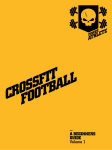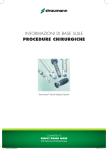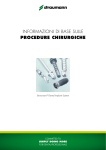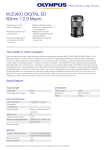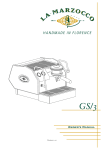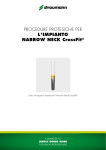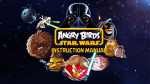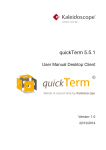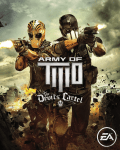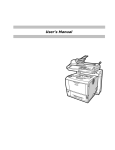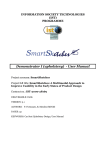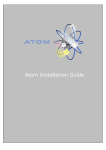Download FrogFit - Texas Christian University
Transcript
FrogFit Version 3.0 USER MANUAL Texas Christian University May 5, 2015 © 2014-2015 Texas Christian University, Computer Science Department User Manual FrogFit Revision History The following is a history of document revisions. Version Version 1.0 Version 2.0 Version 3.0 Changes Initial Draft Grammar and formatting fixes, initial “Installation and Setup” Completed “Installation and Setup”, changes to “Prototypes”, Remove .0 Edited April 26, 2015 April 27, 2015 May 5, 2015 © 2014-2015 Texas Christian University, Computer Science Department I User Manual FrogFit Revision Sign Off By signing the following, the team member asserts that he has read the entire document and has, to the best of knowledge, found the information contained herein to be accurate, relevant, and free of typographical errors. Name Bryan Kribbs Signature Date Geoffrey Adams Matt Ratliff © 2014-2015 Texas Christian University, Computer Science Department II User Manual FrogFit Table of Contents Revision History ................................................................................ I Revision Sign Off ............................................................................. II 1 Introduction .................................................................................. 1 1.1 Purpose ..................................................................................................................... 1 1.2 Project Background ................................................................................................... 1 2 System Components ..................................................................... 2 2.1 Mobile Application ..................................................................................................... 2 2.2 Administrative Website .............................................................................................. 2 2.3 SQL Database Server ............................................................................................... 2 3 System Requirements .................................................................. 3 3.1 Mobile App ................................................................................................................ 3 3.2 Web Site ................................................................................................................... 3 3.3 SQL Server ............................................................................................................... 3 4 Installation and Setup .................................................................. 4 4.1 Installing FrogFit (SQL Database Setup) ................................................................... 4 4.2 Installing FrogFit (Mobile App) ................................................................................... 4 4.3 Installing FrogFit (Server Side) .................................................................................. 4 5 Prototypes ..................................................................................... 6 5.1 App Use .................................................................................................................... 6 5.1.1 Login ...................................................................................................................... 6 5.1.2 Log a Workout ........................................................................................................ 7 5.1.3 View Workout Data/FitScore................................................................................... 8 5.1.4 View/Edit Profile ................................................................................................... 11 5.1.5 Sign Out ............................................................................................................... 12 5.2 Web Use ................................................................................................................. 13 5.2.1 Login .................................................................................................................... 13 5.2.2 Create/Edit Athlete Profiles................................................................................... 14 5.2.3 Log a Workout ...................................................................................................... 17 5.2.4 Athlete Information ............................................................................................... 18 5.2.5 Gym Statistics ...................................................................................................... 18 5.2.6 Gym Data Setting ................................................................................................. 21 6 Glossary of Terms....................................................................... 23 © 2014-2015 Texas Christian University, Computer Science Department III User Manual FrogFit © 2014-2015 Texas Christian University, Computer Science Department IV User Manual FrogFit 1 Introduction 1.1 Purpose The purpose of this document is to provide the user guidance in navigating and using the FrogFit system. This document includes component overviews and walkthroughs of both the mobile application and web portal. 1.2 Project Background Living a healthy lifestyle has become a major focus in today’s society due to the rising number of Americans with conditions linked to obesity, over eating, and living an inactive lifestyle. There are many thoughts and products on the market that are used to help with this so-called epidemic. One such workout routine recently turned sport, is called Crossfit. According to their site, “The aim of Crossfit is to forge a broad, general and inclusive fitness.” For the growing number of people participating in Crossfit, there are plenty of systems that can show athletes where they are excelling but there is not a system that can identify the area of fitness that an athlete is deficient and give them a single, comprehensive fitness score. FrogFit is designed to fill this gap in the market by allowing athletes and coaches to collect workout data and compare it to individual benchmarks or to gym benchmarks and provide them with a fitness score that defines their strengths and weaknesses. © 2014-2015 Texas Christian University, Computer Science Department 1 User Manual FrogFit 2 System Components 2.1 Mobile Application The mobile application’s primary role is to be an access point for athletes. The athlete can view personal, historical, and fitness level data. The mobile device provides the ability to maintain and view specific personal and workout data. Only athlete data and current fit score will be stored on the mobile device. All other data is accessed over the Internet in real time. The mobile device is responsible for translating raw scores into useable workout data. The mobile application was designed to run on an Android mobile device running Ice Cream Sandwich or newer. 2.2 Administrative Website The administrative website’s role is to serve as a hub for all administrative capabilities. The administrator is able to perform all mobile application tasks as well as maintaining all gym, personal, and workout data. The administrative website also provides an outlook at overall gym performance. The administrative website can be accessed using any modern web browser on an internet capable device. 2.3 SQL Database Server The SQL database server is the primary storage location for all gym and athlete data. The database system is not publicly accessible and is only available to developers or system administrator. © 2014-2015 Texas Christian University, Computer Science Department 2 User Manual FrogFit 3 System Requirements Requirements 3.1 Mobile App Android device running Ice Cream Sandwich (API 15) or above Valid internet connection 3.2 Web Site Installed internet browser (Firefox, Chrome, etc.) Valid internet connection 3.3 SQL Server Microsoft SQLServer 2012 Microsoft SQLServer 2012 Management Studio Valid internet connection © 2014-2015 Texas Christian University, Computer Science Department 3 User Manual FrogFit 4 Installation and Setup 4.1 Installing FrogFit (SQL Database Setup) The FrogFit Design Document contains a database schema complete with all table names, column names, foreign and primary keys required to establish the skeleton database required for the use of FrogFit. The database must be constructed before the FrogFit system can successfully run. The following steps will provide successful setup of the FrogFit database: 1. On your server with SQLServer 2012 and SQLServer 2012 Management Studio installed, start SQLServer 2012 Management Studio. 2. Once SQLServer 2012 Management Studio is running, create a new instance of the CFData database using the schema found in the FrogFit design document. 3. Import the supplied .CSV file to the Workouts table using SQLServer 2012 Management Studio’s import data function. All other data will be automatically managed through use of the application. 4.2 Installing FrogFit (Mobile App) The FrogFit mobile application must be installed onto an Android mobile device before the athlete can utilize the FrogFit system. The mobile application can be installed by following the manual installation instructions below: 1. 2. 3. 4. Connect your Android device to your computer via USB (On your Android device) Go to Settings > Security Select Unknown Sources and Verify Apps (On your personal computer) Navigate to the FrogFit.apk which can be found on the project DVD. 5. Click the FrogFit.apk 6. Click Install 7. Enjoy 4.3 Installing FrogFit (Server Side) Installing FrogFit onto a server requires the CBLDEV project directory from the project DVD, version 8 of windows web services, and a running machine with Microsoft Server 2012 or higher. The first step is to place the project directory in inetpub/wwwroot directory. Next we need to install web services. If IIS is already installed, skip to section B. Section A: Steps for installing IIS including web services 8: 1. Open the Server Manager panel. 2. Launch the “Add Roles Wizard” 3. Click “Add Roles and Services” 4. Hit “next” and on the second panel select “Role Based server” 5. Hit “next” two more times to reach the “Server Roles” section © 2014-2015 Texas Christian University, Computer Science Department 4 User Manual FrogFit 6. Select “Web Server IIS” in that panel to install web server services 7. Confirm and agree to the remaining screens and IIS will be installed After IIS is installed now it’s time to configure IIS. Section B: Steps for configuring IIS: 1. Open the “Internet Information Services Manager” program 2. Under the option “Connections”, right-click on “Start-Page” and choose “Connect to a Server” 3. In the popup panel type in “localhost” and hit “finish 4. Next, select the dropdown on the server on the left side and right-click “Sites” 5. Select “Add Website”, fill out the Site name 6. For the Physical path, navigate to directory where the project file is stored and choose the file 7. Finally fill out the rest of the binding and select “ok” Now your site is being hosted and the installation of FrogFit is complete. © 2014-2015 Texas Christian University, Computer Science Department 5 User Manual FrogFit 5 Prototypes 5.1 App Use 5.1.1 Login Start the app Use the email address and password provided by the gym administrator © 2014-2015 Texas Christian University, Computer Science Department 6 User Manual FrogFit 5.1.2 Log a Workout Open the navigation drawer and select Log WOD. Enter the date, choose if the workout was completed as Rx, the results and click Log My WOD. © 2014-2015 Texas Christian University, Computer Science Department 7 User Manual FrogFit 5.1.3 View Workout Data/FitScore Open the navigation drawer and select My WODs © 2014-2015 Texas Christian University, Computer Science Department 8 User Manual FrogFit Or open the navigation drawer and select FitScore © 2014-2015 Texas Christian University, Computer Science Department 9 User Manual FrogFit Or open the navigation drawer and select Leader Boards. © 2014-2015 Texas Christian University, Computer Science Department 10 User Manual FrogFit 5.1.4 View/Edit Profile Open the navigation drawer and select Profile. To edit the information touch the Edit button and touch Save when done. © 2014-2015 Texas Christian University, Computer Science Department 11 User Manual FrogFit 5.1.5 Sign Out Open the navigation drawer and select Sign Out. Then touch Ok. © 2014-2015 Texas Christian University, Computer Science Department 12 User Manual FrogFit 5.2 Web Use 5.2.1 Login After navigating to the appropriate web address, enter your login credentials and click Login. © 2014-2015 Texas Christian University, Computer Science Department 13 User Manual FrogFit 5.2.2 Create/Edit Athlete Profiles In the navigation panel, click My Gym then Create/Edit Profile. Enter the Athlete Information and click Save © 2014-2015 Texas Christian University, Computer Science Department 14 User Manual FrogFit Or to edit an existing athlete’s information, click the Edit An Athlete Button Select the athlete to edit and click Edit Athlete. © 2014-2015 Texas Christian University, Computer Science Department 15 User Manual FrogFit After making any necessary changes, click Save. © 2014-2015 Texas Christian University, Computer Science Department 16 User Manual FrogFit 5.2.3 Log a Workout In the navigation panel, click Log A WOD. Enter the information and click Log. © 2014-2015 Texas Christian University, Computer Science Department 17 User Manual FrogFit 5.2.4 Athlete Information In the navigation panel, click Athletes. To view a specific athlete’s information, click the name of the athlete. © 2014-2015 Texas Christian University, Computer Science Department 18 User Manual FrogFit 5.2.5 Gym Statistics Gym statistics is broken into three pages; Gym’s FitScore, History, and Leaderboards. Each of them can be found in the navigation panel. Gym’s FitScore History © 2014-2015 Texas Christian University, Computer Science Department 19 User Manual FrogFit Leaderboards © 2014-2015 Texas Christian University, Computer Science Department 20 User Manual FrogFit 5.2.6 Gym Data Setting To change workout data click Settings in the navigation panel. Select a WOD from the drop down list and click Load WOD Info. © 2014-2015 Texas Christian University, Computer Science Department 21 User Manual FrogFit Change the required information and click Update. © 2014-2015 Texas Christian University, Computer Science Department 22 User Manual FrogFit 6 Glossary of Terms Administrative Web Portal - Internet web page that gym owners/managers use to update the content on their FrogFit site. Android - An open-source operating system used on mobile devices. ASP.NET MVC – Open source web application framework used to create applications. Benchmark Workout – Workout designed to measure and benchmark an athlete’s performance and improvements through repeated and irregular appearances in a workout of the day. Benchmark workouts can be in one of the categories; Girls, Heroes, Notables. Categories – There are eight fitness categories that are considered when creating an overall fitness score. • Body Weight • Endurance • Heavy Weight • Light Weight • Long • Olympic Lift • Power Lift • Speed Class – Classification system for athletes. The classifications include Beginner, Intermediate, Advanced, and Master. CoRD – A remote desktop application used on Macs. Crossfit - Strength and conditioning program that is by design broad, general, and inclusive. Microsoft SQL Server - A relational database system designed for business or enterprise environments. Remote Desktop Connection – is one of the components of Microsoft Windows that allows users to take control of a remote computer or virtual device over a network connection. Rx – When a workout is completed “as prescribed” by the coach. This includes doing the correct movements, weight, and rounds. Also known as, Rx’d. © 2014-2015 Texas Christian University, Computer Science Department 23 User Manual FrogFit Web API – An application programming interface for both the webserver and web browser that allows retrieval of structured data. WinSCP – is a secure FTP client for Windows with features that include FTP, SSL/TLS, SFTP via SSH, and HTTP/HTTPS support. WOD – (Workout of the Day) A set of movements that athletes will complete for a given day. © 2014-2015 Texas Christian University, Computer Science Department 24