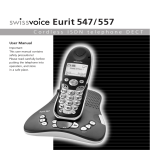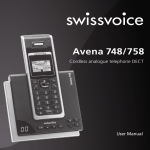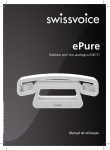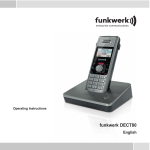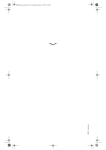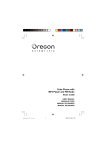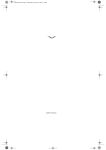Download Avena 135/135 Duo
Transcript
Avena 135/135 Duo Cordless analogue telephone DECT User Manual Attention: User Manual contains safety precautions! Please read before putting into operation, and store in a safe place. Safety precautions This DECT cordless telephone is intended for transmitting speech over the analogue telephone network. Any other type of use is not permitted and is considered in violation of the provisions. This User Manual with its safety precautions is part of the product package and must be handed over to the new owner when sold. Caution! Use only approved rechargeable batteries: Nickel-metal-hydride (NiMH AAA) preferably with more than 650 mAh. Using other types of rechargeable batteries or non-rechargeable batteries/primary cells can be dangerous and may cause malfunction of or damage to the device. The manufacturer accepts no liability in this event. Note the correct positioning of the batteries as indicated in the battery compartment of the handset. ➭ Do not immerse the rechargeable batteries in water or throw into fire. ➭ Rechargeable batteries can get warm while recharging; this is normal and not dangerous. ➭ Do not use any other type of charging unit, otherwise the rechargeable batteries may be damaged. ➭ Persons wearing hearing aids should note that radio signals may be picked up by the hearing aid and may cause unpleasant buzzing noises. ➭ Do not use your DECT cordless telephone in environments with risk of explosion (e.g. paintworks, petrol stations, etc.) ➭ Do not place the base station / charging bay in bathrooms or showers. ➭ The functioning of medical equipment may be affected by the radio signals. ➭ Your DECT cordless telephone will not function during a power outage or when the rechargeable batteries are empty! ➭ The handset must not be charged without batteries or without the battery cover present. ➭ Do not touch exposed contact points! ➭ Only use the supplied power pack SNG 05-ea for the base station. Disposal Dispose of the rechargeable batteries, base station, handset, charging bay and power pack in an ecological manner. Contents Your Avena 135/135 Duo is designed to be connected to an analogue telephone network. This telephone is available either with one handset (Avena 135) or as a set with two handsets and a charging bay (Avena 135 Duo). Safety precautions Contents ………………………………………………………………………………………1 Installation ……………………………………………………………………………………5 Package contents …………………………………………………………………………5 Additional items for “Duo” ………………………………………………………………5 Finding the best location …………………………………………………………………5 Positioning the base station / charging bay ………………………………………………6 Wall mounting ……………………………………………………………………………7 Connecting the telephone ………………………………………………………………8 Connecting the charging bay ……………………………………………………………9 Inserting the batteries in the handset …………………………………………………10 Charging the batteries……………………………………………………………………11 20401541en_ba_a0 Display and keypad…………………………………………………………………………13 Display and symbols………………………………………………………………………13 Handset front view ………………………………………………………………………14 Handset keypad …………………………………………………………………………15 Base station front view …………………………………………………………………17 Relocating the handset (paging) ………………………………………………………17 Making the first call ………………………………………………………………………18 Switching the handset on/off ……………………………………………………………18 Handset status at delivery ………………………………………………………………18 Switching the key lock on/off……………………………………………………………19 1 Contents Set the time and date ……………………………………………………………………19 Make a telephone call ……………………………………………………………………20 Answering a telephone call ……………………………………………………………21 Ending a telephone call …………………………………………………………………21 Missed calls ………………………………………………………………………………22 Handsfree calling …………………………………………………………………………22 Changing the voice volume during a call ………………………………………………23 Muting the handset ………………………………………………………………………23 Message Lists ………………………………………………………………………………24 20401541en_ba_a0 Comfort dialling ……………………………………………………………………………25 Dialling using the phonebook …………………………………………………………25 Managing the phonebook ………………………………………………………………25 Dialling using the VIP phonebook ………………………………………………………28 Managing the VIP phonebook …………………………………………………………29 Quick Dial (Network Mailbox)……………………………………………………………30 Redialling from the redial list ……………………………………………………………31 Managing the redial list …………………………………………………………………32 Dialling from the call register ……………………………………………………………34 Managing the call register ………………………………………………………………35 Making internal calls ……………………………………………………………………38 Callback if busy …………………………………………………………………………39 Call anonymously …………………………………………………………………………40 Direct Call …………………………………………………………………………………41 Multiple conversations ……………………………………………………………………42 Call Waiting ………………………………………………………………………………42 Enable/disable call waiting ………………………………………………………………43 Accept a waiting call ……………………………………………………………………44 Reject a waiting call ………………………………………………………………………45 Making an internal inquiry call …………………………………………………………46 Making an external inquiry call …………………………………………………………47 2 Contents Transferring a call …………………………………………………………………………48 Alternating between calls (brokering) …………………………………………………48 Three-party conference calls ……………………………………………………………49 Call Forwarding ……………………………………………………………………………50 Enable/disable Call Forwarding …………………………………………………………50 Program service codes for Call Forwarding ……………………………………………52 SMS Messages ………………………………………………………………………………53 SMS Gateways ……………………………………………………………………………54 Editing SMS gateway numbers …………………………………………………………55 Writing SMS messages …………………………………………………………………56 Text editor …………………………………………………………………………………58 Receiving SMS messages…………………………………………………………………59 List of incoming SMS messages …………………………………………………………59 List of outgoing SMS messages …………………………………………………………62 Special SMS features ……………………………………………………………………64 20401541en_ba_a0 Prevent unauthorised use …………………………………………………………………65 Authorised calls …………………………………………………………………………65 Tapping your conversation ………………………………………………………………65 PIN code protection ………………………………………………………………………65 Key Lock …………………………………………………………………………………65 Handset settings ……………………………………………………………………………66 Setting the ring volume (HS) ……………………………………………………………66 Setting the ring melody …………………………………………………………………67 Enabling/disabling warning tones ………………………………………………………68 Editing the handset name ………………………………………………………………69 Select the display language ……………………………………………………………69 Select the display contrast ………………………………………………………………70 Set/modify the emergency numbers ……………………………………………………70 Resetting the handset ……………………………………………………………………71 3 Contents Base Station settings ………………………………………………………………………73 Setting the ring volume (BS) ……………………………………………………………73 Setting the ring melody …………………………………………………………………74 Changing PIN code ………………………………………………………………………75 Time and date ……………………………………………………………………………76 Selecting the Flash time …………………………………………………………………77 Resetting the base station ………………………………………………………………78 Supplementary network services ………………………………………………………80 Subscribe to network services …………………………………………………………80 CLIP Service ………………………………………………………………………………80 Function codes for network services ……………………………………………………80 Using network services through the menu ……………………………………………81 Editing/programming network service codes …………………………………………82 Network Mailbox / Voicebox ……………………………………………………………83 Connecting to a PBX ………………………………………………………………………84 Specifying the network access digit ……………………………………………………84 20401541en_ba_a0 Multiple handsets …………………………………………………………………………85 Log on the handset ………………………………………………………………………85 Log on to multiple base stations ………………………………………………………86 Log off the handset ………………………………………………………………………86 Switch to another base station …………………………………………………………87 Appendix ……………………………………………………………………………………88 Table of available characters ……………………………………………………………88 Technical data ……………………………………………………………………………89 Approval …………………………………………………………………………………90 CE-Certification …………………………………………………………………………90 Warranty Conditions ……………………………………………………………………90 Declaration of Conformity ………………………………………………………………91 Warranty Certificate ………………………………………………………………………93 4 Installation Package contents The package for the Avena 135 contains the following items: ➭ ➭ ➭ ➭ ➭ ➭ Avena 135 Base Station (BS) Avena 135 Handset (HS) 2 rechargeable batteries (NiMH AAA) Telephone line connection cable Power supply type SNG 05-ea User Manual Note The latest version of the User Manual can be retrieved from the Swissvoice internet site at: www.swissvoice.net). Additional items for “Duo” In case you have purchased the Avena 135 Duo (2 handsets) you will find the following additional items in the package: ➭ Second Avena 135 Handset (HS) ➭ 2 additional rechargeable batteries (NiMH AAA) ➭ Charging bay (for the second handset) with power supply type SNG 06-ea 20401541en_ba_a0 Finding the best location In order to obtain the best performance of your Avena 135 /135 Duo cordless telephone, place the telephone in the centre of your apartment/living quarters. Avoid positioning the telephone in niches, recesses and behind steel doors. The maximum range in open field between base station and handset is approx. 300 meters. The actual range can be smaller depending on the surrounding conditions as well as spatial and building construction factors. Within buildings a range of up to 50 m can be reached. 5 Installation Depending on the structural surroundings, radio dead spots may occur even within this indoor range caused by the digital transmission in the frequency range. Reduced transmission quality results in short interruptions of the transmission. To improve the transmission quality, move the telephone slightly away from the radio dead spot. A connection between base station and handset will be broken when the radio range is exceeded for more than 10 seconds. In order to avoid signal interference with other electronic devices, a distance of al least 1 meter between the telephone and other equipment is recommended. Positioning the base station /charging bay Position the base station (as well as any additional charging bays) in a clean, dry and well ventilated location. Choose a spot that is stable, level and not subject to vibration. In order to avoid a mutual interference, do not place the base station /charging bay in the immediate vicinity of other electronic equipment such as hi-fi systems, office equipment, or microwave ovens. Avoid locations near a heat source, e.g. heating radiators or near obstacles such as metal doors, thick walls, niches and cupboards. The base station /charging bay is not equipped with a mains switch. For this reason the power outlet to which the telephone is connected must be easily accessible. 20401541en_ba_a0 Note • The base station /charging bay must not be exposed to direct sunlight. • The base station /charging bay must be protected from moisture. Do not place the telephone in rooms exposed to condensation, corrosive steam or excessive amounts of dust. Condensation often occurs in basements, garages, winter gardens or sheds. • The ambient temperature must be between 5 ° C and +40 ° C. 6 Installation Wall mounting Your Avena 135 /135 Duo cordless telephone is suitable for wall mounting. Two screws and wall plugs are provided for this purpose. 90 mm Place the plugs vertically at a distance of 90 mm from each other and insert the screws. Leave approx. 3 mm space between the screw head and the wall. 3 Hang the base station on the screws and connect the power supply and telephone cables. Note • 230 V mains outlet and telephone wall connector should be within the range of the supplied cables. • The base station must not be mounted in door or windows frames: risk of damage! 20401541en_ba_a0 • Caution: take care not to damage hidden cables in the wall! 7 Installation Connecting the telephone Before you can start using your cordless telephone you must connect the power supply and telephone connection cables. Safety note For the Avena 135 /135 Duo base station use only the provided power supply type SNG 05-ea! ➀ Telephone connection cable Connect the telephone connection cable to the socket on the base station marked with a telephone symbol and fit the cable into the corresponding groove. Connect the other end of the telephone connection cable to the telephone wall plug. Note that for older types of wall connectors you may need an appropriate adapter plug. ➁ Power supply cable 20401541en_ba_a0 The power supply cable is first plugged into the socket marked with the power supply symbol on the bottom of the base station. Fit the cable in the appropriate groove. Then connect the power supply to the 230 V outlet socket. Note Connection socket for the power supply cable ➁ Connection socket for the telephone connection cable ➀ Your telephone will not function if the power supply is not plugged in or during loss of power. 8 Installation To disconnect the telephone first unplug the power supply from of the 230 V mains socket and then disconnect the telephone line cable from the wall connector. To remove the connection cables press the cable grips (e.g. with a ballpoint pen or similar object) towards the connector and simultaneously pull out the plug along with the cable. Connecting the charging bay 20401541en_ba_a0 Charging Bays are used to charge the batteries of additional handsets. Simply connect the cable from the power supply to the charging bay. Plug the power supply into the mains socket and place the additional handset in the charging bay. The charging bay has no telephone cable connection. 9 Installation Inserting the batteries in the handset The handset will be fully operational only after the batteries have been fully charged for the first time. Battery compartment The battery compartment is located at the bottom of the handset. The battery compartment holds two rechargeable NiMH batteries of type AAA. Remove the battery compartment cover Slide the cover of the battery compartment downward (approx. 3 mm) and lift the cover. Inserting the batteries (caution: note the correct polarity!) 20401541en_ba_a0 Insert the batteries in the battery compartment. Pay special attention to the correct polarity of the batteries. The polarity information (+/–) in the battery compartment must be aligned with the same symbols on the batteries. If the batteries are incorrectly inserted the handset will not function and the handset may be damaged. Replace the compartment cover by placing it about 3 mm offset downwards and slide it upwards until it clicks into place. 10 Installation Charging the batteries The batteries are not yet charged when you first unpack the telephone. To charge the batteries, place the handset in the base station (or in the charging bay). The blinking battery symbol in the handset indicates the charging process. The charging time for the batteries is approx. 18 hours. The battery charging status is indicated by the following indicators in the handset display: ‰ Batteries full ‚ Battery charge reduced to 2/3 · Battery charge reduced to 1/3 ‡ Batteries almost empty After inserting new batteries in the handset the display will only indicate the correct battery charge status after a fully completed charge cycle. Only after the first fully completed charge cycle your cordless telephone is fully operational. Important! • Always use NiMH rechargeable batteries, never use regular batteries / primary cells. 20401541en_ba_a0 ! • The handset display will only indicate the correct battery charge status after a fully completed charge cycle. 11 Installation Note • Make sure to insert batteries in the handset before placing the handset in the base stations / charging bay. • After a call has been made you may place the handset back in the base station /charging bay. Charging of the batteries is controlled electronically as to prevent batteries be damaged by overcharging. For best battery performance, do not remove the batteries from the handset (other than for replacing them by new ones) since this may have an adverse effect on the battery capacity. • After an extended period of use the capacity of the batteries may be improved by fully discharging the batteries first and afterwards fully charging them again. • You can telephone for up to 12 hours with fully charged batteries. 20401541en_ba_a0 • If the batteries are almost empty, the ‡ battery symbol is displayed and a warning signal will be heard (if such a warning signal is enabled). You then have approx. 10 minutes of conversation time left. 12 Display and keypad Display and symbols The handset display provides easy to understand information on the current status of your telephone. The 4-line display (with backlight illumination) is capable of showing several graphical symbols and text lines. The meaning of the symbols shown in the upper part of the display is as follows: ∏πA∫ªº∂‰ INTERN 1 ∏ This antenna symbol is permanently lit if a radio connection between handset and base station exists. A blinking symbol shows that the handset is almost outside of the range of the corresponding base station. π You have pressed the talk key. A… D Indicates that the handset is logged on to base station A, B, C or D. Upon delivery the handset is logged on to base station A. ª ∫ The keypad has been locked (“key lock”). ∂ The ring tone has been switched off (“do not disturb”). Incoming calls are signalled by a short beep. º ‰ 20401541en_ba_a0 INTERN 1 One or more new SMS* text message have been received. The microphone is switched off (“mute”). Indicates charge status of the battery. Name and number of the handset. You can operate up to 5 handsets on the same base station. This allows you to make internal calls between handsets free of charge! * Ask your service provider about the availability and any charges for this service. 13 Display and keypad Handset front view Earpiece (additional loudspeaker is located at the backside) Display with backlight illumination INTERN 17.01 1 20:53 Navigation keys Soft key Soft key Cancel key Phonebook key Talk key Message key (illuminated) Hands-free key (illuminated) 20401541en_ba_a0 Number pad ! R-key Microphone 14 VIP phonebook Display and keypad Handset keypad The following illustrations represent the keys on the handset keypad. For each key a short description is provided. … Softkeys (left and right) which corresponding to different functions as displayed on the screen. The navigation keys have different functions: ➭ While in a standby: open the redial list. ➭ While in a menu: scroll up or down. ➭ During a call: change the volume. This C (cancel)-key has different functions: ➭ While in a menu: press to quit the (sub) menu ➭ Press for 2 seconds to return to the standby mode. ➭ During a call: press to switch off the microphone (mute). Open the phonebook. Talk key. Corresponds to “lift/replace receiver” on a conventional telephone. Handsfree / speakerphone: switch the loudspeaker on/off. When the loudspeaker is on, this key is illuminated. Message key. This key blinks when one or more new messages have been received. Press this key to open the message list. Numerical keys for entering telephone numbers as well as text. 20401541en_ba_a0 … • When pressing the 1-key for approx. 2 seconds (long-press), the network mailbox number is dialled directly. • In dialling mode, when pressing the 0-key for approx. 2 seconds (long-press), a dialling pause is inserted between digits. 15 Display and keypad Asterisk (or star) key to enter the “asterisk” symbol. Pressing this key and holding it for approx. 2 seconds switches the ring tone on/off. While editing names or writing text, pressing this key switches between uppercase and lowercase characters. Hash (or pound) key to enter the “hash” symbol. Pressing this key and holding it for approx. 2 seconds locks/unlocks the keypad. ! Open the VIP phonebook. 20401541en_ba_a0 R – or Flash key. 16 Display and keypad Base station front view The Avena 135 /135 Duo base station is equipped with a multi-functional paging key used for relocating the handset(s) (see below) and logging handsets on to the base station. Paging key Charging cradle for the handset Relocating the handset (paging) You can easily relocate a (misplaced) handset by pressing the paging key on the base station. All handsets which are logged on to this base station will start ringing for 60 seconds enabling you to quickly find the handset(s) again. Stop the ring tone on the handset by pressing the talk key 20401541en_ba_a0 Note . A handset will not start ringing if the handset is not logged on to the base station. For more information how to log on the handset to the base station refer to chapter “Handset status at delivery”. 17 Making the first call Switching the handset on/off After placing the handset in the base station /charging bay (and completing the initial charging of the batteries) the handset is automatically switched on and ready for operation. Switching on the handset If the handset happens to be off, you can switch it on again by pressing the talk key . Switching off the handset You may switch off the handset in order to prolong the duration of the rechargeable batteries. Follow this procedure: Open the menu by pressing the “Menu” softkey. Menu OK OK Note Select the menu entry Switch off HS The display shows: Switch off HS ? switch off the handset. and press the “OK” softkey. . Press the “OK” softkey to The handset does not respond to paging from the base station nor to incoming calls when it is switched off! Handset status at delivery 20401541en_ba_a0 The handset is initially already logged on to the base station. In this case both the ∏ and A symbols should be visible in the display. If for whatever reason the handset is no longer logged on to the base station, the display will show Please Log-on ! . In this case follow the log-on procedure as described (chapter “Log on the handset”). Note With this Avena 135 /135 Duo you can operate up to 5 handset on the same base station. This allows internal calls between handsets (logged on to the same base station) free of charge! 18 Making the first call Switching the key lock on/off When carrying the handset with you, you may want to switch on the key lock. This prevents any calls be made unintentionally since all key functions are disabled. Pressing the key for approx. 2 seconds will lock/unlock the keypad. When the keys are locked, the display shows Key lock on ! as well as the ª symbol. Note • Even when the key lock is on, you can answer any incoming call simply by pressing the talk key . • You can always dial any of the predefined emergency numbers, even when the key lock is on. Set the time and date 20401541en_ba_a0 Before you make your first phone call you may want to set the correct time and date. Please follow the procedure described in chapter “Base Station settings / Time and Date”. 19 Making the first call Make a telephone call Now you are ready to make your first telephone call: Lift the handset from the base station /charging bay. Press the talk key. You will hear the dial tone and the talk icon appears on the screen: π Z Enter the telephone number. After entering the last digit, the telephone connection is being made and you will hear the ring tone. As soon as the other party picks up the phone, you can start your conversation. Alternatively you may follow these steps: Lift the handset from the base station /charging bay. Z Enter the telephone number. You may correct the entry by pressing the cancel key which deletes the last digit. Press the talk key. After the connection is established you will hear the ring tone. Note • Your Avena 135 /135 Duo supports the entry of telephone numbers with a maximum of 24 digits. When entering more than 16 digits the additional digits are displayed on the second line of the display. 20401541en_ba_a0 • Your Avena 135 /135 Duo offers several other means to dial telephone numbers (e.g. using the phonebook. For details refer to chapter “Comfort dialling”. • You may also make internal calls. Refer to chapter “Making internal calls” for more details. 20 Making the first call Answering a telephone call When someone is calling you, you will hear the ring tone and the number (or name) of the calling party is displayed on the Avena 135 /135 Duo handset. Not all service providers support this so-called CLIP service. So ask your service provider about the availability and additional charges of service. To answer a telephone call you simply lift the handset from the base station /charging bay or you press the talk key . Note • Your Avena 135 /135 Duo handset displays the name of the calling party (instead of the telephone number) only if you have previously entered this telephone number in the phonebook. • The calling party may have restricted its identity. In this case the name or number will not be shown. The display will simply read: . Incoming call ! • Incoming calls are signalled acoustically on both the handset and the base station. You may change the volume and melody of these ring tones individually (refer to chapter “Setting the ring volume (HS/BS)”). Ending a telephone call 20401541en_ba_a0 To end a telephone call you simply press the talk key is broken. The handset returns to the standby mode. 21 and the telephone connection Making the first call Missed calls If you had one or more unanswered calls during your absence the handset display shows . In addition, the message key is blinking to indicate that New calls ! you missed one or more calls (this applies only for missed calls for which CLIP information was available). Press the message key to open the call register to see who called you. Refer to chapter “Dialling from the call register” for more information on the call register and it’s features. Handsfree calling The Avena 135 /135 Duo handset is equipped with a loudspeaker which enables handsfree calling. Press the loudspeaker key on the handset to activate/deactivate the loudspeaker. The loudspeaker key is illuminated when the loudspeaker is activated. The volume of the earpiece and of the loudspeaker can be adjusted independently (refer to chapter “Changing the voice volume during a call”). Warning ! 20401541en_ba_a0 The loudspeaker is located at the backside of the handset and may produce loud tones. Never place the loudspeaker close to your ear in order to prevent hearing damage ! 22 Making the first call Changing the voice volume during a call During a call you can independently adjust both the earpiece and loudspeaker voice volumes in five levels. H Vol You are conducting a telephone conversation. Press the “Volume” softkey. The current setting is indicated by a tick mark. Select the desired volume level with the navigation keys (1–5). When handsfree is off you can adjust the earpiece volume: Earpiece vol.1 Ó = quietest level (1) Earpiece vol. 5 = loudest level (5) When handsfree is on you can adjust the loudspeaker volume: Speaker vol.1 Ó = quietest level (1) Speaker vol. 5 OK = loudest level (5) Confirm with the “OK” softkey. The new voice volume level is set. Muting the handset 20401541en_ba_a0 If you are in a telephone conversation with someone and you don’t want that person to hear what is being said in the room then you can temporarily switch off the microphone of the handset (“mute”) by pressing . The º icon appears in the display to indicate that the microphone is switched off. Press again to switch the microphone back on. 23 Message Lists Your Avena 135 /135 Duo has three different message lists: • Network Mailbox This list shows whether you have new messages in your network mailbox (only if available from your service provider!). This network mailbox works like an answering machine similar to what is often used for GSM mobile phones. When you have one or more message in this network mailbox the display shows and the message key is blinking. By pressing this message Mailbox ! key you can call your mailbox directly to listen to the new message(s). Refer to chapter “Network Mailbox / Voicebox” for more information on availability and operation. • SMS Messages For SMS messages actually two lists are available: one for incoming and one for outgoing (stored) messages. When you have one or more new SMS messages the display shows and the message key is blinking. New SMS ! By pressing this message key you enter the list of incoming SMS messages directly. Refer to chapter “SMS messages” for more details. • Call register 20401541en_ba_a0 This list contains missed incoming calls (only calls for which CLIP information was available). When you have missed one or more calls the display shows New calls ! and the message key is blinking. By pressing this message key you enter the call register directly. For more information on the call register and its features refer to chapter “Managing the call register”. Note • You can access the message lists by pressing the message key or by selecting the menu entry Messages from the main menu. • If several new messages (of different types) are available then the display shows Message waiting ! . 24 Comfort dialling Dialling using the phonebook Instead of remembering a telephone number, you can lookup a name in the phonebook and dial the corresponding telephone number with a single key press. Press the phonebook key. The first entry in the phonebook is displayed. The number of entries currently stored in the phonebook is displayed at the top of the display, e.g. - Phonebook (23) - . Scroll to the desired phonebook entry using the navigation keys. Z Alternatively, you may use the number keys (0–9) to enter the first character of the desired name e.g.: Press once to jump to the first entry starting with the letter “J”. Press twice to jump to the first entry starting with the letter “H”. Press the talk key. The corresponding telephone number is dialled. Note After you have located the desired phonebook entry you may press the “OK” softkey which allows you to edit or extend this telephone number before dialling. Managing the phonebook 20401541en_ba_a0 The handset of your Avena 135 /135 Duo stores up to 60 entries in the phonebook. For each entry you can specify the telephone number (max. 24 digits) and the corresponding name (max. 15 characters). 25 Comfort dialling Creating a new entry in the phonebook Press the phonebook key to open the phonebook. Open the phonebook administration menu by pressing the “Options” softkey. Opt OK Z OK Z Store Select the menu entry New entry and press the “OK” softkey. The display reads Enter number : . Enter the telephone number and finish by pressing the “OK” softkey. For details on how to enter special characters see below. The display reads Enter name : . Enter the corresponding name and finish by pressing the “Store” softkey. The display briefly shows . The entry is now stored in the phonebook. Entry stored ! … Press the cancel key for approx. 2 seconds to return to the standby mode. Entering Special Characters Note • Special characters can be entered in the telephone numbers and stored in the phonebook. Examples are * , # , P (dial pause) and (flash). • Enter a dial pause by pressing the key for approx. 2 seconds. • Enter a flash by pressing the flash key . For details on setting the length of the flash signal, please refer to chapter “Selecting the Flash time”. 20401541en_ba_a0 • Correct entries by deleting the last digit/character by pressing the “Delete” softkey . • The available characters for entering names are listed in chapter “Table of available characters”. Press to toggle between uppercase, lowercase or digit characters. 26 Comfort dialling Editing entries in the phonebook Press the phonebook key. The first entry in the phonebook is displayed. Scroll to the desired phonebook entry using the navigation keys. Open the phonebook administration menu by pressing the “Options” softkey. Opt OK Z OK Z Store Select the menu entry Edit entry and press the “OK” softkey. The display shows the telephone number of this entry. Edit this number and finish by pressing the “OK” softkey. The display shows the corresponding name. Edit this name and finish by pressing the “Store” softkey. The display briefly shows . The changes are now stored in the phonebook. Entry stored ! … Press the cancel key for approx. 2 seconds to return to the standby mode. Deleting entries from the phonebook Press the phonebook key. The first entry in the phonebook is displayed. Scroll to the desired phonebook entry using the navigation keys. Open the phonebook administration menu by pressing the “Options” softkey. Opt OK 20401541en_ba_a0 Yes Select the menu entry Delete entry and press the “OK” softkey. The display reads Delete entry ? . Press the “Yes” softkey to confirm. The display briefly shows Entry deleted ! and the entry is deleted from the phonebook. … Press the cancel key for approx. 2 seconds to return to the standby mode. 27 Comfort dialling Note • The phonebook is stored in the handset. Any changes in the phonebook are thus not seen in other handsets which are logged on to the same base station. • The entire phonebook is cleared when you reset the handset (refer to chapter “Resetting the handset”). Dialling using the VIP phonebook With the VIP phonebook key ! you have access to a special phonebook with 7 names and telephone numbers. ! Press the VIP phonebook key. Scroll to the desired entry using the navigation keys. Press the talk key. The selected telephone number is dialled. This VIP phonebook is stored in the base station and thus is available to all handsets which are logged on to the base station. 20401541en_ba_a0 Note 28 Comfort dialling Managing the VIP phonebook Editing an entry in the VIP phonebook ! Press the VIP phonebook key. Scroll to the desired entry using the navigation keys. Press the “Options” softkey. Opt Z Z Edit entry OK Select the menu entry OK Edit the telephone number and finish by pressing the “OK” softkey. Store and press the “OK” softkey. Edit the corresponding name and finish by pressing the “Store” softkey. The display briefly shows Entry stored ! . The changes are now stored in the VIP phonebook. … Press the cancel key for approx. 2 seconds to return to the standby mode. The VIP phonebook is stored in the base station. Any changes in the phonebook are thus also seen in other handsets which are logged in to the base station. 20401541en_ba_a0 Note 29 Comfort dialling Clearing entries from the VIP phonebook You can clear (empty) each entry in the VIP phonebook individually. ! Press the VIP phonebook key. Scroll to the desired entry using the navigation keys. Press the “Options” softkey. Opt OK Select the menu entry The display shows Yes Delete entry Delete entry ? and press the “OK” softkey. . Confirm by pressing the “Yes” softkey. The display briefly shows . Entry delete ! The entry will appear in the VIP phonebook marked as - Empty … Press the cancel key for approx. 2 seconds to return to the standby mode. Quick Dial (Network Mailbox) Your Avena 135 /135 Duo offers a quick dial function for a network mailbox (voicebox). Such a network mailbox is a supplementary network service offered by your service provider, acting as an automatic answering machine. 20401541en_ba_a0 Press for 2 seconds and your Avena 135 /135 Duo automatically dials the preprogrammed telephone number of this network mailbox. Refer to chapter “Network Mailbox” for more information on this network mailbox and how to use it. 30 . Comfort dialling Note • Please note that quick dialling is only supported for the key. • Remember that this quick dial function is only used to access the network mailbox. To activate/de-activate the mailbox you must send appropriate network codes to this mailbox. Ask your service provider for details. Redialling from the redial list The last 20 dialled telephone numbers are stored in the redial list. Each subsequent dialled number overwrites the oldest entry in the list. Redial a telephone number Open the redial list by pressing the “Redial” softkey. The newest entry in the redial list is displayed. The number of entries currently stored in the redial list is displayed at the top of the display, e.g. - Redial list (15) - . Scroll to the desired entry using the navigation keys. Press the talk key. The selected telephone number is redialled. After you have selected the desired redial number you may press the “OK” softkey which allows you to edit or extend this telephone number before redialling. 20401541en_ba_a0 Note 31 Comfort dialling Managing the redial list Deleting entries from the redial list Press the “Redial” softkey. The first entry in the redial list is displayed. Scroll to the desired entry using the navigation keys. Open the redial list administration menu by pressing the “Options” softkey. Opt OK Yes Select the menu entry Delete entry and press the “OK” softkey. The display reads Delete entry ? . Press the “Yes” softkey to confirm. The display briefly shows Entry deleted ! and the entry is deleted from the redial list. … Press the cancel key for approx. 2 seconds to return to the standby mode. The redial list is stored in the individual handset. Thus, all manipulations of the redial list (such as deleting an entry) will not be seen in other handsets which are logged on to the same base station. 20401541en_ba_a0 Note 32 Comfort dialling Deleting the entire redial list Press the “Redial” softkey. The first entry in the redial list is displayed. Scroll to the desired entry using the navigation keys. Open the redial list administration menu by pressing the “Options” softkey. Opt OK Select the menu entry Delete list and press the “OK” softkey. The display reads Delete list ? . Press the “Yes” softkey to confirm. The display briefly shows List deleted ! and the entire list is deleted. Yes … Press the cancel key for approx. 2 seconds to return to the standby mode. Note The entire redial list is also deleted when the handset is reset! Store number from the redial list in the phonebook Press the “Redial” softkey. The first entry in the redial list is displayed. Scroll to the desired entry using the navigation keys. Open the redial list administration menu by pressing the “Options” softkey. Opt OK Z Store Select the menu entry Store phonebook and press the “OK” softkey. The display reads Enter name : . Enter the corresponding name and finish by pressing the “Store” softkey. The display briefly shows . The entry is now stored in the phonebook. Entry stored ! 20401541en_ba_a0 … Press the cancel key for approx. 2 seconds to return to the standby mode. 33 Comfort dialling Dialling from the call register If the CLIP service is supported by your service provider then any unanswered calls will be stored in the call register. This call register contains up to 20 entries. If the call register is full, then the newest entry overwrites the oldest one. The handset display shows New calls ! if you have any new unanswered calls. In addition, the message key is blinking to indicate that you missed one or more calls. Dialling a telephone number from the call list The handset display shows . New calls ! Press the message key. The most recent unanswered call is displayed. Scroll to the desired entry using the navigation keys. Press the talk key. The corresponding telephone number is dialled. or Open the menu by pressing the “Menu” softkey. Menu OK Select the menu entry Messages and press the “OK” softkey. OK Select the menu entry Call list and press the “OK” softkey. Scroll to the desired entry using the navigation keys. Press the talk key. The corresponding telephone number is dialled. 20401541en_ba_a0 Note With PBX telephone systems: Dialling from the call register works properly only if the PBX system automatically inserts first any required network access digit! Refer to the respective PBX user documentation for more information. 34 Comfort dialling Managing the call register Show details of an unanswered call Press the message key. OK Select the menu entry Call list and press the “OK” softkey. Scroll to the desired entry using the navigation keys. Open the administration menu by pressing the “Options” softkey. Opt OK Select the menu entry Show details and press the “OK” softkey. The display shows the telephone number of the caller as well as the time/date of the call. … Press the cancel key for approx. 2 seconds to return to the standby mode. Store number from the call register in the phonebook Press the message key. OK Select the menu entry Call list and press the “OK” softkey. Scroll to the desired entry using the navigation keys. Open the administration menu by pressing the “Options” softkey. Opt OK 20401541en_ba_a0 Z Store Select the menu entry Store phonebook and press the “OK” softkey. The display reads Enter name : . Enter the corresponding name and finish by pressing the “Store” softkey. The display briefly shows . The entry is now stored in the phonebook. Entry stored ! … Press the cancel key for approx. 2 seconds to return to the standby mode. 35 Comfort dialling Deleting an entry from the call register Press the message key. OK Select the menu entry Call list and press the “OK” softkey. Scroll to the desired entry using the navigation keys. Open the administration menu by pressing the “Options” softkey. Opt OK Yes Select the menu entry Delete entry and press the “OK” softkey. The display reads Delete entry ? . Press the “Yes” softkey to confirm. The display briefly shows Entry deleted ! and the entry is deleted from the call register. … Press the cancel key for approx. 2 seconds to return to the standby mode. The call register is stored in the base station. Thus, all manipulations of the call register (such as deleting an entry) will be reflected in all handsets which are logged on to the base station. 20401541en_ba_a0 Note 36 Comfort dialling Deleting the entire call register Press the message key. OK Call list and press the “OK” softkey. Open the administration menu by pressing the “Options” softkey. Opt OK Yes Select the menu entry Select the menu entry Delete list and press the “OK” softkey. The display reads Delete list ? . Press the “Yes” softkey to confirm. The display briefly shows List deleted ! and the entire list is deleted. … Press the cancel key for approx. 2 seconds to return to the standby mode. The entire call register is also deleted when the base station is reset. 20401541en_ba_a0 Note 37 Comfort dialling Making internal calls If you have more than one handset logged on to the base station then you can make internal telephone calls between these handsets. Such internal calls are free of charge since such calls are routed over the base station but not over the telephone network. Dialling an internal number Press this softkey to open the list of available internal destinations (i.e. other handsets which are logged on to the base station). Int OK Select the internal destination you want to call from the list (e.g. Intern 2 ) and press the “OK” softkey to dial this number. You may end the internal call by pressing the talk key set back in the base station /charging bay. Note again or by placing the hand- • If you are having an internal conversation then it is not possible to set-up another (second) internal call between other handsets. • The list of available internal destinations includes only other handsets which are logged on to the base station. 20401541en_ba_a0 • To find out which handsets are logged on to the base station, press the paging key on the base station. On all logged on handsets you will hear a ring tone and the handset displays read Paging . . . . 38 Comfort dialling Callback if busy Ask your service provider about the availability and any charges for this service. When the person whom you are calling is engaged in another conversation (you will hear the busy tone), then you may activate this service. When the other party becomes free, your own telephone starts ringing and when you answer, the network automatically sets-up the connection. Activating callback if busy You are trying to call someone. The called party is already engaged and you hear the busy signal. Open the options menu by pressing the “Options” softkey. Opt OK Select the menu entry Callback and press the “OK” softkey. Depending on the service provider you may hear a spoken message. Press the talk key to return to the standby mode and wait for the network to reconnect you. Note • Ask your service provider about the availability and any charges of this service. • Make sure that you have programmed the correct network control code for this service. 20401541en_ba_a0 • This service will usually remains active for a limited period of time (e.g. 30 minutes). Ask your service provider for details. 39 Comfort dialling Call anonymously Your telephone number may be made available to the other party when you make a phone call (ask your service provider about the availability and costs of this CLIP service). However, you may wish to hide your own telephone number from the person you are calling. In this case, your telephone number will not be displayed on the called party’s telephone. If you activate this mode it will only apply to the next telephone call you are making. The mode “call anonymously” is automatically disabled after you have made the call (whether successful or not). Your handset is in standby mode. Open the menu by pressing the “Menu” softkey. Menu Select the menu entry OK Z Call anonymously . After pressing the OK key you are requested to enter the phone number of the party you want to call (or use the option softkey Opt to access the phonebook or other dialling lists). Press the talk key to dial this number. When dialling, the Avena 135 /135 Duo automatically inserts the pre-defined network control code for this service before the telephone number (this is also shown on the display). 20401541en_ba_a0 Note • Ask your service provider about the availability and any charges of this service. • Make sure that you have programmed the correct network control code for this service. 40 Comfort dialling Direct Call You may switch your Avena 135 /135 Duo into Direct Call mode. In this mode the handset starts dialling a pre-defined telephone number whenever you press any key on the handset. This mode may be helpful for parents with small children. In case when the parents are away, the children can be told that they can reach their parents (or neighbours) simply by pressing any key on the handset. Of course the corresponding telephone number must be programmed in the handset by the parents before. Open the menu by pressing the “Menu” softkey. Menu Z Z Direct Call OK Select the menu entry OK Enter the system PIN code (0000 at the delivery) and press the “OK” softkey. OK Select the menu entry OK Direct Call ON and press the “OK” softkey. and press the “OK” softkey. The display shows Enter number : and you are requested to enter the destination telephone number. Confirm by pressing the “OK” softkey. The handset returns to the standby mode. The display shows to indicate that direct dialling is activated. Direct Call Whenever you press any key, the handset automatically starts dialling the previously entered telephone number. Note • While Direct Call is activated you can still normally answer any incoming call. • De-activate the Direct Call mode by pressing the “Options” softkey and selecting the menu entry Direct Call OFF . 20401541en_ba_a0 • Key Lock cannot be enabled while in Direct Call mode. 41 Opt Multiple conversations Your Avena 135 /135 Duo supports having multiple conversations at the same time. For example, while talking to someone, you can make an inquiry (i.e. put the caller on hold and call someone else). Some of these “multiple conversation” features are using supplementary network services offered by your service provider. Ask your service provider about the availability and any charges of such services. Also make sure that the correct network service codes are programmed into your Avena 135 /135 Duo. Refer to chapter “Supplementary network services” for more information on supplementary network service and their associated codes. Call Waiting Call Waiting is a supplementary network service offered by your service provider. With this service you can be in a telephone conversation and still be informed that someone else is calling you. In this case you will hear the “call waiting” tone and you may answer this call (while your other conversation is put on hold). Your Avena 135 /135 Duo supports this network service. Remember however that call waiting only works properly if your service provider has made it available to you (e. g. if you have subscribed to this service). The following call waiting functions are supported by your Avena 135 /135 Duo: • Enable call waiting • Disable call waiting • Accept a waiting call (during another conversation) 20401541en_ba_a0 • Reject a waiting call (during another conversation) Note • Please note that you must make sure that the correct control codes for these functions are programmed into your Avena 135 /135 Duo. • Ask your service provider about the correct network service control codes. 42 Multiple conversations Enable/disable call waiting You can enable or disable the call waiting features by sending the appropriate network service control code to the network. Only when you enable this call waiting feature, you will hear the call waiting tone when a second call comes in. The handset is in standby mode Open the menu by pressing the “Menu” softkey. Menu OK Select the menu entry Settings and press the “OK” softkey. OK Select the menu entry Network Services and press the “OK” softkey. OK Select the menu entry Call Waiting and press the “OK” softkey. The current call waiting status is shown, e.g. Switch CW ON Change the status according to your preference. OK Ó . Confirm with the “OK” softkey. Your Avena 135 /135 Duo starts to send the corresponding network service code over the telephone line. Depending on the service provider you may have to wait for a (spoken) confirmation from the network. Press the talk key to return to the standby mode. For fax or modem operation this call waiting function should be switched off, in order to prevent errors in the data transmission. 20401541en_ba_a0 Note 43 Multiple conversations Accept a waiting call If you are conducting a conversation, you may accept a second incoming (waiting) call. The procedure is different depending on whether you want to hold or end the first call: End the first call H You are conducting a telephone conversation. A second external party is calling you. You hear the call waiting signal. You end your current call by pressing the talk key. The handset starts ringing again indicating the new incoming call. Press the talk key to answer this incoming call. or Hold the first call H You are conducting a telephone conversation. A second external party is calling you. You hear the call waiting signal. Open the options menu by pressing the “Options” softkey. Opt OK 20401541en_ba_a0 Note Select the menu entry Accept CW and press the “OK” softkey. Your current conversation is put on hold and you are connected to the waiting caller. • The network usually allows you a few seconds to accept a waiting call. If you do not respond quickly enough, the calling party will hear a busy tone. • If you have put your other conversation “on hold” then you have a choice of different actions to undertake. You may switch between the two conversations (brokering, refer to chapter “Alternating between calls”), you may transfer the call or you may enter into a conference call (refer to chapter “Three-party conference call”). 44 Multiple conversations Reject a waiting call H You are conducting a telephone conversation. A second external party is calling you. You hear the call waiting signal Open the options menu by pressing the “Options” softkey. Opt OK Note Select the menu entry Reject CW and press the “OK” softkey. The call waiting signal is switched off, the calling party hears the busy tone and your telephone conversation with your original party continues. • Remember to ask your service provider about the availability and any charges of these call waiting services. 20401541en_ba_a0 • Make sure that you have programmed the correct control code for these call waiting services. 45 Multiple conversations Making an internal inquiry call When you are conducting an external call, you may want to make an inquiry call to someone else without ending the original conversation. An internal inquiry call is performed entirely in the base station. This means that internal inquiry calls are not depending on the service offerings of your service provider. H You are conducting an external call. Press this softkey to open the list of available internal destinations (i.e. other handsets which are logged on to the base station). Int OK Select the internal destination you want to call from the list (e.g. Intern 2 ) and press the “OK” softkey to dial this number. Conduct your internal inquiry conversation. Brok You can switch between both parties by pressing the “Brokering” softkey. Conf You can also enter into a 3-party conference call by pressing the “Conference” softkey. Note • If the other internal party hangs up first, you are again connected to your original external party. If however, you end this inquiry first by pressing the talk key , the external call is automatically connected to the remaining internal party. 20401541en_ba_a0 • Only one single internal call can be made at any time. 46 Multiple conversations Making an external inquiry call An external inquiry call is performed in the telephone network (supplementary network service). This means that you will have to verify that this service is available from your service provider and that this service is activated with a flash signal. Make sure that the correct flash signal period is programmed in your Avena 135 /135 Duo. H You are conducting an external call and you want to call another external party without ending the first conversation. Start the external inquiry call by pressing the R-key (flash key). Z If this service is supported by your service provider you will hear the dial tone. Now, enter the external telephone number for your inquiry (or select a number e.g. from the phonebook). You now have two (external) calls at the same time, one of which is on hold. Brok You can switch between both parties by pressing the “Brokering” softkey. Conf You can also enter into a 3-party conference call by pressing the “Conference” softkey. Note • If you end this inquiry by pressing the talk key , the current conversation is ended and your handset starts ringing indicating that you still have another call holding. Press again the talk key to switch back to this conversation. 20401541en_ba_a0 • It is not possible to make an external inquiry if you already are in an internal conversation. 47 Multiple conversations Transferring a call If you have made an internal inquiry and thus you have two calls at the same time (one call on hold), then you may want to connect (transfer) the external call to the internal call on the other handset. HH You have two calls, one of which on hold (one external and one internal call). Simply press the talk key to transfer the call and connect both parties. Alternating between calls (brokering) If you have two calls at the same time (one call on hold), then you may want to switch between both calls without ending either of the calls (brokering). HH Brok You have two calls, one of which on hold. Simply press the “Brokering” softkey to alternate between both calls. Simply press the talk key to end one of the calls. You are automatically connected to the remaining party. Remember that brokering between external calls is performed in the telephone network (supplementary network service). This means that you will have to verify that this service is available from your service provider and that the correct control codes are programmed in your Avena 135 /135 Duo. 20401541en_ba_a0 Note 48 Multiple conversations Three-party conference calls If you have two calls at the same time (one call on hold), then you may want to connect all parties in a so-called 3-party conference call. HH Conf You have two calls, one of which on hold. Simply press the “Conference” softkey to enter into a 3-party conference call. Conduct your conference call now. Split Press the “Split” softkey to split up the conference call in individual calls again. By pressing the talk key in the middle of a conference call, you disconnect yourself from the conversation and both remaining parties are automatically connected (call transfer). Remember that setting up a conference call between external parties is performed in the telephone network (supplementary network service). This means that you will have to verify that this service is available from your service provider and that the correct control codes are programmed in your Avena 135 /135 Duo. 20401541en_ba_a0 Note 49 Call Forwarding In case you are busy or away, there are several options for people still to reach you. Although your Avena 135 /135 Duo does not possess an answering machine, your service provider might be offering you such an answering machine through a network mailbox / voicebox. Refer to chapter “Network Mailbox” for more details. Another possibility is to forward incoming calls automatically to another telephone number (“Call Forwarding”). Call Forwarding is not actually performed in your Avena 135 /135 Duo but rather in the telephone network itself. Therefore you must tell the network where you want to forward your calls to and your Avena 135 /135 Duo provides menus to actually do just that. Note Call Forwarding is a supplementary network service and thus subject to availability from your service provider. Please ask your service provider about any subscription fees/costs for this service. Enable/disable Call Forwarding Your Avena 135 /135 Duo provides menus which make it very easy for you to enable or disable Call Forwarding. You may individually activate or de-activate Call Forwarding for the following situations: • CFB – Call Forwarding if Busy Forward all incoming calls only if your telephone line is busy. 20401541en_ba_a0 • CFNR – Call Forwarding when No Reply Forward all incoming call when an incoming call is not answered within a certain period of time. • CFU – Call Forwarding Unconditional Forward all incoming calls immediately. 50 Call Forwarding Follow the procedure below to enable/disable Call Forwarding: Open the menu by pressing the “Menu” softkey. Menu Call Forwarding OK Select the menu entry and press the “OK” softkey. OK Select the type of Call Forwarding and press the “OK” softkey: CF Unconditional CF if Busy CF if No Reply OK Z OK Select either the corresponding ON or OFF entry to enable or disable this type of Call Forwarding. Press the “OK” softkey to confirm your selection. If you selected the ON entry you are requested to enter the telephone number to which incoming calls will be forwarded. Press the “OK” softkey to confirm. If you selected the OFF telephone number. entry you do not have to specify the destination Your Avena 135 /135 Duo will now connect to the network and send the appropriate network control code(s) to the network. The display shows to indicate that you may hear a spoken acknowListen to info ! ledge notification from the network. 20401541en_ba_a0 Press the talk key to disconnect from the network. 51 Call Forwarding Note • Usually CFB and CFNR can be enabled simultaneously to different destination telephone numbers. Please ask your service provider for details. • Some service providers offer enhanced features e.g. to request the status of Call Forwarding options. Please ask your service provider for details. Program service codes for Call Forwarding Since Call Forwarding is a supplementary network service, special network control codes are required for the Avena 135 /135 Duo to be send to the network to activate/deactivate Call Forwarding. 20401541en_ba_a0 Refer to chapter “Editing/programming network service codes” for details on how to set/modify the control codes for the different Call Forwarding options. Make sure the correct codes are entered in your Avena 135 /135 Duo. Please ask your service provider for the correct code values. 52 SMS Messages Sending and receiving of SMS text messages (in conjunction with the CLIP service) is a supplementary network service and thus subject to availability from your service provider. Please ask your service provider about the availability, any charges and how to subscribe to this service. Your Avena 135 /135 Duo supports SMS text messages with a maximum length of 160 characters. However, not all telephones can receive SMS messages. So if you want to send someone an SMS message, first verify that the person who should receive the message has a telephone with SMS capabilities. SMS messages are stored in the base station of the Avena 135 /135 Duo. These SMS messages are thus available to all handsets which are logged on to this base station. However, only one handset can use the SMS functionality at the same time. Your Avena 135 /135 Duo can store up to 15 SMS messages at the same time. In case you reach the maximum storage capacity, you will see a corresponding notification on the display of the handset(s). In this case you must delete one or more SMS messages first. Note • Your Avena 135 /135 Duo does only support text formatted SMS messages. • Some service providers use an SMS transmission protocol which your Avena 135 /135 Duo is unable to understand. In this case you cannot send nor receive any SMS messages. 20401541en_ba_a0 • It is not always possible to send SMS messages to telephone numbers in the network of another service provider (e.g. from fixed networks to GSM networks). Ask your service provider about the current possibilities. 53 SMS Messages SMS Gateways SMS messages are send and received through so-called SMS gateways which you must identify by their respective telephone numbers. The Avena 135 /135 Duo supports three individual SMS gateways: • SMS Gateway 1 – for sending and receiving SMS messages • SMS Gateway 2 – for receiving SMS messages only • SMS Gateway 3 – for receiving SMS messages only Many service providers require a specific subscription / initialisation procedure to be completed before you can receive any SMS messages. Often, this is done by sending an SMS with a specific text to a specific number. Ask your service provider about details of such procedures. Note • Make sure that the correct telephone number(s) of the SMS gateway(s) are entered in your Avena 135 /135 Duo otherwise you will not be able to send nor receive SMS messages! Ask your service provider about these gateway numbers. 20401541en_ba_a0 • Also make sure that you completed any subscription / initialisation procedures which may be required by your service provider! 54 SMS Messages Editing SMS gateway numbers You may edit the telephone numbers of each of the three SMS gateways individually. Please ask your service provider for the correct telephone numbers of the respective gateways. Open the menu by pressing the “Menu” softkey. Menu OK Select the menu entry Messages and press the “OK” softkey. OK Select the menu entry SMS and press the “OK” softkey. OK Select the menu entry SMS Gateway and press the “OK” softkey. OK Z OK Select the gateway of your choice and press the “OK” softkey: SMS Gateway 1 (sending and receiving SMS messages) SMS Gateway 2 (receiving only) SMS Gateway 3 (receiving only) The display shows the current number of this gateway. Edit this number and finish by pressing the “OK” softkey. The display briefly shows . The new gateway number is now stored. Entry stored ! … Press the cancel key for approx. 2 seconds to return to the standby mode. 20401541en_ba_a0 Note • Caution: Sending and receiving SMS messages only works properly when the gateway telephone numbers are entered correctly! • Check carefully whether you need to specify the network access code in case your Avena 135 /135 Duo cordless telephone is connected to a PBX system. 55 SMS Messages Writing SMS messages Your Avena 135 /135 Duo supports SMS messages with a maximum length of 160 characters. Open the menu by pressing the “Menu” softkey. Menu OK Select the menu entry Messages and press the “OK” softkey. OK Select the menu entry SMS and press the “OK” softkey. OK Select the menu entry Write new SMS and press the “OK” softkey. Z OK The display shows Enter text : . Enter the text for this new SMS message and press the “OK” softkey when finished. Press the Z OK Note key to toggle between uppercase and lowercase characters. The display shows Enter number : . Enter the telephone number where you want to send the SMS message to. You can enter the telephone number directly or fetch it from e.g. the phonebook, redial list, etc ... If you are receiving an incoming call while you are writing an SMS message, then writing of the SMS message is interrupted, your handset starts ringing and you can answer the incoming call. The (incomplete) message is stored in the list of outgoing messages and can be completed and send later. After having entered the SMS text and the destination number you have two options: 20401541en_ba_a0 • Store the SMS in the list of outgoing SMS messages • Send the SMS to the specified destination 56 SMS Messages Store the SMS message SMS messages are not automatically stored after sending. So if you want to keep an SMS message make sure that you store it first before sending. You have entered the SMS text and the destination telephone number. OK Select the menu entry Store SMS and press the “OK” softkey. The display shows Stored ! . The SMS is now stored in the list of outgoing SMS messages and can be retrieved again later. … Press the cancel key for approx. 2 seconds to return to the standby mode. Note • Your Avena 135 /135 Duo stores max. 15 SMS messages. If the SMS memory is full, a corresponding warning message is displayed asking you to delete one or more SMS messages first. • New SMS messages will not be received if the SMS memory is full. So make sure that you delete any SMS messages before all memory space is used up! Send the SMS message You have entered the SMS text and the destination telephone number. OK Select the menu entry Send SMS and press the “OK” softkey. 20401541en_ba_a0 The display shows Sending SMS ... while your Avena 135 /135 Duo is trying to transfer (send) the SMS message over the network. If an error occurs while transferring the SMS message, the display will read . By pressing the message key you go directly SMS failure ! to the list of outgoing SMS messages where you can try to send the message again. … Press the cancel key for approx. 2 seconds to return to the standby mode. 57 SMS Messages Text editor Your Avena 135 /135 Duo has a text editor with which you can enter and modify texts as well as navigate through the text lines. In the text editor mode, key functions are as follows: Toggle between lowercase, uppercase and digits Press this key to toggle between lowercase, uppercase and digits. The current status is indicate in the bottom line of the display. Move the cursor Move the cursor one character to the left. (long press) Move the cursor one line up. Move the cursor one character to the right. (long press) Move the cursor one line down. Delete characters Delete the character left from the cursor. (long press) Delete all characters. Quit the text editor without saving. 20401541en_ba_a0 Enter characters Keys for entering characters. Press the key one or more times to enter the required character. The bottom line of the display briefly lists all available characters for this key. 58 SMS Messages Receiving SMS messages All received SMS messages are stored in the list of incoming SMS messages. New incoming SMS messages are also announced on the handset by displaying the ∫ symbol together with the text New SMS . In this case you may press the (blinking) message key which takes you directly to the list of incoming SMS messages. Note New SMS messages will not be received if the SMS memory is full. So make sure that you delete any SMS messages before all memory space is used up! List of incoming SMS messages Incoming SMS messages are stored together with their reception date and time. Your Avena 135 /135 Duo stores max. 15 SMS messages. If the SMS memory is full, a corresponding warning message is displayed asking you to delete one or more SMS messages first. 20401541en_ba_a0 Each entry in the list shows the reception date and time, the telephone number of the sender as well as the status (new or read) of the SMS message. 59 SMS Messages Reading entries from the list of incoming SMS messages Open the menu by pressing the “Menu” softkey. Menu OK Select the menu entry Messages and press the “OK” softkey. OK Select the menu entry SMS and press the “OK” softkey. OK Select the menu entry Incoming SMS and press the “OK” softkey. The first SMS message in the list is displayed, e.g.: New SMS 01/05 031683994412 21.06 15:22 The list is sorted by date and time of reception (most recent message first). Browse through the SMS messages using the navigation keys. Read By pressing the “Read” softkey the text contents of the selected SMS message will be displayed. Use the navigation keys to scroll through multiple lines of text within the SMS message. Press the cancel key briefly to return to the list of incoming SMS messages. … Press the cancel key for approx. 2 seconds to return to the standby mode. 20401541en_ba_a0 Note After having read an SMS message the status of the message is automatically changes from “New” to “Read”. 60 SMS Messages Options for incoming SMS messages When reading an incoming SMS message, the following options are available: Open the SMS options menu by pressing the “Options” softkey. Opt OK Select one of the following menu entries and press the “OK” softkey. • Answer SMS Select this option if you want to answer this SMS message. You are asked whether you want to copy the text of the original incoming SMS message. Complete the text of your answer and send it off. The destination number is automatically copied from the original sender. • Delete SMS Select this option to delete this incoming SMS. • Call this number If you select this option, your Avena 135 /135 Duo directly dials the telephone number of the sender of this incoming SMS message. • Store phonebook You can copy the telephone number of the sender of this SMS message directly into your phonebook. All you have to do is enter the name to be stored in the phonebook. New SMS messages will not be received if the SMS memory is full. So make sure that you delete any SMS messages before all memory space is used up! 20401541en_ba_a0 Note 61 SMS Messages List of outgoing SMS messages The list of outgoing SMS messages contains: • SMS messages which you have explicitly stored • SMS messages which could not be send (transmission failure) SMS message which were send are deleted after successful transmission, unless you have explicitly stored that message. Remember that the SMS storage capacity of your Avena 135 /135 Duo is limited to a total of 15 SMS messages. Viewing entries from the list of outgoing SMS messages Open the menu by pressing the “Menu” softkey. Menu OK Select the menu entry Messages and press the “OK” softkey. OK Select the menu entry SMS and press the “OK” softkey. OK Select the menu entry Outgoing SMS and press the “OK” softkey. The first SMS message in the list is displayed, e.g.: Send SMS 01/12 077395578223 23.06 09:17 The list is sorted by date/time of transmission (most recent message first). Browse through the SMS messages using the navigation keys. 20401541en_ba_a0 Read By pressing the “Read” softkey the text contents of the selected SMS message will be displayed. Use the navigation keys to scroll through multiple lines of text within the SMS message. Press the cancel key briefly to return to the list of outgoing SMS messages. 62 SMS Messages Options for outgoing SMS messages When reading an outgoing SMS message, the following options are available: Open the SMS options menu by pressing the “Options” softkey. Opt OK Select one of the following menu entries and press the “OK” softkey. • Send SMS Select this option if you want to send this SMS again. You can edit the text as well as the destination number before sending. • Edit SMS Select this option if you want to edit the text of the SMS. You have the choice of storing or sending the edited SMS message. • Delete SMS Select this option to delete this outgoing SMS. New SMS messages will not be received if the SMS memory is full. So make sure that you delete any SMS messages before all memory space is used up! 20401541en_ba_a0 Note 63 SMS Messages Special SMS features Many service providers offer special features for sending and receiving SMS messages. Here is a selection of frequently offered features: • Request delivery confirmation • Send SMS as a FAX • Send SMS as an E-mail • Send SMS to a list of recipients (multi-message) • SMS forwarding Ask your service provider about the availability of such special features and any corresponding costs/charges. 20401541en_ba_a0 Your Avena 135 /135 Duo does not provide any dedicated menu entries for these special SMS features. 64 Prevent unauthorised use Authorised calls Only handsets which are logged on to the base station are authorised to make and receive telephone calls. Persons who do not have access to your base station nor know your base station’s PIN code cannot log on their handset to your base station (chapter “Log on the handset”). So even if your neighbours also have an Avena 135 /135 Duo cordless telephone, they cannot make any telephone calls at your expense. Tapping your conversation The handset and base station of your Avena 135 /135 Duo are in connection through a radio channel. The digital transmission between handset and base station is secured and protected from listening in so that it is (practically) impossible for anyone to listen to your conversations. PIN code protection Several functions of your Avena 135 /135 Duo are protected by a secret 4-digit PIN code so that no unauthorised persons can use these features. Change the initial PIN code as soon as possible to a code which is only known to you (refer to chapter “Changing PIN code”). Never reveal your PIN code to anyone else, but make sure that you remember your PIN code well. 20401541en_ba_a0 Key Lock By activating the key lock (refer to chapter “Switching the key lock on/off”) you can prevent that an unintentional key press will execute any function. 65 Handset settings Setting the ring volume (HS) You can set the volume of the handset ring tone in 5 levels or turn it off completely. By pressing the key (approx. 2 seconds) the ring tone is switched on/off. The symbol ∂ indicates that the ring tone is off (“do not disturb”). Open the menu by pressing the “Menu” softkey. Menu OK Select the menu entry Settings and press the “OK” softkey. OK Select the menu entry HS settings and press the “OK” softkey. OK Select the menu entry Ring tones and press the “OK” softkey. OK Select the menu entry Ring volume and press the “OK” softkey. The current setting is indicated by a tick mark. Select the desired volume level with the navigation keys (OFF, 1–5). OFF Ring volume 1 Ring volume 5 OK = no ring tone (“do not disturb”) Ó = quietest level (1) = loudest level (5) Confirm with the “OK“ softkey. The new volume level is set. 20401541en_ba_a0 … Press the cancel key for approx. 2 seconds to return to the standby mode. 66 Handset settings Setting the ring melody You can choose between 10 different ring tone melodies. Open the menu by pressing the “Menu” softkey. Menu OK Select the menu entry Settings and press the “OK” softkey. OK Select the menu entry HS settings and press the “OK” softkey. OK Select the menu entry Ring tones and press the “OK” softkey. OK Select the menu entry Ring melody and press the “OK” softkey. The current setting is indicated by a tick mark. Select the desired melody with the navigation keys. OK Confirm with the “OK” softkey. The new melody is now set. 20401541en_ba_a0 … Press the cancel key for approx. 2 seconds to return to the standby mode. 67 Handset settings Enabling/disabling warning tones On the Avena 135/135 Duo you may enable or disable the following audible (warning / acknowledge) signals on the handset: • Low battery low • Key click • Out of range Open the menu by pressing the “Menu” softkey. Menu OK Select the menu entry Settings and press the “OK” softkey. OK Select the menu entry HS settings and press the “OK” softkey. OK Select the menu entry Warning tones and press the “OK” softkey. OK Select the warning tone which you want to enable/disable and press the “OK” softkey. The current status is shown, e.g. ding to your preference. OK OFF Ó . Change the setting accor- Confirm with the “OK” softkey. The selected setting is stored. … Press the cancel key for approx. 2 seconds to return to the standby mode. The key click setting applies also to all acknowledge tones (e.g. when placing the handset back in the base station /charging bay). 20401541en_ba_a0 Note 68 Handset settings Editing the handset name You can edit the name of the handset. This helps to identify the handset e.g. if you have more than one handset. Open the menu by pressing the “Menu” softkey. Menu OK Select the menu entry Settings and press the “OK” softkey. OK Select the menu entry HS settings and press the “OK” softkey. OK Select the menu entry Handset name and press the “OK” softkey. Z You can now edit the name of this handset (max. 15 characters). Press the key you delete the last character. Switch from uppercase to lowercase characters by pressing . OK Press the “OK” softkey to confirm the changes. … Press the cancel key for approx. 2 seconds to return to the standby mode. Select the display language For the display texts you can choose between several languages. Open the menu by pressing the “Menu” softkey. 20401541en_ba_a0 Menu OK Select the menu entry Settings and press the “OK” softkey. OK Select the menu entry HS settings and press the “OK” softkey. OK Select the menu entry Language and press the “OK” softkey. OK Select the language of your choice and press the “OK” softkey. … Press the cancel key for approx. 2 seconds to return to the standby mode. 69 Handset settings Select the display contrast For better display readability you can choose between 8 different display contrast levels. Open the menu by pressing the “Menu” softkey. Menu OK Select the menu entry Settings and press the “OK” softkey. OK Select the menu entry HS settings and press the “OK” softkey. OK Select the menu entry Display contrast and press the “OK” softkey. OK Select the contrast level of your choice and press the “OK” softkey. … Press the cancel key for approx. 2 seconds to return to the standby mode. Set/modify the emergency numbers Even when the key lock is on, you can still dial emergency numbers. Your Avena 135 / 135 Duo supports up to 4 emergency numbers which you can freely assign and/or modify. Open the menu by pressing the “Menu” softkey. Menu OK Select the menu entry Settings and press the “OK” softkey. OK Select the menu entry HS settings and press the “OK” softkey. OK Select the menu entry Emergency No. and press the “OK” softkey. OK 20401541en_ba_a0 Z Store Select one of the four emergency numbers which you want to assign/modify and press the “OK” softkey. You can now edit the emergency telephone number. Press the key you delete the last digit. Press the “Store” softkey to confirm the changes. … Press the cancel key for approx. 2 seconds to return to the standby mode. 70 Handset settings Resetting the handset With this procedure you can restore the handset settings to factory defaults. Open the menu by pressing the “Menu” softkey. Menu Yes OK Select the menu entry Settings and press the “OK” softkey. OK Select the menu entry HS settings and press the “OK” softkey. OK Select the menu entry Reset settings and press the “OK” softkey. The display shows entry Reset settings ? . Confirm with the “Yes” softkey. The settings in the handset are reset to factory defaults. 20401541en_ba_a0 … Press the cancel key for approx. 2 seconds to return to the standby mode. 71 Handset settings The following settings are affected when the handset is reset: HS Setting Factory Default Language English Ring tone volume High (level 5) Ring tone melody Melody 1 Voice volume Medium (level 3) Low batt. warning On Key click On Out of range Off Display contrast Level 4 Log on Base Station A Handset name “INTERN” Redial list Empty Phonebook Empty VIP phonebook Please note that the VIP phonebook remains unchanged when you reset the handset. To reset the base station refer to chapter “Resetting the base station”. 20401541en_ba_a0 Note 72 Base Station settings Setting the ring volume (BS) You can set the volume of the base station ring tone in 5 levels or switch it off completely. Open the menu by pressing the “Menu” softkey. Menu OK Select the menu entry Settings and press the “OK” softkey. OK Select the menu entry BS settings and press the “OK” softkey. OK Select the menu entry Ring tones and press the “OK” softkey. OK Select the menu entry Ring volume and press the “OK” softkey. The current setting is indicated by a tick mark. Select the desired volume level with the navigation keys (OFF, 1–5). OFF Ring volume 1 Ring volume 5 OK = no ring tone (“do not disturb”) Ó = quietest level (1) = loudest level (5) Confirm with the “OK” softkey. The new volume level is set. 20401541en_ba_a0 … Press the cancel key for approx. 2 seconds to return to the standby mode. 73 Base Station settings Setting the ring melody You can choose between 10 different ring tone melodies. Open the menu by pressing the “Menu” softkey. Menu OK Select the menu entry Settings and press the “OK” softkey. OK Select the menu entry BS settings and press the “OK” softkey. OK Select the menu entry Ring tones and press the “OK” softkey. OK Select the menu entry Ring melody and press the “OK” softkey. The current setting is indicated by a tick mark. Select the desired melody with the navigation keys. OK Confirm with the “OK” softkey. The new melody is now set. 20401541en_ba_a0 … Press the cancel key for approx. 2 seconds to return to the standby mode. 74 Base Station settings Changing PIN code The PIN code is a 4-digit secret number to protect your telephone from unauthorised use. At the factory, the PIN code is initially set to “0000”. It is highly recommended to change this PIN code as soon as possible to your own personal code! Open the menu by pressing the “Menu” softkey. Menu OK Select the menu entry Settings and press the “OK” softkey. OK Select the menu entry BS settings and press the “OK” softkey. OK Select the menu entry Edit PIN code and press the “OK” softkey. Open the menu by pressing the “Menu” softkey. Menu Z OK Z OK Z OK The display shows Old PIN code : . Enter the current PIN code (factory setting “0000”) and press the “OK” softkey. The display shows New PIN code : requesting you to enter a new 4-digit PIN code. Finish by pressing the “OK” softkey. The display shows Repeat PIN code: requesting you to enter the new PIN code again. Finish by pressing the “OK” softkey. The display briefly shows Stored ! . The new PIN code is now stored. … Press the cancel key for approx. 2 seconds to return to the standby mode. 20401541en_ba_a0 Note • Only authorised service staff can reset the PIN code! Thus make sure that you do not forget your PIN code! • If you enter a wrong PIN code, the display shows Wrong PIN code : . Press the cancel key (or wait a few seconds) after which you are requested to re-enter the correct code. 75 Base Station settings Time and Date To set the date and time on your Avena 135 /135 Duo follow the procedure below: Open the menu by pressing the “Menu” softkey. Menu OK Select the menu entry Settings and press the “OK” softkey. OK Select the menu entry Date / Time and press the “OK” softkey. Z OK Z OK The display reads: Enter date : . Enter the current date in the indicated format and press the “OK” softkey. The display reads: Enter time : . Enter the current time in the indicated format and press the “OK” softkey. The new date and time are now stored. … Press the cancel key for approx. 2 seconds to return to the standby mode. The time and date setting is stored in the base station. This means that each change of the time and/or date applies to all other handsets which are logged on to the same base station. 20401541en_ba_a0 Note 76 Base Station settings Selecting the Flash time A so-called ‘flash’-signal is sometimes required to perform special network service functions. Ask your service provider for further details on when to use such a flash signal. Your Avena 135 /135 Duo has a dedicated key to generate this flash signal. To select the length of the flash signal, follow the procedure below: Open the menu by pressing the “Menu” softkey. Menu OK Select the menu entry Settings and press the “OK” softkey. OK Select the menu entry Flash time and press the “OK” softkey. The current setting is indicated by a tick mark. Select the desired flash time with the navigation keys, e.g. Flash 100 ms . Select one of the following values (in msec): • 80, 100, 120, 180, 250, 300 or 600 msec OK Confirm with the “OK” softkey. The new flash time is set. … Press the cancel key for approx. 2 seconds to return to the standby mode. The flash time setting is stored in the base station. This means that each change of the flash time is immediately available to all other handsets which are logged on to the same base station. 20401541en_ba_a0 Note 77 Base Station settings Resetting the base station With this procedure you can restore the base station settings to factory defaults. Open the menu by pressing the “Menu” softkey. Menu OK Select the menu entry Settings and press the “OK” softkey. OK Select the menu entry BS settings and press the “OK” softkey. OK Select the menu entry Reset settings and press the “OK” softkey. The display shows entry Reset settings ? . Confirm with the “Yes” softkey. The settings in the base station are reset to factory defaults. Yes Z OK Enter the PIN code and confirm with the “OK” softkey. The settings in the base station are reset to factory defaults. 20401541en_ba_a0 … Press the cancel key for approx. 2 seconds to return to the standby mode. 78 Base Station settings The following settings are affected when the base station is reset: BS Setting Factory Default Ring tone volume High (level 5) Ring tone melody Melody 1 Flash time 250 msec Call register Empty Network access code none PIN code 0000 Note • Please note that neither the VIP phonebook entries, nor the network codes and SMS Gateway numbers are affected when the base station is reset. 20401541en_ba_a0 • To reset the handset refer to chapter “Resetting the handset”. 79 Supplementary network services Subscribe to network services Many service providers offer a wide range of supplementary network services. One of the most well-known network services is the “CLIP” service which makes it possible that you can see the telephone number of the person who is calling you. For many of these network services you need to subscribe to them in order to be able to use them. Ask your service provider about the availability and any additional fees/costs of such services. CLIP Service Your Avena 135 /135 Duo cordless telephone supports the CLIP service. This means that the telephone number of the person who is calling you can be displayed on the handset. Not all service providers support this CLIP function. Also, calling parties may hide their telephone number (so-called anonymous calls). In such cases the telephone number of the calling party is not displayed on the handset. Function codes for network services 20401541en_ba_a0 Many of the supplementary network services work by sending special function codes (network control codes) from the telephone to the network e.g. #37* . Very often these codes include the special characters # or * . In some cases a so-called “flash” character may be required. On your Avena 135 /135 Duo you can enter a flash character by pressing the R-key . This flash character is displayed on the handset as . Note Please ask your service provider about the exact codes and functionality for each of the available supplementary services ! 80 Supplementary network services Using network services through the menu With your Avena 135 /135 Duo you don’t have to remember all these codes. Instead, you may use these supplementary network services through plain softkey or text menu selections! For example, if you want to set up a conference call between three parties, you don’t have to enter the function code which corresponds to this network service. After you have set up a call to each of the other parties, you simply press the “Conference” softkey Conf . Your Avena 135 /135 Duo will lookup the corresponding code for this service and send it to the network. The Avena 135 /135 Duo stores codes for the following network services: Service description Code* Enable call waiting Disable call waiting Accept a waiting call Reject a waiting call Brokering (switch between two concurrent calls) Set-up a conference call Enable Call Forwarding Unconditional (CFU) Disable Call Forwarding Unconditional (CFU) Enable Call Forwarding No Reply (CFNR) Disable Call Forwarding No Reply (CFNR) Enable Call Forwarding on Busy (CFB) Disable Call Forwarding on Busy (CFB) 20401541en_ba_a0 Make an anonymous call Initiate callback when party is busy (Call Completion Busy Subscriber) Telephone number of the network mailbox/voicebox * As a reminder for yourself, use this column to write down the appropriate codes according to your service provider’s specifications. 81 Supplementary network services Editing/programming network service codes Before using any of the supplementary network services please make sure that the correct codes are stored in the Avena 135 /135 Duo. Here is how you can verify and edit these codes: Open the menu by pressing the “Menu” softkey. Menu OK Select the menu entry Settings and press the “OK” softkey. OK Select the menu entry Network Services and press the “OK” softkey. OK Select the menu entry Enter code : and press the “OK” softkey. OK Z OK Now select the required network service from which you want to verify or change the control code and press the “OK” softkey. Edit the code according to the service provider specifications and press the “OK” softkey to confirm. The new code is now stored. … Press the cancel key for approx. 2 seconds to return to the standby mode. To enter a flash character press the R-key 20401541en_ba_a0 Note 82 . Supplementary network services Network Mailbox / Voicebox A special supplementary network service is the so-called “Network Mailbox” or “Network Voicebox”. This service acts as an automatic answering machine very similar to the customary mailboxes for GSM telephones. Please note that this is a supplementary network service and subject to availability from your service provider. Please ask your service provider also about any charges/costs as well as a full description of the service functionality. Your Avena 135 /135 Duo supports this service by providing a quick dial function assigned to the key. When you press this key for 2 seconds (long-press) the telephone number of this network mailbox is automatically dialled. Note • Make sure that the correct telephone number of your network mailbox is programmed in your Avena 135 /135 Duo. • In some cases your Avena 135 /135 Duo will not display a text indicating that you have new messages in your network mailbox. This may happen when the communication protocol used by your service provider is not compatible with the protocol supported in the Avena 135 /135 Duo. 20401541en_ba_a0 • In order to control this network mailbox (listen to messages, record an announcement, activate/de-activate the mailbox, etc.) you must send appropriate control codes to this mailbox. Ask your service provider for details. 83 Connecting to a PBX Specifying the network access digit If your Avena 135 /135 Duo cordless telephone is connected to a PBX telephone system, you may have to specify a network access digit to seize an outside telephone line. If the first digit of a phonenumber matches this network access digit than your Avena 135 /135 Duo will insert a dial pause after this network access digit. Open the menu by pressing the “Menu” softkey. Menu Z OK Select the menu entry Settings and press the “OK” softkey. OK Select the menu entry BS settings and press the “OK” softkey. OK Select the menu entry PBX code and press the “OK” softkey. OK Edit the digit according to the relevant PBX specifications and press the “OK” softkey to confirm. The new digit is now stored. … Press the cancel key for approx. 2 seconds to return to the standby mode. Note • Please be aware that your Avena 135 /135 Duo does not automatically insert this network access digit before any specified telephone number ! 20401541en_ba_a0 • For dialling from the call register through a PBX refer to chapter “Dialling from the call register”. 84 Multiple handsets Log on the handset With the Avena 135 /135 Duo you can operate up to 5 handsets on the same base station . This allows you to make internal calls between handsets free of charge. For each handset a procedure must be followed which sets up a radio connection between the base station and the respective handset. This procedure is called “Log on” and is described hereafter: Press the paging key on the base station for approx. 10 seconds until you hear a confirmation tone. The base station is now ready to accept a new handset. Open the menu by pressing the “Menu” softkey. Menu OK Select the menu entry Settings and press the “OK” softkey. OK Select the menu entry Log-on HS and press the “OK” softkey. Select Base station A to log the handset on to your base station. If you are using more than one base station, you may select another base station e.g. B, C or D. OK Z OK 20401541en_ba_a0 Note Press the “OK” softkey. The display reads Searching BS ! . If the base station was found, then you are requested to enter the system PIN code of that base station. Confirm with the “OK” softkey. The handset is now logged on to this base station. The display will reflect this by showing both the ∏ and A symbols. • If the log-on procedure was successful, the display will show the name as well as the internal number of the handset e. g. Intern 2 . The internal number of the handset is automatically assigned by the base station and cannot be changed. • To make it easier to identify the handset, you may change the name of the handset e.g. to “PETER” or “MARY”. 85 Multiple handsets Log on to multiple base stations You can also log on your handset to multiple base stations (max. 4). This is useful e.g. if you have an Avena 135 /135 Duo base station at home and another Avena 135 /135 Duo base station at work. When you log on your handset to both these base stations than you can take this handset with you from home to work and be able to make telephone calls at both locations with just one handset. In this example you might select base station A for the one at home and base station B for the one at work. In the log-on procedure the handset display indicates the base stations to which you are already logged on by an asterisk: Base station A * . Log off the handset Open the menu by pressing the “Menu” softkey. Menu Z OK Select the menu entry Settings and press the “OK” softkey. OK Select the menu entry Log-off HS and press the “OK” softkey. OK OK OK Enter the system PIN code of the base station and press the “OK” softkey. Select the internal number of the handset to log off, e.g. and confirm with the “OK” softkey. Intern 2 The display shows Log-off HS ? . Again confirm with the “OK” softkey. The handset with the selected internal number is logged off from the base station. 20401541en_ba_a0 … Press the cancel key for approx. 2 seconds to return to the standby mode. 86 Multiple handsets Switch to another base station After you have successfully logged your handset on to multiple base stations, you still need to assign the active base station through which you want to make your phone calls. At any given time, only 1 base station can be the active base station for your handset. Open the menu by pressing the “Menu” softkey. Menu OK OK Select the menu entry Settings and press the “OK” softkey. OK Select the menu entry HS settings and press the “OK” softkey. OK Select the menu entry Log-on to BS and press the “OK” softkey. Press the “OK” softkey. The currently assigned base station for your handset is displayed, e.g. Base station A Ó . Select the new base station to which you want to switch to. OK Confirm with the “OK” softkey. Your handset is now assigned to the new base station. … Press the cancel key for approx. 2 seconds to return to the standby mode. The display only lists base stations to which the handset was previously logged on. 20401541en_ba_a0 Note 87 Appendix Table of available characters Character (uppercase) Character (lowercase) [space] 1 € £ $ ¥ ¤ @ & / ( ) < = > % [space] 1 € £ $ ¥ ¤ @ & / ( ) < = > % abc2àáâäåãæç ABC2ÀÁÂÄÅÃÆÇ def3èéêëð DEF3ÈÉÊËÐ ghi4 GHI4 ¡ìíîï ıÌÍÎÏ jkl5 JKL5 mno6ñòóôöõœø MNO6ÑÒÓÔÖÕŒØ pqrs7ß PQR7ß tuv8ùúûü TUV8ÙÚÛÜ wxyz9ýÿþž W XYZ9ÝŸÞŽ .,?!0+-:¿¡“‘;_#* .,?!0+-:¿¡“‘;_#* uppercase <=> lowercase <=> digit uppercase <=> lowercase <=> digit [space] . , # * [space] . , # * 20401541en_ba_a0 Key 88 Appendix Technical data Allowable ambient conditions for operation of the handset: 5 ° C to 40 ° C. Standard: DECT / GAP Number of channels: 120 Duplex channels Frequencies: 1880 MHz to 1900 MHz Allowable ambient conditions for operation of the base station: 5 ° C to 40 ° C; Duplex process: Time multiplex, 10ms frame length Bit rate: 1152 Kbit / s 20 % to 70 % relative humidity Allowable storage temperature: –10 ° C to +60 ° C Modulation: GFSK Dialling process: MFV/DTMF Speech coding: 32 Kbit / s Flash functions: 250 msec / 100 msec Transmitting power: 10 mW (average power per channel) Base station dimensions: Width / Height / Depth = 121 x 102 x 84 mm Range: up to 300 meters outside, in buildings up to 50 meters Handset dimensions: Length / Width / Height = 142 x 52 x 30 mm Channel raster: 1728 kHz Charging bay dimensions: Width / Height / Depth = 68 x 48 x 55 mm Base station /charging bay power supply: 220/230 V / 50 Hz (power pack) Base station weight: 148 g 20401541en_ba_a0 Base station /charging bay power supply: approx. 3 VA Weight of a handset: 97 g (without batteries), 121 g (with batteries) Handset service life: in standby / when calling 750 mAh = ca. 120h / ca. 12h Charging bay weight: 55 g Length of the connection cord: 3 m Charging time for batteries: approx. 18 hours Length of the power cord: 3 m Power pack: Euro 89 Appendix Approval This DECT Cordless telephone complies with the fundamental requirements of R&TTE Directive 1999/5/EC and is suitable for connection and operation in the member country specified on the base station and/or on the packaging. CE-Certification The telephone fulfils the requirements of the EU Directives: Directive 99/5/EC on radio equipment and telecommunications terminal equipment and the mutual recognition of their conformity. Compliance of the telephone with the aforementioned directives is confirmed by the CE mark. 20401541en_ba_a0 Warranty Conditions Your product is covered by a guarantee that is in accordance with the legal provisions of the country in which you purchased the product and which runs from the date of purchase. As proof of the date of purchase, please retain the purchase receipt or, after it has been fully filled out by the retailer, the guarantee card that is at the back of the user manual. Within the guarantee period, all faults that are the result of faulty materials or manufacturing faults will be repaired free-of-charge. Repair under guarantee will either be carried out by repairing the defective product or exchanging it, as the supplier sees fit. Defects that affect the value or use of the product (e. g. battery cells) by only a negligible amount as well as expendable items or damage that has been caused by improper use, through fair wear and tear or by interference with the product by third parties, are not covered by the guarantee. Possible consequential damages resulting from the use, the failure or faults on the product, in particular any liability for pecuniary loss, are excluded from this guarantee. In the event of a claim under the guarantee please contact the point of sale at which you purchased the telephone. 90 92 20401541en_ba_a0 Warranty Certificate Warranty Certificate Garantieschein, Bon de garantie, Certificato di garanzia, Garantiebewijs, Takuutodistus, Garantibevis, Garantisedel, Garantibevis, Certificado de Garantía, Talão de garantia device type: (Gerätetyp, type d’appareil, tipo di apparecchio, toesteltype, laitetyyppi, maskintype, apparattyp, apparattype, modelo del aparato, modelo do aparelho): serial number: (Seriennummer, numéro de série, numero di serie, serienummer, sarjanumero, serienummer, serienummer, serienummer, número de serie, número de série): dealer’s stamp: (Händlerstempel, sceau du vendeur, timbro del rivenditore, stempel van de dealer, kauppiaan leima, forhandlerens stempel, försäljarens stämpel, forhandlerstempel, sello del comerciante. carimbo do vendedor): dealer’s signature: (Unterschrift des Händlers, signature du vendeur, firma del rivenditore, handtekening van de dealer, kauppiaan allekirjoitus, forhandlerens underskrift, försäljarens underskrift, forhandlers underskrift, firma del comerciante, assinatura do vendedor): date of purchase: (Kaufdatum, date d’achat, data d’acquisto, datum van aankoop, ostopäiväys, kjøpsdato, datum för köpet, salgsdato, fecha de adquisición, data de compra): ✄ 94 20401541en_ba_a0 95 20401541en_ba_a0 96 20401541en_ba_a0 Internet: www.swissvoice.net © Swissvoice Ltd. 2004 All rights as well as product availability and technical changes reserved. 20401541en_ba_a0 SV 20401541