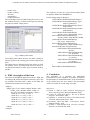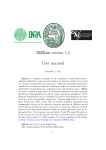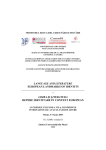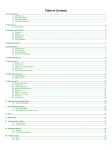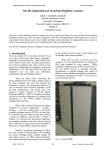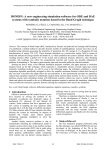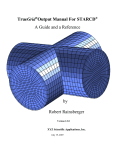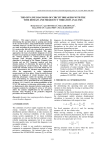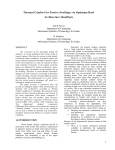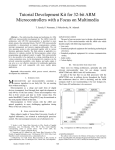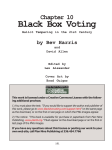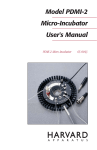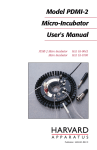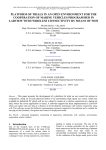Download Form Editor Used to Define Shapes in GENMMX Application
Transcript
Proceedings of the 7th WSEAS International Conference on EDUCATION and EDUCATIONAL TECHNOLOGY (EDU'08)
Form Editor Used to Define Shapes in GENMMX
Application
Gheorghe MARIAN
Nicolae Iulian ENESCU
Eugen DUMITRASCU
Computer and Communication Engineering Department
Faculty of Automation, Computers and Electronics
Bvd. Decebal, Nr. 107, 200440, Craiova, Dolj
ROMANIA
Marius MARIAN
Automatic Control Department
Faculty of Automation, Computers and Electronics
Bvd. Decebal, Nr. 107, 200440, Craiova, Dolj
ROMANIA
Abstract: - To realize the multimedia presentation for a product is necessary to know some programming languages
that permit multimedia description (MACROMEDIA FLASH, JAVA, MICROSOFT VISUAL STUDIO, etc.). The
application GENMMX created in C# language, is a generator for description the functionality of a product only by
using mouse, without programming knowledges. The application generates a XML file that contains the description of
a product. To create different types of shapes used to detail zones over product it is used the form editor detailed in the
article.
Key-Words: - C#, .NET, form, editor, multimedia, XML
1 Introduction
Multimedia means: the capacity of a system to
communicate/present the information through many
simultaneous presentation environments, such as: text,
graphics, photos, animation, sound, video clip, etc.
The implied compositions in multimedia applications
are:
- The text: the traditional environment for
communication/presentation of information. It often
could be a slow or monotone tool, requiring enough
attention and focus of user. For these reasons, in
multimedia applications, it is followed to reduce as
much more text as possible and focus it on simple
and clear messages.
- The images (graphics): an image can be equivalent
with many pages of text, and it has the advantage of
sending instantaneously the information to user.
- The animation elements: are used when we want to
capture the attention on a certain particular portion
ISSN: 1790-5109
-
-
-
163
from a multimedia application, to add color and to
loosen up the atmosphere, to demonstrate and to
illustrate variant dynamic processes.
The sound: is the oldest and subtlest of all
communication environment. It is the most efficient
tool to attract the user’s attention. The music could
be used to create a favorable atmosphere for
presentation, to intensify the emotions or to illustrate
and dignify a certain point of view.
Video productions: are in fact the most
representative and complete environment from all
the presentation environment mentioned so far. It
incorporates all described environments, based on
dynamic imagines.
Interactivity: is the facility through which the user
can intervene and modify the flow of application
depending on his desire. Thus, the execution of
application is personalized for each user, eliminating
for example, the parts that are not interesting.
ISBN: 978-960-474-029-1
Proceedings of the 7th WSEAS International Conference on EDUCATION and EDUCATIONAL TECHNOLOGY (EDU'08)
There are programs with big complexity that permit
assembling and execution of some multimedia
applications like: Macromedia STUDIOMX 2004,
ADOBE STUDIO, Windows Media Player etc.
2 GENMMX- Generator for multimedia
presentations
We propose the following considerations to take into
count all the implementations of the generator for
multimedia presentation:
- transposition in multimedia presentation of the
instructions of use, described in user manual of a
product; that will be done in plane (2D);
- the whole functionality of the product is to be
describe by files with a general format easy to
interpret. For easiness, we use XML files;
- it is recommended to create, if possible, a general
template for applying for all products irrespective of
the category that it belongs. Otherwise, if it is not
possible to use a template, it is recommended to
define categories of templates that will be affiliate to
products categories;
- a template, for description of functionality of a
product. It is recommended to be divided into
sections.
For example, in case of a template we can have:
- the section of the product,
- the section of the menus used in the presentation,
- the section used for detail and describe.
Fig. 1. Interface of generator
2.2 The detailed description of the interface’s
components
A template must contain many distinct sections like in
Fig. 2.
Product
Section
Menu
Section
Describe/Detail Section
2.1 The general description of a components of
an interface
Fig. 2. Example of template for presentation
The interface of the propose generator is presented in the
Fig. 1.
The description of the components of interface:
- The workspace is represented in the template which
is chosen for describe the product.
- Face1, Face2, ..., Face6 – represent the 6 faces of the
product that will be described.
- The “Properties” zone is used to describe different
proprieties of “Actions”, “Controls”, “Forms”, and
“States”.
- The zone between faces and properties is reserved to
describe the different forms, controls, actions and
states that can be apply on a workspace.
- The template of presentation represents the structure
used in the presentation of the product.
ISSN: 1790-5109
The minimum properties for a template are:
- name,
- number of sections,
- sections (description by points),
- background color,
- background image,
- border color,
- border size,
- font,
- size (width, length),
- vertical space between sections,
- horizontal space between sections.
Each used section inside template must be resized and
has at least the following properties:
- name,
- background color,
- background image,
- border color,
- border size,
164
ISBN: 978-960-474-029-1
Proceedings of the 7th WSEAS International Conference on EDUCATION and EDUCATIONAL TECHNOLOGY (EDU'08)
- labels,
- text boxes,
- check boxes,
- radio buttons.
The minimum properties of the controls are those from
the forms, to which we add the following:
- text,
- event,
- state (active or non-active).
At the execution of the attached events of the controls it
can be passed from a face to another face, from a state to
another, it can be shown diverse text or it can be
launched and listened sounds or movies.
The controls can be applied outside the reserved section
of the product.
The state represents the description of the product at a
given time.
By a state, we understand the modification of the initial
image of a certain face of the product after an action or
an event.
A state must contain at least the following properties:
- state identifier,
- state description,
- face to which it belongs,
- image,
- list of action that can be realized by the state,
- the forms applicable on state.
- font,
- position (x, y),
- size (width, length).
The forms are objects that can be applied on the
workspace to delimit different presentation zones.
The forms can have following properties:
- identifier,
- relative coordinates given by the array of points
{(x1, y1), (x2, y2), ..., (xn, yn)},
- the position given by points pair (x, y),
- background color (could be transparent),
- background image,
- border color,
- border thickness,
- scale factor.
Initial is available a set of default forms (hexagon,
circle, square, triangle, etc,).
The Action is an event, which is started at the execution
of some mouse operations or just by pressing key.
The action determines the modality through which it can
be arrived from a state to another state inside the
template sections.
The types of actions that can be applied are the
following:
- mouse actions:
o mouse over,
o mouse scroll
- left button:
o up,
o down,
o click
- right button:
o up,
o down,
o click
- keys actions:
o key up,
o key down,
o key press.
An action is generated using Action Editor and it has to
contain the following properties:
the identifier,
- the event which it produces,
- the zone over which it is applied,
- the state that can be applied,
- the state to pass after executing the action,
- the used sound.
The actions are recommended to be applied on a
reserved product section.
The controls are objects that are applied outside the
product section and can contain text and events. They
are used to show the comments of a different menu used
for realizing the presentation.
The controls that can be used are:
- buttons,
ISSN: 1790-5109
3 Form Editor Description
Using the form editor (Fig. 3), an user can define his
shapes based on a set of points.
Fig. 3. Editor of forms
To define a shape it is necessary to describe the points
using left button of mouse and set the properties from
property window attached.
The properties which can be modified are:
- border width,
165
ISBN: 978-960-474-029-1
Proceedings of the 7th WSEAS International Conference on EDUCATION and EDUCATIONAL TECHNOLOGY (EDU'08)
- border color,
- border visibility,
- fill color,
- transparency,
- points collections.
The result shape can be modified using the mouse or use
the window from Fig. 4 which can be open by selecting
the property named “shape points”.
The sequences of code, in C#, used for describing forms
for product defined in GENMMX are:
foreach (Shape shape in Shapes){
xmlTextWriter.WriteStartElement("Shape");
xmlTextWriter.WriteAttributeString("Type",
shape.TypeName());
xmlTextWriter.WriteAttributeString("Name",
shape.Name);
xmlTextWriter.WriteAttributeString("border",
shape.Border);
xmlTextWriter.WriteAttributeString(
"border_color", shape.Border_color);
xmlTextWriter.WriteAttributeString(
"border_width", shape.Border_Width);
xmlTextWriter.WriteAttributeString(
"fill_color", shape.Color);
xmlTextWriter.WriteAttributeString(
"transparency", shape.Transparency);
foreach(Point point in shape.Points){
xmlTextWriter.WriteStartElement(
"Point");
xmlTextWriter.WriteAttributeString(
"id", point.ID);
xmlTextWriter.WriteAttributeString(
"x", point.x);
xmlTextWriter.WriteAttributeString(
"y", point.y);
xmlTextWriter.WriteEndElement();
}
xmlTextWriter.WriteEndElement();
}
Fig. 4. Shape points editor
From shape points editor the user can delete, modify or
add new points to the existing points which compose the
form.
The shapes that are obtained using form editor are used
for describe zones of product that can have actions or
can delimit the buttons or other type of controls used by
product.
4 Conclusion
4 XML description of the form
The result of GENMMX application will be a XML file
according with product description realized by user. The
tag elements associated with a shape in the XML file
resulted are described in next sequence:
The realization of a generator for multimedia
presentation of some categories of products will permit
the description, in multimedia mode, of the functionality
of the product from the user manual. This description
will be accessible for a wide range of people.
<Shapes>
<Shape Type="User" Name="shape0" border="true"
border_color="000000" border_width="2"
fill_color="FF0000" transparency="false">
<Point id="0" x="62" y="120" />
<Point id="1" x="139" y="58" />
<Point id="2" x="259" y="46" />
<Point id="3" x="379" y="72" />
<Point id="4" x="416" y="133" />
……
<Point id="42" x="47" y="207" />
</Shape>
</Shapes>
References:
[1] Bean, J., XML for Data Architects Designing for
Reuse And Integration, Morgan Kaufmann, 2003
[2] Curtis, H., Flash Web Design: The Art of Motion
Graphics, New Riders, 2000
[3] DeHaan, J., Animation & Effects With Macromedia
Flash Mx, Macromedia Press, 2004
[4] Jacobson, Flash and XML: A Developer's Guide,
Addison-Wesley, 2001
[5] Varlan, C., Macromedia Flash. Concepte, Exemple,
Studii de caz, Polirom Ed, 2004.
ISSN: 1790-5109
166
ISBN: 978-960-474-029-1