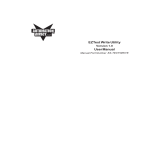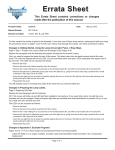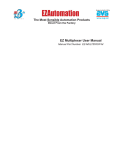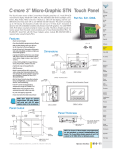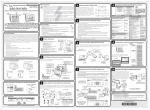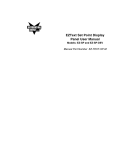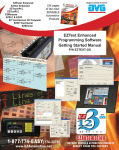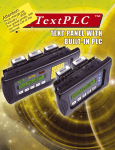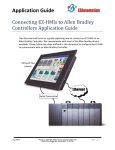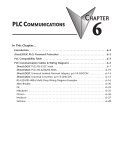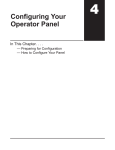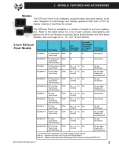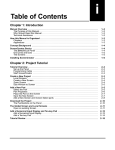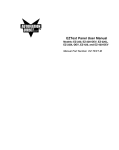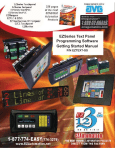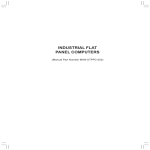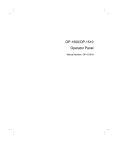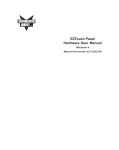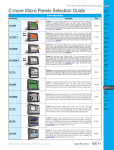Download View / the Complete Manual
Transcript
EZ Multiplexer Hardware Manual Manual Part Number EZ-MULTIDROP-M WARNING! Programmable control devices, such as Multiplexers, must not be used as stand-alone protection in any application. Unless proper safeguards are used, unwanted start-ups could result in equipment damage or personal injury. The operator must be made aware of this hazard and appropriate precautions must be taken. In addition, consideration must be given to the use of an emergency stop function that is independent of the programmable controller. The diagrams and examples in this user manual are included for illustrative purposes only. The manufacturer cannot assume responsibility or liability for actual use based on the diagrams and examples. Trademarks This publication may contain references to products produced and/or offered by other companies. The product and company names may be trademarked and are the sole property of their respective owners. AVG disclaims any proprietary interest in the marks and names of others. Manual P/N EZ-MULTIDROP-M, Revision 1 © Copyright 2002–2003, AVG Automation All Rights Reserved No part of this manual shall be copied, reproduced, or transmitted in any way without the prior written consent of AVG Automation. AVG Automation retains the exclusive rights to all information included in this document. MANUFACTURED by AVG AUTOMATION 4140 Utica Ridge Rd. • Bettendorf, IA 52722-1327 MARKETED by AUTOMATIONDIRECT.COM 3505 Hutchinson Road • Cumming, GA 30040 Phone: 1-770-844-4200 or 1-770-889-2858 • Fax: 1-770-889-7876 • www.Automationdirect.com MAN-EZMUX-001, Revision 1 02/2003 TABLE OF CONTENTS WARNING/Caution .................................................................. inside cover Table of Contents ........................................................................................ i Manual Revisions ...................................................................................... ii INTRODUCTION Introduction to the EZ Multilplexer ........................................................ 1 Multi-Panel System Diagram ............................................................... 2 What you need to get started ............................................................... 3 Hardware ........................................................................................ 3 Software ......................................................................................... 3 Need Help? ......................................................................................... 3 Onscreen HELP ............................................................................. 3 PLC HELP ...................................................................................... 3 Technical Support .......................................................................... 4 HARDWARE Connections, Switches, LEDs and Outline Dimensions ................... 5 Outline Dimensions — Front View ................................................ 5 Outline Dimensions — Rear View ................................................ 6 EMI Noise Filter Installation ........................................................... 7 PLCs Supported by EZ Multiplexer ................................................ 8 Specifications ................................................................................. 9 Front Panel Features ................................................................... 10 Power Terminal ...................................................................... 11 PLC or Programming (Computer) Port: PLC/PROG ............ 11 EZText Panel Ports: COM1, COM2, COM3, COM4, and COM5 .............................................................. 12 ERROR LED .......................................................................... 12 POWER LED .......................................................................... 13 Mode Switch ........................................................................... 13 PLC Terminator Resistor Switch ........................................... 13 MAINTENANCE Fuse Reset ................................................................................... 14 TROUBLESHOOTING Troubleshooting ........................................................................... 15 i MANUAL REVISIONS Manual Revisions Manual Part Number: EZ-MULTIDROP-M Manual Title: EZ Multiplexer Hardware Manual The following table provides you with update information. If you call technical support with a question about this manual, please be aware of the revision number. Revision Date Effective Pages Description of Changes Original Release 09/2002 Cover Warning/Copyright i–ii 1–16 Original Release of Manual Revision 1 02/2003 Pages i and 7 Revision 1 adds EMI Noise Filter Installation Instructions ii INTRODUCTION Introduction to the EZ Multiplexer The EZ Multiplexer is a communication master unit and was designed to allow up to 5 EZText Panels to communicate with a single PLC. You may connect 5 of any combination of EZText Panels, including the EZ-SP Set Point Panel. You will program each panel separately in your EZText Programming Software, Version 2.0, Multi-Panel System project. After you select Multi-Panel System in the programming software, you will select an EZText Panel — connected to Port 1, Port 2, Port 3, Port 4, or Port 5 — and configure it individually. Each EZText Panel in a Multi-Panel System may have a unique configuration. Only the PLC settings are common to all five panels. When creating a MultiPanel Project, you can import a panel configuration from an existing project file — or export it to another project file. It is important to note that the EZ Multiplexer will only read and write to PLC registers that the panels are currently monitoring. This significantly increases the speed and performance of a Multi-Panel System. The same port (PLC/Programming Port) is used for connection to either the PLC or a programming computer. A MODE switch on the front of the unit (see figure on page 10) allows you to select PROGRAM (setup) Mode or MULTIPLEXER (run) Mode. You will use PROGRAM Mode (MODE switch is ON) when Programming (connected to a computer) and MULTIPLEXER Mode (MODE switch is OFF) when connected to a PLC. You will use cable P/N EZTEXT-PGMCBL to connect the Multiplexer to a programming computer. Above the PLC/PROG port are two LEDs that indicate communication between the Multiplexer and PLC or between the Multiplexer and a programming computer. There are 5 panel ports used to connect to any of the EZText Panel models. Above each EZText Panel port (COM1, COM2, COM3, COM4, and COM5) are two LEDs that indicate communication between the Multiplexer and the EZText Panels. The PLC Attribute settings are the same for each Panel. The baud rate to each of the panels is fixed. The Multiplexer supports the same PLCs as the EZText Panel. All of the EZText Panels in a project are configured to use the same PLC driver to communicate with the Multiplexer, this is done automatically by EZText Programming Software, Version 2.0. Version 2.0 of the software will support downloading the PLC driver, retrieving information from the Multiplexer (revision and PLC attributes), and setting the PLC Attributes. For information about Multi-Panel configuration, see the EZText Programming Software Getting Started Manual, Version 2.0 that ships with the software CD, P/N EZ-TEXTEDIT. EZ-MULTIDROP-M Revision 1 1 INTRODUCTION An EZText Panel will request (read) the values of the PLC Addresses stored in the EZ Multiplexer and will write new values to the EZ Multiplexer. The EZ Multiplexer will constantly monitor the PLCs for all of the active stored (programmed) addresses. By doing so, the EZ Multiplexer will always have updated information for an EZText Panel request. Please note that the more PLC register addresses that are active, the slower the update time will be. Multi-Panel System Diagram 2 EZ-MULTIDROP-M Revision 1 INTRODUCTION What you need to get started Hardware • • • • • • • • 1 EZ Multiplexer, P/N EZ-MULTIDROP, master communication unit 1–5 EZText Panels (choose from models EZ-220, EZ-220L, EZ-420, EZ-220P, EZ-SP) 24 Volt DC Power Supply (FA-24PS recommended) RS-232C Programming Cable (P/N EZTEXT-PGMCBL) and set MODE switch to ON to select Program (setup) Mode. RS-422A Multiplexer to EZText Panel Cable—Belden 9729 or equivalent, one per panel RS-232C or RS-422A/485A PLC Cable (see page 10 for part numbers) Programmable Logic Controller (PLC) PC requirements: — IBM or compatible PC (486 or better) with a mouse and separate serial port — VGA display with at least 800 x 600 resolution (1024 x 768 recommended) — Standard Windows 95/98 (Second Edition)/NT4.0/2000® requirements — CD ROM Drive Software • EZText Programming Software (P/N EZ-TEXTEDIT, Version 2.0) Need HELP? PLEASE NOTE: The section on Troubleshooting at the end of this manual should help you with most problems you might encounter. Onscreen HELP One of the most important features of the EZText Panel Programming Software is the availability of context sensitive onscreen help. To access the Help windows, simply press the F1 function key while on the topic where you need help. For example, if you need help while working with panel configuration, hit the F1 function key when that dialog box is open and a pop-up HELP window will be displayed. PLC HELP If you need help with the PLC to EZText Panel Interface, consult the EZText Panel Programming Software Help. Each PLC Driver has a Help Topic that lists the error messages and provides an explanation for each. Also provided are PLC to EZText Panel wiring diagrams. EZ-MULTIDROP-M Revision 1 3 INTRODUCTION Technical Support Although most questions can be answered with EZText Programming Software Version 2.0 HELP or the manuals, if you are still having difficulty with a particular aspect of installation or system design, technical support is available at 1-770844-4200, Monday through Friday, 9 a.m. to 6 p.m. EST, or FAX us at 1-770886-3199. Visit our website at www.Automationdirect.com. 4 EZ-MULTIDROP-M Revision 1 HARDWARE Connections, Switches, LEDs and Outline Dimensions Outline Dimensions — Front View All dimensions are provided in inches and millimeters ( mm are in [ ] ). See the following page for side view and depth dimensions. EZ-MULTIDROP-M Revision 1 5 HARDWARE Outline Dimensions — Side View All dimensions are provided in inches and millimeters (mm are in [ ] ). 6 EZ-MULTIDROP-M Revision 1 HARDWARE EMI Noise Filter Installation EZText Panels and the EZ Multiplexer are supplied with two ferrite cores that should be attached to the cables prior to installation of the EZText Panel. These cores are required to suppress EMI emissions that are conducted through the Power Cable and the Communications Cable. The figure, below, shows the ferrite cores properly installed. Attach the cores within one inch of the EZText connector. The cable should be snugly wrapped once around the core, providing two passes through the core. The Power Cable Core is a solid ferrite cylinder. The Power Cable should pass once through the core, be looped around and pass through a second time. Pull the excess cable so that it rests snugly against the outside of the core. The Communications Cable Core is a snap-together, split, ferrite core. This core can be installed on a finished cable. Lift the latch to open the core. Wrap the wire through the core center, snugly around the outside, and again through the center. Close the core until the latch snaps. Ensure that the cable jacket is not pinched between the two halves of the core. The finished cable should look similar to the drawing shown below. Communications Cable Power Cable Lift up on latch to open core EZ-MULTIDROP-M Revision 1 7 HARDWARE PLCs Supported by EZ Multiplexer Below is a list of various PLCs and their protocols supported by the EZ Multiplexer and by EZText Panels. Please note that we continue to add new drivers to this list. If you don’t see your PLC listed here, please contact Automationdirect.com or visit our web site. PLC Brand Allen-Bradley Model Micrologix 1000, 1200 and 1500 SLC5/03, /04, /05 (with DF1) DF1 Half Duplex; DF1 Full Duplex P LC 5 D F1 90/30 and 90/70 SNPX Mitsubishi FX Series (all) Direct Modicon 984 CPU, Quantum 113 CPU AEG Modicon Micro Series 110 CPU: 311-xx, 411-xx, 512-xx, 612-xx Modbus RTU General Electric Omron DirectLogic C 200, C 500 Host Link D L05, D L06 K-Sequence; DirectNet; ModBus (Koyo addressing) D L105 K-Sequence D2-230 K-Sequence D2-240 K-Sequence; DirectNet D2-250/D2-250-1/260 K-Sequence; DirectNet; ModBus (Koyo addressing) D2-240/250 DCM DirectNet D3-330/330P DirectNet D3-340 DirectNet D3-350 K-Sequence; DirectNet; ModBus (Koyo addressing) D3-350 DCM DirectNet D4-430 K-Sequence; DirectNet D L205 D L305 D4-440 K-Sequence; DirectNet D4-450 K-Sequence; DirectNet; ModBus (Koyo addressing) D L405 All with DCM 8 Protocols Supported DirectNet Siemens Siemens 7 MPI Adapter 3964R Other H2- WinPLC (Think-N-Do V5.2, check for version compatability) Modbus RTU (serial port) EZ-MULTIDROP-M Revision 1 HARDWARE Specifications Power Supply: 20–30 VDC <2.5 Watts Operating Temperature: 0 to 60 °C Storage Temperature: –20 to +70 °C Humidity: 0–95% R.H, noncondensing LED Indicators: 1 Green Power LED: Illuminates when power is applied to unit 1 Red Error LED: Illuminates when there is an error with PLC when in Multiplexer (Run) Mode, or illuminates in Program (Setup) Mode when there is an error with the internal EXEC firmware. 6 Green Transmit Data: Illuminates when port is transmitting data 6 Red Receive Data: Illuminates when port is receiving data Ports: 1 PLC/Programming Port: 15-position female D-sub connector to PLC or Programming Computer. Operates in RS232C, RS-422A, or RS-485A modes. Communicates at a fixed Baud. 5 EZText Panel Ports: 9-position male D-sub connector to any model EZText Panel. Operates in RS-422A mode. Communicates at a fixed Baud. Switches: 1 Mode Switch: Used to switch panel between Program (Setup) Mode and Multiplexer (Run) Mode. 1 PLC Terminator Resistor: Should be turned ON if the Multiplexer is the first or last node on the network. Set to ON, the RS-422/RS-485 signal is terminated. External Dimensions: 6.5" x 5.0" x 0.901" (165.097 x 126.995 x 22.885 mm); Depth including connector 1.544" (39.210 mm) Weight: 0.9 lbs. EZ-MULTIDROP-M Revision 1 9 HARDWARE Front Panel Features PLC TERMINATOR RESISTOR Switch Set to ON when unit is first or last node on network — the RS-422/ RS-485 signal is terminated. See page 13. MODE Switch Set to ON when programming, and set to OFF when connected to a PLC. See page 13. ERROR LED Illuminates in PROGRAM mode when there is an error with the internal firmware (EXEC). Illuminates in MULTIPLEXER (run) Mode when there is a PLC error. See page 12. POWER LED Illuminates when power is applied to the EZ Multiplexer. See page 13. OR Power Terminals Connect (+) on the unit to the (+) lead of your power source. Connect (-) on the unit to the (-) lead, and chassis GND (on the unit) is connected to the chassis ground of the cabinet. See page 11. PLC/PROG Port 15-position Male D-Sub Connector. Connect programming PC to this port using cable P/N EZTEXTPGMCBL or connect to PLC using the PLC cable appropriate for your type PLC. See PLC Cable table, page 11. COM1, COM2, COM3, COM4, and COM5 Ports Five 9-position Male D-Sub connectors. Connect up to 5 (any model) EZText Panels using cable as shown on page 12. TXD and RXD LEDs Twelve LEDs that illuminate to show transmit and receive data activity for the port directly below. See page 12. 10 EZ-MULTIDROP-M Revision 1 HARDWARE Power Terminal It is recommended you use a regulated power source isolated from relays, valves, etc. Connect (+) on the unit to the (+) lead of your power source. Connect (-) on the unit to the (-) lead, and chassis GND (on the unit) is connected to the chassis ground of the cabinet. Power Connector (P4, Phoenix 3-pin Header, 0.2 cntr) Pin # Connection 1 +V 2 –V 24VDC (20–30 VDC) 3 C hassis Ground PLC or Programming (Computer) Port: PLC/PROG There is one 15-position female D-Sub Connector, operating in RS-232C, RS422A, or RS-485A modes, at a fixed Baud Rate. This port (PLC/Programming) is used for connection to either a PLC or a programming computer. A switch on the front of the unit (see MODE Switch, below) allows you to select Program (setup) Mode or Multiplexer (run) Mode. You will use Program Mode when programming (connected to a computer) and Multiplexer Mode when connected to a PLC. You will use one of the PLC cables listed in the table below to connect to your type PLC. For programming, use cable P/N EZTEXT-PGMCBL. PLC/PROG Port LEDs: TXD and RXD PLC Cable Part Numbers Part Number Cable Description EZ-2CBL Direct Logic PLC RJ12 port, DL05, DL105, DL205, DL350 & DL450 (RS-232C) EZ-2CBL-1 Direct Logic (VGA Style) 15-pin port, DL250 (RS-232C) EZ-3CBL Direct Logic PLC RJ11 port, DL340 (RS-232C) EZ-4CBL-1 Direct Logic PLC 15-Pin Dsub port, DL405 (RS-232C) EZ-4CBL-2 Direct Logic PLC 25-Pin Dsub port, DL405, DL350, DL305 DCU, and all DCM's (RS-232C) EZ-90-30-CBL GE 90/30 and 90/70 15-pin Dsub port (RS-422A) EZ-SLC-232-CBL AB SLC 5/03/04/05 DF1 port (RS-232C) EZPLC5-232-CBL AB PLC5 DF1 port (RS-232C) EZ-DH485-CBL AB SLC DH485 port (RS-485A) EZ-MLOGIX-CBL AB MicroLogix 1000, 1200 & 1500 (RS-232C) EZ-MITSU-CBL Mitsubishi FX Series 25-pin port (RS-422A) EZ-MITSU-CBL-1 Mitsubishi FX Series 25-pin MINI-DIN (RS-422A) EZ-OMRON-CBL Omron C200, C500 (RS-232C) EZ-S7MPI-CBL Siemens 7 MPI Adapter (RS-232C) EZ-MULTIDROP-M Revision 1 11 HARDWARE Above the PLC/PROG port are two LEDs that indicate communication between the Multiplexer and PLC or between the Multiplexer and a programming computer. 1 TXD (Transmit) Green LED - when illuminated indicates that the port is sending data 1 RXD (Receive) Red LED - when illuminated indicates that the port is receiving data EZText Panel Ports: COM1, COM2, COM3, COM4, and COM5 There are five 9-position male D-Sub Connectors, operating in RS-422A mode, at a fixed Baud Rate. These ports are used for connection for up to five of any EZText Panel including the Set Point Panel (EZ-220, EZ-220L, EZ-420, EZ220P, EZ-SP). Use Belden 9729 or equivalent (one per panel) to connect panels to COM ports. A wiring diagram for the cable is shown below. COM1, COM2, COM3, COM4 and COM5 Port LEDs: TXD and RXD Above each EZText Panel port (COM1, COM2, COM3, COM4, and COM5) are two LEDs that indicate communication between the PLC and the EZText Panels: 5 TXD (Transmit) Green LED - when illuminated indicates that the port is sending data 5 RXD (Receive) Red LED - when illuminated indicates that the port is receiving data ERROR LED The ERROR LED indicates an error with the PLC when in Multiplexer (run) Mode, or it indicates an error with the Multiplexer's internal firmware (EXEC) when in Program (setup) Mode. It also flashes when switching between modes. • When the EZ Multiplexer enters the Multiplexer Mode the ERROR LED will blink on for 100 Msec and off for 100 Msec 5 times. 12 EZ-MULTIDROP-M Revision 1 HARDWARE • • • When the EZ Multiplexer enters the Program Mode the ERROR LED will blink on for 400 Msec and off for 100 Msec 2 times. While the EZ Multiplexer is in Multiplexer Mode (Run Mode) the red ERROR LED will illuminate to indicate an error with the PLC. The ERROR LED will illuminate for 2 seconds and then turn off while the PLC driver tries to communicate with the PLC again. If there was an error with the PLC, the PLC message will be displayed on all of the EZText Panels that are connected and communicating with the EZ Multiplexer. When the Multiplexer Panel is in Program Mode —either because the EZText Programming Software is sending new firmware, or because on power up the Boot found that there is an invalid EXEC— the ERROR LED will blink on for 1 second and off for 200 Msec continuously. YOU MUST reload the firmware, ensuring you have the correct firmware.hex file. POWER LED The Power LED illuminates when power is applied to the unit. Mode Switch This switch allows you to switch the EZ Multiplexer between Programming (setup) Mode and Multiplexer (run) Mode. PLC Terminator Resistor Switch Used to switch the RS-422/RS-485 termination resistor, ON or OFF. If the EZ Multiplexer is the first or last node on the network, set the switch to ON to prevent signal distortion. Set to ON, the RS-422/RS-485 signal is terminated. EZ-MULTIDROP-M Revision 1 13 MAINTENANCE Maintenance Fuse Reset The EZ Multiplexer features an AUTO-RESET fuse (0.65 Amp polyfuse). It is reset by removing power for 5 minutes and then reapplying power to the unit. 14 EZ-MULTIDROP-M Revision 1 TROUBLESHOOTING Troubleshooting In this section we will explain how to isolate potential problems. If you cannot isolate and remedy the problem using the procedures we have outlined below, call technical support. For a list of EZText Panel, EZText Programming Software, and PLC Driver Error Messages, see Appendix C in your EZText Panel User Manual. Problem: Multiplexer doesn’t have power. 1. Check the green Power LED on the front of the panel. It will illuminate when power is applied to the unit. If it is not illuminated, check to make sure power is applied to the unit. 2. Check power supply or replace. 3 . Ensure that the power terminal connections on the front panel of the multiplexer are wired correctly. Problem: Multiplexer is not communicating with programming computer. 1. Ensure that the MODE Switch on the front panel of the multiplexer is set to PROGRAM (ON). 2. Check cable, ensure that it is the correct cable and that it is properly connected at both ends. 3. Check multiplexer for power. 4. Check to ensure the correct PC COM port is selected in the EZText Programming Software and that it is available in the PC. 5 Check to ensure that EZText Panels are in SETUP Mode. Press the UP Arrow Pushbutton and hold while simultaneously pressing the DOWN Arrow Pushbutton. The panels MUST be in setup mode to communicate with the programming computer through the Multiplexer. 6. Check the COM1 setting in Setup Mode on the EZText Panel. Problem: Multiplexer is not communicating with PLC. 1. Ensure that the MODE switch on the front panel of the multiplexer is set to MULTIPLEXER (OFF). 2. Check to ensure cable from PLC to Multiplexer is the right cable, and connected properly. 3. If Multiplexer is the first or last node on a network, check to make sure that the PLC TERMINATOR RESISTOR switch on the front panel of the multiplexer is set to TERMINATED (ON). 4. Check PLC settings: a. Is PLC system powered? b. Is PLC COM Port properly configured? c. If there is a RUN switch on PLC, is it in the term/remote mode? EZ-MULTIDROP-M Revision 1 15 TROUBLESHOOTING Problem: Multiplexer is not communicating with one or more EZText Panels. 1. 2. Check to ensure that cable from Multiplexer to EZText Panel is the correct cable (see page 11) and connected properly. Check to ensure that the MODE switch is set properly. To program the panels the MODE switch must be ON — in the PROGRAM Mode. To run the panels the MODE switch must be OFF — in the MULTIPLEXER Mode. Problem: ERROR LED is illuminated. The ERROR LED indicates an error with the PLC when in Multiplexer (run) Mode, or it indicates an error with the Multiplexer's internal firmware (EXEC) when in Program (setup) Mode. It also flashes when switching between modes. • When the EZ Multiplexer enters the Multiplexer Mode the ERROR LED will blink on for 100 Msec and off for 100 Msec 5 times. This is normal. • When the EZ Multiplexer enters the Program Mode the ERROR LED will blink on for 400 Msec and off for 100 Msec 2 times. This is normal. • While the EZ Multiplexer is in Multiplexer Mode (Run Mode) the red ERROR LED will illuminate to indicate an error with the PLC. The ERROR LED will illuminate for 2 seconds and then turn off while the PLC driver tries to communicate with the PLC again. If there was an error with the PLC, the PLC message will be displayed on all of the EZText Panels that are connected and communicating with the EZ Multiplexer. See Problem: Multiplexer is not communicating with PLC. • When the Multiplexer Panel is in Program Mode— either because the EZText Programming Software is sending new firmware, or because on power up the Boot found that there is an invalid EXEC — the ERROR LED will blink on for 1 second and off for 200 Msec continuously. YOU MUST reload the firmware, ensuring you have the correct firmware.hex file. See section on installation of new firmware, this manual. 16 EZ-MULTIDROP-M Revision 1 TROUBLESHOOTING Still need Help? Check the EZText Panel User Manuals and/or EZText Programming Software Manual/Help Topics for additional troubleshooting information. You also have two additional sources for more information other than this manual. Visit our web site at www.automationdirect.com Our web site contains all of this information, any new feature releases, technical support, plus much more... Call our Technical Support Group Monday–Friday at 1-770-844-4200 or FAX us at 1-770-886-3199. If you have any questions that you can’t find an answer to, give us a call from 9 a.m. to 6 p.m. EST at the number above and we will be glad to assist you. EZ-MULTIDROP-M Revision 1 17 This page intentionally left blank. 18 EZ-MULTIDROP-M Revision 1