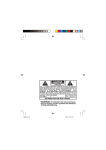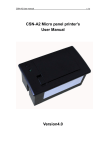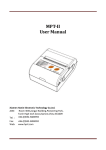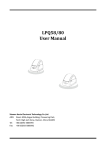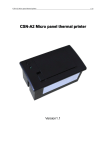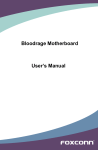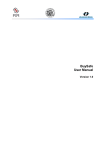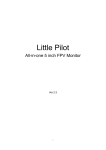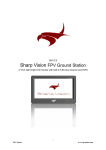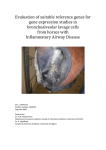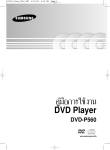Download LPQ58/LPQ80 User Manual
Transcript
LPQ58/LPQ80 User Manual LPQ58 LPQ80 Xiamen Hanin Electronic Technology Co.Ltd. ADD: Room 305A,Angye Building, Pioneering Park, Torch High-tech Zone, Xiamen, China 361009 Tel.: +86-(0)592-5885993 Fax: +86-(0)592-5885992 Web: www.hprt.com LPQ58/LPQ80 User Manual REVISION RECORDS REV. DATE 1.0 2013.11.15 1.1 2014.01.18 www.hprt.com DESCRIPTION Modified the description of parameter setting(P10) Drawn Checked Approved Chen weihua Lin yang Ren xiaowei Chen weihua Lin yang Ren xiaowei 2 LPQ58/LPQ80 User Manual CONTENT Statement .................................................................................................................................................................... 4 Important Safety Instructions ...................................................................................................................................... 5 Chapter1. Introduction ................................................................................................................................................ 6 1.1 POS Printer Packing.......................................................................................................................... 6 1.2 Printer Components ......................................................................................................................... 7 Chapter 2 Specification ................................................................................................................................................ 8 2.1 Specification ........................................................................................................................................... 8 Chapter 3 Operation Methods ..................................................................................................................................... 9 3.1 Paper Installation ................................................................................................................................... 9 3.2 Functions use ....................................................................................................................................... 10 3.2.1 Power on ........................................................................................................................................... 10 3.2.2 Power off........................................................................................................................................... 10 3.2.3 Self-test ............................................................................................................................................. 10 3.2.4 Paper feeding (manual operation) .................................................................................................... 10 3.2.5 Parameter setting ............................................................................................................................. 10 3.3 The installation of printer driver .......................................................................................................... 12 3.3.1 The installation of printer driver ....................................................................................................... 12 www.hprt.com 3 LPQ58/LPQ80 User Manual Statement This manual content may be altered without permission, and Xiamen Hanin Electronic Technology Co., Ltd. reserves the rights to make changes without notice in technology, spare parts, hardware and software of the products. If more information is needed about the products, please contact Xiamen Hanin Electronic Technology Co., Ltd. Without any written permission from the company, any section of this manual is prohibited to be copied or transferred in any form. Copyright This manual is printed in 2013, the copyright belongs to Xiamen Hanin Electronic Technology Co. Ltd. Printed in China 1.0 Version Warnings : This must be complied with in order to avoid any damage to the human body and to the equipment. This is showing the important information and tips for the printer operating. www.hprt.com 4 LPQ58/LPQ80 User Manual Important Safety Instructions 1. Safety warning 1) Warnings: The print head will become very hot during printing; avoid contact with the print head after 2) printing has finished. Warnings: Do not touch the printer head and connector in case static damage the printer head. 2. Instructions Read the following instructions thoroughly before starting up your printer. 1) 2) 3) Place the printer on a solid and even base so that it cannot fall. Leave enough space around printer for operation and maintenance. Keep all liquids away from the printer. 4) Do not expose the printer to high temperatures, direct sunlight or dust. 5) 6) 7) Protect the printer from shock, impact and vibration. Ensure the printer is connected to a socket with the correct mains voltage. Switch off the printer power supply when won’t use it for a long time. 8) Do not printing when there is no paper, or it will damage printer head. 9) To ensure the printing quality and reliability, suggest use the same quality or recommend paper supplier. 10) Pls. switch off the power supply when connect/disconnect all the ports or it will cause damage to the printer control circuit. 11) Never carry out maintenance or repair work yourself. Always contact a qualified service technician. 12) Keep this Operator’s Manual in a place which is easily accessible at all times. www.hprt.com 5 LPQ58/LPQ80 User Manual Chapter1. Introduction Pls. follow the following procedures to install the printer and print out the test label. 1.1 POS Printer Packing Note: Pls. do not connect the printer to the computer before the installment finished. 1 Open the packing of printer and keep the packing material. 2 Make sure you own all parts as follows: Power Adapter Serial Cable Paper Roll Power Line USB Cable Cables Fastener CD Quick Start Guide Fig 1 www.hprt.com 6 LPQ58/LPQ80 User Manual 1.2 Printer Components LPQ58 LPQ80 Cables Fastener www.hprt.com 7 LPQ58/LPQ80 User Manual 2.1 Specification Chapter 2 Specification Parameter Items Printing LPQ58 Printing method Thermal line printing Resolution 203DPI Printing width 56mm Printing speed 100mm/s Interface RS232 / USB / Cash drawer Page mode Memory LPQ80 72mm Support RAM 1M Byte Flash 4M Byte Chinese GB18030 Alphanumeric ASCⅡ9×17,12×24. User-defined Yes CP437 ,KataKana,CP850 ,CP860 ,CP863,CP865 ,WCP1251,CP866, Character MIK,CP755,Iran,CP862,WCP1252,WCP1253,CP852,CP858,ran II, Latvian,CP864,ISO-8859-1,CP737,WCP1257,Thai,CP720,CP855, Codepage CP857,WCP1250,CP775,WCP1254,WCP1255,WCP1256,WCP1258, ISO-8859-2,ISO-8859-3,ISO-8859-4,ISO-8859-5,ISO-8859-6,ISO-8859-7, ISO-8859-8,ISO-8859-9,ISO-8859-15,Thai2,CP856,Cp874 1D Barcode Detection LED indicator Power supply UPC-A、UPC-E、EAN8、EAN13、CODE39、ITF、CODEBAR、CODE128、 CODE93 2D PDF417、QR code Sensors Cover open detection, No paper detection, label gap detection Power indicator Blue Normal working indicator Green No paper/Error indicator Red Input 9V 2A( External power adaptor) Paper type Thermal paper/thermal label paper Paper width 58mm Paper Paper thickness 0.25mm Max. loading Paper roll diameter 90mm Max for inner paper feeding, (no Max when outer paper feeding) Paper loading Easy loading Command Physical characteristics Reliability www.hprt.com 80mm TSPL、ESC/POS Working condition -10~50℃/25~80%RH Storage condition -40~70℃/≤93%RH(40℃) Dimension 186(L)×128 (W) ×133(H)mm Weight 805g (without paper roll) TPH 150km 188(L)×150 (W) ×134(H)mm 880g (without paper roll) 8 LPQ58/LPQ80 User Manual Chapter 3 Operation Methods LPQ58 can also perform as LPQ80, please refer to the following instructions about LPQ58 3.1 Paper Installation Label Installation: 1. Use both of your index fingers to dial the buttons towards front to open the top cover; 2. Install thermal paper and pay attention to the direction of leading paper holder: Like the left picture you can put into the 0.5 inch paper; It allows putting 1.0 inch paper, If you forward turn 90 degree of paper holder; It allows putting 1.5 inch paper, If you back turn 90 degree of paper holder, Install the paper in the right site and lock the paper holder. 3. Pull out some of paper, open the paper holder to maximum to put the one end of paper into paper holder then adjust the width of paper holder. 4. Close the top cover. www.hprt.com 9 LPQ58/LPQ80 User Manual Paper Loading For Big Paper Roll 3.2 Functions use 3.2.1 Power on Under the state of power off, keep pressing on/off button about 1.25 second, power on and the LED indicator is blue. The printer work normally, the LED indicator is green. When paper out or abnormal working, the LED indicator is red. 3.2.2 Power off Under the state of power on, keep pressing on/off button about 1.25 second, the printer close, LED indicator goes out. 3.2.3 Self-test When user get the printer, you can have a self test on it to find the current setting and state. The method of self-test: Make sure it is power off then press paper feeding button 【FEED】,it will print out demo paper if you press button switch ,the demo paper including the current state of printer, printer setting and example of print. 3.2.4 Paper feeding (manual operation) Under the normal working state ,press button paper feeding 【FEED】,print starts to feeding. 3.2.5 Parameter setting 1. Please follow below steps to enter parameters setting mode: a. Press【POWER】 button three times b. Press 【FEED】 button one time c. Finish the above two steps within 2 seconds 2. When printer succeeds in entering the parameters setting mode, it prints the following contents and enters the first parameter setting – baud rate setting. www.hprt.com 10 LPQ58/LPQ80 User Manual Enter setting mode: Setting baud: Baud = 9600 Optional baud rates: 9600, 19200, 38400,57600, 115200. It prints current baud rate 9600 and please press 【POWER】 button to select the baud rate required. Press【POWER】button one time, the printer prints the current ‘ baud= ***** ’.When the printer prints the baud rate required, press the 【FEED】 button to quit, then enter the second setting – paper type setting. 3. After entering paper type setting mode, it prints the following contents: setting paper type: Paper type: auto Optional paper type: receipt, label and auto If user wants to change the paper type, press 【POWER】 button to select. Press 【POWER】 button one time, and the printer prints the current paper type: ***** ’When the printer shows the paper type required, press 【FEED】button to quit The printer enters the third setting – print density setting. Note: Default media/paper type is auto. Under auto mode, printer feeds paper automatically to identify the media type after power on and the max feeding paper length this about 60mm. The movable paper sensor must be fastened in the correct position to make sure that paper sensor can detect the paper status and label location under label printing mode. Correct position: the little triangle on movable paper sensor frame must be opposite to the one on the printer guide frame. Holder of the printer Removble holder of paper lacking dictation 4. After entering density setting mode, it prints the following contents: Setting density: Density: high Optional density: high, middle and low. www.hprt.com 11 LPQ58/LPQ80 User Manual If user want to change the density, press 【POWER】 button to select. Press 【POWER】 button one time, and the printer prints the current ‘density : ***** ’. When the printer shows the density required, press 【FEED】 button to quit. The printer enters the forth setting – print width setting. Setting density: Density: high Optional density: high, middle and low. 5. After entering print width setting mode, it prints the following contents: Set print width mode: Print width: default Optional printing width: default (384dots) and full area (448dots). If user want to change the print width, press 【POWER】 button to select. Press 【POWER】 button one time, and the printer prints the current ‘print width : ***** ’. When the printer shows the print width required, press【FEED】button to quit, and the printer enters the next protocol setting mode. 6. After entering protocol setting mode, it prints the following contents: Set protocol Protocol: TSPL Optional protocol: TSPL, ESC/POS Users can change the protocol by pressing 【POWER】 button one time, and press 【FEED】 to confirm the chosen protocol. After this setting, printer will automatically power off. NOTE: when paper type is set to receipt, only ESC/POS protocol is working. When paper type is set to label ,protocol type can be set to either ESC/POS or TSPL. when paper type is set to auto, printer will automatically detect media type and accourdingly switch to relavant protocol. 7.Power on and the above settings will take effect. 3.3 The installation of printer driver Pls. install USB driver before using USB port to print. 3.3.1 The installation of printer driver 1、 Double click“HPRTLPQPrinterDriver-v-1.0.0.20.exe”,choose “English” and click “OK”. www.hprt.com 12 LPQ58/LPQ80 User Manual 2、Click ”Install ”. 3、Choose the model and the port you need and click “OK” to next step. 4、Click ”Finish” . A successful installation. www.hprt.com 13 LPQ58/LPQ80 User Manual Notes: The printer is compatible with all usual label software in the markets. Using the label software to make label and insert related data, print it out by choice the print driver program. You can refer to label utility software specification to make and print label. www.hprt.com 14