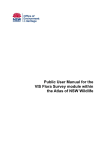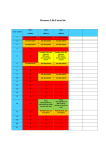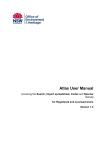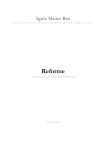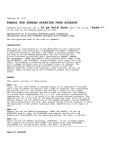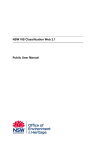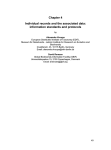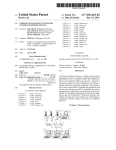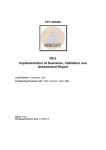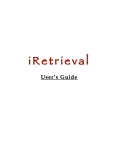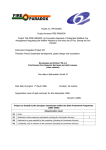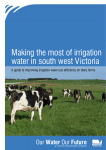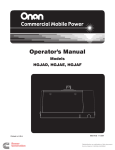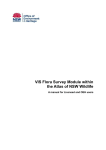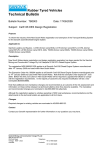Download Atlas Fauna Survey Module User Manual
Transcript
Atlas Fauna Survey Module User Manual for Licensed Users Version 1.1 Atlas of NSW Wildlife Fauna survey module Licensed user manual - Version 1.1 Updated 1/11/2012 1 © Copyright State of NSW and the Office of Environment and Heritage With the exception of photographs, the Office of Environment and Heritage and State of NSW are pleased to allow this material to be reproduced in whole or in part for educational and non-commercial use, provided the meaning is unchanged and its source, publisher and authorship are acknowledged. Specific permission is required for the reproduction of photographs. The Office of Environment and Heritage (OEH) has compiled this handbook in good faith, exercising all due care and attention. No representation is made about the accuracy, completeness or suitability of the information in this publication for any particular purpose. OEH shall not be liable for any damage which may occur to any person or organisation taking action or not on the basis of this publication. Readers should seek appropriate advice when applying the information to their specific needs. Published by: Office of Environment and Heritage NSW 59–61 Goulburn Street PO Box A290 Sydney South 1232 Report pollution and environmental incidents Environment Line: 131 555 (NSW only) or info@environment.nsw.gov.au See also www.environment.nsw.gov.au Phone: (02) 9995 5000 (switchboard) Phone: 131 555 (environment information and publications requests) Phone: 1300 361 967 (national parks, climate change and energy efficiency information and publications requests) Fax: (02) 9995 5999 TTY: (02) 9211 4723 Email: info@environment.nsw.gov.au Website: www.environment.nsw.gov.au ISBN 978 1 74293 697 0 OEH 2012/0507 Atlas of NSW Wildlife Fauna survey module Licensed user manual - Version 1.1 Updated 1/11/2012 2 Contents 1. Introduction 6 2. Background 6 2.1 What is the Fauna survey module? 6 2.2 Governance and accountabilities 6 2.3 Structure of the data stored in the module. 6 2.4 Limitations of the data 7 2.5 Access to data in the Fauna survey module 8 2.5.1 Sensitive Species Data Policy (SSDP) and the Government Information (Public Access) Act 8 2.5.2 8 Restrictions on release of personal information 3. Register as a user 8 3.1 Levels of access 8 3.1.1 Public access (no registration required) 9 3.1.2 Registered access 9 3.1.3 Access for clients who hold an Atlas Data Licence 9 3.1.4 Access for OEH staff 4. Getting started 10 10 4.1 How to login 10 4.2 How to logout 13 4.3 Tips and warning advice 15 5. Navigating to the Fauna survey module 19 6. Searching the Fauna survey module 19 6.1 Survey searches 20 6.2 Census searches 23 6.2.1 Census searches via Survey 24 6.2.2 Census searches via the Census tab 26 7. Entering survey data in to the Fauna survey module 7.1 Creating a new survey 27 27 7.1.1 Populating the survey data fields 27 7.1.2 Saving the survey data 36 7.2 Creating a new census 37 7.2.1 Details tab 40 7.2.2 Site tab 43 7.2.3 Start site tab 55 7.2.4 End site tab 55 7.2.5 Observer tab 55 Atlas of NSW Wildlife Fauna survey module Licensed user manual - Version 1.1 Updated 1/11/2012 3 7.2.6 Target species tab 58 7.2.7 Records tab 62 8. Data Analysis Module (DAM) 72 8.1 What is DAM? 72 8.2 Searching for existing analysis sets 73 8.2.1 Spatial searches 8.3 Creating analysis sets 75 76 8.3.1 Step 1: Analysis set properties 76 8.3.2 Step 2: Data selection 79 8.3.3 Step 3: Data review 85 8.3.4 Step 4: Taxonomic selection 100 8.3.5 Step 5: Taxonomic review 100 8.3.6 Step 6: Export files 101 8.3.7 Step 7: Import files 102 References 102 Glossary 102 Appendix A - Census types and relevant tabs available via the Census maintenance page. 105 Appendix B - Fields available at Step 3: Data review of the DAM 106 Appendix C - Fields available at Step 5: Taxonomic review of the DAM 111 List of tables Table 1: Description of the fields available at the Survey tab of the Survey maintenance page. 21 Table 2: Minimum fields required to create a new survey 27 Table 3: Description of the fields available in the New Publication pop-up of the Flora survey page 35 Table 4: Description of the fields available in the Details Tab of the Census maintenance page. 40 Table 5: Description of the fields available in the Site tab of the Site maintenance page 44 Table 6: Descriptions of the fields used in the Locations tab. 46 Table 7: Description of the fields available in the Disturbance tab of the Site maintenance page. 49 Table 8: Description of the fields available in the Fire tab of the Site maintenance page. 50 Atlas of NSW Wildlife Fauna survey module Licensed user manual - Version 1.1 Updated 1/11/2012 4 Table 9: Description of the fields available in the Fire tab of the Site maintenance page. 51 Table 10: Description of the fields available in the Strata tab of the Site maintenance page. 51 Table 11: Descriptions of the fields available in the Streamwater and morphology tab of the Site maintenance page. 52 Table 12: Description of the fields available in the Target species tab of the Census maintenance page. 59 Table 13: Description of the fields available in the Sighting sub-tab for fauna 65 Table 14: Description of additional fields available in the Sighting sub-tab for Flora records 68 Table 15: DAM Access rights. 74 Table 16: Data selection filters available in the Filters tab of Step 2: Data selection of the DAM. 80 Table 17: Description of the fields available in the Manage filters pop-up of the DAM 87 Table 18: Description of the fields available in the Analysis history pop-up of the DAM. 96 Atlas of NSW Wildlife Fauna survey module Licensed user manual - Version 1.1 Updated 1/11/2012 5 1. Introduction This manual provides a step by step guide for OEH staff to access and submit systematic survey data in the Fauna survey module of the Atlas of NSW Wildlife Database. Please note that separate manuals are available for the: • • • 2. 2.1 Atlas (covering the Search, Import spreadsheet, Atlas sightings Codes and Species menus) VIS flora survey module, and Threatened species (TS) profiles module. Background What is the Fauna survey module? The Fauna survey module is used to record systematic fauna survey data captured within the Atlas of NSW Wildlife. The fauna survey module started out as a module to the now retired Oracle version of the Atlas database. Access was restricted to a small subset of OEH staff. As a module of the Atlas, the fauna survey module satisfies a long-term intent toward the development of a single-point-of-truth for biodiversity survey information for NSW. Other modules within the Atlas allow for the capture and storage of vegetation surveys and opportunistic records of plants, fungi and animals. For further information on the other modules available within the Atlas database please refer to the Overview of the Atlas System manual, the Atlas user manual, and/or the VIS flora survey module manual, all of which are available on the Atlas’ secure homepage after you have logged in. 2.2 Governance and accountabilities As with all modules of the Atlas database, the fauna survey module is maintained by the Wildlife Data Unit (WDU) of the OEH. Please direct all queries to the WDU via the atlas@environment.nsw.gov.au email address as your first point of reference. 2.3 Structure of the data stored in the module. The data is held in the database in a relational manner. This means that there are certain elements of each record that provide for its uniqueness. Structurally, the data has predominately the following form: [ Survey [ Census [ Site]]] Where sites are a spatial element of a census, which details basic information about the survey effort (number of traps or number of person hours etc) and the selected methodology, which occurs within a survey. The survey defines how the basic components of the data are arranged. A single survey is usually defined in terms of a spatial limit (which may be as large as a bioregion or as small as a single property). The information captured into the Atlas of NSW Wildlife Fauna survey module Licensed user manual - Version 1.1 Updated 1/11/2012 6 database when establishing the survey is the basic metadata of the survey and should be as complete as possible. It is important to keep this metadata updated, especially with regard to reports (published or otherwise) that may come from the work. A site is a specific location, with associated data. It is usually of limited extent (often 100 x 200 m or 100 x 50m in size or a linear transect or even a point location) and for the majority of sites is only ever visited once. The location information and position in space is captured, while the relevant map sheet and local government area (based on that location information) are automatically populated. It also has the capacity to capture any disturbances and water features present, as well as habitat features which may be important to fauna such as vegetation structure, presence of large old hollow bearing trees (stags), rock outcrops and important feed tree species. An array of physical information about the site may also be stored at the site level, including physiographic characters that are not likely to change (geology, soil depth and type, slope and aspect). A site defines a particular location, so it may be present within a number of different surveys with differing census types, or within the same survey with different census types or even in the VIS flora survey module of the Atlas. While they are usually unique, it will occasionally be found that a site is listed in a number of different surveys. For this reason care must be taken if you ever change site details, as any amendments could affect other surveys, or censuses within your survey. A census is a time distinct and technique specific assessment which forms part of a survey. The majority of censuses are conducted at a designated site. Censuses form the primary source of data for a survey - capturing species data and the methodology used. Censuses represent data sources that are likely to change over time. Consequently they are both temporally and spatially unique. Although a site may be listed within multiple surveys each census will only occur within one survey. 2.4 Limitations of the data The data is limited by a number of factors. These include the user’s level of access and the quality of the original source of the data. The fauna survey module is not guaranteed to be free from errors The fauna survey module may contain errors. If you suspect an error at any level of a survey, please notify the WDU by supplying the relevant survey name, site number or census key and the details regarding the field in question (e.g. species name, location description/Co-ordinates). The accuracy of individual locations vary As some of the data were collected in a time when GPS was not a standard tool, some data sets may be limited to spatial accuracy by the scale of mapping and mapping detail available at the time. The fauna survey module is not comprehensive Data in the fauna survey module may be patchy. Please do not assume that all surveys provide comprehensive species data. Many census types are limited in the species that can be recorded using their methodology. Similarly due to the cryptic nature of fauna, species can be difficult to record, even when employing targeted Atlas of NSW Wildlife Fauna survey module Licensed user manual - Version 1.1 Updated 1/11/2012 7 census types, consequently data should be treated as indicative only, not comprehensive. 2.5 Access to data in the Fauna survey module As with other data contained within the Atlas database, the provision of fauna survey module data is governed by legislation. 2.5.1 Sensitive Species Data Policy (SSDP) and the Government Information (Public Access) Act Access to data held in the Fauna survey module is governed by: • the Government Information (Public Access) Act (GIPA) 2009. Under the GIPA Act, all government-held information should be accessible to the public and information should only be withheld if it is necessary to do so in the public interest. • OEH’s Sensitive Species Data Policy (SSDP) http://www.environment.nsw.gov.au/policiesandguidelines/SensitiveSpeciesPolicy.ht m “Sensitive” species are those threatened flora and fauna species which are identified under the Sensitive Species Data Policy as being particularly sensitive to threats such as collection or disease. Precise location data for sensitive species is not made publicly available by OEH, and this information is exempt from disclosure for the purposes of the GIPA Act. OEH staff should not provide any data they extract from the fauna survey to anyone external to OEH – be they government, or otherwise. All data enquiries should be directed to the WDU’s Data exchange officer – 9585 6684, atlas@environment.nsw.gov.au. 2.5.2 Restrictions on release of personal information As a public sector agency, OEH is bound by the Privacy and Personal Information Act 1998 (NSW). Within the fauna survey module, observer names are available to licensed clients who are authorised to view the survey modules. Such details are not available to the general public. 3. Register as a user Staff are required to request access by e-mailing the WDU. Basic registration to use the Atlas of NSW Wildlife will provide OEH users with read-only access to the Fauna survey module. Further details about the different levels of user access is provided in Section 3.1: Levels of access. 3.1 Levels of access The Atlas system has different levels of user access, as described below: Atlas of NSW Wildlife Fauna survey module Licensed user manual - Version 1.1 Updated 1/11/2012 8 3.1.1 Public access (no registration required) The majority of the data held in Atlas is made available to the general public by OEH, via the Atlas and VIS websites. However observer details and precise location details for “sensitive” species, are not publicly disclosed (see OEH’s Sensitive species data policy http://www.environment.nsw.gov.au/policiesandguidelines/SensitiveSpeciesPolicy.ht m). This user type has no access rights to the Fauna survey module. 3.1.2 Registered access This user group has contacted the WDU and applied for a login and password. They are able to submit data for import into the Atlas database, but otherwise have the same privileges as the general public. This user type has no access rights to the Fauna survey module. The following user types all have access to the Fauna survey module. 3.1.3 Access for clients who hold an Atlas Data Licence Parties who hold an Atlas Data Licence are provided with a login and password to the database. The Atlas Data Licence is renewed annually and user access permissions are checked and updated at this time. There are two categories of licensed clients: a. General (Licensed users without survey data entry rights) • • • • clients have read only access to data in the sightings and survey modules records for category 3 sensitive species are available at ‘as-held’ accuracy in the sightings and survey modules denatured records for category 2 sensitive species are available via the sightings module, but records for category 2 species are not available in the survey modules. With regards to flora, category 2 species are mainly collectable orchids and are not key indicator species for modelling purposes, and no observer details are available in the sightings module; observer names are available in the survey modules, along with a limited subset of contact details for the nominated custodians and principals of surveys. b. Licensed users with survey data entry rights – users who, in addition to holding an Atlas Data Licence, have been assigned survey data entry/edit rights (linked to login) pursuant to signing an Atlas Survey Data Provider Agreement. Conditions are as for General licensed users, as well as: • clients are authorised to enter survey data into the VIS Flora Survey and Fauna Survey modules • clients have edit rights to their own survey datasets, and • clients have access to records for category 2 sensitive species at ‘as-held’ accuracy in their own survey datasets. Note that clients do not have data entry/edit rights for observer information; their read access is restricted to a limited subset of observers linked to the client’s Atlas of NSW Wildlife Fauna survey module Licensed user manual - Version 1.1 Updated 1/11/2012 9 licence. Due to privacy issues, the observer table is maintained by the system administrator. 3.1.4 Access for OEH staff All OEH staff are able to access the Atlas once obtaining access via WDU. There are three levels of access for OEH staff: a. OEH General • • OEH staff have write access permitting the entry of new sightings, edit of existing sightings within the OEH dataset and the ability to search on all available records. In regards to the Fauna survey module specifically a user’s ability to enter or edit systematic survey data will depend on their access to specific datasets (see the Security tab component of Section 7.1.1:Populating the survey data fields). b. OEH TS Profiles • • • Available only to Threatened species officers Permits write access to all datasets within the Atlas database. Permits write access to the TS Profiles module of the Atlas database. c. OEH Admin • • • 4. This user role is available only to WDU staff. Permits write access to all datasets within the Atlas database. Permits access privileges to all menu options within the Atlas database. Getting started 4.1 • How to login Once you have received account access (from WDU), go to the Atlas website located at: http://environment.nsw.gov.au/AtlasApp/. You will be directed to OEH’s online security portal (as shown below). Atlas of NSW Wildlife Fauna survey module Licensed user manual - Version 1.1 Updated 1/11/2012 10 Your login name and password are the same as your standard network login. You will need to ensure you prefix your network login with DEC\, as shown in the example below. Note that your login is not case-sensitive. • Enter your user name and (network) password and click on the button. The following Atlas homepage will appear, providing you access to various modules via drop-down menus. If this page does not appear and you receive one of the following error messages: Atlas of NSW Wildlife Fauna survey module Licensed user manual - Version 1.1 Updated 1/11/2012 11 You will need to contact the WDU. You can find the WDU contact details in the For your information box on the right of the page, as described in the error message. Atlas of NSW Wildlife Fauna survey module Licensed user manual - Version 1.1 Updated 1/11/2012 12 4.2 How to logout Once you have finished your Atlas session, you can either; • • close your internet browser and you will be logged out automatically, or click on the Logout menu You will then be re-directed back to the OEH online security portal login page. Note that if, after logging out, you subsequently login, you will be directed to the following My applications page listing all the applications that you have access to. Atlas of NSW Wildlife Fauna survey module Licensed user manual - Version 1.1 Updated 1/11/2012 13 • Click on the link to be directed to the Atlas secure homepage. Atlas of NSW Wildlife Fauna survey module Licensed user manual - Version 1.1 Updated 1/11/2012 14 4.3 Tips and warning advice TIPS Note the group of buttons under the Logout menu. allows you to reduce the font size. allows you to increase font size. allows you to print the screen. This timer relates to your secure (logged in) session. Certain processes (such as saving information) refresh your session, resetting the timer for another 60 minutes. Navigation between tabs does not reset the timer so be particularly alert when you are entering data. You can reset the timer at any point using the Reset button. In the minute before you get timed out the following message will appear: If you get timed out the following pop-up will appear: If you click page. you will be redirected to the Atlas’ secure home If you click you will remain on your current page, however, you are no longer in a valid session so will only be able to view the information for the page you are on. The countdown timer and will be replaced by the text ‘Session expired’. If you click a link on the page you will be redirected to the Atlas’ secure home page. Atlas of NSW Wildlife Fauna survey module Licensed user manual - Version 1.1 Updated 1/11/2012 15 Throughout the application: Help hot-links are displayed for some fields. Click on the help hot-link to display a pop-up containing advice on selecting values in a particular field. WILDCARDS ⋅ % (Percentage symbol): Entering % into any search field will search on a string that satisfies your criteria. Warning that this can return a large number of results and therefore may be quite slow. E.g. R%park will return “Royal Park”, “Repark” and “Royal National Park”. ⋅ _ (Underscore): Entering the underscore into any search field will return all single character values in the _ position of the query. E.g. R_park will return “Repark”. It will not return “Royal Park” or “Royal National Park” as the gap between the “R” and the “Park” search terms are greater than one character. Fig. 1 (below) gives a quick introduction to some common terms used throughout the manual. Atlas of NSW Wildlife Fauna survey module Licensed user manual - Version 1.1 Updated 1/11/2012 16 Figure 1: Common terms used throughout the manual Atlas of NSW Wildlife Fauna survey module Licensed user manual - Version 1.1 Updated 1/11/2012 17 USER WARNINGS Back arrow Clicking on your browsers back arrow button may kick you out of the current Atlas session. Backspace Similarly with using your browser’s back button, using the backspace key of your keyboard may throw you out of your current session, or return you to the Atlas secure homepage. FIREFOX AND CHROME USERS Enter key In some instances pressing the Enter key will attempt to save/submit your data. For example, in the Site tab of the Fauna census maintenance page. If you open a Search for site pop-up, enter your search criteria and click ‘Enter’ you will be returned to the Survey tab of the Fauna survey page. Use the Tab key to move between cells (Tab to move to the next sequential cell, and Shift and Tab to move backwards), or use your mouse to click in the cells as necessary. Atlas of NSW Wildlife Fauna survey module Licensed user manual - Version 1.1 Updated 1/11/2012 18 5. Navigating to the Fauna survey module To navigate to the Fauna survey module of the Atlas database after logging in (See Section 4.1 How to login) you will need to: • select the Fauna survey menu option and click Data maintenance. The Fauna survey page opens displaying two tabs; Survey and Census. The Survey tab will initially display, providing you with the option to either: 1. 2. - search the database for an existing survey (See Section 6: Searching the Fauna survey module), or - create a survey (See Section 7: Entering survey data). 6. Searching the Fauna survey module This section will deal with the search capabilities of the fauna survey module only. For information on how to edit or create new surveys, censuses or sites please refer to Section 7: Entering survey data in to the Fauna survey module, or Section 7.2: Creating a new census (for census and site instructions). Likewise, details about the specific fields within the Fauna survey module can be found in Section 7: Entering survey data in to the Fauna survey module. Searching via the Data maintenance component of the Fauna survey module is useful for finding a survey or census to edit, or to locate an individual survey or census. If you would like to extract data and run analyses it is recommended that you Atlas of NSW Wildlife Fauna survey module Licensed user manual - Version 1.1 Updated 1/11/2012 19 conduct your search using the Data Analysis module (DAM). Please see Section 8: Data Analysis Module for further details. Note the two tabs available: Survey and Census, allow you to search data at either the survey, or census level. 6.1 Survey searches The first screen visible after selecting the Data maintenance option of the fauna survey module is the Fauna survey page. Here you can review information about existing surveys to which you have access, edit existing survey or census data and create new surveys and censuses (provided you have the appropriate permissions; further information on this is available in Section 7: Entering survey data in to the Fauna survey module). • Enter details into one or more of the fields in the Survey tab. Details of each of the fields in the Survey tab are contained in Table 1. Note that while you do not need to enter the entire value into each field, you need to enter at least the first part of the value. For example, typing the value ‘a’ into the Survey name field, will search on all Survey names that begin with the letter ‘a’, rather than contain the letter ‘a’. To search on fields that contain the letter ‘a’ you will need to use the wildcard (%) e.g. Searching ‘%a’ will give ‘Royal’. Not all fields are mandatory to conduct a search. Atlas of NSW Wildlife Fauna survey module Licensed user manual - Version 1.1 Updated 1/11/2012 20 Table 1: Description of the fields available at the Survey tab of the Survey maintenance page. Field Description Format Survey name The survey name; this is a survey’s unique identifier. Query is structured as a begin with query, therefore you will need to use the wildcard (%) to search for surveys that contain your search criteria, e.g. ‘%park’, will search on all surveys with the term ‘park’ in the survey name. Submitting ‘park’ will search only on survey names that begin with ‘park’. Free text, up to 30 characters. Survey description A description of the survey. This field is not compulsory at data entry, so may not be populated for all surveys in the Fauna survey module. Query is structured as a contains query, therefore searching for the term ‘park’ will give all results that contain the term ‘park’ in the survey description field. Free text, up to 100 characters. Principal/observer The Principal (i.e. project leader) or the Observer (i.e. observer of any sighting attached to a survey). Observer details are stored differently depending on the census type. Some census types record individual observers for each sighting, other census types record observers for the entire census. This latter method means that each record within that census will have the same observer(s). If you are searching for an observer please note that the search results will display the surveys in which that observer is saved, but will not identify the individual censuses within that survey attributed to your specified observer. For instance Peter Smith is listed as an observer in Census AA of Survey001. A search for Peter in the Survey tab will only identify Survey001. Clicking on the Censuses link in the results table will display all the censuses for Survey001. It will not restrict the list to only those censuses for which Peter was an observer. This field allows you to search on first name, surname, or both. Free text, up to 100 characters. Custodian The person or organisation who retains responsibility for the maintenance of a dataset (e.g. OEH, Australian Museum, or BirdLife). Free text, up to 100 characters. Criteria Section of the Survey tab Atlas of NSW Wildlife Fauna survey module Licensed user manual - Version 1.1 Updated 1/11/2012 21 Census dates • From date Relates to the start date of a census. This field will search on the start dates of all censuses stored in the fauna survey module. If the start date of any census within a survey satisfies the criteria entered then that survey will appear in the results. For this reason your search may return results with a start date earlier than the specified from date. For example submitting the search criteria “Census date From: 07/08/2005” may return a survey with the start date 1/01/1990 and an end date 4/03/2010. This is due to the census with the end date (4/03/2010) satisfying the specified criteria, even though other censuses within the survey do not. You will need to use the Censuses tab to determine the specific censuses which satisfy your criteria. Type in the format dd/mm/yyyy, or click In the cell to select the date from the pop-up calendar. To date Relates to the end date of a census. This field will search on the end dates of all censuses within the fauna survey module. If the end date of any census within a survey satisfies the criteria then that survey will appear in the results. For this reason your search may return results with an end date later than the specified to date. For example submitting the search criteria “Census date To: 07/08/2005” may return a survey with the start date 1/01/1990 and an end date 4/03/2010. This may be due to the census with the start date (1/01/1990) satisfying the specified criteria, even though other censuses within the survey do not. You will need to use the Censuses tab to determine which censuses satisfy your criteria. Type in the format dd/mm/yyyy, or click In the cell to select the date from the pop-up calendar. Click . All surveys matching the search criteria will display in the results list, as shown below. NB: If the survey you are searching for has not returned in the list (and you are sure you are entering the correct criteria), it may be that the survey has not been submitted to the Atlas database. You should contact the WDU for further details, or you will need to create a new Survey (see Section 7: Entering survey data in to the Fauna survey module for details). Depending on your access rights you will see either: a. Two options Atlas of NSW Wildlife Fauna survey module Licensed user manual - Version 1.1 Updated 1/11/2012 22 b. Three options 1. Review: this link allows you to review the details for a particular survey by directing you to the Fauna survey maintenance page. 2. Censuses: this link takes you to the Census tab of the Fauna survey page, with your census search filtered by the survey name. For further details see Section 6.2 Census searches. 3. New census: allows you to create a new census for the nominated survey. If you do not have data entry rights to the dataset the survey is linked to then you will not see this link. If you feel you should please contact the WDU to assist in arranging access. The custodian or principal will need to confirm your credentials for this to happen. For further details on creating a new census please refer to Section 7.2 Creating a new census. If more than 50 surveys return matching your search criteria, the first 50 will display on the first page, with multiple pages indicated by numbers above the table: If more than 10 pages of results are available the ellipsis (…) will bring up the next 10 pages. If your search generates no results the following message will return: No surveys found... 6.2 Census searches Census searches may be conducted via one of three methods: 1. The Survey tab of the Fauna survey page. 2. The Censuses tab of the Fauna survey maintenance page 3. The Census tab of the Fauna survey page. Atlas of NSW Wildlife Fauna survey module Licensed user manual - Version 1.1 Updated 1/11/2012 23 Searching via the Survey tab will allow you to pre-filter your census list by a specific survey. Further details about this method may be found in Section 6.2.1: Census searches via Survey. Searches via the Census tab allow you to search using the same criteria as the Survey tab search, with the addition of two further fields: 1. Census key: The unique identifier of a particular census. This will be a 12 character code in the format CXXXyymmddnn where: - C: stands for Census - XXX: represent the unique initials of the Atlas user account of the person responsible for creating the census. - yymmdd: represent the date that the census was created e.g. a census created on 15th June 2009 will be displayed as 090615. - nn: sequential number series based on the order of censuses created by the same Atlas user on the same day. E.g. if a user with the initials AXD creates three censuses on the 15th June 2009 then the first census will be CAXD09061500. The second census will be CAXD09061501 and the third census will be CAXD09061502. 2. Site number: The unique identifier of a site. This is a number created by the person responsible for entering the data and is limited to 10 alphanumeric characters, dash (-) and underscore (_). In all three search methods if there are no censuses that match your search criteria the following message will be returned: 6.2.1 Census searches via Survey Searching via the Survey tab of the Fauna survey page provides two avenues for a census search pre-filtered by survey: 1. Clicking Censuses within the search results table of the Survey tab of the Fauna survey page This will direct you to the Census tab of the Fauna survey page, pre-filtered by your nominated survey (i.e. the survey name field will be populated with your chosen survey). Atlas of NSW Wildlife Fauna survey module Licensed user manual - Version 1.1 Updated 1/11/2012 24 2. Clicking on the Censuses tab within the Fauna survey maintenance page If you have reviewed a survey you will be able to conduct a census search filtered by your chosen survey by navigating to the Censuses tab of the Fauna survey maintenance page. Notice that this tab is subtly different to the Census tab of the Fauna survey page: a. b. c. d. • The page title – Fauna survey maintenance page The identification of the survey name The survey name search field is non-editable The presence of the New census button at the right of screen (depending on your access privileges for the survey this may either be active, or inactive). Click Review in any row to navigate to the Fauna census maintenance page. For further details on the tabs and fields contained within the Fauna census maintenance page please refer to Section 7.2 Creating a new Census. If upon reviewing a census you determine that it is not the census you wished to view you can click to return to the Survey tab of the Fauna survey page. Your previous search criteria will be retained. Atlas of NSW Wildlife Fauna survey module Licensed user manual - Version 1.1 Updated 1/11/2012 25 6.2.2 Census searches via the Census tab In order to conduct a more general census search select the Census tab of the Fauna survey page. As with surveys, you can conduct a search for all censuses that you have at least read access to by leaving all the fields blank and clicking the search button. As with the results of a search via the Survey tab, a table will generate. If no censuses match your search criteria the following message will return: Depending on your level of access you may see one, or two link(s) in the last column: 1. Review. All users will see Review which will enable you to navigate to the Fauna census maintenance page. For further details on the tabs and fields contained within the Fauna census maintenance page please refer to Section 7.2: Creating a new census. If upon reviewing a census you determine that it is not the census you wished to view you can click to return to the Fauna survey page. Your previous search criteria will be retained. 2. Remove. Only users with write access to the dataset that a census is written to will see the second link. This enables the user to delete a census from the database. You should always review a census first to ensure that it is the one you actually need to remove. Please check that there are no sightings written to the census as these will also be removed from the database. If you are at all uncertain please contact the WDU before proceeding. Atlas of NSW Wildlife Fauna survey module Licensed user manual - Version 1.1 Updated 1/11/2012 26 7. Entering survey data in to the Fauna survey module In order to contribute survey data you will need to have notified the WDU of your intentions to add survey data. This ensures that an appropriate dataset is created for your survey. The dataset ensures that your survey is write and/or read-accessible only to appropriate users, rather than all users of the Atlas database (See Section 7.1.1: Security for further details). Are you doubling your work effort? If you are contributing data to the fauna survey module, please do NOT import the same data using the Atlas sightings module. The Atlas of NSW Wildlife database is a composite database consisting of records from all three modules (fauna survey, VIS flora survey and sightings). Attempting to add data by importing a spreadsheet and entering records as part of a systematic survey will only unnecessarily increase your work effort as whichever records you enter last will be flagged as duplicates of those entered earlier. Before you enter any records please decide which module of the Atlas is the most appropriate to use for data entry. If you need assistance in determining which is the most appropriate module to use for your data entry please contact the WDU. 7.1 Creating a new survey In order to create a new survey you will need to navigate to the Fauna survey page of the fauna survey module. • Click at the top right of the Fauna survey page to be directed to the New fauna survey page. Before you begin attempting to create a new survey it is worth noting that you need a few details to successfully save a survey. Please ensure you can adequately satisfy the criteria in Table 2 before attempting to create a survey. Table 2: Minimum fields required to create a new survey Tab Field Description General Survey name Unique identification code for your survey. Principal Principal Identifies the primary surveyor, or organisation responsible for the survey. Security Dataset Determines the access permissions for individual Atlas users. 7.1.1 Populating the survey data fields When you navigate to the New fauna survey page you will notice that there are five tabs : 1. General tab Atlas of NSW Wildlife Fauna survey module Licensed user manual - Version 1.1 Updated 1/11/2012 27 2. Principal 3. Security 4. Publications 5. Censuses 1. General tab As shown above, the General tab requires you to enter a survey name. This is a free text field restricted to a maximum of 10 alphanumeric characters, dash (-) and underscore (_). Please ensure you create a meaningful survey name as once you have saved a survey name, you cannot amend it. There is also a free text field for you to provide a description of the survey. This is not a required field, but may be useful to other users of the fauna survey module. Before you can attempt to save your data you will need to fill in a few other tabs as well. Depending on your browser version you may receive the following pop-up when you attempt to navigate out of the General tab. This means your nominated survey name is already in use. You will need to rename your survey. If this occurs it might be worth checking that you are not duplicating your work effort by entering survey data that is already in the database. Conduct a survey search (See Section 6.1: Survey searches) to confirm that your survey data is unique and not a duplicate of the survey which shares your survey’s name. 2. Principal tab This tab is used to identify the principal surveyor/organisation for the survey. You may add as many as you require. At least one must be entered. Atlas of NSW Wildlife Fauna survey module Licensed user manual - Version 1.1 Updated 1/11/2012 28 Background to Principal/Custodian/Observer/Recorder data in the Atlas database The Atlas database contains one table that stores the contact details for individuals linked to sightings, or surveys within the constituent modules (e.g. Sightings, Fauna survey, VIS flora survey). These individuals are referred to differently depending on the module viewed. Sightings module – Observers Fauna survey module – Custodian, Principal and Observer VIS flora survey module – Custodian, Principal and Recorder The differing nomenclature represents the different role each type plays in the respective module. Custodian: Organisation or individual responsible for ensuring the accuracy, currency, storage, security and distribution of a data set. The custodian is not necessarily the copyright holder, or the author of the data. Observer: This individual has either observed a particular species, or was responsible for conducting a census within a survey. Principal: This individual is the primary person responsible for a survey. Recorder: This individual has recorded the details for a vegetation survey replicate, including compiling the species list. As all four types of individual are linked, searching within a Search for Principal/Recorder/Observer pop-up will return results for individuals within any of the four categories. For this reason care must be taken when editing data as the person you are editing the data of may be used elsewhere in the Atlas database. There are two methods available for linking a principal to your survey. You may either: − Search or, − Create a new principal. a. Searching for a principal Click to bring up the Search for principal pop-up. Atlas of NSW Wildlife Fauna survey module Licensed user manual - Version 1.1 Updated 1/11/2012 29 Type in all (or part) of the surname and/or given name(s) in the subsequent pop-up. In the following example, searching on Surname ‘Smith’ and Given name(s) ‘A’ will return all name entries that contain both values, rather than only those surnames that begin with either search phrase. Often you may find that the same observer has been entered multiple times. In some cases this is the result of multiple observer names being created in different NPWS offices when the original Atlas was a stand-alone database (i.e. prior to it being centrally available). In other cases, it’s possible that insufficient or different contact details were attributed to the original entry, so multiple entries were created for the same observer by different staff. Another reason is because datasets, including those within the previous vegetation survey databases or licensed datasets such as the Royal Botanic Gardens (RBG) and Forests NSW, are created automatically via a bulk import process. • Click on the button, for an observer, to obtain a pop-up of additional contact details. • If the extra details displayed here confirm the observer is the one you are searching for, click outside of the information box to close the box. Atlas of NSW Wildlife Fauna survey module Licensed user manual - Version 1.1 Updated 1/11/2012 30 • Click Select to choose the principal. The Search for principal pop-up will disappear and the details of the observer will automatically be added as a row to the Principal tab. NB: If there are multiple entries for the same principal, with the same contact details, select the entry with the most complete and up-to-date information. You can check the database to see the last time the Principal details were updated. • To check the last time details for a principal were created or updated, click , in the last column of your principal’s row. An Edit principal pop-up will open. If you look at the bottom right of the pop-up you will notice a History section. This will indicate the date the details were last updated, i.e. the Date Updated field. Note that this does not necessarily mean that all details were reviewed and updated at this date, but that at least one field was edited on this date. b. Create a new principal The Privacy and Personal Information Protection Act 1998 restricts external users from viewing the full Observer table, which stores the personal information of principals and observers (of the fauna survey and sightings modules) and recorders of the Fauna survey module. As a licensed user you will be granted access to a limited observer database, with restricted fields. If you cannot identify the person(s) you wish to add you will need to Atlas of NSW Wildlife Fauna survey module Licensed user manual - Version 1.1 Updated 1/11/2012 31 contact the WDU with the full name and contact details of the individual you wish to add. Your observer table will be updated accordingly. c. Remove a principal If you add a principal to your survey by mistake, you can remove the name from the Principal tab. Note that this does not mean that you are deleting the principal from the database, simply that you are detaching the principal from your survey. • If you have added a principal in error, click from your list. to remove the principal The following pop-up window will appear. • Click . After you have added a principal to the Principal tab, you are now ready to assign the survey to a dataset. 3. Security tab This tab is mandatory. Surveys captured within the fauna survey module need to be attributed to a defined dataset. The dataset will determine the read/edit rights of the survey (as well as any associated sites, censuses, individual species records or data analysis sets) for individual users within each of the Atlas user types described in Section 3.1: Levels of access. In order to ensure the correct access privileges are assigned to a survey, OEH staff are advised to contact the WDU of any surveys prior to creating the survey within the Atlas database. The survey name should match (or be closely aligned to) the dataset it is assigned to. When you have chosen the appropriate dataset from the drop down list provided, the details below the drop down will populate. This provides information about the: Atlas of NSW Wildlife Fauna survey module Licensed user manual - Version 1.1 Updated 1/11/2012 32 a. Custodian: the organisation or individual responsible for ensuring the accuracy, currency, storage, security and distribution of a dataset. The custodian is not necessarily the copyright holder, or the author of the data. b. Contact name: the name of the designated contact for the data set. Any queries regarding surveys included within the dataset should be directed to the contact via one of the contact details provided (such as providing new users access rights to the survey’s dataset). c. Contact address d. Contact phone and; e. Contact email. Before you proceed to the next tab you should review these details to ensure they are correct. If you have any queries please contact the WDU. 4. Publications tab This tab is used to link a survey to a particular report. Publications may be added by one of two methods: a. Searching for an existing publication or; b. creating a new publication. a. Search on an existing publication If you have created a publication entry in the past or wish to search to see if anyone else has created an entry for a specific publication, you can search on existing publications. • Click . A Search for publication pop-up appears. Atlas of NSW Wildlife Fauna survey module Licensed user manual - Version 1.1 Updated 1/11/2012 33 Both fields are contains searches. • Enter part of the publication title and/or the author’s name. • Click . The results will be listed by Title, Author(s) and Year. • Click Select if your publication is listed to add it to your publications list. You will then be returned to the Publications tab where your publication should now be listed, along with the options Review and Remove. If no results are returned you will receive a “No bibliographies found…” message. • Click at the top right of the pop-up. You will need to create a new publication. b. Creating a new publication • Click to create new details for a publication. A New publication pop-up will appear. Atlas of NSW Wildlife Fauna survey module Licensed user manual - Version 1.1 Updated 1/11/2012 34 At a minimum you will need to enter the following: i. Title ii. Author(s) iii. Type of publication iv. Year of publication Table 3 provides details on the fields and their limits. Table 3: Description of the fields available in the New Publication pop-up of the Flora survey page Field Description Publication key Automatically populated field. Will fill once publication is saved. This is for internal reference purposes. Title* Title of work which references the survey data (e.g. EIA, Plan of Management, research article). This is a free text field Author* Please provide the name(s) of the author(s) in the format: Surname, First name/initial. For multiple authors please separate Atlas of NSW Wildlife Fauna survey module Licensed user manual - Version 1.1 Updated 1/11/2012 35 Publisher name Name of the publisher. This is a free text field. Year of publication* Restricted to four integers. Must be >1600. Type of publication* Select from the provided drop down. City of publication Free text field. Name of book If the referenced work is from a journal or a book please provide the title here. This is a free text field. Name(s) of editor If the referenced work is from a journal or a book please provide the editor(s) here. Please follow the format used for author in this field. Volume of publication Free text field, restricted to 30 characters. Details of publication Free text field. Pages Please enter the relevant page numbers for the referenced work, using a hyphen to denote ‘to’ e.g. 6 – 10. This is a free text field restricted to 40 characters. Used in manuscript Free text field restricted to 65 characters. Keywords for article Free text field. Location Free text field. Comments If you have any additional comments about the publication please enter them here. This is a free text field. • When you have completed the publication details click . The pop-up will close and your new publication will appear in the Publications tab, with Review and Remove options. 5. Censuses tab This screen appears much like the Census tab on the Fauna survey page, except button. You need to at the top right of screen there is a greyed out save your survey before you can assign any censuses to it. For further details on how to add census data please refer to Section 7.2: Creating a new census. 7.1.2 • Saving the survey data Once you are happy with the details you have entered click . The system will automatically screen the database to ensure duplicate survey names are not created. If you attempt to create a duplicate name, a pop-up will appear notifying you that the survey name is in use. Atlas of NSW Wildlife Fauna survey module Licensed user manual - Version 1.1 Updated 1/11/2012 36 You will then be returned to the General tab. If you attempt for the second time to create the same duplicate survey name a text warning will appear at the top left of screen stating “The selected survey name is already in use” and an asterisk will display next to the survey name field (*). You will not be able to successfully save your survey until you assign a valid and unique survey name. If you have missed a required field, or filled in a field incorrectly you will be notified with an error message(s) in red at the top left of screen. When you navigate to the tab in which the error occurs the erroneous field will be marked by a red asterisk (*), or in the case of the Principal tab where you have failed to provide any details a text message in red asking you to provide details. • Rectify any problems and click again. The error message(s) should disappear and you should notice that the page title will change from New fauna survey to Fauna survey maintenance. If this does not happen you will need to correct any remaining errors as flagged. You will notice that your survey has been successfully saved by the appearance of your survey’s name at the top left of screen. Once you have saved you may like to add censuses to your survey. This may be achieved by navigating to the Censuses button. tab and clicking the now active Please note that the criteria section of the Censuses tab search now has your survey’s name in the Survey name text box, with no results returned. 7.2 Creating a new census To contribute census data you must have a survey to assign the data to, and have write access to the dataset that survey is saved to. There are three methods for accessing the New fauna census page: Atlas of NSW Wildlife Fauna survey module Licensed user manual - Version 1.1 Updated 1/11/2012 37 1. within the Survey tab of the Fauna survey page, whilst searching for a survey. 2. within the Censuses tab of the Fauna survey maintenance page, whilst creating, or reviewing an existing survey. 3. within the Fauna census maintenance page. If you cannot view, or interact with these buttons, then you do not have the required level of access to the dataset that the survey is saved to. You will need to email the WDU nominating the survey which you wish to add data to. The custodian, or principal, of the survey will then need to approve the request for write access. Clicking any of these three will bring up a Select census type pop-up. This consists of a drop down box containing the various census types available in the Fauna survey module. Once you have found your desired census type in the drop down, click on it using your mouse. The drop down will disappear and your nominated census type will appear in the box: • Click You will then be directed to the Details tab of the New fauna census page. Atlas of NSW Wildlife Fauna survey module Licensed user manual - Version 1.1 Updated 1/11/2012 38 Depending on the census type you have chosen you will also notice between two and five tabs. These may include: 1. Details 2. Site 3. Start site 4. End site 5. Observer 6. Target species 7. Records The only two tabs that are standard across all census types are Details and Records. However, the appearance of both these tabs will differ depending on the census type chosen (please see Appendix A for the tabs available for each census type). The tabs displaying subsequent to the Details tab will only become active once you have completed the required data of the Details tab. Inactive tabs will be displayed on the New fauna census page prior to saving a census: Once you have successfully saved a census the page will refresh, and change to Fauna census maintenance, the inactive tabs will now be active: Atlas of NSW Wildlife Fauna survey module Licensed user manual - Version 1.1 Updated 1/11/2012 39 7.2.1 Details tab The appearance and fields available for data entry in the Details tab will differ dependant on your nominated census type. In some cases the Items section at the base of this tab may not be populated with fields, instead the text “No census items found…” will display. Other census types will display only one, two, or three items, rather than all five. Likewise, the census type you have chosen will dictate which of the fields on the Details tab are active. Table 4 lists the fields available at this tab and their restrictions. Table 4: Description of the fields available in the Details Tab of the Census maintenance page. Section of the Details tab Field Field restrictions Census type Auto-populates on saving your census. Census key Auto-populates on saving your census. Start date* Select from the drop-down calendar, or enter manually, dd/mm/yyyy. Date entered must be <End date. End date* Once a start date is entered this field automatically populates. To change it select a value from the drop-down calendar, or enter manually, dd/mm/yyyy. Date entered must be >Start date. Description Free text field up to 80 characters. Notes Free text field up to 500 characters. May be used for information such as the length and direction of a loop transect for transect spotlighting censuses (where the start and end site are the same). The type of trap used for in a Pitfall trapping census e.g. ‘PVC pipe 50cm deep and 15cm wide’. Team No. 10 characters. Effort <10, 000. Up to two decimal places. Effort units Select from drop down. No. of people <100, 000. No decimals. General Other Atlas of NSW Wildlife Fauna survey module Licensed user manual - Version 1.1 Updated 1/11/2012 40 Items Temp wet bulb o ( C) <10, 000. Up to two decimal places. Used in conjunction with Temp dry bulb to determine the humidity. Temp dry bulb (oC) <10, 000. Up to two decimal places. May be used in conjunction with Temp wet bulb to determine the humidity. Rainfall (mm) <100, 000. No decimals. Please enter your value in mm. No. of traps <100. On foot Select from drop down. Sense level The sensitivity setting for your recording equipment (radiotracking, ultrasound recorder). Free text field up to 40 characters. Detector no. Free text field up to 20 characters. Recorder/Laptop no. Free text field up to 20 characters. Tape no. Free text field up to 20 characters. Recording frequency Displays only for Acoustic recording and Bat ultrasound census types. Recording duration Displays only for Acoustic recording and Bat ultrasound census types. Recording times of day Displays only for Acoustic recording and Bat ultrasound census types. Nominate the time period over which the recording equipment was on. Select from drop-down. Identification method Displays only for Acoustic recording and Bat ultrasound census types. Please nominate whether the bulk of calls identified for the census were identified: - Audio ID by person: manually by listening to each call, - Automated ID by computer: automatically via a program, or - Visual ID by person: manually by visually assessing each call’s signature. Sampling rate Displays only for Acoustic recording and Bat ultrasound census types. Device type & model Displays only for Acoustic recording and Bat ultrasound census types. Please select the make and model of the recording equipment used. Cloud cover type Bat ultrasound, Diurnal bird, harp trapping off site, harp trapping on site, nocturnal playbacks, site spotlighting, transect spotlighting. Select from drop down. Wind direction type Bat ultrasound, Diurnal bird, harp trapping off site, harp trapping on site, nocturnal playbacks, site spotlighting, transect spotlighting. Select from drop down. If your census type is ‘Transect spotlight’ you will also get a Value column. Accepts integers only. Wind speed type Bat ultrasound, Diurnal bird, harp trapping off site, harp trapping on site, nocturnal playbacks, site spotlighting, transect spotlighting. Select from drop down. Rain type Bat ultrasound, harp trapping off site, harp trapping on site, nocturnal playbacks, nocturnal streamside, site spotlighting, transect spotlighting. Select from drop down. Moon type Bat ultrasound, harp trapping off site, harp trapping on site, nocturnal Atlas of NSW Wildlife Fauna survey module Licensed user manual - Version 1.1 Updated 1/11/2012 41 playbacks, site spotlighting, transect spotlighting. Select from drop down. Spectrum Displays only for Bat ultrasound census type. Nominate whether a full spectrum sampling method was used, or if the sampling spectrum was limited to zero crossing. Bait type Displays for all baited trapping census types (i.e. Camera, Cage, Elliott, Hair tube and Pitfall). Select the bait used throughout the census from the dropdown provided. Camera type Displays only for Camera trapping census type. Select whether the camera used employed infrared, or a white flash. Camera make & model Displays only for Camera trapping census type. Select the make and model of the camera used throughout the census. Recording type Displays only for Camera trapping census type. Video duration Displays only for Camera trapping census type. Select the appropriate units and enter the duration of the video recording. Integers only. Delay settings Displays only for Camera trapping census type. Specify the duration of the delay interval between trigger events. Select either minutes, or seconds from the drop-down and enter a value into the value column. Integers only. Shots per trigger Displays only for Camera trapping census type. Select the Shots code from the drop-down and enter a value for the number of photographs taken per trigger event in the Value column. Integers only. Distance to lure Displays only for Camera trapping census type. Select the appropriate units and enter the distance of the lure from the camera. Integers only. Set-up orientation Displays only for Camera trapping census type. Defines the orientation of the camera set-up. Select the appropriate option from the drop-down provided. Lure height Displays only for Camera trapping census type. The elevation of the lure from the ground. Select the units from the drop-down and enter the measurement in the value column. Integers only. Bait cage type Displays only for Camera trapping census type. Select the appropriate bait housing from the drop-down provided. Rainfall Nocturnal streamside only. Nominate the most appropriate description of the current rain conditions from the drop-down. Relative humidity Displays only for reptile and amphibian censuses (i.e. Diurnal herpetofauna, nocturnal herpetofauna and Nocturnal streamside censuses). These censuses will also have Temp wet bulb and Temp dry bulb fields available in the Other section of the Details tab. Select the appropriate units and enter measurement of the relative humidity in the value column of the table. Integers only. * indicates required fields. If you attempt to add erroneous values, or if you miss a required field you will receive an error message in red text at the top of your screen. e.g. Error! Please correct the error/s below: • End Date cannot be less than Start Date. Depending on the census type chosen you will have various tabs available (see Appendix A for the tabs available for each census type). These will appear greyed out whenever you are viewing the New census page. Atlas of NSW Wildlife Fauna survey module Licensed user manual - Version 1.1 Updated 1/11/2012 42 7.2.2 Site tab The Site tab is a non-editable tab, displaying details of the Site and Location, based on site and location data stored within the Atlas database. To populate this tab you will need to either: 1. Create a new site. 2. Search for a pre-existing site. 1. Create a new site • Click This will direct you to a New site page, with seven tabs: a. Site b. Location c. Disturbance d. Fire e. Weeds f. Strata and g. Stream/water & morphology Notice that at the top of the New site page there is a Site header section. You will need to populate at least the Site number and Recorded date fields. The Entered by field will auto-populate with the name of the person logged in at the time of data entry (i.e. you). a. Site tab Table 5 details the fields captured in the Site tab of the Site maintenance page. Atlas of NSW Wildlife Fauna survey module Licensed user manual - Version 1.1 Updated 1/11/2012 43 Table 5: Description of the fields available in the Site tab of the Site maintenance page Section Sub-section Field Description Surname Given names Observer Address City Soil Geology Litter Ground cover – projective cover (%) Site - attributes Percentage of trees/shrubs with characteristic Give details on the person who carried out the site assessment. These are non-editable fields, which are automatically populated based on selection at the Search for observer pop-up. To add populate this section you will need to use the Search button and search the database for your observer. Depth Select from drop down. Type Select from drop down. Actual type Select from drop down. Mapped type Select from drop down. Depth Select from drop down. Humus Select from drop down. Vegetation Number <100. Log Number <100. Rock Number <100. Outcropping rock Number <100. Soil Number <100. Litter Number <100. Large tree hollows Select from drop down. Mistletoe Select from drop down. Fruit canopy Select from drop down. Flowers canopy Select from drop down. Small tree hollows Select from drop down. Epiphytes Select from drop down. Fruit sub-canopy Select from drop down. Flowers subcanopy Select from drop down. Acacias Select from drop down. Banksias Select from drop down. Allocasuarinas Select from drop down. Large stags Stags present in a 20mx20m plot of the site. Select from drop down. Dom. Shrub growth Select from drop down. Projected foliage cover (%) Atlas of NSW Wildlife Fauna survey module Licensed user manual - Version 1.1 Updated 1/11/2012 44 Land tenure Select from drop down. b. Location tab You may add a location to your site by one of two methods: i. Searching on existing locations ii. Creating a new location i. Searching for an existing location Only use search if you know the location exists within the Atlas database. Preferably you will have created the location. If this is not the case please proceed straight to Creating a new location. • Select . This will open a Search for locations pop-up. You can search by either Location key (see Table 6 for more information), or description. The easiest criteria to search by is location key, as searching by a description may yield hundreds of results (e.g. see below search results using the term ‘Park’). • Click Select if you are able to identify the location you wish to add to your site. The pop-up will close and the details of your nominated location will appear in the Location tab. Atlas of NSW Wildlife Fauna survey module Licensed user manual - Version 1.1 Updated 1/11/2012 45 Review these, and if they are as you expected you can navigate to the next tab, or . click If the location you selected was not your desired location you can either search again, or create a new location. The selected location will not be saved until you click . Once you have clicked the Site number and Date recorded fields should disappear and be replaced by a read only Site number and a replicate drop down menu (see Fig. 42). ii. Creating a new location • Click location. at the far top right of screen within the Location tab to add a new This will open up a New location pop-up. Fill the fields as appropriate. Table 6 describes the attributes of the various fields with mandatory fields marked (*). Table 6: Descriptions of the fields used in the Locations tab. Field Description Location key Reference key used to store individual locations. This field will automatically populate on successful save. Please reference this number if you would like to use this location elsewhere in the Atlas application. For reference the Location key will usually appears in the form LXXXyymmddnn where: - L: stands for Location - XXX: represent the unique initials of the Atlas user account of the person responsible for creating the Atlas of NSW Wildlife Fauna survey module Licensed user manual - Version 1.1 Updated 1/11/2012 46 location. - yymmdd: represent the date that the location was created e.g. a location created on 15th June 2009 will be displayed as 090615. - nn: sequential number series based on the order of locations created by the same Atlas user on the same day. E.g. if a user with the initials AXD creates three th locations on the 15 June 2009 then the first location will be LAXD09061500. The second location will be LAXD09061501 and the third location will be LAXD09061502. Description* Datum* refers to a detailed description of the geographic location, such as place name, street, nearest crossstreet, landmark or location within a reserve. Please give as much detail as possible. The Georeference box in the middle of the screen allows for entry of co-ordinates. Only one co-ordinate system needs to be supplied. That is either the Projected Co-ordinate System (Zone, Easting and Northing) or the Geographic Co-ordinate System (Latitude and Longitude). Before you start entering the co-ordinates, ensure you know the Datum of the co-ordinates you are entering (as once you start typing in either co-ordinates type, the Original Unit type field will be populated appropriately depending on the selected Datum) The Datum is set to GDA94 by default. If the co-ordinates you are entering are in AGD66, please select AGD66 from the drop-down menu. Enter the co-ordinates in either Co-ordinate system; Co-ordinates* Projected Co-ordinate System with: Zone – two digits Easting – six digits Northing – seven digits Geographic Co-ordinate System (Latitude and Longitude). Note that you can either enter Latitude Longitude in: Degrees, Minutes, Seconds, Decimal Degrees (entered in the Degrees box), Degrees, decimal minutes. Please note that Latitude must begin with a number between -40 and -20. Longitude must be a number between 138 and 162. If a GPS was used to obtain the co-ordinates, check the GPS Accuracy* checkbox. Otherwise, leave this field blank. refers to how accurately the co-ordinates represent the exact location of the species (in metres). For example a value of 100 would mean that the location is accurate to the nearest 100m. If you used a GPS the accuracy will have been displayed on-screen. Enter a value, in metres. Atlas of NSW Wildlife Fauna survey module Licensed user manual - Version 1.1 Updated 1/11/2012 47 Original Unit Type The co-ordinate system for which the values were entered is automatically populated in the Original Unit type field. Geology Select the main geology on site from the drop down provided. Further details available in Appendix 2. Structural formation Structural formation classes based on crown separation & growth form characteristics (Specht et al, 1974) – (e.g. Alpine complex). Vegetation formation NSW Vegetation Formations (Keith, 2004) – (e.g. Closed sedgeland). Confidence Confidence in your assessment of vegetation formation. Select the appropriate confidence level from the provided drop-down. Slope of area Slope from the horizontal in degrees. Range is between 0 and 90. Integers only. Aspect of area Altitude Notes • Integers only (in degrees), starting from 0 as North and then going in a clockwise direction. Range is between 0 and 90. Vertical height (in metres). Range is > 0 to <2500. Integers only. Enter any additional notes regarding the location that are not relevant to existing fields, or that do not fit within the existing fields (e.g. secondary geology). Click on the button at the top right of screen, once you have finished entering the location details to save the Location. The New location pop-up will disappear and the values you entered will be stored in the Location tab. Please be aware that the system will display co-ordinates in GDA94 by default. If you have entered your co-ordinates in AGD66 and notice they have been altered once you save them, please remember this transformation. The original unit type should reflect the original co-ordinates system used to enter the data. If you intend to use the location for another module of the Atlas database (Atlas sightings, or VIS flora survey), please take note of the Location key that is generated as this is unique for this particular location (i.e. all the data entered at this tab). Atlas of NSW Wildlife Fauna survey module Licensed user manual - Version 1.1 Updated 1/11/2012 48 In addition to the values you previously entered, please note that there are three additional changes to the original Location tab: 1. The StreetMap icon in the Geographic co-ordinates box. Clicking on this opens a pop-up map displaying your co-ordinates (as ) on a map. It is good practice to check this after you have entered your co-ordinates to confirm they are in the correct location. 2. The History section now contains your name, and the date and time the location was created. These details will be duplicated in the Date created/Created by and the Date Updated/Updated by fields. 3. The Calculated Area(s) box lists all the spatial layers that are referenced via Atlas (i.e. the Layer Type) and the corresponding locality (i.e. Object Name) that your location falls within. c. Disturbance tab The Disturbance tab is used to record details for any disturbance regimes noted at your site. These details may be entered by populating the table using the dropdowns provided. Details about each of the fields may be found in Table 7. Table 7: Description of the fields available in the Disturbance tab of the Site maintenance page. Field Description Date recorded* Date disturbance was observed. Either select from calendar, or enter as dd/mm/yyyy. Disturbance type* Select from drop down. Please note that the Fire and Weed disturbances have their own tabs for entering this data. These options have been retained in the Fauna survey Atlas of NSW Wildlife Fauna survey module Licensed user manual - Version 1.1 Updated 1/11/2012 49 module as the table is shared with VIS flora survey, where these disturbance types are not captured independently. Severity Select from drop down. Time since last ???? Free text field (high limit). Accuracy ???? Free text field (high limit). Observation Any extra notes about the disturbance observed. Free text field. * required fields if you have attempted to enter data in to this tab. As you add more disturbances the listing at the top of the table will update accordingly: Results 1-10 of 12 Once you exceed 10 rows a second page of results will generate, with any new data appearing here, rather than on the first page. You will still be able to add data on the first page. You can navigate to the second page of data by using the page number listings above the table: The last row of the second (and any subsequent pages) will be blank, allowing for further data entry. d. Fire tab The Fire tab is used to record fire specific disturbance data. Similar to the Disturbance tab it is primarily populated via dropdowns. Table 8 provides further information about the fields available in the tab. Table 8: Description of the fields available in the Fire tab of the Site maintenance page. Field Description Date recorded* Date disturbance was observed. Either select from calendar, or enter as dd/mm/yyyy. Severity Select from drop down. Canopy Select from drop down. Understorey Select from drop down. Groundcover Select from drop down. Time since last ???? Free text field (high limit). Accuracy ???? Free text field (high limit). Observation Any extra notes about the disturbance observed. Free text field. * required fields if you have attempted to enter data in to this tab. Atlas of NSW Wildlife Fauna survey module Licensed user manual - Version 1.1 Updated 1/11/2012 50 e. Weeds tab The Weeds tab is used for recording weeds specific disturbance data. Similar to the Disturbance tab it is primarily populated via dropdowns. Table 9 provides further information about the fields available in the tab. Table 9: Description of the fields available in the Fire tab of the Site maintenance page. Field Description Date recorded* Date disturbance was observed. Either select from calendar, or enter as dd/mm/yyyy. Severity Select from drop down. Weed type Select from drop down. % weed cover Percent of weed coverage on site. Number <100. Time since last Free text field (high limit). Accuracy Free text field (high limit). Observation Any extra notes about the disturbance observed. Free text field. * required fields if you have attempted to enter data in to this tab. f. Strata tab The Strata tab allows for the entry of data regarding the various strata at your site. Data may be entered by populating the table present. Table 10 provides further information about the fields available in the tab. Table 10: Description of the fields available in the Strata tab of the Site maintenance page. Field Description Strata type* “Stratum (plural Strata) is a major horizontal structural division of a stand of vegetation” (Sivertsen, D. 2009). Select from drop down. Percent cover Percent cover of the nominated stratum. Field accepts numbers <100, up to one decimal place permitted. Height range Select from drop down. Composition Select from drop down. Senescent Select from drop down. Mature Select from drop down. Regeneration Select from drop down. * required fields if you have attempted to enter data in to this tab. Atlas of NSW Wildlife Fauna survey module Licensed user manual - Version 1.1 Updated 1/11/2012 51 As you add more strata the listing at the top of the table will update accordingly: Results 1-10 of 12 Once you exceed 10 rows a second page of results will generate, with any new data appearing here, rather than on the first page. You will still be able to add data on the first page. You can navigate to the second page of data by using the page number listings above the table: The last row of the second (and any subsequent) pages will be blank, allowing for further data entry. g. Stream/water and morphology tab The Stream/water and morphology tab captures details about water bodies and the site morphology. Table 11 provides further information about the fields available in the tab. Table 11: Descriptions of the fields available in the Streamwater and morphology tab of the Site maintenance page. Section Sub-section Fields Mode of data entry Stream Order Select from drop down. Width Select from drop down. Movement Select from drop down. If no water was present on site please select ‘Absent’. Body Select from drop down. If no water was present on site please select ‘Absent’. Colour Select from drop down. If no water was present on site please select ‘Absent’. Morphology Morphology Select from drop down. Stream substrate Stream substrate Select from drop down. Riparian vegetation Riparian vegetation Select from drop down. Fringing vegetation Fringing vegetation Select from drop down. Morphology Morphology Select from drop Water Stream/water (at gully sites and other frog sites) Atlas of NSW Wildlife Fauna survey module Licensed user manual - Version 1.1 Updated 1/11/2012 52 elements elements down. Saving your site • Click when you are done adding all the necessary data to the tabs. You will be returned to the Fauna census maintenance page and your site’s location details will appear in the Site tab. If your site number already exists in the database then you will receive the following message: In this instance you may like to search on the Site, at the Site tab of the Fauna census maintenance page (See the below section on searching for a pre-existing site) to see if it is the same site you are attempting to add. Please note, however, that if the Site has been linked to another survey which is stored in a dataset you do not have access to then you will not be able to save any changes you might make to the site. Further to this, if you use a site somebody else has set up then you will lock that person out of making any changes to their site. For this reason it is best to only use sites that you have created, or that you were aware of prior to data entry. Alternatively, if upon reviewing the Site’s details you determine that your site is unique, you will need to enter another site number to effectively save your site. If you have made any errors while submitting data, or missed a required field for data entry you will receive an error message notifying you of the omission. Please rectify these before proceeding with your save. 2. Search for a pre-existing site Please only conduct a site search if you know the site you intend to use. Please do not use existing sites which you have no prior knowledge of. Existing sites are very likely to be linked to another survey stored in a dataset you do not have write access to. Consequently you will not be able to save any changes you might make to the site, nor will the person who initially established the site in the Atlas database. For this reason it is best to only use sites that you, or someone within your organisation, created. • Click to search for an existing site. This will open a Search for site pop-up. Atlas of NSW Wildlife Fauna survey module Licensed user manual - Version 1.1 Updated 1/11/2012 53 You can search using the following criteria: a. Site number: The unique identifier of a site. Limited to 10 alphanumeric characters, dash (-) and underscore (_). b. Location key: Unique identifier of a location. Restricted to 12 alphanumeric characters, dash (-) and underscore (_). Values for this field usually begin with an L. c. Description: free text field. Results will be returned in a table with a brief description of the location of the site. If more than 100 results are returned for your search criteria you can use the page links at the top of your table to navigate to subsequent pages. If more than five pages are returned use the ellipsis (…) to navigate to the next five pages (e.g. pages 6 – 10) of your results. • Click once you have identified the site you wish to use. Atlas of NSW Wildlife Fauna survey module Licensed user manual - Version 1.1 Updated 1/11/2012 54 If you are uncertain of the sites on your list it is best to create a new site, as altering any site details will have implications for censuses within either, or both, the Fauna survey module and the VIS flora survey module. Upon clicking , the pop-up will close and you will be returned to the Site tab of the Fauna census maintenance page. If you are still not certain that the Site you have chosen is correct you may like to it. • Click to navigate to the Site maintenance page. Here you will be able to review more comprehensive details on the site, such as when the site assessment was conducted and who entered the site data. Further details on the tabs and the respective fields may be found in the section detailing how to create a new site. • at the top right of screen to return to the Fauna use census maintenance page, once you have finished reviewing the site details. If the site you selected was incorrect you may wish to search for another site, or create a new site. If the details were correct, then proceed to the next tab available for your nominated census type. 7.2.3 Start site tab This tab only displays when the Transect spotlighting census type has been chosen. Enter details regarding the start point of your transect in this tab. See Section 7.2.2: Site tab for details on how to enter and edit data in the Start site tab. 7.2.4 End site tab This tab only displays when the Transect spotlighting census type has been chosen. Enter details regarding the end point of your transect in this tab. See Section 7.2.2: Site tab for details on how to enter and edit data in the End site tab. 7.2.5 Observer tab The Observer tab is used to identify the people who conducted the census. Their names will be stored against any sighting data captured within the census. Background to Observer/Principal/Recorder data in the Atlas database The Atlas database contains one table that stores the contact details for individuals linked to sightings, or surveys within the constituent modules (i.e. Atlas of NSW Wildlife Fauna survey module Licensed user manual - Version 1.1 Updated 1/11/2012 55 Sightings, Fauna survey, VIS flora survey). These individuals are referred to differently depending on the module being viewed. Sightings module – Observers Fauna survey module – Principal and Observer Background to Observer/Principal/Recorder data in the Atlas database The Atlas database contains one table that stores the contact details for individuals linked to sightings, or surveys within the constituent modules (i.e. Sightings, Fauna survey, VIS flora survey). These individuals are referred to differently depending on the module being viewed. Sightings module – Observers Fauna survey module – Principal and Observer VIS flora survey module – Principal and Recorder The differing nomenclature represents the different role each type plays in the respective module. Observer: This individual has observed a particular species, or been responsible for conducting a census within a survey. Principal: This individual is the primary person responsible for a survey. Recorder: This individual has recorded the details for a vegetation survey replicate. As all three individual types are linked, searching within a Search for Principal/Recorder/Observer pop-up will return results for individuals within any of the three categories. For this reason care must be taken when editing data as the person you are editing the data of may be used elsewhere in the Atlas database. The Observer tab is used to identify an observer for the census. You may add as many as you require. At least one must be entered. Observers may be added by one of two methods: a. b. Searching for an observer Click to bring up the Search for observer pop-up. Atlas of NSW Wildlife Fauna survey module Licensed user manual - Version 1.1 Updated 1/11/2012 56 Type in all (or part) of the surname and/or given name. Two search fields will display: o Surname and; o Given name(s). Both of these are contain searches. So, for example, searching on Surname ‘Smith’ and Given name(s) ‘A’ will return all names that contain both values. As the above image shows some people are entered by surname and first initial(s) only, so if you cannot find someone by their full name it is worth checking they are not in the system in an abbreviated form. Their identity may be confirmed by reviewing their details (using the button). If the contact details, or name (e.g. from marriage, or divorce) has altered, then please contact the WDU to have the details updated. If all the details for the observer are correct then add the observer to your observer table. Atlas of NSW Wildlife Fauna survey module Licensed user manual - Version 1.1 Updated 1/11/2012 57 • Click Select to add an observer to your observer table This will return you to the Fauna census maintenance page. Your observer table will be populated with your selected observer. Create a new observer The Privacy and Personal Information Protection Act 1998 restricts external users from viewing the full Observer table, which stores the personal information of principals and observers (of the fauna survey and sightings modules) and recorders of the Fauna survey module. As a licensed user you will be granted access to a limited observer database, with restricted fields. If you cannot identify the person(s) you wish to add you will need to contact the WDU with the full name and contact details of the individual you wish to add. Your observer table will be updated accordingly. 7.2.6 Target species tab This tab will only appear if you have nominated the Nocturnal Playbacks census type at the Select census type pop-up. The Target species tab is used to record the species used in the call playbacks. Details will be presented in a table. As you are creating a new census, the tab will initially display the text: “No call playbacks found...”. To add new species click in either the Scientific name, or Common name, column and begin typing text. As you type a drop down list will appear displaying species that match the criteria being entered. Atlas of NSW Wildlife Fauna survey module Licensed user manual - Version 1.1 Updated 1/11/2012 58 You will need to select your species from the list using your mouse in order to ensure your data is correctly added to the system. If you just type in the species name and then navigate out of the field, it will clear of all data. The image below shows what a correctly selected data entry looks like: Please note that if you entered data into the Scientific name field the Species code and Common name fields will automatically populate based on your selection (if appropriate). Likewise if you entered data in to either the Species code or Common name fields then the remaining fields would populate accordingly. As the playback order field is automatically populated please ensure you add your species in the order that they were played during the census. If you began the census with an initial period of listening then you may include this in your table by typing ‘Initial period’ in to the Scientific name column. If you ended your census with a period of inactivity, beyond your final ‘Listen time’, you may like to include this in your table by adding the term ‘Final period’ in the Scientific name column. Table 12 gives further details on the fields contained within the table. Table 12: Description of the fields available in the Target species tab of the Census maintenance page. Field Description Playback order The order in which the calls were played over the course of the census. This field is automatically populated. Species code The numeric code used for the nominated species. This code is unique to each species. Coding lists and nomenclature may be found in the Census of Australian Vertebrate Species taxa (http://www.environment.nsw.gov.au/resources/wildlifelicences/CAVS.xls). If you had an initial listening period you can add this by entering 0000. If you had a final listening period, with no call playbacks, you can enter this by typing 9999. Scientific name The scientific name of the species used during call playback. Please Atlas of NSW Wildlife Fauna survey module Licensed user manual - Version 1.1 Updated 1/11/2012 59 select the species from the dropdown menu. If you enter data in to the common name field this will automatically populate. If you had an initial listening period you can add this by entering ‘Initial period’. If you had a final listening period, with no call playbacks, you can enter this by typing ‘Final period’. Common name The common name of the species used during call playback. Please select the species from the dropdown menu. If you enter data in to the scientific name field this will automatically populate (if a common name exists). Please take care when using this field as your data entry field and always check the scientific name to ensure that the scientific name matches that of the species you intended to enter. Playback time (mins) The time that the call was played during the census (in minutes). Numbers only <100, up to two decimal places. Listen time (mins) The time spent listening to a response from the call during the census (in minutes). Numbers only <100, up to two decimal places. • Click once you are happy with the details you have entered for a call. The page will refresh and your table will now have a record stored. This will be reflected in the table displayed in the tab: Notice also that instead of and • you now have two options at the end of the table: . further rows until you have completed your call list for the census. If you make a mistake at any point use the or links as appropriate. Review a call • Click in the relevant row. Three changes will appear in your table: 1. The last row in your table will disappear (i.e. the row displaying the option). 2. The fields will become writeable. 3. The last column in your selected row will change from displaying and to and . Atlas of NSW Wildlife Fauna survey module Licensed user manual - Version 1.1 Updated 1/11/2012 60 • Alter the details of your record as appropriate and click Your table will revert back to its view before you clicked values will be stored. . , however, your new • Click if you have clicked in the wrong row, or decide you do not need to change any details. Your table will revert back to its view before you clicked data retained. , with the original Remove a call • Click in the row you wish to have removed from your table. A pop-up will appear on screen confirming that you wish to remove the target species. • Click Your species will be removed from the table. Please note that if you remove a call from the middle of a table you will need to adjust the Order number of any subsequent calls so that they are sequential. E.g. If I have accidentally added a Swamp wallaby to my call list and need to remove it, but I have a Barking owl record listed after the wallaby my order appears as follows: Atlas of NSW Wildlife Fauna survey module Licensed user manual - Version 1.1 Updated 1/11/2012 61 Removing the Swamp Wallaby record gives a table with the following details: In order to ensure that the call order is correct I will also need to Remove the Barking owl row and re-enter it. The Order column is only editable in new rows. Once you have added a row to the table its order is locked. • Click if you accidentally clicked on Your table will revert back to its view before you clicked values retained. 7.2.7 • . , with your original Records tab Click on the Records tab. The Records tab initially displays with the text ‘No sightings found…’. button at the top right of screen is for creating New sightings. Note that the When you have first navigated to the Records tab you do not need to use this button. The only time this button need be used is if you are reviewing an existing record and then wish to create a new one. Otherwise the sub-tab(s) will default to new data entry mode, provided you have data entry rights to the dataset that the survey is saved to. For a new census the text: will display immediately beneath the Records tab. Below this text up to three sub-tabs will display - depending on your elected census type: i. Observer ii. Location Atlas of NSW Wildlife Fauna survey module Licensed user manual - Version 1.1 Updated 1/11/2012 62 iii. Sighting (always displays) If you are entering records for the Predator scat census type or where there is a host/parasite relationship, such as Myrtle rust please ensure you enter the details for your predator or host species first, using the instructions below. In order to enter any prey species it needs to be linked to a predator. This can only be done once the predator record exists. Likewise in order for a parasite to be entered and successfully linked to the host species, the host record must exist in the Atlas database first. Details about how to record your prey or parasite species will follow this section. i. Observer sub-tab To add an observer (either by searching on an existing observer, or creating a new entry), refer to Section 7.2.5: Observer tab. ii. Location sub-tab To link your record to a location you can either create a new location, or search for an existing location. For information on how to do either please refer to Section 7.2.2: Site tab. iii. Sighting sub-tab The Sighting sub-tab is used to enter any species data recorded during your census. The data entered within this sub-tab, along with the observer (from either the Observer tab, or Observer sub-tab) and location details (from either the Location tab of the Site page, or Location sub-tab) will form a sightings record within the Atlas database. 1. Click on the Sighting sub-tab. Atlas of NSW Wildlife Fauna survey module Licensed user manual - Version 1.1 Updated 1/11/2012 63 There are two slightly different versions of the Sighting sub-tab dependant on whether you enter a flora or a fauna sighting. The Sighting sub-tab defaults to the FAUNA sighting option. As this manual deals with the fauna survey module, we will discuss fauna sightings first. If your elected census type is Opportunistic on-site or opportunistic off-site then you may have some flora species to enter; details about entering flora species will follow. If you are entering data for a myrtle rust record, or another fungal species, you will need to enter these as a flora sighting. Enter details for a FAUNA sighting Table 13 lists descriptions and required formats for each of the fields in the Sighting sub-tab (specific to fauna). Note that fields marked with an asterisk (*) are mandatory. • Enter details into the Sighting sub-tab. Atlas of NSW Wildlife Fauna survey module Licensed user manual - Version 1.1 Updated 1/11/2012 64 Table 13: Description of the fields available in the Sighting sub-tab for fauna Add sighting Census type specific Tab section Field Description Format Sighting key A unique code automatically assigned to each sighting. N/A Auto-populated, protected from edits. Time respondin g This option will only appear if you are entering data for a Nocturnal playback census. Select from dropdown Is within boundary? This option will only appear if you are entering data for either a Nocturnal playback census or Nocturnal streamside census. Identify whether the species was calling from within the site’s boundaries, or off-site. Select from dropdown Trap No. This option will only appear for trapping census types. If you used multiple traps at the one site then please enter the Trap number that the species was captured in to this field. Free text field – to five characters. Sighting type* The FAUNA radio button is selected by default. Radio button selection. First Date* The date the species was recorded. You can enter the date by selecting it from the calendar pop-up, or typing the date in the format dd/mm/yyyy. dd/mm/yyyy, > 01/01/1770. The value must be < Last date of the sighting and > the Start date of the census. Time The specific time the species was recorded. hh:mm. In conjunction with the date, this value must be < Last date of the sighting and > the Start date of the census. Last Date Note that once the First Date field has been entered, the Last Date field will automatically be populated with the same value. For species recorded over a period of time (e.g. during a survey conducted over a week, or where an approximate date was given), change the Last Date. dd/mm/yyyy The value must be > First date of the sighting and < End date of the census. Time The specific time the species was recorded. hh:mm. In conjunction with the date, this value must be > First date of the sighting and < End date of the Atlas of NSW Wildlife Fauna survey module Licensed user manual - Version 1.1 Updated 1/11/2012 65 census. When entering the species name, you only need to enter one of the three available fields (i.e. Common name or Scientific name or Fauna code) and the database will automatically populate the other fields. Common name* The common name by which the species is known. Type in all or part of the Common name (e.g. Cockatoo) and a selection of common names that contain the word ‘Cockatoo’ anywhere in the name will display in the drop-down box. Type in all, or part, of the name and select from the drop-down list. Scroll down through the list to select the appropriate name. Note that not all species will have a common name assigned in Atlas. Scientific name* The scientific name by which the species is known. Type in all or part of the beginning of the Scientific name. Note that the drop-down list will only display a selection of those scientific names that begin with the values entered. Scroll down to select the appropriate species. Type in all, or part of the beginning, of the name and select from the dropdown list. Fauna Code* A unique code attributed to an individual species, genus or family. Background to Fauna Codes The Atlas stores the taxonomic details of many species, each assigned a unique code. Fauna codes are stored within library files in the Atlas known as CAVS. To enter a record into the Atlas, a unique species code for that species must already exist in the Atlas database. Fauna codes (CAVS) Taxonomic information for fauna species are taken from the Census of Australian Vertebrate Species (CAVS), which is maintained by the Australian Biological Resources Study (ABRS) as part of the Department of Sustainability, Environment, Water, Population and Communities (SEWPC). Sometimes a code is not readily available, such as for invertebrates, or when a species is in the process of being formally described, or when ABRS have yet to assign a code. In all these cases the WDU will need to create a temporary code (usually starting with a letter such as T or I). Generally you would only enter the code if you know it. In most cases you would select the species by either Scientific name or Common name, and allow the database to automatically populate the Fauna code. Unique letter/number (see CAVS list). Population Whether the species is part of an Endangered Population (as listed under the TSC Act). You will not be able to fill in this field, it will be automatically populated (if applicable) once you save the record. Background to Endangered Populations WDU maintain a shapefile of species specific endangered population boundaries, based on the descriptions in the Final N/A Auto-populated, protected from edits. Atlas of NSW Wildlife Fauna survey module Licensed user manual - Version 1.1 Updated 1/11/2012 66 Determinations from the Scientific Committee. This shapefile is updated at the time of gazettal. On saving your record, the database cross-references the Coordinates and species name against this shapefile. If your record falls within the boundary of an endangered population for that specific species, the relevant endangered population code will be populated in this field on saving. You could then re-open your sighting and view the endangered population code in the Population field. Observati on* (For fauna only) Refers to how the species was observed (e.g. observed, heard, scat). This field is populated as observed by default (being the most common observation type). If appropriate, select a different observation type. If more than one observation type was recorded, select the most reliable observation type here and enter additional values in the Notes field. Select from dropdown list. Source* Source distinguishes standard sightings from those held at public or private collections. The default value for this field is set to Sighting only. You only need to change the value if a specimen was taken (i.e. either Specimen with public museum or herbarium or Specimen with other collection), or if there is some uncertainty around the identification, particularly in the case of bat ultrasound, or acoustic recording records (i.e. Sighting – probable ID or Sighting – possible ID). Select from dropdown list. In the majority of cases this will be left as the default ‘Sighting only’. Number The total number of individuals. Integer, between 1 and 999,999. Estimate The accuracy of the Number (e.g. exact, estimate, more than, or less than). Select from dropdown list. Sex The sex of the species. Select from dropdown list. Microhabit at types The small-scale habitat (e.g. on ground, or in tree). Click in the check-boxes to select (or deselect) values. Breeding types Details of the breeding status of the species (e.g. eggs or nesting). Click in the check-boxes to select (or deselect) values. Notes Enter any details regarding the species that could not be entered into any of the other existing fields. Free text, up to 500 characters. External Key Observer’s own unique reference number. If you have tagged your organism (micro-chip, banded) then please enter the tag details in this cell. Free text, up to 30 characters. File Location If the record has been entered from a report, you could enter the office in which the report has been filed. Free text, up to 65 characters. Status All records go through a validation process on entry (see the Section 5.4 of the Atlas user manual for further details). This field is automatically populated on saving. Auto-populated, protected from edits. Validation Flags Once a record is saved, it will have been assigned a Status as part of the validation process. If the record fails validation and is saved to the Quarantine section of Atlas, the reason for this will be displayed in the Validation Flag field. Note that on saving your record you will no longer be notified (via a pop-up) if it saves to Quarantine. If interested, you would be best to review your records after entry. Auto-populated, protected from edits. Atlas of NSW Wildlife Fauna survey module Licensed user manual - Version 1.1 Updated 1/11/2012 67 History Date created The date the sighting was first entered into the database. Auto-populated, protected from edits. Created by The name of the Atlas user who entered the record. Auto-populated, protected from edits. Date updated If edits have been made to the record since it was originally entered, the date that the record was last re-saved. Auto-populated, protected from edits. Updated by The name of the Atlas user who last saved the record (original creation, edited). Auto-populated, protected from edits. * indicates required fields Enter details for a FLORA sighting • To enter a flora sighting, click on the flora radio-button . Flora records are entered as for fauna guidelines, with a few differences, as indicated above, and outlined in Table 14. Note that fields marked with an asterisk (*) are mandatory. Table 14: Description of additional fields available in the Sighting sub-tab for Flora records Field Description Format Flora code A unique code attributed to an individual species, genus or family. Flora codes were historically maintained by the RBG, but are now maintained by WDU. They are referred to as the Census of Australian Plant Species (CAPS). They are usually based on the names accepted by the RBG and displayed on the PlantNET website (http://plantnet.rgbsyd.nsw.gov.au/search/simple.htm) though many other published names are also included. Unique letter/number (see CAPS lists http://www.environment.nsw.gov.au/resources/wildlifelic Growth habit Whether the plant is a tree, herb, fern etc. Select from drop-down list. Height The height (in metres) of the shortest plant. Four digit number, up to two decimal places. Atlas of NSW Wildlife Fauna survey module Licensed user manual - Version 1.1 Updated 1/11/2012 68 (lower) Must be less that the Upper height value. Height (upper) The height (in metres) of the tallest plant. Four digit number, up to two decimal places. Must be greater than the Lower height value. Breeding types While this field also applies to fauna, the available values in the flora setting are specific to plants. Click in the check-box to select (or de-select) a value. Note that multiple values can be selected. Observation While this field also applies to fauna, this field is automatically populated as flora record. Note that although there is an option for Floristics flora survey, this should never be used here, as it is for use for records entered via VIS flora survey. Select from drop-down list. Note that the Microhabitat type and Sex fields do not apply to the Flora setting. • Click when you are satisfied with the details you have entered in to the Sighting sub-tab. If there are no errors with your sighting the page will refresh and your newly entered record will appear as a row in the table above the sub-tabs. The Sighting sub-tab will clear of all species data, however, your start and end dates will be retained, as will the details in any of the other sub-tabs that you have available (Observer, Location). If you have the ‘Is within boundary?’ option available then this will also retain your earlier selection. • Add subsequent sightings as required. Your sightings will be displayed in a table detailing the species, date, observation type, the number of individuals and whether the species was on site or not (this data is captured by the ‘Within boundary?’ field). Review a sighting • Click in the relevant row. This will open the Sighting sub-tab for that particular record. • Make your changes as necessary and click Atlas of NSW Wildlife Fauna survey module Licensed user manual - Version 1.1 Updated 1/11/2012 . 69 If there are no errors with your sighting you will receive a pop-up: Remove a sighting • Click Remove in the relevant row. This will open a pop-up • Click delete. if you are certain that the record is the one you wish to Your record will be removed from the table. • Click Remove. if you selected the wrong row, or accidentally clicked Your original data will be retained. Atlas of NSW Wildlife Fauna survey module Licensed user manual - Version 1.1 Updated 1/11/2012 70 Predator Scats or Host/Parasite Census Types The format of recording sightings for predator scats or censuses involving host and parasite species is slightly different to that for other census types and so requires its own section for data entry. For ease of reading from now on only predator and prey will be mentioned. Please treat host and predator as synonyms and parasite and prey as synonyms for the purposes of this section. If you are entering myrtle rust (or another form of fungus) you will need to select the ‘Flora’ radio button to locate the species. The Atlas database only recognises two Kingdoms – Flora and Fauna. Fungi is not an option. As you are recording both predator and prey, you need to create a linkage for the two sightings. This is achieved by making the prey a sub-item of the predator sighting. The Records tab for a Predator scat census type appears the same as for other censuses. First off you will need to add your predator. Once you have successfully done this, your predator will appear as a row in the Records table. Notice the addition of a unique column on the left side of the table containing the symbol . If you click on this your table will expand to display the prey species contained within the scat, or parasite species present on the host. The will change to a symbol: • To add your prey species you will need to click the within the blank row. button contained This will take you to the Sighting sub-tab where the Start and end date fields will be populated with the date(s) you supplied for your predator sighting. • Enter your prey species data. • Click . If you navigate to the Observer, or Location sub-tabs you will notice that these are both populated with data from your predator sighting. Neither of these sub-tabs will be editable. Atlas of NSW Wildlife Fauna survey module Licensed user manual - Version 1.1 Updated 1/11/2012 71 When you have added your prey sighting(s) expand your predator’s listing in the Records table using the symbol to see your prey species. 8. Data Analysis Module (DAM) 8.1 What is DAM? This module is effectively a sub-module within the Fauna Survey module. The purpose of DAM is to allow authorised users to perform different data reviews, filter and export activities, as well as importing analysis results for storage inside the Fauna Survey module. DAM is built around the concept of “analysis sets”, which are lists of censuses and species. Analysis sets are developed by Fauna survey module users to select existing (and future) surveys for application in specific projects. Users can access their own analysis sets at a later date to add more sites as new survey data becomes available, and access analysis sets developed by others (subject to access permissions). The diagram below provides an overview of the steps required to create an analysis set. DAM utilises a wizard-based approach based on a series of sequential steps. To access the Data analysis module the user needs to select the Data analysis option under the Fauna survey menu. This will direct the user to the DAM homepage which is a search screen. Atlas of NSW Wildlife Fauna survey module Licensed user manual - Version 1.1 Updated 1/11/2012 72 8.2 Searching for existing analysis sets The above image shows the initial page after selecting “Data analysis”. For ease of reference this page will henceforth be referred to as the Data analysis home-page. The purpose of this page is to provide all the features needed to search existing analysis sets. The string search fields available at the Data analysis home-page operate as exact searches. If you are unsure of the precise value for any string field then it is recommended that you use the wildcard (“%”) to run your search effectively. This applies to the following fields: Survey filters Survey name Site number Principal Observer Analysis set filters Analysis set name Parent analysis set Analysis set owner Genus Species Infra species E.g. Searching for the analysis set named “Analysis of Wollemi NP Fauna”. You can search existing analysis sets for which you have (at least) read access, using predefined filters (survey and/or analysis). For example, if you had previously saved an analysis set under the name of “Wagga98study”, you can retrieve it by entering “Wagga98study” in the “Analysis set name” field and clicking then have the option of reviewing the analysis set. . You Alternatively, you can view all saved analysis sets by simply clicking without entering any search criteria. Atlas of NSW Wildlife Fauna survey module Licensed user manual - Version 1.1 Updated 1/11/2012 73 Note that the resultant table shows the status of each analysis set. This will indicate which stage of the analysis wizard the analysis set has progressed to: 1. Census List Created: indicates that only a census list has been created for the analysis set (see Section 8.3.3: Step 3: Data review). If you Review an analysis set with this status you will be directed to Step 3 (Census Review) of the DAM wizard. 2. Taxonomic Assignment Created: indicates that a taxonomic list has been generated (see Section 8.3.4: Step 4: Taxonomic selection). If you Review an analysis set with this status you will be directed to Step 5 (Species Review) of the DAM wizard. Note that the last three columns also display different results. The reasons for this are summarised in Table 15: DAM access rights. These options are dependant on the user’s access privileges to the dataset that an analysis set is saved to. Table 15: DAM Access rights. User’s access rights to the analysis set’s dataset Search result table columns Create sub analysis set Clone analysis set Review No access to dataset Not available Not available Not available Read-only access to dataset Available Available Available. However, will not be able to access Steps 2 and 4. Nor will you be able to apply extra filters to the analysis set. Read/Write access to dataset Available Available Available – full access privileges. As mentioned earlier, depending on the status of the analysis set clicking either the name of the analysis dataset or Review in the results table will direct you to the relevant step in the DAM wizard. That is, an analysis set with status “Census List Created” will open at Step 3 (Census Review), while an analysis set with the status “Taxonomic Assignment Created” will open at Step 5 (Species Review). Atlas of NSW Wildlife Fauna survey module Licensed user manual - Version 1.1 Updated 1/11/2012 74 8.2.1 Spatial searches Analysis sets may also be filtered on the basis of geographic location. Spatial searches can be applied in addition to the textual searches specified earlier in Section 8.2: Searching for existing analysis sets. The two spatial search options available are: 1. Select from existing areas – a pop-up provides a variety of spatial layers, such as CMA boundaries, which allow you to confine the analysis set to the boundary (i.e. no buffer applied) of a pre-defined area (e.g. Lachlan CMA). 2. Define my own area – a map of NSW appears, allowing you to define your own area of interest by either drawing a rectangle on the map or by manually entering geographic co-ordinates. If you enter co-ordinates manually, will display the area on the map. Atlas of NSW Wildlife Fauna survey module Licensed user manual - Version 1.1 Updated 1/11/2012 75 Once you have defined your area of interest, you need to select to apply your co-ordinates as a filter. 8.3 Creating analysis sets To create a new analysis set you must select at top right of page. This action will take you to Step 1 (see Section 8.3.1: Step1: Analysis set properties). Steps are sequentially numbered, with the first five building upon the one prior to it. 2. Step 1: Analysis set properties – this Step defines the metadata of Analysis set (name, security information, extra details). 3. Step 2: Data selection – this Step is used to identify the data selection filters for the Analysis set. 4. Step 3: Data review – this Step provides an opportunity to review and refine the site-linked census list generated by the data selection filters. Censuses displayed at this step will be limited to site-based censuses only. Data review filters can be applied at this step. You have the ability to extract site based information at this Step of the DAM. 5. Step 4: Taxonomic selection – this Step is used to generate a species list from the selected censuses in your analysis set. 6. Step 5: Taxonomic review – similar to Step 3: Data review, this Step enables you to apply species relevant filters to your analysis set. You can also extract species data at this step of the DAM. 7. Step 6: Export files – this Step enables the user to export analysis files for use in analysis software. 8. Step 7: Import files – this Step provides users with the ability to import supporting documentation associated with the analysis (such as PDF, Excel, Word and .txt files). 8.3.1 Step 1: Analysis set properties Step 1 of the New analysis set page is used to gather the metadata used to identify and secure the analysis set (explained below). The data entry form for this step is shown below. Note that all seven steps are shown at top of page, with the current step highlighted. Atlas of NSW Wildlife Fauna survey module Licensed user manual - Version 1.1 Updated 1/11/2012 76 There are three compulsory fields that need to be entered on this form: 1. Analysis set name: Your nominated name for the analysis set. 2. Dataset id: The dataset to which the analysis set will be saved. The dataset will define the access privileges of other users in relation to the analysis set. 3. Analysis set type: As the analysis set is a shared tool between the Fauna survey module and the VIS Flora survey module. You will need to select either Fauna or Flora from the drop-down provided. i. Fauna means that the tool will only interrogate surveys saved to the Fauna survey module. ii. Flora means the tool will only interrogate surveys saved to the VIS Flora survey module. The “Description” field allows you to add a description which may aid you in any future reviews of the analysis set that you do. As described earlier users conducting a search at the Data analysis home-page have the ability to see all analysis sets saved in the Atlas database. As such it is strongly recommended that you add a description as an added security measure. The remaining two options on this page: Group analysis set and Is cloned; are explained in the next section: Analysis set types. Analysis set types The wizard-based process starts by selecting the analysis set type which can be one of the following: 1. Standalone analysis set This type should be used to create an analysis set which has no relation with any existing analysis set. A standalone analysis set can also be used as a root analysis set to clone from, or group by, as explained in the sections below. You will need to fill in all details at the New analysis set page except for “Parent analysis set” and “Is cloned”. 2. Group by parent analysis set Atlas of NSW Wildlife Fauna survey module Licensed user manual - Version 1.1 Updated 1/11/2012 77 This analysis set type can be used when creating a sub analysis set. This technique is useful if you want to divide the analysis process into smaller analysis sets and group them all using one parent analysis set. Grouped analysis sets can exist in one or more security datasets; however, you must have, at least, read access to the security dataset assigned to the parent analysis set, to be able to use it as a parent analysis set. The flow diagram below shows how an analysis set grouping is implemented. A sub analysis set is initiated by selecting Create sub analysis set for a saved analysis set. Note that “Parent analysis set” is automatically populated with the value of the saved analysis set record if Create sub analysis set was used. 3. Clone existing analysis set This type should be used if you want to start a new analysis set from an existing analysis set. The new analysis set will clone all the data from the source analysis set except for exported/generated files and imported analysis results. You must have at least read access to the source analysis set to be able to clone it. You may choose to place the new analysis set in the same security dataset as the source (if write access on this dataset is granted to you) or associate it with another security dataset. Note: cloned analysis set type is also considered group analysis set type because the source analysis set will automatically be used as a parent analysis set to the newly created analysis set. The new analysis set will be cloned from the Parent analysis set when the checkbox “Is cloned” is selected. The above diagram provides a conceptual overview of the parent/sub analysis set relationship. In this example, analysis set A is the parent of B, C and D. Analysis set B also has sub analysis datasets E and F. The analysis sets in red cells (A, B and F) depict the parent analysis sets. The analysis sets in blue cells (C, D and E) do not have any associated sub analysis sets. Atlas of NSW Wildlife Fauna survey module Licensed user manual - Version 1.1 Updated 1/11/2012 78 8.3.2 Step 2: Data selection This is a mandatory step to batch select the surveys and censuses for inclusion in the analysis set. Note that both Step 1 and Step 2 are now displayed as active at the top of the page. You may return to the previous step by simply selecting it; however, by doing so, you will lose any data entered into the form at Step 2. This form should be used to provide all the necessary parameters needed to generate the initial censuses list. Notice that there are two tabs available: 1. Filters: This tab opens by default and provides a number of survey, census and species specific fields which you need to populate in order to create your analysis set. The criteria entered here define the subset of surveys from the Fauna survey module which you wish to analyse. See Filters tab at Step 2 – Data selection for further details. 2. Survey & site codes: If you have already created a list of the surveys and/or sites that you wish to analyse then you can use this tab to import a CSV file. The file should contain two columns – “Survey name” and “Site number”. Import button activates a popup window where you can navigate to the file location. Census related to the survey site combinations will be added to the analysis set. See Survey & site codes tab at Step 2 – Data selection for further details. In both instances clicking the button will cause the module to generate a census list based on the criterion you have entered in either tab. As you can apply two further filters to your analysis set beyond Step 2 any filters applied here (Step 2) will be referred to as ‘Data selection filters ’. Filters tab at Step 2 – Data selection Atlas of NSW Wildlife Fauna survey module Licensed user manual - Version 1.1 Updated 1/11/2012 79 This tab appears very much like the search form you are presented with when first viewing the DAM. The difference is that rather than searching for existing analysis sets that contain data that satisfy your criteria, you will be creating a new analysis set. The fields presented allow you to restrict your analysis set to surveys within the Atlas database which satisfy your primary filter criteria. The text based fields contained on this form are all exact searches. If you are unsure of the precise term for any field then please use the % wildcard to ensure you capture the relevant data. Step 3 enables you to apply further filters (termed Data review filters in this manual), so do not be concerned if this means that you capture unnecessary data. You can omit it later in the DAM. Table 16: Data selection filters gives details about the fields available in the Filters tab. Table 16: Data selection filters available in the Filters tab of Step 2: Data selection of the DAM. Field Description Survey code The Survey name. You will only be able to filter by one survey name. Site number The Site number. You will only be able to filter by one site number. Principal The principal of a survey (i.e. the project manager). You will only be able to filter by one principal. Custodian The custodian of the dataset to which a survey is saved. You will only be able to filter by one custodian. This may return more than one survey. i.e. ‘Office of Environment and Heritage Survey start date from This relates to the start dates of censuses within a survey. Due to an error in the database the system does not search on the date entered, but one day afterwards. So if you were looking for a survey conducted on the 18/05/2005 you would need to enter 17/05/2005 to capture it. Survey start date to This relates to the end dates of censuses within a survey. Due to an error in the database the system does not search on the date entered, but one day prior. So if you were looking for a survey conducted to the 18/05/2005 you would need to enter 19/05/2005 to capture it. Observer An observer is an individual linked to a species record. This field enables you to search on an individual observer. Genus The genus of a species. Species The species. Infra species This field is used for various forms of taxonomy below the species level e.g. sub-species, variant, hybrid. Species code Each species in the database is assigned a unique numeric code. Coding lists and nomenclature may be found in the Census of Australian Vertebrate Species taxa (http://www.environment.nsw.gov.au/resources/wildlifelicences/CAVS.xls). Dataset The security dataset to which the surveys you are interested in are saved to. Information on selecting a dataset follow this table. Select from existing Allows you to filter sites by pre-defined layers (e.g. CMA, LGA, mapsheet). Filtering via this method excludes non-site based censuses e.g. Harp trapping off-site, Predator scats, Opportunistic off-site. Atlas of NSW Wildlife Fauna survey module Licensed user manual - Version 1.1 Updated 1/11/2012 80 areas Define my own area Allows you to filter sites by your own area. Area is restricted to a grid. Filtering via this method excludes non-site based censuses e.g. Harp trapping off-site, Predator scats, Opportunistic off-site. To select a dataset click on the appear. symbol to the right of Dataset. A popup will This list shows all datasets that you have, at least, read access. To select a dataset click the checkbox alongside the corresponding dataset you wish to analyse. If you wish to analyse all datasets then click in the Select all datasets checkbox at the top of the pop-up. If you make an error click . You can add multiple datasets by clicking in multiple checkboxes. Analysis sets may also be filtered on the basis of geographic location. However, if you create an analysis set via this method please be aware that you will exclude any censuses that are not linked to site data. This list includes (but may not be limited to): - Harp trapping off-site - Predator scat - Opportunistic off-site Spatial restrictions can be applied in addition to the textual restrictions specified earlier in this section. There are two spatial search options available: 1. Select from existing areas: a pop-up provides a variety of spatial layers, such as CMA boundaries, which allow you to confine the analysis set to the boundary (i.e. no buffer applied) of a pre-defined area (e.g. Lachlan CMA). Atlas of NSW Wildlife Fauna survey module Licensed user manual - Version 1.1 Updated 1/11/2012 81 2. Define my own area: a map of NSW appears, allowing you to define your own area of interest by either drawing a rectangle on the map or by manually entering geographic co-ordinates. If you enter co-ordinates manually, will display the area on the map. Once you have defined your area of interest, you need to select to apply your co-ordinates as a filter. Atlas of NSW Wildlife Fauna survey module Licensed user manual - Version 1.1 Updated 1/11/2012 82 The Name field allows you to assign a name to your area, so that you can identify it in the form at Step 2 (see below). Survey & sites codes tab at Step 2 – Data selection As mentioned earlier this tab allows you to import a previously determined list of surveys and sites for analysis. The import file must be saved as a csv file and have two columns titled: 1. Survey name 2. Site number Note that when you first navigate to this tab the button will become inactive. You will need to import relevant data in order to activate this button. Generating a census list at Step 2: Data selection. Atlas of NSW Wildlife Fauna survey module Licensed user manual - Version 1.1 Updated 1/11/2012 83 In either the Filters tab, or the Survey & site codes tab, once you are satisfied with the data selection filters you have applied either through manual entry, or import you will need to click . This will take you to Step 3: Data review. Here you will be presented with a list of site-based censuses that satisfy your analysis set’s data selection filters . Notice also that the page title will alter from: to: This indicates that your analysis set has been successfully saved to the Atlas database. If you were to search on your analysis set its status would be “Census List Created”. Any site-linked censuses that are part of a survey, or site, that match your data selection filters will be included in the generated list. This means any survey can have one or more censuses in the analysis set. Likewise, a site may appear more than once in the analysis set, due to multiple censuses being conducted at that site. If, at any point after generating your initial census list you wish to alter the data selection filters you can do so by selecting 2-Data selection and changing the applied filters. A new button appears – If you click this a warning message appears: . returns you to Step 3: Data review. Your new data selection filters will be applied. leaves you at Step 2: Data selection. Your new data selection filters will not be applied and your original census list will be retained. As mentioned earlier each step in the DAM builds on earlier ones. As such your census list at Step 3: Data review provides the baseline for the initial taxonomic list generation, so if you have reset your filters in Step 2 – Data selection after having previously progressed beyond the “Census List Created” status (i.e. you successfully progressed to Step 4 – Taxonomic selection), the DAM will automatically reset the analysis set data and revert the analysis set’s status to “Census List Created”. Atlas of NSW Wildlife Fauna survey module Licensed user manual - Version 1.1 Updated 1/11/2012 84 The metadata provided in Step 1 – Analysis set properties will remain unchanged. For the examples that follow we will use an analysis set that has been constructed using only one primary filter criteria: Survey name = ROYALBS. This will result in an analysis set that comprises all census data from the RoyalBS survey. 8.3.3 Step 3: Data review An important point to note at this step is that any censuses that are not linked to sites will not be returned in the list at this Step in the DAM. This list includes (but may not be limited to): - Harp trapping off site - Predator scat - Opportunistic records off site Species data for any censuses that use these census types and which satisfy your filter criteria at Step 1 and 2 of the DAM will be included at Steps 4, 5 and 6 of the DAM. This step is used to review the site-based census list generated from the filter(s) applied at Step 2: Data selection. You have the ability to add further columns to the table presented and apply additional filters to the censuses in your analysis set. Atlas of NSW Wildlife Fauna survey module Licensed user manual - Version 1.1 Updated 1/11/2012 85 If you do not wish to apply any data review filters you can progress straight to the taxonomic review by navigating to Step 4: Taxonomic selection. The page at Step 3: Data review is quite complex so will be split into four sections for easier interpretation: 1. Data review filters: allows you to incorporate data review filters on the censuses returned in your analysis set. 2. Managing your census list: Alters the columns and rows displayed in the table. Rows are altered by the exclusion of censuses from the analysis set. 3. Target view: Alters the census list displayed in the table. 4. Export functions: These buttons allow you to export data from censuses which satisfy your analysis set criteria. There are three forms of export: i. Export data: Exports the raw data displayed in the table. ii. Export site list: Exports site co-ordinate data for input into a spatial application. iii. Export tfv: This is relevant only to users who are analysing vegetation survey data and wish to import the data into an historic MS Access version of the VIS (called YETI). Applying data review filters at Step 3: Data review button. Data review filters may be applied to your analysis set via This opens a Manage filters pop-up which may be used to generate SQL based filter expressions. These allow you to batch select censuses for either inclusion or Atlas of NSW Wildlife Fauna survey module Licensed user manual - Version 1.1 Updated 1/11/2012 86 exclusion from the site-based census list generated by the data selection filters applied at Step 2. Definitions of each of the fields available in this pop-up are provided in Table 17. Table 17: Description of the fields available in the Manage filters pop-up of the DAM Field Description Group refers to a filter group. Use Root if only one filter group is to be applied, or [New group] if you wish to have two or more filter groups. You can apply multiple types of filters within one group. New group the name of the new filter group. You must provide a name if you are creating a new filter group. Only applicable if you select ‘New group’ in the Group dropdown. Group logical operator used to filter records based on more than one condition. Options are as follows: AND censuses are returned if they satisfy both group filters. OR displays a record if one of the first, or second conditions is true. Field* refers to the data fields associated with censuses. Operator* Used to link the field to the value. Options available are as follows: = must equal specified value <> must not equal specified value IS NULL equals records with no no valid data IS NOT NULL equals records with valid data > greater than < less than >= greater than or equal to <= less than or equal to Atlas of NSW Wildlife Fauna survey module Licensed user manual - Version 1.1 Updated 1/11/2012 87 LIKE contains the nominated value. For text fields it is recommended that you incorporate wildcards with your value e.g. Woll% To return all values that begin with ‘woll’. NOT LIKE does not contain the nominated value. BETWEEN between two values (i.e. a range). Value* enter Field values here (use both boxes if it is a data range) Logical operator* This field must always be populated in order to effectively run a query. This is the case even if only one condition is used. When more than one condition is applied this field dictates how multiple conditions should be interpreted. The options are as follows: AND displays a record if both the first and second conditions are true. OR displays a record if one of the first, or second conditions is true. * fields marked with an asterisk (*) are mandatory. The use of filters enables you to view censuses of interest, and then either manually exclude censuses or batch exclude the filtered results using . Applying a simple filter For the purposes of this document we will regard a simple filter as one that occupies the same Group. In the example shown below, we are interested only in censuses that occur at Site numbers that begin with “F-RNP-100” AND that use Hair tubes. Notice that the New group and Group logical operator fields are left blank as only one filter is being applied. Atlas of NSW Wildlife Fauna survey module Licensed user manual - Version 1.1 Updated 1/11/2012 88 The ‘%’ at the end of the Value field ensures that any sites that begin with “F-RNP100” are returned. As we are trying to locate censuses that satisfy two filters we use the Logical operator “And”. When up. is pressed the filter will populate the table at the bottom of the pop- You can now add your second filter. Once happy with the filter(s) click . This will return you to Step 3: Data review. Your filter(s) will have been applied. Atlas of NSW Wildlife Fauna survey module Licensed user manual - Version 1.1 Updated 1/11/2012 89 The Filters text box will now be populated with your filter(s). In this instance all Hair tube censuses conducted at sites beginning with F-RNP-100 will be returned. Further data review filters may be applied as desired after this point using the button. The Manage filters pop-up will retain any previously instituted filters. If you wish to remove your data review filters you can either use the in the Manage filters pop-up, or use , located next to on the Step 3: Data review form. It is important to note that at this stage you have not elected to exclude any censuses from your Data selection filter list. If you proceed beyond Step 3: Data review at this point then all the censuses in the list when you originally opened this form will be used in your analysis. Information on excluding, or including, censuses from your list can be found in Managing your census list: Including and excluding censuses from an analysis set. Applying complex filters using Groups If you wish to apply two or more filter groups to your analysis set this can be easily done via the Manage filters pop-up, courtesy of the Group and Group logical operator fields. Atlas of NSW Wildlife Fauna survey module Licensed user manual - Version 1.1 Updated 1/11/2012 90 The Group logical operators enable more complex filters to be constructed. Each group filter is created using “[New group]” and then given a group name. Further criteria are added to that filter group by selecting the group from the “Group” dropdown menu, and by selecting a logical operator. For instance if we are interested in Hair tube censuses conducted at sites beginning with F-RNP-100 (our Root group), OR any Elliott trapping censuses conducted at Site F-RNP-100-10B (our New group, which we will call Elliotts). The initial data entry would appear similar to that below: 1. Group: As we are defining a new group, as distinct from the Root group, we need to select the ‘[New group]’ option. 2. New group: We need to assign a name to the New group, in this instance Elliotts. 3. Group logical operator: Defines how the groups in the filter set will interact. In this instance we want to view censuses that satisfy either the Root group OR the Elliotts group. 4. Logical operator: This dictates how the filters within a group interact, e.g. how the filters within the Elliotts group interact. Once the first filter of a new group is added that group will become available as a listing in the Group drop-down, as shown below: The group logical operator applied will be displayed in brackets in the Group column (indicated by the arrow). You may create as many filter groups as required. Atlas of NSW Wildlife Fauna survey module Licensed user manual - Version 1.1 Updated 1/11/2012 91 The results of this complex filter are shown below. If you wish to remove your filters you can either use the Manage filters pop-up, or use the Step 3: Data review form. , located next to in the on Information on including, or excluding censuses from your list can be found in Managing your census list: Including and excluding censuses from an analysis set. Managing your census list: Including and excluding censuses from an analysis set This section will describe the function of the buttons located immediately underneath the Filters text box. In essence these buttons alter the properties of the table displayed in the analysis set. Select columns: allows for the addition of columns to the table. The columns available for addition are the fields that are available for querying within the Manage filter pop-up. Include all: Batch includes all censuses on screen to the analyses set. This will be greyed out by default. Atlas of NSW Wildlife Fauna survey module Licensed user manual - Version 1.1 Updated 1/11/2012 92 Exclude all: Batch excludes all censuses on screen from the analyses set. This will be active by default. For better flow the function of this button will be discussed before the function of the Include all button. Reset: This will reset your census table to its default state. The default state will be either your census list with your data review filters applied. If you have not implemented any data review filters then your original census list will be returned (i.e. census list after the Data selection filter(s) were applied). Select columns It may be helpful to add more columns when reviewing the census list, especially if you have filtered by fields not displayed in the table by default. You will be able to add more columns to the form for Step 3: Data review using Doing so will open a pop-up. . There are four interactive cells in the table displayed: 1. Checkbox: Clicking in this activates a column that is not currently displayed. You can turn off active fields by unchecking the checkbox. The columns displayed by default will be greyed out and cannot be turned off. 2. UI order: This defines the order that the columns will display in the table. If you assign two columns the same number they will display based on alphabetical order. 3. Sorting direction: This drop-down will only be active in columns where the checkbox is checked. You will be able to order your table by ascending or descending order. If you have nominated a direction you will need to nominate an order, even if there is only one column you are sorting by. If you do not then you will corrupt your analysis set. 4. Sorting order: This allows you to define the weight of each column in sorting preference. If you have nominated an order you will need to nominate a direction. If you do not then you will corrupt your analysis set. Atlas of NSW Wildlife Fauna survey module Licensed user manual - Version 1.1 Updated 1/11/2012 93 In the example below Census notes are added to the table as the fourth column in the census list. Census type (a default field as evidenced by the greyed out checkbox) is assigned a sort order (1 – i.e. sort by this column first) and sort direction (Ascending). Warning If you populate only one of either the Sorting order or Sorting direction fields then when you try to navigate to another section of the DAM that requires a page refresh you will get the following error: Your analysis set is now corrupt and cannot be used. You will need to start a new analysis set. Please see Appendices B and C for information on the columns and fields available at Step 3: Data review and Step 5: Taxonomic review, respectively. Excluding censuses from an analysis set Atlas of NSW Wildlife Fauna survey module Licensed user manual - Version 1.1 Updated 1/11/2012 94 This section will deal with the function of the button. As the intention of Step 3: Data review is to refine an analysis set and exclude any unnecessary censuses this button is active by default. It allows you to batch filter out all censuses that satisfy the data review filter criteria. In the example used thus far we have identified hair tube censuses from sites numbered ‘F-RNP-100’ as well as Elliott trapping censuses from the site ‘F-RNP-10010B’. This is because we are aware the hair tubes used at all F-RNP-100 sites were contaminated with dog hair, giving false positives, while the Elliott traps at site ‘FRNP-100-10B’ were all rusted open, giving false negatives. Since we have identified these censuses using the instructions outlined in Applying data review filters at Step 3: Data review we only need to click . This will open a Reason to exclude all pop-up. Any information entered here will be stored against each individual census marked for exclusion. This information will be made available to other users of the DAM in which that census appears in their analysis set. Once you have entered your reason and clicked the page will refresh and the census list will display an empty table. This is because you have excluded all censuses that satisfy your data review filter criteria. Excluding individual censuses from an analysis set If you do not wish to exclude all censuses you also have the option to individually exclude censuses. This is achieved via the checkboxes in the first column of the census list table. - Included census - Excluded census After unchecking a row a Reason to exclude pop-up will display. Atlas of NSW Wildlife Fauna survey module Licensed user manual - Version 1.1 Updated 1/11/2012 95 Again, you will need to provide a reason for excluding the census. Excluded censuses may be viewed via the Excluded radio-button in the Target view. This will display any excluded censuses that satisfy your data review filter criteria. If no data review filter criteria has been applied then clicking this radio button will return all fauna censuses in the Atlas database that have not been included in your analysis set. If you click View history in one of the rows an Analysis history pop-up will appear displaying that site’s history in other user’s analysis sets. This is where your reason for exclusion will appear for other users. Table 18 describes the fields displayed in this pop-up. Table 18: Description of the fields available in the Analysis history pop-up of the DAM. Field Description Site number The site number of the site. Start date The start date of the census that the row relates to. End date The end date of the census that the row relates to. Atlas of NSW Wildlife Fauna survey module Licensed user manual - Version 1.1 Updated 1/11/2012 96 Analysis set name The name of the Analysis set where this census was returned after the Data selection filters were applied. Owner The owner (aka creator) of the analysis set. Analysis date The date the analysis was conducted. Is excluded Whether the census has been excluded from the analysis set (True), or has been included (False). Comment Any comments that the analysis set owner has added regarding the census. These may be added either via the Reason to exclude all pop-up, or the Analysis comment field (available via the Select columns button. From here you will be able to individually add censuses back to the analysis set by checking the checkbox in the relevant row. Including censuses in an analysis set This section will deal with the function of the button relies on the use of the Target view radio buttons: To activate ‘Excluded’ or ‘Both’. button. The use of this you will need to change your census list view to either It is advised that you only do this if you have applied a data review filter, otherwise the subsequent census list will display all fauna censuses within the Atlas database that were excluded from your analysis set based on the criteria defined by the data selection filters. If you accidentally excluded an individual census without a data review filter in place it is recommended that you: a) From the Excluded target view create a Data review filter that isolates your census from the Excluded census list (See Applying data review filter at Step 3: Data review for further information on how to create filters). b) located to the right of screen of . This will Use restore your census list to its original state (i.e. with only the data selection filters applied). Target view The target view radio buttons describe the censuses displayed in the table on this page: 1. Included: The default option, displays all censuses that are included in the analysis set. If there is a data review filter in place it will display the censuses that satisfy these filters. If there is no data review filter and you have not excluded any Atlas of NSW Wildlife Fauna survey module Licensed user manual - Version 1.1 Updated 1/11/2012 97 censuses then this will display all site-based censuses in the Atlas database that satisfy the Data selection filter criteria. Any censuses that you have either batch excluded, or individually excluded will not be displayed in either scenario. 2. Excluded: When a data review filter is active, navigating to this target view displays all censuses that have been either batch excluded, or individually excluded. If no data review filter is active then clicking this will display all sitebased censuses within the Atlas database that do not match your original data selection filters. This will also include any censuses you have nominated for exclusion. 3. Both: When a data review filter is active this will display both included and excluded censuses that satisfy the data review filter criteria. If there is no active data review filter then this will display all sitebased censuses within the Fauna survey module of the Atlas database. Please be aware when you have the ‘Included’ target view selected and a data review, or taxonomic review filter, in place the list you see is a list of censuses, or species, that satisfy your data review (or taxonomic review) criteria. Simply running a review filter (be it data, or taxonomic) does not alter the checkbox status of any censuses or species that do not satisfy your review filter. This means that all censuses and species that do not satisfy your review filter criteria will retain their included checkbox status. They will just not be displayed in your list. e.g. Analysis set without a review filter applied (836 site-based censuses in the analysis set): Atlas of NSW Wildlife Fauna survey module Licensed user manual - Version 1.1 Updated 1/11/2012 98 The review filter nominating censuses at the site ‘F-RNP-100-11B’ is then applied: Only 8 of the site-based censuses match the review filter criteria. However, the remaining 828 are still included in the analysis set, even though they are not visible in the list. Export functions These three buttons allow you to export: 1. Export data: A copy of the table displayed on-screen. Using the button you can add as many data fields as you like. The extract will be saved as a csv file. 2. Export site list: This button exports a site list complete with spatial data which you can use to plot sites. The co-ordinates generated in this file will be in GDA94. 3. Export tfv: As the DAM is a shared module with the VIS flora survey, this button is a hang-over. The extract from this is intended for vegetation analysis. Further information about the extract may be found in the VIS Flora survey user manual. Warning If you use the Export site list please be advised that the co-ordinates supplied are provided in GDA94. There is a column labelled ‘OriginalUnitTypeDesc’ this relates to the datum that the co-ordinates were originally entered into the Atlas database. All co-ordinates in the csv file generated will be in GDA94. Atlas of NSW Wildlife Fauna survey module Licensed user manual - Version 1.1 Updated 1/11/2012 99 8.3.4 Step 4: Taxonomic selection This step is used to generate the initial taxonomic list based on the census list. This will include the site-based censuses you nominated for inclusion at Step 3: Data review, as well as any non-site-based censuses that satisfy the filters applied at Step 2: Data selection. Several taxonomic assignment options are available, as explained below: 1. Default taxonomic mapping: This is the recommended taxonomic assignment. Species will be displayed with their most current taxonomic assignment in the Atlas database. 2. As recorded: this option means species will be displayed as they were originally entered in the database. 3. Taxa mapped to species level: this option will group all sub-species to species level. Mapping options are mandatory, so you must accept the default or select another option before clicking . Once the taxonomic assignment is selected and you click , DAM will generate the species list based on the assignment specifications, and permanently save for further review, mapping and taxonomic review filtration. After this step the status of the analysis set will become “Taxonomic assignment created”. 8.3.5 Step 5: Taxonomic review The underlying concept is much the same as for Step 3: Data review, whereby you can: 1. Manage filters: apply SQL filters to selectively exclude taxonomic groups from your analysis. 2. Add or remove columns from your table 3. Include or exclude specific taxonomic groups from your analysis set. 4. Export data: export the taxonomic list displayed on the page. Atlas of NSW Wildlife Fauna survey module Licensed user manual - Version 1.1 Updated 1/11/2012 100 5. Import assignment: allows you to import a csv file which nominates the taxonomic groupings desired. This function will only work if your list consists of species from one Kingdom (i.e. Only Fauna, or Only Flora). The CSV files must contain two columns titled: i) Species code: The current Atlas species CAVS code, or CAPS code for Flora. ii) Assigned species code: The Atlas CAVS code (or CAPS code) which you would like to assign the species to. 6. Structural data export: export a csv of the vegetative structural data captured on-site. 7. Floristics export: Please do not discard this button due to its name. The name is another hangover from the fact that the DAM was built with VIS flora survey in mind. This button provides a complete export of sightings information for each individual record captured within the censuses that satisfy your Data selection, data review and taxonomic review filters. As mentioned previously, each step in the DAM progressively builds upon earlier instituted steps. This means that species which appear only in censuses excluded in an earlier step (e.g. Step 3: Data review) will not be returned at Step 5: Taxonomic review. As the processes for creating queries and adding or removing fields is the same as for Step 3: Data review this information will not be repeated here. Please consult the relevant sections for further details on each of the options available: • Creating queries through the application of taxonomic review filters • Managing your taxonomic list: Including and excluding species from an analysis set • Target view 8.3.6 Step 6: Export files Step 6: Export files is used to export matrixes for use in analysis programs. As the DAM was built around the requirements of VIS flora survey module users the functions at Step 6 are geared towards floristics extracts and currently only function for VIS flora survey data. Atlas of NSW Wildlife Fauna survey module Licensed user manual - Version 1.1 Updated 1/11/2012 101 As such this section will not be covered in this manual. Please consult the VIS flora survey manual for further details. 8.3.7 Step 7: Import files Step 7: Import files has, again been created around input from VIS flora survey users and is geared towards floristics relevant data, so will not be covered in this manual. Please consult the VIS flora survey manual for further information. References Sivertsen, D 2009 Native Vegetation Interim Type Standard, NSW Office of Environment and Heritage, Sydney. Available online at: http://www.environment.nsw.gov.au/resources/nativeveg/10060nvinttypestand.pdf Glossary Analysis set The list of census and species Atlas The Atlas of NSW Wildlife. This is a composite database composed of records from the constituent modules; e.g. The sightings module, VIS Flora survey module and the Fauna survey module CAPS Census of Australian Plant Species taxa. A unique identification code for individual plant species. The list may be viewed online at: http://www.environment.nsw.gov.au/resources/wildlifelicences/CAPS.xls. CAVS Census of Australian Vertebrate Species taxa. A unique identification code for individual vertebrate species. The list may be viewed online at: http://www.environment.nsw.gov.au/resources/wildlifelicences/CAVS.xls. Census This is a time distinct assessment conducted within a survey at a designated site. Censuses form the primary source of data for a survey. The details for censuses are entered in to either the New fauna census page, or the Fauna census maintenance page. Custodian Organisation or individual responsible for ensuring the accuracy, currency, storage, security and distribution of a data set. The custodian is not necessarily the copyright holder, or the author of the data. Dataset Atlas of NSW Wildlife Fauna survey module Licensed user manual - Version 1.1 Updated 1/11/2012 102 Within the Atlas there are various types of users, each with different access rights. The dataset defines the level of access (view/edit) that individual users have for particular surveys, or analysis sets. Dynamic filter Filter queries created by a user, in contrast to pre-defined (static) filters. Module The Atlas of NSW Wildlife is a composite database comprising a number of systems, referred to as Modules. The three primary modules are: a. Fauna survey module b. Atlas sightings module and c. VIS flora survey module Observer Generic term used to describe an individual recorded within any of the three modules comprising the Atlas. This includes principals, observers and custodians within Fauna survey module. Details for these individuals are all stored within a common Observer table. OEH The Office of Environment and Heritage. The body of the NSW state government responsible for maintaining the Atlas. The OEH sits within the Department of Premier and Cabinet. Pages the pages within the Fauna survey data maintenance module represent the distinct tiers of the survey structure, i.e. Survey, Site and Census. Principal The primary contact for the survey. The details for this person, or organisation are stored in an Observer table that is shared between all the modules of the Atlas. Pop-up these are distinct windows that appear on screen allowing for data entry, reviewing data, or to convey information regarding successful saves. Working within a pop-up does not mean that you have navigated from the page previously being viewed, consequently your session timer will not be reset while working within a pop-up. Recorder an individual who took part in conducting a replicate within the VIS flora survey module. The details for this person are stored in an Observer table that is shared between all the modules of the Atlas. For further details about this please consult the VIS flora survey user manual. Replicate also known as a Census. This is a time distinct assessment conducted within a VIS flora survey at a designated site. Replicates form the primary source of data for a vegetation survey. For further details about this please consult the VIS flora survey user manual. Atlas of NSW Wildlife Fauna survey module Licensed user manual - Version 1.1 Updated 1/11/2012 103 Security dataset In relation to analysis sets, determines whether a user (other than the analysis set owner) can open or edit the analysis set (see also Dataset). Sensitive species data policy This policy builds on the Threatened Species Conservation Act and protects the release of data pertaining to threatened species that are flagged as sensitive by biodiversity managers within the OEH. For further information please refer to the Policy (http://www.environment.nsw.gov.au/policiesandguidelines/SensitiveSpeciesPoli cy.htm) Sighting refers to an individual record within the fauna survey module. At a minimum a sighting will comprise details about the species, date recorded, location, the name of the person(s) who identified the species and method of observation. Site a specific location assessed by the methods referred to within the survey data. A single site may be used within multiple surveys, or multiple censuses within an individual survey, in the Fauna survey module. Additionally, a single site may be used within both the VIS Flora survey and Fauna modules of the Atlas. Sub-tabs are nested underneath tabs and split the details into logically structured components. These occur only at the Records tab of the Fauna census maintenance page and form a distinct tier of the record’s information; i.e. Observer, Location and Sighting. Depending on your census type there may only be one or two sub-tabs displayed. Survey defines how the basic components of the data are arranged. A single survey is consistent for methods (e.g. the format of data capture), often has a limited set of recorders and is usually defined in terms of a spatial limit. Tabs are distinct sections of the pages of the Fauna survey module. Each page of the Fauna survey data maintenance module forms a distinct tier of the survey structure; i.e. Survey, Site and Census. The tabs of each of these pages split the data into logically structured components. WDU The Wildlife Data Unit, refers to the section within the OEH that is responsible for the maintenance of the Atlas application and the composite modules. If you have any queries regarding the Fauna survey module this should be your first point of contact – atlas@environment.nsw.gov.au. Atlas of NSW Wildlife Fauna survey module Licensed user manual - Version 1.1 Updated 1/11/2012 104 Appendix A - Census types and relevant tabs available via the Census maintenance page. Census type Details tab Site tab Acoustic recording Y Y All technique types Y Y Bat ultrasound Y Cage trapping Records tab (with associated sub-tabs) Total tabs Sighting 3 Sighting 4 Y Observer, Sighting 3 Y Y Observer, Sighting 3 Camera trapping Y Y Observer, Sighting 3 Diurnal bird Y Y Sighting 4 Diurnal herpetofauna Y Y Observer, Sighting 3 Elliott trapping Y Y Observer, Sighting 3 Funnel trapping Y Y Observer, Sighting 3 Hair tube Y Y Sighting 4 Harp trapping off-site Y Observer, Location, Sighting 2 Harp trapping on-site Y Y Sighting 4 Nocturnal herpetofauna Y Y Observer, Sighting 3 Nocturnal playbacks Y Y Sighting 5 Nocturnal streamside Y Y Observer, Sighting 3 Opportunistic records at standard sites Y Y Sighting 4 Opportunistic records off site Y Observer, Location, Sighting 2 Pitfall trapping Y Sighting 4 Predator scats Y Observer, Location, Sighting 2 Site spotlighting Y Observer, Sighting 3 Y Start site tab End site tab Observer tab Target species tab Y Y Y Y Y Y Y Y Atlas of NSW Wildlife Fauna survey module Licensed user manual - Version 1.1 Updated 1/11/2012 105 Threatened plants Y Transect spotlighting Y Waterbird survey Y Y Wet Pitfall trapping Y Y Y Y Y Sighting 4 Observer, Location, Sighting 4 Y Sighting 4 Y Sighting 4 Y Y Appendix B - Fields available at Step 3: Data review of the DAM Name Description Accuracy How accurately the co-ordinates represent the census location (metres). Allocasuarinas Percentage of Allocasuarinas on site at the time of the site assessment. Altitude The height of the location from sea level (metres). Analysis comment Text field for comments about the particular census relevant to your analysis set. Aspect Aspect of the area in integers (0-90); North = 0 or 360. Measured in a clockwise direction (e.g. East = 90) from 0 (or 360) degrees Bait Cage Type The type of cage used to house the bait that is used to attract animals in front of the camera. This field will only be populated if the census type is Camera trapping. As it not a required field it may not always be populated. Bait Type The type of bait used in the census. This field is available only for the trapping census types that use bait (i.e. Camera trapping, Elliott trapping, Cage trapping and Hair tube trapping) Banksias Percentage of Banksias on site at the time of the site assessment. Camera Make & Model The make and model of the camera used for a camera trapping census. Camera Type The type of camera used in camera trapping (White flash, or infrared). Census Date Created The date that the census was created in the Atlas database. Census description The description of the census. Census Last Updated The date the details in the census were last updated in the Atlas database. Census notes Any additional notes that were added regarding the census. This may include information such as transect length, trap type. Census Type The type of census (e.g. Hair tube). Cloud Cover The amount of cloud cover at the time the census was th conducted. Data is listed in 8 s of sky covered in cloud. Atlas of NSW Wildlife Fauna survey module Licensed user manual - Version 1.1 Updated 1/11/2012 106 Community type Vegetation community type present on the site of the census. Confidence Confidence level of the field recorder in their assessment of the vegetation formation present on site. Date first The start date of the census. Date last The end date of the census. Delay Settings The delay settings applied to the camera used in the Camera trapping census type (i.e. the time interval between trigger events). Delay Settings Units The unit of time for the value for the delay settings. Detector No The equipment number of the physical item used in the census (e.g. Number of the Anabat unit used in a Bat ultrasound census). Device Type & Model The device type and model of the equipment used in either Bat ultrasound or Acoustic recording censuses. Dom. Shrub Growth Broad-scale description of the dominant shrub growth on-site at the time of the site assessment. Drainage Drainage at site (e.g. well drained, poor, etc). Dry Bulb Temp The temperature of a dry thermometer at the site (in degrees celcius). Value may be used in conjunction with Wet bulb temp to calculate humidity (for amphibian and reptile censuses only). Easting The reference in metres, measured east of an arbitrary origin (also referred to as the x-coordinate). A six digit number, with up to 4 decimal places. Effort An integer representing the effort expended in conducting the survey (see Effort units for the unit of measurement). Effort Units In conjunction with the effort value, the effort units gives an indication of the census effort. The unit may be Trap Nights, Hours, Minutes or People hours. End Site No For transect spotlighting censuses only. The Site number of the transect’s end point. Epiphytes Percentage of Epiphytes on site at the time of the site assessment. Flowers canopy Percentage of canopy trees on site that bear flowers at the time of the site assessment. Flowers sub-canopy Percentage of sub-canopy trees on site that bear flowers at the time of the site assessment. Focal Distance The distance of the bait from the camera. For camera trapping censuses only. See Focal distance units for the unit of measurement. Focal Distance Units The measurement unit that describes the value given in the Focal distance field. For camera trapping censuses only. Fruit canopy Percentage of canopy trees on site that bear fruit at the time of the site assessment. Fruit sub-canopy Percentage of sub-canopy trees on site that bear fruit at the time of the site assessment. Geology Geology the field recorder observed on-site (e.g. sandstone, quartzite, etc) Geology Mapped Type The mapped geology. Atlas of NSW Wildlife Fauna survey module Licensed user manual - Version 1.1 Updated 1/11/2012 107 GPS Used True/False indication whether a GPS was used to obtain the coordinates. Gravels(%) Percentage of gravels present on site. Great soil group Classification scheme for soils based on total profile features (e.g. yellow podzolic soil); Stace et al, 1968. Ground Litter Cover Percentage of litter cover on site at the time of the site assessment. Ground Log Cover Percentage of log cover on site at the time of the site assessment. Ground Outcropping Rock Percentage of outcropping rock on site at the time of the site assessment. Ground Rock Cover Percentage of loose rocks on site at the time of the site assessment. Ground Soil Cover Percentage of bare on site at the time of the site assessment. Ground Vegetation Cover Percentage of vegetation cover on site at the time of the site assessment. Group number Classification group number. Humus Depth Depth of humus layer present (or absent) on site at the time of the site assessment. Identification Method Method of identification used to assess calls recorded in Acoustic recording or Bat ultrasound censuses. Land tenure Dominant form of land tenure that describes the site. Large Stags Number of large stags present on site (as assessed by measurements of a count in a 20m x 20m plot). Large Tree Hollows Percentage of large tree hollows present on site. Latitude The position south of the equator, measure in decimal degrees. Litter Depth Depth of the litter layer present (or absent) on site at the time of the site assessment. Location description Detailed description of the geographic location (e.g. street, place name, etc). Location Key A unique code assigned to the location in the back-end of the Atlas database. Location Notes Any additional notes regarding the location that do not fit within any of the other existing (location related) fields Longitude Longitude of the site in decimal degrees Lure Height Height of the lure from the ground (used for camera trapping censuses only). Lure Height Units Units of the measurement provided in the Lure height field. Used in camera trapping censuses only. Maximum DBH (cm) The maximum Diameter at Breast Height measurement for a tree trunk on-site. Method notes ? Do these relate to details captured in the Notes section of the Details tab? Mistletoe Percentage of trees on site with mistletoe at the time of the site assessment. Moon Phase of the moon at the time the census was conducted. Atlas of NSW Wildlife Fauna survey module Licensed user manual - Version 1.1 Updated 1/11/2012 108 Morphology No of People Number of people involved in conducting the census. No of Traps Number of traps used while conducting the census. Northing The reference in metres, measured north of an arbitrary origin (also referred to as the y-coordinate). Observers The observers attributed to the ?? Need to check if these are pulled from census OR site… On Foot Whether the transect was conducted on foot. Principals The nominated principal for the survey that the census is a part of. Rain Rain at the time the census was conducted. Rain fall Volume of rainfall recorded at the time the census was conducted. Recorder Lap No The equipment number of the recorder or laptop used in the census. Recording Duration The length of each recording event captured by the camera used in the camera trapping census. The units are supplied in the Recording duration units field. Recording Duration Units The units that describe the value given in the recording duration field. Recording Frequency The numerical value that describes the number of times that the recording unit switched on to capture data. For Acoustic recording and Bat ultrasound censuses only. Recording Frequency Units The frequency unit that describes the value captured in the Recording frequency field. Recording Times Of Day The time of day that the recording equipment turned on e.g. dawn and dusk, 24 hours… For Acoustic recording and Bat ultrasound censuses only. Recording Type Describes whether the camera captured video, photo, or both. For camera trapping censuses only. Relative Humidity The value of the relative humidity. Diurnal herpetofauna, Nocturnal herpetofauna and Nocturnal streamside censuses only. Relative Humidity Units The units of the relative humidity value captured in the Relative humidity field. Diurnal herpetofauna, Nocturnal herpetofauna and Nocturnal streamside censuses only. Sampling Rate Sampling Rate Units The units for Sense Level The gain level for the recording equipment used throughout the census (i.e. the sensitivity of the equipment). Set-up Orientation The orientation (horizontal or vertical) of the camera used in a camera trapping census. Shots per Trigger The number of shots per trigger event for a camera trapping census. Shots per Trigger Units The units of the value given in the Shots per trigger field. Site no The site number of the site the census was conducted at. For transect spotlighting censuses the Site no. field relates to the Atlas of NSW Wildlife Fauna survey module Licensed user manual - Version 1.1 Updated 1/11/2012 109 Start point of the transect. To see the end point please enable the End site column. Site Recorded Date the site assessment took place. Site Team No Internal reference number of the team that conducted the site assessment. Slope Measured in degrees, from the horizontal (0-90). Small Tree Hollows Percentage of small tree hollows present on site. Soil colour soil colour at site, based on Munsell code (e.g. Brown) Soil depth type soil depth at the site (e.g. skeletal, deep, shallow, etc)) Species count The number of times the species is recorded within the censuses that have been selected in the analysis set. This number does not necessarily reflect the true number of individuals of the species recorded, as one record of the species may have a count recorded against it. Spectrum Will not be populated. Spectrum Units Whether the recording equipment was set to sample full spectrum or zero crossing. Stream Order Assigned stream order. Stream Width Width of the stream (in metres). Survey description The description given to the survey. Survey name The name of the survey that the census is recorded in. Tape No Number of the tape used. Team No Internal reference number of the team that conducted the census. Video Duration The temporal length of video used by the camera used in the camera trapping census. The units are supplied in the Video duration units field. Video Duration Units The units that describe the value given in the Video duration field. View history Displays the history of the census in other analysis sets (i.e. whether it has been excluded and the reason for the exclusion). Water Colour Water colour as selected from a pre-defined list of options. Water Movement Water movement as selected from a pre-defined list of options. Waterbody Type of waterbody as nominated from a pre-defined list of options. Wet Bulb Temp The temperature of a wet thermometer at the site (in degrees celcius). Value may be used in conjunction with Dry bulb temp to calculate humidity. For amphibian and reptile censuses only. Wind Direction Direction of the wind. Wind Speed Description of the wind as described from a defined list. Zone Zone 56 is 150 o – 156 o longitude, which encompasses much of eastern NSW. Zone 55 is 144 o – 150 o longitude. Zone 54 is 138 o – 144 o longitude, encompassing most of Western NSW. Zone 57 covers Lord Howe Island. Atlas of NSW Wildlife Fauna survey module Licensed user manual - Version 1.1 Updated 1/11/2012 110 Appendix C - Fields available at Step 5: Taxonomic review of the DAM Name Definition Assign Common name Common name of the species that the record has been assigned to Assign Scientific name Scientific name of the species that the record has been assigned to Assign species changes current assigned species name Assigned Species code Species code of the species that the record has been assigned to Author taxonomic author Bio Status Status in NSW. One of: Alive in NSW, Native; Extinct in NSW, Native; Introduced; Not Known from NSW; Hybrid CAMBA Field=1 if species is listed on the China Australia Migratory Bird Agreement Common name common name of the species (e.g. Sydney blue gum) Commonwealth Status Status of species on the Commonwealth EPBC Act Cultivar name cultivated variety name e.g. 'Elegans' Currently Accepted Whether or not the name is currently accepted by RBG Sydney Date Listed Date on which the species was listed on the TSC Act Family Name at family taxonomic level (e.g. Vitaceae) General Type Group to which species belongs e.g. Shrub, Tree, Marsupials, Rodents etc Genus name name at genus taxonomic level (e.g. Eucalyptus) Hybrid Rank For a hybrid, the taxonomic rank at which hybridisation has occurred e.g. Species, subspecies, variety etc. Infraspecies Name Infraspecific epithet for subspecies, varieties etc Infraspecies Rank Taxonomic rank of the infraspecies e.g. subspecies, variety, etc Is Cultivar? Whether or not the species is a cultivar Is Hybrid? binary field indicating if flora species is a hybrid of two separate taxa JAMBA Field=1 if species is listed on the Japan Australia Migratory Bird Agreement NPWS Status Status on the NSW NP&WS Act Other common names other common names associated with the species PATN Label Unique PATN code for the species Profile ID Profile ID if the species is listed in the Threatened Species database ROKAMBA Field=1 if species is listed on the Republic of Korea Australia Migratory Bird Agreement Scientific name Full scientific name of the taxon including genus species epithet infraspecies rank, name and cultivar name if relevant Sensitivity Class Status of the species on the Sensitive Species Information Policy Species code the species' CAPS code Species count Number of recorded Species epithet Species epithet Atlas of NSW Wildlife Fauna survey module Licensed user manual - Version 1.1 Updated 1/11/2012 111 Taxonomic Class Taxonomic Class of the species Taxonomic comment Comments regarding taxonomy of the species Taxonomic Order Taxonomic Order of the species Taxonomic Reference source of taxonomic reference TSC Act Status Status on the NSW Threatened Species Conservation Act 1995 View history provides information about inclusion of species in other analysis sets created using the DAM. Atlas of NSW Wildlife Fauna survey module Licensed user manual - Version 1.1 Updated 1/11/2012 112