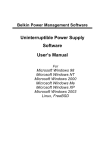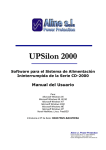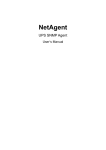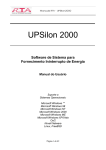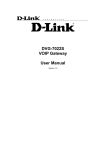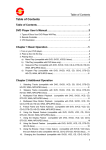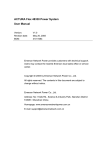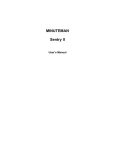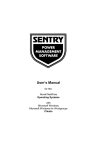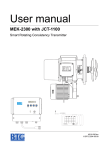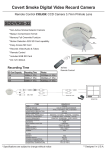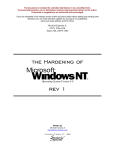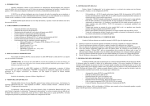Download UPSilon 2000 Windows User`s Manual
Transcript
UPSilon 2000 Uninterruptible Power Supply Software User’s Manual For Microsoft Windows 95 Microsoft Windows 98 Microsoft Windows NT Microsoft Windows 2000 Microsoft Windows ME Microsoft Windows XP Novell Netware, Linux, FreeBSD COPYRIGHT ANNOUNCEMENT LIMITED WARRANTY THE PROGRAM AND ENCLOSED MATERIALS ARE PROVIDED “AS IS” WITHOUT WARRANTY OF ANY KIND, EITHER EXPRESSED OR IMPLIED, INCLUDING BUT NOT LIMITED TO THE IMPLIED WARRANTIES OF MERCHANT ABILITY AND FITNESS FOR A PARTICULAR PURPOSE. THE ENTIRE RISK AS TO QUALITY AND PERFORMANCE OF THE PROGRAM AND ENCLOSED MATERIAL IS ASSUMED BY YOU. LIMITATION OF REMEDIES Mega System Technologies Incorporation entire liability and your exclusion remedy shall be replacement of the media if you have met the conditions as described under “Limited Warranty.” In no event will Mega System Technologies Incorporation be liable to you for any other damages arising out of your use of this program. All mentioned trademarks are registered trademarks of their respective owners. TECHNICAL SUPPORT UPSilon 2000 is developed by Mega System Technologies, Inc. If there is any question or comment about this product, please feel free to contact us. Mega System Technologies, Inc. Tel: +886-2-87922060 Fax: +886-2-87922066 E-MAIL: service@megatec.com.tw FTP: ftp://ftp.megatec.com.tw WWW: http://www.megatec.com.tw Copyright 1999-2001 by: Mega System Technologies, Inc. UPSilon 2000 1 SIMPLE INSTALLATION Windows 95,98,NT,2000,ME,XP ♦ Hardware Installation (see p3) 1. Connect UPSilon 2000 cable to UPS communication port. 2. Connect UPSilon 2000 cable to RS-232 port of PC. 3. USB solution is optional offer. Whenever use USB interface, only MegaTec specific USB cable useable. Contact our service center for details. ♦ Software Installation (see p5) 1.Insert UPSilon 2000 CD to the CD-ROM, UPSilon 2000 will display the installation menu, or your can select ‘run’ from windows start menu and execute ‘setup.exe’. UPSilon 2000 files will be copied into the directory you appointed. (Default:C:\Program Files\Megatec\UPSilon 2000\) 2.Select language when install. If you want to change language, uninstall UPSilon and reinstall again for new selection. 3.After installation. For Windows 95/98, check if there is a ‘Rupsmon Daemon’ icon in task bar. For Windows NT, go to ‘control panel->service’ and check if ‘Rupsmon’ service has started.(see p6) 4.Click ‘UPSilon settings.(see p7) 2000 for Windows’ for parameter 5.Click ‘Select UPS’ to monitor local or remote UPS. (see p8) 6.Click ‘Settings’ to set ‘Communication Type’ and ‘Select Comm Port’. If ‘Communication with UPS’ on the main screen, this means you have connected with UPS. (see p9) ---For More Parameters, Please Reference Other Topics UPSilon 2000 1 SIMPLE INSTALLATION NOVELL NETWARE V3.1X, V4.X, V5.X ♦ Hardware Installation(see p3) 1.Connect male connector of UPSilon 2000 cable to UPS communication port . 2.Connect female connector of UPSilon 2000 cable to RS-232 communication port of system. If there is only a 25 pin RS-232 connector, you can use the 9 pin to 25-pin adapter to convert it. • Software Installation(see p22) 1.Login the file server as a SUPERVISOR or a user with access rights in sub-directory SYS: SYSTEM. F:\>LOGIN SUPERVISOR 2.Put the UPSilon CD in CD ROM. 3.Execute INSTALL.EXE in CD ROM. A:\>INSTALL 4.After installation, please shutdown NetWare operating system and restart again. The system will load the UPSilon.NLM and execute it. 5.When UPSilon for NetWare has been loaded, server screen shows the successful loading message. You could switch to the UPSilon with key ALT+ESC. 6.After installation, if “Connect” is showed at “Comm. Status”, it means you have connection with UPS. 7.If you have more than one com port on your File Server, please insert two or more “LOAD AIOCOMX” command in the system AUTOEXEC.NCF file after UPSilon 2000 installation. ---For More Parameters, Please Reference Other Topics.-- 2 UPSilon 2000 CONTENTS 1. Introduction ......................................................................1 1.1. P ACKING INCLUDING ........................................................1 1.2. SYSTEM REQUIREMENTS ..................................................2 2. Hardware Installation ..........................................................3 3. UPSilon 2000 for Windows ..................................................4 3.1. FEATURES .......................................................................4 3.2. SOFTWARE INSTALLATION ................................................5 3.3. START-UP AND UNINSTALL UPSILON 2000 .......................6 3.3.1. Start-up UPSilon .....................................................6 3.3.2. Uninstall UPSilon ...................................................6 3.4. FUNCTIONS ......................................................................7 3.4.1. UPS dynamic display area.......................................7 3.4.2. UPS Status Area ......................................................8 3.4.3. Function selection area ...........................................8 3.4.3.1 Select UPS ..................................................................8 3.4.3.2 Settings .......................................................................9 3.4.3.3 Schedule ...................................................................16 3.4.3.4 Data Log ...................................................................17 3.4.3.5 Event Log .................................................................18 3.4.3.6 History Calender .......................................................18 3.4.3.7 Control .....................................................................19 3.4.3.8 Closed Files Record ..................................................19 3.4.3.9 About UPSilon ..........................................................20 3.4.3.10 Exit UPSilon......................................................20 4. UPSilon 2000 for NetWare .................................................21 4.1. FEATURES .....................................................................21 4.2. SOFTWARE INSTALLATION ..............................................22 4.2.1. Software Installation Procedure ............................22 4.2.2. File Descriptions ...................................................23 UPSilon 2000 1 4.3. MAIN SCREEN DESCRIPTION...........................................24 4.3.1. Schedule Display Area ..........................................24 4.3.2. Bar chart display area...........................................25 4.3.3. UPS Status Display Area .......................................26 4.4. MAIN MENU FUNCTIONS ................................................28 4.4.1. Configuration ........................................................28 4.4.2. Configure E-mail...................................................33 4.4.3. Configure Pager....................................................33 4.4.4. Schedule Shutdown................................................34 4.4.5. Setup SNMP ..........................................................35 4.4.6. Shutdown UPS.......................................................36 4.4.7. Test Until Batt_Low...............................................37 4.4.8. UPS 10Sec Test .....................................................37 4.4.9. UPS Auto Test .......................................................38 4.4.10. View History File ..................................................38 4.4.11. View Log File ........................................................38 4.5. B ROADCAST MESSAGES .................................................39 4.6. SHUTDOWN P ROCEDURE ................................................40 2 UPSilon 2000 Introduction 1. Introduction UPSilon 2000 is a smart UPS monitoring and controlling software. UPSilon displays the status of UPS (e.g. input & output voltage, line frequency, load, temperature and battery capacity) in digital and graphic, which can help the users monitor the quality of power supply. Simultaneously, the users can remotely monitor UPS via network and manage the power more effectively. On AC failure or UPS battery low, UPSilon 2000 will perform its monitoring function without people around. UPSilon 2000 has some new ways to send the warning messages, auto dialing and by E-mail. In addition, UPSilon 2000 has a new Windows NT service function, which allows the monitoring program to be executed automatically before log in. UPSilon is available in many languages, you can select the one that is most familiar for you to carry out the software configuration and operation. Today the Internet is widely used, not only for PC but also for Server, coming into the times of receiving and sending information 24 hours a day. The power management without people has been a necessary function of UPS. UPSilon 2000, with full functions will be the best partner of your smart UPS. 1.1. Packing including ♦ One UPSilon 2000 software CD ♦ One UPSilon 2000 cable UPSilon 2000 1 Introduction 1.2. System requirements UPSilon 2000 hardware and software requirements as follows: 2 ♦ Computer system RS232 communication port: COM1〜 COM4 or USB port. ♦ Match True RS-232 communication UPS. ♦ Microsoft Windows 95 ♦ Microsoft Windows 98 ♦ Microsoft Windows NT v4.0 ♦ Microsoft Windows 2000 ♦ Microsoft Windows ME ♦ Microsoft Windows XP ♦ Novell NetWare v3.1x/v4.x/v5.x ♦ Linux ♦ FreeBSD UPSilon 2000 Hardware Installation 2. Hardware Installation Please go by the following steps: 1. Connect male connector of UPSilon 2000 cable to UPS communication port. PC UPSilon 2000 CABLE UPS 2. Connect the female connector of UPSilon 2000 cable to RS-232 communication port of system. If there is only a 25 pin RS-232 connector, you can use the 9 pin to 25-pin adapter to convert it. 3. COM Port Definition in NetWare: I/O Address IRQ COM1 3FX 4 COM2 2FX 3 COM3 3E8 4 COM4 2E8 3 WARNING ! In Novell NetWare printer setting (PSERVER.NLM), do not select the RS-232 port for UPS communication. ! UPSilon 2000 cable M2502 or M2505 is specially design, Do not use any other RS-232 CABLES to connect UPS. ! When select USB interface as communication port, only Windows 95/98/NT/2000/ME workable. UPSilon 2000 3 Windows/Features 3. UPSilon 2000 for Windows 3.1. Features 4 ♦ Support Windows NT Service function. ♦ Support multiple shut down. ♦ Support multiple languages. ♦ Sending warning message by e-mail automatically. ♦ Calling pager for the warning message automatically. ♦ Remote monitoring UPS via TCP/IP or Internet. ♦ Detect AC fail and UPS battery low automatically. ♦ Scheduling turn on/off timing. ♦ Displaying the UPS status at graphic, such as the temperature, voltage, load, line frequency etc. ♦ Broadcasting warning message. ♦ Setting the countdown timing and the interval of each warning. ♦ Setting UPS diagnostic and self- test time. ♦ Before removing the system, automatically close and store the applicable programs. ♦ Recording and analyzing the UPS status. UPSilon 2000 Windows/ Functions 3.2. Software Installation The SETUP program is required for UPSilon installation. After installation, the files will be copied to the “MegaTec\UPSilon 2000” directory. Following the steps below: 1. Turn on UPS and PC. 2. Place the UPSilon 2000 CD into CD ROM. UPSilon 2000 will display the installation menu, or you can select ‘run’ from windows start menu and execute ‘setup.exe’. 3.Select language when install. If desire to change language, uninstall UPSilon and install again for new selection. 4.After installation, UPSilon 2000 files will be copied into the directory you appointed. UPSilon 2000 5 Windows/start-up & uninstall 3.3. Start-up and Uninstall UPSilon 2000 3.3.1. Start-up UPSilon After installation, please restart the computer. For Windows 95/98, check if there is a ‘Rupsmon Daemon’ icon in task bar. For Windows NT, go to ‘control panel->service’ and check if ‘Rupsmon’ service has started. Rupsmon Daemon If you want to change the function configuration, please run the UPSilon in the task bar directly or select "UPSilon for Windows" from "UPSilon" in program group of start menu in Windows. 3.3.2. Uninstall UPSilon After installation, there is 6 selection as below under "UPSilon" in Windows start menu. If you want to remove the UPSilon from the system, please select "UPSilon Uninstall". ♦ 6 Help:UPSilon introduction UPSilon 2000 Windows/ Functions ♦ Register UPSilon:UPSilon register form ♦ Rupsmon Daemon:UPSilon core program ♦ UPSilon for Windows:Enter into UPSilon main function figure ♦ UPSilon Readme:UPSilon simple introduction ♦ UPSilon Uninstall : Remove UPSilon from Windows system 3.4. Functions After entering UPSilon, a functional chart displays as below. Function Selection Area UPS Dynamic Display UPS Status Area 3.4.1. UPS dynamic display area This area displays some relevant information of the UPS. Users could select different display mode, such as meter, digital, block and chart. The information includes input voltage, output voltage, line frequency, battery capacity, load, temperature etc. UPSilon 2000 7 Windows/Functions 3.4.2. UPS Status Area After the UPSilon software installed, check whether the UPS is connected to the computer, AC power is in normal, status of UPS power supply and some relevant information of the UPS. 3.4.3. Function selection area After a successful installation, you can start to configure the parameter value. Each parameter value will affect the normal operation of the UPSilon program. Please configure the parameter value of the different function options, according to the following chapter. 3.4.3.1 Select UPS Configure UPSilon: Monitor local UPS or Monitor remote UPS. The method: press "select UPS" for the selection. Shown as below. Select Monitor Remote UPS Select Monitor Local UPS A. Monitor Local UPS Select monitor local UPS. B. 8 Monitor Remote UPS UPSilon 2000 Windows/ Functions (1)Select monitor remote UPS. (2)You can modify or insert the remote UPS data to the form and then exit. (3)Select the UPS which you want to monitor and control in drop-down menu. (4)Start to execute the function to monitor remote UPS. 3.4.3.2 Settings Select the UPS and press "settings" for the parameter value configuration. Shown as below. UPSilon 2000 9 Windows/Functions 10 A. General Settings ♦ Communication Type: RS232/Demo ♦ Select Comm Port: Configure communication port to connect with the UPSilon cable. (COM1-COM4). ♦ Password: Set the password of the remote connection of the UPSilon. The connection would be successful only if the right password is provided. The password prevents the remote unconfirmed computer from connection. ♦ Record UPS Data: Set the record time interval about input & output voltage, line frequency, load, battery capacity and temperature. UPSilon 2000 Windows/ Functions B. Computer Shutdown Sequence Settings In this section, you can set the functions you want to execute when the UPSilon detects the signal for closing the computer. ♦ Optional Command File to Execute: Set the file name to be executed before the system shutdown. ( the full path and filename given.) ♦ Attention: If the program which you execute can not quit automatically, you would not be able to shutdown Windows and turn off UPS. ♦ Auto Save Application Files: Configure auto saving all the opened applications and files before the system shut down. If not given filename, UPSilon will auto save in TMP(e.g. ~Wnnnn.TMP). Check the closed filename in "Close Files Record" in function menu. Attention: UPSilon will try to close general applications and store files by artificial intelligence mode, but UPSilon can not ensure that all the applicable software will be stored normally. ♦ Shut Down Operating System: Set to shut down it's own operating system. ♦ Turn Off UPS: Set to turn off the UPS power supply. Attention: After shutting down system and turning off UPS, please do not cut the power supply. Otherwise, UPS UPSilon 2000 11 Windows/Functions and computer would fail to start automatically when AC power restores. 12 ♦ Display Closed Files Record on UPSilon Restart: Display the closed record on UPSilon restart if the auto saving function was set before closing the computer. Shown as below. C. Broadcast Settings ♦ Enable Pop-Up Warnings: The users can set whether or not appear the pop-up warning on the screen when the UPSilon detected AC power failure, UPS battery low or the signal of closing the computer. You can use the default message or you can set or modify the message on your own. UPSilon 2000 Windows/ Functions ♦ Enable E-Mail:In this configuration, the messages could be sent to the administrator by e-mail. Shown as below. (1)E-mail Server IP Address: In numbers.(E.g.210.71.130.1) (2)Send to E-mail Address: type the e-mail address. Send the message to different staff and space each e-mail address with a comma. The number of e-mail address is unlimited. ♦ Enable Pager: UPSilon 2000 13 Windows/Functions In this function, the users can set the messages to the system administrator by pager. The configuration's mode and screen is as below. (1)Modem connects to: set the communication port, which connects with the Modem. The setting value is COM1-COM4. (2)Pager number: Input the pager number directly if you are using the special line ( i.e. the line which has no use for a switchboard.). If necessary, please input the prefix code for outside line first. Then add "," for 0.5 second delay time. At last, input the pager number. (3)Code to send: you can input the event code for sending. For instance: Set the Modem connect to COM2 and dial “0” to access an outside line, and pager number is “0,947123456” and "#1234#"means AC power failed. Attention: The action should be done within 20 seconds from calling pager number to sending code transmission. 14 UPSilon 2000 Windows/ Functions D. Automatic Shutdown Time Parameters UPS allows the users some time to shut down system before the UPS battery is exhausted. The characteristic configuration of UPS makes it to be sure that system can be restarted and operated normally. ♦ After AC Failure, Commence Computer Shutdown Sequence in: Set the continuous time for system operation after AC power fails. Please refer to the UPS hardware manual or consult to the UPS supplier before your configuration. .setting range:1~2880min .default value:10min ♦ If Low Battery Occurs, Commence Shutdown Sequence in: Set some time for system's continuous operation when battery low. For the setting value, the smaller is the better. .setting range:1~600min .default value:1min ♦ Time Needed for Shutdown Sequence Before UPS Turn Off: Set time interval from Windows shutdown to UPS power supply turn-off. It should be considered whether the time is enough for archiving before the system shutdown. The time for archiving would be different for the amount and the size of the opened files. .setting range:0.2 ~99min .default value:2min UPSilon 2000 15 Windows/Functions ♦ Pop-Up Warning Message Every: Set the time interval of displaying the warning messages. .setting range:10~600Secs .default value:30Secs 3.4.3.3 Schedule UPSilon can set the scheduled time for UPS turn on /off and self-test. Therefore, the system could be operated without the management from system supervisor. You can set what and how often the schedule execution is. The setting category and operating frequency are as below. ♦ Actions .Turn on UPS .Shutdown Operating System and UPS .UPS Self-Test Until Battery Low .UPS Self-Test for 10 Secs .UPS Self-Test n mins ♦ Frequency .Once .Daily .Weekly .Monthly Setting method: press "Schedule" in function menu. Select the date in the upper of left corner, then press the key "Add" for the "schedule Configuration". After the action and frequency's selection, press "OK" and back to the "Schedule" screen, then the new schedule could be seen in the record. If you want to set more records, repeat the above. After 16 UPSilon 2000 Windows/ Functions configuration, press "save" for archiving or select the item then press "remove" for taking out the record. Shown as below. 3.4.3.4 Data Log The UPS data could be recorded in this section, such as the input and output voltage, line frequency, load, battery capacity and temperature etc. The record interval could be altered in the area of " Automatic Shutdown Time Parameters" in "settings" of the function menu. In the section of "Data Log", press "update" for data refreshing and press "clear" for data deletion. Shown as below. UPSilon 2000 17 Windows/Functions 3.4.3.5 Event Log You can check the date, time, and description of events in Event Log.Shown as below. 3.4.3.6 History Calender In this section, you can check the monthly event, including AC fail, battery low, OS and UPS shutdown, UPS self-test etc. Different color stands by different category. press the block, the specific date will be displayed in "Power Events for". Press "PREV" for last month event record. Press "NEXT" for event record of the next month. Press the button"Exit" for quitting. 18 UPSilon 2000 Windows/ Functions 3.4.3.7 Control Command UPS directly for the following test. Press “control”. ♦ UPS Self-Test for 10 Secs ♦ UPS Self-Test n Mins ♦ UPS Self-Test Until Battery Low ♦ Cancel UPS Self-Test ♦ UPS Beep On/Off (the UPS supports command "Q") ♦ Shut Down Operating System and UPS 3.4.3.8 Closed Files Record In this section, you can check the closed applications and saved files. Method: select "Closed Files Record" in the function menu. It only records the latest saved information. Shown as below. UPSilon 2000 19 Windows/Functions 3.4.3.9 About UPSilon You can learn some information about the UPSilon ( e.g. it's version and copyright) if you select "About UPSilon" in function menu. 3.4.3.10 Exit UPSilon Select "Exit UPSilon" in function menu to close the UPSilon. 20 UPSilon 2000 NetWare/ Features 4. UPSilon 2000 for NetWare 4.1. Features ♦ Auto sending warning messages by e-mail. ♦ Auto sending warning messages by pager. ♦ Auto detecting AC power failure and UPS battery low. ♦ Providing the UPS expected time setting of power supply. ♦ History data recording. ♦ Auto shutting down the system and turning off the UPS when AC power failed. ♦ Broadcasting the workstations. ♦ Display the system shutdown countdown. ♦ Able to operate on server and workstation. ♦ Schedule on/off in a week ♦ Programmable UPS auto-testing period. ♦ UPS status reporting on server screen, including the input/output voltage, load, line frequency, temperature and so on. ♦ Local Network UPS monitoring through an Net Agent or SNMP Agent. warning UPSilon 2000 messages to all the 21 NetWare/Software Installation 4.2. Software Installation UPSilon for NetWare is a NetWare Loadable Module (NLM). The installation will copy files into: SYS: SYSTEM and modify the file AUTOEXEC.NCF. All these software installation procedures require the user is able to read and write files in sub-directory SYS: SYSTEM. 4.2.1. Software Installation Procedure 1. Login the file server as a SUPERVISOR or a user with access rights in sub-directory SYS: SYSTEM. F:\>LOGIN SUPERVISOR 2. Put the UPSilon CD in CD ROM. 3. Execute INSTALL.EXE in CD ROM. A:\>INSTALL 22 4. After installation, please shutdown NetWare operating system and restart again. The system will load the UPSilon.NLM and execute it. 5. When UPSilon for NetWare has been loaded, server screen shows the successful loading message. You could switch to the UPSilon with key ALT+ESC. 6. If you have more than one com port on your File Server, please insert two or more “LOAD AIOCOMX” command in the system AUTOEXEC.NCF file after UPSilon 2000 installation UPSilon 2000 NetWare/Software Installation After installation, the main screen of UPSilon for NetWare is as below. 4.3.1 Schedule Display Area 4.3.2 UPS Status Display Area 4.3.3 Bar Chart Display Area 4.2.2. File Descriptions File Descriptions of UPSilon for NetWare UPSilon.NLM UPSilon for NetWare execution program UPSilon.LOG UPS status history file UPSilon.SCH Schedule ON/OFF time configuration file UPSilon.PRN UPS data analysis file, this file could be operated with LOTUS or EXCEL for UPS status analysis. UPSilon.CFG UPSilon for NetWare configuration file Installation program will copy these sub-directory of SYS: SYSTEM. UPSilon 2000 files into the 23 NetWare/ Main Screen Description 4.3. Main Screen Description 4.3.1. Schedule Display Area ♦ Input AC Power Status of AC power: when AC power failed, UPS will start to supply the power to system. UPSilon will broadcast the warning message of AC power failure to all the workstations. This will also show the system shutdown countdown. UPSilon will make all the workstations off-line if AC power has not restored in the setting time. After operating system has been shut down, the UPSilon will turn-off UPS and the system will be restarted when AC power restored. ♦ The meanings of input AC Power are : .Normal: AC Power Normal .Failed: AC Power Failed ♦ Battery Low This shows whether the UPS battery is getting exhausted. When UPS battery power low, the UPS could supply system with power. The UPSilon will broadcast the battery low situation to all the workstations, and the system would be shut down in a minute. 24 UPSilon 2000 NetWare/ Main Screen Description ♦ The meanings of Battery Low are: .NO: UPS Battery Normal .YES: UPS Battery Low ♦ Next Shutdown Time Next system shutdown time in the schedule setting. ♦ Next Startup Time Next start time of system in the schedule setting. 4.3.2. Bar chart display area ♦ POWER LOADING Percentage of power loading. When loading is more than 90 percent, the bar will turn red to show the warning signal. ♦ BATTERY LEVEL UPSilon 2000 25 NetWare/ Main Screen Description Percentage of UPS Battery power. When the battery power level drops below 20 percent. The bar will turn red to show the warning. ♦ VOLT CONDITION Input voltage of AC Power 4.3.3. UPS Status Display Area ♦ Temperature the interior temperature of UPS ♦ Output Volt. The output voltage of UPS ♦ Line Freq. The line frequency of input voltage ♦ Batt. Status UPS battery status .Normal: UPS Battery Normal .Failed: 26 The UPS Battery Failed, Please Examine and Repair. UPSilon 2000 NetWare/ Main Screen Description ♦ UPS Status .Normal: Online UPS In a Normal Condition .Batt. Mode: UPS supply the system with power. .Bypass: AC power bypasses the system power directly. .Boost: system power voltage is too low, UPS boosts the system power. ♦ UPS Testing This shows whether the UPS is doing the self-testing .Normal: UPS had done or did not do self-testing .Testing: UPS self-testing ♦ UPS Type .On-line: On-line Type UPS .Off-line: Off-line Type UPS ♦ Serial Port Shows which communication port is used for UPS communication ♦ Comm. Status Show the status of UPS communication .Connect: System connects to UPS .Disconnect: System did not connect to UPS UPSilon 2000 27 NetWare/ Main Menu Functions 4.4. Main Menu Functions Press F10 in the main menu of UPSilon for NetWare and this will be shown on the screen as follows. 4.4.1. Configuration ♦ 28 Time Between AC Power Fail and initial warning message UPSilon 2000 NetWare/ Main Menu Functions This option sets the delay time between AC power failure and initial warning message to all the workstations. Sometimes, the AC line power has a surge or temporary unstable voltage input, and this setting will prevent this situation. Therefore, we set this delay time to make sure there is actually an AC power fail happened before we send out the warning message. .setting range: 5~32 seconds .default value: 10 seconds ♦ Delay of Shutdown Server when AC Power Failed This option sets the delay time between AC power fail and server shutdown. When line power failed, the UPS will supply the system with power. The setting value should be smaller than the length of the time, which the UPS supply. .setting range: 2~999 minutes .default value: 10 minutes Attention: Please refer to the UPS power capacity in UPS user’s manual for proper delay time setting for your system. UPSilon 2000 29 NetWare/ Main Menu Functions ♦ Delay Between Warning Message When AC power failed, the file server will send warning messages to all the workstations. This option sets the duration between every warning message. .setting range: 5~30 seconds .default value: 20 seconds ♦ Delay of Shutdown Server when Battery Low This option sets the delay time between UPS battery low and file server shutdown. When AC power failed, the UPS will supply the power to your system from the UPS battery. But, if the UPS battery is in low capacity, discard what is the setting delay time between AC fail and file server shutdown, the system will shut down the file server in the delay time of this option. This will protect the file server from instant turn-off due to insufficient battery power. .setting range: 0~2 minutes .default value: 1 minute ♦ Duration of UPS Auto Testing This option is for setting both functions below: 1.The battery discharge time of the UPS when doing the self-testing. 30 UPSilon 2000 NetWare/ Main Menu Functions 2.This is to set a period of time for executing “RUPSDOWN.NCF” before system shutdown. (See section P40/4.6 for details of these settings.) .setting range: 1~99 minutes .default value: 10 minutes ♦ Communication Serial Port This option sets the communication port between UPS and file server (RS232 port). This RS232 port could only be used by UPS, do not shared with other equipment. .setting range: COM1~COM4 .default value: COM1 ♦ Time of History Recording This option sets the delay time between every system status record in the history file. .setting range: 0~120 minutes .default value: 1 minute Attention: System status recording will be turn-off when this option set as 0. ♦ Period of UPS Auto Testing The battery of UPS would not be last long if it is always in the ample state. Therefore, you should make the UPS testing UPSilon 2000 31 NetWare/ Main Menu Functions itself and using the power of battery once in a while. That is exactly what the function of UPS auto testing is doing. This option sets the period of UPS auto testing. .setting range: 1~4 weeks .default value: 1 week ♦ Battery Voltage Rating This option sets the reference voltage of the UPS battery. The UPSilon could calculate the battery capacity only if the accurate input of the battery voltage. This voltage setting is also the reference for showing UPS capacity. Most of the on-line UPS could provide this information for UPSilon and the users do not have to give the battery voltage setting here. If the status of battery capacity shows incorrect value or you are using off-line UPS, you have to give the voltage rating of the UPS battery. Please refer to the manual of UPS for battery voltage rating. ♦ Enable Pager(y/n) This option sets whether to send the warning messages to inform the administrator by pager. ♦ Enable E-mail(y/n) This option sets whether to e-mail the warning messages to inform the administrator. 32 UPSilon 2000 NetWare/ Main Menu Functions 4.4.2. Configure E-mail You can configure to send the messages (i.e. AC power fail, UPS battery low or system shutdown signal) detected by UPSilon to inform the system administrator by e-mail. The setting mode and figure is as below. 1.Postoffice (server IP address): input the server IP address in digital (e.g. 210.71.130.1) and press <Enter> to save. 2.E-MAIL ADDRESS: input the e-mail address for receiving the event messages and you can send the messages to different stuff respectively. You should compart the addresses with comma and press <Enter> to save. 4.4.3. Configure Pager You can configure to send the messages (i.e. AC power fail, UPS battery low or system shutdown signal) detected by UPSilon to the system administrator by pager. The setting mode and figure is as below. 1. Modem Connects to Communication Serial Port: configure which communication port connects to Modem. The setting value: 1 〜 4 UPSilon 2000 33 NetWare/ Main Menu Functions 2.PAGER NUMBER: input the calling pager number. If necessary, please input the code for outside line first, then add “,” for 0.5 second delay time, the full pager numbers at last. 3. Code to send: you can input the sending code that stands for some event. For instance: Set the Modem to connect to COM1 and dial “0” to access an outside line, and the pager number is “0,,0947123456” and "#1234#"means AC power failed. 4.4.4. Schedule Shutdown In this function, you can set the ON/OFF time of the file server every week. Before the scheduled shutdown, system will send out the warning messages to inform users on the network and it would permit users to finish the process on the network. This warning message starts 5 minutes before scheduled shutdown and will be sent out every 1 minute. 34 UPSilon 2000 NetWare/ Main Menu Functions The system will shut down file server and UPS at the scheduled shutdown time. The UPS will be in sleeping state and wake up according to the next scheduled turn-on time. The setting figure is as below. ♦ S: Start-Up Time:system start-up time ♦ D: Shut-Down Time:system shut-down time ♦ Format:these inputs are in 24 hours format with HH: MM, be ignored with a blank input. For instance: in the scheduled shutdown table shown in the above, the system will be turn-on 9:00 next Monday morning and be turn-off 6:00 at night. The system will be turn-on 8:30 Tuesday morning and be turn-off 5:30 in the afternoon (the rest may be deduced by analogy). The system will not be turn-on or turn-off on Sunday. Attention: Do not turn off the UPS power switch. That will make the UPS unable to wake up. 4.4.5. Setup SNMP Choose this function to monitor UPS via Net Agent or SNMP Agent in Lan. The meaning of each field is as detailed below: UPSilon 2000 35 NetWare/ Main Menu Functions # Use SNMP to Monitor the UPS: Set this value to Monitor UPS via Net Agent or SNMP Agent. # IP Address: Set Net Agent or SNMP Agent’s IP # Community Name: Set “public” or “private” # Allow UPS Shutdown: Shutdown UPS when power event occurs. 4.4.6. Shutdown UPS Shut down the file server and turn off UPS immediately. If there is any users on the network with opening files, the system will show a warning message and ask for confirmation 36 UPSilon 2000 NetWare/ Main Menu Functions to shut down file server. If manager select “YES”, the system will enforce the user to disconnect from network, then shut down file server and UPS. The UPS will be in sleeping state and wake up according to the system configuration. Attention: Do not use the DOMN command in the “:” prompt. In that case, UPS will not be able to enter sleeping state and wake up automatically. 4.4.7. Test Until Batt_Low This function makes the UPS to do a self-testing of all functions. The testing will last until UPS battery exhausted. Execution mode: press<Enter> in Main Menu for selecting “ Test until Batt_Low” and press “Esc” back to the main screen. This “Testing” will be shown in bar of “UPS Status”. In order to stop the test, please go back to “Main Menu”and select “Test until Batt_Low” once again. 4.4.8. UPS 10Sec Test This function would make the UPS to do a short testing. This testing will last for 10 seconds. Execution mode: press<Enter> in Main Menu for selecting “UPS 10Sec Test” and press”Esc” back to the main screen. This “Testing” will be shown in bar of “UPS Status”. In order to stop the test, please go back to “Main Menu” and select “UPS 10Sec Test” once again. UPSilon 2000 37 NetWare/ Main Menu Functions 4.4.9. UPS Auto Test This function will make the UPS to discharge the battery and to do the self-testing. The period of battery discharge is according to the setting in configuration menu. 4.4.10. View History File This function could review the records of system history files. It includes date, time, input/output voltage, line frequency, load, UPS battery capacity, temperature and so on. 4.4.11. View Log File This function could review the records of system log files. It includes abnormal AC power, status of UPS and so on. 38 UPSilon 2000 NetWare/ Main Menu Functions 4.5. Broadcast Messages When any power condition is detected, file server will broadcast messages to workstations. Here are the messages below: <WARNING> AC POWER FAIL, FS1 Shutdown in 10 min. UPSilon detects AC fail, start shutdown countdown. <Attention> FS1 will Shutdown in 1 minutes. Shut down warning of the last one minute. FS1 AC Power restored, Server won't be Shutdown. UPSilon detects AC power restored and the server won’t be shut down. <Attention> UPS BATTERY LOW, FS1 Shut down in 1 min. UPSilon detects UPS battery low and the server will be shut down in one minute. Battery Low Recovered, Server won't be Shutdown. UPSilon detects UPS battery power low restored and the server won’t be shut down. Battery Low Recovered, Server Shutdown in 2 min. UPS battery power low restored, but AC power still failed. UPSilon 2000 39 NetWare/Shutdown Procedure 4.6. Shutdown Procedure When an AC Failure or Battery Low occurs, or execute the “Scheduled ShutDown” or ”Shutdown UPS” function in “Main Menu”, UPSilon will execute shutdown procedures. If you want to execute a command file before system shutdown, please create the file and save it as “RUPSDOWN.NCF” in SYS:SYSTEM . When execute shutdown procedures, UPSilon will execute “RUPSDOWN.NCF” first (if this file has been created). The time needed for executing “RUPSDOWN.NCF” can be set in “Duration of UPS Auto Testing” in “ Configuration”. (See P30 for details of these settings) 40 UPSilon 2000 NetWare/Shutdown Procedure 1MUL-331-02 UPSilon 2000 - User’s Manual Copyright Mega System Technologies, Inc. 2000 Rev.2.01E UPSilon 2000 41















































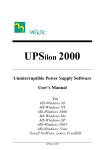
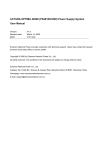
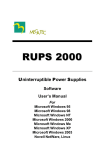
![[输入书名] - Emerson Network Power](http://vs1.manualzilla.com/store/data/005842917_1-6ec1a88a77b6fa212b87a12729f502af-150x150.png)