Download Docking Digital Clock Radio For iPod and iPhone USER MANUAL
Transcript
® Docking Digital Clock Radio For iPod and iPhone USER MANUAL JiMS-70i (iPod/iPhone Not Included) PLEASE READ THIS OPERATING MANUAL COMPLETELY BEFORE OPERATING THIS UNIT AND RETAIN THIS BOOKLET FOR FUTURE REFERENCE. DEAR JENSEN® CUSTOMER Selecting fine audio equipment such as the unit you've just purchased is only the start of your musical enjoyment. Now it's time to consider how you can maximize the fun and excitement your equipment offers. This manufacturer and the Electronic Industries Association's Consumer Electronics Group want you to get the most out of your equipment by playing it at a safe level. One that lets the sound come through loud and clear without annoying blaring or distortion and, most importantly, without affecting your sensitive hearing. Sound can be deceiving. Over time your hearing "comfort level" adapts to higher volumes of sound. So what sounds "normal" can actually be loud and harmful to your hearing. Guard against this by setting your equipment at a safe level BEFORE your hearing adapts. To establish a safe level: Start your volume control at a low setting. Slowly increase the sound until you can hear it comfortably and clearly, and without distortion. Once you have established a comfortable sound level: Set the dial and leave it there. Taking a minute to do this now will help to prevent hearing damage or loss in the future. After all, we want you listening for a lifetime. We Want You Listening For a Lifetime Used wisely, your new sound equipment will provide a lifetime of fun and enjoyment. Since hearing damage from loud noise is often undetectable until it is too late, this manufacturer and the Electronic Industries Association's Consumer Electronics Group recommend you avoid prolonged exposure to excessive noise. Customer's Record: The serial number of this product is found on its bottom cover. You should note the serial number of this unit in the space provided as a permanent record of your purchase to aid in identification in the event of theft of loss. Model Number: JiMS-70i Serial Number: 1 IMPORTANT SAFETY INSTRUCTIONS When used in the directed manner, this unit has been designed and manufactured to ensure your personal safety. However, improper use can result in potential electrical shock or fire hazards. Please read all safety and operating instructions carefully before installation and use, and keep these instructions handy for future reference. Take special note of all warnings listed in these instructions and on the unit. 1. Read these instructions – All the safety and operating instructions should be read before the appliance is operated. 2. Keep these instructions – The safety and operating instructions should be kept for future reference. 3. Heed all warnings – All warnings on the appliance and in the operating instructions should be adhered to. 4. Follow all instructions – All operation and use instructions should be followed. 5. Do not use this apparatus near water – The appliance should not be used near water; for example, near a bath tub, washbowl, kitchen sink, laundry tub, in a wet basement, or near a swimming pool. 6. Clean only with dry cloth – The appliance should be cleaned only as recommended by the manufacturer. 7. Do not block any ventilation openings. Install in accordance with the manufacturer’s instructions. The appliance should be situated so that its location or position does not interfere with its proper ventilation. For example, the appliance should not be situated on a bed, sofa, rug, or similar surface that may block the ventilation openings; or placed in a built-in installation, such as a bookcase or cabinet that may impede the flow of air through the ventilation openings. 8. Do not install near any heat sources such as radiators, heat registers, stoves, or other apparatus (including amplifiers) that produce heat. 9. Protect the power cord from being walked on or pinched particularly at plugs, convenience receptacles, and the point where they exit from the apparatus. 10. The system has as AC plug and will only fit into matching AC outlets. This is a safety feature to reduce the possibility of electric shock. If the plug will not fit in your AC outlets, you should have the outlet changed by qualified licensed electrician. Do not use an adaptor to make the plug fit into your outlet. This defeats the safety feature and could expose you to electric shock. 11. Only use attachments / accessories specified by the manufacturer. 12. Unplug this apparatus during lightning storms or when unused for long periods of time. 13. Refer all servicing to qualified service personnel. Servicing is required when the apparatus has been damaged in any way, such as power-supply cord or plug is damaged, liquid has been spilled or objects have fallen into the apparatus, the apparatus has been exposed to rain or moisture, does not operate normally, or has been dropped. 14. This appliance shall not be exposed to dripping or splashing water and that no object filled with liquids such as vases shall be placed on the apparatus. 15. Power Sources – The appliance should be connected to a power supply only of the type described in the operating instructions or as marked on the appliance. Do not overload wall outlet. 16. Danger of explosion if battery is incorrectly replaced. Replace only with the same or equivalent type. 17. There is a high energy rechargeable battery inside the speaker box, do not throw it into fire to avoid danger of explosion. 18. Do not charge the internal rechargeable battery longer than specified to prevent danger of fire. Overcharging rechargeable batteries may shorten their life span. 19. Do not attempt to dismantle, open or repair this product yourself. If a fault occurs, seek advice from your local qualified service technician or contact the distributor via the telephone number at the back of this instruction manual. 20. The nameplate is located on bottom of product. 2 IMPORTANT NOTES Avoid installing the unit in locations described below: Places exposed to direct sunlight or close to heat radiating appliances such as electric heaters. Places subject to constant vibration. Dusty, humid or moist places. COMPLIANCE WITH FCC REGULATIONS This device complies with Part 15 of the FCC Rules. Operation is subject to the following two conditions: (1) this device may not cause harmful interference, and (2) this device must accept any interference received, including interference that may cause undesired operation. NOTE : This equipment has been tested and found to comply with the limits for a Class B digital device, pursuant to Part 15 of the FCC Rules. These limits are designed to provide reasonable protection against harmful interference in a residential installation. This equipment generates, uses and can radiate radio frequency energy and, if not installed and used in accordance with the instructions, may cause harmful interference to radio communications. However, there is no guarantee that interference will not occur in a particular installation. If this equipment does cause harmful interference to radio or television reception, which can be determined by turning the equipment off and on, the user is encouraged to try to correct the interference by one or more of the following measures: - Reorient or relocate the receiving antenna. - Increase the separation between the equipment and receiver. - Connect the equipment into an outlet on a circuit different from that to which the receiver is connected. - Consult the dealer or an experienced radio/TV technician for help. CAUTION: Changes or modifications not expressly approved by the party responsible for compliance could void the user’s authority to operate the equipment. PROTECT YOUR FURNITURE ! This model is equipped with non-skid rubber 'feet' to prevent the product from moving when you operate the controls. These 'feet' are made from non-migrating rubber material specially formulated to avoid leaving any marks or stains on your furniture. However certain types of oil based furniture polishes, wood preservatives, or cleaning sprays may cause the rubber 'feet' to soften, and leave marks or a rubber residue on the furniture. To prevent any damage to your furniture we strongly recommend that you purchase small self-adhesive felt pads, available at hardware stores and home improvement centers everywhere, and apply these pads to the bottom of the rubber 'feet' before you place the product on fine wooden furniture. 3 PRODUCT FEATURES The JiMS-70i is an iPod/iPhone Docking Music System that incorporates the following features: Play and Charge your iPod nano, iPod touch, iPod classic, iPod video and iPhone. FM digital tuner with 20 presets Auxiliary input jack Digital volume control Sleep timer function Time synchronization Dual Alarm clock function - Wake to radio/alarm or your iPod/iPhone Snooze function LOCATION OF CONTROLS TOP VIEW REAR VIEW 1. FM Antenna 2. DC Input Jack 3. iPod/iPhone Docking Connector 4. Memory/Set Button 5. Power/Function Button 6. iPod/iPhone Play/Pause 7. Sync/Preset Button Button 4 8. Snooze/Sleep/Dimmer Button 9. iPod/iPhone SKIP Forward ; Radio TUNE+ Button; Clock Adjust Forward; Memory Up 10. Volume Up (+) / Alarm1 Set Button 11. Volume Down (-) / Alarm2 Set Button 12. iPod/iPhone SKIP Backward Memory Down 13. AUX-IN Jack ; Radio TUNE- Button; Clock Adjust Backward; CLOCK DISPLAY UNIT AL1: Icon lights when Alarm 1 is on. AL2: Icon lights when Alarm 2 is on. PM: PM time indicator GETTING STARTED This JiMS-70i is designed to operate using the included AC Adaptor. 2 x 1.5V, ‘AAA’ batteries (not included) are also required for the clock, radio preset and alarm memory back up. To install the batteries proceed as follows 1. Open the battery door located on the bottom of the cabinet. 2. Insert two new batteries (not included) into the compartment following the + and - markings inside the compartment and close the battery door. WARNING: DANGER OF EXPLOSION IF BATTERY IS INCORRECTLY REPLACED. REPLACE ONLY WITH THE SAME OR EQUIVALENT TYPE. Note: Use a well-known brand of battery for longer life and best performance. 5 BATTERY CARE i. If the unit is not used for an extended period of time, remove the battery. An old or leaking battery can cause damage to the unit and may void the warranty. ii. Do not dispose batteries in fire. Batteries may leak or explode. iii. Do not try to recharge batteries that are not intended to be recharged; they can overheat, rupture and leak (Follow battery manufacturer’s directions). iv. (a) Do not mix old and new batteries. (b) Do not mix alkaline, standard (carbon-zinc) or rechargeable (nickel-cadmium) batteries. AC Adaptor Operation 1. Insert one end of the AC adaptor into the DC Jack on back of JiMS-70i. 2. Connect the AC plug of the AC adaptor to an AC 120V~ 60Hz power source. Note: Unplug the AC adaptor and disconnect the DC Jack when the JiMS-70i is not in use for a long period of time. CLOCK SETTING NOTE: i. The clock has to be set the first time you plug the unit in. ii. The Clock is set to default in 12 Hour format mode. Setting the Time Manually When the AC adaptor is plugged into a 120V ~ 60 Hz power outlet, the clock display will light flashing “12:00”. 1.) 2.) To set the hour, press and hold the MEMORY/SET button until the hour digits flash. or buttons to While the hour digits are flashing, repeatedly press the select the correct hour digits. NOTE: Make sure the hour is set so that AM or PM is displayed correctly. There is a PM Indicator located in the bottom right corner of the Display. The displayed time is PM when the indicator is lit. The displayed time is AM when the indicator is off. 3.) Press the MEMORY/SET button to confirm the hour setting and the minute digits will flash to prompt for input. 4.) While the minute digits are flashing, repeatedly press the or buttons until the correct minute digits are displayed. 5.) Press the MEMORY/SET button again to complete the clock setting. TIME SYNCHRONIZATION The JiMS-70i features a “SYNC” button that allows you to set the time using the internal clock of the iPod/iPhone. With the iPod/iPhone docked and power OFF, press the “SYNC” button once. 6 NOTE: When you first dock your iPod/iPhone, the unit will run an authentication process, so it may not respond immediately to the SYNC button when pressed. Wait for few seconds and try pressing the SYNC Button again An iPod /iPhone can only sync time up to the nearest minute; it’s possible to have up to 59 seconds difference between the clock radio and synced iPod/iPhone. The iPod internal clock is automatically updated when sync’d with iTunes. We recommend you sync the iPod with iTunes prior to docking to JiMS-70i to make sure you have the current time available. The iPhone receives constant updates from the phone service provider, so the iPhone time will always be current. This JiMS-70i SYNC function does not support earlier iPod models, like iPod mini, iPod 3G, 4G and iPod photo (4G /color display). The SYNC function can only be done when the JiMS-70i power is Off. Switching to 24 Hour format 1.) With the current time showing, press and hold the SNOOZE/SLEEP/DIMMER button until “12H” appears and flashes on the Display. 2.) Press the or buttons to switch to 24 hour format. After a few seconds the display will resume to show current clock time. DIMMER Function With the JiMS-70i in standby mode, press the SNOOZE/SLEEP/DIMMER to change the LED display brightness to High, Medium or Low. RADIO OPERATIONS TUNING THE RADIO 1.) Press the POWER/FUNCTION button on the main unit to turn on the unit. The unit will enter iPod mode. IPod is displayed. 2.) 3.) 4.) Press the FUNCTION button again to select the RADIO mode. The FM station frequency will be displayed. or Repeatedly press the buttons until a station is received. To automatically search for stations with strong signals, press and hold either the or buttons. The tuner will stop on the first strong station signal it finds. The frequency reading of the tuned station will be displayed and will revert back to the current time after about 5 seconds. 5.) Adjust the sound level by pressing the VOLUME+/ALARM1 or VOLUME- /ALARM 2 buttons. The Volume Level reading will be displayed and revert back to the current time after about 5 seconds. Notes: Manual tune to select weaker stations that might be bypassed during the automatic tuning. If the automatic tuning does not stop on the exact frequency of the station, for 7 example, if it stops on 100.9 MHz instead of 100.8 MHz, use the manual tuning method to "fine tune" to the exact frequency of the desired station. If a station is broadcasting in Stereo, the unit will automatically receive the stereo broadcast. Hints for the Best Reception To obtain the best FM Stereo reception, unwrap and fully extend the FM Antenna and adjust the position of the wire for best station reception. STORING THE RADIO STATION PRESETS The JiMS-70i allows you to store up to 20 FM stations for easy recall at any time. 1.) In the FM mode, tune to the radio station you want to store in memory using the or buttons. 2.) 3.) 4.) 5.) Press the MEMORY/SET button once. The preset channel number "P01" will appear with “01” flashing on the display. To change the preset channel number location, press the or buttons to step through the preset locations (P01 – P20). To confirm the preset location, press the MEMORY/SET button. To store up to 20 FM station presets, repeat steps 1 to 4 above. Note: You can overwrite a preset station by storing the new frequency in its place. RECALL PRESET RADIO STATIONS 1.) Set JiMS-70i to the RADIO mode. 2.) Tap the PRESET button, the preset channel appears on the display then press the or buttons to recall the preset stations. The LED display will show the frequency of the preset radio station and then revert back to the current time in a few seconds. PLAYING AN APPLE iPhone / iPod CHARGING YOUR APPLE DEVICE The JiMS-70i will charge your iPhone or iPod when it’s properly docked on the Docking Connector. LISTENING TO MUSIC ON YOUR APPLE DEVICE This JiMS-70i works with all models of iPhone, iPod touch, iPod nano, iPod Video and iPod classic up to 160GB. 1.) Dock your Apple device carefully and securely onto the Docking Connector. 2.) Repeatedly press the POWER/FUNCTION Button on JiMS-70i until “IPod” appears on the Display. Button on JiMS3.) After selecting your favorite song, press the Play/Pause 70i to play or pause. Button to advance to next song. Press and hold the button 4.) Press the 8 during playback for fast forward searching within the song. 5.) Press the Button to go to the starting point of current song or previous song. Press and hold the button during playback for fast backward search within the song. 6.) Press the VOLUME + / ALARM 1 or VOLUME - / ALARM 2 buttons to adjust the volume output level. 7.) Playback will be suspended if there is an incoming call. The iPhone will ring. 8.) Touch the Answer icon once to pick up the call. 9.) Touch the Speaker Button on the iPhone once to answer the call in handsfree mode. 10.) Press the End Call Icon when you have finished answering the call. Music will resume. 11.) Press and hold the Button until your iPhone/iPod turns off. 12.) Press and hold the POWER/FUNCTION Button to turn JiMS-70i off. Note: Adjust the built-in preset EQ of your Apple device to fine tuning the sound quality to suit your needs. The volume control slider on your iPhone or iPod touch are disabled when docked. Your Apple device will charge as long as it remains docked. ALARM OPERATIONS Your JiMS-70i provides two different wakeup times, ALARM1 and ALARM2. You can choose to use them independently or simultaneously: ALARM 1, ALARM 2 or both ALARM 1 and ALARM 2. SETTING THE ALARM(S) Note: Alarm time (s) can only be set in Power Off mode. 1.) To set the wakeup time for ALARM 1 or ALARM 2, press and hold the VOLUME + / ALARM 1 or VOLUME - / ALARM 2 buttons for approximately 2 seconds until the hour digit blinks. The Alarm 1 or Alarm 2 Indicator will light depending which Alarm is chosen. or buttons to adjust your desired 2.) When the hour digit blinks, press the hour digit. Note: For the 12 Hour format, Make sure the Hour is set so that AM or PM is correctly displayed. There is a PM Indicator located in the right bottom corner of the Display. When it lights the displayed time is PM and vice versa. 3.) Press the VOLUME + / ALARM 1 or VOLUME - / ALARM 2 buttons to save the hour setting, the minute digits will blink. or buttons to adjust your 4.) When the minute digits blink, press the desired minute digit. 5.) Press the VOLUME + / ALARM 1 or VOLUME - / ALARM 2 buttons to save the wakeup setting. SETTING THE WAKEUP MODE 6.) Following step 5 above, press the VOLUME + / ALARM 1 or VOLUME - / ALARM 2 buttons once to enter the wake up selection mode. 9 Note: “b” stands for Wake to Alarm, “I” stands for Wake to iPod/iPhone, and “F” stands for Wake to Radio. i. Wake to Alarm (b) - Repeatedly press the or buttons until the ALARM Indicator, “b”, appears and blinks on the display. - Press the VOLUME + / ALARM 1 or VOLUME - / ALARM 2 buttons again to enter he VOLUME setting mode. The volume digit will blink on the Display. or buttons until the desired Volume level (05- Repeatedly press the 32) appears on the Display then press the VOLUME + / ALARM 1 or VOLUME - / ALARM 2 buttons to complete the setting. - The alarm will beep when the set Alarm time is reached. - When the alarm time is reached, only the Power and Snooze Buttons can be pressed. Press the Power Button to turn the Alarm Off or Press the Snooze Button to activate the Snooze. - Press the Power Button again to turn the JiMS-70i on again if you want to listen to the Radio or the iPod/iPhone. ii. Wake to Radio or Buttons until the Radio Indicator, “F”, - Repeatedly press the appears and blinks on the Display. - Press the VOLUME + / ALARM 1 or VOLUME - / ALARM 2 buttons again to enter he VOLUME setting mode. The volume digit will blink on the Display. or buttons until the desired Volume level (05- Repeatedly press the 32) appears on the Display then press the VOLUME + / ALARM 1 or VOLUME - / ALARM 2 buttons to complete the setting. - The Radio will come on when the set Alarm time is reached. - When the alarm time is reached, only the Power and Snooze Buttons can be pressed. Press the Power Button to turn the Radio Off or Press the Snooze Button to activate the Snooze. - Press the Power Button again to turn the JiMS-70i on again if you want to continue listening to the Radio, adjust the volume or change the station. iii. Wake to iPod/iPhone or Buttons until the iPod Indicator, “I”, - Repeatedly press the appears and blinks on the Display. - Press the VOLUME + / ALARM 1 or VOLUME - / ALARM 2 buttons again to enter he VOLUME setting mode. The volume digit will blink on the Display. or buttons until the desired Volume level (05- Repeatedly press the 32) appears on the Display then press the VOLUME + / ALARM 1 or VOLUME - / ALARM 2 buttons to complete the setting. - The iPod/iPhone will play when the set Alarm time is reached. - When the alarm time is reached, only the Power and Snooze Buttons can be pressed. Press the Power Button to turn the Radio Off or Press the Snooze Button to activate the Snooze. - Press the Power Button again to turn the JiMS-70i on again if you want to continue listening to the Radio, adjust the volume or change the station. 10 Note: i. ii. The relevant Alarm Indicator will blink when the alarm time is reached. If you have chosen the “Wake to RADIO” alarm mode, make sure that you have tuned to a station and adjusted the volume to a comfortable level. iii. After waking to beeping, iPod/iPhone or Radio alarm, the volume level of the iPod or radio cannot be adjusted. TURNING THE ALARM ON/OFF With the JiMS-70i in STANDBY mode, briefly press the VOLUME + / ALARM 1 or VOLUME - / ALARM 2 buttons once to activate or deactivate the alarm. The Alarm 1 or Alarm 2 Alarm Indicator will appear or disappear on the display. SNOOZE FUNCTION When the alarm sound is on, press the SNOOZE/SLEEP/DIMMER button once. The alarm sound will stop and resume after 9 minutes. SLEEP TIMER The sleep timer allows you to turn the unit off after a designated time is reached. You can use the SLEEP Timer to fall asleep to Radio or iPod/iPhone for 90, 80, 70, 60, 50, 40, 30, 20 or 10 minutes intervals. 1.) Turn the unit on and either dock your iPod/iPhone or tune to the desired radio station and set the volume to a comfortable level. 2.) Press the SLEEP button. The display will show 90 minutes of playing time and then return to the current time mode in 10 seconds. The JiMS-70i will automatically turn off after 90 minutes has elapsed. 3). Press the SLEEP button repeatedly to select a sleep time. Each time the Sleep button is pressed, the Sleep time will be decreased in a 10 minutes decrement. The unit will play for the selected length of time then automatically turn off. 5.) To turn the unit off before the selected length of time, press and hold the POWER/FUNCTION button at any time. AUXILIARY INPUT This unit provides an auxiliary audio signal input jack for connecting external audio devices like MP3 players, CD players and older, non-dockable iPods (except iPod shuffle 3rd gen) and listen to your external source through the speakers of this system. 1. Use an audio cable (not included) with one 3.5 mm stereo plug on each end of the cable. 2. Plug one end into the Aux-in jack on JiMS-70i and the other end of the cable into the Line-out Jack or Headphone Jack of your external audio device. 3. Turn on the external audio device. 4. To select auxiliary audio input, press the POWER/FUNCTION button to select “AUX” mode. The LED display will show “AU” for about 10 seconds and revert back to the current time. 5. Adjust the volume control on JiMS-70i. Operate all other functions on the auxiliary device as usual. 11 Note: (1) If you connected the Line Out Jack of your external device then you only need to adjust the volume control on JiMS-70i. If you connected the Headphone Jack of your external device then you may need to adjust both the volume control of your external device and the volume control of this system to find the most desirable volume setting. (2) Press the POWER/FUNCTION button to turn off JiMS-70i when you finish listening. Don't forget to switch off the power of your external device as well. CARE AND MAINTENANCE 1. 2. 3. 4. Avoid operating your unit under direct sunlight or in hot, humid or dusty places. Keep your unit away from heating appliances and sources of electrical noise such as fluorescent lamps or motors. For better Clock Display clarity, avoid operating the unit under direct sunlight or in strong room illumination. Unplug the unit from the electrical power outlet immediately in case of malfunction. CLEANING THE UNIT To prevent fire or shock hazard, disconnect your unit from the AC power source when cleaning. The finish on the unit may be cleaned with a dust cloth and cared for as other furniture, Use caution when cleaning and wiping the plastic parts. If the cabinet becomes dusty wipe it with a soft dry dust cloth. Do not use any wax or polish sprays on the cabinet. If the front panel becomes dirty or smudged with fingerprints it may be cleaned with a soft cloth slightly dampened with a mild soap and water solution. Never use abrasive cloths or polishes as these will damage the finish of your unit. CAUTION: Never allow any water or other liquids to get inside the unit while cleaning. TROUBLESHOOTING GUIDE If you experience difficulties in the use of this Docking System, please check the following or call 1-800-777-5331 for Customer Service and Support. Symptom Possible Problem Solution 12 The unit does not respond (no power). iPod/iPhone does not respond to the speaker system. AC Adaptor is not plugged into a wall outlet or the connector is not plugged into the power supply jack on the back of the unit. Wall outlet is not functioning. Plug the AC adaptor into a wall outlet and plug the connector into the supply jack on the unit. Plug another device into the same outlet to confirm the outlet is working. Remove your iPod/iPhone from the dock and check for obstruction on the connectors in the dock and on your iPod/iPhone. Then reseat it on the dock. Please make sure that your iPod/iPhone is working properly before docking into the unit. Please refer to your iPod/iPhone manual for info on resetting the iPod/iPhone. iPod/iPhone is not installed properly. Your iPod/iPhone is locked up. Unit turned to CD or radio mode. iPod/iPhone does not charge. Select other modes for iPod charging. Remove your iPod/iPhone from the dock and check for obstruction on the connectors in the dock and on your iPod/iPhone. Then reseat it in the dock. Please make sure your iPod/iPhone is working properly before docking into the unit. Please refer to your iPod/iPhone manual for details on resetting. iPod/iPhone is not installed properly. iPod/iPhone is locked up/ frozen. iPod/iPhone battery has problem. Weak FM reception Sound is distorted. Unit gets warm after extended play at high volume. FM antenna wire is not fully extended. Extend or reposition the wire antenna for best reception. Volume level is set too high. Decrease the volume. Sound source is distorted. If the iPod/iPhone original sound source is of poor quality, distortion and noise are easily noticed with high-power speakers. Try a different audio source such as a music CD. If you are using an external sound source like older generation of iPod, try reducing the output volume on the device itself. Also try turning bass boost OFF or change the EQ setting. This is normal. Turn the unit off for a period of time or lower volume. SPECIFICATIONS Power Requirement AC-DC adaptor Input: Backup Battery Output: 5 V 1800 mA ‘AAA’ (UM-4) 2 x 1.5 V 120 V ~ 60 Hz 13 Frequency FM: 88 – 108 MHz “Made for iPod” and “Made for iPhone” mean that an electronic accessory has been designed to connect specifically to iPod and iPhone, respectively, and has been certified by the developer to meet Apple performance standards. Apple is not responsible for the operation of this device or its compliance with safety and regulatory standards. Please note that the use of this accessory with iPod, iPhone , or iPad may affect wireless performance. iPhone, iPod, iPod classic, iPod nano, iPod shuffle, and iPod touch are trademarks of Apple Inc., registered in the U.S. and other countries. At Spectra, environmental and social responsibility is a core value of our business. We are dedicated to continuous implementation of responsible initiatives with an aim to conserve and maintain the environment through responsible recycling. Please visit us at http://www.spectraintl.com/green.htm for more information on Spectra’s green initiatives or to find a recycler in your area. 90 DAY LIMITED WARRANTY AND SERVICE VALID IN THE U.S.A ONLY SPECTRA MERCHANDISING INTERNATIONAL, INC. warrants this unit to be free from defective materials or factory workmanship for a period of 90 days from the date of original customer purchase and provided the product is utilized within the U.S.A. This warranty is not assignable or transferable. Our obligation under this warranty is the repair or replacement of the defective unit or 14 any part thereof, except batteries, when it is returned to the SPECTRA Service Department, accompanied by proof of the date of original consumer purchase, such as a duplicate copy of a sales receipt. You must pay all shipping charges required to ship the product to SPECTRA for warranty service. If the product is repaired or replaced under warranty, the return charges will be at SPECTRA’s expense. There are no other express warranties other than those stated herein. This warranty is valid only in accordance with the conditions set forth below: 1. The warranty applies to the SPECTRA product only while: a. It remains in the possession of the original purchaser and proof of purchase is demonstrated. b. It has not been subjected to accident, misuse, abuse, improper service, usage outside the descriptions and warnings covered within the user manual or non-SPECTRA approved modifications. c. Claims are made within the warranty period. 2. This warranty does not cover damage or equipment failure caused by electrical wiring not in compliance with electrical codes or SPECTRA user manual specifications, or failure to provide reasonable care and necessary maintenance as outlined in the user manual. 3. Warranty of all SPECTRA products applies to residential use only and is void when products are used in a nonresidential environment or installed outside the United States. This warranty gives you specific legal rights, and you may also have other rights which vary from state to state. TO OBTAIN SERVICE please remove all batteries (if any) and pack the unit carefully and send it freight prepaid to SPECTRA at the address shown below. IF THE UNIT IS RETURNED WITHIN THE WARRANTY PERIOD shown above, please include a proof of purchase (dated cash register receipt) so that we may establish your eligibility for warranty service and repair of the unit without cost. Also include a note with a description explaining how the unit is defective. A customer service representative may need to contact you regarding the status of your repair, so please include your name, address, phone number and email address to expedite the process. IF THE UNIT IS OUTSIDE THE WARRANTY PERIOD, please include a check for $20.00 to cover the cost of repair, handling and return postage. All out of warranty returns must be sent prepaid. It is recommended that you contact SPECTRA first at 1-800-777-5331 or by email at custserv@spectraintl.com for updated information on the unit requiring service. In some cases the model you have may be discontinued, and SPECTRA reserves the right to offer alternative options for repair or replacement. SPECTRA MERCHANDISING INTERNATIONAL, INC. 4230 North Normandy Avenue, Chicago, IL60634, USA. 1-800-777-5331 To register your product, visit the link on the website below to enter your information. http://www.spectraintl.com/wform.htm Printed in China 15


















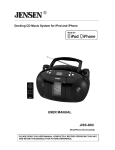
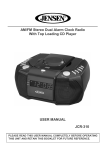
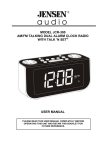
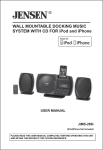

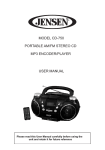


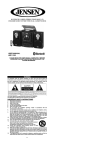

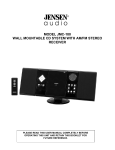




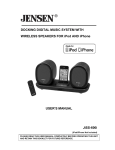
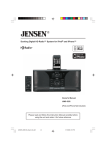
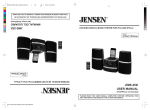
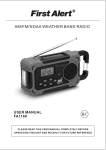
![KT2055 USA ETL [2011] IB w W](http://vs1.manualzilla.com/store/data/005678724_1-afb4b8efb103b5cd8136dc02c9d3bdbe-150x150.png)