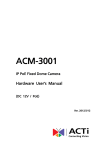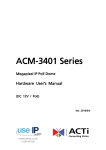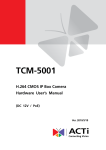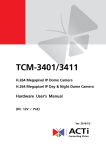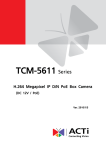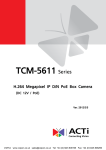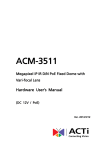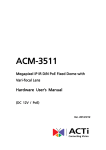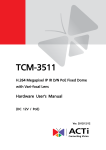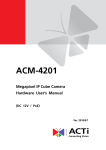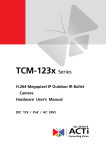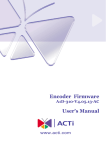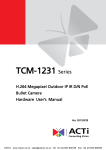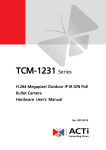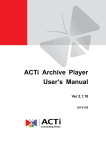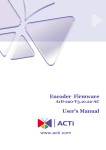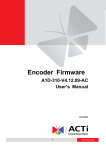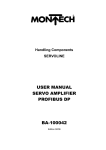Download Hardware manual
Transcript
TCM-7011 H.264 IP D/N Vandal Proof PoE Rugged Dome Camera Hardware User’s Manual (DC 12V / PoE) Ver. 2012/3/14 TCM-7011 Hardware User’s Manual Table of Contents 0. Precautions 3 1. Introduction 4 Package Contents ........................................................................... 4 Features and Benefits ..................................................................... 5 Safety Instructions .......................................................................... 7 Physical description ........................................................................ 9 2. Installation Procedure 13 Connect the IP Outdoor Rugged Dome........................................ 13 1) Remove the cover ............................................................... 13 2) Insert the cable ................................................................... 14 3) Connect cables to connectors ............................................ 14 Mount the IP Outdoor Fixed Dome (Surface) ............................... 15 Mount the IP Outdoor Fixed Dome (Flush) .................................. 16 Mount the IP Indoor Fixed Dome (Wall) ...................................... 17 Adjust the camera ........................................................................ 18 Adjust zoom and focus ................................................................. 18 Adjust camera functions ............................................................... 18 Product Specification .................................................................... 19 3. Accessing Camera 20 If you have DHCP server / router in your network: ...................... 20 If you do NOT have DHCP server / router in your network: ......... 20 2 www.acti.com TCM-7011 Hardware User’s Manual 0. Precautions Read these instructions You should read all the safety and operating instructions before using this product. Heed all warnings You must adhere to all the warnings on the product and in the instruction manual. Failure to follow the safety instruction given may directly endanger people, cause damage to the system or to other equipment. Servicing Do not attempt to service this video device yourself as opening or removing covers may expose you to dangerous voltage or other hazards. Refer all servicing to qualified service personnel. Trademarks All names used in this manual are probably registered trademarks of respective companies. Liability Every reasonable care has been taken during the writing of this manual. Please inform your local office if you find any inaccuracies or omissions. We cannot be held responsible for any typographical or technical errors and reserve the right to make changes to the product and manuals without prior notice. FCC/CE Regulation NOTE: This equipment has been tested and found to comply with the limits for a Class A digital device, pursuant to Part 15 of the FCC Rules. These limits are designed to provide reasonable protection against harmful interference when the equipment is operated in a commercial environment. This equipment generates, uses, and can radiate radio frequency energy and, if not installed and used in accordance with the instruction manual, may cause harmful interference to radio communications. Operation of this equipment in a residential area is likely to cause harmful interference in which case the users will be required to correct the interference at their own expense. 3 www.acti.com TCM-7011 Hardware User’s Manual 1. Introduction Package Contents TCM-7011 Product CD Warranty Card Terminal Blocks for Power, DI/O & Audio Accessories Drill Template 4 www.acti.com TCM-7011 Hardware User’s Manual Features and Benefits This is a cutting-edge digital video surveillance camera. It can compress and transmit real time images with outstanding image quality (30 FPS @ VGA 640x680) through a standard TCP/IP network. This camera is your best choice to build an intelligent IP surveillance system. H.264/MPEG-4/MJPEG Triple Codec Dual Streaming This device supports 3 compression formats, H.264, MPEG-4 and MJPEG. It brings superior image quality at 30 frames per second up VGA resolution (640 x 480). Wide Dynamic Range This IP camera includes a special process that enhances the view in the brightest and darkest areas. This provides for more evenly illuminated image and brings out greater details to the eye. Rugged Vandal-Proof Construction withstands all kinds of abuse. Special engineer polymer clear dome shell protects against brute force impact. It is extremely durable against any tampering intruder. IP66 construction isolates electronics against the elements. Rain, sleet or snow, nothing goes through. Temperature control ensures cold-start capability for use in the worst of weathers. Built-in Hardware Motion Detection No more external motion sensors are required. You may assign up to 3 video motion detection areas. By tuning the object size and sensitivity, it will reliably detect objects passing though in view. Hardware motion detection also offers better sensitivity and faster response time than software motion detection. Powerful Bundled Surveillance Software To extend the capabilities of the IP Camera, a powerful surveillance program is included in the package for free. Users can easily use an existing PC as a digital video recorder. Scheduled recording and manual recording keep every important video recorded in the local hard disk. Reliable and accurate motion detection with instant warning enables immediate response in every condition. Quick and simple search and playback function lets you easily find the images and video you want. Software Development Kit Support 5 www.acti.com TCM-7011 Hardware User’s Manual This IP Camera can be integrated or controlled by applications from third party software developers. Software developers can save considerable efforts by using our Streaming Library or ActiveX control. Please contact us for details on integration support. Digital Time Code Embedded The “Digital Time Code Embedded” function records video time in the video stream. Therefore, each image frame is marked with its original recording time. It is very useful when users want to find the video at an exact time or between a certain time intervals. 6 www.acti.com TCM-7011 Hardware User’s Manual Safety Instructions Don’t use the power supply with other voltages This device is likely to be damaged or damage other equipments / personnel, if you use a power supply with different voltage than the one included with this device. All warranty of this product will be voided in the situations above. Cleaning Disconnect this video product from the power supply before cleaning. Attachments Do not use attachments not recommended by the video product manufacturer as they may cause hazards. Water and Moisture Do not use this video product near water, for example, near a bathtub, washbowl, kitchen sink, or laundry tub, in a wet basement, or near a swimming pool and the like. Don’t use accessories not recommended by the manufacturer Only install this device and the power supply in a dry place protected from weather Servicing Do not attempt to service this video product yourself as opening or removing covers may expose you to dangerous voltage or other hazards. Refer all servicing to qualified service personnel. Damage Requiring service Disconnect this video product from the power supply immediately and refer servicing to qualified service personnel under the following conditions. 1) When the power-supply cord or plug is damaged 2) If liquid has been spilled, or objects have fallen into the video product. 3) If the video product has been directly exposed to rain or water. 4) If the video product does not operate normally by following the operating Instructions in this manual. Adjust only those controls that are covered by the instruction manual, as an improper adjustment of other controls may result in damage, and will often require extensive work by a qualified technician to restore the video product to its normal operation. 7 www.acti.com TCM-7011 Hardware User’s Manual Safety Check Upon completion of any service or repairs to this video product, ask the service technician to perform safety checks to determine if the video product is in proper operating condition. 8 www.acti.com TCM-7011 Hardware User’s Manual Physical description 1) Ethernet Port The IP device connects to the Ethernet via a standard RJ45 connector. Supporting NWAY, this IP device can auto detect the speed of local network segment (10Base-T/100Base-TX Ethernet). 2) Power Input Connect the power adaptor here if your power input is DC12V. PIN NAME DESCRIPTION 1 12V DC Power Input 2 GND Ground Pin 3) Digital Input / Output & Audio Terminal Connector This IP Camera supports DI/O & Audio input / output via terminal block. Used in applications like motion detection, event triggering, time lapse recording, alarm notifications, etc., the I/O terminal connector provides an interface to respective devices. The Terminal Block wiring diagram is as follows: 9 www.acti.com TCM-7011 Hardware User’s Manual This camera provides: •1 transistor output - For connecting external devices such as relays and LEDs. Connected devices can be activated by Output buttons on the Live View page or through video management software. •1 Digital Input - An alarm input for connecting devices that can toggle between an open and closed circuit, for example: PIRs, door/window contacts, glass break detectors, etc. The device will detect the change in digital input and transmit the signal to video surveillance servers. Terminal Pin Define is described as below: Pin Name Description Spec DIO PW Electrically connected in parallel with the con- Voltage: 12V DC, nector for the power supply, this pin provides an Max: 1.2W auxiliary connector for mains power to the unit. This pin can also be used to power auxiliary equipment, with a maximum current of 100mA. DIO GND Ground DO Uses an open-collector NPN transistor with the Max load = <100mA (Transistor emitter connected to the GND pin. If used with an Max voltage = 24V Output) external relay, a diode must be connected in DC (to the parallel with the load, for protection against transistor) transient voltages. DI Connect to GND to activate, or leave floating (or (Digital unconnected) to deactivate. Must not be exposed to Input) voltages greater than 30V DC. 10 www.acti.com TCM-7011 Hardware User’s Manual 4) Reset Button Step 1: Switch off IP device by disconnecting the power cable Step 2: Press and continue to hold the Reset Button (with a sharp tipped object, like a pen.) Step 3: Reconnect the power cable while continuing to hold the reset button. The red Power LED light will flash on for 3 second first, turn off for about 15 seconds, flash on for another second and turn off again. By this time the reset to default operation is already completed. This will take around 20 seconds from power up. You may then release the reset button. This length of time fluctuates slightly with the environment. The Power LED light will come back on and stay on after a few more seconds. The unit will start up with factory default settings automatically. Restore to Default Complete Power On On (3s) On 1s Off (about 15s) Off (10~15s) Stay On About 20 Seconds 5) Conduit Hole Conduit Holes are openings where cables pass through. There are two conduit holes on this device, used for different mounting angles. 11 www.acti.com TCM-7011 Hardware User’s Manual 6) LED Descriptions There are three Red LEDs in the system. They indicate the operational status for power, fan and heater. These LEDs will light up in different configurations under different temperature, indicating the temperature control mechanism at work. The detail is shown in the chart below. Please note that this is the “Internal Temperature” as measured by the electronics. The external temperature will be different from the internal temperature in most cases. Note: PoE powered rugged dome does not have enough power available and cannot support Heater. 12 www.acti.com TCM-7011 Hardware User’s Manual 2. Installation Procedure There are three types of installation methods for this IP outdoor rugged dome camera. Surface mount Flush mount Wall mount ● ● Pictures Optional Bracket required The mounting procedure can be divided into two parts, 1st: Connect the IP outdoor rugged dome series 2nd: Mount the IP outdoor rugged dome series Connect the IP Outdoor Rugged Dome 1) Remove the cover Remove the dome cover with special hex wrench in the accessory kit. 13 www.acti.com TCM-7011 Hardware User’s Manual 2) Insert the cable There are two conduit holes on this rugged dome. One is at the bottom, while the other is at the side and covered with a plug. Remove the plug if your cable will go through the one at the side of the rugged dome 3) Connect cables to connectors Please follow the instructions in the Physical Description section for how to connect to each connector. 14 www.acti.com TCM-7011 Hardware User’s Manual Mount the IP Outdoor Fixed Dome (Surface) 15 www.acti.com TCM-7011 Hardware User’s Manual Mount the IP Outdoor Fixed Dome (Flush) 16 www.acti.com TCM-7011 Hardware User’s Manual Mount the IP Indoor Fixed Dome (Wall) 17 www.acti.com TCM-7011 Hardware User’s Manual Adjust the camera Adjust zoom and focus Please adjust the camera direction first. Then move the focus and the zoom lever adjust the zoom and the focus. Fix the zoom and focus after adjusting. Adjust camera functions The illustration below shows where to adjust each axis. Picture 1 1. Focus lever 2. Zoom lever 3. Tilt adjustment screw 4. Image adjustment axis 5. Pan adjustment screw 18 www.acti.com TCM-7011 Hardware User’s Manual Product Specification Device Image Size Effective Pixels Color Min. scene B/W Illumination CDS Sensor IR Sensitivity Lens Lens Viewing Angle X (Panning) Camera Angle Y (Tilting) Adjustment Z (Rotating) Synchronization Sync. System Day/Night functions Mechanical IR Cut Filter Motion Detection Electronic shutter Fixed Shutter (Manual) Functions S/N Ratio Video Compression Audio Input Audio Output Alarm External I/O Casing Network Software Operating Power Physical Approvals Flickerless BLC AGC White Balance Wide Dynamic Range S/N Ratio Compression Picture Resolution Bit Rate Image Frame Rate Compression Audio Line Input Compression Audio Line Output Digital Input Digital Output Reset Button LED IP66 Rated Vandal Proof Mount Types Ethernet Protocol Web Browser SDK Security Heater/ Fan Temperature Power Requirement Power Consumption Dimensions (Ø xH) Weight Certificate TCM-7011 Micron Progressive Scan CMOS 1/3 inch 640 (H) x 480(V) Color mode automatically switched to B/W mode under 4 Lux 0.05 Lux at F1.0 (2400 °K, 30 IRE) Yes from 700nm to 1100nm f3.3mm~ 12mm/ F1.6 78.4º ~ 23.1º (Horizontal) 0º ~360º 0º ~180º 0º ~360º Internal Yes Yes (3 Windows) 1/5 ~ 1/15,000 sec 1/30 ~ 1/1,000 sec. (60Hz) 1/25 ~ 1/1,000 sec. (50Hz) 1/120 sec. (60Hz) 1/100 sec. (50Hz) Yes Automatic (User defined) Auto, Indoor1, Indoor2, Outdoor1, Outdoor2, Hold Current, Manual Yes Better than 44 dB H.264/ MPEG-4 SP/ MJPEG simultaneous dual streams selectable VGA (640x480) QVGA(320x240) QQVGA(160x112) 28K ~ 6M bps 30 fps at VGA resolution 8kHz, Mono, PCM Unbalanced, 1.4Vp-p, 1Vrms, terminal block 8kHz, Mono, PCM Unbalanced, 1.4Vp-p, 1Vrms, terminal block 1, TTL, Terminal Block 1, TTL, Terminal Block Factory Default System status/ Fan / Heater Weatherproof casing with IP66 standard Vandal proof supports, durability up to 659.23 KgF Surface / Pendant* / Wall* / Corner* / Pole* / Flush* Ethernet(10/100 Base-T), RJ-45 connector TCP, UDP, HTTP, HTTPS, DHCP, PPPoE, RTP, RTSP, DNS, DDNS, NTP, ICMP, ARP, IGMP, SMTP, FTP, UPnP, IPv6 Microsoft Internet Explorer 6.0 or above ACTi SDK-10000 Password Protection: Configured by the Administrator Yes (Built in) -30 ºC ~ 50 ºC (-22 ºF ~ 122 ºF) for DC 12V; -5 ºC ~ 50 ºC (7 ºF ~ 122 ºF) for PoE PoE (IEEE 802.3af) with Class 3 4.8 W (DC 12V) w/o Heater & Fan 13.68 W (DC 12V) w/ Heater ON & Fan ON 6.24 W (PoE) w/o Heater & Fan 7.68 W (PoE) w/ Fan ON** 151.69 mm x 114.9 mm (6.0” x 4.5”) 1040 g (2.29 lb) CE, FCC, IP66 *Please refer to detailed mounting configuration table in the accessory section or Project Planner on ACTi.com ** PoE cannot support Heater 19 www.acti.com TCM-7011 Hardware User’s Manual 3. Accessing Camera If you have DHCP server / router in your network: Many network server / routers are able to automatically provide IP addresses through DHCP. If you are using such a network, just plug in your computer and IP Camera into the network and your IP device will acquire network address by itself. Find and access the device with our IP Utility program. You may download it at: http://www.acti.com/product/detail/Software/ACTi_Utility_Suite If you do NOT have DHCP server / router in your network: 1. Configure your PC to use the same subnet by changing your PC’s IP address to the subnet with prefix 192.168.0.XXX. The last number should be anything from 1 to 254 except 100 and other occupied IP addresses. Subnet mask should be 255.555.255.0. 2. The default IP used by this device is 192.168.0.100. Please make sure your PC is NOT using this address and that no two equipments use the same IP address in the network. 3. Change your IP address by going to Control Panel ->Manage Network Connections -> Right click on the connection to change -> Option -> TCP/IP IPv4 Properties. 20 www.acti.com TCM-7011 Hardware User’s Manual Please set the settings as below. IP address: 192.168. 0.xxx Subnet mask: 255.255.255.0 (NOTE: xxx should be a number from 1 to 254 except 100, which is used by the IP device. Please also make sure that no two equipments use the same IP address in the same network..) 4. Open Internet Explorer (Version 6.0 or above) , and type in the Default IP: 192.168.0.100 5. When you see the login window, please input default user and password: Default User: Admin Password: 123456 6. After logging in, you will see the video from camera. To go to the main menu, click the ”Setup” button on the top left. 21 www.acti.com TCM-7011 Hardware User’s Manual If you are using a single camera, this is enough to access the device. If you are using multiple devices, you need to change the current device to another unused IP address, so that when the next device is connected to the network, no two devices use the same IP. Please perform the following steps. 7. Go to Network -> Connection Type 8. Change the IP mode to Static. 9. Change the IP to 192.168.0.101 or any other unused IPs. Do NOT use the PC’s IP address or 192.168.0.100.). If this is not the first device you add to the network, please also avoid other devices’ IPs. 22 www.acti.com TCM-7011 Hardware User’s Manual 10. Click “Apply” 11. Please go to Maintain -> Save & Reboot, and click ”Apply”. Internet Explorer will close after a few seconds. This is normal. 12. Wait for 30 seconds, and open IE again to connect to the new IP. (In this example, 192.168.0.101). For the second device or more you add into the network, please type the correct IP. 13. Adjust the default Video setting by going to Video & Audio -> Media 1 23 www.acti.com TCM-7011 Hardware User’s Manual 24 www.acti.com