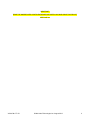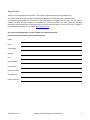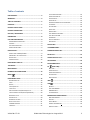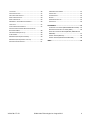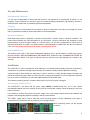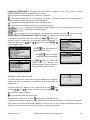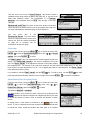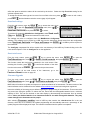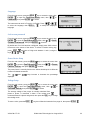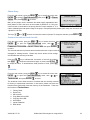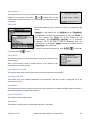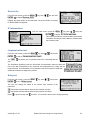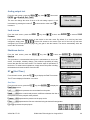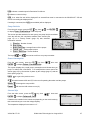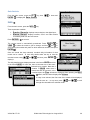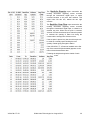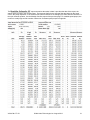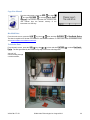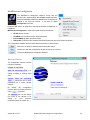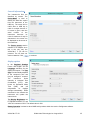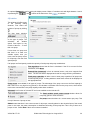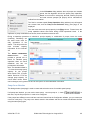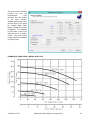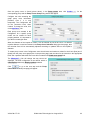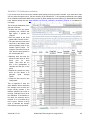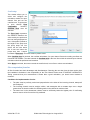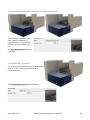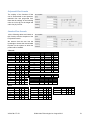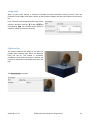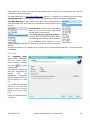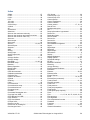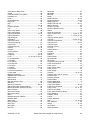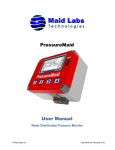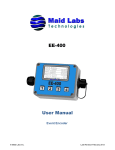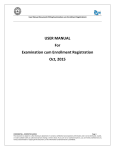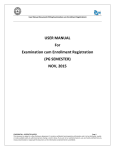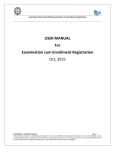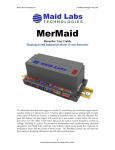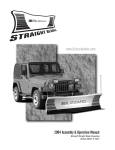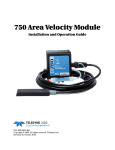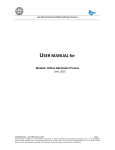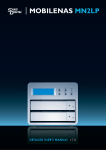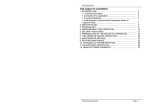Download VOLUCALC™ VS User Manual
Transcript
VOLUCALC™ VS User Manual Constant and Variable Speed Pump Flow Meter Installations also include: Level Monitor and Open Channel Flow Meter © Maid Labs Technologies inc. August 2013 IMPORTANT: READ THE MAIDDEVICES CONFIGURATOR BEFORE INSTALLING AND USING THIS DEVICE SEE PAGE 34 VOLUCALC™ VS © Maid Labs Technologies Inc. August 2013 2 Registration Thank you for purchasing the VOLUCALC™ VS. Please complete and return the registration form. The internal software for the products manufactured by Maid Labs Technologies can be updated easily. By registering this software you will be able to enjoy the majority of upgrades we will make over the years in firmware, provided that your hardware is compatible. To access the updates, you must provide the following information (make a photocopy of this page) fill the form below and then return it to us via mail or fax, or simply fill out the Registration section on our website www.maidlabs.com Our services and guarantees are only available for registered products. If you have several products, please register them all. Name: Email : Organization : Address : City : Province/State : Postal Code: Name of Product : Serial Number : Date of purchase : VOLUCALC™ VS © Maid Labs Technologies Inc. August 2013 3 Warranty MAID Labs Technologies Inc. (hereinafter called "MAID Labs") states the following warranty for any new Maid Labs product, sold by our authorized representatives. MAID Labs guarantees that this product, under normal use and maintenance is free of all manufacturing defects, and is subject to the following terms and conditions: 1. To obtain warranty service: (a) The product was registered within 30 (thirty) days from the date of receipt. (b) The registration form must be completed fully and returned to MAID Labs. (c) The product must be shipped to Maid Labs main office or to an approved maintenance and repair service center for repair or replacement. Shipping is at the customer's expense. 2. Limitations: This warranty does not apply to: (a) Repair or replacement of all cabinets, batteries, connecting wires, antennas and accessories. (b) Any defect or repair as a result of abuse, neglect, inadequate care and/or misuse. (c) Any defect or repair due to failure to follow the recommendations in the user manual. (d) Any modification, adjustment or repair to Maid Labs products by any other company other than Maid Labs authorized maintenance and repair centers. (e) All Maid Labs products, whose serial number has been damaged, altered or removed. (f) All Maid Labs products that are not the property of the original owner. (g) Products purchased from a bankrupt, insolvent or non-approved representative. (h) Any damages caused by fire, rain, flood, lightning, power surges or other events beyond the control of Maid Labs (acts of God). (i) The warranty does not cover the elimination of static or electrical interference, adjustments or costs of labor associated with removal or reinstallation of the unit for repair. (j) The warranty does not cover damage caused by high humidity, water or leaking/damaged batteries. 3. If a Maid Labs product is defective under applied conditions, necessary repairs will be performed, at no additional cost, for parts and labor where Maid Labs recognizes that such defects are caused by materials or manufacturing. 4. This warranty constitutes the entire expressed warranty given by Maid Labs for Maid Labs products. No representative or service maintenance employee is authorized to extend this warranty on behalf of Maid Labs 5. Since each installation may incorporate malfunctions, preventing Maid Labs from ensuring the smooth operation of its devices in all circumstances, Maid Labs will not refund nor exchange the instruments that were caused by connections to any problematic installation. 6. The warranty period is one year on parts and labor from the date of shipment. 7. LIMITATION OF DAMAGES: To the extent permitted by applicable law, under no circumstances MAID Labs or its affiliates be liable to you, to a user or a third party for any indirect, special, consequential, or punitive damages of any kind whether in contract or civil, including but not limited to, personal injury, loss of revenue, loss of goodwill, loss of business opportunities, loss of data, whatever may have been the predictability of such damages. And in no case may the total responsibility of Maid Labs or its affiliates exceed the equipment purchase price received from you, from a user or from a third party, regardless of the laws by which the cause of action was brought. The foregoing does not affect your territory’s statutory rights. At Maid Labs Technologies, we have made every effort to provide a user manual that is up to date and easy to use. However, it is possible that errors may occur, or recent hardware or software upgrades might not be in your manual. We strongly suggest checking our website to see if a newer version of the manual is available www.maidlabs.com VOLUCALC™ VS © Maid Labs Technologies Inc. August 2013 4 Table of contents REGISTRATION ............................................................... 3 WARRANTY .................................................................... 4 TABLE OF CONTENTS ...................................................... 5 CONTACTS...................................................................... 7 PRODUCT APPLICATION ................................................. 7 PRODUCT DESCRIPTION ................................................. 7 OPTIONS / ACCESSORIES ............................................... 7 DIMENSIONS ................................................................. 8 USE AND MAINTENANCE ............................................... 9 ENVIRONMENTAL CONDITIONS ............................................. 9 CLEANING ........................................................................ 9 ELECTRICAL CONDITIONS ..................................................... 9 POWER AND BATTERIES ....................................................... 9 LOCK SCREEN PASSWORD ................................................... 22 POWER FACTOR SETUP ..................................................... 22 VOLTAGE SETUP............................................................... 22 PHASES SETUP ................................................................ 23 PRESSURE OVERRIDE AND LEVEL OVERRIDE........................... 23 TECHNICIAN.................................................................... 23 FACTORY RESET ............................................................... 24 DELETE FILE .................................................................... 24 SD CARD INFO ................................................................ 24 COPY MANUAL FROM USB................................................ 24 COPY APP FROM USB ...................................................... 24 SCREENSHOT .................................................................. 24 INPUTS CALIBRATION ........................................................ 24 RAW VALUES .................................................................. 24 DEVICE INFO ................................................................ 25 IP INFORMATIONS ....................................................... 25 INSTALLATION ................................................................ 9 POWER SUPPLY 120VAC/12 VDC........................................ 9 VOLUCALC™ VS - INSTALLATION ...................................... 12 DIGITAL INPUT ................................................................. 13 COMMUNICATION ............................................................ 13 COMMUNICATION TEST............................................... 25 INSTRUMENT START-UP ............................................... 13 SHUTDOWN DEVICE .................................................... 26 THE MENUS ................................................................. 13 MAIN SCREEN .............................................................. 13 NUMBERS SELECTION SCREEN ..................................... 14 MENU .................................................................... 15 INSTRUMENT SETUP .................................................... 15 DATE & TIME SETUP ......................................................... 16 UNITS ............................................................................ 16 DISPLAY ......................................................................... 17 INPUTS/OUTPUTS ............................................................ 17 LEVEL SETUP ................................................................... 19 OPEN CHANNEL FLOW (OVERFLOW) SETUP .......................... 19 OPEN CHANNEL FLOW EQUATIONS (OVERFLOW)................... 20 BANDWIDTH SETUP .......................................................... 20 ALARMS SETUP ................................................................ 20 DOWNLOAD SETTINGS ...................................................... 21 RESET TOTAL EVENTS......................................................... 21 FIRMWARE UPGRADE ....................................................... 21 LANGUAGE ..................................................................... 22 VOLUCALC™ VS RELAY TEST .................................................................. 25 ANALOG OUTPUT TEST ................................................ 26 LOCK SCREEN ............................................................... 26 RT (REAL TIME) ...................................................... 26 REAL TIME ...................................................................... 26 PUMP STATISTICS ............................................................. 27 POWER CONSUMPTION .................................................... 27 INTERNAL INFO................................................................ 27 RAIN STATISTICS .............................................................. 28 INFO ...................................................................... 28 USB ....................................................................... 29 REPORTS ........................................................................ 29 COPY USER MANUAL........................................................ 32 MERMAID DATA.............................................................. 32 TECHNICIAN DATA ............................................................ 32 MAIDDEVICES CONFIGURATOR.................................... 33 WELCOME WINDOW........................................................ 33 OPTIONS ........................................................................ 34 DEVICE DETAILS ............................................................... 34 GENERAL INFORMATIONS .................................................. 35 DISPLAY OPTIONS ............................................................. 35 © Maid Labs Technologies Inc. August 2013 5 LIFT STATION ................................................................... 36 INPUTS AND OUTPUTS ...................................................... 37 FIXED SPEED PUMP CAPACITY .............................................. 39 PUMP CURVE SELECTION................................................... 40 PUMP CURVE EDITOR ....................................................... 43 VOLUCALC™ VS CALIBRATION WORKSHEET ........................ 46 LEVEL SETUP ................................................................... 47 FLOW COMPUTATION FORMULAS......................................... 47 CONTRACTED RECTANGULAR WEIR AND SUPPRESSED RECTANGULAR WEIR ........................................................ 48 TRAPEZOIDAL WEIR (CIPOLETTI) ......................................... 48 V NOTCH WEIR ............................................................... 49 MANNING EQUATION (OPEN CHANNEL) ............................... 49 MANNING EQUATION (PARTIALLY FULL PIPE) ......................... 50 POLYNOMIAL FLOW FORMULA............................................ 51 VOLUCALC™ VS STANDARD FLOW FORMULA............................................... 51 LOOKUP TABLE ................................................................ 52 CALIFORNIA PIPE ............................................................. 52 ALARMS......................................................................... 53 COMMUNICATION SETUP ................................................... 53 SAVE FOLDER .................................................................. 54 ACCESSORIES ............................................................... 55 ULTRASONIC LEVEL SENSOR (MLSU-05M & MLSU-10M) .... 55 WASTEWATER PRESSURE LEVEL SENSOR (MLPL) .................... 56 PUMP OUTLET PRESSURE SENSOR (MLPS50, MLPS100 AND MLPS300) .................................................................... 57 CURRENT SENSOR (MLCT75)............................................ 58 CURRENT SENSORS (MLCT150 AND MLCT300) .................. 58 INDEX .......................................................................... 59 © Maid Labs Technologies Inc. August 2013 6 Contacts MAID Labs Inc. 944, André-Liné, Granby, Québec, Canada, J2J 1E2, T 450-375-2144 Web : www.maidlabs.com Email : info@maidlabs.com Product Application Unless otherwise specified, this manual contains the information required to install, operate and maintain the VOLUCALC™ VS instrument and associated accessories. Product Description VOLUCALC™ VS is a derived flow based flow meter for constant speed and variable speed pumps. When used with constant speed pumping applications, the installation of a current sensor per pump is required to record the operation of each pump monitored. The capacity of pumps and pump combinations (pump curves) are entered in the configuration software. If it is an installation requires at least one variable speed pump to be monitored, then flow curves for a minimum of 2 speeds (RPM) are required for the variable speed pumps. This is achieved through with the Maid Devices Configuration software. The RPM of the pump comes from the analog outputs of inverters/drives. The calculated head pressure comes from the difference between the liquid level input and discharge-pressure or effluent pressure input of the station. VOLUCALC™ VS integrates the curves of all pumps and tracks the analog 4-20mA output proportionally to the resulting calculated derived flow. Up to four pumps can be connected to VOLUCALC™ VS. When only two variable speed pumps are connected, the inputs of pumps 3 and 4 can record the current drawn of pumps 1 and 2. This allows you to evaluate their energy consumption more accurately. If 3 pumps are connected to VOLUCALC™ VS, then pump 4 input can be used to record the main current consumption. Energy consumption will be splinted proportionally. A rain gauge can also be connected, for infiltration studies. The VOLUCALC™ VS displays the flow rate and total volume pumped. A monthly Excel report with rainfall and volume pumped per day can be generated using the stored data and copied to a USB key. The instrument can store years of data. The data is be downloaded to a USB key or through the Ethernet port. The optional Mermaid software allows for a more detailed analysis of the data. The MaidMap geographical monitoring software displays real time information of all Maid Labs devices connected to the Internet through the Ethernet port. Options / Accessories Power supply 120V – 12 VDC 2A MLPS2 Drying tube for level sensor Rain Gauge NWS approved MLRG1 Cellular modem with Ethernet port MLCELETH VOLUCALC™ VS Level sensor by pressure for wastewater MLPL Pressure sensor 50 PSI (MLPS50), 100 PSI (MLPS100) and 300 PSI (MLPS300) for pressure on the output of the pumps Resistive level sensor MLSNR © Maid Labs Technologies Inc. August 2013 7 Dimensions Do not use this drawing as a template Height 5.5 cm (2.2 in), Length 11.4 cm (4.5 in) Length 11.4 cm (4.5 in), Width 9.8 cm (3.9 in) When installing the instrument, provide enough space above it for the Ethernet port on the top, and below it for the connector and wires input. VOLUCALC™ VS © Maid Labs Technologies Inc. August 2013 8 Use and Maintenance Environmental Conditions It is the user’s responsibility to ensure that this product is not exposed to an environment for which it is not designed. These conditions may include a range of extreme operating temperatures, high humidity, vibration or abnormal shock, submersion or potentially explosive atmospheres. Cleaning Periodic cleaning is recommended for the sensors to prevent fouling and insure they are providing the correct data. It is important to follow the sensor manufacturer's recommendations. Electrical Conditions Each Maid Labs product is designed to operate correctly within a specific range of electrical conditions. The product label identifies the main parameters for all connections. All input connections are designed to resist reverse polarity, as well as higher voltage to a certain extent. It is the user’s responsibility to ensure that all electrical connections are made in accordance with the recommendations of MAID Labs and the local electrical code. The user should read this manual before connecting the device. Power and Batteries This product works “ONLY” with internal rechargeable batteries, size C, and an external 12 VDC power supply. DO NOT INSTALL NON RECHARGEABLE BATTERIES INTO A DEVICE THAT CHARGES BATTERIES, AN EXPLOSION MAY RESULT. All types of batteries may leak, and this may cause damage not covered by the warranty. Installation The VOLUCALC™ VS is not waterproof. Avoid placing it in wet locations where liquids could inter the product or condensation is a problem. Damage caused by water or excessive humidity voids the Maid Labs warranty. A desiccant bag is placed inside the instrument in order to minimize or delay damage related to humidity that effects all electronic products. When you open the case to change the batteries, be sure to replace the desiccant bag. If you think it is inefficient, you can order additional desiccant from Maid Labs. The instrument must be placed in a location where there is no risk of being hit or dropped. Power supply 120VAC/12 VDC The VOLUCALC™ VS works with the power supply MLPS2 (120VAC/12VDC 2A). The C size internal rechargeable batteries (on some models) are only used to record power outages. Check the polarity of the wires before connection. It is essential to connect the sensors and power supply to the correct input locations and set the switches and jumpers to the appropriate positions according to the input value desired. The "PUMP" inputs can be used to read and record the pump speed or current. Depending on the type of measurement to be read there will be jumpers to put in the right position. When measuring current, set the jumpers as follows: VOLUCALC™ VS © Maid Labs Technologies Inc. August 2013 9 Note: Since the circuit is upside down, the order of the pumps are reversed. When measuring analog values (including Pump Speed) set jumpers to DC. The instrument’s connector has the following inputs and outputs: Analog output (4-20 mA) proportional to calculated flow rate. For constant speed pumps, connect a current sensor. This will allow detection of the run cycle of the pumps as well as the current used by the pump (assuming that all phases are roughly similar). For variable speed pumps, connect the variable speed drive’s output (4/20 mA) of each pump to the pump inputs of the VOLUCALC™ VS. If only 2 variable speed pumps are used, an additional current sensor can be connected for each of the pumps. This will allow the evaluation of the power consumption of each pump. If 3 variable speed pumps are used, a current sensor can be connected to the stations main power, which would allow the evaluation of power consumption. In this case, the efficiency would be calculated in proportion to the pumped volume. The level input represents the height of the water in the well of the pumping station. The source can be a pressure sensor, ultrasonic or other. The pressure input is for the pressure in the outlet pipe of the pump. The difference between this pressure and liquid level is used to calculate the head pressure. Depending on the users requirements, the digital output can be closed when the flow exceeds a limit/set point, activate remote equipment, or create a pulse rate proportional to flow (x volume = 1 pulse). The digital input is to record changes of state or pulse, such as those from a rain gauge, which is its most common application. A 12 VDC power supply must come from a stable power supply that can provide 2 amps. Above the connectors, in the cover of the instrument, there are 4 micro switches accessible through slots placed on the front of the instrument. They allow user to set input capacity for each pump individually. You must also configure the sensor type selected in the Configuration - Input/Output menu of the instrument. VOLUCALC™ VS © Maid Labs Technologies Inc. August 2013 10 There are two types of current sensors used with the VOLUCALC™ VS. The mini-sensor has a range of 0/15 or 0/75 Amps. The standard clampon sensors has a range of 0/150 or 0/300 Amps. Select the range and type be adjusting the switch position by using a small screw drive or paper clip. The far left position is for 0/15 Amp mini-sensor, middle is for 0/75 Amp mini-sensor and the right position (ALT) is for 0/150 and 0/300 Amp clamp-on sensors. Don't forget to configure the sensor type used in the menu of the instrument or by using the MaidDevices Configurator software provided free of charge from MAID Labs web site (www.maidlabs.com). -------------------------------------Pump inputs are configured to read the speed or current of pumps, or the total current drawn by all of the pumps. Input Pump 1 Pump 2 Pump 3 Pump 4 Speed P1 Speed P1 Speed P1 Speed P1 Not used Speed P2 Speed P2 Speed P2 Current P1 Current P1 Speed P3 Speed P3 Not used Current P2 Current Total Speed P4 0. Type of Sensor Input Switch Position Jumper Position Software Configuration 4-20mA Pumps and Levels Right DC 4-20 mA 0-5V Pumps and Levels Right DC 0-5 V 0-10V Pumps and Levels Right DC 0-10 V 0-24V Pumps and Levels Right DC 0-24 V 15 Amp Pumps Left AC 15 A 75 Amp Pumps Center AC 75 A 150 Amp Pumps Right AC 150 A 300 Amp Pumps Right AC 300 A Other Current Pumps Right AC Custom VOLUCALC™ VS © Maid Labs Technologies Inc. August 2013 11 VOLUCALC™ VS - Installation 1. The Maid Devices Configuration software (on page 34) is used to set up/configure the VOLUCALC™ VS device. To start select “Create a new file”, choose the Volucalc VS and enter its 6 digit serial number. 2. At the window "Inputs and outputs", make sure you configure the device and sensors according to your application. 3. To record overflow events, like SSO’s or CSO’s, use the “level Adjustment” window. Check the “Overflow” option and enter the overflow level desired. If required, configure the method of calculation of your open channel flow device. 4. Complete the Setup and save the configuration file in the root directory of a USB key. Don't forget, the USB stick must operate with a FAT or FAT32 file system. NTFS is not supported. 5. The next step is to connect the device. The next page shows the connection of the level, pressure and rain sensors, and power. The connection to the pumps is explained later. VOLUCALC™ VS © Maid Labs Technologies Inc. August 2013 12 Digital input The digital input will read a dry contact output from a wide range of field devices. The instrument generates a low sensing voltage in one of the input connections. When the instrument detects this voltage, the contact is closed. Any sensor generating a pulse, similar to a rain gauge or flow meter can be used with the VOLUCALC™ VS. The types of sensors can be floats, opening valve detectors, relays or any type of equipment generating a dry contact, when active, provided the frequency pulse rate does not exceed 10 pulses/per second (10 Hz). Communication Devices communicate with a web server via a continuous internet connection. There is no configuration required when connecting to Maid Labs. The devices use port 80 (standard port for all web pages) to communicate with the MaidMaps server. If the computer in the network is capable of browsing the internet, then the communication will work. Devices are DHCP clients and require no special configuration with the exception of having a DHCP server in the network (present in all standard networks). It is impossible at the moment to enter a fixed IP address to a device. It is possible to connect the unit to a Wi-Fi connection using an external module sold by Maid Labs. Configuration of the module is required using a computer. To know the IP address of the device or its MAC address, please refer to the IP Information section, page 25. Instrument start-up Once the instrument is powered, it automatically saves the state of its digital Please check pump 1-4 and analog inputs. Jumper configuration If a message like this one is displayed, then the position of the jumpers (page 9) is not acceptable for the selected configuration. To resolve this, disconnect and open the instrument and move the jumpers according to the displayed message. Now: 1:AC 2:AC 3:AC 4:DC Desired: 1:DC 2:DC 3:AC 4:AC The menus The menu keys on the Volucalc VS device are content related. Do not press more than one key at a time. All key functions are displayed on the current screen. Main Screen The main screen of the VOLUCALC™ VS displays data to ensure that the product is working properly and to provide data from the sensors. Flow (GPM) 0,00 The displayed flow is calculated by the chosen algorithm. If flow rate for open channel is used (at page 25, 54), then it will control the displayed flow value. Volume (US gal) 0,00 The displayed volume is the cumulative volume which is calculated from the displayed flow. Level (ft) 19 and 42). VOLUCALC™ VS 0,00 The level is displayed according to the configuration chosen by the user (on page © Maid Labs Technologies Inc. August 2013 13 Pressure (PSI) 0,00 The pressure values and span are configured by the user. If there no sensor installed a pressure can be set manually (page 42 and 46). This symbol indicates that there is no "Ethernet" connection. This symbol indicates there is an « Ethernet » connection. The Ethernet cable is connected and the IP address is valid (communication is not necessarily functional). This symbol indicates that the internal relay contacts are open. This symbol indicates that the internal relay contacts are closed. This section of the display provides information on the average flow and the cumulative precipitation for the last 24 hours. The current date and time is displayed. If an adjustment is required, press the key to access the MENU / Configuration / Date & time, and follow the instructions on page 16. To access the menus from the main screen, the MENU button gives access to a scroll, configure and get information about the instrument. To scroll up or dawn use the to execute the function. buttons, then press ENTER and The TR (Real Time) button is to display data in real time. The INFO button is to display detailed formated recorded data. The USB button is to copy to an inserted USB key different files, including monthly summary reports in CSV compatible format to ExcelTM. Numbers selection screen The setting of the device is done easily using the MaidDevices Configurator software (on page 33). However, it is possible to set al functions from the display screen. A scrolling scale 0 to 9 allows to select a value which is boxed using the and . Scroll bottons. To select a number, press ENTER .. is to correct or erase a number. is to accept the number and exit the menu. When the curser comes on at +, press and change to a negative number. A negative value may be necessary for some parameters in the overflow equations. It is important to note that in some cases, the entered number will be validated. In such a case, an error message might appear below the window. The user will also be limited as to the number of digits after the decimal. VOLUCALC™ VS © Maid Labs Technologies Inc. August 2013 14 MENU Pressing the MENU button displays 8 options. Browse the menu with the keys, and press ENTER to execute. 1. 2. 3. 4. 5. 6. 7. 8. Configure the device Displays data relative to the hardware and software Display IP addresses Test communication Test the relay Test analog output Screen lock Stop the operation of the device. Instrument setup Note: The Volucalc VS was designed to be programmed and setup by MAIDDevices Configurator software included with the product. This software has many features and libraries which allows the reuse of standard pump curve data for different station files in a Microsoft Windows®™ format. However, minor changes to the Volucalc VS setup can be accomplished through the display screen by following the prompts. If required, (but not recommended) the display screen can be used to program a complete station file. From the main screen, press the MENU key to access the menu, and then ENTER menu. This enables to configure the following settings. Scroll through the menu with the execute. 1. 2. 3. 4. 5. 6. 7. 8. 9. 10. 11. 12. 13. 14. 15. 16. 17. 18. 19. and keys, and then press ENTER to open the Setup to Date & Time Choose measurement units Display Inputs / outputs Level Overflow and flow for open channel Configuring bandwidth Alarms Configuration file Resetting the cumulative Update of the software Language Password to lock the screen Power factor (electrical) Voltage (electrical) Phases (electrical) Pressure fixed (if no pressure sensor) Level fixed (if no level sensor) Technician After a function is completed, press RETURN than what is displayed on the initial screen. VOLUCALC™ VS to return to the previous menu. The list of submenus is longer © Maid Labs Technologies Inc. August 2013 15 Date & Time setup From the main screen, press the MENU then ENTER key to access the menu, and to open the Setup menu, and then Time, then press ENTER to Date & to execute this function. This menu displays time, date, and the difference to the Universal Time Coordinated (UTC), also known as Greenwich Mean Time (GMT). With a working Internet connection, the instrument updates automatically its internal clock using internet time. It is possible to force the update via internet with the button SET . When the Bandwidth (page 20) is disabled, time modification is possible with these keys -, + and NEXT. A cursor appears under the first number that can be changed. Keys NEXT and are to change the value and is to go to the next variable. The data is stored in Greenwich Mean Time – GMT and then adjusted to local time for display and when generating files and reports. This prevents the loss of data caused by changes to daylight savings time to standard time and vice versa. Changes to the time or date can cause loss of data when entering an older time or date. If this happens, the data following the entered time and date are lost. In this case, a warning message will appear. Changing the GMT does not cause a loss of data. Units From the main screen, press the MENU then ENTER key to access the menu, and to open the Configuration menu, and then Units, then press ENTER to to select. In the VOLUCALC™ VS, units can be chosen based on settings. • • • The length can be: o Meter (m), o Inches (in), o Feet (ft) or o Centimeter (cm). The volume may be in: o Liters (l) o US Gallons (USG) o Cubic Meters (m3) or o Cubic Feet (ft3) • Press the EDIT key to move from one unit to another, and the parameter to another. VOLUCALC™ VS Rain maybe in: o Millimeters (mm) o Inches (in) The flow can be: o Liters per Second (l/s), o US Gallon per Minute (GPM), o Million of US Gallons per Day (MGD), o Cubic Meter per Day (m3PD), or o Cubic Foot per Second (ft3PS). keys and © Maid Labs Technologies Inc. August 2013 to move from one 16 Display From the main screen, press the MENU then ENTER key to access the menu, and to open the Configuration menu, and then to Display, and then press ENTER Press ENTER to select. to select the Brightness setting, then or to adjust it between 0% (off) and 100%, in increments of 20%, then ENTER again to accept it. The backlight (brightness) and display can be disabled by adjusting the on-time in these features. Press ENTER to accept the selection, then time. and to change, then ENTER again to accept the selected Inputs/Outputs From the main screen, press the MENU ENTER key to access the menu, then to open the Configuration menu, then to Inputs/Outputs, then press ENTER to select. VOLUCALC™ VS has several entries of various types that can be configured: 1. 2. 3. 4. 5. 6. 7. Flow rate - analog output proportional to the calculated flow rate Pump 1 Pump 2 Pump 3 or Current of pump 1 (Pump 3 / AMP P1) Pump 4 or Current of pump 2 or Master Current (Pump 3 / AMP P2 / MA) Level Input Pressure Input FLOW When FLOW is selected, the analog 4-20mA output (proportional to the flow rate) has two different types of calculations to choose from in the functions setting. The first is a flow rate from an open channel equation which can also be used in the compilation of overflows. The second will calculate a flow rate derived from the pumps’ curves or the pumps’ capacities. (see Configurator on page 35) Select the method of flow calculation, either: 1. Open channel (Overflow), or 2. Total outgoing flow (derived from the pumps’ curves or pumps’ capacities The ENTER button brings up a screen which is com and the output. Custom sensor is used to set characteristics for inputs or outputs. For the flow, press NEXT EDIT choices. to access the engineering units needed, then if you wish to select a different unit. See the previous page for Value at 4 mA: is normally zero, which is the minimum flow rate calculable by the instrument. VOLUCALC™ VS © Maid Labs Technologies Inc. August 2013 17 Value at 20 mA: represents the maximum flow measurement that can be calculated by the instrument. To change this value, follow the instructions on page 14 and enter the numbers in the configuration. Pump 1 and Pump 2 If pumps are constant or fixed speed, then choose Current Pump 1 P1 or Current Pump 2 P1. Pump 1 P1 means Pump 1 Phase 1. If the pumps are variable speed, then select RPM 1 and RPM 2, then press ENTER . MAID Labs offers a wide range of current clamps, depending on the amperage needed, choose between 15A, 75A, 150A, 300A. However, the Volucalc VS will accept a current sensors not manufactured by Maid Labs. Please read page 11 to make sure to set the jumpers and switches according to your choice. When the user selects Custom sensor, this feature allows for inputs between 0 and 1.5 volts (common for most current clamps). Per example, if the current sensor has a range of 0 to 400 Amps and its output is 1.5V at 400 amps, then 400 must be entered at Value at 1.5v:. If the output is not 400A at 1.5 Volts, but at 1.33 volts, then the following rule of 3 must be applied: 400 / 1.33 x 1.5 = 451. 451 is the number that should be entered, even if the sensor never reach this value. If only one variable speed pump is connected to VOLUCALC ™ VS, then pump 1 input will be used to read speed. As an option, the other 3 pump inputs can be used to read the current for each phase the pump. If two variable speed pumps are used, the first two inputs are dedicated to read speed while the last two are optionally for reading the phase current from each pump. If three variable speed pumps are used, then the last entry can optionally be used to read the current feeding all pumps (Master Current). The purpose of reading the current is to estimate as accurately as possible the energy efficiency of the pumps in volume per kilowatt (l/Kw, Gal/Kw). When RPM 1, 2, 3 or 4 is selected, it is highly probable the instrument automatically restarts because selecting RPM instead of Current means jumpers need to change position within the instrument. This is explained sur la page 9. This is another very good reason to use the MaidDevices Configurator (page 33) You must then choose the type of output on which VOLUCALC ™ VS is connected. The frequency inverters normally generate 4-20mA or 05V, but the VS can also read 0-10V and 0-24V. Once the type of connection is selected, you must specify the VS values corresponding to the minimum and maximum RPM of the selected pump. For example, if the range is from 0 to 1000 RPM, then indicate 0 at 4 mA or 0 volts, and 1000 at 20mA or 5, 10 or 24 volts. Here are the choices (left) for pumps 3 and 4 inputs. VOLUCALC™ VS © Maid Labs Technologies Inc. August 2013 18 The next item in this menu is Level Input. This allows to select a standard sensor range offered by Maid Labs (page 55), or set one as the Maid Labs ultrasonic sensor. The configuration of a Custom sensor is as described above for RPM. Only the type of unit has changed. Measured outflow The pump 4 input also allows to read and record flow from an external source, such as a magnetic flow meter, but you must understand the aftereffect (page 37 Flow Algorithm). The last menu item is the Pressure Input. You must decide where to install the pressure sensor, then choose one from the sensors described on page 58, or configure one as described in the previous page. Level setup From the main screen, press the MENU ENTER key to access the menu, then to open the Configuration menu, then setup, then press ENTER to Level to select. The Real Level is the level measurement of water supplied by the level sensor. The Computed Level is the actual or adjusted level for the well. The Zero level is the adjustment required to accurately display the computed level. For example, if the “real level” reads 6.5’ and the actual level measured is 7.8”, the “zero level” requires an input adjustment of 1.3’ (0 = 1.3’) to display the actual or computed level. The Zero level must always be positive number. It is possible to read the Real Level with the GET key. To enter a value, use the EDIT follow the instructions Numbers selection screen on page 14 then press APPLY key, then to record the modification. Open Channel Flow (Overflow) Setup From the main screen, press the MENU ENTER key to access the menu, then to open the Configuration menu, then Overflow Setup, then press ENTER to to select. Two options: digital or analog. The digital mode is a dry contact on which a float level is connected to the input that can also be configured as a digital input and is only used to record the number of times a level is reached and duration of these events. In analog mode, a level sensor is connected to the input of the device. It can be configured as an open channel flow meter, while still able to monitor the levels, record the duration and event while in an overflow VOLUCALC™ VS © Maid Labs Technologies Inc. August 2013 19 condition. In analog mode, the Level (ft) is measured in real time, and the Overflow level is the level at which the overflow began and open channel flow starts recording. The Overflow level is the only value that the user can define. To do this, press the EDIT the value with the APPLY key using the Numbers selection screen (page 14), then accept key. A open channel flow equations window appears. Open Channel Flow Equations (Overflow) Depending on the type of weir or primary device used, you can select among the nine equations listed on page 47. (Refer to pages 47-52 of this manual for more details on these equations) Make sure the correct engineering units are displayed in the parameter input screen. When multiple parameters are required, press OK to move on. To select an item in a list, press LIST and to change a value, press EDIT and follow the instructions on page 14. The keys may have different functions depending on the selected equation. Bandwidth setup From the main screen, press the MENU ENTER key to access the menu, then to open the Configuration menu, then Bandwidth setup, then press ENTER to to select. It is possible to modify the frequency of data transferred to reduce the bandwidth of the device. There are four different transfer rates which can be selected by keys or + and then the APPLY key to confirm the choice. The Low setting uses the least amount of bandwidth. The device will communicate every 10 minutes and data transferred is compressed. The Medium selection allows the device to communicate with the server every 5 minutes. The High selection communicates as soon as the data is available. It also allows the fastest updates on the MaidMap server. None disables the Ethernet port when communications it is not used. The instrument automatically adjusts the time when there is a communications link and connected to the Internet. Alarms setup From the main screen, press the MENU ENTER key to access the menu, then to open the Configuration menu, then setup, then press ENTER to Alarms to select. The relay contact closes when the alarm is activated and opens when the alarm ends. Press the EDIT key to select the type of alarm to configure. There are 5 options for the Alarm type field: Off, Min, Max, Min/Max and Remote. The displayed units will be in m, cm, in or ft. When Off is selected, no alarm will be generated. Min an alarm is generated under the minimum value. An alarm is generated above the maximum value when Max is selected. The Min/Max selection indicates that the Min and Max values have been reached and the alarm active. Note: the values of Min, Max are always displayed, but are only valid if the alarm is activated. The fifth option is Remote and allows the MaidMaps software to manage the alarms through an Ethernet communication. However, the bandwidth selections will VOLUCALC™ VS © Maid Labs Technologies Inc. August 2013 20 affect the speed at which the alarm will be received by the device. Select the High Bandwidth setting for the quickest response time. To accept the chosen alarm type and to move from one field to the next, press press EDIT . To enter or edit a value, and the Numbers selection screen (page 14) will appear. Download settings From the main screen, press the MENU ENTER key to access the menu, then to open the Download settings menu, then Download Settings, then press ENTER to to select. To read the file created by MaidDevices Configurator, select Read conf. file, then ENTER . Follow the instructions on the screen. The settings can also be configured from the MaidDevices Configurator software. This software can be copied to a USB key from the instrument. Simply select from the configuration menu, Download Settings, then Copy software, then ENTER the instrument. . A USB key will be required in The Config.zip compressed file will be copied to the root directory of the USB key. Double-clicking on the file name should unpack it. Click on Config.exe to run the application. Reset total events From the main screen, press the MENU Configuration menu, then key to access the menu, then ENTER to Reset total events, then press ENTER to open the to select. This function resets the total events contained in the main screen. After selecting this function, press YES from the main screen or CANCEL to confirm the deletion of the data to return to the previous screen. To reset to zero all the total events of the instrument, go to the Factory Reset function on page 24. Firmware Upgrade From the main screen, press the MENU Configuration menu, then key to access the menu, then ENTER to Software upgrade, then press ENTER to open the to select. MAID Labs will continue to update and improve our products/software of its instruments. The latest version of the internal software can be obtained from the website www.maidlabs.com for devices having been registered. Insure the reliability of the energy source before beginning the programming of the instrument. There must not be any power loss during the update. To reduce this risk, insure that the rechargeable batteries have a minimum capacity of 60%. This can be checked on the main display by disconnecting the instrument from its external source. Never put alkaline batteries in an instrument made for use with rechargeable batteries. They may create damage to the instrument and to people. After selecting Firmware update, insert a USB key that contains the volucalcvs.hex file in the root directory. Once this file is detected, the update programming will automatically start and a percentage of the update progress will be displayed in steps. The instrument restarts when the update is completed. VOLUCALC™ VS © Maid Labs Technologies Inc. August 2013 21 Language From the main screen, press the MENU ENTER key to access the menu, then to open the Configuration menu, then Language, then press ENTER to to select. The instrument can work in French or in English. Press to select the language, then APPLY language. or to accept the displayed Lock screen password From the main screen, press the MENU ENTER key to access the menu, then to open the Configuration menu, then Screen Password, then press ENTER to Lock to select. By default and if no lock has been configured, simply press 1234 to have full access to the menus of the device. To create a custom locking key, press EDIT keys , and enter a 5-digit code between 1 and 4, using the , and .. Power Factor Setup From the main screen, press the MENU ENTER key to access the menu, then to open the Configuration menu, then Factor Setup, then press ENTER to Power to select. The power factor is normally found on the utilities electricity bill. It affect the number of kilowatts consumed. The displayed. and keys increase or decrease the percentage Voltage Setup From the main screen, press the MENU ENTER key to access the menu, then to open the Configuration menu, then Voltage Setup, then press ENTER to to select. The average voltage of the pumps is normally calculated from phase to phase, ie measured in delta. If the voltage was measured between a phase and ground, then press the WYE key to change the reading mode. To enter a value, press the EDIT VOLUCALC™ VS key, then follow the instruction from page 14, then press APPLY © Maid Labs Technologies Inc. August 2013 . 22 Phases Setup From the main screen, press the MENU ENTER key to access the menu, then to open the Configuration menu, then Setup, then press ENTER to Phase to select. Many of the pumps used in sanitation and water supply applications have three phases. If this is the case, let the number of phases be 3. If only one current sensor is connected for the pump, then the current multiplier of “3” is used to estimating the total power usage of the pump. If the pump has two phases (240 volts), then choose 2 and 1 phase for 120 volts. The keys and increase or reduce the number of phase. To accept the selection, press APPLY . Pressure Override and Level Override From the main screen, press the MENU ENTER key to access the menu, then to open the Configuration menu, then to Pressure Override or Level Override, then press ENTER to select. The override selection for pressure and level allows the user to input a value for damaged for missing sensors. Please note, these values will not change and will affect the accuracy of the data. Press the ON key to indicate that a pressure or level will be entered, then EDIT , follow the instructions at page 14, then press APPLY to accept the value. To deactivate the fixed pressure or level, press OFF . Technician From the main screen, press the MENU ENTER key to access the menu, then to open the Configuration menu, then Technician, then press ENTER to to select. The technician menu allows access to functions that are normally reserved for factory or experienced technicians. In this menu, please note there are functions that could totally erase the memory of the instrument. These are the functions of Technicien : 1. 2. 3. 4. 5. 6. 7. 8. Factory Reset Erase Files SD Card Info Copy Manual from USB Copy App from USB ScreenShot Inputs Calibration Raw Values VOLUCALC™ VS © Maid Labs Technologies Inc. August 2013 23 Factory Reset This resets the device to the same condition that it was when new and never installed. To start press (in the order) and . Nothing will be in the internal memory after this execution. It is equivalent to formatting the disk of a computer. Delete File This function allows the user a selection of files to be deleted from the memory. Assert is a bug tracking file. The Digital file, and TempBatt are explained in the Raw data section below on this page. Level is the level readings file, Http file is bug tracking file for communication and Ethernet buffer file is temporary registration file of the data to send to MaidMaps when the communication is not possible. Alarm is the file of the alarms and the Overflow is the overflow file. To delete a selected file choose and press ENTER next screen, then OK to access the to confirm. SD Card Info This function allows you to check the amount of memory for internal memory and free space. With 2 GB of memory, there is enough memory for the lifetime of the instrument, or more than 10 years. Copy Manual from USB This function allows more recent version of the user manual copied to the instrument. Copy App from USB This function is to copy a different application in the instrument. This can be used to change the use of the instrument or to test it. ScreenShot This function takes a picture of what is on the screen and copies them to a USB key in BMP format. All screens in this manual have been created with this function. Inputs Calibration This function reads the inputs’ status. Raw Values This function will read inputs in real time before they are recalculated. VOLUCALC™ VS © Maid Labs Technologies Inc. August 2013 24 Device info From the main screen, press the MENU ENTER key, then one time and to display Device Info. Displays the serial number of the instrument. The serial number is required for DevicesMAID Configurator. IP Informations From the main screen, press the MENU ENTER key, then twice and to display IP Informations. This screen provides the communications and network information including IP, MAC address, network Mask and Gateway data. Communication test From the main screen, press the MENU ENTER key, then 3 times and to start a Communication test. The TEST sent. key allows you to manually observe the commands that are The information appearing under the 'Successful Communication' status are date and time of the last communication, the command sent (represented by a digit) and the replies received. This information is not important to the user but allows a technician additional information to diagnose a problem. Relay test From the main screen, press the MENU ENTER key, then 4 times and to do a Relay test. The user can change the status of the internal relay contacts of the instrument. This symbol indicates that the internal relay contacts are open. This symbol indicates that the internal relay contacts are closed. Press to open the relay and VOLUCALC™ VS to close it. You should be able to hear it change positions. © Maid Labs Technologies Inc. August 2013 25 Analog output test From the main screen, press the MENU ENTER key, then 5 times and to Analog Out Test. The user can change the value of the 4 to 20 mA analog output in 1 mA increments by pressing the buttons increase it. to decrease the value and + to Lock screen From the main screen, press the MENU Screen. 6 times and ENTER key, then to execute Lock Lock screen allows restricting access to the device in the main menu. By default, if no lock key has been configured, simply press . , , to have full access to the menus of the unit. If the lock key has been configured (lock screen password, page 22), just grab it with the buttons. The device automatically locks the screen after 30 seconds. Shutdown device From the main screen, press the MENU device. 7 times and ENTER key, then to Shutdown This procedure is recommended when there is maintenance to do on the device, for example, a battery change. This avoids the possibility of losing recent data that has not been stored. This function stops all operations of the device. To restart normal operations, simply remove the power including the batteries and reconnect after a few seconds. RT (Real Time) From the main screen, press the RT key to display the Real Time screen. The RT menu displays information in real time. Real time From the main screen, press the RT Realtime screen. Lvl key, then ENTER to display the 0,0 level represents the current data from the probe. Head 0,0 is the current head pressure, a difference between the inlet or level pressure and the pumped outlet pressure. Press. 0,0 represents the pressure at the pump outlet. Flow 0,0 represents the flow rate calculated using the derived flow algorithm. P1 to P4 represents the pump inputs. VOLUCALC™ VS © Maid Labs Technologies Inc. August 2013 26 RPM indicates a rotation speed in Revolution Per Minute. A indicates a current in Amp. GPM, l/s or other flow unit will be displayed if an external flow meter is connected to the VOLUCALC™ VS and the VS is recording the displayed flow. If nothing is connected, then N/A (non available) will be displayed. Pump Statistics From the main screen, press the RT key, then to display Pump Statistics of the first pump. and ENTER This screen provides statistics for each pump (not pump inlet) accumulated since the last time the cumulative statistics were cleared (see page 15) or a "Factory Reset" (page 23) was executed. Information includes: 1. 2. 3. 4. 5. Starts - Number of starts Run time Avg. Outflow - Average flow out of the pumps Total vol. - Total pumped volume Curr. Outflow - Current Outflow The keys and are used to scroll from one pump to another. Power Consumption From the main screen, press the RT ENTER key, then twice and to display Power Consumption. This screen displays the overall power consumption and kilowatt hour per pump. To achieve this, VOLUCALC ™ VS multiplied the current read of the sensor (page 15) by the number of phase by the voltage (page 15) and the factor power (page 15). BACK $ is to get to the previous menu will switch between kWh and $. $ is the cost of operating the station and the pumps. $/kWh Reset will change the cost per kWh will reset the kWh values to zero (0). Internal Info From the main screen, press the RT ENTER key, then 3 times and to display Internal Info. If batteries are installed in the instrument (depending on the model version), this screen allows you to see the voltage capacity. The temperature displayed is accurate to ± 3 °. VOLUCALC™ VS © Maid Labs Technologies Inc. August 2013 27 Rain Statistics From the main screen, press the RT ENTER key, then 4 times and to display the Rain Stats. INFO From the main screen, press the INFO key. Three reports are available: • • Events Reports displays events relative to the digital input, Alarms Report displays overflow, S.S.O. and other alarms recorded by data from the level sensor. Press ENTRER to execute. The current month is automatically preselected. Press MONTH or YEAR to select the month or year to change, and then and to scroll among the months and years for which data was recorded, and press ENTER . Once the month has been selected, recorded daily information for that month can be viewed. To view daily details select the day to view the recorded events using display it. and , and then press ENTER to The daily detailed report displays the date in the format MM/DD and time in the format HH:MM. On each line, there is the start time of the event, followed by its duration. Note that a duration of 00:00 means that it lasted less than 60 seconds. In the overflow report, the Flow will also be displayed. When pressing the NEXT button, the last column displays the Volume. If a day is not selected, the first event of the month will be displayed, then the next etc… In any case, press through all events within the selected month. VOLUCALC™ VS © Maid Labs Technologies Inc. August 2013 and to scroll 28 USB From the main screen, press the USB 1. 2. 3. 4. key. This menu is to: Copy reports on the USB key Copy this instrument manual to USB key Copy MerMaid format data the USB key Copy to the USB key data that would allow the technician to help out, if necessary. Press and to select the function to execute, then ENTER .. Use a USB drive formatted with FAT16 or FAT32. The amount of files on the key influence the time to copy files. It is best to reserve the use of a USB key downloads from MAID Labs’ instruments. Insert a USB key when the message asks for it. When the transfer is completed, a message indicates that you can remove the key. Reports While viewing main screen, press the USB key, then ENTRER access the Reports menu. The 3 choices are: to 1. Monthly Events, (per the next page) without the volumes and average flow. 2. Monthly Overflow, which has flow and volume data 3. Monthly Volucalc VS, which summarize the monthly operation of the station. The monthly reports are in CSV format. If ExcelTM is installed on the computer, monthly reports will load automatically. The file name is composed of an identifier (name or serial number) plus the year and the month for which it is created. Note: If the device language is different from your computer, the data might not be presented properly in Excel. To remedy this, simply select the appropriate separator when importing into the spreadsheet (Excel). A file is created for each month of operation of the instrument, unless all the data has been deleted intentionally using the Technician menu on page 27 Examples of reports are on the two next pages, the text format was altered to make them easier to read. The reports are copied on the USB key in the subdirectory Monthly Reports, which is under the directory with the name given to the instrument or having its serial number in the root directory. See Device Name on page 37. VOLUCALC™ VS © Maid Labs Technologies Inc. August 2013 29 The Monthly Events report summarize the monthly information regarding events recorded through the instrument’s digital input, or which occurred because a set point was reached. This report looks like this one, without the two right columns. The Monthly Overflow report summarize the monthly information regarding events recorded through the instrument’s digital input, or related to a reached set point. When the set point is reached, Volucalc VS uses the selected open channel equation to evaluate the quantity of water lost during the events and the average flow of these events. If the set point is placed very low, then this report can be used as a monthly report showing the total quantity of water going through the station. If the VOLUCALC ™ VS was not installed on the first day of the month N/A (Not Available) appears on the lines on these dates without data. Following the daily data begins the details of each event. VOLUCALC™ VS © Maid Labs Technologies Inc. August 2013 30 The Monthly Volucalc VS report summarize the station’s data. It provides the date of the report, the station and the month of the recorded data. The Average Outflow is the average flow rate based on the pump curves, the pump capacities, or the external flow meter connected to an analog input. Same with the volumes. For the open channel equation, use the Monthly Overflow report of the previous page. For variable speed pumps, the runtime is usually high and the number of starts low. Constant speed pumps are opposite. VOLUCALC™ VS © Maid Labs Technologies Inc. August 2013 31 Copy User Manual From the main screen, press the USB key, then and then ENTRER to access Copy User Manual. This function copies the PDF version of this user manual from the internal memory of the instrument to a USB key. MerMaid Data From the main screen, press the USB key, then twice and then ENTRER for MerMaid Data. The data is copied into a file that is formatted for the MerMaid software. To learn more about the MerMaid format, visit www.maidlabs.com/software-mermaid/. Technician Data From the main screen, press the USB key, then 3 times and then ENTRER Data. The files generated by this function may help a technician with diagnostic. to select MerMaid Volucalc VS communicating through a cellular modem, VOLUCALC™ VS © Maid Labs Technologies Inc. August 2013 32 MaidDevices Configurator The MaidDevice Configurator software comes with the product and is installed within the MerMaid analysis software. Within the MerMaid software the MaidDevices Configurator is located in the Tools tab section. It will also be called Configurator in the text. Read the USB section on page 25 for copying the software configuration to a USB key. MaidDevices Configurator is used to setup the following instruments: • • • • EE-400 Event encoder FlowMaid level monitor and open chanel flowmeter PressureMaid tap water pressure monitor VOLUCALC™ VS Fixed and Variable Speed pump flowmeter and open channel flowmeter The configuration software has three basic tabs at the bottem of each window: Returns to the previous window without saving the values. Continues to the next configuration window and saves your values. Closes the MaidDevices Configurator software. Welcome Window The Configurator welcome window has three selections: Create a new file Open an existing file - for editing, modifing or viewing setup data Create file - from an existing allows the user to enter parameters for a device already created. By default, the configuration process starts by creating a new file when is pressed. The Options link on the bottom left corner of the window is for setting up your preferred engineering units (ft, meters etc…). VOLUCALC™ VS © Maid Labs Technologies Inc. August 2013 33 Options Two menu tabs are available: General and Units . The General tab selects the desired language. By Default, the Configurator will appear in the language of your computer. It is possible to change it at anytime. The application must be restarted when its language is changed. Press the tab to save these changes. By default, the Options dialog will open on the Units tab. If you select United States, the standard engineering for this region will be selected. It is possible to change them to fit your needs. International units will be metric. Press the to save the changes. tab Device Details Select Volucalc VS, then enter the serial number of the device. This number is on the label underneath the device and also appears on the Device Info screen (p. 25). If the serial number is incorrect, the instrument will not be able to read the configuration associated to it. If you want to explore the Configurator software, use the serial number 129000. MaidDevices Configurator file is located in the root directory of the USB drive called VSxxxx (VS with serial No.). VOLUCALC™ VS © Maid Labs Technologies Inc. August 2013 34 General informations The instrument’s files are identified by names. The Device Name is used to identify the data files copied from the instrument to the USB key. The name will be useful when a USB key is used for multiple devices. If no name is given, then the serial number of the instrument becomes its name. A maximum of only 20 characters in the name can be displayed on the screen of the instrument. The Power source section defaults to AC adapter since this is the only way the VOLUCALC ™ VS can be powered. The VS does not work on batteries. Click to continue. Display options In the Regional Settings French and English are the Language selections for the display and reports. The Time Zone is automatically adjusted to the computer’s time and may be changed if required. The instrument works internally in Universal Time Coordinated (UTC), also known as Greenwich Mean Time (GMT) and will compensate for daylight savings automatically. When connected to the Internet the instrument will update the internal clock. The Display Brightness can be adjusted between 0% and 100% in increments of 20%. The default value is 20%. Battery Operation is related to other MAID Labs’ products which also use the Configurator software. VOLUCALC™ VS © Maid Labs Technologies Inc. August 2013 35 An optional Password is use for locking the display screen. Make a 5 numbers code with digits between 1 and 4 representing the . , and buttons of the instrument. Click to continue. Lift station This window will effect many of the following dialog windows. First select the number of pumps by clicking . The drop down selection provides choices depending on the type of pumps. The selections are variable speed, fixed speed or any mixture of the two … if more than one pump. If more than one pump and that there is at least one variable speed, then you must enter the pump curves for all pumps, even the fixed speed pumps. If all pumps are fixed speed, provide the capacity of each pump and pump combinations. Flow algorithm selects how the flow is calculated. If the VS is not used for flow calculation, select None. External flow (measured) is from an external source, such as a magnetic flow meter. The flow rate will be displayed and used for energy efficiency calculations. Fixed pump capacities will allow a user to enter pump capacities if all pumps are constant speed pumps. A dialog window to enter these values will be displayed at the appropriate time. Pump curves are available for all types of pumps. The advantage of the pump curve over the fixed capacity is that if the level is very high for long periods, it will calculate a derivative flow from the pump curve, which will be much more accurate than a set pump capacity under these conditions. Volumetric is a function of Volucalc RT and is not available on the Volucalc VS. The Read variable speed pumps current window allows for per pump, global or none selections. Per pump means that there is a current sensor per pump. This is only if there are 2 pumps or less. Global means that there is one current sensor for all pumps, normally placed on the electrical input of the control panel. In this case, the power consumption is distributed according to the pump flow. This is only if there are 3 pumps or less. Select None if there are no sensors installed. VOLUCALC™ VS © Maid Labs Technologies Inc. August 2013 36 The Electricity section allows you to enter parameters used to calculate the power consumption of the pumps. The values are specific to the electrical configuration of each station. They are also dependent on the number and type of pumps used. The estimation of kilowatts consumed by a pump is the result of Current x Voltage x Power Factor. If there is only one pump, then it is possible to place a current sensor per phase. In this case, must be checked. The majority of pumps used in sewer collection and water distribution systems have three phases. If this is the case, let the number of Phases be 3. If a current sensor is installed on only one of the 3 wires powering the pump, 3 indicates the current multiplier for estimating the total power usage of the pump. If the pump has two phases (240 volts), then choose 2 and 1 phase for most 120 volts pumps. The Average voltage of the pumps is normally measured from phase to phase, which is called delta. If the voltage was measured between a phase and ground, then uncheck . Enter the average voltage of the phases on that line. The Power factor is normally found on electricity bills as well as the Cost per kWh. These are only used to estimate the power consumption and operation cost. The last box is the currency symbol to use: $, €, £, or ¥. Click to continue. Inputs and Outputs The Inputs and outputs dialog is directly related to the choices of the previous dialog relating to pumps, algorithm and current reading. Choices are normally available by clicking in the appropriate cells. This table is the best way to check all the possible combinations. The left arrow means the signal is an output and to the right means it is an input. The analog 4-20mA Flow output is proportional to the outflow calculated from the pumped curves or pump capacities. It can also include the lost water caused by an overflow event if calculated using one of the open channel equations. This output must first be configured by the user. The configuration window will appear by clicking the Range field. VOLUCALC™ VS © Maid Labs Technologies Inc. August 2013 37 In this window, Value at 4 mA and Value at 20 mA can be selected or changed with the arrows or by entering corresponding values. The user must ensure that the measurement unit shown is correct. This can be changed by clicking on the Options link ... All similar windows work the same way. The 4-20 mA loop is powered by internal 12VDC. No external power is required. The input configuration for pumps 1, 2, 3 and 4 depends on the selected number of pumps in the Lift station dialog (page 37) window. The table below shows the various combinations of inputs based on the number of pumps in the station. RPM and AMP indicates the pump input is used to measure pump speed or current. Bold letters indicates this field is not optional. Italic is optional. RPM is the number of pump revolutions per minute which is an output from the variable frequency drives controlling pumps. AMP indicates a current sensor is used to measure the pump current. Nb of pumps Types of pumps Pump 1 Pump 2 Pump 3/Amp P1 Pump 4/Amp P2 1 Variable RPM AMP AMP AMP 2 Fixed AMP AMP AMP Variable RPM RPM AMP AMP 3 Fixed AMP AMP Variable RPM RPM RPM AMP 4 Fixed AMP AMP AMP Variable RPM RPM RPM RPM Fixed AMP AMP AMP AMP To configure the speed input of a pump, three choices are available, or 0-1000 RPM, 0-2000 RPM and Custom speed. When Custom speed is selected by clicking in the Range column, the Custom Sensor Setup window appears. The Hardware I/O allows you to choose between the following analog inputs: 4-20mA, 05VDC, 0-10VDC or 0-24VDC. Depending on the configuration, the user must enter the RPM relative to the measurement limits of this input. When recording the current is desired, selecting the Current Transformer (CT) is done using the drop-down menu in the Sensor column. The available standard sensors are in 15A, 75A, 150A, 300A, or a Custom current. When a custom sensor is required, the user must enter the number of amperes corresponding to the limits of Volucalc VS input, which is 1.5 volts. The selected sensor is displayed in the I/O (input/output) column, which is 15A, 75A or Alternate for all other types of sensors. Place the pump input switches (next page) at the proper positions on the device (15A, 75A, ALT) by means of a small screwdriver or a paperclip. VOLUCALC™ VS © Maid Labs Technologies Inc. August 2013 38 It is very important to correctly place the jumpers on the inside of the device according to the use of the input. When input sensors are level, pressure, speed or flow, the jumpers in the VS must be on "DC." For all standard current sensors, the jumpers should be on "AC". The analog input Level is configurable in the I/O column. The choices are 4-20mA, 0-5V, 0-10V and 0-24V. The choice of sensors include: 0-10 m, 0-20 ft or Custom level. In this case, the Configuration window of a custom sensor appears by clicking in the Range field. By using the Function column, several functions can be assigned to this input and recorded. The voltage of a external battery (battery condition), the water pressure, the pressure at the inlet of a pump, the pump speed or not used. The most common and default feature is the Level. The analog input Pressure is configurable in the I/O column. The choices are 4-20mA, 0-5V, 0-10V and 0-24V. This is used to read the outlet pressure for the pumps, not a single pump. The sensor ranges include: 0-100 PSI, 0-300 PSI and Custom sensor. In this case, the configuration window will appear by clicking in the Range field. In the Function column, several other functions can be assigned to this entry as explained in the preceding paragraph. The Digital output can be used in different ways. As an Alarm output, it allows you to configure an alarm on minimum and/or maximum values. The alarm relay contacts will close when generating an alarm. The configuration of alarms is at page 23. The Remote control function allows control of an alarm through the MaidMaps software. A connection is required to the Internet via the Ethernet port of the instrument. The bandwidth options may affect the rate at which the command is received and executed by the VS. Manual control disables alarms and opens and closes the relay manually from a command entered by the user on the device. The functions of Overflow volume, Pumped volume and Volume in will energize the relay contacts close for one second (create a pulse) each time the selected type of volume in the Range field is calculated (1 pulse = volume selected). The Rain input normally is used to record rainfall which is most common. However, it is a Digital input and can be used for other types of input selections. Some of these are High level (float), Intrusion (alarm), Overflow (float) and Sump pump operation. The VDC input requires a 12Vdc power source for the instrument. The same 12Vdc is used to power the 4-20mA output proportional to the calculated flow rate. Fixed speed pump capacity VOLUCALC™ VS © Maid Labs Technologies Inc. August 2013 39 In the Lift station dialog window, when all pumps are constant speed, the flow algorithm will use the preset pump capacities. Based on run times for each pump, the total volumes per pump and total volumes pumped (all pumps) will be calculated as outflow from the station. The fixed or constant speed Pump Capacities dialog window (next) will appear two screens later, and the Pump Curve Selection dialog (next page) is not displayed. The user must enter each pump capacity in the Flow column. Please insure the pump capacities values were taken during normal operational levels. If the capacities of pump combinations are known, then it should be entered as well. During a drawdown procedure to calculate a pump’s capacity or combination of pumps, insure the levels (Lead/Lag, Start/Stop) are the same levels used for daily operations of the station. This will provide the most accurate capacity information for the Volucalc VS. The Default combinations ratios selections area provides a general rule of thumb for standard pump capacities when an actual drawdown test has not provided this information. Note: The standard default is 1 ½ times the average pump capacity for two pumps which equals 75%. A triplex station would be 67.7% the average pump capacity. Of course these values, which can be changed, are a general rule and do not replace an actual drawdown calculation. Pump Curve Selection This dialog window (next page) is used to create and select the curves for variable speed pumps. If all pumps are identical, you can use the same pump curve as pump no. 1, check this case, only the first pump field 1: needs to be configured. . In If the pumps have different curves and have not been interred into the Configurator software, you can create new curves for each pump. The pump curve data is stored in the software and can be reused with different site files using the same pump types. VOLUCALC™ VS © Maid Labs Technologies Inc. August 2013 40 The pump curves are usually provided free from the manufacturers. They represent flow rate relative to the head condition. Variable speed pumps have several curves in the graph for multiple RPM. Note: Before creating curves in the Configurator, it is important to have these curves in the computer and in a graphic format. The pump curves images should be displayed in a large format. EXAMPLE OF PUMP CURVE : MODEL INTELLIFLO VOLUCALC™ VS © Maid Labs Technologies Inc. August 2013 41 Once the pump curves is found (picture above), in the Pump curves area, click Create ... for the corresponding pump and the Pump Curves Setup dialog window will appear. Configure the units according the graph pump curve information provided, even if it is only temporarily. The Configurator will do the conversion back, when needed. To change the units, click on the Options… link. Each pump curve created in the Configurator for a specific pump model can be reused for other pumping stations. It is important to give them a meaningful name. When the diameter of the impeller is known, it can be entered as part of the curve. If a different impeller diameter is used and entered in the Pump Curve Selection dialog (previous page), then the calculate flow will be automatically adjusted according to updated data on the impeller’s diameter. To create pump curves in the Configurator, enter the minimum and maximum values for the X-axis (flow) and Y (head) from the pump curve graph (like on the previous page) and the value for the intervals in the appropriate fields. Set a speed at which the first curve will be created in the Initial curve speed field. The Advanced … link will change the way curves are displayed. The best configuration is the default, which is Cubic Spline without any Display options selected. Click to go to the next step and the Pump Curve Editor window (next page) will appear. VOLUCALC™ VS © Maid Labs Technologies Inc. August 2013 42 Pump Curve Editor The Pump Curve Editor provides a semi-transparent window to overlay and copy curves. Stretch the editor window over the manufactures pump curves graph and behind the pump curve editor window. You may want to adjust the opacity of the window of the overlay screen while directly over the pump curve graph to see the data more clearly. The smaller percentage of opacity makes the window more transparent. When overlapping the windows, be sure to use identical scales and adjust the window size for a perfect overlay of the graph of the pump curve document. Place the origin of the axes over each other to start and stretch the top and right sides of the Pump Curve Editor. After the axes and intervals are properly aligned, align the pointer of the mouse to the absolute left of the curve related to the Pump speed. Double-click the mouse left button to create a first point at zero flow (the x-axis is zero) for the RPM entered in the previous screen (shown in the upper left corner of the curve editor). Create a second point in the middle of the curve and a third and final point at the end of the curve. A curve connecting the three points will be at the screen. If necessary, add additional points on the curve to an almost perfect superposition. It is possible to enter and clear head / flow points at the bottom of the curve editor. VOLUCALC™ VS © Maid Labs Technologies Inc. August 2013 43 You can create up to four curves for different speeds. After creating the first curve, it is recommended to do a curve scan using the dotted curve created in the Estimation section (top right). In the Pumps field, enter 1 and then change the Speed using the arrows. The dashed curve will shift depending on the speed variation obtained with the arrows. The superposition of the dotted curve with the different curves in the graph will determine whether the addition of a second curve is required. If this is the case, the Pump speed section, click the Add ... and enter the RPM for which the second curve must be created and use the same steps as before to create the new curve. The user will automatically return to the Pump Curve Selection dialog window (Page 40). It is possible to Add, Modify, Rename and Delete pump curves by clicking the Manage pumps curves ... link. VOLUCALC™ VS © Maid Labs Technologies Inc. August 2013 44 After accepting the pump curves, return to the initial screen of the Pump Curves Selection. These are advanced impeller settings and only used when the impeller may be worn or not the original impeller do to maintenance requirements. The setting will compensate for the impeller size, speed or calibration. These adjustments will only affect the system curve and not the pump curve you may have loaded into the software. On the right, you can enter the true diameter of the impeller. If only constant speed pumps are used, then this does not apply. To complete the Pump Curves Selection dialog, this picture is used to explain the Level options and Output pressure options. The Level options allows you to enter values to compensate abnormal readings. Level adjustment is the difference in height between the level 0 set (page 48) and the level of the pumps. This value should be a positive number if the pump is below the level 0. Head adjustment is similar, but for the head this time. A positive number indicates that the sensor is higher than the pump. or is when to force a value (no sensor or faulty sensor) is needed. If no sensor is configured, it is necessary to specify the level or fixed pressure as appropriate. VOLUCALC™ VS © Maid Labs Technologies Inc. August 2013 45 VOLUCALC™ VS Calibration worksheet If you do not have the curves for the variable speed pumps, then they must be created. If you have them, then you can check the system curve. The flow accuracy of the VOLUCALC ™ VS is directly proportional to the quality of the calibration performed. MAID Labs provides an Excel worksheet on the USB key or downloaded from Maid Labs’ website through this link www.maidlabs.com/Files/VS_Calibration_worksheet_GPM.zip. It is explained on next page. This is how the Calibration of the Volucalc VS works: • It takes one curve per speed, preferably low, medium and high speed, 3 speeds are required. • Run the pumps at the each speed within a known volume. • The start and stop levels used should be in the middle of the normal operating level for the variable speed pumps. For example: If the normal is set at 10.0’ then the stop should be 9.5’ and the start 10.5’. • Manually start and stop the pumps at each level for each pump and for each speed. Then enter the run time in the spreadsheet to calculate the flow rate of the pump. • Repeat the process as many times as time allows it to generate good average results. • Create the flow curves in the Configurator. This is important to have the same distance above and below the average level at which the pumps usually operate. If the distance between the levels is too high, it will take forever to do the calibration. If the distance is too small, the accuracy will be reduced. 5 to 15 minutes fill-up time is good. Perform a fill-up cycle to calculate the average flow before the pump operation. VOLUCALC™ VS © Maid Labs Technologies Inc. August 2013 46 Level setup This window allows you to select and configure the calculation method for open channel flow and set the overflow level. To get access to open channel Flow computation functions, Overflow level must be checked. The Zero level represents the difference between the value read by the probe and the level being displayed as zero. If the probe is placed at the height of the pump and the pump stops one foot above, but the user would like to see zero when the pumps stop, then 1 should be written at Zero level. This value must be positive value. When Overflow level is checked, the overflow calculations, for open channel flow and recording overflows are functional and available. The value entered for Overflow level is the level from which the selected open channel calculation should be performed and recorded. When None is selected, the sensor records the overflow level, but no flow or volume are calculated. Flow computation formulas All flow formulas have their advantages and disadvantages. Choosing the one that gives the best results given the installation’s limitations is the responsibility of the user. Marcel Roche wrote in SURFACE HYDROLOGY: “Being convinced that poor measurement is better than a good calculation, you should never hesitate to measure”. Conditions for implementation of weirs: • • • The plate must be perfectly vertical and perpendicular to the sides of the incoming channel, waterproof and crushproof. The incoming channel must be straight, uniform, and rectangular with a constant slope over a length greater than 10 times the width of overflowing water in the channel at maximum load. The water level in the downstream channel must be sufficiently below the highest point of overflowing water to ensure a free flow and be fully ventilated. VOLUCALC™ VS © Maid Labs Technologies Inc. August 2013 47 Contracted Rectangular Weir and Suppressed Rectangular Weir The accuracy of rectangular weirs, with or without contractions, is usually between 1 to 4% of the flow coefficient when all conditions are met. The Crest length of weir parameter is required. Trapezoidal Weir (Cipoletti) The accuracy of the trapezoidal weir or Cipoletti is the order of 1 to 4% of the flow coefficient when all conditions are met. The Crest length of weir parameter is required. VOLUCALC™ VS © Maid Labs Technologies Inc. August 2013 48 V Notch Weir The accuracy of the triangular weir is on the order of 1 to 2% of the flow coefficient when all conditions are met. To maximize the chances of achieving this degree of accuracy: • • The distance between the base of the channel and the tip of the V should be twice the distance between the tip of the V and the surface of the water. The distance between the sides of the channel and the top of the V should be twice the distance between the tip of the V and the surface of the water. The V angle parameter is required. Manning Equation (Open channel) This type of channel is often encountered in literature as a good to calculate flow in overflow conditions. The Manning Coefficient, Bottom width, Pipe slope and Side angle parameters are required: VOLUCALC™ VS © Maid Labs Technologies Inc. August 2013 49 Manning Equation (Partially full pipe) This equation is the easiest to use to assess the volume and flow lost in an overflow. The Manning equation is usually like this: 2 2 𝐾𝐾𝐾𝐾𝑅𝑅3 𝑆𝑆 3 Q= 𝑛𝑛 Q = Flow Rate K = Coefficient relative to the units used in the equation A = Area of the submerged part of the pipe R = A divided by the perimeter of the submerged section S = Slope of pipe n = Coefficient representing the degree of roughness of the pipe wall. The Manning equation is used to estimate the flow in open channel situations where it is not practical to construct a weir or channel to measure the flow with greater accuracy. This equation was developed to calculate the flow in locations where the water flows at a speed relative to the angle of the pipe roughness and the depth of water. When water escaped from a tank, as for an overflow pipe located in pumping station, an error could be induced because the equation is not optimized for this type of installation, but it is the only one available. The Manning Coefficient, Pipe diameter and Pipe slope parametres are required. VOLUCALC™ VS © Maid Labs Technologies Inc. August 2013 50 Polynomial Flow Formula The majority of the formulas of flow can be summarized in two equations, standard flow and polynomial flow. Note that the settings of the following units are in feet (ft) for the height and cubic foot (ft3) for flow. Standard Flow Formula All the following tables are based on this formula, with the exception of the Polynomial formula. We assume that the user has the knowledge to choose the most suitable Equation for the system on which the product will be installed. Channels H Channel 0.50 0.75 1.00 1.5 2 Parshall 1” 2” 3” 6” 9” 12” 24” 36” 48” 60” 72” A 1.60 1.77 1.95 2.12 2.37 B 0 0 0 0 0 C 1 1 1 1 1 D 2.2 2.23 2.30 2.30 2.23 A 0.338 0.676 0.992 2.060 3.070 3.950 8 12 16 20 24 B 0 0 0 0 0 0 0 0 0 0 0 C 1 1 1 1 1 1 1 1 1 1 1 D 1.55 1.55 1.55 1.58 1.53 1.55 1.55 1.57 1.58 1.59 1.59 Polynomial 0.4HS 0.6HS A 0.505 0.676 1.028 1.420 2.490 4.333 B 0 0 0 0 0 0 C 1 1 1 1 1 1 D 2.500 2.500 2.500 2.440 2.475 2.500 Trapezoidal 0.5’ 1.0’ 1.5’ 2’ 3’ 4’ Palmer-Bowlus A B C D 4” 6” 8” 10” 12” 15” 18” 24” 30” 36” 1.73 2.071 2.837 2.843 3.142 3.574 3.988 4.574 5.022 5.462 0.00588 0.005421 0.01456 0.01616 0.017 0.0168 0.01875 0.0408 0.0625 0.08 1 1 1 1 1 1 1 1 1 1 1.957 1.903 1.972 1.953 1.936 1.906 1.898 1.950 1.966 1.991 Trapezoidal 60º A 1.55 B 0 C 1 D 2.58 A B C D -3.48e-5 2.1e-3 3.52e-1 4.40e-1 -7.52e-5 8.3e-3 4.02e-1 3.79e-1 Weirs Triangular 22.5º 30º 45 º 60 º 90 º 120 º VOLUCALC™ VS A 1.684 3.367 5.051 6.374 10.101 13.468 B 0 0 0 0 0 0 C 1 1 1 1 1 1 D 1.5 1.5 1.5 1.5 1.5 1.5 Rectangular 1’ 2’ 3’ A 3.333 6.667 10.00 © Maid Labs Technologies Inc. August 2013 B 0 0 0 C 1 1 1 D 1.5 1.5 1.5 51 Lookup table When no type of weir, channel or formulas to calculate flow with reasonable accuracy, but that a flow rate proportional to the height of the liquid is known, at least at specific heights, then the Lookup table is the function to use. Up to 100 levels with corresponding flow rates can be entered in the table. Press the to add a Level and corresponding Flow rate. Entered values cannot be deleted or sorted, so enter them correctly. California Pipe This method measures the output of the open end partially filled horizontal pipe which will discharge freely into the air. This method is sometimes considered to be a method of trajectory. However, the measure is really based on the depth at the end of the pipe. The Pipe diameter is required: VOLUCALC™ VS © Maid Labs Technologies Inc. August 2013 52 Alarms In the Inputs and Outputs dialog window (page37), when the Digital output function Alarm out is selected the following dialog window becomes available and allows you to enter values above and or below which the relay can be activated. Alarm on the minimum value only means an alarm is generated when the measurement read or calculated is at or under the value entered in the field Generate an alarm below for a duration determined by the field Delay before alarm is generated. The other choices are Alarm on the maximum value only and Alarm on the minimum and maximum values. Communication setup The VOLUCALC™ VS can transmit data to a Web server and be viewed in real time. The data will be displayed in the MAID Labs Technologies software known as MAID Maps. Depending on the bandwidth quality, communication with the server will be fast or slow. In the General section, when The device is connected to the Internet is not checked, the communication will not work. This mode also disables the Ethernet module, which VOLUCALC™ VS © Maid Labs Technologies Inc. August 2013 53 allows options in an "offline" mode like manually adjusting the time (page 20). By checking this box, different configuration options are anabled. The default Web server is http://maps.maidlabs.com. However, it is possible to use another server by checking Use alternate server box and supplying a valid server address running Maid Labs software MAIDMAPS. Send Maid Maps data is used to send what is been read or calculated by the instrument based of the user’s time frame requirements selected from the list to the right. Send data files is used to send mostly reports based of the user’s time frame requirements selected from the list to the left. Then Send data after important changes is checked, when and alarm or overflow occurs, an immediate communication will be generated to the MaidMaps server. Based on its own settings, MaidMaps might send an email to the person who can take care of the situation. The minimum duration of an overflow event is 3 minutes. If the overflow is shorter than that, no events will be sent to MaidMaps. Save folder The Destination folder shows where configuration files are usually saved, unless someone changed this. Click to select a different one. To configure the Volucalc VS using the configuration file created with the MaidDevices Configurator, copy the configuration file on the root directory of a USB key. Use a USB drive formatted with FAT16 or FAT32. The amount of files on the key influence the time to copy files. Follow the USB instructions on page 29. VOLUCALC™ VS © Maid Labs Technologies Inc. August 2013 54 Accessories Ultrasonic Level Sensor (MLSU-05M & MLSU-10M) MAID Labs Technologies designed ultrasonic level sensors that are easy to install and does not require any special maintenance. Ultrasonic level sensors MLSU-5M (0-5 meters) and MLSU-10M (0-10 meters) are high precision weatherproof sensors which can support temporary submersion (IP67), so it can go in or outside tanks. The probes are equipped with a firmware filter that allows it to ignore smaller targets and noise, and indicates the target that gives the greatest acoustic performance. The sensor also rejects the periodic noises that may have higher acoustic than the target. This gives users the flexibility for easy installation, even in obstructed and noisy places. When target and object reflections are of similar size, preference is given to the nearest object. The support bracket is optional. Product Overview • • • • • • • • • • • • • • • • • • • • Maximum range of 5 meters (16 feet 4 inches) for MLUS-5M model Maximum range of 10 meters (32 feet 8 inches) for the MLUS-10M model Accuracy of 0.1% of the measuring range Read speed of 6.66Hz Internal temperature compensation 42kHz ultrasonic sensor measures the distance to objects Virtually no dead zone, objects closer than 30cm (12 in.) appear at 30cm on model MLUS-5M and objects closer than 50cm (20 in.) appear at 50cm on model MLUS-10M Power supply 9 to 30 VDC with reverse polarity protection 4-20 mA current consumption Small size Designed for easy integration into your project Operating temperature -40 ° C to +65 ° C (-40 ° F to +149 ° F) Automatic calibration in real time (voltage, humidity and ambient noise) Firmware filtering for excellent noise tolerance and rejection of obstructions Weatherproof (IP67 protected against the effects of immersion up to 1m) 1 ½ inch hole required for easy installation Detection area long and narrow Additional stability filter rejects abnormal readings Use the full dynamic range of the sensor, if there is no large targets present, the sensor will select the next smallest target in sight: Can be used to sort large objects behind smaller The best sensor for measuring tank level VOLUCALC™ VS © Maid Labs Technologies Inc. August 2013 55 Wastewater pressure level sensor (MLPL) The Maid Labs wastewater level sensor is designed for indefinite immersion in a wide variety of liquid media. It is made of 316L Stainless Steel to resist aggressive media. It provides a temperature compensated analog output proportional to the height of the liquid above the sensor. It is intended for general applications for monitoring and control. This sensor is protected against lightning3. Accuracy ± 1 TEB1 Available Ranges 0-11 feet, 0-34.5 feet, and 0-231 feet Compensated Temperature Range 0 to 50 ºC Operating Temperature -20 to 80 ºC Analog Pressure Output 4-20 mA Power Supply2 8-28 VDC Load Resistance (Ω) mA: <(Supply - 8V) / 0.02A Wetted Materials Standard 316L S.S., Polyamide, Fluorocarbon Câble Std. vented Polyethylene Optional Hytrel or Tefzel Diameter 0.23 in. / 5.8 mm Sensor Dimensions Length: 4.3 in. / 109 mm Diameter: 0.825 in. / 21 mm Protection IP68 Certification CE Notes 1. TEB: Total Error Band; Includes the combined effects of non-linearity, hysteresis and non-repeatability as well as thermal dependencies, over the compensated temperature range. 2. The ratings may be higher depending on the length of the cable. Cable resistance = ~ 70Ω / 1000ft. 3. For protection against lightning, shield wire should be connected to a good ground VOLUCALC™ VS © Maid Labs Technologies Inc. August 2013 56 Pump Outlet Pressure Sensor (MLPS50, MLPS100 and MLPS300) The pressure sensors for 50 PSI (MLPS50), 100 PSI (MLPS100) and 300 PSI (MLPS300) are transmitters for general use for almost all applications involving aggressive fluids and where small size, weight and low cost are required. This proven design uses an isolated piezoresistive silicon sensor proven to be very reliable in thousands of applications around the world. Combined with a filtered electronic signal, the result is a robust sensor that will be trouble-free and provide accurate results. Accuracy ± 1% of range Avalable Ranges 0-100 PSI and 0-300 PSI Compensated Temperature Range -0 à 50 ºC Operating Temperature -20 à 80 ºC Analog Pressure Output 4-20 mA Power Supply2 8-28 VDC Connexion 1/4”-18NPT Male Wetted Materials Standard 316L S.S., Fluorocarbon Câble PVC Sensor Dimensions Length: 3.7 in. / 93 mm Diameter: 0.68 in. / 17mm Protection IP65 Certification CE VOLUCALC™ VS © Maid Labs Technologies Inc. August 2013 57 Current Sensor (MLCT75) The Split-core current transformer MLCT75 is designed to provide a lowcost method for monitoring electrical current. Its unique hinge pressure locking mechanism enables its installation without interrupting the current supply to the pumps or equipment. For this model of sensor, the VS can be configured to enable a range of 0 to 15 amps and 0 to 75 amps, depending on the settings of the micro-switches (page 12). Current Sensors (MLCT150 and MLCT300) The current sensors MLCT150 (150 amps) and MLCT300 (300 amps) use the latest technology in current transformers. They are designed to meet the most stringent industry requirements. All models comply with the standards IEC1010-2-032, 600V, Cat. II. These sensors have a jaw opening of 30 mm (1.19'') and can accommodate wire of 29mm (1.15''). The unique jaw facilitates attachment to the wires. They are made of polycarbonate and ultrasonically welded, in order to ensure their robustness and comprehensive and lasting reliability. The use of wound cores improves the performance of high and low end. The accuracy of each model is optimized for its current range. AC current probes for frequencies from 40Hz to 10kHz. VOLUCALC™ VS © Maid Labs Technologies Inc. August 2013 58 Index $/kWh...................................................................... 27 0-10V ...................................................................... 39 0-24V ...................................................................... 39 0-5V ........................................................................ 39 120 volts ................................................................. 37 240 volts ................................................................. 37 4-20 mA loop ........................................................... 38 4-20mA ................................................................... 39 AC ........................................................................... 39 Accessories ........................................................ 7, 55 Advanced … ........................................................... 42 Alarm on the maximum value only ......................... 53 Alarm on the minimum and maximum values ........ 53 Alarm on the minimum value only .......................... 53 Alarm out ................................................................ 53 Alarm output ........................................................... 39 Alarm type ............................................................... 20 Alarms .........................................................20, 24, 53 Alarms Report ......................................................... 28 Alternate ................................................................. 38 AMP ........................................................................ 38 Analog ..................................................................... 19 Analog input ............................................................ 17 Analog output test ................................................... 26 Assert ...................................................................... 24 Average Outflow ...............................................27, 31 Average voltage ...................................................... 37 Bandwidth ...................................................16, 20, 39 Bandwidth setup ..................................................... 20 Batteries .................................................................. 35 Battery Operation.................................................... 35 Bottom width ........................................................... 49 Brightness ............................................................... 17 Cable disconnected ................................................ 25 Calibration worksheet ............................................. 46 California Pipe ........................................................ 52 Capteur de courant ................................................. 58 Cipoletti ................................................................... 48 Cleaning .................................................................... 9 Clock ....................................................................... 35 Communication .................................................13, 54 Communication setup ............................................. 53 Communication test ................................................ 25 Computed Level...................................................... 19 Contacts .................................................................... 7 Contracted Rectangular weir .................................. 48 Copy App from USB................................................ 24 Copy Manual from USB .......................................... 24 Copy software ......................................................... 21 Copy User Manual .................................................. 32 Cost per kWh .......................................................... 37 Create a new file ..................................................... 33 Create from an existing file ..................................... 33 Crest length of weir ................................................. 48 VOLUCALC™ VS CSV format ............................................................ 29 Current Pump 1 P1 ................................................ 18 Current Pump 2 P1 ................................................ 18 Current Sensor....................................................... 58 Current Transformer............................................... 38 Current. Outflow ..................................................... 27 Custom sensor ........................................... 17, 18, 19 Date & Time ........................................................... 16 Daylight saving time ............................................... 35 DC .......................................................................... 39 Delay before alarm is generated............................ 53 Delete File .............................................................. 24 Destination folder ................................................... 54 Device Details ........................................................ 34 Device info ............................................................. 25 Device Info ............................................................. 34 Device Name ......................................................... 35 DevicesMAID Configurator .................................... 25 Digital ............................................................... 19, 24 Digital input ................................................ 13, 17, 28 Digital out ............................................................... 39 Digital output .......................................................... 53 Dimensions ...............................................................8 Display ................................................................... 17 Display Brightness ................................................. 35 Display options ................................................. 35, 42 Download settings.................................................. 21 EE-400 ................................................................... 33 Electrical Conditions .................................................9 Electricity................................................................ 37 energy efficiency .................................................... 36 Environmental Conditions .........................................9 Estimation .............................................................. 44 Ethernet ........................................................... 39, 53 Ethernet buffer ....................................................... 24 Events Reports ...................................................... 28 Excel .......................................................... 14, 29, 46 External flow (measured) ....................................... 36 Factory Reset................................................... 21, 24 Firmware upgrade .................................................. 21 Fixed level .............................................................. 45 Fixed pressure ....................................................... 45 Fixed pump capacities ........................................... 36 Fixed speed ........................................................... 36 Fixed speed pump capacity ................................... 39 Float ....................................................................... 39 Flow ....................... 13, 17, 26, 28, 37, 39, 40, 43, 52 Flow accuracy ........................................................ 46 Flow algorithm ........................................................ 36 Flow computation formulas .................................... 47 FlowMaid ................................................................ 33 Functions ............................................................... 39 General ............................................................ 34, 53 General informations ............................................. 35 © Maid Labs Technologies Inc. August 2013 59 Generate an alarm below ....................................... 53 Global ..................................................................... 36 Greenwich Mean Time (GMT) ................................ 35 Hardware I/O .......................................................... 38 Head ....................................................................... 26 Head adjustment..................................................... 45 High level ................................................................ 39 Http ......................................................................... 24 I/O ..................................................................... 38, 39 Impeller diameter .................................................... 42 Info .................................................................... 14, 28 Initial curve speed ................................................... 42 Input configuration .................................................. 38 Inputs and Outputs ...........................................37, 53 Inputs Calibration .................................................... 24 Inputs/Outputs ........................................................ 17 Installation ................................................................. 9 Instrument setup ..................................................... 15 Instrument start-up.................................................. 13 Internal Info ............................................................. 27 International units ................................................... 34 Internet .............................................................. 35, 39 Intrusion .................................................................. 39 IP Informations ........................................................ 25 Jumpers .............................................................. 9, 39 Language ..........................................................22, 34 Level ........................................ 13, 20, 24, 26, 39, 52 Level adjustment..................................................... 45 Level Input .............................................................. 19 Level options ........................................................... 45 Level Override ........................................................ 23 Level setup .......................................................19, 47 Lift station .........................................................36, 40 Lock screen ............................................................ 26 Lock screen password ............................................ 22 Lookup table ........................................................... 52 Magnetic flowmeter................................................. 36 MaidDevices Configurator ...................................... 33 Main Screen ............................................................ 13 Maintenance ............................................................. 9 Manage pumps curves ... ....................................... 44 Manning .................................................................. 50 Manning Coefficient ..........................................49, 50 Manning Equation (Open channel) ......................... 49 Manning Equation (Partially full pipe) ..................... 50 Manual control ........................................................ 39 Measured in delta ................................................... 37 Measured outflow ................................................... 19 Menu ................................................................. 13, 15 MerMaid analysis software ..................................... 33 MerMaid Data ......................................................... 32 Metric units ............................................................. 34 Micro switches ........................................................ 10 MLCT150 ................................................................ 58 MLCT300 ................................................................ 58 MLCT75 .................................................................. 58 VOLUCALC™ VS MLPS100 ............................................................... 57 MLPS300 ............................................................... 57 MLPS50 ................................................................. 57 Month ..................................................................... 28 Monthly Events ................................................ 29, 30 Monthly Overflow ............................................. 29, 30 Monthly reports ...................................................... 29 Monthly Volucalc VS ........................................ 29, 31 Multiple devices ..................................................... 35 Number of pumps .................................................. 36 Number selection screen ....................................... 14 Offline ..................................................................... 54 Open an existing file .............................................. 33 Open Channel Flow ............................. 19, 20, 47, 49 Options ............................................. 7, 33, 34, 38, 42 Output pressure options ........................................ 45 Overflow ............................................... 24, 28, 39, 54 Overflow Computation ........................................... 20 Overflow level .................................................. 20, 47 Overflow setup ....................................................... 19 Overflow volume .................................................... 39 P1 to P4 ................................................................. 26 Palmer-Bowlus ....................................................... 51 Parshall .................................................................. 51 Password ............................................................... 36 Phases ................................................................... 37 Phases Setup......................................................... 23 Pipe diameter ................................................... 50, 52 Pipe slope ........................................................ 49, 50 Polynomial Flow Formula ...................................... 51 Power Consumption............................................... 27 Power factor ........................................................... 37 Power Factor Setup ............................................... 22 Power source ......................................................... 35 Power supply ............................................................9 Pressure ..................................................... 14, 26, 39 Pressure at the inlet of a pump .............................. 39 Pressure Input........................................................ 19 Pressure Override .................................................. 23 PressureMaid ......................................................... 33 Product Application ...................................................7 Product Description...................................................7 Pump Curve Editor........................................... 42, 43 Pump Curve Selection ........................................... 40 Pump curves .............................................. 36, 41, 42 Pump Curves Setup ............................................... 42 Pump Outlet Pressure Sensor ............................... 57 Pump Statistics ...................................................... 27 Pumped volume ..................................................... 39 Pumps .................................................................... 44 Pumps capacities ................................................... 40 Rain ............................................................ 14, 28, 39 Rain Statistics ........................................................ 28 Range .............................................................. 37, 39 Raw Values ............................................................ 24 Read all phases ..................................................... 37 © Maid Labs Technologies Inc. August 2013 60 Read conf. file ......................................................... 21 Real Level ............................................................... 19 Real Time..........................................................14, 26 Regional Settings.................................................... 35 Registration ............................................................... 3 Relay test ................................................................ 25 Remote ................................................................... 20 Remote control ....................................................... 39 Reports ................................................................... 29 Reset ...................................................................... 27 Reset total events ................................................... 21 RPM ......................................................18, 27, 38, 43 RT ........................................................................... 26 Run time ................................................................. 27 Save folder .............................................................. 54 Screen Password.................................................... 22 Screen Reports ....................................................... 28 ScreenShot ............................................................. 24 SD Card Info ........................................................... 24 Send data after important changes ........................ 54 Send data files ........................................................ 54 Send Maid Maps data ............................................. 54 Serial number ...................................................25, 34 Share curves for all pumps ..................................... 40 Shutdown device .................................................... 26 Side angle ............................................................... 49 Software upgrade ................................................... 21 Speed ............................................................... 39, 44 Speed input ............................................................. 38 Standard Flow Formula .......................................... 51 Standard time ......................................................... 35 Starts ...................................................................... 27 Successful Communication .................................... 25 Sump pump ............................................................ 39 Suppressed rectangular weir .................................. 48 System curve .......................................................... 46 Table of contents ....................................................... 5 Technician ............................................................... 23 Technician Data ...................................................... 32 TempBatt ................................................................. 24 The device is connected to the Internet ................. 53 Time Zone .............................................................. 35 Total power usage .................................................. 37 Total volume ........................................................... 27 TR .......................................................................... 14 Trapezoidal Weir .................................................... 48 Ultrasonic Level Sensor ......................................... 55 United States units ................................................. 34 Units ................................................................. 16, 34 Universal Time Coordinated (UTC)........................ 35 USB ............................................................ 14, 29, 54 Use alternate server............................................... 54 V angle ................................................................... 49 V Notch Weir .......................................................... 49 Value at 1.5v .......................................................... 18 Value at 20 mA................................................. 18, 38 Value at 4 mA ................................................... 17, 38 Variable frequency drives....................................... 38 Variable speed ....................................................... 36 Variable speed pumps ........................................... 41 VCC ....................................................................... 39 Voltage ................................................................... 39 Voltage Setup......................................................... 22 Volucalc RT ............................................................ 36 Volucalc VS installation .......................................... 12 volucalcvs.hex ........................................................ 21 Volume ............................................................. 13, 28 Volume in ............................................................... 39 Volumetric .............................................................. 36 Warranty....................................................................4 Wastewater pressure level sensor ......................... 56 Water pressure ...................................................... 39 Web server ............................................................. 53 Weirs ...................................................................... 47 Welcome Window .................................................. 33 www.maidlabs.com ................................................ 21 WYE ....................................................................... 22 Year ........................................................................ 28 Zero level ......................................................... 19, 47 944 André-Liné street, Granby, Quebec Canada J2J 1E2 www.maidlabs.com 450-375-2144 info@maidlabs.com VOLUCALC™ VS © Maid Labs Technologies Inc. August 2013 61