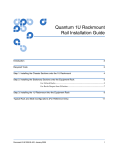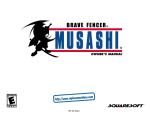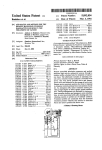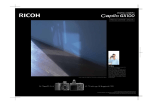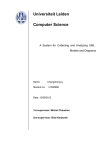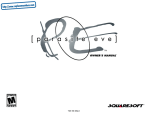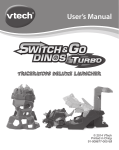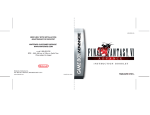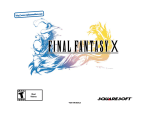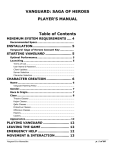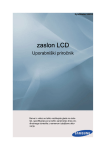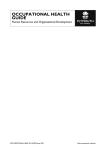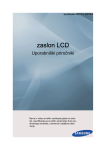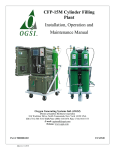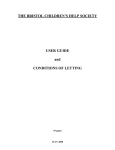Download "user manual"
Transcript
WARNING: READ BEFORE USING YOUR PLAYSTATION® GAME CONSOLE. A very small percentage of individuals may experience epileptic seizures when exposed to certain light patterns or flashing lights. Exposure to certain patterns or backgrounds on a television screen or while playing video games, including games played on the PlayStation game console, may induce an epileptic seizure in these individuals. Certain conditions may induce previously undetected epileptic symptoms even in persons who have no history of prior seizures or epilepsy. If you, or anyone in your family, has an epileptic condition, consult your physician prior to playing. If you experience any of the following symptoms while playing a video game – dizziness, altered vision, eye or muscle twitches, loss of awareness, disorientation, any involuntary movement, or convulsions – IMMEDIATELY discontinue use and consult your physician before resuming play. WARNING TO OWNERS OF PROJECTION TELEVISIONS: Do not connect your PlayStation game console to a projection TV without first consulting the user manual for your projection TV, unless it is of the LCD type. Otherwise, it may permanently damage your TV screen. HANDLING YOUR PLAYSTATION DISC: • This compact disc is intended for use only with the PlayStation game console. • Do not bend it, crush it or submerge it in liquids. • Do not leave it in direct sunlight or near a radiator or other source of heat. • Be sure to take an occasional rest break during extended play. • Keep this compact disc clean. Always hold the disc by the edges and keep it in its protective case when not in use. Clean the disc with a lint-free, soft, dry cloth, wiping in straight lines from center to outer edge. Never use solvents or abrasive cleaners. SQUARESOFT GAME TIPS Game Tips are available for all SQUARESOFT PlayStation titles: 1-900-407-KLUE (1-900-407-5583) $.95/min. Automated Tips, $1.25/min. Live Assistance. Callers under 18 years of age must obtain permission from a parent or guardian before calling. Game tips are available for callers within the U.S. only. Touch-tone phone required. Live assistance is available for SQUARESOFT titles published on the PlayStation game console only. Game counselors are available MondayFriday, 8am - 5pm, Pacific Standard Time. Automated support is available 24 hours a day, 7 days a week. SQUARESOFT ONLINE Visit us online at www.squaresoft.com to register for upcoming sweepstakes, prizes and more! CONTENTS Get Set! • • • • • • • • • • • • • 2 Controls • • • • • • • • • • • • • 3 The Characters • • • • • • • • • 4 Story Mode • • • • • • • • • • • 6 Time Attack Mode • • • • • • • 8 Grand Prix (GP) Mode • • • • • 9 Versus (VS) Mode • • • • • • • 10 Relay Race Mode • • • • • • • 11 Memory Card & Options • • • 12 The Game Screen • • • • • • • 14 Racing Techniques • • • • • • • 15 Abilities • • • • • • • • • • • • • 16 Magic Stones • • • • • • • • • • 18 Uncle Cid’s Advice • • • • • • • 20 The Courses • • • • • • • • • • 22 Limited Warranty • • • • • • • 29 READY, SET, GO! One sunny day, Chocobo went to visit Cid at his lab. There, Cid announced that he had made a special gift just for Chocobo: the Jet-Blades CR, Cid’s latest and greatest invention! This gadget increases Chocobo’s speed tremendously. Just as Chocobo tries out this new racing machine, an uninvited and somewhat unexpected guest appears on the scene... 1 2 CONTROLS GET SET! Set up your PlayStation game console according to the instructions in its Instruction Manual. Make sure the power is OFF before inserting or removing a compact disc. Insert the Chocobo Racing™ disc and close the disc cover. Insert one or two Controllers into the Controller ports and turn ON the PlayStation game console. The opening movie can be skipped by pressing the START button. 3 Although there are many types of vehicles, their controls are basically all the same. Make sure you learn how to drive before you hit the road! The functions of the Controller’s buttons are shown here for an Analog Controller (DUAL SHOCK ™). You need two Controllers, one plugged into each Controller port, to play the game with two players. L2 BUTTON - Not Applicable L1 BUTTON - Use your Ability R2 BUTTON - Not Applicable R1 BUTTON - Use Magic Stones BUTTON - Reverse DISC COVER BUTTON - Cancel Menu Options / Return DIRECTIONAL BUTTON/LEFT STICK - RESET BUTTON RESET Turn LEFT or RIGHT Move Cursor on Menu Screen ® POWER BUTTON POWER OPEN BUTTON - Choose Menu Options / Brake BUTTON - Accelerate OPEN BUTTON RIGHT STICK - Not Applicable POWER INDICATOR MEMORY CARD SLOT CONTROLLER PORT ONE GAME MODES At the Title Screen, press the START button while <START GAME> is highlighted to switch to the Select Mode Screen. There are five different Game Modes to select from. After highlighting a Game Mode with the directional button, press the ≈ button to choose that Mode. When two Controllers are connected to your PlayStation game console, you can choose the Game Mode with either Controller. See pages 6-11 for an explanation of Modes. At the Title Screen, you can also view a preview of “Chocobo’s Dungeon™ 2” by highlighting this option. If you want to continue playing a game using previously Saved Data, insert a MEMORY CARD into either MEMORY CARD slot before going to the Select Mode Screen. The game will ask you if you want to “Load previously saved data?” Choose <Yes>, and then select the MEMORY CARD slot that has the saved data in it. (Alternatively, you can use the MEMORY CARD option on the Select Mode Screen to load & save data whenever you want.) SELECT BUTTON - Random Select ** START BUTTON - Pause / Choose Menu Options while Paused ANALOG MODE SWITCH / LED * NOTE: R L SELECT START You may have a controller that looks like this, if so please follow the digital instructions outlined above. * The left stick of the Analog Controller (DUAL SHOCK) can only be used when the LED light is ON. (You can turn it ON/OFF with the ANALOG mode switch.) The vibration function can work even when the LED light is OFF. You can choose to turn the vibration function ON/OFF at the Controller Set-Up section of the Options Screen. ** The “random select” function of the SELECT button is used only for the selection of racers during the Spectator Mode of a Grand Prix race. 4 5 THE CHARACTERS Time to introduce Chocobo and friends, along with the Abilities and racing machines that each racer uses. In this game, you choose Chocobo or any of the other fun-loving characters to race on a variety of fantastic racetracks. Each character enters the race with their own vehicle, but you get to decide which Ability to use. Each racer and racing machine is totally different. Get to know all of the characters well so you can pick the one you like best! Vehicle: Jet-Blades CR A well-balanced invention of Cid’s. Default Ability: Dash A giant rock statue brought to life by the power of magic. Golem stands as the gatekeeper of the ancient ruins that were once the village walls. Vehicle: Rockin’ Roller V8 A 4WD jeep with quick and stable cornering abilities. Default Ability: Grip-Up Vehicle: MagiCloud MK-1 A magical cloud with a will of its own. This thing flies in more ways than one! A greedy forest-dweller with attitude. This little guy is always trying to take the spotlight away from Chocobo. Being the sly Moogle that he is, he always has some sneaky scheme up his sleeve. Default Ability: Flap CHUBBY CHOCOBO The great white Chocobo who eats anything! The “heavy-weight” champion of this game. It sounds like he ate something he shouldn’t have... Default Ability: Receive Steals from the rich and gives to the poor. A master thief who hides out in the Mythril Mines. What is his true identity? Vehicle: Gob-Cart H4 A lightweight mining-cart with a top speed that’s even faster than Chocobo’s Jet-Blades. Default Ability: Mug A young girl from Mysidia – the village of magic users. A kind-hearted user of White Magic, and one of the few people who knows the Legend of the Crystals. Default Ability: Barrier Vehicle: Phat-Burner Plus A quick-turning tricycle that’s good on corners. GOBLIN WHITE MAGE Vehicle: Cosmic Carpet A flying carpet that offers a smooth ride and has strong defense against magical attacks. MOG Vehicle: Mog-Mobile R2 A highly responsive motor-scooter. GOLEM The silent master of Black Magic. The owner of the eerie Black Manor hidden deep within the Cursed Forest. Default Ability: Magic Plus CHOCOBO The laid-back hero of this game. Everyone’s favorite feathered friend! Always faithful and fearless. Nothing ruffles this bird’s feathers! BLACK MAGICIAN BEHEMOTH The most powerful beast known to man! Behemoth is an enormous ‘Esper', or magical monster of illusion, who lurks in the Vulcan-O Valley. What could his mission be? Vehicle: Behemo-Buggy 99 A powerful tank with high response and quick acceleration. Default Ability: Charge PLUS SPECIAL GUEST APPEARANCES! Look out for the many SQUARESOFT superstars who are hidden somewhere in the game! Where could they be? 6 7 STORY MODE Number of Players – 1 It’s just like having Uncle Cid read you a popup picture book! The story starts with Chocobo going on a journey in search of the truth about a mysterious Blue Crystal. As the adventure continues, Chocobo is joined by newly-found friends, and the number of Abilities they can use will increase with each new Blue Crystal found. In order to continue in the story, you must defeat the new challenger in each race. Oh, and don’t forget to save your progress regularly onto your MEMORY CARD! If you want to continue from where you left off last time you played, you have to load the save data from your MEMORY CARD. So make sure your MEMORY CARD is inserted into your PlayStation game console before you begin to read the story. We hate to ruin the surprise, but there are many secrets to be found each time you complete the story. For example, you can create your very own racer at Cid’s lab in the special Edit Parameters Screen. You’re going to need a good racer if you want to find loads of other surprises! HOW TO PLAY THE STORY MODE BUILDING YOUR OWN RACER 1. Storybook (Section One) – Chocobo’s big adventure is shown as “Chapters” of a pop-up book. In each Chapter, a new character will challenge you to a race. Hints on how to win can be found in the conversations between the characters, so you’d better pay close attention! When you make it to the end of the story, as a reward, you are able to “customize” or “build” your very own racer! You can only build one new racer each time you finish Story Mode, and once you make your own racers, you can save them on your MEMORY CARD and use them in the other Game Modes besides Story Mode! 2. Racer Selection – Before starting the race, you have to choose which character of your current party you will use to race with. Make sure you choose the racer best suited for each racetrack! 3. Ability Selection – Once you choose your racer, you can select which Ability to use in this race. You can only choose from the Abilities of the Blue Crystals you’ve collected so far! 4. Racing Match – Now’s the time to race! Don’t worry if you don’t come in first place. You only have to defeat this course’s challenger to continue the story. 5. Storybook (Section Two) – The remaining half of this Chapter of the pop-up picture book is shown. 6. Save Screen – When each Chapter finishes, you are given a chance to save your current data. You are also able to stop playing the story at this point. If you choose to continue in Story Mode, the next Chapter of the story will begin. 1. Select Racer – Using the directional button, highlight one of the characters to become your new racer, then press the ≈ button to choose. 2. Select Color – Now that you have your character, you should select its color. Once again, highlight the color you want by using the directional button, and press the ≈ button to choose it. 3. Edit Parameters – At the end of the Story Mode, you are given a score. You can now use those points to change the 5 different “parameters” or “stats” of your new racer. Pick a parameter by pressing the UP and DOWN on the directional button. Press LEFT/RIGHT to decrease/increase the amount of points given to each parameter. If you want to try out your racer to see how it runs, choose the <TEST RUN> option at the bottom of the screen. You get to drive about on Cid’s Test Track for as long as you want. Press the START button to return to the Edit Parameters Screen where you can make any new changes. Once you finish building your racer, choose <QUIT> to go to the next step. 4. Name Entry – Now you are ready to give your racer its very own name! Move the cursor using the directional button, and press the ≈ button to choose the letters. After you finish naming your racer, you can choose to save it on your MEMORY CARD for use in the other Game Modes. CID’S TIP #1: Howdy folks! Let me explain a bit about this game’s save data. It’s pretty darn important, so listen up! There are two types of data used in this game: the general “System Data” and each course’s “Best Race Data.” You can see these on yer PlayStation game console MEMORY CARD Screen. The ones that look like lil’ Mogs are yer “Best Data” that record how you ran yer fastest race on each course. The one that looks like good ol’ Chocobo is the game’s “System Data” that contains where we finished readin’ the Story Mode, yer best scores and so on. The “System Data” also stores up to 10 of yer very own customized racers! Ain’t that just dandy!? 8 TIME ATTACK MODE GRAND PRIX (GP) MODE HOW TO COMPETE IN A GRAND PRIX HOW THE TIME ATTACK MODE WORKS 1. Select the Number of Players – First, choose the number of players who will compete in the race at the Select GP Mode Screen. Select <Spectator Mode> if you just want to watch a race between computer-controlled racers. To have the remaining racers and Abilities chosen at random, press the SELECT button. 1. Select Racer – First choose the racer you want to use in the time trial race. You can use one of your own “customized” racers by choosing either of the pictures of the MEMORY CARD slots at the top of the Select Racer Screen. Number of Players – 1 This Mode lets you select the racer and course of your choice for a “Time Trial” where you try to get the fastest time you can. Magic Stones do not appear in this Mode, so your time only depends on your racing skills. Your best times and “Best Race Data” for each course can be stored on a MEMORY CARD. You can choose to compete against your best previous race data for the course in the form of a “Phantom Racer.” It’s like racing against your own ghost! 2. Select Ability – Next, choose the Ability you want to use. But note that you can’t select Abilities that usually affect other racers or Magic Stones because these don’t appear in this Mode! 3. Select Course – Now choose the racetrack you want to race on. You get to race three laps on whichever course you select. 4. Choose to Compete Against a “Phantom Racer” – If you have raced on the course before, and have the “Best Race Data” for this course saved on a MEMORY CARD, you can choose to race against your previous “Best Data”. A ghost-like version of the racer you used will appear and run the course in the exact same way as you did before. If you have no “Best Data” for this course, or do not wish to compete against a “Phantom Racer,” just choose <No> to race by yourself. 5. Let the race begin! – If you chose to compete against a “Phantom Racer,” it will appear together with you on the start line and run the course with you. Otherwise, it is just like any other race. CID’S TIP #2: Listen here! The key to gettin’ the best time in this here Time Attack Mode is to beat that darn “Phantom Racer” varmint! ‘Cause it’s the best time you’ve raced so far, it may be hard to beat it, but it will at least serve as a goal to aim for. An even better way to improve your racin’ is to git someone who’s way better than you to save their best play data on one of them MEMORY CARD gadgets. That way you can try to beat them by copyin’ their racin’ style. Oh, and here’s a warnin’ fer ya, kid! If yer best race data is longer than 5 doggone minutes, then ya can’t save it, so get a move along, all you slowpokes! 9 Number of Players – 1 or 2 Six racers compete on four courses. The one with the highest point total after all four courses is the winner. Your starting position for each new race will depend on the total number of points you gained in the previous races. This is the hardest Game Mode to master! It’s not just about speed! Magic Stones, Abilities, and other techniques play an important role in deciding who wins. SPECTATOR MODE In Spectator Mode, you can watch computer-controlled characters race each other. This is one way to see what characters and Abilities work best with each course. It is also fun to let the computer race with the “customized” racers that you and your friends have made to see which of your own racers is the best! 2. Select Racer – Next, select the racer of your choice. When playing in two-player mode, you and another player can both choose the same racer and/or the same Ability. You can use one of your own “customized” racers by choosing either of the pictures of the MEMORY CARD slots at the top of the Select Racer Screen. The computer-controlled racers and their Abilities will be selected at random. 3. Select Ability – Now each player chooses an Ability that will be used in all four races. 4. Course Selection – Select the four courses you want to race on. Choose <Random select> to have the computer choose the courses for you. 5. Race on the Four Courses – It’s time to compete in the Grand Prix! After each race, your finishing position will determine your starting position on the next racecourse. 6. Results – After finishing the four courses, the top three racers appear on the victory stand. If you finish first in all four races, watch for something special! 10 VERSUS (VS) MODE Number of Players – 1 or 2 This mode lets you enjoy one-on-one racing matches either against a friend or against the computer. You can set the number of laps, and can have both players use the same racers so that you are evenly matched. Or you can have the computer control both racers for you, even using your own customized racers, so you can see which of your creations is the best racer! The combinations are endless! RELAY RACE MODE 11 HOW TO PLAY VS MODE HOW TO RUN A RELAY 1. Set the Number of Players – First, select who is going to race: one player against the computer; two players against each other; or computer against computer (just like the Grand Prix Spectator Mode). 1. Set the Number of Players – First, select whose relay team is going to race whose: one player’s team against the computer’s team, two players’ teams against each other, or the computer controlled team against computer controlled team (just like the Grand Prix Spectator Mode). 2. Racer Selection – Next, select the racers you want to use. When racing against the computer, you can have the computer player automatically choose its racer and Ability by using the <Random select> option. You can also use your own “customized” racers by choosing either of the pictures of the MEMORY CARD slots at the top of the Select Racer Screen. 3. Ability Selection – Now choose which Ability you want to use. When playing against the computer, you can select the Ability to be used by the computer after you have selected your own Ability. When playing against a friend, both of you can select your Abilities on the same screen at the same time. 4. Course and Lap Count Selection – Finally, select the course where you want to race and the number of laps you want to race on it 5. Race – On with the race... Show ‘em who’s boss! Number of Players – 1 or 2 In this mode, you can race in teams of three against three in a relay-style match. You can set the number of laps each of the three racers will run. After a racer completes that number of laps, the current racer “tags” the next racer to continue the relay. If you are able to “tag” the next racer directly, then they will get off to a better start. 2. Racer Selection – Next, select the racers you want in your team in the order that they will race. When racing against the computer, or watching one computer team versus another, you can have the computer automatically choose its racers and Abilities by using the <Random select> option. You can also use your own “customized” racers by choosing either of the pictures of the MEMORY CARD slots at the top of the Select Racer Screen. 3. Ability Selection – Now choose which Ability you want each of your team members to use. It is okay for multiple racers to use the same Ability. 4. Course and Lap Count Selection – Finally select the course you want to race on, and the number of laps you want each racer to run. You can set it so that each racer can race between 1 to 3 laps, to make a total of 3 to 9 laps for the whole relay match. 5. Race – Let the relay begin! This time, the key to victory is teamwork! 12 13 MEMORY CARD & OPTIONS MEMORY CARD SCREEN On this screen, you save and load the game’s System Data. Highlight <SAVE> or <LOAD> with the directional button and press the ≈ button to choose. Then select which MEMORY CARD slot you want to use. OPTIONS SCREEN On this screen, you can change the game’s settings, check your course records, view the movies you have found in the game so far, and listen to the game’s music and sound effects. Move to an option by pressing UP and DOWN on the directional button. For options 4 through 7, you can change each option by pressing LEFT or RIGHT on the directional button. For options 1 through 3, pressing the ≈ button will take you to the following screens. 1. VIEW COURSE RECORDS – Here you can check the different records for each racecourse. Choose the course with the records you want to see by using the L1 and R1 (or L2 and R2) buttons, or by pressing LEFT or RIGHT on the directional button. Then highlight which type of records you would like to see (Top 10 Course Records or Top 10 Lap Records) by pressing UP and DOWN on the directional button and press the ≈ button to view them. Pushing UP and DOWN on the directional button while the records are being displayed will scroll the screen. Pressing the L1, R1, L2, R2 buttons or LEFT and RIGHT on the directional button will also change which course records are displayed. There is also a <Delete course & lap records> option on the View Course Records Screen. 2. CONTROLLER SET-UP – Selecting this option takes you to the Controller Screen. Here you can choose what button has what function in the game. Press UP or DOWN on the directional button to move to the function, and then press whichever button you want to perform that function. If you are using an Analog Controller (DUAL SHOCK), the vibration function can also be turned ON/OFF here. 3. SOUND ROOM – This is where you can listen to the game’s music and sound effects, as well as change the volume of either the music or sound effects. Press UP and DOWN on the directional button to move to an option. Press LEFT or RIGHT on the directional button to adjust the volume or change which music or sound effect will be played. Press the ≈ button to play the shown music or sound effect. Note that your music collection is limited to the music you have actually heard in the game so far. So the more you progress in the game, the more music you’ll add to your collection! 4. MOVIE – This option allows you to play any of the CG movies you’ve seen so far in the game. Choose which movie you want by pressing LEFT and RIGHT on the directional button and then press the ≈ button to start watching it. Press the Ω button to stop playing the movie and return to the Options Screen. 5. SOUND – This option allows you to adjust the game’s sound output from Monaural (or Mono) to Stereo, in order to match your TV and sound equipment. 6. HANDICAP P1 – Use this option to give a handicap to Player One (P1). When turned <On>, Player One’s racer will have its performance increased. (Compatible with all Game Modes.) 7. HANDICAP P2 – Use this option to give a handicap to Player Two (P2). When turned <On>, Player Two’s racer will have its performance increased. (Compatible with all Game Modes.) 14 RACING TECHNIQUES THE GAME SCREEN 1 Learn how to view the screen while racing! There is a variety of useful information displayed on the screen during a race. Learn how to use this information to change strategies as you race. 2 3 4 5 15 Simply knowing the controls does not mean you’ll win the race. Learning how to run a course faster and take the corners better is very important. It also helps to know how and when to use your Abilities and Magic Stones to outsmart your competitors. You should master the following three basic techniques before challenging someone to a race. 6 THREE BASIC TECHNIQUES: 7 8 10 9 1. This racer’s current Ability. 2. The Ability Gauge. The racer can use their Ability when this gauge fills up to its max. 3. A display of the current positions of all the racers and their conditions. The racer displayed on the far left is in first position, followed in order of current position to the right. When a racer uses a Magic Stone, its picture will move up and down. When a racer crashes, it will spin around and around until it recovers. 4. Time elapsed since the start of the race. This is not displayed during two-player races. 5. Current lap number / total lap count. 6. A speedometer that shows the racer’s speed in miles per hour. This is not displayed during twoplayer races. 7. A map of the current course. Player One is displayed as a red circle, Player Two as a blue circle, and the other racers are displayed as purple circles. 8. The racer that you (or the computer) are currently controlling. 9. The current position of the racer. 10. A Magic Stone. Magic Stones that are picked up by the racers will trail behind their racing machines. A racer is able to hold up to three Magic Stones at a time. These are used in order starting from the last Stone that the racer has picked up. Master “DRIFTING” to cut corners with speed! "Drifting” is a technique used to turn corners without slowing down very much. It is easy to do. Drive as usual with the Accelerator (√ button) held down. As you turn a corner (by pressing LEFT or RIGHT on the directional button, or by pushing the left stick LEFT or RIGHT), also press the Brake (≈ button) to slide sideways as you turn. Smoke should appear from beneath your vehicle as a sign that you have started to “drift.” But be careful! Your racer may spin out of control if you “drift” for too long! Memorize the Courses! With the exception of Cid’s Test Track, most of the courses in Chocobo Racing are filled with hairpin curves and steep cliffs. It’s almost impossible to take the number one position if you continue to crash against walls or fall off the sides of the racetracks. If there is a course you don’t know very well, try the Time Attack Mode to learn the details of the track. The better you know the course, the faster you’ll race! The time and place for using Abilities and Magic Stones is crucial! Making good use of your Abilities and Magic Stones all depends on knowing the right time and place. For example, if “Dash” is used before turning a hairpin curve, the chances of crashing into a wall will increase. But if you use “Dash” after your racer has recovered from a crash, your racer should be able to accelerate at a faster speed than normal. Try to use Abilities and Magic Stones when they will be the most effective. 16 17 ABILITIES Abilities are special effects that a racer can equip to strengthen a certain attribute or Magic Stones’ effects. To use your racer’s Ability during a race, press the L1 button when your Ability Gauge is at its max. Here is a list of the Abilities and their effects. DASH Allows you to travel faster for a short period of time. This Ability comes in handy when you need a boost in a close race! FLAP Makes you fly in the air so you will not be affected by ice or the condition of the track. GRIP-UP Increases your traction, making it easier to handle corners. Good for areas with lots of twists and turns. Your acceleration will also increase as well. MUG You will be able to steal a Magic Stone from one of your rivals. But if you already have three Magic Stones you won’t be able to steal any more! BARRIER The barrier will defend you against Magic Stones and most Ability attacks. It will automatically come into effect when your Ability Gauge becomes full. CHARGE RECEIVE Gives you a turbo-boost that you can use to ram into rival racers in order to make them spin out of control. If you are attacked by magic while your Ability Gauge is at its max, you will receive the same Magic Stone that was used to attack you. MAGIC PLUS This Ability increases some Magic Stone’s power by one level. It will automatically start when your Ability Gauge reaches its max and you have a Stone. 18 19 MAGIC STONES There are many different Magic Stones found on the racecourses that you can pick up and use to attack others or defend yourself with. You can only hold up to three Stones at a time, and some of the Stones power-UP when you collect two or three of the same type in a row. You can use a Magic Stone by pressing the R1 button, and the last Stone picked up will be the first one used. Rivals can steal your Magic Stones by bumping into you from behind, so be careful! Magic Stones and their effects: FIRE POWER UP: YES COLOR: RED This Magic Stone can be used to attack the opponents in front of you with a fireball. Using just one Stone casts “Fire”, a small fireball that you have to aim at an opponent in order to hit them. But if you pick up two or three in a row the magic becomes more powerful! Two Stones power-UP to become “Fira”, a larger fireball that will automatically aim on the rival immediately in front of you. Finally, three Stones become “Firaga”, a great ball of fire that hits all of your opponents. THUNDERBOLTS POWER UP: YES COLOR: PURPLE This Magic Stone casts “Mini,” which shrinks all of your rivals and causes them to lose speed. The more Stones you use at once, the smaller and slower your rivals become. Racers who have been shrunk by three “MINIMIZE” Stones can be ran over and “squished” by other racers! So watch out! POWER UP: YES POWER UP! COLOR: BLUE One Magic Stone of “ICE” can be used to cast “Blizzard.” This magic places a sheet of ice on the racetrack, causing anyone who drives over it to spin out of control. If two “ICE” Stones are collected in a row, the magic powers up to become “Blizzara,” which scatters several sheets of ice on the course. With three Stones, the magic becomes “Blizzaga” that will freeze all of your rivals in a ring of ice and make them spin out! REFLECT POWER UP: NO COLOR: MAGENTA When used, this Magic Stone will create a shield around you that protects you from Magic Stone attacks for a short period of time. It’s just like a mirror that bounces magical attacks back to their caster. You don’t have to press the R1 button to cast this spell. Even when you’re just holding them, the “REFLECT” Stones will automatically be used to “reflect” an attack back at the attacker, and will then disappear. HASTE POWER UP: YES COLOR: TURQUOISE When you use this Stone, you’ll be given a magical turbo-boost which will speed you up for a short time. The more Stones you collect, the more powerful the magic becomes, and the longer the “HASTE” effect lasts. ULTIMA DOOM POWER UP: NO Magic Stones that can be powered-UP absorb other Magic Stones of the same type that are picked up directly after them. When this happens, the second and third Stones will become a part of the first Stone, and it will flash to show that the power of the magic within it has increased. Although it only looks like one Stone, it is the same as holding two or three Stones. So if you have collected 3 “FIRE” Stones to make one “Firaga” spell, you won’t be able to pick up any more Stones until you cast it! COLOR: GREEN Use one of these Magic Stones to cast “Thunder,” which hurls a lightning bolt at one of the opponents who are ahead of you. Two Stones power up to cast the more powerful "Thundara,” that is harder to avoid! And use three Stones at once to cast “Thundaga”, the most powerful “THUNDERBOLT” magic which zaps all of your rivals at once and causes them to crash! MINIMIZE POWER UP: YES ICE POWER UP: YES COLOR: BROWN This Stone casts a curse upon the opponent driving in front of you. After a tensecond countdown, that opponent will have a massive crash. However, if you become cursed, you can “pass” the curse on to a rival by bumping into them. ? POWER UP: ? COLOR: BLACK You don’t know which Magic Stone this is until you pick it up. It could be any of the Magic Stones listed here. Care to test your luck? COLOR: WHITE This Stone contains the ultimate in magic – a spell that makes all your rivals crash, even when you only use one. The more “ULTIMA” Stones you collect, the greater the crash and the longer it takes your opponents to recover from the effect. 20 21 UNCLE CID’S ADVICE Everything up to here has been the basic knowledge needed to play Chocobo Racing. Now that you have learned the basics, it’s time to get some extra tips from an expert! Let good old Cid teach you a few expert techniques and secrets! Our guest technical advisor, Cid, is here to share some of his wisdom with you. Listening to the old-timer may just help you improve your racing and find some of the hidden bonuses! So pay attention to what he has to say! CID’S ADVICE #1: Don’t dawdle, kid! Take the lead straight from the startin’ line with a “DASH START!" "Y’all know that leadin’ the race from the beginnin’ to the end is the ideal way to win, don’t ya? This could be kinda hard to do, but hey, don’t be sayin’ ‘that’s impossible’ now! So long as ya know how to do a DASH START, it’ll be reeeel easy to take the lead in all of yer races! This is what ya gotta do: Look and listen to the three red ‘Bomb’ signals as they appear. Git to know their timin’ so ya can tell when the forth count sounds and the ‘Bombs’ explode. Just as they’re ‘bout to blow, press the Accelerator (√ button). By doin’ this you can fly off the startin’ line, leaving all yer rivals way behind ya! It might take a bit of practice, but it sure is worth it!" CID’S ADVICE #3: If ya master all the courses in Grand Prix Mode, new classes of racin’ will appear! "In GP Mode, the aim is to git the highest point tally by racin’ on four courses. The points ya git for each race depends upon ya rankin’. But here’s a secret I bet ya didn’t know! When ya git first place in a race, you’ll be awarded a ‘crown’ for that course that you’ll be able to see on the Select Course Screen. If ya collect all the crowns from every course, you might just progress from CHOCOBO CLASS to BEHEMOTH CLASS - a harder level of racin’! You should only try the new class when yer really confident in yer racing skills. And what’s more, after ya come in first in all the courses for this class... Oops! I better not ruin the surprise for ya!" CID’S ADVICE #2: Now for the secret to creatin’ the best racer! "Ya don’ wanna just mosey on through the Story Mode. Y’all should try to git as high a score as ya can! That way you'll have more points to use in the Edit Parameters Mode when ya build yer own racer. The number of points ya git depends on how ya run in the races. The less attempts ya need to win each race, and the quicker ya clear each course, means higher points at the end. On the other hand, you’ll lose points each time ya restart, and fer taking too long to finish a race. So try not to bump into anythin’ cause that’ll slow ya down! The more times ya try, the faster you’ll become, and the better the racer you’ll be able to make! Oh, and ya may just meet a few new friends along the way!" CID’S ADVICE #4: Finally, a super technique that makes spin-outs a plus! "When ya spin out from driftin’ too much, you lose precious time, right? Well, here’s a secret that makes such little mishaps good fer ya: Let go of both the Accelerator (√ button) and Brake (≈ button) when ya start spinnin’. Then press the Accelerator (√ button) again while yer still spinning around. This’ll make ya do a SPIN DASH! But you’ll have to time when you press the Accelerator (√ button) carefully if ya wanna dash in the right direction!" 22 23 THE COURSES From a high-speed racing circuit to a wild and treacherous volcano... You name it - Chocobo Racing has it! Here’s a peek at some of the amazing racecourses you’ll get to race on! THE ANCIENT GATE A course is a course, of course! In Chocobo Racing, you can choose from eight fun-filled and sometimes dangerous racetracks to have racing matches on. Some of the courses are based on the locations that appear in the FINAL FANTASY® series! Before you hit the road, it might pay to study up on each racecourse to know which racers and Abilities you should use. COURSE LENGTH: 0.84 mi DIFFICULTY LEVEL: ★★✩✩✩ A rocky road that the stone giants guard. This course is the ruins of the roads that once ran around the old village MAP gate. There are many 90-degree turns that might make you bump into the walls that stand on either side of the course. Racing here is bound to drive you up the wall! Here’s a sneak peek at the courses... MYTHRIL MINES CID’S TEST TRACK COURSE LENGTH: 0.77 mi COURSE LENGTH: 1.17 mi DIFFICULTY LEVEL: ★✩✩✩✩ A twisting tunnel that’ll test your “drift” skills. An easy-racing, high-speed circuit. Developed by Cid, this modern racetrack was created to have test-runs on. With a simple layout, this high-speed circuit is a great place to brush up on your basic racing techniques. This is the shortest of all the courses. MAP MOOGLE FOREST COURSE LENGTH: 0.84 mi Mythril is a precious metal that was once mined in these mountains. This make-shift racecourse is formed from the cart tracks that used to carry the Mythril from the mines to the now-deserted mining town. The roads are winding and narrow, so be careful not to get tunnel vision! MAP THE BLACK MANOR DIFFICULTY LEVEL: ★★✩✩✩ COURSE LENGTH: 1.17 mi A path out of the woods? A peaceful course created within the Moogle’s homeland. With smooth curves and few bumps, it’s easy to reach your top speed. But remember that racing on the grassy areas will slow you down. So keep off the grass! DIFFICULTY LEVEL: ★★✩✩✩ DIFFICULTY LEVEL: ★★★✩✩ A trip through a house of horrors! MAP Ghouls and ghosts galore! This is a course found within the confines of an old, ghastly mansion. Watch out not to fall into the blood-red pond near the goal line or you will lose precious time! Oh, and try not to disturb the ghosts! MAP 24 25 THE COURSES FLOATING GARDENS COURSE LENGTH: 1.17 mi DIFFICULTY LEVEL: ★★★✩✩ Sky-high real estate made by ancient Mages. CID’S TIP #3: The Floating Gardens were built on an island in the clouds by the ancestors MAP of Mysidia. You don’t see much greenery there anymore due to modern “high-rise” development. Both speed and skillful steering are a must on this track! GINGERBREAD LAND COURSE LENGTH: 1.55 mi DIFFICULTY LEVEL: ★★★✩✩ Chubby Chocobo’s “Home, Sweet Home!" This course is made up of donut arches and cake tunnels, but don’t be fooled by these tasty treats! Although it has a sugar coating, Gingerbread Land is one of the longest courses. You could get creamed! MAP VULCAN-O VALLEY COURSE LENGTH: 1.46 mi DIFFICULTY LEVEL: ★★★★✩ The hottest course ever! An exciting track created on the top of an active volcano, complete with fire and brimstone falling from the heavens. If you skid off the course, you’ll fall headfirst into molten lava. (Now that is hot!) Aggressive driving and unnecessary risks would be a mistake on this course! So don’t blow your top! MAP There are other courses that aren’t listed here! “Starting with the test track designed by yours truuuly, we’ve just introduced a total of eight courses. But this don’t mean that’s all there is, folks! I’m telling ya that there could be more to find even after you’ve finished the game once or twice! So keep on racin’, pardners!” 26 For Hints and Tips on SQUARESOFT Games call: 1-900-407-KLUE (5583) Calls are $.95/min. auto hints (24 hrs), $1.25/min. live assistance (M-F, 8am-5pm PST). Callers under 18 years of age must obtain permission from a parent or guardian before calling. Touch-tone phone required. U.S. only. Prices subject to change. 28 LIMITED WARRANTY CREDITS Square Co., Ltd. Square Electronic Arts L.L.C. Executive Producers Tomoyuki Takechi Hironobu Sakaguchi Director Takashi Tokita Main Programmer Mitsuteru Fukushima Game Designer Hiroki Okajima C. G. Director Tsuyoshi Okahisa C.G. Movie Art Director Tonny W. M. Koo Senior Customer Service Manager Rick Thompson Assistant Customer Service Manager Fernando Bustamante Customer Service Lead Alaine DeLeon Customer Support Representatives Patrick Cervantes James Dilonardo Tony Kim Caroline Liu John Montes Arthur Yang Opening/Ending/Goal Movie Production Unit ANIMATION STAFFROOM CO. Music Composition/Arrangement Kenji Ito PR and Events Manager Lisa Ahern Localization Coordinator/Head Translator Richard M. Honeywood Public Relations Associate Francine DeMore Translator Amanda J. Katsurada Business Development Manager Elaine Di Iorio Product Coordinator Beth Faust Sales Coordinator Sean Montgomery Localization Manager Masahiro Nakajima Media Planner Kyoko Yamashita Associate Localization Manager Aki Kozu Creative Planner Keiko Kato QA Manager Jonathan Williams Assistant Product Managers Asst.QA Manager Mike Givens George Torii Andrew Shiozaki Product Associates Brad Varey Irene Sam Andy Hsu Junko Shibata-Burke Product Administrative Assistant Mari Nishikawa Marketing Assistant Rika Maruya Product Manager Kenji Mimura Vice Chairman Yoshihiro Maruyama President Jun Iwasaki Packaging/Manual Design Steven Wright, Beeline Group, Inc. Square Soft, Inc. Editor Richard E. Amtower Lead Game Tester Matthew B. Rhoades Translator Takahiro So Game Testers Jaime Bencia Simon Son Chris Manprin Clayton Chan Kyoko Makino Special Thanks: Hideo Yotsuya, Lynn Biscoe, Beeline Group, Inc., The Kenwood Group and Saatchi & Saatchi 29 For a period of ninety (90) days from the date of purchase, Square Electronic Arts L.L.C. (SQEA) warrants to the original purchaser of this SQEA software product that the medium on which this computer program is recorded is free from defects in materials and workmanship. SQEA agrees for a period of ninety (90) days from the date of purchase, to either repair or replace, at its option, free of charge, any SQEA software product that does not meet the above warranty, postage paid, with proof of purchase. This warranty is not applicable to normal wear and tear. This warranty shall not be applicable and shall be void if the defect in the SQEA software product has arisen through abuse, unreasonable use, mistreatment or neglect. LIMITATIONS – The above warranty is in lieu of all other warranties, and no other representations or claims of any nature shall be binding on or obligate SQEA. ANY IMPLIED WARRANTIES APPLICABLE TO THIS SOFTWARE PRODUCT, INCLUDING WARRANTIES OF MERCHANTABILITY, COURSE OF DEALING IN TRADE AND FITNESS FOR A PARTICULAR PURPOSE, ARE LIMITED TO THE NINETY (90) DAY PERIOD DESCRIBED ABOVE. IN NO EVENT WILL SQEA BE LIABLE FOR ANY SPECIAL, INCIDENTAL, OR CONSEQUENTIAL DAMAGES RESULTING FROM POSSESSION, USE OR MALFUNCTION OF THIS SQEA SOFTWARE PRODUCT. Some states do not allow limitations as to how long an implied warranty lasts and/or exclusions or limitations of incidental or consequential damages so the above limitations and/or exclusions of liability may not apply to you. This warranty gives you specific rights, and you may also have other rights that vary from state to state. NOTICE – This manual and the software described in this manual are copyrighted. All rights in the manual and the software are reserved. No part of this manual or the described software may be copied, reproduced, translated, or reduced to any electronic medium or machine-readable form without the prior written consent of SQEA. The described software may not be reversed engineered, decompiled or otherwise disassembled. RETURNS WITHIN 90 DAY WARRANTY PERIOD – To replace defective media within the 90-day warranty period, send the defective media, a copy of the original sales receipt, a return address, and a small note describing the difficulties you are experiencing to Electronic Arts Customer Warranty, P.O. Box 9025, Redwood City, CA 94065-9025. If you have warranty questions, you can also contact Customer Warranty at (650) 628-1900, fax (650) 628-5999. Hours of operation: Monday - Friday, 8:30am 11:45am and 1pm - 4:30pm, Pacific Standard Time. RETURNS AFTER WARRANTY – To replace defective media after the ninety (90) day warranty period has expired, send the original CD to the Electronic Arts’ address above. Enclose a statement of the defect, your name, your return address, and a check or money order for $15. REPLACEMENT MEDIA – The above provisions apply to any replacement media or software provided by SQEA hereunder, including the above warranties and limitations. TECHNICAL SUPPORT – For technical support questions, you can call (714) 428-0599. Representatives are available Monday-Friday 8am - 5pm, Pacific Standard Time.