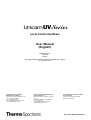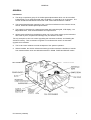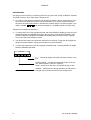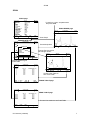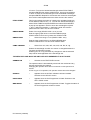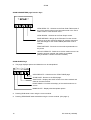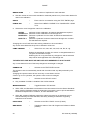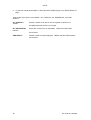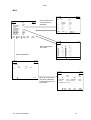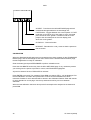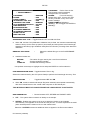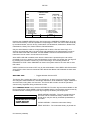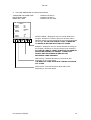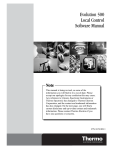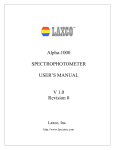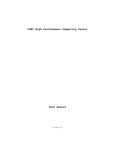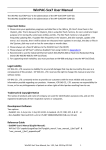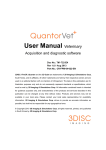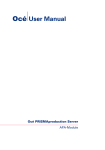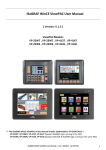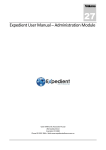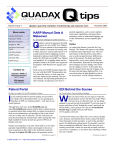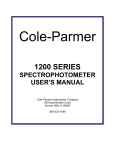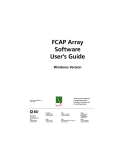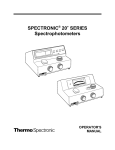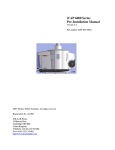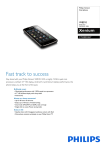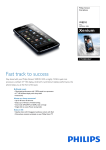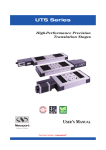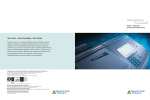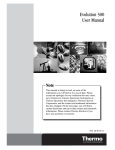Download User Manual (English)
Transcript
Local Control Software User Manual (English) 9499 230 43311 Issue 2a 001201 Copyright © 2000 Unicam Limited, Registration No. 441506 All rights reserved Thermo Spectronic (Europe, Middle East and Africa) Thermo Spectronic (North America and Latin America) For Indian Sub-continent, Far East and Australasia Mercers Row, Cambridge CB5 8HY, UK Tel: +44 (0)1223 446600 Fax: +44 (0)1223 446644 E-mail: info@thermospectronic.co.uk www.thermospectronic.com 820 Linden Avenue, Rochester, NY 14625, USA Tel: (800) 654-9955 or (716) 248-4000 Fax: (716) 248-4014 E-mail:info@thermospectronic.com www.thermospectronic.com Contact Thermo Spectronic (Europe, Middle East and Africa) A Thermo Electron business GENERAL GENERAL Introduction The range comprises a group of UV-Visible spectrophotometers which can be controlled independently via an integral keypad and LCD display, or externally from a computer. The Unicam UV300 and 500 series include both local control and blind bench variants. This manual describes the operation of the Local Control software on the Unicam UV310, UV510, UV530 and UV550 spectrophotometers. The system is composed of a spectrophotometer with integral keypad, LCD display, 1.44 Mbyte Disk Drive, Local Control Software and output device. Always remove disks from the disk drive when not in use. Never power-up the instrument with a disk in place, as permanent damage may be caused to the disk. The only exception to this rule is when upgrading the instrument software, and installing the UVCalc accessory. Then, automatic recognition of a software disk causes an automatic upgrade of the software. The Local Control software controls all aspects of the systems operation. Where installed, the UVCalc software accessory provides automatic calculation of results from measurements using user-defined equations in SCAN, FIXED and QUANT modes. UV Issue 2a (12/2000) 3 GENERAL User Interface 7 8 9 4 5 6 NUMERICAL KEYS LCD DISPLAY 1 2 3 0 . ARROW KEYS C . FUNCTION KEYS ON (GREEN) HOME CLEAR KEY STANDBY (RED) Key ENTER ZERO BASE RUN ZERO/BASE KEY HOME KEY ENTER KEY RUN KEY Operation Arrow Keys Highlight menu options, or move track cursor, or move Cell Programmer, depending on page in use. Change display contrast with <> from Home Page. Numerical Keys Enter numbers, minus and decimal point. Function Keys Access and perform system functions. Operation depends on screen in use, and is indicated by labels at bottom of screen. Clear Clears entry leaving field or parameter ready for new entry, clears pop-up, and clears error messages. Enter Enters changes to field or parameter. Run Starts instrument measurement according to current method. Home Returns to Home page. Zero/Base Performs a zero or baseline as appropriate to application. REMOVE THE SAMPLE AND ENSURE THAT BOTH SAMPLE AND REFERENCE BEAMS ARE CLEAR OR CONTAIN THE BASELINE SAMPLES RELEVANT TO THE ANALYSIS BEFORE ZEROING THE INSTRUMENT OR PERFORMING A BASELINE SCAN. Indicator LEDs 4 Lower (green) = ON, upper (red) = STANDBY UV Issue 2a (12/2000) GENERAL Software The Local Control Software is organised in a tree structure with all functions accessed initially from the HOME Page. Movement between the software pages is controlled by function keys or by highlighting with cursor keys and pressing ENTER. Home will always go to the HOME page. The SCAN, FIXED, QUANT, RATE and MCA applications are entirely separate. Only one application can be operational at any one time. Loading another application will overwrite any current data. Local and Computer Control * HOME * From switch-on the instrument will automatically be under the control of the LOCAL CONTROL software. To enable control from an external computer press REMOTE on the HOME page. Control will go to the computer providing the instrument is idle. REMOTE To return control to the Local Control software press the HOME key. Control will revert to the Local Control software providing that the instrument is idle, and the PC software has relinquished control. TEXT ENTRY Page This page is used for entry of method, operator, and sample identities in all applications and for entry of concentration units in QUANT and FIXED methods. The title displayed at the top of the page depends on which parameter is being edited. On entry to this page the name field is filled with the current value. OPERATOR METHOD ID UNITS SAMPLE ID Enter up to 11 characters for operator ID. Enter up to 11 characters for method description. Enter up to 11 characters for Conc units. Enter up to 11 characters for sample ID Use the Arrow keys to move the cursor to the required character and press ENTER. Once all the required characters have been entered press ACCEPT. Numbers are entered using the numeric keypad. If you make a mistake will clear the whole entry. will act as a backspace or CLEAR * TEXT ENTRY * ( ) - Acts as backspace and clears the last character in the line. ACCEPT - Enters the names and returns to the calling screen. CANCEL - Abandons the naming operation and returns the calling page. The original entry is not changed. UV Issue 2a (12/2000) 5 GENERAL SAVE/RENAME This page is used for saving or renaming files from any part of the LOCAL CONTROL software. The page is used to name a file and/or change the ID. On coming to the page the Filename field is ready for editing. Use the Arrow keys to move the cursor to the required character and press ENTER. Once all the required characters have been entered press ACCEPT. Numbers are entered using the numeric keypad. If you make a mistake will act as a backspace or CLEAR will clear the whole entry. Filenames are limited to 8 characters. To change the FILE TYPE highlight the field and press ENTER to display the pop-up menu. Available formats are NORMAL (the native file type of the Local Control Software), CSV (Comma separated variable) and JCAMP-DX (JCAMP data exchange format). Highlight your choice and press ENTER to select. The ID field will contain the characters entered for the method. To edit the ID highlight the ID field and press ENTER, change as necessary then press ACCEPT. To select the destination of the file, highlight the DRIVE field. Pressing ENTER will toggle between LIBRARY and DISK. * SAVE * ( ) - Acts as backspace and clears the last character in the line. ACCEPT/SAVE - Accepts the edited field ready for saving. Only reads ACCEPT if edit is in progress. SAVE - saves file to disk and is not present during an edit. CANCEL - Abandons the naming operation. No files will be changed and the software returns to the calling screen. 6 UV Issue 2a (12/2000) SCAN SCAN SCAN page 19/01/98 11:35 SCAN TYPE ID MODE START STOP BANDWIDTH SPEED DATA INTERVAL PEAK TABLE GRAPH HIGH GRAPH LOW LAMP CHANGE OPERATOR UVCALC CELL PROG REF MODE UVCALC PRINT RESULTS METHOD 0.281A 550.0nm * SCAN * : INTELLISCAN : TEST 1 : ABS : 400.0nm : 600.0nm : 2.0nm : NORMAL : 1.0nm : OFF : 2.000 : 0.000 : 325nm : Name :0 : AUTO : OFF VIEW SAVE METHOD GRAPH To perform a scan, set parameters and press RUN. SCAN GRAPH page * SCAN GRAPH * ID: TEST 1 19/01/98 11:35 0.281A 550.0nm 2.000 VIEW RESULTS ABS View Graph MANIPULATE page 0.281A 550.0nm * SCAN GRAPH * ID: TEST 1 19/01/98 11:35 ABS MANIPULATE MANIPULATE TRACK RESCALE COMPARE MODE PEAKS SMOOTHING ORIGINAL 0.000 400.0 MANIPULATE PRINT GRAPH 500.0 550.0 600.0 SCAN PAGE VIEW RESULTS SAVE DATA ABS (A) 1 2 3 4 5 6 SCAN GRAPH ABS (A) SCAN GRAPH 0.472 2.002 0.375 0.406 2.020 0.441 PRINT LIST 0.281A 550.0nm 5 4 0.281A 550.0nm WAVELENGTH (nm) 447.0 463.0 480.0 526.0 543.0 559.0 VIEW GRAPH LIMS EXPORT ID : TEST 1 PEAK PEAK PEAK PEAK PEAK PEAK VIEW RESULTS 2 * PEAK TABLE * 19/01/98 11:35 600.0 SCAN PAGE 1 0.472 2.002 0.375 0.406 2.020 0.441 PRINT LIST 550.0 3 ID : TEST 1 MARK SAVE DATA 2.000 ABS * TRACK LIST* 19/01/98 11:35 500.0 * TRACK * ID: TEST 1 19/01/98 11:35 450.0 450.0 PRINT GRAPH Choose Track to report wavelength values Choose Peaks to give Peak Table 1 2 3 4 5 6 0.000 400.0 Press Manipulate 2.000 0.000 400.0 SCAN GRAPH 450.0 PRINT GRAPH 500.0 550.0 CLEAR ALL FAST 600.0 VIEW TABLE Choose View Table to see Track Table TRACK TABLE page 0.281A 550.0nm WAVELENGTH (nm) 447.0 463.0 480.0 526.0 543.0 559.0 PEAK TABLE page Choose View results to see Peak Table LIMS EXPORT UV Issue 2a (12/2000) 7 SCAN To select Scan highlight the SCAN option on the HOME PAGE and press ENTER. The SCAN Methods page is displayed and from here the instrument and analysis parameters can be set up. Move the cursor to the required parameter using the Up/Down Arrow keys. Press ENTER to enable a parameter to be changed. Once the method has been set up press ZERO/BASE to perform a baseline scan with the current method ( see page 4 ) and then press RUN. The spectrophotometer will perform the scan and display the result on the SCAN GRAPH page. From here the spectrum can be manipulated and saved to Library or Disk. See LIBRARY for explanation of file functions. SCAN PARAMETERS Page Note: The current spectrum will be lost if any of the method parameters (except for the Operator name) are changed. * SCAN * SCAN TYPE ID MODE START STOP BANDWIDTH SPEED DATA INTERVAL PEAK TABLE GRAPH HIGH GRAPH LOW LAMP CHANGE OPERATOR UVCALC CELL PROG REF MODE : : : : : : : : : : : : : : : : : TEST 1 ABS 400.0 nm 600.0 nm 2.0 nm NORMAL 1.0 nm OFF 2.000 0.000 325 nm Name 0 AUTO OFF Select from STANDARD / INTELLISCAN. Enter a description using the TEXT ENTRY screen. The ID identifies the method and will be saved with the method and any spectra produced by the method. MODE : ABS %T I 1D 2D 3D 8 : INTELLISCAN Standard mode enables the setting of a given scan speed and data interval. Intelliscan mode sets the data interval automatically and varies the scan speed according to the Absorbance of the spectrum. ID SCAN TYPE Select from ABS / %T / I / 1D / 2D / 3D / 4D. Selects Absorbance. Selects % transmittance. Selects Intensity mode. This will measure the intensity of the signal in the sample beam. Note: If you are scanning in this mode on a 500 series instrument, you should set the EHT table to FLAT. Selects first derivative. This records the first derivative of the Absorbance spectrum. Selects second derivative. This records the second derivative of the Absorbance spectrum. Selects third derivative. This records the third derivative of the Absorbance spectrum. UV Issue 2a (12/2000) SCAN 4D Selects fourth derivative. This records the fourth derivative of the Absorbance spectrum. The current spectrum will be lost if the Scan Mode is changed. START : Unicam UV510, 520, 530, 540 Unicam UV310, 320, 330, 340 Unicam UV550 Selects start wavelength. Between 190.0nm and 896.0nm Between 190.0nm and 1096.0nm Between 190.0nm and 846.0nm If the start wavelength requires the Deuterium lamp then this will be switched on. The Start wavelength must be at least 4 nm less than Stop wavelength. The current spectrum will be lost if the Start wavelength is changed. STOP : Selects stop wavelength Unicam UV510, 520, 530, 540 Unicam UV310, 320, 330, 340 Unicam UV550 Between 194.0nm and 900.0nm Between 194.0nm and 1100.0nm Between 194.0nm and 850.0nm The Stop wavelength must be at least 4 nm greater than the Start wavelength. The current spectrum will be lost if the Stop wavelength is changed. BANDWIDTH : Selection depends on the type of spectrophotometer Unicam UV510, 520, 530, 540 Unicam UV310, 320, 330, 340 Unicam UV550 SPEED Fixed at 1.5nm Select from 4, 2, 1.5, 1, and 0.5nm Select from 4, 2, 1.5, 1, 0.5 and 0.2nm : Selection depends on Scan Type selected. In Intelliscan mode select from ZIP / SURVEY / NORMAL / QUANT /HIGH RES / VERY HIGH RES. In Standard mode select from 3800, 2400, 1200, 600, 240, 120, 30, 10 or 1 nm per min. DATA INTERVAL : Sets the frequency of data points in the spectrum. Selection depends on Scan Type. In Intelliscan mode the data interval is fixed according to the intelliscan type selected. Intelliscan ZIP SURVEY NORMAL QUANT HIGH RES VERY HIGH RES UV Issue 2a (12/2000) Interval between points 4 nm 2 nm 1 nm 0.5 nm 0.2 nm 0.1 nm 9 SCAN In Standard mode the choice of data interval depends on the scan speed selected. Speeds 3800 2400 1200 600 240 120 30 10 1 Data Intervals 4 4, 2 4, 2, 1 4, 2, 1, 0.5 4, 2, 1, 0.5, 0.2, 0.1 4, 2, 1, 0.5, 0.2, 0.1 4, 2, 1, 0.5, 0.2, 0.1 4, 2, 1, 0.5, 0.2, 0.1 4, 2, 1, 0.5, 0.2, 0.1 The current spectrum will be lost if the scan speed is changed. PEAK TABLE Note: : Select from OFF / PEAKS / VALLEYS / PKS & VALLEYS / ZERO CROSS / TRACK / RATIO / CORR. RATIO / PEAK HEIGHT. RATIO, CORR RATIO, and PEAK HEIGHT do not appear on this menu when UVCalc has been installed. UVCalc can perform these calculations if required, in addition to a wide range of additional data manipulations. See UVCalc Manual. This selects the type of peak picking done automatically as part of the method. Results are reported on the Peaks Page. Peaks information is stored with any saved spectrum. OFF Sets Peak Table to Off. No peaks information is produced as part of the scan. PEAKS Picks the highest peaks in a spectrum up to a maximum of 10 peaks. VALLEYS Picks the lowest troughs in a spectrum up to a maximum of 10 troughs. PKS & VALLEYS Picks the 5 highest peaks and the 5 lowest valleys. ZERO CROSS TRACK Picks all the points where the spectrum crosses zero up to a maximum of 10 crossing points. This function allows the Absorbance (or other mode) values to be reported at up to 10 user selected wavelengths. To enter the desired wavelengths select PEAK TABLE TRACK then press VIEW GRAPH. You do not have to have a spectrum present on the graph to enter the selected wavelengths. Press MANIPULATE and select TRACK. For each wavelength move the cursor to the desired position press ENTER. Once all the wavelengths have been entered go back to the SCAN METHOD page and save the method. RATIO This function allows the ratio 1to be automatically calculated at the end of the scan. To enter the desired wavelengths select PEAK TABLE and press ENTER then select RATIO. A pop up box appears in which to enter the first wavelength. Enter the desired wavelength and press ENTER. Repeat for the second wavelength. Once all the method parameters have been set save the method. CORR RATIO This function allows the ratio of two wavelengths to be calculated relative to a third wavelength (automatically at the end 10 UV Issue 2a (12/2000) SCAN of a scan. To enter the desired wavelengths select PEAK TABLE and press ENTER then select CORR RATIO. A pop up box appears in which to enter the first wavelength. Enter the desired wavelength and press ENTER. Repeat for the second and correction wavelengths. Once all the method parameters have been set save the method. PEAK HEIGHT This function allows the height of a peak to be calculated relative to a local baseline rather than y = 0. To enter the desired wavelengths select PEAK TABLE and press ENTER then select PEAK HEIGHT. A pop-up box appears in which to enter the wavelengths required. 1 and 3 define the baseline, 2 defines the peak. Once all the parameters have been set, save the method. GRAPH HIGH: Select from range (GRAPH LOW + 0.01) to 6.00. Sets the upper graph limits on the SCAN GRAPH page. GRAPH HIGH must be 0.01 greater than GRAPH LOW. : Select from range -0.3 to (GRAPH HIGH- 0.01). GRAPH LOW Sets the lower graph limits on the SCAN GRAPH page. GRAPH LOW must be 0.01 less than GRAPH HIGH. LAMP CHANGE : Select from 315, 320, 325, 330, 335, 340, D2, W, Hg. Selects the wavelength at which the source is changed between the Tungsten and Deuterium lamps. Selecting D2, W or Hg overrides any changeover and the selected lamp will be used regardless of the wavelength set. THE MERCURY LAMP MUST BE SWITCHED OFF WHENEVER IT IS NOT IN USE OPERATOR : Switches to the TEXT ENTRY screen. The operator name is automatically saved with the method and any spectra produced by the method. Changing the operator name will not cause the current spectrum to be lost. If User Log-on is in operation, the operator name cannot be changed. UVCALC : Appears when the UVCalc software has been installed. Switches to the UVCALC screen. CELL PROG : Appears when the Cell Programmer is fitted. Switches to the CELL PROG screen. REF MODE : Appears when the Cell Programmer is fitted. Toggles the status of the Cell Programmer reference mode. UV Issue 2a (12/2000) 11 SCAN SCAN PARAMETERS page function keys * SCAN * VIEW RESULTS - Switches to the Scan Peak Table screen if any of the peak functions have been performed or the Track Table screen if track has been used. VIEW GRAPH - Switches to the Scan Graph screen. SAVE METHOD - Brings up the Filename Function screen and then saves the method including ID, operator name and track wavelengths if the PEAK TABLE parameter is set to TRACK. PRINT METHOD - Prints the current method parameters on the printer UVCALC RESULTS - Switches to UVCalc results screen if an equation has been entered and results are available. (Only available if UVCalc has been installed.) SCAN GRAPH Page 400.0 This page displays spectra and allows them to be manipulated. 500.0 600.0 VIEW RESULTS - Switches to the PEAK TABLE page. SCAN PAGE - Returns to the SCAN page. SAVE DATA - Displays the SAVE screen from where method and data can be saved to disk. PRINT GRAPH - Provides a hardcopy of the results as shown on screen. MANIPULATE - Displays the Manipulate options. Pressing RUN starts a scan using the current method. Pressing ZERO/BASE starts a baseline using the current method. (See page 4). 12 UV Issue 2a (12/2000) SCAN MANIPULATE OPTIONS TRACK MANIPULATE TRACK RESCALE COMPARE MODE PEAKS SMOOTHING ORIGINAL Reports x and y axis values using the tracking cursor. RESCALE Changes x and y axis scales automatically or manually. COMPARE Loads reference spectrum for comparison. MODE Changes mode. Select from %T / ABS / 1D / 2D / 3D / 4D. PEAKS Finds spectral peaks. Select from PEAKS / VALLEYS / PEAKS & VALLEYS/ ZERO CROSS / RATIO / CORR. RATIO / PK HEIGHT. (Ratio, Corr. Ratio and Pk. Height are not available when UVCalc has been installed.) SMOOTHING Applies LOW, MEDIUM or HIGH modified/improved Savitsky-Golay smoothing to the spectrum. ORIGINAL Resets the graph to display the data as originally collected. TRACK To move the vertical cursor across the screen use the Left and Right Arrow keys. The cursor always moves to a data point regardless of the displayed scales. Pressing ENTER places a marker at the current wavelength. Up to 10 wavelengths can be selected. TRACK page function keys 400.0 500.0 600.0 Pressing CLEAR will delete markers in turn, highest number first. The x-axis values are listed on the TRACK table page. Further markers can be added to the spectrum at any time; however selecting TRACK will cause any previous PEAK TABLE information to be lost. VIEW TABLE - Switches to the TRACK TABLE page. FAST/SLOW - Toggles between two cursor speeds. In FAST mode the cursor jumps 5% of the graph or to the next data point whichever is the greater. In SLOW mode the cursor jumps to the next data point or the next display pixel whichever is the greater. The function key label shows the next speed ie the opposite to the one selected. CLEAR ALL - Clears all the markers and the TRACK TABLE. PRINT GRAPH - Provides a hardcopy of the results showing the markers and x and y-axis values. SCAN GRAPH - Returns to the SCAN GRAPH page. UV Issue 2a (12/2000) 13 SCAN RESCALE RESCALE AUTO GRAPH HIGH GRAPH LOW GRAPH START GRAPH STOP PROCEED AUTO GRAPH HIGH GRAPH LOW GRAPH START GRAPH STOP PROCEED This option gives pop-up menus for changing the graph x and y -axis scales. Move the cursor to one of the options and press ENTER to select an operation. Displays the SCAN GRAPH with the x and y-axes rescaled so that the Spectrum fills the screen. Pops up a window for entry of the GRAPH HIGH limit. Pops up a window for entry of the GRAPH LOW limit. Pops up a window for entry of the required start wavelength. Pops up a window for entry of the required stop wavelength. Used after GRAPH HIGH, GRAPH LOW, GRAPH START or GRAPH STOP to return to the SCAN GRAPH page with the graph rescaled using the new parameters. COMPARE When selected, Compare goes to the LIBRARY page and displays a list of scan data files. Highlight the desired file using the Up/Down Arrow keys and press LOAD. The reference spectrum is displayed as a dotted trace. Once loaded the reference spectrum will remain on the screen (and will be printed) with all subsequent scans until removed. To remove the reference spectrum from the display, select MANIPULATE ORIGINAL or load a new method. MODE : ABS %T 1D 2D 3D 4D Select from ABS / %T / 1D / 2D / 3D / 4D. Selects Absorbance. Selects % transmittance. Selects first derivative. This records the first derivative of the Absorbance spectrum. Selects second derivative. This records the second derivative of the Absorbance spectrum. Selects third derivative. This records the third derivative of the Absorbance spectrum. Selects fourth derivative. This records the fourth derivative of the Absorbance spectrum. PEAKS FUNCTION PEAKS VALLEYS PKS & VALLEYS ZERO CROSS RATIO CORR RATIO PK. HEIGHT This option enables the spectrum to be automatically searched for peaks, valleys or zero crossing points. Move the cursor to one of the options and press ENTER to perform a search. When the search is complete the spectrum is displayed with the peak positions marked. For a peak to be found there must be more than 15 data points between that point and a previous peak. For RATIO and CORR RATIO enter the wavelengths as prompted. All results can be viewed by pressing PEAKS 14 VIEW RESULTS. Marks the 10 highest peaks. UV Issue 2a (12/2000) SCAN VALLEYS PKS&VALLEYS ZERO CROSS RATIO CORR RATIO PK HEIGHT Marks the 10 lowest valleys. Marks the 5 highest peaks and 5 lowest valleys. Marks the first 10 zero crossings. Calculates the ratio 1 Calculates the ratio ( Calculates the peak maximum relative to a local baseline. (Ratio, Corr. Ratio and Pk. Height are not available when UVCalc has been installed.) SMOOTHING This option offers a pop-up menu to choose one of three smoothing algorithms. Choices are NONE, LOW, MEDIUM and HIGH. A Savitsky-Golay smooth is performed on the data and in each case data points will be lost from either end of the data. SMOOTHING No of POINTS USED NONE LOW MEDIUM HIGH 0 9 17 33 POINTS LOST AT EACH END 0 4 8 16 ORIGINAL This removes any manipulation and displays the spectrum as originally collected and specified by the scan method. It will also clear any Compare spectrum. TRACK TABLE Page * TRACK LIST * MARK 1 2 ABS (A) 0.472 2.002 WAVELENGTH (nm) 447.0 463.0 The list shows the y-axis values of the spectrum for the wavelengths marked during TRACK. The measured values will be ABS, %T, INTENSITY or 1D / 2D / 3D / 4D depending on the current mode. VIEW GRAPH - Switches to the TRACK page. PRINT LIST - Prints the list on the selected printer. LIMS EXPORT – Sends the results via the RS232 port. SCAN GRAPH - Returns to the SCAN GRAPH page. If a spectrum is saved then the track markers are also saved and will be displayed when the spectrum is reloaded. UV Issue 2a (12/2000) 15 SCAN PEAK TABLE Page * PEAK TABLE * ABS (A) WAVELENGTH (nm) 1 PEAK 2 PEAK 0.472 2.002 The list shows the positions and values of the peaks as calculated by the function selected in MANIPULATE PEAKS. The measured values will be ABS, %T, INTENSITY or 1D / 2D / 3D / 4D depending on the current mode and are sorted by wavelength. Each marker is identified as a peak, valley or zero crossing. 447.0 463.0 LIMS EXPORT – Sends the results via the RS232 port. PRINT LIST - Prints the list on the selected printer. SCAN GRAPH - Returns to the SCAN GRAPH page. RATIO TABLE Page * RATIO TABLE * MARK 1 2 C ABS (A) WAVELENGTH (nm) 0.472 2.002 0.375 447.0 463.0 480.0 The page shows the positions and values of the wavelengths and the ratio as selected by the RATIO or CORR RATIO functions. (Not available if UVCalc has been installed.) VIEW GRAPH - Returns to the SCAN GRAPH page. LIMS EXPORT – Sends the results via the RS232 port PRINT LIST - Prints the list on the selected printer. SCAN GRAPH - Returns to the SCAN GRAPH page. PEAK HEIGHT Page * PEAK HEIGHT * MARK 1 2 3 ABS (A) 0.472 2.002 0.375 WAVELENGTH (nm) 447.0 463.0 480.0 This page shows the position and values of the wavelengths and the peak height as selected by the PEAK HEIGHT function. (Not available if UVCalc has been installed.) VIEW GRAPH - Returns to the SCAN GRAPH page. LIMS EXPORT – Sends results via the RS232 port. PRINT LIST - Prints the list on the selected printer. SCAN GRAPH - Returns to the SCAN GRAPH page. 16 UV Issue 2a (12/2000) FIXED FIXED FIXED Page 19/01/98 11:35 MODE ID SELECT WAVELENGTH(S) BANDWIDTH INTEGRATION DELAY TIME LAMP CHANGE OPERATOR UVCALC CELL PROG REF MODE PRINT METHOD : : : : : : : : : : : 19/01/98 11:35 0.281A 550.0nm * FIXED* : ABS ID SELECT WAVELENGTH(S) BANDWIDTH INTEGRATION DELAY TIME LAMP CHANGE OPERATOR CELL PROG REF MODE From FIXED page choose select type f1X123 SINGLE 550.0nm 2.0nm 1s 0.00 325nm Name 0 AUTO OFF VIEW RESULTS SAVE METHOD From FIXED page select Mode 0.281A 550.0nm * FIXED* : ABS MODE : f1X123 : SINGLE : 550.0nm SELECT SINGLE MULTI SERIAL PRINT METHOD VIEW RESULTS SAVE METHOD Single , no UVCalc 19/01/98 11:35 0.281A 550.0nm * FIXED* : ABS MODE ID SELECT WAVELENGTH(S) BANDWIDTH INTEGRATION DELAY TIME LAMP CHANGE OPERATOR CELL PROG REF MODE PRINT METHOD 19/01/98 11:35 : f1X123 : MULTI : 550.0nm ID SELECT WAVELENGTH(S) BANDWIDTH INTEGRATION DELAY TIME LAMP CHANGE OPERATOR CELL PROG REF MODE MODE ABS %T VIEW RESULTS SAVE METHOD : f1X123 : SINGLE : 550.0nm MODE ABS %T CONC PRINT METHOD ABS or %T 0.281A 550.0nm * FIXED* : ABS MODE VIEW RESULTS SAVE METHOD CONC 19/01/98 11:35 78.96%T 550.0nm * FIXED* : %T MODE ID SELECT WAVELENGTH(S) BANDWIDTH INTEGRATION DELAY TIME LAMP CHANGE OPERATOR UVCALC CELL PROG REF MODE PRINT METHOD : : : : : : : : : : : 19/01/98 11:35 f1X123 MULTI 550.0nm 2.0nm 1s 0.00 325nm Name 0 AUTO OFF ID WAVELENGTH SELECT BANDWIDTH INTEGRATION DELAY TIME LAMP CHANGE OPERATOR FACTOR UNITS CELL PROG REF MODE VIEW RESULTS SAVE METHOD 19/01/98 11:35 %T 1 1 83.63 3 90.39 5 90.30 LIMS EXPORT 89.69%T 550.0nm * FIXED RESULTS * PRINT LIST SAVE DATA 19/01/98 11:35 1 2 3 4 5 6 7 8 9 FIXED PAGE CLEAR RESULTS UV Issue 2a (12/2000) f1X123 550.0nm SINGLE 2.0nm 1s 0.00 325nm Name 1.0000 g/l AUTO OFF VIEW RESULTS SAVE METHOD For Concentration measurements enter Factor and Units, set parameters and press Run 1 2 3 4 5 6 7 8 9 LIMS EXPORT 0.057A 410.0nm * FIXED RESULTS * WAVELENGTH (nm) %T 2 90.35 4 90.33 6 89.73 : : : : : : : : : : : : PRINT METHOD For Absorbance or %T measurements set parameters and press Run. 0.281A 550.0nm * FIXED * : CONC MODE (550.0) (560.0) (570.0) (575.0) (580.0) (454.0) (536.0) (420.0) (410.0) PRINT LIST 19/01/98 11:35 ABS ABS 0.078 0.044 0.044 0.043 0.044 0.644 0.248 0.152 0.057 SAVE DATA 1 2 3 4 5 FIXED PAGE CLEAR RESULTS LIMS EXPORT 0.281A 550.0nm * FIXED RESULTS * 0.281 0.281 0.281 0.281 0.281 PRINT LIST CONC g/l 0.2108 0.2108 0.2108 0.2108 0.2108 SAVE DATA FIXED PAGE CLEAR RESULTS 17 FIXED Instrument and analysis parameters are set up on the FIXED page. Move the cursor to the required parameter using the Up/Down Arrow keys. Change the parameter by pressing the ENTER key. Once the method has been set up press ZERO/BASE to zero the instrument for the current method (See page 4) and press RUN. The spectrophotometer will perform a measurement and display the result on the FIXED RESULTS page. Once all results have been collected, save the data. FIXED METHOD Page * FIXED * MODE : : : : : : : : : : : SINGLE 550.0 nm 2.0 nm 1 s 00:00 325 nm 0 AUTO OFF Select from ABS / %T / CONC. Selects Absorbance. Selects % transmittance. Selects Concentration mode. (Only available when SINGLE is selected and not available if UVCalc is installed) : Enter a description using the TEXT ENTRY screen. The ID identifies the method and will be saved with the method and any results produced by the method. SELECT SINGLE ID SELECT WAVELENGTH(S) BANDWIDTH INTEGRATION DELAY TIME LAMP CHANGE OPERATOR UVCALC CELL PROG REF MODE CONC allows the result to be automatically multiplied by a factor to give concentration measurements. If selected two further parameters are added to the method, FACTOR and UNITS. ID : ABS : ABS %T CONC MODE MULTI SERIAL : Select from SINGLE /MULTI /SERIAL This option is used to measure each sample at a single wavelength which is the same for each sample. This optionallows each sample to be measured at up to 20 wavelengths, which are the same for each sample. This option allows a single wavelength measurement to be made at a different wavelength on up to 9 samples. WAVELENGTH(S) : SINGLE Use the numeric key pad to enter the required wavelength into the pop-up box. Press ENTER when finished. MULTI Use the up and down arrow keys to move to the wavelength to be entered or edited and press ENTER to display the edit box. Use the numeric 18 UV Issue 2a (12/2000) FIXED keypad to enter the wavelength and press ENTER when finished. The instrument returns to the MULTI screen with the next wavelength in the list highlighted. Up to 20 wavelengths may be entered. When the list is finished press the ACCEPT function key to accept the new list or the CANCEL function key to return to the FIXED METHOD page without changing the wavelength list. SERIAL Press ENTER to display the edit box for the wavelength to be used for the first sample. Data entry is as for MULTI above. When the required wavelengths have been entered press ACCEPT to accept the new list, or press CANCEL to return to the FIXED METHOD page leaving the original list unchanged. Available wavelength ranges depend on the instrument and are as follows: Unicam UV510, 520, 530, 540 Unicam UV310, 320, 330, 340 Unicam UV550 190.0nm to 900.0nm 190.0nm to 1100.0nm 190.0nm to 850.0nm If the wavelength requires the Deuterium lamp then this will be switched on. The current data will be lost if the wavelength is changed. BANDWIDTH : Unicam UV510, 520, 530, 540 Unicam UV310, 320, 330, 340 Unicam UV550 INTEGRATION : Selection depends on the type of spectrophotometer Fixed at 1.5nm Select from 4, 2, 1.5, 1, and 0.5nm Select from 4, 2, 1.5, 1, 0.5 and 0.2nm Enter integration time in seconds. This sets the integration time for which the result is measured. The current data will be lost if the integration time is changed. DELAY TIME : Set a time in the range 00.05 to 99.59, using . to separate minutes and seconds. This sets the time between pressing RUN and the start of the measurement. The range is from 0 to 99 minutes and 59 seconds. LAMP CHANGE : Select from 315, 320, 325, 330, 335, 340, D2, W, Hg. Selects the wavelength at which the source is changed between the Tungsten and Deuterium lamps. Selecting D2, W or Hg overrides any changeover and the selected lamp will be used regardless of the wavelength set. THE MERCURY LAMP MUST BE SWITCHED OFF WHENEVER IT IS NOT IN USE FACTOR : Enter the factor for the concentration. Only available in CONC mode, the factor is used to multiply the absorbance result to produce a concentration result. Changing the factor will not cause current results to be lost. They will be recalculated using the new factor. CONC mode is not available when UVCalc has been installed or when MULTI or SERIAL is selected. UNITS UV Issue 2a (12/2000) : Enter units for concentration using the TEXT ENTRY page. 19 FIXED Only available in CONC mode, used to enter the required description of the concentrations up to 11 alphanumeric characters. OPERATOR : Switches to the TEXT ENTRY screen. The operator name is automatically saved with the method and any data produced by the method. Changing the operator name will not cause any current data to be lost. N.B. If user log-on is in operation, the operator name cannot be changed. UVCALC : Switches to the UVCALC screen (if installed). CELL PROG : Switches to the CELL PROG. screen (if fitted). REF MODE : Toggles the status of the Cell Programmer reference mode (if fitted). FIXED Method Page Function Keys * FIXED * VIEW RESULTS - Switches to the FIXED RESULTS page. SAVE METHOD - Brings up the SAVE page from where the method can be saved to Disk. PRINT METHOD - Prints the current method parameters on the printer. Pressing RUN starts a fixed measurement using the current method and switches to the FIXED RESULTS page. Pressing ZERO starts a zero using the current method. Any changes to the WAVELENGTH, BANDWIDTH, INTEGRATION or LAMP CHANGE parameters will invalidate the current results. If AUTOPRINTING is selected ( see SETUP for details ), a change to the MODE parameter will invalidate the current results. 20 UV Issue 2a (12/2000) FIXED FIXED RESULTS Page The layout of the page depends on the Mode and Select in use. SINGLE MULTI SERIAL In ABS or %T modes up to 2 columns of results are displayed per page.In CONC mode a single column of results is displayed on each page. Results accumulate on the same page until it is full. Two columns of results are displayed per page. Results of each sample always start on a new page. One column of results is displayed per page. Results accumulate on the same page until it is full. To move up or down pages of results use the Up/Down arrow keys. Results are numbered sequentially from 1 to 600. Conc values are from 0.0001 to 9999.9. Any concentration value outside this range is marked "UNDER RANGE" or "OVER RANGE". * FIXED RESULTS ABS * ABS 1 0.201 2 0.201 0.201 0.201 15 16 CLEAR RESULTS - All results are cleared ready for the start of the next batch. FIXED PAGE - Returns to the FIXED METHOD page. SAVE DATA - Brings up the SAVE page from where the results can be saved to Disk. PRINT LIST - Prints the list on the selected printer. LIMS EXPORT – Sends the results via the RS232 port. Press RUN to take another sample measurement. Press ZERO/BASE to zero the instrument at the wavelength(s) specified in the method. (See page 4). UV Issue 2a (12/2000) 21 QUANT QUANT QUANT page 19/01/98 11:35 0.281A 550.0nm * QUANT * ID WAVELENGTH BANDWIDTH INTEGRATION STANDARDS REPLICATES UNITS CURVE FIT LAMP CHANGE OPERATOR UVCALC MEASURE STDS CELL PROG CALIBRATE : : : : : : : : : : : : : PRINT METHOD Set parameters as required 550.0nm 2.0nm 1s 3 1 STANDARDS ENTRY page 19/01/98 11:35 LINEAR 325nm Name 0 YES AUTO Fill in standards SAVE VIEW METHOD RESULTS VIEW CALIB 0.281A 550.0nm * STANDARDS * STD1 STD2 STD3 STD4 STD5 STD6 STD7 STD8 STD9 STD10 0.2500 STD11 VALUE CONC : MINIMUM : MAXIMUM : 0.2500 0.0000 9999.9000 --------- STD20 ----------------------------------------------- Calibrate method 19/01/98 11:35 3.000 0.281A 550.0nm * QUANT GRAPH * ID: CANCEL ACCEPT ABS 2.000 1.000 -0.300 50.000 0.0000 QUANT RESULTS page 100.00 Place std 1.1 in beam and press run 19/01/98 11:35 STOP Press RUN 19/01/98 11:35 3.000 COEFFICIENT 0.281A 550.0nm * QUANT GRAPH * UV123 ID: * QUANT RESULTS * 1 2 3 4 ABS : 0.281A 550.0nm 0.5670 ABS CONC g/ml 0.281 0.281 0.281 0.281 2.8100 2.8100 2.8100 2.8100 2.000 1.000 -0.300 LIMS EXPORT 50.000 0.0000 COEFFICIENT SAVE METHOD PRINT GRAPH 19/01/98 11:35 STANDARDS QUANT PAGE CONC 0.2500 0.5000 0.7500 1.0000 1.2500 1.5000 22 EDIT STD QUANT PAGE CLEAR RESULTS VIEW RESULTS 0.281A 550.0nm ABSORBANCE 0.1299 0.2179 0.4904 0.9312 1.4335 1.9332 0.1299 0.2179 0.4904 0.9312 1.4335 1.9332 STANDARDS page (calibrated) COEFFICIENT : 0.9725 EQUATION : 0X2 + 1.472X - 0.425 EDIT CURVE SAVE DATA Press Run to run samples. 100.00 * STANDARDS * STD 1 2 3 4 5 6 C g/ml : 0.9999 PRINT RESULTS QUANT PAGE VIEW RESULTS VIEW CALIB UV Issue 2a (12/2000) QUANT Instrument and analysis parameters are set up on the QUANT page. Move the cursor to the required parameter using the Up/Down Arrow keys. Change the parameter by pressing the ENTER key. Once all results have been collected, save the data. QUANT METHOD Page * QUANT * ID WAVELENGTH BANDWIDTH INTEGRATION STANDARDS REPLICATES UNITS CURVE FIT LAMP CHANGE OPERATOR UVCALC MEASURE STDS CELL PROG REF MODE ID : : : : : : : : : : : : : : : 550.0 nm 2.0 nm 1 s 3 1 LINEAR 325 nm 0 YES AUTO OFF Enter a description using the TEXT ENTRY screen. The ID identifies the method and will be saved with the method and any results produced by the method. WAVELENGTH : Unicam UV510, 520, 530, 540 Unicam UV310, 320, 330, 340 Unicam UV550 Selection depends on the type of spectrophotometer 190.0nm to 900.0nm 190.0nm to 1100.0nm 190.0nm to 850.0nm If the wavelength requires the Deuterium lamp then this will be switched on. The current data will be lost if the wavelength is changed. BANDWIDTH : Unicam UV510, 520, 530, 540 Unicam UV310, 320, 330, 340 Unicam UV550 INTEGRATION : Selection depends on the type of spectrophotometer Fixed at 1.5nm Select from 4, 2, 1.5, 1, and 0.5nm Select from 4, 2, 1.5, 1, 0.5 and 0.2nm Enter integration time in seconds. This sets the integration time for which the result is measured. The current data will be lost if the integration time is changed. STANDARDS : Brings up the Standards Entry Page Use the up and down arrow keys to move through the list of standards. When the standard to be entered or edited is highlighted, press ENTER to display the Edit pop-up. Use the numeric keys to enter the concentration of the standard and press ENTER when finished. The instrument returns to the Standards Entry page with the highlight on the next standard on the list. Up to 20 standards can be specified. Changing the standards will cause any current data to be lost. UV Issue 2 (09/99) 23 QUANT REPLICATES : Enter number of replicates for each standard. Sets the number of times each standard is measured (maximum 3). Each value obtained is used in the calibration. UNITS : Enter units for concentration using the TEXT ENTRY page. CURVE FIT : Select from LINEAR / LINEAR TO 0 / QUADRATIC / QUAD TO 0. Selects the curve fit algorithm used in the calibration. LINEAR performs a linear calibration. At least two standards are required. LINEAR TO 0 performs a linear calibration forced through zero. QUADRATIC performs a quadratic fit on the data. At least three standards are required. QUAD TO 0 performs a quadratic fit with the data forced through zero. At least two standards are required. Changing the curve fit will cause the existing calibration to be recalculated. Any results associated with the previous calibration will be lost. LAMP CHANGE : Select from 315, 320, 325, 330, 335, 340, D2, W, Hg. Selects the wavelength at which the source is changed between the Tungsten and Deuterium lamps. Selecting D2, W or Hg overrides any changeover and the selected lamp will be used regardless of the wavelength set. THE MERCURY LAMP MUST BE SWITCHED OFF WHENEVER IT IS NOT IN USE Any current data will be lost if the lamp changeover wavelength is changed OPERATOR : Switches to the TEXT ENTRY screen. The operator name is automatically saved with the method and any data produced by the method. Changing the operator name will not cause any current data to be lost. If User Log-on is in operation, the operator name cannot be changed. UVCALC : Switches to the UVCALC screen. Only available if UVCalc is installed. See UVCalc Manual. MEASURE STDS : Toggles between YES and NO. When YES, and Standard concentrations have been entered from the Quant Standards page, pressing Calibrate causes the instrument to prompt the user to put the standard in the beam and press Run to measure, for each Standard in turn. When NO, pressing Calibrate causes the system to prompt for an absorbance to be entered manually for each Standard, effectively enabling a calibration originating elsewhere to be entered. CELL PROG : Switches to the CELL PROG. screen (if fitted). REF MODE : Toggles the status of the Cell Programmer Reference Mode (if fitted). 24 UV Issue 2a (12/2000) QUANT QUANT Page function keys * QUANT * VIEW CALIB - Switches to the QUANT GRAPH page if a valid calibration exists. VIEW RESULTS - Switches to the Quant Results page if there are any sample results. SAVE METHOD - Brings up the SAVE page from where the method can be saved to Library or Disk. PRINT METHOD - Prints the current method parameters and the standards table on the printer. CALIBRATE - Switches to the Standards Entry page. QUANT STANDARDS Page This page lists the standards as defined in the QUANT METHOD. Before the system can be calibrated each standard must have a concentration entered. To enter Standard concentrations use the up and down arrow keys to move through the list of standards. When the standard to be entered or edited is highlighted press ENTER to display the Edit pop-up. Use the numeric keys to enter the concentration of the standard and press ENTER when finished. The instrument returns to the Standards Entry Page with the highlight on the next standard on the list. Up to 20 standards can be specified. When all the standards have been entered, press the ACCEPT function key to return to the QUANT Page with the new list of standards, or CANCEL to return leaving the old list unchanged. If a calibration has been done then the correlation coefficient and the equation are displayed. If a calibration has not been done pressing RUN causes the warning prompt "CANNOT RUN WITHOUT CALIBRATION" to appear, otherwise it takes a sample measurement and switches to the Quant Results screen. Pressing ZERO/BASE starts a zero using the current method. UV Issue 2 (09/99) 25 QUANT * STANDARDS * VIEW CALIB - Switches to the QUANT GRAPH page if a valid calibration exists VIEW RESULTS - Switches to the QUANT RESULTS page if there are any results in the table. QUANT PAGE - Switches back to the Quant page. EDIT STD – Available after calibration. Allows each standard to be used, ignored or remeasured. EDIT CURVE – Available after calibration. Allows curve fit to be changed. QUANT CALIBRATION Press ZERO/BASE to zero the instrument with the current method. (See page 4). To calibrate the system press return to the QUANT page and press CALIBRATE. The QUANT CALIBRATION graph will be displayed and the instrument will prompt for each standard (and replicate) in turn. As the measurements of the standards proceed the datapoints are marked on the graph. When all the standards have been measured the system calculates the equation, rescales the graph then draws and displays the line of best fit on the graph. A calibration can be stopped by pressing the STOP function key. The calibration will be aborted and the software will return to the QUANT STANDARDS page. Any values obtained will be lost. If a calibration has not been done pressing RUN causes the warning prompt "CANNOT RUN WITHOUT CALIBRATION" to appear, otherwise it takes a sample measurement and switches to the Quant Results screen. 26 UV Issue 2a (12/2000) QUANT 1.000 0.0000 50.000 COEFFICIENT : 0.9999 VIEW RESULTS - Switches to the Quant Results page if there are results. QUANT PAGE - Switches back to the Quant page. STANDARDS - Switches to the Quant Standards page. PRINT GRAPH - Prints the Quant method and calibration graph. SAVE METHOD - Switches to the SAVE page. QUANT RESULTS Page To view further pages of results use the Up and Down arrow keys. Pressing RUN takes another sample measurement and displays the result. Results are numbered sequentially and any batch can be of up to 600 samples. * QUANT RESULTS * ABS 1 2 0.201 0.201 CONC mg/l 10.122 10.122 CLEAR RESULTS - Deletes all results from the results table. QUANT PAGE - Switches back to the Quant page. SAVE DATA - Brings up the SAVE page. PRINT LIST - Gives a printout of the results. LIMS EXPORT– Sends the results via the RS232 port. UV Issue 2 (09/99) 27 RATE RATE 19/01/98 11:35 * RATE * ID WAVELENGTH BANDWIDTH MEASURE TIME DELAY TIME SLOPE RANGE FACTOR UNITS LAMP CHANGE OPERATOR CELL PROG : : : : : : : : : : : : 550.0nm 2.0nm 00.30 00.00 POSITIVE 0.5 1.000 325nm Name AUTO 0.281A 550.0nm * RATE GRAPH * ID: TEST 1 19/01/98 11:35 0.400 PRINT METHOD SAVE METHOD VIEW RESULTS VIEW GRAPH ABS 0.200 Press Run 0.000 00.15 00.00 0.281A 550.0nm * RATE GRAPH * ID: TEST 1 19/01/98 11:35 MANIPULATE 00.30 RATE PAGE SAVE DATA PRINT VIEW RESULTS 0.400 MANIPULATE ABS TRACK SECTION RESCALE SMOOTHING ABS DISPLAY ORIGINAL ANOTHER CELL 0.200 00.15 00.00 MANIPULATE RATE PAGE SAVE DATA PRINT VIEW RESULTS > > < ID: TEST 1 Initial Abs Final abs Initial Time Final Time A/Min Activity Corr. Coeff. Smoothing 1.281 0.567 00:00 00:30 -1.281 4281 -0.987 LOW 0.281A 550.0nm * TRACK * ID: TEST 1 19/01/98 11:35 0.400 00.30 0.281A 550.0nm * RATE RESULTS * 19/01/98 11:35 0.000 LIMS EXPORT < SAVE DATA PRINT VIEW GRAPH RATE PAGE ABS 0.200 0.000 00.00 RATE GRAPH 00.15 CLEAR ALL 00.30 FAST VIEW RESULTS LIMS EXPORT 28 ID: TEST 1 1 Initial Abs Final abs Initial Time Final Time A/Min Activity Corr. Coeff. Smoothing 0.281A 550.0nm * RATE RESULTS * 19/01/98 11:35 1.281 0.567 00:00 00:30 -1.281 4281 -0.987 LOW PRINT 2 3 1.281 0.567 00:00 00:30 -1.281 4281 -0.987 4 1.281 0.567 00:00 00:30 -1.281 4281 -0.987 SAVE DATA RATE PAGE 1.281 0567 00:00 00:30 -1.281 4281 -0.987 VIEW GRAPH UV Issue 2a (12/2000) RATE To select Rate highlight the RATE option on the HOME PAGE and press ENTER. The RATE Methods page is displayed and from here the instrument and analysis parameters can be set up. Move the cursor to the required parameter using the Up/Down Arrow keys. Press ENTER to enable a parameter to be changed. Once the method has been set up press RUN. The spectrophotometer will perform the rate and display the result on the RATE GRAPH page. From here the data can be manipulated and saved to Disk. RATE PARAMETERS Page Note: The current data will be lost if any of the method parameters (except for the ID, Slope, Factor, Units and Operator name) are changed. * RATE * ID WAVELENGTH BANDWIDTH MEASURE TIME DELAY TIME SLOPE RANGE FACTOR UNITS LAMP CHANGE OPERATOR CELL PROG REF MODE ID : : Unicam UV510, 520, 530, 540 Unicam UV310, 320, 330, 340 Unicam UV550 Enter a description using the TEXT ENTRY screen. Selection depends on the type of spectrophotometer 190.0nm to 900.0nm 190.0nm to 1100.0nm 190.0nm to 850.0nm If a wavelength is selected that requires the Deuterium lamp then this will automatically be switched on. Any current data will be lost if the wavelength is changed. BANDWIDTH : Unicam UV510, 520, 530, 540 Unicam UV310, 320, 330, 340 Unicam UV550 MEASURE TIME TEST 1 340.0 nm 2.0 nm 00:30 00:00 POSITIVE 0.5 1.000 I/U 325 nm Name AUTO OFF The ID identifies the method and will be saved with the method and any results produced by the method. WAVELENGTH : : : : : : : : : : : : : : Selection depends on the type of spectrophotometer Fixed at 1.5nm Select from 4, 2, 1.5, 1, and 0.5nm Select from 4, 2, 1.5, 1, 0.5 and 0.2nm Set a time in the range 00:05 to 99:59. This sets the time over which the sample will be measured. The range is from 5 seconds to 99 minutes and 59 seconds in steps of 1 second. UV Issue 2a (12/2000) 29 RATE If the cell programmer is ON then the measurement time sets the time between individual measurements on the first cell (i.e. the time for each cycle). DELAY TIME : Set a time in the range 00:05 to 99:59. This sets the time between pressing RUN and the start of the measurement. The range is from 0 to 99 minutes and 59 seconds in steps of 1 second. SLOPE Select from POSITIVE or NEGATIVE. Sets the graph to display positive or negative changes in Absorbance. Choose POSITIVE if Absorbance increases with time. Choose NEGATIVE if Absorbance decreases with time. RANGE : : Set a number in the range 0 to 3A. This sets the graph y-axis. Enter a number slightly larger than the change in Absorbance expected. FACTOR : Enter the factor for Activity as a number in the range 0.001 to 9999.999. UNITS : Enters the units of Activity using the TEXT ENTRY page. Enters the required description or units of Activity up to 11 alphanumeric characters. LAMP CHANGE : Select from 315, 320, 325, 330, 335, 340, D2, W, Hg. Selects the wavelength at which the source is changed between the Tungsten and Deuterium lamps. Selecting D2, W or Hg overrides any changeover and the selected lamp will be used regardless of the wavelength set. THE MERCURY LAMP MUST BE SWITCHED OFF WHENEVER IT IS NOT IN USE OPERATOR : Switches to the TEXT ENTRY screen. The operator name is automatically saved with the method and any data produced by the method. Changing the operator name will not cause the current data to be lost. If User Log-on is in operation, the operator name cannot be changed. CELL PROG : Switches to the CELL PROG. screen (if fitted). REF MODE : Toggles the status of the Cell Programmer reference mode (if fitted). 30 UV Issue 2a (12/2000) RATE RATE PARAMETERS Page function keys * RATE * VIEW RESULTS - Goes to the RATE RESULTS page. VIEW GRAPH - Goes to the RATE GRAPH page. SAVE METHOD - Brings up the SAVE page from where the method can be saved to Library or Disk. PRINT METHOD - Prints the current method parameters on the printer. RATE GRAPH Page 00.00 00.15 This page displays the RATE curve and allows it to be manipulated. 00.30 VIEW RESULTS - Switches to the RATE RESULTS page. RATE PAGE - Returns to the RATE PARAMETERS page. SAVE DATA - Brings up the SAVE screen from where method and data can be saved to disk. PRINT - Provides a hardcopy of the results i.e. RATE GRAPH and RATE RESULTS. (If a Cell Programmer is fitted see the note below). MANIPULATE - Brings up the Manipulate options. If more than one rate has been run in parallel using the Cell Programmer then three further print options are available: ALL OVERLAY, ALL SEQUENTIAL, and ONE RESULT. ALL OVERLAY ALL SEQUENTIAL ONE RESULT UV Issue 2a (12/2000) Prints the results of all cells in the run on one sheet of paper up to a maximum of 4 results. If more than four results are present then the remainder are printed on a second sheet. Prints each result in the run on a separate sheet of paper. Prints the result currently displayed. 31 RATE Pressing RUN starts a measurement using the current method. Pressing ZERO/BASE zeros the instrument using the wavelength specified in the current method. (See page 4). MANIPULATE MANIPULATE TRACK SECTION RESCALE SMOOTHING ABS DISPLAY ORIGINAL ANOTHER CELL TRACK Sets the start and stop time for the rate calculations. SECTION Sets sequential start and stop times to enable rates to be calculated on up to four sections of the rate curve. RESCALE Changes y-axis scale automatically or manually. SMOOTHING Allows three levels of smoothing to be applied to the Rate Curve. ABS DISPLAY Sets the display of absolute absorbance values or absorbances relative to the first measurement(s) of the run. ORIGINAL Resets the graph to display the data as originally collected. ANOTHER CELL Only present if the Cell Programmer has been used. Enables the results of another cell from the same run to be displayed. TRACK To move the vertical cursor across the screen use the Left and Right Arrow keys. The cursor always moves to a data point regardless of the displayed scales. Pressing ENTER places a marker at the current time. To delete a marker, place the cursor on the marker and press CLEAR. The x-axis values are used to recalculate the rate of change of Absorbance between the new start and stop times. Results are listed on the RATE RESULTS page. Up to four discrete pairs of cursors can be placed on the graph. Arrows are placed on the cursors and results are displayed on the RATE RESULTS page for those parts of the graph indicated by the arrows. Selecting SECTION will remove the TRACK markers. The minimum interval between TRACK cursors is one second. 32 UV Issue 2a (12/2000) RATE * TRACK * VIEW RESULTS - Switches to the RATE RESULTS page. FAST/SLOW - Toggles between two cursor speeds. In FAST mode the cursor jumps 5% of the graph or to the next data point whichever is the greater. In SLOW mode the cursor jumps to the next data point or the next display pixel whichever is the greater.The function key label shows the next speed ie the opposite to the one selected. CLEAR ALL - Clears all the markers. RATE GRAPH - Returns to the RATE GRAPH page. SECTION To move the vertical cursor across the screen use the Left and Right Arrow keys. The cursor always moves to a data point regardless of the displayed scales. Pressing ENTER places a marker at the current time. To delete a marker place the cursor on the marker and press CLEAR. Up to five markers can be placed on the graph. Rate results will be reported between markers providing a maximum of four sets of results (Sections). The minimum Section size is one second. Results are listed on the RATE RESULTS page. Selecting TRACK will remove the SECTION markers. RESCALE This option gives a pop-up menu for changing the graph y -axis scale. Move the cursor to one of the options and press ENTER to select an operation. The rescale options depend on whether Absolute or Relative Absorbance has been selected. Absolute Absorbance: RESCALE AUTO GRAPH HIGH GRAPH LOW UV Issue 2a (12/2000) AUTO - Displays the RATE GRAPH with the y-axis rescaled so that the trace fills the screen. GRAPH HIGH, GRAPH LOW – Allow the user to set the upper and lower limits for the RATE GRAPH y-axis. 33 RATE Relative Absorbance: RESCALE AUTO RANGE AUTO - Displays the RATE GRAPH with the y-axis rescaled so that the trace fills the screen. RANGE - Allows the user to set the upper y-axis value. ABS DISPLAY This option enables the RATE GRAPH to be redisplayed with Absolute Absorbance or Relative Absorbance values. SMOOTHING This option offers a pop-up menu to choose one of three smoothing algorithms. Choices are NONE, LOW, MEDIUM and HIGH. A moving point average is performed on the data and in each case data points will be lost from either end of the data. SMOOTHING NONE LOW MEDIUM HIGH No of POINTS USED POINTS LOST AT EACH END 0 9 17 37 0 4 8 18 ORIGINAL This removes any manipulation and displays the rate graph as originally specified by the rate method. ANOTHER CELL If more than one rate has been run in parallel using the Cell Programmer then this function allows the results from any cell in the run to be selected and displayed. Enter the number of cells you wish to display. RATE RESULTS Page The Rate Results page displays the Initial and Final Absorbance, Initial and Final Time, the change in absorbance per minute, calculated Activity, Correlation Coefficient of the best fit line and finally the smoothing parameter used. If the rate curve has been tracked the Initial and Final Absorbance with the Initial and Final Time will reflect those chosen by the two cursors. Shown below is the Rate Results page after choosing 'SECTION' and the three sets of data represent results calculated for each section. A similar display will be seen with TRACK. 34 UV Issue 2a (12/2000) RATE * RATE RESULTS * 1 Initial Abs Final Abs Initial Time Final Time A/Min Activity Corr. Coeff. Smoothing 2 3 1.281 0.992 0.662 0.992 0.662 0.512 00:00 00:10 00:40 00:10 00:40 01:00 -1.734 -0.660 -0.450 4281 1630 1111 -0.987 -0.995 -0.952 LOW LOW LOW VIEW GRAPH - Returns to the RATE GRAPH page. RATE PAGE - Returns to the RATE PARAMETERS page. SAVE DATA - Brings up the SAVE screen from where method and data can be saved to disk. PRINT - Provides a hardcopy of the results i.e. RATE GRAPH and RATE RESULTS. LIMS EXPORT – Sends the results via the RS232 port. Parallel Rate Measurements using the Cell Programmer The 8 Cell Programmer can be used in conjunction with the RATE software to measure between 2 and 8 cells in parallel. For the Cell Programmer to be used it must be ON with MODE set to AUTO. The RATE METHOD setup and MANIPULATE functions are exactly the same except that the MEASURE TIME now sets the time between each cycle, i.e. the length of time between measurements on the first cell. The number of measurements taken on each cell is set by the CELL CYCLES parameter on the cell programmer page. The total time over which the measurements are made is the result of the time between measurements (MEASURE TIME) and the number of measurements (CELL CYCLES). For example an analysis using 4 cells with MEASURE TIME set to 15 seconds and CELL CYCLES set to 20 would give a total measurement time of 5 minutes. To set up a parallel rate method do the following: Set up the method as normal on the RATE PARAMETERS page. Note that MEASURE TIME specifies the time between each measurement on the first cell. Go to the Cell Programmer page. Press HOME then ACCESSORIES and select CELL PROG. Set up the cell programmer method as required. Return to the RATE PARAMETERS page, press ZERO/BASE to zero the instrument (if required) then press RUN. The analysis will proceed with the rate graph for the first cell being drawn on screen. To view the result of any other cell press MANIPULATE on the RATE GRAPH page and select ANOTHER CELL. The cell number currently displayed is shown to the right of the ID: line. UV Issue 2a (12/2000) 35 RATE To print the results press PRINT on either the RATE GRAPH page or the RATE RESULTS page. Three further print options are available: ALL OVERLAY, ALL SEQUENTIAL, and ONE RESULT. ALL OVERLAY TRACK Prints the results of all cells in the run together in batches of 4. and SECTION markers are not included. ALL SEQUENTIAL markers Prints each result in the run separately. TRACK and SECTION are included. ONE RESULT 36 Prints the result currently displayed. TRACK and SECTION markers are included. UV Issue 2a (12/2000) MCA MCA 09/03/98 11:35 19/01/98 11:35 0.281A 550.0nm * MCA * ID MEASURE STDS STANDARDS UNITS : TEST 1 : YES :0 : WAVELENGTH(S) BANDWIDTH INTEGRATION DELAY TIME LAMP CHANGE OPERATOR CELL PROG REF MODE : : : : : : : : CALIBRATE PRINT METHOD Enter identities and concentrations of standards 1 2.0nm 1s 00:00 325nm Name AUTO OFF STD ID CONC g/l 1 2 3 4 5 6 7 8 9 10 HOLMIUM DIDYMIUM --------------------------------------------------------------------------------- 1.0000 1.0000 --------------------------------------------------------------------------------- CANCEL SAVE METHOD VIEW STDS 0.281A 550.0nm * MCA * STD10STD20 ACCEPT VIEW RESULTS 09/03/98 11:35 Enter wavelengths to be used Press CALIBRATE nm 1 3 5 7 9 11 13 15 17 19 CANCEL 0.281A 550.0nm * WAVELENGTH(S) * nm 446 ------------------------------------------------------------------------------------------- 2 4 6 8 10 12 14 16 18 20 586 ------------------------------------------------------------------------------------------SCAN ACCEPT 0.281A 550.0nm 09/03/98 11:35 Didymium 1 ABS 0.206 ABS 2 1.605 0.281A 550.0nm 09/03/98 11:35 STOP When all components have been calibrated insert first sample and press RUN ABS 2.036 1 COMPONENT Holmium COMPONENT Didymium ABS 1.646 CONC 0.9903 GOODNESS OF FIT: 0.0000 PRINT LIST UV Issue 2a (12/2000) CONC 0.9983 2 SAVE DATA MCA PAGE 37 CLEAR RESULTS MCA The MCA (Multi Component Analysis) application is able to measure up to 20 components in a mixture, measuring up to 20 wavelengths per sample. Standards can be measured at run time or loaded from files obtained using the MULTI function of FIXED. MCA METHOD Page ID * MCA * ID MEASURE STDS STANDARDS UNITS TEST 1 YES 0 WAVELENGTH(S) BANDWIDTH INTEGRATION DELAY TIME LAMP CHANGE OPERATOR CELL PROG REF MODE 1 2.0nm 1s 00 325nm Name AUTO OFF : Enter a description using the TEXT ENTRY screen. The ID identifies the method and will be saved with the method and any spectra produced by the method. MEASURE STDS : Use ENTER to toggle between YES and NO. YES - Standards are measured with the run and all fields remain editable. NO - Standards are loaded from Library or Disk. The Wavelength(s), Bandwidth, Integration, Delay time, Lamp change and Operator Name are also loaded with the standards and cannot be edited. Any attempt to do so causes the prompt “Change method by loading MCA standards” to appear and no action is taken. Changing the MEASURE STANDARDS parameter will cause all previous data to be lost. STANDARDS Switches to the STANDARDS ENTRY screen. Identifications and concentrations of up to 20 standards may be entered. UNITS : : Switches to the TEXT ENTRY screen. Enter the units for the concentration. WAVELENGTH(S) : Switches to the WAVELENGTH ENTRY screen Available wavelength ranges depend on the instrument and are as follows: Unicam UV510, 520, 530, 540 Unicam UV310, 320, 330, 340 Unicam UV550 38 190.0nm to 900.0nm 190.0nm to 1100.0nm 190.0nm to 850.0nm UV Issue 2 (09/99) MCA If the wavelength requires the Deuterium lamp then this will be switched on. The current data will be lost if the wavelength is changed. BANDWIDTH : Unicam UV510, 520, 530, 540 Unicam UV310, 320, 330, 340 Unicam UV550 INTEGRATION : Selection depends on the type of spectrophotometer Fixed at 1.5nm Select from 4, 2, 1.5, 1, and 0.5nm Select from 4, 2, 1.5, 1, 0.5 and 0.2nm Enter integration time in seconds. This sets the integration time for which the result is measured. The minimum is 1s, and the maximum is 9999s. The current data will be lost if the integration time is changed. DELAY TIME Set a time in the range 00.00 to 99.59, using . to separate minutes and seconds. The number of seconds must always be entered explicitly. This sets the time between pressing RUN and the start of the measurement. The range is from 0 to 99 minutes and 59 seconds.This field is only available if UVCalc has been installed. LAMP CHANGE : : Select from 315, 320, 325, 330, 335, 340, D2, W, Hg. Selects the wavelength at which the source is changed between the Tungsten and Deuterium lamps. Selecting D2, W or Hg overrides any changeover and the selected lamp will be used regardless of the wavelength set. THE MERCURY LAMP MUST BE SWITCHED OFF WHENEVER IT IS NOT IN USE The current data will be lost if the lamp change parameters are changed. OPERATOR : Switches to the TEXT ENTRY screen. The operator name is automatically saved with the method and any data produced by the method. Changing the operator name will not cause any current data to be lost. If User Log-on is in operation, the operator name cannot be changed. CELL PROG : Switches to the CELL PROG. screen (if fitted). REF MODE : Toggles the status of the Cell Programmer Reference Mode (if fitted). UV Issue 2a (12/2000) 39 MCA * MCA * VIEW RESULTS - Transfers to the Results Table if it contains results. VIEW STDS - Transfers to Standards results table if a calibration has been performed. SAVE METHOD - Brings up the SAVE page from where the method can be saved to Disk. PRINT METHOD - Prints the current method parameters on the printer. CALIBRATE - Moves to the CALIBRATION PAGE to perform a calibration if standards and wavelengths have been entered. STANDARDS ENTRY Page When MEASURE STDS = YES Use the up and down arrow keys to move up and down the list. When the highlight is on the field to be entered or edited press ENTER to display the Text Entry dialogue box. Enter the name of the Standard and press the ACCEPT function key when finished. The instrument returns to the STANDARDS ENTRY page with the concentration field for the standard highlighted. Press ENTER to display the edit dialogue box, enter the concentration using the numeric keypad, and press ENTER when finished. The instrument returns to the STANDARDS ENTRY page with the ID for the next standard highlighted. Up to 20 standards can be entered in this way. The standards are displayed on two pages. The STD11 - STD20 function key toggles between the two pages. When MEASURE STDS = NO Press ENTER to display the LIBRARY page. Select and load the files for each standard in turn. A library of standards can be built up using the MULTI function in FIXED. The same method must be used for each MULTI result, and will be used for the MCA analysis.When the first MULTI file is loaded the current MCA method is changed to that used to obtain the MULTI result. Standards can thus be used in any combination without having to recalibrate for each new mixture. 40 UV Issue 2 (09/99) MCA * MCA * STD1 - STD10/STD11 - STD20 - Toggles between displaying the first and second halves of the Standards List. ACCEPT - transfers to the MCA METHODS page with the new list accepted. CANCEL - Transfers to the MCA METHODS page leaving the old list unchanged. WAVELENGTH ENTRY page Use the up and down arrow arrow keys to move up and down the list. When the highlight is on the field to be entered or edited press ENTER to display the EDIT box and enter the values with the numeric keys. It is not necessary to enter the values in numerical order, although analysis will be quicker if they are. Press ENTER when finished. The instrument will return to the WAVELENGTH ENTRY page with the new value inserted in the list and the highlight moved to the next wavelength. When all wavelengths have been entered press the ACCEPT function key to return to the MCA methods page using the new list or the CANCEL function key to return leaving the old list unchanged. Alternatively wavelengths may be entered directly from a scan. Clear the beam(s) and press ZERO BASE to perform a baseline scan, then put the sample in the cell holder and press the SCAN GRAPH function key. The instrument performs a scan using the method currently entered in the SCAN PARAMETERS page. Use left and right arrow keys to move the vertical cursor to a suitable wavelength and press ENTER to mark it. Repeat until all required wavelengths have been marked. Marks can be removed using the CLEAR key, or the CLEAR ALL function key. When all required wavelengths have been marked press the ACCEPT function key to accept the list and return to the MCA Methods page. Wavelengths can be selected either from a scan of the mixture to be analysed or by performing a scan on each standard in turn and selecting suitable wavelengths. Wavelengths already entered in the table are shown on the Scan Graph. At least one wavelength must be entered for each standard. UV Issue 2a (12/2000) 41 MCA ACCEPT - Transfers to the MCA METHODS page with all marked wavelengths added to the wavelength list. FAST/SLOW - Toggles between two cursor speeds. In FAST mode the cursor jumps 5% of the graph or to the next data point whichever is the greater. In SLOW mode the cursor jumps to the next data point or the next display pixel whichever is the greater. CLEAR ALL - Clears all marks. RESCALE - Rescales the x and y-axes so that the spectrum fills the screen. CALIBRATION When the Standard Identifications and concentrations have been entered via the STANDARDS ENTRY page, and the wavelengths have been entered via the WAVELENGTH ENTRY page, the MCA application is ready for calibration. Clear the beam(s) and press ZERO/BASE to perform a baseline scan. Press the CALIBRATE function key from the MCA METHODS page. If any results are present you will be given the option to proceed or cancel, with PROCEED highlighted. All previous data will be lost if PROCEED is selected. Press ENTER to proceed. The message “Press RUN to measure STD1: “ will be displayed. Put the first standard in the beam then press RUN. Continue until all standards have been measured. Results for each standard will be stored in the Calibration Results Table with results for each standard on a new page. Use the up and down arrow keys to move between standards. When the last calibration has been done put the first sample to be analysed in the beam and press RUN. 42 UV Issue 2 (09/99) MCA ANALYSING A SAMPLE When a calibration has been performed or loaded with the method the MCA application is ready to use. When RUN is pressed from the METHOD or RESULTS pages the instrument will measure the absorbance of the sample at each of the wavelengths specified in the method and compare with the absorbances of the standards at these wavelengths. The concentrations of each component are calculated and displayed on the results page. Results for each sample are displayed on a new page. Use the up and down arrow keys to move through the pages of results. CLEAR RESULTS - Clears the results table. MCA PAGE - Returns to the MCA METHOD page. SAVE DATA - Displays the SAVE page from which the results can be saved to Library or Disk. PRINT LIST - Prints the list on the selected printer UV Issue 2a (12/2000) 43 SETUP SETUP 19/01/98 11:35 UNICAM UV310 v5.0 SERIAL No 100661 66.55%T 432.1nm 66.55%T 432.1nm UNICAM UV310 v5.0 19/01/98 11:35 * CLOCK * * HOME * * TIME * SCAN FIXED QUANT RATE MCA LIBRARY HOURS MINS : 16 : 32 * DATE * DAY MONTH YEAR : 25 : 03 : 98 INSTRUMENT HOURS 12345 SETUP PAGE SETUP CAL. VAL. ACCESSORIES CANCEL 66.55%T 432.1nm UNICAM UV510 v5.0 66.55%T 432.1nm UNICAM UV510 v5.0 19/01/98 11:35 19/01/98 11:35 ACCEPT REMOTE * EHT CALIBRATION * EHT TABLE NORMAL * SETUP * EHT TABLE CLOCK EHT PRINTER ENVIRONMENT WAVELENGTH INITIALISE WHITE LIGHT NORMAL HIGH ABS FLAT SETUP PAGE CALIBRATE LAMPS 66.55%T 432.1nm UNICAM UV310 v5.0 19/01/98 11:35 * WAVELENGTH CALIBRATION * CALIBRATION 19/01/98 11:35 UNICAM UV310 v5.0 : USING Hg LAMP 66.55%T 432.1nm * PRINTERS * PRINTER TYPE : HP MONO PRINTER CALIBRATION COMPLETED EPSON 9 PIN HP LASERJET HP MONO HP PAINTJET HP PLOTTER HP 690C HP 400 SETUP PAGE CALIBRRATE * INITIALISE * INITIALISATION TYPE : INITIALISE WITH D2 : 19/01/98 11:35 UNICAM UV310 v5.0 66.55%T 432.1nm OPTICS OFF INITIALISE * ENVIRONMENT * LANGUAGE SOUND DATE FORMAT AUTOMATIC CAL. VAL. DEFAULT FILE TYPE CVU WAVELENGTH TEST LIMS SUPPORT USE SAMPLE IDS SAMPLE ID SAMPLE ID SEED AUTOSAVE RESULTS AUTOPRINT RESULTS USER LOG-ON HISTORY FILE SETUP PAGE 66.55%T 432.1nm UNICAM UV310 v5.0 19/01/98 11:35 SETUP PAGE OPTICS BASELINE : ENGLISH : OFF : dd/MM/yy : OFF : NORMAL : FILTER : OFF : SEEDED : :5 : OFF : OFF : OFF : ON SETUP PAGE INITIALISE UNICAM UV310 v5.0 19/01/98 11:35 66.55%T 432.1nm UVCALC OFF * LAMPS * 19/01/98 11:35 UNICAM UV310 v5.0 66.55%T 432.1nm * WHITE LIGHT * TUNGSTEN HOURS ENERGY : ON : 54321 : 91% D2 HOURS ENERGY : OFF : 1234 : 0% HOURS ENERGY : OFF : 2 : 0% Hg SWITCH D2 SETUP PAGE UV Issue 2a (12/2000) SWITCH Hg ENERGY RESET HOURS INITIALISE 47 SETUP This section describes how to set up the instrument. The main system setup options are available directly from the SETUP function key on the HOME page. SETUP Page From the SETUP page move the cursor to the required option using the Up/Down Arrow keys. Select the option by pressing the ENTER key. CLOCK EHT * SETUP * CLOCK EHT PRINTER ENVIRONMENT WAVELENGTH INITIALISE WHITE LIGHT PRINTER ENVIRONMENT WAVELENGTH INITIALISE : Switches to the CLOCK page. : Switches to the EHT CALIBRATION page. ( UV500 series spectrophotometers only ) : Switches to the PRINTER page. : Switches to the ENVIRONMENT page. : Switches to the WAVELENGTH CALIBRATION page. : Switches to the OPTICAL INITIALISATION page. WHITE LIGHT : Switches to the WHITE LIGHT Page. To return to the HOME page press HOME. CLOCK Page * CLOCK * From this page the internal spectrophotometer clock/calendar can be reset. To reset the time or date highlight the required parameter and press ENTER. Enter the new value using the number keys and press ENTER. Once all the parameters have been changed press ACCEPT. * TIME * HOURS : MINS : 16 32 * DATE * DAY : 25 MONTH : 12 YEAR : 96 48 The date or time will not be changed unless ACCEPT is pressed. CANCEL cancels the edit, leaving the previous values unchanged UV Issue 2a (12/2000) SETUP EHT CALIBRATION Page * EHT CALIBRATION * EHT TABLE NORMAL EHT TABLE NORMAL HIGH ABS FLAT SETUP PAGE CALIBRATE The EHT function is not available on the Unicam UV300 series spectrophotometers This page is used to select and calibrate the EHT table used. The EHT table sets the amount of gain used at the photomultiplier detector, ensuring that the response of the detector is kept optimal across the wavelength range. If the EHT is set too low then the signal will be noisy; conversely, if the EHT is set too high then the detector will saturate. To select the EHT table press ENTER NORMAL This is the table for normal use. HIGH ABS Use this table for highly attenuating accessories. FLAT Use this table when scanning in intensity mode. Normally the EHT table compensates for variations in the source intensity. Consequently, use of the NORMAL or HIGH ABS options will result in major loss of detail in the intensity spectrum. To recalibrate any of the tables, first select the table to be calibrated and then press CALIBRATE. CAUTION: DO NOT RECALIBRATE THE EHT TABLES UNLESS YOU ARE ABSOLUTELY SURE YOU NEED TO DO SO. * EHT CALIBRATION * CALIBRATE Calibrates the selected EHT table SETUP PAGE Returns to the SETUP page UV Issue 2a (12/2000) 49 SETUP PRINTERS Page This page sets the system to work with the selected printer. THE PRINTER MUST BE FITTED WITH A SERIAL INTERFACE The printer type is always highlighted. The default printer is HP Mono.To choose a printer press ENTER to display the list of supported printers, and select using cursor keys. Press ENTER to confirm entry. PRINTER EPSON 9 PIN HP LASERJET HP MONO HP PLOTTER HP 690C HP 400 Printer options EPSON 9 PIN using HP LASERJET HP MONO HP PLOTTER HP 690C HP 400 Supported Printers Epson 9 or 24 Pin Dot Matrix, ESC/P language. HP Laserjet Series HP Deskjet 500 Series (and above) - Black & White Compatible with plotters using HPGL language. HP Deskjet 690C – Colour HP Deskjet 400 - Mono Printers not on the above list that claim Epson 9 pin / 24 pin / ESC/P or HP PCL ( Programming Control Language ) Level 3 compatibility should work with the instrument but are not guaranteed to do so and are therefore not supported. If in doubt contact Thermo Spectronic approved Customer Support. Note: Printers designed to work only in a Windows environment are not compatible with Local Control Software. Before attempting to print using an external printer at any point during operation of the instrument, ensure that the printer is ready to print. Failure to do so will result in an error condition. Press CLEAR to clear the error message. Then rectify the problem with the printer, and try again. ENVIRONMENT page This page is used to select the language used for the software, the use of the beep, date format, and to enable/disable Automatic Calibration Validation and LIMS (Laboratory Information Management System) Support, to select the default filetype used when saving results, and to select whether wavelength calibration validation is carried out using the mergcury lamp or glass filters in the CVU with the tungsten lamp. Where installed, UVCalc can be turned off from the Environment Page by pressing the UVCALC OFF function key. When UVCalc has been turned off, the UVCalc disk will be required to reinstate it. 50 UV Issue 2a (12/2000) SETUP * ENVIRONMENT * LANGUAGE SOUND DATE FORMAT AUTOMATIC CAL. VAL. DEFAULT FILE TYPE CVU WAVELENGTH TEST LIMS SUPPORT USE SAMPLE IDS AUTOSAVE RESULTS AUTOPRINT RESULTS USER LOG-ON HISTORY FILE : : : : : : : : : : : : ENGLISH OFF dd/MM/yy OFF NORMAL FILTER OFF OFF OFF OFF OFF OFF LANGUAGE : Select from the list. The language used immediately changes to the one selected. SOUND : Turns the warning beeper ON or OFF. If set to OFF then the only indication of any error is the screen message. DATE FORMAT: Defaults to dd/MM/yy, but will toggle with ENTER to MM/dd/yy. AUTOMATIC CAL. VAL. : Toggles between OFF and ON with Enter. When ON, and the CVU (Calibration Validation Unit) is fitted, the instrument automatically waits on start-up for the warm-up period ( 60 minutes) and then performs the Wavelength, Absorbance and Stray Light calibration tests (See CVU Section). Pressing Clear aborts the calibration. DEFAULT FILE TYPE : Selects the default file type on the SAVE/RENAME page. Available formats are: NORMAL CSV JCAMP-DX - The native file type used by the Local Control software - Comma separated variable - JCAMP data exchange format Use up/down arrow keys to highlight choice and press ENTER to confirm selection. CVU WAVELENGTH TEST: Toggles between Filter or Hg. Selects the method used by the CVU (where fitted) to perform the Wavelength Accuracy Test. LIMS SUPPORT : Toggles between OFF and ON. When ON, results, methods and sample IDs (when selected) are exported automatically after each measurement to the central LIMS computer via the RS232 port. THIS INTERFACE MUST BE CONNECTED BEFORE LIMS SUPPORT IS ACTIVATED. USE SAMPLE IDS : Choose between OFF, SEEDED and PROMPT USER. OFF - The system does not attach an identity to the sample. SEEDED - Enables the system to be set up to attach an identity to each sample automatically. This appears on the screen and the print-out. It is also exported to the LIMS (when enabled) with the results of the run and method used. Selection of SEEDED causes two additional items to appear in the Environment Menu: UV Issue 2a (12/2000) 51 SETUP SAMPLE ID : Enter the name of the sample via the Text Entry Page. Use the Arrow keys to move the cursor to the required character and press ENTER. Once all the required characters (up to 11) have been entered press ACCEPT. If you make a mistake will act as a backspace or CLEAR will clear the whole entry. SAMPLE ID SEED : Sets the number to be used for the first sample, via the numeric keypad. The Sample ID is incremented automatically before each run. Set the seed to zero for the results of the first run to be numbered 1. PROMPT USER - Before each run the Text Entry Page appears and the user is prompted to enter an identity for the sample. NOTE - a) When the Cell Programmer is used in AUTO mode the Sample ID is incremented automatically without stopping for ID confirmation between samples. b) PROMPT USER is not compatible with the Sipper used in Sip and Run or AutoSampler modes AUTOSAVE RESULTS : Toggles between ON and OFF. When ON, results are saved automatically after each run. Selecting ON causes two additional items to appear in the Environment menu: FILENAME - Enter a filename of up to 5 characters via the Text Entry Page. FILE NUMBER - Enter a number between 0 and 999 via the numeric keypad. The number is appended to the filename and incremented automatically after each run. AUTOPRINT RESULTS : Toggles between ON and OFF. When ON, results are printed automatically after each run. Before attempting to print at any point during operation of the instrument ensure that the printer is ready to print, ie switched on, on line and supplied with paper. Failure to do so will result in an error condition. Press Clear to clear the error message ( the system may take a little time to respond ). Ensure the printer is ready and retry. USER LOG-ON : The default setting is OFF. Changing the setting to ON is password protected. When set to OFF, any user has full access to all the functions of the instrument. When set to ON, users must identify themselves by user name and password at log-on, and then have access to whichever functions are enabled for them by the System Administrator. Setting User Log-on to ON is password protected. Use the up and down arrow keys to move the highlight to USER LOG-ON and press Enter. This brings up the Text Entry Page. When the correct password is entered USER LOG-ON is set to ON, otherwise an error message is displayed, and it remains set to OFF. The default password is ADMIN. Note that the password is case sensitive, and in this password all the letters are upper case. Logging on as ADMIN gives access to the system at Administrator level, and the CHANGE USERS function key is enabled. 52 UV Issue 2a (12/2000) SETUP * CURRENT USERS * NAME PASSWORD ADMIN ADMIN E = EDIT METHODS C = CALIBRATIONS F = DELETE FILES I = INITIALISATIONS CANCEL PRIVILEGES E C F I H L B H = HISTORY FILE L = RESET LIFETIMES B = DEFAULT BASELINE ACCEPT USERS 11 - 20 Pressing the CHANGE USERS function key brings up the CURRENT USERS page. Up to 20 users can be listed by name and password. The privileges of each user can be set individually by the Administrator, and can be any combination of Edit Methods, Calibrations, Delete Files, Initialisations, History File, Reset Lifetimes, Default Baseline. Only the Administrator is able to change passwords or edit the Current Users Page. It is strongly recommended that a new user name and password for the Administrator are set as soon as USER LOG-ON is activated, and that USER LOG-ON is activated whenever the instrument is to be used in a multi-user environment. After USER LOG-ON is enabled, each time the instrument is powered up the user will be prompted to log on by entering name and password. At the close of a session the user logs off by pressing the LOG OFF function key on the Home Page, and choosing whether to PROCEED or STOP. When PROCEED is chosen the system waits for the next user to enter their name. USER LOG-ON can be reset to OFF only by the Administrator. After USER LOG-ON has been set to OFF the list of users is cleared and the default User Name and Password are both reset to ADMIN. HISTORY FILE : Toggles between ON and OFF. The History File contains the history of the instrument. An entry is put into the file when there are changes to default baselines, wavelength calibrations, EHT calibrations, sipper calibrations and CVU tests, noting date, time and user. The file will also contain records of operations carried out by engineers during maintenance visits. When HISTORY FILE is set to ON the HISTORY FILE function key becomes available on the Environment Page, unless USER LOG-ON is enabled and the user has been denied access by the Administrator. Pressing this function key brings up the History File Pop-up box. HISTORY FILE SAVE HISTORY ON DISK CLEAR HISTORY PRINT HISTORY SAVE HISTORY ON DISK - The user is prompted for a file name and the instrument history is saved in CSV format which may be read by a suitable spreadsheet or text editor. CLEAR HISTORY - Clears the Instrument History. PRINT HISTORY - The Instrument History is printed out. UV Issue 2a (12/2000) 53 SETUP Make sure the printer is connected and ready before selecting PRINT HISTORY. The History File contains a maximum of 400 entries. When the number of entries reaches 390 a warning message is displayed, and it is necessary for the Administrator or a user with the History File privilege save to disk and/or print the existing history file, then clear the history file to make room for more entries. * ENVIRONMENT * HISTORY FILE - Appears when History File is enabled. CHANGE USERS - Available only to Administrator when User Log-on enabled. UVCALC OFF - Only appears when UVCalc has been installed. Disables UVCalc and re-enables functions that UVCalc disables. SETUP PAGE - Returns to the SETUP page. WAVELENGTH CALIBRATION Page * WAVELENGTH CALIBRATION * CALIBRATION : CALIBRATION WARNING: From this page the Wavelength calibration of the instrument can be adjusted. USING D2 LAMP : Select between USING HG LAMP and USING D2 LAMP DO NOT ATTEMPT TO RECALIBRATE THE INSTRUMENT UNLESS YOU ARE ABSOLUTELY SURE YOU NEED TO DO SO. IF IN ANY DOUBT CONTACT THERMO SPECTRONIC APPROVED CUSTOMER SUPPORT. To find out whether recalibration is needed it will be necessary to check the Wavelength Accuracy. This is most conveniently done with the optional CVU and Self Test Accessories. Performing a Recalibration ENSURE BOTH SAMPLE AND REFERENCE BEAMS ARE CLEAR BEFORE ATTEMPTING ANY WAVELENGTH CALIBRATION. There are two options, calibration with the optional Mercury lamp, or recalibration using the Deuterium lamp. Pressing ENTER toggles between them Press the SETUP PAGE function key to return to the SETUP page. Press the CALIBRATE function key to begin calibration. STOP becomes available during the calibration process. It stops the calibration process and leaves the existing calibration unchanged. 54 UV Issue 2a (12/2000) SETUP Mercury Lamp Calibration This option will optimise the wavelength calibration of the instrument by measuring the position of the emission lines of the mercury lamp and fitting the calibration accordingly. It can only be performed if the Mercury Lamp Accessory (Part Number 9423 UV9 0023E) is fitted and switched on. It should only be attempted if for any reason the instrument no longer achieves its quoted wavelength accuracy specification. The calibration will take at least 15 minutes. Once the calibration is complete the Default Baseline must be run. This operation will only need to be done if the existing calibration is corrupt, the grating has been replaced, or the monochromator drive has been replaced. Install the Mercury Lamp Accessory as detailed in the Mercury Lamp Accessory Installation and Maintenance Manual Ensure the Mercury Lamp is ON. Ensure the instrument is fully warmed up and the beams are clear. From WAVELENGTH CALIBRATION page select CALIBRATION USING Hg LAMP and press CALIBRATE. Once calibration is complete, switch both the Mercury Lamp and instrument OFF. Switch the instrument ON and allow to warm up. Run the Default Baseline. Deuterium Lamp Calibration This option will optimise the wavelength calibration of the instrument by measuring the Deuterium lamp emission line at 656.1nm and fitting the calibration accordingly. It should only be attempted if for any reason the instrument no longer achieves its quoted wavelength accuracy specification. The calibration will take at least 10 minutes. Ensure Deuterium Lamp is ON. Ensure instrument is fully warmed up and the beams are clear. From WAVELENGTH CALIBRATION page press CALIBRATE. Once calibration is complete switch the instrument OFF. Switch instrument and Deuterium lamp ON and allow to warm up. Run Default Baseline as detail below. OPTICAL INITIALISATION Page This page is used to reset the instrument and define its initialisation and default baseline. These procedures ensure the optimum performance of the spectrophotometer. INITIALISATION TYPE : When selected this displays a pop-up menu to choose between initialisation of optics or baseline. OPTICS - During the normal initialisation procedure the spectrophotometer optimises the alignment of the lamp change mirror over a predefined range to give the maximum energy throughput. this operation defines the range over which the optimisation takes place. This should always be done when one of the lamps is changed. BASELINE - This re-measures the default baseline. Ensure that both lamps are on and that the spectrophotometer is fully warmed up. This process will take about one hour. UV Issue 2a (12/2000) 55 SETUP The default baseline should be re-measured whenever one of the source lamps is changed or if the instrument is working at temperatures significantly different from 25 C, or if the wavelength calibration is altered. INITIALISE WITH D2 : This sets the instrument to initialise with or without the Deuterium lamp on. If set to ON then the instrument will automatically strike the Deuterium lamp during initialisation. WHITE LIGHT Page The WHITE LIGHT feature is used to facilitate alignment of optical accessories in the sample compartment. When the INITIALISE function key is pressed the instrument will align the grating so that the zero order diffraction passes through the sample compartment. This provides a beam of white light which can be seen when a white card or similar is placed in the light path. In double beam instruments the action of the chopper causes the light to alternate between the sample and reference beams. When alignment is completed, pressing the STOP function key returns the grating to its normal position and pressing the SETUP PAGE function key returns to the Setup Page. LAMPS Page The lamp functions are available directly from the LAMPS key on the SETUP page. If User Log-on is not in use, the HOME page will also have a LAMPS key. This page shows the status of the Tungsten Halogen, Deuterium and Mercury lamps, whether ON, OFF or FAILED, and their appropriate energy levels. It also allows the lamp hours to be reset and the Deuterium and Mercury lamps to be switched on or off. THE MERCURY LAMP SHOULD BE SWITCHED OFF WHEN NOT IN USE. The HOURS parameter states the number of hours that the lamp has been in use. The Tungsten Halogen lamp should be replaced after 2000 hours. The Deuterium lamp should be replaced after 1000 hours. Whenever a lamp is changed then the hours parameter should be reset to zero. 56 UV Issue 2a (12/2000) SETUP The LAMP ENERGIES are measured as follows: TUNGSTEN HALOGEN LAMP DEUTERIUM LAMP MERCURY LAMP - Measured at 546 nm. Measured at 250 nm. Measured at zero order. * LAMPS * TUNGSTEN HOURS ENERGY D2 HOURS ENERGY Hg HOURS ENERGY : ON : 987 : 99% : STRIKING : 234 : 96% : OFF :2 : 0% RESET HOURS – Displays a menu to choose whether the tungsten, deuterium or mercury lamp is to be reset. When selected resets hours and measures energy at the appropriate wavelength. ALLOW THE LAMP AT LEAST 10 MINUTES TO WARM UP BEFORE RESETTING ITS HOURS. ENERGY - Displays a menu to choose whether the energy of the tungsten, deuterium or mercury lamp is to be measured. ALLOW THE LAMP AT LEAST 10 MINUTES TO WARM UP BEFORE MEASURING ITS ENERGY. CLEAR BOTH SAMPLE AND REFERENCE BEAMS BEFORE MEASURING LAMP ENERGIES. SWITCH Hg – Switches the Mercury lamp ON or OFF depending on its current status. THE MERCURY LAMP SHOULD BE TURNED OFF WHEN NOT IN USE. SWITCH D2 -Turns the Deuterium lamp ON or OFF depending on its current status. UV Issue 2a (12/2000) 57