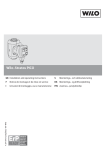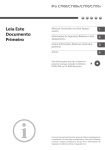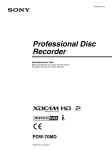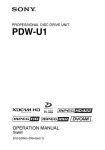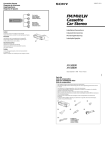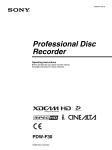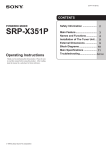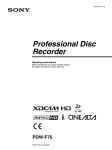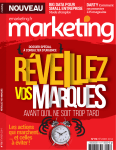Download Sony CDP CD Player
Transcript
2-347-895-11(1) Compact Disc Player Operating Instructions Before operating the unit, please read this manual thoroughly and retain it for future reference. Note The supplied CD-ROM includes operating instructions for the CD player (English, Japanese, French, German, Italian, Spanish, and Chinese versions). For details, see “Using the CD-ROM Manual” on page 12. CDP-D12 2003 Sony Corporation Owner’s Record This symbol is intended to alert the user to the presence of uninsulated “dangerous voltage” within the product’s enclosure that may be of sufficient magnitude to constitute a risk of electric shock to persons. The model and serial numbers are located at the rear of the unit. Record the serial number in the space provided below. Refer to them whenever you call upon your Sony dealer regarding this product. This symbol is intended to alert the user to the presence of important operating and maintenance (servicing) instructions in the literature accompanying the appliance. Model No. CDP-D12 Serial No. _____________________ WARNING Important Safety Instructions To prevent fire or shock hazard, do not expose the unit to rain or moisture. To prevent fire, do not cover the ventilation of the apparatus with newspapers, tablecloths, curtains, etc. And don’t place lighted candles on the apparatus. To prevent fire or shock hazard, do not place objects filled with liquids, such as vases, on the apparatus. The unit is not disconnected from the AC power source (mains) as long as it is connected to the wall outlet, even if the unit itself has been turned off. To avoid electrical shock, do not open the cabinet. Refer servicing to qualified personnel only. • • • • • • • • • • • • CAUTION To prevent electric shock, match wide blade of plug to wide slot, fully inserted. • • 2 Read these instructions. Keep these instructions. Heed all warnings. Follow all instructions. Do not use this apparatus near water. Clean only with dry cloth. Do not block any ventilation openings. Install in accordance with the manufacturer’s instructions. Do not install near any heat sources such as radiators, heat registers, stoves, or other apparatus (including amplifiers) that produce heat. Do not defeat the safety purpose of the polarized or grounding-type plug. A polarized plug has two blades with one wider than the other. A grounding-type plug has two blades and a third grounding prong. The wide blade or the third prong are provided for your safety. If the provided plug does not fit into your outlet, consult an electrician for replacement of the obsolete outlet. Protect the power cord from being walked on or pinched particularly at plugs, convenience receptacles, and the point where they exit from the apparatus. Only use attachments/accessories specified by the manufacturer. Use only with the cart, stand, tripod, bracket, or table specified by the manufacturer, or sold with the apparatus. When a cart is used, use caution when moving the cart/apparatus combination to avoid injury from tip-over. Unplug this apparatus during lightning storms or when unused for long periods of time. Refer all servicing to qualified service personnel. Servicing is required when the apparatus has been damaged in any way, such as power-supply cord or plug is damaged, liquid has been spilled or objects have fallen into the apparatus, the apparatus has been exposed to rain or moisture, does not operate normally, or has been dropped. For the customers in the U.S.A. For the customers in Europe This equipment has been tested and found to comply with the limits for a Class B digital device, pursuant to Part 15 of the FCC Rules. These limits are designed to provide reasonable protection against harmful interference in a residential installation. This equipment generates, uses, and can radiate radio frequency energy and, if not installed and used in accordance with the instructions, may cause harmful interference to radio communications. However, there is no guarantee that interference will not occur in a particular installation. If this equipment does cause harmful interference to radio or television reception, which can be determined by turning the equipment off and on, the user is encouraged to try to correct the interference by one or more of the following measures: — Reorient or relocate the receiving antenna. — Increase the separation between the equipment and receiver. — Connect the equipment into an outlet on a circuit different from that to which the receiver is connected. — Consult the dealer or an experienced radio/TV technician for help. This product with the CE marking complies with both the EMC Directive (89/336/EEC) and the Low Voltage Directive (73/23/EEC) issued by the Commission of the European Community. Compliance with these directives implies conformity to the following European standards: • EN60065: Product Safety • EN55103-1: Electromagnetic Interference (Emission) • EN55103-2: Electromagnetic Susceptibility (Immunity) This product is intended for use in the following Electromagnetic Environment(s): E1 (residential), E2 (commercial and light industrial), E3 (urban outdoors), and E4 (controlled EMC environment, ex. TV studio). You are cautioned that any changes or modifications not expressly approved in this manual could void your authority to operate this equipment. Caution Use of controls or adjustments or performance of procedures other than those specified herein may result in hazardous radiation exposure. The CDP-D12 is classified as a CLASS 1 LASER PRODUCT. The CLASS 1 LASER PRODUCT label is located on the top exterior. The shielded interface cable recommended in this manual must be used with this equipment in order to comply with the limits for a digital device pursuant to Subpart B of Part 15 of FCC Rules. CAUTION — CLASS 1M INVISIBLE LASER RADIATION WHEN OPEN. DO NOT VIEW DIRECTLY WITH OPTICAL INSTRUMENTS. This device complies with part 15 of the FCC Rules. Operation is subject to the following two conditions: (1) this device may not cause harmful interference, and (2) this device must accept any interference received, including interference that may cause undesired operation. Laser diode properties Class 1M IEC60825-1:1993+A1:1997+A2:2001 EN60825-1:1994+A11:1996+A2:2001 Wavelength: 780 nm Emission duration: Continuous Laser output power: 30 mW (max.) For the customers in the U.S.A. and Canada Caution Use of controls or adjustments or performance of procedures other than those specified herein may result in hazardous radiation exposure. This label is located on the top exterior. Laser diode properties Wavelength: 780 nm Emission duration: Continuous Laser output power: 30 mW (max.) For the customers in Canada This Class B digital apparatus complies with Canadian ICES003. CDP-D12 er klassifisert som LASERPRODUKT KLASSE 1. Klassemerkingen for KLASSE 1 er plassert utvendig på oversiden. ADVARSEL — USYNLIG LASERSTRÅLING KLASSE 1M HVIS ÅPEN. IKKE SE DIREKTE MED OPTISKE INSTRUMENTER. Spesifikasjoner laserdiode Klasse 1M IEC60825-1:1993+A1:1997+A2:2001 EN60825-1:1994+A11:1996+A2:2001 Bølgelengde: 780 nm Strålingens varighet: Kontinuerlig Laserens effekt: 30 mW (maks.) 3 WAARSCHUWING ADVERTÊNCIA Stel dit apparaat niet bloot aan regen of vocht, om brandgevaar of elektrische schokken te voorkomen. Para evitar o risco de incêndio ou choque eléctrico, não exponha o aparelho à chuva nem à humidade. Om brand te voorkomen, mogen de ventilatieopeningen van het apparaat niet worden afgedekt door kranten, tafelkleden, gordijnen, enz. Zet ook geen brandende kaarsen op het apparaat. Para evitar incêndio, não cubra as ventilações do aparelho com jornais, toalhas, cortinas, etc. E não coloque velas acesas sobre aparelho. Om gevaar van brand of elektrische schok te voorkomen, mogen er geen met water gevulde voorwerpen zoals vazen op het apparaat worden geplaatst. Het apparaat blijft op de stroombron (netspanning) aangesloten zolang de stekker in het stopcontact zit, zelfs indien het apparaat zelf is uitgeschakeld. Open niet de behuizing, om gevaar van elektrische shokken te vermijden. Laat reparatiles aan de erkende vakhandel over. Gooi de batterij niet weg, maar lever hem in als KCA. De CDP-D12 is geclassificeerd als een KLASSE 1 LASERPRODUCT. Het KLASSE 1 LASERPRODUCT label bevindt zich op de bovenkant. LET OP — KLASSE 1M ONZICHTBARE LASERSTRALING INDIEN GEOPEND. NIET RECHTSTREEKS MET OPTISCHE INSTRUMENTEN IN DE STRAAL KIJKEN. Eigenschappen van de laserdiode Klasse 1M IEC60825-1:1993+A1:1997+A2:2001 EN60825-1:1994+A11:1996+A2:2001 Golflengte: 780 nm Emissieduur: Continu Laser-uitgangsvermogen: 30 mW (max.) 4 Para evitar o risco de incêndio ou choque eléctrico, não coloque objectos cheios de líquidos, tal como vasos em cima do aparelho. O aparelho não estará desligado da corrente CA (rede) enquanto o cabo de alimentação estiver ligado a uma tomada de rede, mesmo que o aparelho tenha sido desligado. Para evitar descargas eléctricas, não abra o aparelho. Peça assistência somente a técnicos especializados. O CDP-D12 é classificado como “CLASS 1 LASER PRODUCT” (produto com laser da classe 1). A etiqueta “CLASS 1 LASER PRODUCT” encontra-se na parte superior externa do aparelho. PERIGO — EXPOSIÇÃO A RADIAÇÃO LASER INVISÍVEL DA CLASSE 1M QUANDO ABERTO. NÃO OBSERVE DIRECTAMENTE O LASER COM INSTRUMENTOS ÓPTICOS. Propriedades do diodo laser Classe 1M IEC60825-1:1993+A1:1997+A2:2001 EN60825-1:1994+A11:1996+A2:2001 Comprimento de onda: 780 nm Duração da emissão: Contínua Potência do laser: 30 mW (máx.) VARNING ADVARSEL Utsätt inte apparaten för regn eller fukt. Det medför risk för brand eller electriska stötar. For at undgå faren for brand eller elektrisk stød må apparatet ikke udsættes for regn eller fugt. Se till att apparatens ventilationshål inte är förtäckta av tidningar, dukar, gardiner eller liknande. Det medför risk för brand. Ställ heller aldrig tända stearinljus ovanpå apparaten. For at undgå brand må apparatets ventilation aldrig blokeres af aviser, duge, gardiner eller lignende. Og anbring aldrig tændte, levende lys på apparatet. Ställ aldrig vätskefyllda behållare som t.ex. blomvaser ovanpå apparaten, eftersom det medför risk för brand eller elstötar. Anläggningen är strömförande så länge stickkontakten sitter i ett vägguttag, även om strömbrytaren på själva anläggningen är frånslagen. Öppna inte höljet. Det kan resultera i risk för elektriska stötar. Överlåt allt reparations- och underhållsarbete till fackkunniga tekniker. CDP-D12 är klassificerad som en KLASS 1 LASERPRODUKT. Etiketten KLASS 1 LASERPRODUKT finns på apparatens ovansida. VARNING — OSYNLIG LASERSTRÅLNING AV KLASS 1M I ÖPPET LÄGE. BETRAKTA EJ STRÅLEN DIREKT MED OPTISKA INSTRUMENT. Tekniska data för laserdiod Klass 1M IEC60825-1:1993+A1:1997+A2:2001 EN60825-1:1994+A11:1996+A2:2001 Våglängd: 780 nm Emissionslängd: Kontinuerlig Laseruteffekt: 30 mW (max.) For at forebygge brand og fare for elektrisk stød må der aldrig anbringes genstande indeholdende væske, eksempelvis vaser, på apparatet. Netspændingen til dette apparat er ikke afbrudt, så længe netledningen sidder i en stikkontakt, som er tændt, også selv om der er slukket på apparatets netafbryder. Åbn ikke kabinettet, da der er risiko for elektriske stød. Overlad alle reparationer til kvalificeret servicepersonale. CDP-D12 er klassificeret som et LASERPRODUKT AF KLASSE 1. CLASS 1 LASER PRODUCTmærkaten sidder øverst på apparatets yderside. FORSIGTIG — KLASSE 1M USYNLIG LASERSTRÅLING HVIS ÅBEN. BETRAGT IKKE DIREKTE GENNEM OPTISKE INSTRUMENTER. Laserdiode-egenskaber Klasse 1M IEC60825-1:1993+A1:1997+A2:2001 EN60825-1:1994+A11:1996+A2:2001 Bølgelængde: 780 nm Strålingsvarighed: Uafbrudt Laserudgangseffekt: 30 mW (max.) 5 VAROITUS Suojaa laite sateelta ja kosteudelta sähköisku- ja tulipalovaaran vuoksi. Älä peitä laitteen ilma-aukkoja sanomalehdillä, pöytäliinoilla, verhoilla tms. estääksesi tulipalon. Älä sijoita palavia kynttilöitä laitteen päälle. Älä aseta nestettä sisältäviä esineitä, kuten maljakoita, laitteen päälle tulipalo- ja sähköiskuvaaran vuoksi. Järjestelmä on kytkettynä verkkovirtaan aina, kun se on liitettynä pistorasiaan, vaikka virta olisi katkaistu laitteen virtakytkimellä. Sähköiskun välttämiseksi ei koteloa saa avata. Anna vain asiantuntijan suorittaa huolto. CDP-D12 on luokiteltu LUOKAN 1 LASERLAITTEEKSI. LUOKAN 1 LASERLAITE tarra sijaitsee laitteen yläpinnalla. HUOMATUS — LUOKAN 1M NÄKYMÄTÖN LASERSÄTEILYÄ LAITTEEN OLLESSA AUKI. ÄLÄ KATSO SUORAAN OPTISIN LAITTEIN. Laserdiodin ominaisuudet Luokka 1M IEC60825-1:1993+A1:1997+A2:2001 EN60825-1:1994+A11:1996+A2:2001 Aallon pituus: 780 nm Välityksen kesto: Jatkuva Laserlähdön teho: 30 mW (maks.) 6 Table of Contents Overview .......................................................... 8 Precautions ...................................................... 9 Notes on use .......................................................... 9 Installation ............................................................. 9 Note on adjusting the volume ................................ 9 On condensation in the player ............................... 9 On cleaning ............................................................ 9 On carrying the player ........................................... 9 After inserting the CD ........................................... 9 Cueing to a track by entering the track number from the remote ...................................... 23 Locating a track by listening to the beginning of each track (Music Scan) ................. 23 Locating a Particular Point in a Track .......... 24 Locating a point while monitoring the sound ...... 24 Locating a point by observing the time indication ..................................................... 24 Playing Tracks Repeatedly ........................... 25 Handling CDs ...................................................... 10 Repeating all the tracks on the CD (Repeat All Play) ................................................. 25 System Configuration .................................... 11 Repeating the current track (Repeat 1 Play) ........ 25 Using the CD-ROM Manual ............................ 12 Repeating a specific portion (Repeat A-B Play) ............................................... 25 CD-ROM system requirements ........................... 12 Preparations ......................................................... 12 Reading the CD-ROM manual ............................ 12 Playing Tracks in Random Order (Shuffle Play) .................................................. 27 Front panel ........................................................... 13 Creating Your Own Program (Program Play) ............................................... 28 Rear panel ............................................................ 14 Programming the tracks ....................................... 28 Remote control unit ............................................. 15 Checking the contents of the program ................. 28 Connection ...................................................... 17 Changing the contents of the program ................ 29 Connection to other devices ................................ 17 Quickly Accessing a Specified Point (Mark & Locate) .............................................. 30 Function of Parts and Controls ..................... 13 Connecting the PARALLEL connector .............. 17 Connecting the RELAY IN/OUT connectors ..... 19 Connecting the RS-232C connector .................... 20 Connecting the CTRL-S IN connector ................ 20 Connecting the OPTICAL connector .................. 20 Connecting the COAXIAL connector ................. 20 Connecting the ANALOG OUT (UNBAL) connectors .......................................... 20 Connecting the ANALOG OUT (BAL) connectors ................................................ 20 Mounting the player in a rack .............................. 20 Playing a CD ................................................... 21 Basic playback operations ................................... 21 Using the Display ........................................... 22 When you insert a CD ......................................... 22 While the player is playing .................................. 22 Locating a Specific Track .............................. 23 Cueing to a track with the AMS control (or ./> buttons on the remote) ................. 23 Marking the point (Mark) .................................... 30 Adjusting the marked point (Rehearsal) .............. 30 Cueing to the marked point (Locate) ................... 31 Locating the Beginning of a Track (Auto Pause/Auto Cue) .................................. 32 Pausing after playback of each track (Auto Pause) ........................................................ 32 Playing sound content instantly (Auto Cue) ........ 32 Changing the Playback Speed (Vari Speed Play) ............................................ 33 Varying the playback speed on the player ........... 33 Varying the playback speed with the remote ...... 33 Timer-activated Playback ............................. 35 Table of Menu Items ....................................... 36 Display Messages/Last Mode Memory ........ 37 Table of display messages ................................... 37 Last mode memory .............................................. 37 Troubleshooting Guide .................................. 38 Specifications ................................. Back cover 7 Overview Overview The CDP-D12 is a compact-size CD player with a variety of playback functions that are useful for audiovisual presentations or sound effects in theaters, etc. The features of the CDP-D12 are as follows: Auto Pause and Auto Cue functions The Auto Pause function pauses playback after each track, while the Auto Cue function locates the point where the audio content begins and pauses at that point. Compact design The CDP-D12 has a height of 1U, allowing it to be mounted in a standard EIA 19-inch rack. Flexible output interfaces Two types of analog audio connectors (balanced XLRtype connectors and unbalanced phono connectors) are provided, as well as coaxial and optical digital outputs. Various remote control configurations Remote control functions are provided via RS-232C, parallel, and CTRL-S connectors. The supplied remote control unit can be used as both a wired remote and wireless IR remote. CD-R/RW The CDP-D12 can play CD-R and CD-RW discs, as well as commercially sold CDs. Variable-speed playback The ability to vary the playback speed within a range of ±12.5% in 0.5% intervals makes it easy to adjust the playing time. Mark & Locate function Through simple operations, any point on the CD can be marked and then located. 8 RELAY IN/OUT connectors Sequential playback is possible over multiple CDPD12 units linked by the RELAY IN/OUT connectors. Precautions Notes on use • The CDP-D12 must be used within a temperature range of 0°C to 40°C (32°F to 104°F). • Installing the CDP-D12 in a hot place or in a place exposed to direct sunlight may cause it to malfunction or the color finish to fade. Do not place the CDP-D12 near a heat source such as lighting equipment or a power amplifier. • After using the CDP-D12 in a place that is moist, dusty place, or exposed to activated gas, clean the surface and the connectors as soon as possible. If you do not, or if the CDP-D12 is kept in such a place, the service life of the player may be shortened. • Clean the surface and the connectors of the CDP-D12 with a dry, soft cloth. Never use thinner, benzene, alcohol or any other chemicals, since these may mar the finish. Installation Do not place the CDP-D12 in the following places: • On an unstable place or uneven surface • On a carpet or mattress • Humid or poorly ventilated places • Dusty places • Under direct sunlight or where the temperature is high • Where the temperature is very low • Near a tuner, TV set, or video deck (When using the CDP-D12 with the above equipment, the close proximity of the CDP-D12 may cause noise or distortion in audio or visual signals, especially in the case of equipment that use an interior antenna. In this case, it is recommended that an outdoor antenna be used instead.) On condensation in the player If the player is brought directly from a cold place to a warm location, or is placed in a very damp room, moisture may condense inside the player. Moisture may condense inside the player when the temperature suddenly rises, such as when a heater is turned on. In this event, the player may not operate properly, and damage may even occur to the CD or player mechanism. If there is condensation, remove the CD and leave the player turned on for about an hour until the moisture evaporates. If the player does not operate normally even after a few hours, consult Sony service personnel. On cleaning Clean the cabinet, panel and controls with a soft cloth slightly moistened with a mild detergent solution. Do not use any type of abrasive pad, scouring powder or solvent such as alcohol or benzene. On carrying the player Always remove the CD before transporting the player. After inserting the CD A beep or mechanical noise may be heard. This is caused by the automatic adjustment of the servomechanism inside the player. A noise may also be heard if the inserted CD is warped, due to an automatic adjustment function. Note on adjusting the volume Compact discs contain less noise than normal records. If you adjust the volume as you listen to the sound between tracks, as you might do with normal records, an unexpectedly high volume may be output, damaging the speakers. Be sure to turn down the volume before the start of playback. 9 Precautions Handling CDs Handling • When holding the CD, do not touch the recorded side (the side without the label). • Do not attach any paper or seals onto the CD. • If the CD is extremely dirty, wipe it with a soft cloth lightly moistened with water, and then finish with a dry cloth. • Do not use solvents such as benzene, record cleaner, or anti-static spray intended for vinyl LPs. Notes on CD-R/CD-RW playback Discs recorded on a CD-R/CD-RW drive may not play back due to scratches, dirt, recording conditions, or properties of the drive. In addition, discs for which the recording process was not finalized cannot be played back. • The CDP-D12 can play round CDs only. Playing irregularly shaped CDs such as star-shaped or heartshaped CDs may damage the player. • Do not use CDs on which labels or stickers have been attached, for example by second-hand CD or CD rental shops. Preservation • Do not leave CDs in a place subject to high temperature or high humidity, especially places exposed to direct sunlight. • Store CDs in their case. CDs that are piled or stacked without cases may become deformed. Cleaning • Fingerprints or dust will affect the quality of the sound. Keep CDs clean. • When cleaning a CD, wipe it with a soft cloth from the center outward. 10 System Configuration Sample configuration for AV presentations is given below. CDP-D12 Speaker Electrically powered screen, etc. Interface box DVD player, PC, or VTR, etc. PC for controlling the system SRP-X700 Powered Mixer Diversity tuner module UHF antenna Projector Handheld microphone 1 BNC cable 2 XLR cable or pin cable 3 Speaker cable 4 D-sub cable/video cable 5 D-sub cable 6 Audio connecting cable 11 Overview Using the CD-ROM Manual The supplied CD-ROM contains operating instructions for the CDP-D12 (in English, Japanese, French, German, Italian, Spanish, and Chinese). CD-ROM system requirements The following are required to access the supplied CDROM disc. • Computer: PC with MMX Pentium 166 MHz or faster CPU, or Macintosh computer with Power PC CPU — Installed memory: 64 MB or more — CD-ROM drive: ×8 or faster • Monitor: Monitor supporting a resolution of 800 × 600 or higher Reading the CD-ROM manual To read the operating instructions contained in the CDROM disc, do the following. 1 Insert the CD-ROM disc in your CD-ROM drive. A cover page appears automatically in your browser. If it does not appear automatically in the browser, double-click the [index.htm] file on the CD-ROM disc. 2 Select and click the operating instructions that you want to read. A PDF file of the operating instructions opens. Note When these requirements are not met, access to the CD-ROM disc may be slow, or not possible at all. Preparations The following software must be installed on your computer in order to use the documents contained in the CD-ROM disc. • Microsoft Internet Explorer Version 4.0 or higher or Netscape Navigator Version 4.0 or higher • Adobe Acrobat Reader Version 4.0 or higher Notes • If Microsoft Internet Explorer is not installed, it may be downloaded from the following URL: http://www.microsoft.com/ie • If Netscape Navigator is not installed, it may be downloaded from the following URL: http://home.netscape.com/ • If Adobe Acrobat Reader is not installed, it may be downloaded from the following URL: http://www.adobe.com/products/acrobat/ readstep.html 12 If you lose the CD-ROM disc or become unable to read its content, for example, because of a hardware failure, contact a Sony service representative. About trademarks • MMX and Pentium are registered trademarks of Intel Corporation or its subsidiaries in the United States and/or other countries. • Power PC is a registered trademark of International Business Machines Corporation. • Macintosh is a registered trademark of Apple Computer, Inc. • Microsoft is a registered trademark of Microsoft Corporation in the United States and/or other countries. • Netscape Navigator is a registered trademark of netscape Communications Corporation in the United States and/or other countries. • Adobe and Acrobat are registered trademarks of Adobe Systems Incorporated in the United States and/or other countries. Function of Parts and Controls Front panel 3 Display window 4 MENU/EXIT button 5 DISPLAY button 1 POWER switch 2 CD insertion slot 6 LOCATE button 7 PHONE LEVEL control qd A EJECT button 8 PHONES connector qf Remote sensor 9 VARI SPEED button 0 CD operation buttons qa A•CUE (auto cue) button qs AMS control 1 POWER switch Press to turn the player on or off. 9 VARI SPEED (variable speed) button Used to vary the playback speed of a track. 2 CD insertion slot Insert the CD here with its label side up. The CD is automatically pulled in and loaded. 8-cm CDs (single CDs) can be played without an adapter. 0 CD operation buttons m/M (search) buttons: Press to locate a specific part within a track. HX (play/pause) button: Press during playback to pause, or during pause to resume playback. x (stop) button: Press to stop play. 3 Display window Shows information about the inserted CD, such as playing time or remaining playing time of the track or CD. 4 MENU/EXIT button Press to display menu settings or to cancel a menu operation. 5 DISPLAY button Press to change the information in the display. 6 LOCATE button Press to pause at the point set by the Mark function. 7 PHONE LEVEL control Turn to adjust the volume of headphones connected to the PHONES connector. qa A•CUE (auto cue) button Press to select Auto Cue, Auto Pause, or normal play. qs AMS control Rotate to locate tracks or to select a menu item. qd A EJECT button Press to eject the CD. qf Remote sensor Point the supplied remote control unit towards this area for remote operations. Note Keep the remote sensor away from direct sunlight or strong illumination. Strong light may cause the remote control function to fail. 8 PHONES connector Connect headphones here. 13 Function of Parts and Controls Rear panel 1 PARALLEL connector 2 RS-232C (serial interface) connector 3 OPTICAL connector 4 ANALOG OUT (UNBAL) connectors 5 OUTPUT LEVEL switch 6 AC power cord 7 ANALOG OUT (BAL) connectors 8 COAXIAL connector 9 CTRL-S IN connector 0 RELAY IN/OUT connectors 1 PARALLEL connector (D-sub, 9-pin, female) Connects to external control devices for remote control. 2 RS-232C (serial interface) connector (D-sub, 9pin, male) Connects to a PC for remote control. 3 OPTICAL connector Connects to external digital devices through an optional optical digital connecting cable. 4 ANALOG OUT (UNBAL) connectors (phono jack) Connects to external devices through an optional audio connecting cable (phono type). 7 ANALOG OUT (BAL) connectors (XLR type, 3-pin) Connects to external devices through an optional audio connecting cable (XLR type). 8 COAXIAL connector Connects to an external digital device using an optional coaxial digital connecting cable. 9 CTRL-S IN connector (mini jack) Use the supplied control S cable for wired remote control to connect this connector to the control S output connector on the front side of the supplied remote control unit. Note 5 OUTPUT LEVEL switch Selects the output level of the ANALOG OUT (BAL) connectors. +4 dBu: Outputs digital–20 dB signals at +4 dBu. –10 dBu: Outputs digital–20 dB signals at –10 dBu. When the control S cable is connected to the CTRL-S IN connector, the reception of infrared signals by the remote sensor is disabled. To use the supplied remote control unit as a wireless remote control unit, be sure to disconnect the control S cable from both the control S output connector on the front side of the remote control unit and the CTRL-S IN connector. 6 AC power cord Connects to an AC outlet. 0 RELAY IN/OUT connectors Use for Relay Play with multiple CDP-D12s. 14 Remote control unit 1 Control S output connector 2 DISPLAY button qk PLAY MODE buttons 3 MUSIC SCAN button qj Numeric buttons qh >20 button qg Program Play operation buttons qf Repeat Play operation buttons qd H button qs ./> buttons 4 A.CUE A.PAUSE button 5 MARK button 6 LOCATE button 7 Vari Speed Play operation buttons 8 X button 9 x button 0 m/M buttons qa SLOW m/M buttons 1 Control S output connector (mini jack) To use the supplied remote control unit as a wired remote control unit, connect this connector to the CTRL-S IN connector on the main unit with the supplied control S cable. Note When the control S cable is connected to the control S output connector, infrared emission from the remote control unit is disabled. To use the remote control unit as a wireless remote control unit, be sure to disconnect the control S cable from both the control S output connector and the CTRL-S IN connector on the player. 3 MUSIC SCAN button Press to play a portion of the beginning of each track. 4 A.CUE A.PAUSE button Press to select Auto Cue, Auto Pause, or normal play. 5 MARK button Press to set a point within a track to be cued to by the LOCATE button. 6 LOCATE button Press to cue to and pause at the point set by the MARK button. 2 DISPLAY button Press to change the information in the display. 15 Function of Parts and Controls 7 Vari Speed Play operation buttons VARI SPEED ON/OFF button: Press to start Vari Speed Play. VARI SPEED +/– buttons: Press to vary the playback speed in Vari Speed Play. 8 X (pause) button Press to pause playback. Press during pause to resume playback. Inserting batteries into the remote control unit Insert two R6 (size-AA) batteries with the + and – terminals properly aligned to the markings in the battery compartment. 9 x (stop) button Press to stop play. 0 m/M (search) buttons Press to locate a point within a track. qa SLOW m/M (search at low speed) buttons Press to locate a point within a track at low speed. qs ./> (locate) buttons Press to locate the beginning of a track. qd H (play) button Press to start play. qf Repeat Play operation buttons REPEAT button: Press to play tracks or a specified track repeatedly. Press also to cancel AB Repeat Play. AyB button: Press to play a specific portion repeatedly. qg Program Play operation buttons CHECK button: Press to check the contents of the program. CLEAR button: Press to delete a track from the program. qh >20 button Use to enter a track number over 20. qj Numeric buttons (1 to 20) Use to enter a track number directly. qk PLAY MODE buttons CONTINUE button: Press during Shuffle Play or Program Play to change to normal play. SHUFFLE button: Press to select Shuffle Play. PROGRAM button: Press to select Program Play. 16 About battery life Under normal conditions, the batteries should last for about six months. When the remote controller no longer operates the player, replace both batteries with new ones. Notes • Incorrect use of the batteries may cause a battery leakage or an explosion. Keep the following: — Insert the batteries with correct polarity. — Do not use a new battery with an old one. — Do not charge the batteries. — If you don’t use the remote control unit for an extended period of time, remove the batteries to avoid possible damage from battery leakage and corrosion. — If battery leakage has occurred, wipe inside the battery compartment and insert new batteries. • Keep the remote sensor away from direct sunlight or strong illumination. Strong light may cause the remote control function to fail. Connection Connection to other devices The CDP-D12 can be connected to other devices, as shown below. Notes • Be sure the connections are firm to prevent hum and noise. • Before making connections, be sure each component is turned off. Control device To parallel connector To RS-232C connector Digital audio equipment PC, etc. Mixer To optical input connector To analog input (UNBAL) connectors To RELAY IN/OUT connectors To analog input (BAL) connectors To coaxial input connector CDP-D12 Mixer To an AC outlet Supplied remote control unit or control equipment Digital audio equipment To control S output connector Connecting the PARALLEL connector Remote control can be conducted by connecting simple circuits to the PARALLEL connector. Connecting an input circuit to an input terminal and the ground terminal allows the function assigned to that terminal to operate. The output terminals provide open collector output. By connecting an output circuit to the output terminals, the LEDs on the connected device can light up to show the status of the CDP-D12. The following figures show examples of input and output circuits. Example of an output circuit Example of an input circuit Input terminals CDP-D12 (1st to 5th terminals) CDP-D12 Output terminals (7th to 9th terminals) GND (6th terminal) GND (6th terminal) The factory-set terminal assignments of the PARALLEL connector are as follows: Terminal number Terminal Input/output Function No. Name in Menu mode 1 Input PLAY P.Input1 2 Input PAUSE P.Input2 3 Input STOP P.Input3 4 Input AMS+ P.Input4 5 Input AMS– P.Input5 6 GND 7 Output PLAY — — 8 Output PAUSE P.Output2 9 Output NO DISC P.Output3 P.Output1 Terminals 1 to 5 are fixed to input and 7 to 9 are fixed to output. The function of terminals 1 to 5 (input terminals, P.Input1 to P.Input5 ) and 6 to 9 (output terminals, P.Output1 to P.Output3) can be changed through menu settings. The assignable functions are described in the table below: 17 Connection Functions assignable to P.Input1 to P.Input5 (input terminals) Indication Function 4 Rotate the AMS control until the terminal that you want to assign function to (e.g., “P.Input1” or “P.Output2”) appears in the display, and then push the control. 5 Rotate the AMS control until the function that you want to assign to the terminal that you selected appears in the display, and then push the control. To assign functions to more terminals, repeat steps 4 and 5. 6 Press the MENU/EXIT button to complete the setting. PLAY/PAUSE The same function as HX button on the main unit PLAY The same function as H button on the remote PAUSE The same function as X button on the remote STOP The same function as x button AMS + The same function as > button on the remote AMS – The same function as . button on the remote FF The same function as M button REW The same function as m button MARK The same function as MARK button on the remote LOCATE The same function as LOCATE button EJECT The same function as A EJECT button on the main unit Fader PLAY Performs Fader Play (page 19) 1 Track PLAY The same function as numeric buttons on to 20 Track the remote PLAY OFF No operation Functions assignable to P.Output1 to P.Output3 (output terminals) Indication Function PLAY Grounding during playback on the player PAUSE Grounding during pause on the player NO DISC Grounding during no disc in the disc compartment OFF Always floating Do the procedure below to change the function of each terminal. 1 Press the MENU/EXIT button while the player is stopped. “MENU Mode” appears in the display. 2 Rotate the AMS control until “Parallel” appears in the display, and then push the control. If “Parallel” is already set to “User,” skip this step and step 3, and go to step 4. 3 Rotate the AMS control until “User” appears in the display, and then push the control. 18 Notes • When “Preset” is selected for “Parallel,” you cannot select terminals or assign functions to them. To enable the assigning of functions to terminals, first select “User” for “Parallel.” • Doing the procedure above with “Preset” selected for “Parallel” allows you to check the factory setting for each terminal. Electrical specifications for the PARALLEL connector Input terminals Input system Make contact Input ON voltage Less than 0.5 V Input OFF voltage More than 3 V Opening terminal voltage 5V Input pulse width More than 100 msec Input standing voltage –0.5 to +10 V Output terminals Output system Open collector for NPN transistor Remaining voltage at ON Less than 0.5 V Maximum current at ON 100 mA Standing voltage 20 V Fader Play Fader Play is available only when the CDP-D12 is connected to a mixer equipped with a remote fader function in which the – ∞ position (lowest position) is OFF and all other positions are ON. If you connect the mixer’s fader to the CDP-D12’s PARALLEL connector terminal to which the Fader PLAY function is assigned, the fader can be used to control player operations. When the fader is lowered to – ∞, the player cues to and pauses at the beginning of the next track. When the fader is changed to another position, the player starts playing the track. To do 1 Track Repeat Play Because of the design of the CDP-D12, if you cue to the next track during 1 Track Repeat Play, the player will play the next track repeatedly. To do repeat play of only one track using Fader Play, make a program containing that track only (see “Programming the tracks” on page 28) and select Repeat All Play (see “Playing Tracks Repeatedly” on page 25) on the player. Connecting the RELAY IN/OUT connectors When you connect multiple CDP-D12s through the RELAY IN/OUT connectors, control signals are sent through the connectors to cause the players to play in sequence. Connect the RELAY OUT connector of the first player to the RELAY IN connector of the second player using an optional stereo mini plug cable (RK-G136, etc.). Do the same with succeeding players. If you connect all the players in the loop, continuous repeat playback is possible. 1st player 2nd player To mixer Last player Notes • To do Relay Play properly, two lines of control signals are required. Be sure to use stereo-type mini plug cables for the connections. Using the monaural mini plug cables may result in operation failure. • Relay Play may not be carried out properly if the cables with resistor are used for connection. Relay Play When multiple CDP-D12s are connected as shown above, when playback on the first player ends, control signals are output through the RELAY OUT connector to the RELAY IN connector on the second player and playback on the second player starts to automatically. If the second player is connected a third player via the RELAY IN/OUT connectors, playback on the third player will start when playback on the second player ends, and so on. Notes • If one of the players is set to Repeat All Play, Repeat 1 Play, or Repeat A-B Play, no control signals are output from that player and Relay Play ends at that point. • All of the following conditions must be met on the second and succeeding players in order to perform Relay Play. — CDs which can be played are inserted in the players. — Players are stopped. — Players are not in menu operation. 19 Connection Connecting the RS-232C connector The RS-232C connector can be used for connecting external control devices. For details on control protocols, consult Sony service personnel. Connecting the CTRL-S IN connector When using the supplied remote control unit as a wired remote control unit, use the supplied control S cable to connect the control S connector in the infrared emission section of the remote control unit to the CTRL-S IN connector. An external control device equipped with a control S connector can also be connected in the same manner. In either case, it is possible to control the same functions as the supplied remote control unit when used as a wireless remote control unit. Connecting the ANALOG OUT (UNBAL) connectors Use an optional pin-type audio connecting cable to connect analog audio equipment to these connectors. Connecting the ANALOG OUT (BAL) connectors Use the optional XLR-type audio connecting cables to connect analog audio equipment to these connectors. When using these connectors, the output level can be set by the OUTPUT LEVEL selector on the rear panel of the player. Selector position Output level +4 dBu Outputs digital –20 dB signals at +4 dBu. –10 dBu Outputs digital–20 dB in signals at –10 dBu. The pin assignments of the ANALOG OUT (BAL) connector are as follows: Note When the control S cable is connected to the CTRL-S IN connector, infrared reception of the player is disabled. To use the supplied remote control unit as a wireless remote control unit, be sure to disconnect the control S cable from both the control S output connector on the remote control unit and the CTRL-S IN connector on the player. Connecting the OPTICAL connector Use an optional optical digital cable to connect an MD deck or an amplifier equipped with an optical input connector to this connector. Connecting the COAXIAL connector Use an optional coaxial digital cable to connect an MD deck or an amplifier equipped with a coaxial input connector to this connector. 20 The output terminals are equivalent to the XLR-3-32. Mounting the player in a rack The CDP-D12 can be mounted in an EIA standard 19inch rack. Pull out the plastic pins from the four feet on the bottom of the player and remove the feet. Then mount the player in the rack. Playing a CD The basic CD playback procedure and operations are explained below. CD insertion slot 1 2 Press the POWER switch to turn on the player. To use headphones Insert a CD with its label side up into the CD insertion slot. When you insert the CD, it is automatically pulled in and loaded. Connect headphones to the PHONES jack and adjust the volume by turning the PHONE LEVEL control. 3 Press the HX button (or the H button on the remote) to start playback. You can also start playback by pressing the AMS control. If necessary, rotate the AMS control (or press > on the remote repeatedly) to locate the track you want to start playing from. To lock the A EJECT button Basic playback operations To Do the following: Stop play Press the x button. Pause play Press the HX button (or the X button on the remote). Resume play after pausing Press the HX button (or the X or H button on the remote). Locate a succeeding track Rotate the AMS control clockwise (or press the > button on the remote repeatedly) Locate the beginning of the current track or a preceding track Rotate the AMS control counterclockwise (or press the . button on the remote repeatedly). Eject the CD* Press the A EJECT button after stopping play. To prevent ejection of the CD by mistake during playback or pause, the A EJECT button can be locked by a menu operation. 1 While the player is stopped, press the MENU/ EXIT button. “MENU Mode” appears in the display. 2 Rotate the AMS control until “PLAY/PAUSE” appears in the display, and then press the control. 3 Rotate the AMS control until “EJ. Disable” appears in the display, and then press the control. 4 Press the MENU/EXIT button to complete the setting. To unlock the A EJECT button Do the procedure above, selecting “EJ. Enable” in step 3. * The CD is ejected halfway and stops. After about 16 seconds, the CD player pulls in the CD again to protect it. 21 Using the Display The display shows various information about the CD or the track. When you insert a CD Each press of the button changes the display as follows: Track number and elapsed playing time of the current track (upper line) The display shows the total number of tracks and total playing time of the CD. Press Track number and remaining playing time of the current track (upper line) Press Total number of tracks Total playing time of the CD For Program Play only Total playing time of the program While the player is playing Order in the program Note Total number of the tracks in the program When Program Play is selected, the total playing time of the program and other information appear. The indication above does not appear in the display while normal play is selected. Press Press the DISPLAY button repeatedly to change the display. Remaining playing time of the CD (upper line) Press Vari Speed indication (upper line) Press Index number of the current track (upper line) Press 22 Locating a Specific Track When the player is playing, paused, or stopped, use the procedure below to quickly locate tracks. When you cue to a track while the player is playing, the track starts to play automatically. If you cue to a track while the player is stopped or paused, the player will stop at the beginning of the track or starts to play that track. To enter a track number over 20 Numeric buttons (1 to 20) Press the >20 button on the remote, and then enter the corresponding digits. To enter 0, press the 10 button instead. Example: To play track number 30, press the >20 button, and then the 3 and 10 buttons. Cueing to a track with the AMS control (or ./> buttons on the remote) If you cue to a track while the player is playing, the located track starts to play automatically. If you cue to a track while the player is stopped or paused, the player will stop or pause at the beginning of the located track. To cue to The next or a succeeding track during play or pause Do the following: A preceding track during play or pause Rotate AMS counterclockwise (or press the . button on the remote repeatedly). The beginning of the current track during play Rotate AMS counterclockwise (or press the . button on the remote once). A specific track while the player is stopped Rotate AMS (or press the . or > button on the remote repeatedly) until the track number you want appears in the display, and then press the AMS control or the HX button (or the H button on the remote). Locating a track by listening to the beginning of each track (Music Scan) 1 Press the MUSIC SCAN button on the remote. After the first part of a track is played (scanned) for the set number of seconds, Music Scan continues with the next track. 2 Press the H button on the remote when you find the track you want. Rotate the AMS control clockwise (or press the > button on the remote repeatedly). To change the scanning time of each track The scanning time for Music Scan is factory set at 10 seconds. 1 While the player is stopped, press the MENU/ EXIT button. 2 Rotate the AMS control until “Music SCAN” appears in the display, and then press the control. 3 Rotate the AMS control to select the scanning time, and then press the control. A scanning time of 6 to 20 seconds (in 1-second intervals) can be set. 4 Press the MENU/EXIT button to complete the setting. Cueing to a track by entering the track number from the remote Press the numeric button(s) on the remote to enter the number of the track you want to cue to. 23 Locating a Particular Point in a Track You can locate a particular point in a track during playback or pause. Locating a point while monitoring the sound This operation is possible only when “PAUSE m/ M” is set to “SOUND ON.” Press down the m or M button on the player or remote, or press down the SLOW m or M button on the remote during play or pause. You will hear intermittent playback as the disc goes forward or reverses. When you reach the desired point, release the button. The search speed varies depending on the status of the player (playback or pause) and the buttons used. There are the three following ways to locate a point within a track: • Low-speed search Searches for point at 3 times the normal playback speed. • Standard-speed search Searches for point at 20 times the normal playback speed. • High-speed search Searches for point at 60 times the normal playback speed. During high-speed search, you must use the time indication to search for a point since sound is not output. Making menu settings for outputting sound during high-speed search 1 2 While the player is stopped, press the MENU/ EXIT button. Rotate the AMS control until “PAUSE m/M” appears in the display, and then press the control. 3 Rotate the AMS control until “SOUND ON” appears in the display, and press the control. 4 Press the MENU/EXIT button to complete the setting. Buttons used During play During pause m/M on the player standard low-speed m/M on the remote standard standard SLOW m/M low-speed low-speed Locating a point by observing the time indication This operation is possible only when “PAUSE m/ M” is set to “SOUND OFF.” No sound is output at this time. Press down the m or M button on the player or remote, or press down the SLOW m or M button on the remote during playback or pause. When you reach the desired point, release the button. The search speed varies depending on the status of the player (playback or pause) and the buttons used. Buttons used During play During pause m/M on the player standard high-speed m/M on the remote standard high-speed SLOW m/M low-speed low-speed When “OVER” appears in the display The disc has reached the end while you’re pressing the M button. Rotate the AMS control counterclockwise (or press the . button) or press the m button to go back. Note The setting above applies only for high-speed search. The sound is always output for low-speed and standard-speed search regardless of the setting. 24 Note If the disc reaches the end while you are pressing the M button or the SLOW M button on the remote during playback, the player stops. Playing Tracks Repeatedly You can play an entire CD repeatedly. This function can be used with Shuffle Play to repeat all the tracks in random order, or with Program Play to repeat all the tracks in the program. You can also repeat a specific track or a portion within a track or the portion exceeding the boundaries of the tracks. Repeating the current track (Repeat 1 Play) While the track you want to repeat is being played, press the REPEAT button on the remote repeatedly until “REPEAT 1” appears in the display. To resume normal play Press the REPEAT button repeatedly until “REPEAT OFF” appears in the display. Repeating a specific portion (Repeat A-B Play) You can specify one portion within a track to be played repeatedly. You can even set the portion exceeding the boundaries of the tracks. Note If you turn off the player or disconnect the power cord, the player will store the last repeat play setting (“REPEAT ALL” or “REPEAT 1”) and recall the setting the next time you turn on the player. The A-B Repeat Play setting, however, will be erased when you cue to another track by rotating the AMS control (or by pressing the . or > button on the remote), stop playback, or press one of the PLAY MODE buttons on the remote. Repeating all the tracks on the CD (Repeat All Play) Press the REPEAT button on the remote repeatedly until “REPEAT ALL” appears in the display. When you play a CD, the player repeats the tracks as follows: 1 While the player is playing, press the AyB button on the remote at the starting point (point A) of the portion to be played repeatedly. “REPEAT A-” appears in the display. 2 Continue playing the track or press the M button to locate the ending point (point B), and then press the AyB button. “REPEAT A-B” appears and Repeat A-B Play starts. To resume normal play Press the REPEAT button repeatedly until “REPEAT OFF” appears in the display. To change the portion to be repeated Do the procedure above to set a new starting point and ending point. Note When the play mode is The player repeats Normal play (page 21) All the tracks in sequence Shuffle Play (page 27) All the tracks in random order Program Play (page 28) All the tracks in the program in sequence When Auto Pause or Auto Cue is selected, the player pauses at the starting point of the portion to be repeated or the beginning of the track(s) contained in the specified portion. To resume normal play Press the REPEAT button repeatedly until “REPEAT OFF” appears in the display. 25 Playing Tracks Repeatedly To make settings for Repeat All Play, Repeat 1 Play, and Repeat A-B Play by menu operation To make settings for Repeat A-B Play, do the procedure below while the player is playing. 1 Press the MENU/EXIT button, rotate the AMS control until “REPEAT Mode” appears in the display, and then press the control. 2 To select Repeat All Play or Repeat 1 Play Rotate the AMS control until “REPEAT ALL” or “REPEAT 1” appears in the display, and then press the control. To select Repeat A-B Play 1) While the player is playing, rotate the AMS control until “REPEAT A-B” appears in the display, and then press the control. 2) Press the AMS control at the starting point (point A) of the portion to be played repeatedly. 3) Continue playing the track or press the M button to locate the ending point (point B), and then press the AMS control. To resume normal play Rotate the AMS control until “REPEAT OFF” appears in the display, and then press the control. 3 26 Press the MENU/EXIT button to complete the setting. Playing Tracks in Random Order (Shuffle Play) When you select Shuffle Play, the player plays all the tracks on the CD in random order. To make settings for Shuffle Play by menu operation 1 Press the MENU/EXIT button, rotate the AMS control until “PLAY Mode” appears in the display, and then press the control. 2 To select Shuffle Play Rotate the AMS control until “SHUFFLE” appears in the display, and then press the control. To resume normal play Rotate the AMS control until “CONTINUE” appears in the display, and then press the control. 3 1 While the player is stopped, press the PLAY MODE button on the remote repeatedly until the SHUFFLE indicatior lights up and “SHUFFLE” appears in the display. 2 Press the H button on the remote. Shuffle Play starts. Press the MENU/EXIT button to complete the setting. To resume normal play Press the CONTINUE button to display “CONTINUE” in the display window. To locate next track during Shuffle Play To locate the next track to be played, rotate the AMS control clockwise (or press the > button on the remote once). To locate the beginning of the current track, rotate AMS counterclockwise (or press the . button on the remote once). Note that you cannot locate and play tracks that have already played once. 27 Creating Your Own Program (Program Play) You can pick out the tracks that you like and specify the playback order in a program containing up to 99 tracks. Numeric buttons (1 to 20) Programming the tracks 1 2 While the player is stopped, press the PROGRAM button on the remote. The PROGRAM indicator lights up and “PROGRAM” appears in the display. Press the numeric button(s) on the remote to enter a track number. If you entered the wrong track number Press the CLEAR button on the remote to erase the wrong track number, and then do step 2 above again. To enter a track number over 20 Use the >20 button (page 23). 3 Repeat step 2 to enter other tracks. Each time a track is added to the program, the total number of tracks and total playing time of the program are recalculated and appear in the display. 4 Press the H button on the remote (or the HX button on the player) to start Program Play. The program remains even after Program Play ends or is stopped. Press the H button (or the HX button) to play the program again. To enter the tracks while checking the total playing time of the program In step 2 or 3 above, press the . or > button repeatedly until the track number you want to add to the program appears. The selected track number and total playing time including the track appear in the display. If you press the PROGRAM button at this time, the track is added to the program. Notes • The program is erased when normal play or Shuffle Play is selected or the CD is ejected. • When the player is turned off or the AC power cord is disconnected, tracks after the 25th in the program are erased. • Up to 99 tracks and up to 888 minutes of tracks can be programmed. If you attempt to program more, “Program Full” or “Time FULL” appears in the display. Checking the contents of the program While the PROGRAM indicator lights up in the display, press the CHECK button on the remote. While the player is stopped Each time the CHECK button is pressed, the number and playing time of each of the programmed tracks are displayed in sequence. After about four seconds, the display returns to the status before the CHECK button was pressed. Track number being checked Playing time of the track being checked Order in the program Total number of tracks in the program m Last track number in the program After about four seconds Playing time of the last track in the program To resume normal play Press the CONTINUE button to display “CONTINUE” in the display window. Total number of tracks in the program 28 Total playing time of the program While the player is playing or paused Each time the CHECK button is pressed, the number and playing time of the current and those of the succeeding tracks in the program are displayed in sequence. Elapsed time of the current track Track number of the current track Changing the contents of the program While the player is stopped and the PROGRAM indicator lights up in the display, do one of the procedures below to change the contents of the program: To Order in the program Total number of tracks in the program Track number being checked m Track number of the current track After about a second Elapsed time of the current track Do the following: Erase a track in Press the CHECK button repeatedly until the middle of the the number of the unwanted track program appears, and then press the CLEAR button. Erase the last Press the CLEAR button. Each time the track of the button is pressed, the last track is program erased. Add a track to the end of the program Press the numeric button to enter the track number. Erase all tracks Press the CONTINUE button or SHUFFLE button. Note When Program Play is selected while a track is being played, the track is programmed. Track number being checked Playing time of the track being checked m After about three To make settings for Program Play by menu operation seconds Track number of the current track Order in the program of the current track Elapsed time of the current track Total number of tracks in the program To program the tracks 1 Press the MENU/EXIT button, rotate the AMS control until “PLAY Mode” appears in the display, and then press the control. 2 Rotate the AMS control until “PROGRAM” appears in the display, and then press the control. 3 4 Press the MENU/EXIT button. 5 Repeat step 4 to program other tracks. Rotate the AMS control to select the track, then press the control. To check the contents of the program While the player is paused, rotate the AMS control to display the track number, order in the program, and the total number of tracks in the program. 29 Quickly Accessing a Specified Point (Mark & Locate) By marking a specific point, you can locate that point repeatedly. Note on marking In the following cases, the track number and time data for the marked point and for the point that is actually located may not match. • If the point is marked while a minus time indication appears at the beginning of the track • If the point marked by a menu operation is located within the last few seconds of the track The discrepancy is due to the mechanical limits of the player and does not reflect a problem in the actual operation. It is, however, recommended that you do not mark a point at such a location. Adjusting the marked point (Rehearsal) Marking the point (Mark) While the player is playing, press the AMS control (or the MARK button on the remote). The playback point at the time the AMS control (or the MARK button) is pressed is entered as the locate point. The position of the marked point can be adjusted while listening to the playback. 1 While the player is stopped, press the MENU/ EXIT button, rotate the AMS control until “Rehearsal” appears in the display, and then press the control. After a few seconds, “Rehearsal Start” appears and a few seconds of the track up to the marked point begins to play back repeatedly. 2 Rotate the AMS control to move the marked point. The time indication of the moved point and “Pos ok?” alternates in the display. The point can be moved up to 8 seconds in the forward or reverse direction in 5-frame intervals (5 frames = approximately 0.0667 seconds). 3 After adjusting the point, press the AMS control. “Rehearsal Complete” appears in the display for a few seconds. To mark a point by a menu operation You can enter the track number and time data to mark a point. 1 Press the MENU/EXIT button, rotate the AMS control until “Direct MARK” appears in the display, and then press the control. 2 Rotate the AMS control to select the track number, and then press the control. 3 Rotate the AMS control to select the minute of the point, and then press the control. 4 Rotate the AMS control to select the second of the point, and then press the control. 5 Press the MENU/EXIT button to complete the setting. 30 Marked point Amount of shift 4 Press the MENU/EXIT button to complete the setting. Notes • If no point is marked, “Rehearsal” does not appear in the display in the step 1 of the procedure above. • If you press the MENU/EXIT button without moving the marked point, “Not Changed” appears in the display. • The point can be moved within the boundaries of one track; it cannot be moved to the other track. Cueing to the marked point (Locate) Press the LOCATE button. The player cues to the marked point and pauses. Notes • When the marked point is located, the player may pause at a point several frames after the marked point due to the recording condition of the disc. If the time of the marked point is near the change-over to the next second, the time of the located point may differ by one second with the time of the marked point. • If during Program Play you press the LOCATE button, but the track containing the marked point is not included in the program, “XX t Not PRG” appears in the display. (“XX” indicates a track number.) 31 Locating the Beginning of a Track (Auto Pause/ Auto Cue) Two functions are provided for locating the beginning of the track. When Auto Pause is selected, the player pauses at the beginning of the next track after playback of each track. When Auto Cue is selected, the player pauses at the beginning of the next track after skipping the portion with no sound, allowing immediate playback of the sound content. Numeric buttons When using numeric buttons to select the track Since the player locates and pauses at the point where sound begins in the selected track, it is not necessary to do step 3 below. 3 Press the AMS control or the HX button (or the H button on the remote). “AUTO CUE” appears in the display and the player locates and pauses at the point at which the sound begins in the selected track. 4 Press the HX button (or the H button on the remote). Sound playback starts immediately. To resume normal play Press the A•CUE button (or A.CUE A.PAUSE button on the remote) repeatedly until “AUTO:OFF” appears in the display. Pausing after playback of each track (Auto Pause) The player pauses automatically at the beginning of the next track. This function is convenient for recording a single track or several tracks that are not sequential. Difference between locating points by Auto Pause and Auto Cue Portion with sound Tracks 1st track Press the A•CUE button (or A.CUE A.PAUSE button on the remote) repeatedly until “AUTO PAUSE” appears in the display. To resume normal play Press the A•CUE button (or A.CUE A.PAUSE button on the remote) repeatedly until “AUTO:OFF” appears in the display. Playing sound content instantly (Auto Cue) 2 32 Press the A•CUE button (or A.CUE A.PAUSE button on the remote) repeatedly until “AUTO CUE” appears in the display. Rotate the AMS control (or press the . or > button repeatedly) to select the track that you want to play back without the silent portion, and then press the control. 3rd track Auto Pause Auto Cue To change the threshold level of the Auto Cue function The player is factory set to a sound threshold of –72 dB. 1 While the player is stopped, press the MENU/ EXIT button. “MENU Mode” appears in the display. 2 Rotate the AMS control until “Auto CUE” appears in the display, and then press the control. 3 Rotate the AMS to select the threshold level, and then press the control. Five threshold levels can be set: –72 dB, –66 dB, –60 dB, –54 dB, –48 dB. 4 Press the MENU/EXIT button to complete the setting. It is possible to start playback of the sound content of a track while skipping the silent portion at the beginning. 1 2nd track Changing the Playback Speed (Vari Speed Play) While the player is playing or paused The playing time can be adjusted by varying the playback speed within a range of ±12.5%. When the playback speed is set lower than 0%, the pitch falls; when it is set higher than 0%, the pitch rises. The selected speed is memorized even after Vari Speed Play is turned off. When you select Vari Speed Play again, the player begins playing in the selected speed. Time data of the track when played back at the selected speed Playback speed Note If while the V.SPEED indicator is lit you press down the VARI SPEED button and then release it without selecting a playback speed, the indicator turns off and Vari Speed Play is canceled. To resume normal play Press the VARI SPEED button to turn off the V.SPEED indicator. Note While the player is playing in Vari Speed Play, digital audio devices connected to the player may not receive digital signals from the player properly. In this case, connect the player to analog audio devices. Varying the playback speed on the player 1 2 Press the VARI SPEED button. The V.SPEED indicator lights up in the display and the current setting of the playback speed appears for about four seconds. Rotate the AMS control while pressing down the VARI SPEED button to select the playback speed, and then release the VARI SPEED button. The playback speed can be adjusted in 0.5% intervals. While changing the playback speed, the display shows the information depending on the status of the player as follows: While the player is stopped Play speed Total playing time of the CD when played back at the selected speed Varying the playback speed with the remote 1 Press the VARI SPEED ON/OFF button. The V.SPEED indicator lights up in the display. 2 Press the VARI SPEED +/– buttons repeatedly to select the playback speed. The playback speed can be adjusted in 0.5% intervals. To resume normal play Press the VARI SPEED ON/OFF button to turn off the V.SPEED indicator. To change the playback speed by menu operation 1 Press the VARI SPEED button (or VARI SPEED ON/OFF button on the remote) to turn on the V.SPEED indicator in the display. 2 Press the MENU/EXIT button, rotate the AMS control until “Variable” appears in the display, and then press the control. 33 Changing the Playback Speed (Vari Speed Play) 3 Rotate the AMS control to select the playback speed, and then press the control. While the player is stopped Total playing time of the CD when played back at the selected speed Playback speed Total playing time of the CD when played back at normal speed (0%) While the player is playing or paused Total playing time of the track when played back at the selected speed Playback speed 4 34 Total playing time of the track when played back at normal speed (0%) Press the MENU/EXIT button to complete the setting. Timer-activated Playback When the player is connected to an external audio timer, playback can be started or stopped at the specified time. For details, refer to the operation manual of the timer. 7 Select the playback mode (page 21, 25 to 29). When Program Play is selected, be sure to program tracks. If you have set the time for the end of playback, press the HX button (or the H button on the remote) to start playback. After the timer playback has finished If “PLAY” is selected for the timer setting, playback will start automatically whenever you turn on the player. When the timer is not used, be sure do steps 3 to 5 above to set “Timer” to “OFF.” Notes 1 Connect the player to an audio timer and turn on the timer. 2 3 Do steps 1 and 2 on “Playing a CD” on page 21. 4 Rotate the AMS control until “PLAY” appears in the display, and then press the control. 5 Press the MENU/EXIT button to exit the menu operation. 6 Set the timer as required. • When you have set the time for the start of playback, the player turns off. When the specified time arrives, the player turns on and starts playing. • When you have set the time for the end of playback, playback continues. When the specified time arrives, the player stops playback and turns off. • When you have set the time for both the start and end of playback, the player turns off. When the starting time arrives, the player turns on and starts playing. When the ending time arrives, the player stops playback and turns off. Rotate the AMS control until “Timer” appears in the display, and then press the control. • If the player is set to start playback at the specified time and when Program Play is selected, the first to 24th tracks are stored in memory and after the 25th in the program are erased when the player turns off (page 28). • If Auto Pause or Auto Cue is selected when the player is set to start playback at the specified time, playback is paused at the beginning of the first track. To play tracks using the timer, be sure that Auto Pause nor Auto Cue is selected. 35 Table of Menu Items The following table provides an overview of the various menu items, including their parameters, factory settings, and reference page in the manual. To access the menu While the player is stopped, press the MENU/EXIT button to display “MENU Mode.” Note The available menu items may vary according to the current status of the player. Item Function Parameters Factory setting Reference page PLAY Mode Selects the playback mode. CONTINUE/ SHUFFLE/ PROGRAM CONTINUE 21, 27-19 REPEAT Mode Selects the repeat play mode. OFF/ALL/1/A-B OFF 25, 26 Music SCAN Selects the scanning time of each track. 6sec to 20sec1) 10sec 23 Auto CUE Selects the threshold level for Auto Cue. –72dB/–66dB/ –72dB –60dB/–54dB/–48dB 32 Variable Selects the playback speed. –12.5% to +12.5%2) 0% 33 PAUSE m/M Sets the sound output for search function. SOUND ON/ SOUND OFF SOUND OFF 24 Rehearsal Adjusts the marked point. –8s00f to 8s00f3) Direct MARK Marks a point by entering track number –t –m –s and time data. PLAY/PAUSE Locks/unlocks the A EJECT button. Timer Activates/deactivates timer-activated playback. Parallel Assigns the functions of the PARALLEL User4)/Preset connector. 1) 2) 3) 4) 36 — 30 — 30 EJ. Enable/ EJ. Disable EJ. Enable 21 PLAY/OFF OFF 35 Preset 18 Adjustable in 1 second steps Adjustable in 0.5% steps Adjustable in 5 frame steps When “User” is selected, you can assign the function for each terminal of the PARALLEL connector. For details, see page 18. Display Messages/Last Mode Memory Table of display messages The following table shows the various messages that appear in the display and their meanings. Message Meaning No Disc No CD is inserted. Disc Error An error occurred during loading or ejection of the CD. An error occurred during reading of the CD. Play was interrupted due to a defect in the CD. OVER The end of the disc was reached as you pressed the M button while searching for a particular track position. Timer Play The time specified by Timer-activated Play has arrived and the CD player has started playing. XX t Not PRG* During Program Play, an attempt was made to cue to a track not contained in the program. Not Changed Rehearsal play was canceled without any adjustment made to the cue point. Program Full An attempt was made to program a 100th track. Time Full An attempt was made to program tracks totaling more than 888 minutes of playing time. CDP-D12 A CD is being loaded. Welcome The loaded CD is being read. Remote ON Control of the player by a control device connected to the CD player has begun. Remote OFF Control of the player by a control device connected to the CD player has ended. Remote An attempt was made to operate the CD player while a control device was controlling the player. * “XX” indicates a track number. Last mode memory After playback finishes, after taking out the CD, and even after turning off the power, the player memorizes various settings. The following table shows the relationship between the settings that the player memorizes and the status of the player. Setting that the player memorizes Play mode (normal playback/Program Play/Shuffle Play) After playback After taking finishes out the CD After turning off the power Yes Yes Yes Repeat play mode Yes Yes Yes Selection of Auto Cue or Auto Pause Yes Yes Yes Vari Speed Play Yes Yes Yes Sound output setting for search function Yes Yes Yes The contents of the program Yes No Yes2) Marked point Yes No No 1) Start point and end point of A-B Repeat Play No No No Music Scan No No No Lock/unlock status of the A EJECT button. Yes Yes Yes Timer-activated playback Yes Yes Yes Threshold level setting for Auto Cue Yes Yes Yes Scanning time of each track for Music Scan Yes Yes Yes User settings for the PARALLEL connector Yes Yes Yes 1) 2) Repeat All Play or Repeat 1 Play only. When the player is turned off while the CD is still loaded, only the first 24 tracks of the program are memorized. 37 Troubleshooting Guide If you experience any of the following difficulties while using the player, use this troubleshooting guide to help you remedy the problem. Should any problem persists, consult your nearest dealer. Symptom “Disc Error” appears in the display. Cause There is abnormality in inserting the CD or the CD itself. Remedy Take out the CD and check it. The CD cannot be ejected by pressing the A EJECT button. There is abnormality in inserting the CD or the CD itself. Keep pressing the A EJECT button for about 8 seconds to take out the CD forcibly and check it. There is no sound. The connecting cables are not connected firmly. Check the connection. The amplifier is not operated correctly. Operate the amplifier correctly. The PHONE LEVEL control is turned down. Turn the control clockwise to turn up the output to the headphones. The player does not play. The remote does not work. 38 The AC power cord is not connected firmly. Check the connection. No disc is loaded. Insert a CD. The CD is inserted with its label side down. Insert it correctly. The CD is dirty. Clean the CD. The condensation has formed inside the player. Take out the CD and leave the player turned on for about an hour, then turn it off, and then turn it on again. There is an obstacle between the player and Remove the obstacle. the remote. The remote is not pointed towards the remote sensor. Point the remote towards the player. The batteries inside the remote are drained. Replace the batteries with new ones. The control S cable is connected to the CTRL-S IN connector of the player. Remove the cable from the connector. Specifications System General Frequency response 20 Hz to 20 kHz (±0.5 dB) Signal-to-noise ratio More than 98 dB Harmonic distortion Less than 0.006% Channel separation More than 87 dB (1 kHz) Power requirements Model for Europe: 230 V AC, 50/ 60 Hz Model for the U.S.A and Canada: 120 V AC, 60 Hz Power consumption Model for Europe: 16 W Model for the U.S.A and Canada: 18 W Peak inrush current (1) Power ON, current probe method: 1 A (240 V) (2) Hot switching inrush current, measured in accordance with European standard EN55103-1: 1 A (230 V) Dimensions 482 × 44 × 285 mm (19 × 1 3/4 × 11 1 /4 in.) (w/h/d) (approx.) Mass 4.0 kg (8 lb. 13 oz.) (approx.) Operating temperature 0˚C to +40˚C (32˚F to 104˚F) Storage temperature –20˚C to +60˚C (–4˚F to +140˚F) Analog output ANALOG OUT (BAL) Terminal type XLR-3-32 (male) Maximum output level +10/+24 dBu (selectable) (0 dBu = 0.775 Vrms) Load impedance More than 600Ω ANALOG OUT (UNBAL) Terminal type Phono jack Maximum output level +8 dBu (0 dBu = 0.775 Vrms) Load impedance More than 10 kΩ PHONES Terminal type Stereo phone jack Maximum output level 0 to 10 mW Load impedance 32Ω Digital output DIGITAL OUT OPTICAL Terminal type Optical connector DIGITAL OUT COAXIAL Terminal type Phono jack Load impedance 75Ω Unit: mm Supplied accessories Remote controller (1) R6 (size-AA) batteries (2) Control S connecting cable (1) CD-ROM (1) Warranty booklet (1) Sony Corporation Design and specifications are subject to change without notice.