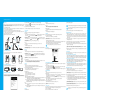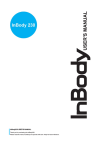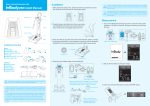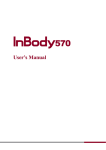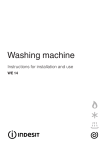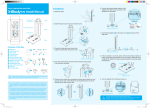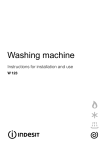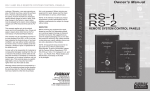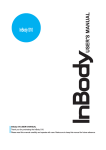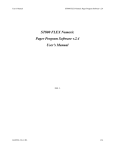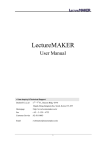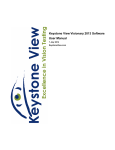Download X O X O
Transcript
Quick Installation Guide 3. Unfold the InBody230 6. Put the result sheets in the printer Pull the stand of the equipment upward carefully until it stands upright. Step on the base frame and measure weight. Make sure to place your heels on the circular electrodes and the front soles on the fore-foot electrodes. When you steps onto the machine, the screen will display your weight. For insertion direction of result sheets, please refer to your printer manual as they may vary. Contents of the Box When opening the box, make sure all the following items are inside. A. Product Units InBody230 unit Quick installation guide InBody230 Poster (1EA) While pulling it up, press the base frame down to hold the machine on the ground. User’s manual CD Power Adapter (12V, 3.5A) (1EA) Tighten the joint screw to the right pushing it as below. Power cord (AC 250V 10A, 1.8m) (1EA) Push the head part upward carefully. 7.Remove the PVC cover from the hand and foot electrodes Bare feet must be in contact with the foot electrodes. Fingers and thumbs must be touching hand electrodes. Enter personal information and press ENTER.When the cursor is at the I.D., use the keypad beneath the screen; type the I.D., AGE, HEIGHT, and GENDER. (WEIGHT will be automatically appeared on the screen) Please press ENTER to start the measurement. Result Sheet (Optional) Thermal Printer (Optional) SD400 (Optional) From the front view, it should be slightly tilted backward. Installation Instructions 4. Balance the InBody230 A. Workplace Requirements (1) Indoor installation is highly recommended. Any outdoor installation places should meet all the conditions below. (2) Operation conditions : 10 ~40 (50 ~104 ), 30%~80% RH, 500~1060hPa (3) Adapter : Power Input AC 100~240V, 50/60 Hz, 1.2A Power Output DC 12V, 3.5A Level the InBody230 using the indicator and the four supporters. The level indicator is located at the upper-left corner of the base frame. Four supporters on the bottom of the base frame also work as leveling screws. 8.Turn on the power switch The power switch is located at the rear of the equipment. Please turn on the equipment. Level Indicator During the measurement, maintain the same posture and do not move or talk. B. Attention Please READ the following CAREFULLY before installing the InBody230. The measurement takes approximately 30 seconds. (1) The InBody230 should be placed horizontal to the ground. Power Switch (2) DO NOT hold the head part with LCD or joints of hand electrodes when moving the InBody230. Workplace Requirements X O <Un-leveled state> <Leveled state> Right posture for moving O X When connecting peripherals(printers and other optional devices) to InBody230, turn on the power of peripherals before turning on the InBody230. When turning the power off, turn off the InBody230 before turning off the peripherals. This process will minimize the harm to the equipment caused by electric shock. When the measurement is completed, the ‘Completion’ message appears on the screen with a signal sound. Return each hand electrode back to its original position, and step down from the base frame. The printer connected to the InBody230 automatically prints out the results. Then, the InBody230 goes back to the initial screen. 9.Self-calibration <Raising> <Lowering> When the power is turned on, there is a signal sound and as the logo comes up on the screen, self-calibration starts automatically. Self-calibration will last about 15 seconds. Be careful with handling those screws. Your fingers may get hurt on the edge of the base frame. <Inclined place> <Flat level> <Wrong posture> <Correct posture> 1. Open the box and remove the top pad Result Sheet Top Pad Adapter & Power Cable After self-calibration, there is another signal sound and the InBody230 is ready for the measurement. 5. Set up connections Thermal Printer DO NOT touch the base frame after turning it on and during warming up. During warming-up, the InBody230 processes the self-testing, zero point setup for the scale, and adjustment of the internal circuit. Applying pressure or weight to the base frame during self-calibration will result in an inaccurate calibration and the measurement may be inaccurate. 10.Measurement Confirm the InBody230 is ready for measurement. If it is ready, the following screen is displayed. For accurate results, please take off heavy clothes and accessories. 1996-2007 Biospace Co., Ltd. All rights reserved. Notice The information contained herein is subject to change without notice. No part of this manual shall be reproduced, stored in any retrieval system, or transmitted by any means (electronic, mechanical, photocopying, recording, or otherwise) without written permission from Biospace. No patent liability is assumed with respect to the use of the information contained herein. Biospace is not liable for any damage caused by a failure to meet the requirements in this user manual. Biospace Co., Ltd. 518-10 Dogok 2-dong, Gangnam-gu, Seoul 135-854 KOREA Tel : 82-2-501-3939 Fax:82-2-501-3978 Homepage : http://www.biospace.co.kr E-mail : biospace@biospace.co.kr 2. Place the InBody230 horizontal to the ground Adapter cable 9 pin serial port: Thermal printer ( optional ) USB HOST port: Printer ONLY use the adapter provided by Biospace to connect with the powerport. Insert the adapter cable tightly into the power input port. NEVER use this equipment if you have - Medical electronic implants, such as pacemakers - Electronic life support systems, such as an artificial heart/lung - Portable electronic medical devices, such as an electrocardiograph This equipment may cause malfunctions of the above mentioned medical electronic devices. Biospace, InBody and Lookin’Body are the registered trademarks of Biospace Co., Ltd. The names of the companies and products in this manual other than those of Biospace Co., Ltd. are the trademarks of the companies. Stating the products of other companies is strictly for the purpose of providing information, and not to guarantee or recommend the products. Biospace is not responsible for the performance or the use of these products. Biospace reserves the right to modify the dimensions or exterior of InBody230 to improve the quality of the products, without consent of the customer. www.biospaceamerica.com Repacking (4) Use the left button ( ) or the EXIT button to move out from that category. Be sure to turn off the power switch and unplug the power cable before repacking. Avoid any severe physical shock, jarring or other damages to the device while repacking, especially the arms and foot electrodes. (5) Use the upper button ( ) or number buttons to go into other categories: Region, Printer, Result, Others or Interface (6) Use the EXIT button to finish the setup menu. (3) Volume Adjust the volume of the sound. (0 ~8) (4) Sound BEEP : Use Beep sound to inform measurement status. OFF : Do not use any sound during the measurement. (1) Turn off the power switch. (2) Remove all cables connected to the InBody230. If a thermal printer is attached to the unit, remove the thermal printer first. (7) It will be automatically saved as you move out from the setup menu. (5) Initialize History Use to erase the entire saved data. Press the ENTER button to delete all data. (3) Raise the hand electrodes and make parallel with the equipment s head. 2. Setup Menu A. Region Set the Date, Time, Display, Unit, Language and Ethnic Background. (6) Version The current program version is displayed. (4) Step onto the foot board and slowly fold the head part with hand electrodes till it reaches to the back of the equipment. (5) Loosen the joint screw to the left. (6) Fold the head and stand towards the foot board. (1) Set Date Set the date using the upper and lower buttons ( , ) to modify the date. Use the left and right buttons ( , ) or the ENTER button to move to Year, Month and Date. (2) Set Time Set the current time using the upper and lower buttons ( , ) to modify the time. Use the left and right buttons ( , ) or the ENTER button to move to hour, minute and second. (3) Display Mode Select a time display mode. (yy/mm/dd, mm/dd/yy, dd/mm/yy) (4) Unit Select the unit to be used for height and weight. (kg/cm, kg/in., lb./cm, lb./in) (6) Ethnic background Select the ethnic background of the examinee. (Asian, Caucasian, African, Hispanic, Others) (1) Lookin’Body (PC Software) Select when you use LookinBody. (Enable/Disable) (2) COM1 (Serial) Select the external device to be connected to the 9-pin serial port. Disable : Do not use the 9 - pin serial port. SD400 : Select when you use SD400. 4 devices at the most can be used with port 1~port 4. Lookin’Body : Select when you use Lookin’Body with 9-pin serial port. Thermal Printer : Select when you use a Thermal Printer. 3. Quick Setup Users can easily modify frequently used functions in the initial screen. B. Printer For the InBody box users (7) Put the equipment in the box. Place the pads in position as illustrated below. (8) Seal the box with a tape. (1) Printer Printers that support PCL3 or above and GDI / SPL are compatible with InBody230. For the InBody bag users (7) Put the equipment in the bag as illustrated below. (1) Mode Printed : To use printed result sheet provided by BIOSPACE. Built-in : To use plain A4 paper. All formats of the result sheet will be printed out. (2) Number of Result Sheets Printing You can decide the number of sheets to be printed. (0,1, or 2) If ‘None’ is selected, it will not print the result sheet. (3) BMI Standard Select the standard range for BMI InBody230 SETUP MENU The setup allows you to customize several functions through modification. The below setup screen appears as pressing the SETUP button on the keypad at the initial screen. The setup of the InBody230 consists of 5 items; Region, Printer, Result, Others and Interface. 2 Asian : The standard range is 18.5~23.0kg/m WHO : The standard range is 18.5~25.0 kg/m2 (4) Logo Type Select a logo to be printed on the result sheet. Picture : To be selected when a computer is used to upgrade a logo. In this case, as it cannot be uploaded by a user, you must contact a local distributor of Biospace. Text : To be selected when a keypad is used to directly type in a logo. When you press the ENTER button, a screen for the logo upload will appear. A text of logo must be created with alphabets and numbers only. (5) I.D. Manual : You can enter the ID. If you put in an ID, the data is automatically saved in the InBody230. Auto : ‘GUEST’ automatically appears on the ID section. The InBody230 will not save any data under this condition. D. Others 1. How to Modify Settings (1) Use the left and right buttons ( , ) or number buttons to select a category among Region, Printer, Result, Others and Interface. Then selected item’s subcategories are displayed on the screen. (2) Use the upper and lower buttons ( , ) to move to the subcategories. (3) Use the right button ( ) to select the category and press the ENTER button to move into the options. Press the upper and lower buttons ( , ) to modify the option you select. (1) Measure Weight Enable : The InBody230 measures weight when an examinee stands on the foot frame. Disable : The InBody230 does not measure weight and weight needs to be entered manually like other personal information. (2) Adjust Weight It is possible to adjust weight offset value. If weight adjustment is needed due to clothes or accessories, use the upper and lower buttons ( , ) to select the desired offset value. ( Calibration range : + 10 lbs ~ -10 lbs, step: 0.1 lbs or range: + 5 kg ~ -5 kg, step: 0.1 kg ) (6) “Complete” message appears when it is finished transferring all the data. (1) After usage, wipe electrodes with a wet tissue (also known as ‘wet naps, surface wipes, anti-bacterial tissues, etc.). Wet tissues can be purchased at any local stores. (2) Handle the arms with care. Never apply excessive stress near the hand electrode joint. The damage caused by misuse may affect the function of the internal cable and electric board. (3) Do not place anything on the base frame nor apply any pressure onto it when the InBody230 is not in use. (4) When the InBody230 is not in use for a period longer than a day, unplug the adapter. (5) Do not move or relocate the InBody230 while the power is on. (6) Do not drop food or drinks on the equipment. They may affect the electrical parts in the equipment or cause damage. (7) Once a week, wipe the exterior sides of InBody230 with a dry towel. In particular, clean the LCD monitor, softly with care not to scratch the surface. (8) Follow local governing ordinances and recycling plans regarding disposal or recycling of device components. The InBody230 displays an error message to alert the operator of problems and to recommend the correct action. A. “Remove any objects on the footboard” When pressure or weight is applied to the base frame during self-calibration, this message appears. Turn the InBody230 off and on again after removing the obejects from the base frame. Please do not apply pressure or weight to the base frame during self-calibration. (3) Test Print Check the printing position by printing out a sample result sheet. C. Result “Lack of memory space” message appears when there is not enough space to store in the USB storage device. Error Messages (2) Alignment Use the direction buttons ( , , , ) to adjust the printing position. After adjusting, you can check whether the alignment has been set properly or not by ‘Test Print’. (Alignment range: X ( left, right ), Y ( up, down ), + 50 ~ - 50 ) (4) Thermal Printer Enable : Enable is checked if the thermal printer is selected from ‘E. Interface’. For a test print, move the cursor to ‘Enable’ and press ‘Print’ button. Disable : Disable is checked when the thermal printer is not in use. “Not found USB storage” message appears when the USB storage device is not connected. InBody230 Maintenance E. Interface Setup the external devices to connect with the InBody230 through a network. Please reboot InBody230 when you connect a new external device. (5) Language Select the language to be used. (5) “Saving” message appears. B. “ Enter the personal data again” If entered subject data are beyond acceptable ranges, this error message appears. When inputting subject data, do not exceed the acceptable ranges of Age and Height, please refer to Chapter2, section 3: “Personal Profile” of the manual CD. A. How to modify using Quick Setup (1) Press the MODE button at the initial screen and the quick setup screen will appear as above. (2) Choose an item you want to modify. Use the left and right buttons ( , ) to move into the category that you want to change. Use the upper and lower buttons ( , ) to modify setup values. C. “Try again after wiping hands and feet” If this message still display on the LCD after checking the subject’s posture on the second trial, a subject’s soles and palms are too dry to be measured precisely. In this case, a subject should wipe his/her soles and palms with wet tissue and try again. Manufacturer’s Warranty (3) Press the ENTER button to save the changes and press the EXIT button to go back to the initial screen. (1) BIOSPACE guarantees that the product has been approved through qualified test procedures under severe conditions. B. Quick Setup Menu (2) The two years of manufacture’s warranty begins on the date of purchase. (1) Unit Select the unit to be used in measurement. (kg/cm, kg/in., lb./cm, lb./in.) (3) During two years of warranty period, BIOSPACE remedies any original defect in material or workmanship. (2) Adjust Weight If weight adjustment is needed due to clothes or accessories, select desired offset values. Use the upper and lower buttons ( , ) to adjust the weight. (Calibration range : +10 lbs ~ -10 lbs, step : 0.1 lbs or range : +5 kg ~ -5 kg, step : 0.1 kg) (4) The following defects or malfunctions will not be covered under the two years of warranty: (3) Result Sheet Mode Printed : Select when using the printed result sheet provided by Biospace. Built - in : Select when using general A4 paper. a. Any defect caused by user’s fault. b. Any defect or damage caused by not following the instructions described in the user’s manual. c. Any defect or damage caused by natural disasters (storm, flood, earthquake, etc.). d. Any defect or damage caused by disassembly of the InBody230 or by modifying internal parts or program by unauthorized personnel. (4) Number of result sheets Select the number of result sheet to be printed. (0,1 or 2) (5) An extended warranty may be purchased by executing an extended warranty contract after the initial warranty period. (5) Volume Adjust the volume of the sound. (0~8) (6) No return is allowed after a product is opened. The proof of purchase must be accompanied before requesting service. 4. Data Transfer If you input an ID of personal information, the data is automatically saved. You can easily transfer all data stored in the InBody230 into a USB storage device. (1) Turn off the InBody230. (7) Please contact authorized personnel for any service calls. The client’s copy of the manufacture’s warranty is located at the last page of user’s manual CD. (2) Connect a USB storage device to the USB host port. Please use the only USB storage device provided by Biospace only. Contact Biospace or an authorized distributor, if you need further information of USB storage devices compatible with the InBody230. (3) Turn on the InBody 230. (4) Press the ENTER button after finishing the warming-up process. 1996-2007 Biospace Co., Ltd. All rights reserved. BM-ENG2-40-C-070910