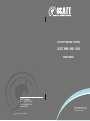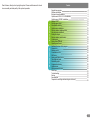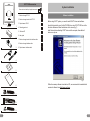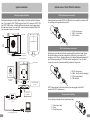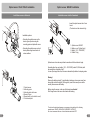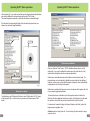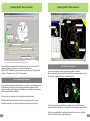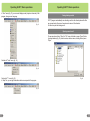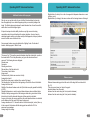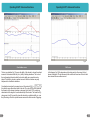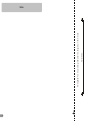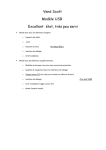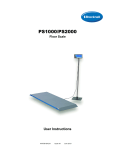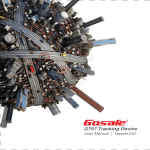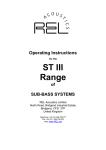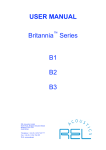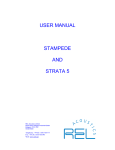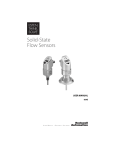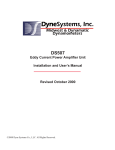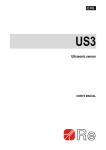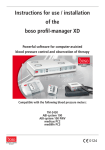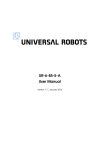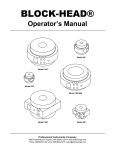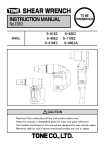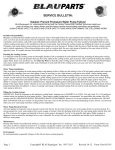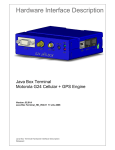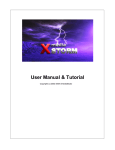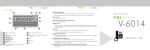Download User manual - SCATT Shooter Training Systems
Transcript
SHOOTER TRAINING SYSTEMS SCATT WM9 / WS1 / USB USER MANUAL SCATT company Tel: +7 (499) 710-06-67 e-mail: info@scatt.com www.scatt.com SCATT company all rights reserved. Please read this manual to its end to secure safety and best quality of the system’s operation. Content Advanced functions Basic operations Dear Customer, thank you for buying this system. Please read this manual to its end to secure safety and best quality of the system’s operation. Supplied accessories Software installation Electronic target installation Optical sensor OS-02 / WS-3 installation Optical sensor WS-M01 installation Starting SCATT Printing paper target New practice starting Optical sensor calibration Practice window (sighting mode) Use electronic corrections Scaling the target Practice window (match mode) Control panel Saving training results Opening saved result Additional features of the program General info Distance curve Coordination curve Shift curve Aiming point speed curve Time intervals graph Probability graph Compare two training Options menu Shots parameters menu Short keys Troubleshooting Service Specifications Template for mounting electronic target on the wall 4 7 8 9 11 13 13 14 15 16 17 18 18 19 21 21 22 22 23 24 25 26 27 38 30 31 32 32 33 33 33 35 3 SCATT WS1 accessories SCATT WM9 accessories Please check and identify all supplied accessories Please check and identify all supplied accsessories 1 1. Electronic target WT-01 1. Electronic target WT-01 2. Electronic target control unit WTC-01 2. Electronic target control unit WTC-01 3. Optical sensor WS-M01 3. Optical sensor WS-03 1 4. Software CD 5. Software CD 5. User guide 2 4. Mounting parts set 6. User guide 6. Electronic target control unit interface cable 2 7. Electronic target control unit interface cable 7. Electronic target interface cable 8. Electronic target interface cable 3 3 9. Optical sensor charging cable 4 er Us a nu ma l 4 5 5 al nu ma er Us 6 6 7 7 8 9 4 5 SCATT USB accessories System installation Please check and identify all supplied accessories 1. Electronic target ST4-12 2. Electronic target control unit WTC-01 Software installation Before using SCATT system, you need to install SCATT drivers and software. 3. Optical sensor OS-02 1 4. Mounting parts set 5. Software CD 2 Insert disk (provided in a set) in the CD-ROM drive, select SCATT. EXE icon in the disc drive window and follow instructions on the screen (fig. 1). Install drivers before attaching SCATT devices to the computer, then attach all devices one by one. 6. User guide 7. Electronic target control unit interface cable 8. Electronic target interface cable 3 9. Optical sensor interface cable 4 5 er Us al nu ma Fig. 1 6 While all necessary software is included on CD, we recommend to download latest versions of software from http://www.scatt.com. 7 8 9 6 7 System installation Optical sensor OS-02 / WS-03 installation OS-02 optical sensor connection Electronic target installation Install electronic target on a tripod (photo tripod) or fix it on the wall at the distance from 3 to 6 meters for SCATT WM9 model and from 4 to 10 meters for SCATT WS1 and SCATT USB models so that the LEDs face the shooter. Insert a paper target, but make sure it doesn’t cover the LEDs. Connect electronic target to USB port of your computer as shown on a scheme. Connect optical sensor model OS-02 to USB port of your computer by standard USB A - mini B type cable (included with your kit). 1 Infrared LEDs 1 - OS-02 optical sensor 2 - USB A - mini B cable 3 - USB connector 3 Paper target Wall-attaching holes 2 Paper target fixators WS-03 optical sensor connection Infrared receiver (WT-01 model only) Electronic target WT-01 Multicolor LEDs Optical sensor has a two-way infrared connection with the electronic target. Sensor has a built-in battery and can be recharged from USB port of your computer. Full charging cycle is1.5 hours. Operating time of a fully charged battery approximately 30 hours of non-stop aiming or 10.000 shots (with an average time 10 sec. Per shot). In case of non-use, the sensor automatically switches to sleep mode. 1 Target number switcher* 3 4 *(used only when more than one target connected) Extra electronic target connector 1 - WS-03 optical sensor 2 - USB A - mini B cable (for charging) 3 - LED charging indicator 4 - USB connector 2 SCATT trigger sensor (not included in the set) can be plugged into the USB connector of WS-03 optical sensor. Nut for photo tripod fixation Clamp position adjusting You can change clamp position on optical sensor body. Electronic target control unit WTC-01 1 - Optical sensor body 2 - Clamp 3 - Clamp fixing screw Connect to USB port of your PC 8 PC 1 3 2 9 Optical sensor OS-02 / WS-03 installation Optical sensor WS-M01 installation Installation sensor on the barrel Installation sensor into the 9 mm barrel • Insert the optical sensor into a 9mm barrel (The barrel must be clean and dry). 3 Installation options: 2 • Mounting the optical sensor on the barrel or gas cylinders using the mounting prism and plate with screw 4 • Mounting the optical sensor on short barrel pistols using barrel inserts of various calibers 7 4 2 3 1 1. Optical sensor WS-M01 2. Battery cover (Tighten firmly) 3. Battery (1.5V – SW393SR) 4. Rubber O-ring 1 Optical sensor has a two-way infrared connection with the electronic target. Operating time from one battery (1.5V – SW 393 SR) about 10,000 shots (with an average time of sighting 3sec)*. In case of prolonged non-use, the sensor automatically switches to sleeping mode. Warning! Observe the battery polarity. To avoid battery discharge, store sensor away from strong lights or direct sunlight. With long-term (more than a week) non-use the sensor, please remove the battery. 7 1 - Optical sensor 2 - Mounting prism 3 - Mounting plate with screw 4 - Barrel of a gun 5 - Barrel insert (not included in a set) 6 - Short barrel pistol Before using the sensor, make sure the firearm is not loaded! Don’t forget remove the sensor from barrel after training. *To achieve the stated performance, we recommend using battery of the following manufacturers: RENATA, DURACELL, ENERGIZER, VARTA, GP. We do not recommend the use of zinc-air batteries are labeled "PR". 10 11 Operating SCATT / Basic operations Optical sensor WS-M01 installation Starting SCATT Installation sensor on the barrel For fixation of the optical sensor outside the barrel extra mounting parts are required (not included with your kit). Installation options: When hardware and software installation is over, select SCATT icon in a program manager to start the program (fig. 2). • Optical sensor fix on barrel (or gas cylinder) using mounting prism and plate with screw. 4 • Optical sensor fix on barrel using barrel inserts of various calibers. 3 5 1. Optical sensor WS-M01 2. Clamp S9 3. Mounting prism 4. Mounting plate with screw 5. Barrel 6. Fixing screw 6 2 1 Optical sensor capture area To achieve the best results, use an optical sensor within the work area. Fig. 2 Printing paper target 1. Electronic target 2. Optical sensor Before starting a new training, you need to print out a paper target, corresponding to the desired distance, and exercise (program allows you simulate shooting at distances up to 1000 meters). To print a custom paper target, connect printer to your computer and select “Print target” option in “Tools” menu of the SCATT program control panel (fig. 3). 4 1 0 1 * m o 7. Fig. 3 5 2 o * Distances for optical sensor models OS-02 and WS-03 12 5 7. 13 Operating SCATT / Basic operations Operating SCATT / Basic operations In this window (fig. 4) you need to select the exercise (target and simulated distance) and enter the distance to electronic target and then click "Print" button. The printed target will correspond in scale with the distance to simulated target. Shooter Name Cut and paste it into paper target fixators of the electronic target as shown on a scheme (see electronic target installation). Shooting exercise Target preview Shooter exercises Fig. 5 Optical sensor calibration After you clicked on "Start" button, SCATT calibration window will open. In this window (fig. 6) you need to calibrate the optical sensor (to match the axis of the optical sensor and sights) and make necessary adjustments. Distance to electronic target Open/close viewing area button Fig. 4 New practice starting To start training, push “Start practice” button or select “Start practice” in “File” menu. In the dialog box (fig. 5), select exercise, type name of shooter and press "Start" button. Optical sensor automatically measures the distance to the electronic target. The program allows you to automatically calibrate the sensor relative to the sighting of weapons, so there is no need to adjust the sights of weapons. Sensor automatically compensates for the “blockage” of weapons! Optical sensor contains high frequency ceramic microphone which registers the click of your weapon triggering mechanism. To make optical sensor calibration, aim at the target and make one blank shot. Shot-hole should be displayed inside the work area. If shot-hole does not get inside the work area, check if the sensor’s axis is parralel to the axis of the barrel. If sensor doesn’t respond to trigger click (doesn’t display a shot-hole), reduce the trigger response regulator value. 14 Attention, electronic target start with 10 second delay (this time needed to charge capacitor inside). 15 Operating SCATT / Basic operations Operating SCATT / Basic operations Control panel Target area Electronic target signal level Optical sensor aiming point Sighting mode indicator Working area Group mid-point Aiming trace Battery charge level (only for wireless optical sensors) Distance to electronic target Aiming point displacement indicator Shot list Shot-hole Trigger response level regulator* Multicolor LEDs brightness regulator Mid-point of aiming LED lamps brightness regulator** *Smaller value of this regulator make sensitivity to trigger response higher. ** Used only if your electronic target have built-in LED paper target lighting module. Fig. 6 When calibration is completed, close window by pressing "Close" button. SCATT program will interpret your shot-hole as center of the target form. Window "SCATT calibration" may be opened at any time by select “Adjust Optical Sensor” in “Shooting” menu or by “F2” button pressing. Fig. 7 Use electronic corrections You can use computer mouse to make shot-hole position correction. Move mouse pointer on the last shot-hole (it takes form of palm) and pressing left mouse button, drag the hole to the desired place (fig. 8). Practice window (sighting mode) Shot-hole When you aim at the target, your aiming trace (movements of your aiming point) will be displayed in real time, the click of triggering mechanism registers as a shot. Program calculates shot-hole position and displays it on the target (by using aiming trace speed and ballistic coefficient). After the shot you can replay of your aiming trajectory and shot result. Shot list contains targets with grouped shot-holes (default grouped by 10) and information about each shot (result, aiming time, aiming trace length and etc.). Corrected shot-hole Fig. 8 We don’t recommend use of electronic corrections in case the shot-holes are grouped further than the 8th ring. In this case it is best to repeat sensor calibration. 16 When you are satisfied with the sighting shots results, you can move to “Match” mode. Press “Match” button on the control panel. 17 Operating SCATT / Basic operations Operating SCATT / Basic operations Scaling the target During training you may need to change the scale of the target is displayed on the screen. You can change the scale of the target by pressing the numbers keys (1 through 0) on your keyboard, pressed numbers correspond to the target score rings. For ease of analysis, after shot aiming trace is drawn in different colors corresponding to various time intervals: • Green - when you start aiming • Yellow - one second before shot • Blue - 0.2 second before shot • Red - after shot Control panel It is possible to change target scale by double-clicking on select score ring area, by pressing right mouse button you can reset scale. Also you can change scale of shot list group targets by pressing “Ctrl” + “1 to 0” number buttons. During training shooter can control some functions of the program, using the control panel (fig. 10) You can move on-screen area with mouse while holding down left mouse button and “Ctrl” key on your keyboard. Switch display mode to series of shots Sound On/Off Contents of “File” menu Also possible to increase rectangular area on the target by selecting it while holding left mouse button. Practice window (match mode) In “Match” mode (fig. 9) all features of program is available. Fig. 10 Contents of “Edit” menu (fig. 11). Fig. 11 Contents of “Shooting” menu (fig. 12). Fig. 12 18 Fig. 9 19 Operating SCATT / Basic operations Operating SCATT / Basic operations In “View” menu (fig. 13) you can select display mode (simple or advanced) of the program, change menu language. Fig. 13 Saving training results SCATT program automatically save shooting results in the directory where the files are grouped under the name of exercise and names of the shooters. You also can print out training result. Opening saved result To open saved result slect “Open” in “File” menu of toolbar or press “Open” button. In opened window (fig. 16) select exercise, shooter name, shooting file and press “Open”. Contents of “Tools” menu (fig. 14). Fig. 14 Contents of “?” menu (fig. 15). In “Help” tab, you can get information about some aspects of the program. Fig. 16 Fig. 15 20 21 Operating SCATT / Advanced functions Operating SCATT / Advanced functions Additional features of the program Elliptical factor (for shots): it is a ratio of averaged shot dispersion diameter on x-axis to that on y-axis. Elliptical factor (for tracings): the same as above but for tracings drawn on the target. Not only can you see the results of your shot after it has been taken but you also have the opportunity to see what is happening while you are actually aiming at the target. The Scatt system was developed to assist shooters from all over the world to enable them to reach their highest goals. It helps to develop a shooter's ability to achieve very high scores in shooting competitions, which in sport shooting is the primary objective. A series of easy to understand graphs enable you to assess exactly what happened, what your problems are and the best course of action to take. Some program features are not available in the "sighting" mode. To activate all features, switch program to “Match” mode. General Info This screen (fig. 17) shows the general information about the shooting file, as well as the loaded model. This is the place where you type in the shooter name and comment. The following items are displayed: Shooter name Comments Shooting event name Date and time of the first match shot The number of match shots. Integer result. Fractional result (all shots are scored as in final). Averaged shot result. Result for the shot group in relation to the center of the target Total shooting time: an interval from the beginning of first shot to the end of last shot. Average time for a shot. Stability of time interval between each shot (if all shots are equally spread the stability is 100%). Diametrical dispersion: a center-to-center distance between two most distant shots. Stability of aiming: average points of the tracing are taken for a given interval of time before the shot, and the diametral dispersion of these points is calculated. Accuracy of shooting: the average point from the points described above is calculated and its distance from the center of the target is measured. Average steadiness in 10.0: shows the amount of the final analysis ( control ) time up to the moment of shot release that the aiming point was within the 10.0. It is expressed in percentages. Average length of a tracing. 22 Fig. 17 Distance curves Distance between aiming point and the center of the target for the selected shot (fig. 18). Three curves are drawn (vs. time) in the graph: absolute distance from the center distance from the center along the X-axis (axis of abscissas) distance from the center along the Y-axis (axis of ordinates) 23 Operating SCATT / Advanced functions Operating SCATT / Advanced functions Fig. 18 Coordination curve The term co-ordination (fig. 19) means the ability of the shooter to choose the optimal moment of shot release within his ( her ) ability of holding steadiness. This is one of the most important criteria by which the shooter's ability as a competitor can be judged. This ability to choose an optimal moment of final shot release can partly compensate for insufficient steadiness. Fig. 19 Shift curve In this diagram (fig. 20) the dependence of shooting result on the moment of shot release is displayed. The plot shows what the result would have been if the shot had been released at some earlier moment. Co-ordination is analyzed by averaged curve of the values of , It is plotted in some time interval prior to the shot. The value of R(t), and in particular the character of the change (increase or decrease) in the final 0,2-0,3 second, are characteristic of the degree of co-ordination ability of the shooter. The faster the R(t) value grows in last 0,2 second, the lower the shooter's co-ordination ability, i.e. more likely the aiming of the rifle or pistol becomes worse in the final moment of triggering. 24 25 Operating SCATT / Advanced functions Operating SCATT / Advanced functions Fig. 21 Fig. 20 Aiming point speed curve A graph of average speed of aiming point movement versus time (fig. 21). 26 Time intervals graph In the time diagram (fig. 22) the height of the bars represents the shot value and the distance between bars represents the time intervals between shots. This diagram shows parameters such as the stability of shooting rhythm. 27 Operating SCATT / Advanced functions Operating SCATT / Advanced functions Fig. 22 Probability graph Evaluating the effect of the rifle and cartridge (bullets) quality on shooting results (fig. 23) To test firearms and cartridges the following method is used in Russia: from a rifle fastened in a special bench 6-8 series of shots ( ten shots per series ) are fired. In each series of shots the distance between the centers of two most distant shot holes is determined (the Dmax10 value). The worst (maximum) value of Dmax10 of all the series of shots is considered to be characteristics of quality of the rifle and cartridges. The Dmax60 value for all 60 shots fired to the same target is the second characteristics. In accordance with this method the Dmax10 and Dmax60 values for electronic-optical training systems may be taken equal to nil. By selecting a bullet dispersion model in the program and changing the Dmax60 value in the program it is easy to estimate the effect of rifle and cartridge quality on shooting result. An opportunity to show the above method is available in the SCATT training system software. The bullets dispersion model is based on normal (Gaussian) distribution function (as a first approach), and it allows the change of Dmax60 value with small increments. Sampling (from the model) is performed according to random law. 28 Fig. 23 Two displaying variants are provided. In the first one the change of overall shooting picture with recalculating the result is displayed; in the second one the probabilities of a result greater than or equal to the initial result as well as an averaged one are drawn on the diagram depending on the growth of Dmax60. In this case, for larger number of random samples taken from the dispersion model, averaged figures of the said values are taken for each of the Dmax60 values. Analysis of curves drawn for several shooters allows you to draw some conclusions which might appear at first sight to be unexpected. Most shootings have some interval of the Dmax60 values, not equal to zero, in which there is high probability of reaching the result that is better than at Dmax60 = 0, i.e. with worse cartridges (bullets) it is possible to obtain better result than in case of ideal cartridges (bullets). The second conclusion is that it is not always reasonable to try to use more expensive cartridges (or bullets) since in this case the expected improvement of the result may not be reached. 29 Operating SCATT / Advanced functions Operating SCATT / Advanced functions Compare two training Options menu To compare two training, during analise saved shooting file, select “Open model” in “File” menu or press “Model” button on the toolbar. SCATT catalog will open. Select file for compare and press “Open” button. Models information will be displayed on graphs by red color (fig. 24). In this menu (fig. 25) you can change some parameters of program. Model information is available on following graphs: • Info • Distance • Coordination • Shift • Speed Coordination curve Model Fig. 24 Fig. 25 30 31 Operating SCATT / Advanced functions Shots parameters menu In this menu (fig. 26) you can change following parameters: • Bullet dispersion - changing this parameter, you can add value to the existing spread of fire to assess the result of the real picture, you can get using a bullet with a known value of the scatter • Shot moment - changing this setting you can see what would result if the shot occurred before or after a while • F Coefficient - ballistic coefficient (angular velocity multiplied by the flight time) • Control interval - time before shoot for which analysis is based • Coinside grouping with the center of the target - trasfer center of your shot holes group to center of the target. Troubleshooting Software reports “SCATT device not fund” Make sure all SCATT units are connected to the computer, SCATT drivers are installed No signal from optical sensor Either the target or optical sensor are not connected, distance to electronic target has been selected incorrectly. Recharge or replace optical sensor battery (depending on model of optical sensor). Check all connections, restart SCATT program. When optical sensor enters the target area, it results in a spontaneous shot Adjust trigger response sensitivity of optical sensor If given recommendations don’t help solve your problem, consult the Service Center. Service Clean this device with soft dry cloth. If the surfaces are too dirty, use soft cloth, wetted in suds or in mild soap detergent solution. Newer use solvents or petrol to clean the device. Specifications Fig. 26 Short keys Ctrl + N Ctrl + O Ctrl + P Ctrl + S F1 SPACE F4 F5 F6 F7 F8 F9 F10 F11 F12 32 New practice Open file Print practice results Save practice results Help menu Replay aiming trace Info menu Target with trace Distance graph Coordination graph Shift graph Speed graph Intervals graph Probability graph Full screen mode Optical sensor weight: OS-02 - 30g (with mount) WS-03 - 33g (with mount) WS-M01- 8g (with battery) Electronic target dimensions: H 234 x W209 x D32 mm Type of radiation: IR radiation of 900 nm Operating temperature range: +5 to +37 oC NOTE Specifications can be modified by manufacturer without being worded in this manual. Weight and dimensions are approximate. 33 34 130 mm. Template for mounting electronic target on the wall Notes