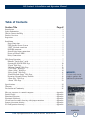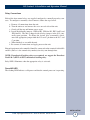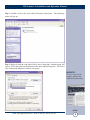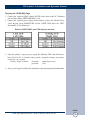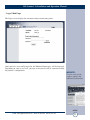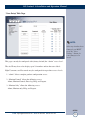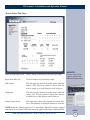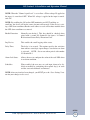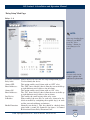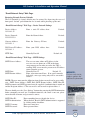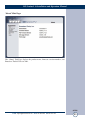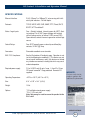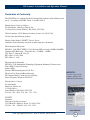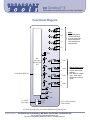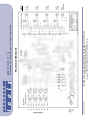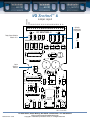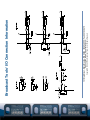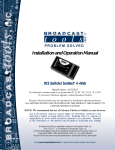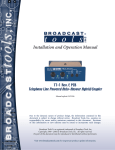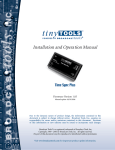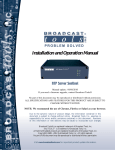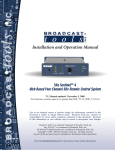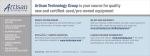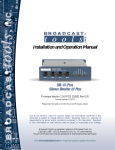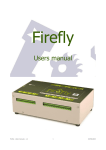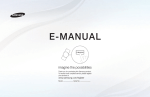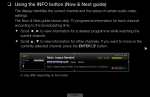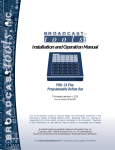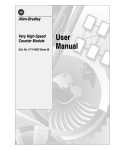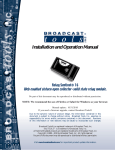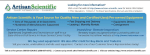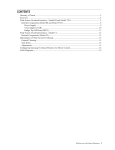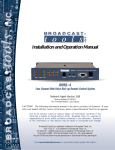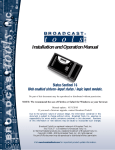Download Product User Manual
Transcript
INC
®
Installation and Operation Manual
I/O Sentinel® 4
Web enabled four status/logic input, four relay output module
No part of this document may be reproduced or distributed without permission.
Manual update: 9/26/2011
For firmware versions equal to or greater than X_V1.13 / W_V1.09 / P_V1.02
If you need a firmware upgrade, contact Broadcast Tools®
NOTE: We recommend using the following browsers: Firefox, Safari and/or Chrome.
Due to the dynamic nature of product design, the information contained in this
document is subject to change without notice. Broadcast Tools, Inc., assumes no
responsibility for errors and/or omissions contained in this document. Revisions
of this information or new editions may be issued to incorporate such changes.
Broadcast Tools® is a registered trademark of Broadcast Tools, Inc.
tiny TOOLS™ is a trademark of Broadcast Tools, Inc.
All Sentinel® labeled products are registered trademarks of Broadcast Tools, Inc.
Copyright® 1989 - 2011 by Broadcast Tools, Inc. All rights reserved.
No part of this document may be reproduced or distributed without permission.
Visit www.broadcasttools.com for important product update information.
I/O Sentinel® 4 Installation and Operation Manual
Table of Contents
Section Title
Page #
Introduction. . . . . . . . . . . . . . . . . . . . . . . . . . . . . . . . . . . . . . . . . . . . . . . . . . . . . . . 3
Safety Information . . . . . . . . . . . . . . . . . . . . . . . . . . . . . . . . . . . . . . . . . . . . . . . . . 3
Who to Contact for Help . . . . . . . . . . . . . . . . . . . . . . . . . . . . . . . . . . . . . . . . . . . . 3
Product Overview . . . . . . . . . . . . . . . . . . . . . . . . . . . . . . . . . . . . . . . . . . . . . . . . . . 4
Inspection . . . . . . . . . . . . . . . . . . . . . . . . . . . . . . . . . . . . . . . . . . . . . . . . . . . . . . . . 4
Installation . . . . . . . . . . . . . . . . . . . . . . . . . . . . . . . . . . . . . . . . . . . . . . . . . . . . . . . 5
Surge Protection . . . . . . . . . . . . . . . . . . . . . . . . . . . . . . . . . . . . . . . . . . . . . . . . 5
UPS Standby Power System . . . . . . . . . . . . . . . . . . . . . . . . . . . . . . . . . . . . . . 5
“NET” Network connector . . . . . . . . . . . . . . . . . . . . . . . . . . . . . . . . . . . . . . . 5
POWER connector . . . . . . . . . . . . . . . . . . . . . . . . . . . . . . . . . . . . . . . . . . . . . . 5
Status/Digital input connection. . . . . . . . . . . . . . . . . . . . . . . . . . . . . . . . . . . . . 5
Power and Status LED’s . . . . . . . . . . . . . . . . . . . . . . . . . . . . . . . . . . . . . . . . . . 5
Relay Connections . . . . . . . . . . . . . . . . . . . . . . . . . . . . . . . . . . . . . . . . . . . . . . 5
Web Setup/Operation . . . . . . . . . . . . . . . . . . . . . . . . . . . . . . . . . . . . . . . . . . . . . . . 7
Ethernet “Quick Start” guide . . . . . . . . . . . . . . . . . . . . . . . . . . . . . . . . . . . . . . 7
Opening the LOGIN Web Page . . . . . . . . . . . . . . . . . . . . . . . . . . . . . . . . . . . 10
“Login” Web Page . . . . . . . . . . . . . . . . . . . . . . . . . . . . . . . . . . . . . . . . . . . . . 11
“Monitor/Control” Web Page . . . . . . . . . . . . . . . . . . . . . . . . . . . . . . . . . . . . . 12
“User Setup” Web Page . . . . . . . . . . . . . . . . . . . . . . . . . . . . . . . . . . . . . . . . . 13
“Status Setup” Web Page . . . . . . . . . . . . . . . . . . . . . . . . . . . . . . . . . . . . . . . . 14
“Relay Setup” Web Page . . . . . . . . . . . . . . . . . . . . . . . . . . . . . . . . . . . . . . . . 16
“Email/Network Setup” Web Page . . . . . . . . . . . . . . . . . . . . . . . . . . . . . . . . . 17
Restoring Network Factory Defaults . . . . . . . . . . . . . . . . . . . . . . . . . . . . . . . 18
“Show Log” Web Page . . . . . . . . . . . . . . . . . . . . . . . . . . . . . . . . . . . . . . . . . 22
“About” Web Page . . . . . . . . . . . . . . . . . . . . . . . . . . . . . . . . . . . . . . . . . . . . . 23
WEBSITE:
Visit our web site for
product updates and
additional information.
Specifications . . . . . . . . . . . . . . . . . . . . . . . . . . . . . . . . . . . . . . . . . . . . . . . . . . . . 24
Warranty . . . . . . . . . . . . . . . . . . . . . . . . . . . . . . . . . . . . . . . . . . . . . . . . . . . . . . . . 25
Declaration of Conformity . . . . . . . . . . . . . . . . . . . . . . . . . . . . . . . . . . . . . . . . . . 26
Message structure via control computer . . . . . . . . . . . . . . . . . . . . . . . . . . Appendix
Product Label . . . . . . . . . . . . . . . . . . . . . . . . . . . . . . . . . . . . . . . . . . . . . . Appendix
Functional Diagram. . . . . . . . . . . . . . . . . . . . . . . . . . . . . . . . . . . . . . . . . . Appendix
Fractional Schematic. . . . . . . . . . . . . . . . . . . . . . . . . . . . . . . . . . . . . . . . . Appendix
Circuit board assembly drawing with jumper notations. . . . . . . . . . . . . . Appendix
Jumper placement drawing . . . . . . . . . . . . . . . . . . . . . . . . . . . . . . . . . . . . Appendix
I/O configuration drawings . . . . . . . . . . . . . . . . . . . . . . . . . . . . . . . . . . . . Appendix
CONTENTS
e-mail: support@broadcasttools.com voice: 360.854.9559 fax: 866.783.1742
2
I/O Sentinel® 4 Installation and Operation Manual
INTRODUCTION
Thank you for your purchase of a Broadcast Tools® I/O Sentinel® 4 Web enabled
four status/logic inputs, four relay output module (referred to as the I/O Sentinel® 4
throughout this manual). We’re confident that this product will give you many years
of dependable service. This manual is intended to give you all the information needed to install and operate the Broadcast Tools® I/O Sentinel® 4.
SAFETY INFORMATION
Broadcast Tools, Inc., is unable to support NON-Broadcast Tools® hardware/software or NON-Broadcast Tools® computer hardware/software problems. If
you experience these problems, please research your hardware/software instruction
manuals or contact the manufacturer’s technical support department.
WHO TO CONTACT FOR HELP
If you have any questions regarding your product or you need assistance, please contact your distributor from whom you purchased this equipment.
If you would like more information about Broadcast Tools® products, you may
reach us at:
Broadcast Tools, Inc.
131 State Street
Sedro-Woolley, WA 98284-1540 USA
Voice: 360.854.9559
Fax: 866.783.1742
Internet Home Page: www.broadcasttools.com
E-mail:
support@broadcasttools.com
THANK YOU FOR CHOOSING
BROADCAST TOOLS® BRAND PRODUCTS!
CAUTION!
Only qualified technical
personnel should install
the I/O Sentinel® 4.
Any attempt to install
this device by a person
who is not technically
qualified could result in
a hazardous condition
to the installer or other
personnel or damage to
the I/O Sentinel® 4 or
other equipment.
Please ensure that proper safety precautions
have been taken before
installing this device. If
you are unfamiliar with
this type of equipment,
please contact a properly qualified engineer to
handle the installation
and setup of the I/O
Sentinel® 4.
Broadcast Tools®
Products, as with any
electronic device, can
fail without warning.
Do not use this product
in applications where a
life threatening condition could result due to
failure.
NOTE:
This manual should be
read thoroughly before
installation and operation.
INTRODUCTION
e-mail: support@broadcasttools.com voice: 360.854.9559 fax: 866.783.1742
3
I/O Sentinel® 4 Installation and Operation Manual
Product Overview
The I/O Sentinel® 4 is a robust, full-featured; Ethernet based data acquisition device
with four optically-isolated status (logic) inputs and four programmable SPST
relays. The I/O Sentinel® 4 was designed so all of the basic functionality you need
is included to monitor and control your site equipment, including user programmable event action (macro) sequencer. Each input channel and all relays can be controlled and/or monitored over any IP network including private networks, IP-based
industrial control network and the Internet. Users can operate the product using a
web browser or web-enabled mobile device, while email notification may be configured to alert up to EIGHT recipients when alarms are detected. The user may also
enable a sound effect to play on the monitoring PC when an alarm is generated.
Logging of all user selected input status with site ID information which may be
emailed from once an hour to once a day, along with hourly snap-shot functionality.
We have also provided SNMP capabilities to allow multiple units to be monitored
with any SMNP manager software package. SMTP username and passwords are also
supported.
The I/O Sentinel® 4 is equipped with four optically isolated status/logic inputs that
may be configured for 5 to 24 volts DC wet or dry (contact closures) status/logic
monitoring. The four one-amp relays may be configured for either normally open or
normally closed dry contacts. Each relay may also be configured for ON, OFF,
pulsed or reboot operation.
The I/O Sentinel® 4 may be paired with a second I/O Sentinel® 4 to form a “4
Channel Bi-directional Status/Relay Extension Cord”.
Features/Benefits
• Logging of all user selected input status with site ID information which may be
emailed from once an hour to once a day, along with hourly snap-shot functionality.
• Plug-in euro-block screw terminals for status and relay connections.
• Nine front panel I/O activity LED indicators.
• Rear panel RJ-45, 10/100base-T LAN/Ethernet interface.
• Fully RFI proofed.
• Surge protected power supply. Domestic supply provided.
• Four units may be mounted on one RA-1 1-RU shelf.
WEBSITE:
Visit our web site for
product updates and
additional information.
Applications
• Web-enabled back-up transmitter ON/OFF control system.
• One end of a full-duplex four channel web-enabled I/O extension cord.
• Relay control and status monitoring via a web browser and/or user defined PC
application.
Inspection
Please examine your I/O Sentinel® 4 carefully for any damage that may have been
sustained during shipping. If any damage is noted, please notify the shipper immediately and retain the packaging for inspection by the shipper. The package should
contain the I/O Sentinel® 4, this manual and/or CD, 7 foot BLUE straight-through
CAT 5 cable, 7 foot GRAY crossover CAT 5 cable, and the 7.5, 8.0 or 9.0 VDC wall
transformer. Manuals may also be downloaded from our web site.
OVERVIEW
e-mail: support@broadcasttools.com voice: 360.854.9559 fax: 866.783.1742
4
I/O Sentinel® 4 Installation and Operation Manual
Installation
The I/O Sentinel® 4 interfaces to external equipment through removable euroblock screw
terminals. The terminals accommodate wire sizes from 16 - 28 AWG solid or stranded
wire. Before installing a wire, remove the euroblock screw terminal plug and turn each
capture screw fully counterclockwise. Strip each conductor to a length of 0.25” and insert
the conductor fully into the terminal. Turn the capture screw fully clockwise to secure the
conductor.
Surge Protection
The I/O Sentinel® 4 has built-in resistance to voltage changes; we recommend that you use
a power surge protector or line conditioner on the incoming AC line. Lightning strikes
and/or other high voltage surges may damage your I/O Sentinel® 4 and connected equipment if it is not properly protected. For lightning protection devices, check out
www.polyphaser.com and www.itwlinx.com.
CAUTION!
Installation of the I/O
Sentinel® 4 in high RF
environments should be
performed with care.
The station ground
should be connected to
the designated chassis
ground terminal using
a 20 to 24-gauge wire.
UPS Standby Power System
We recommend that you connect your I/O Sentinel® 4 to a UPS system. A UPS helps minimize the risk to the I/O Sentinel® 4 and provides power during a power outage.
“NET” network RJ45 connector
Connect one end of the supplied CAT5 (straight or crossover) cable to the desired ETHERNET (WAN/LAN) or PC port.
DC POWER connector
This is the connector used to power the unit. Never use any type of power supply other than
the specified power supply.
Status / Logic input connections
Each optically isolated status/logic inputs can be configured to accept either a contact closure (DRY = default) or a (floating, WET) input. Attach your dry contacts to the desired
status/logic channels StxA and STxB (where x is the status/logic input channel) terminals.
Each input is equipped with a four-position header (please refer to the jumper layout in the
appendix). JPR1 supports status/logic input one, JPR2 status/logic input two, JPR3, status/logic input three and JPR4, status/logic input four. Each jumper (JPRx, where x is the
status/logic input) and the header pins 1,2,3,4 (pin 1 is labeled) are used to configure for wet
or dry operation. The factory default is DRY. (Switch and relay contacts, open collector)
with jumpers between 1 & 2 and 3 & 4. In the DRY configuration, the “A” terminal is
ground while the “B” terminal is the cathode of the opto-isolator diode (pulled up to 5 volts
through a 2.2K resistor).
WEBSITE:
Visit our web site for
product updates and
additional information.
To change the status/logic input to (floating) WET (user supplied voltage between 5 and 24
vdc), remove both jumpers and place ONE jumper over pins 2 & 3. Connect the positive
voltage to terminal “A” (anode) and ground or minus voltage to terminal “B” (cathode).
Please refer to the appendix for configuration examples.
NOTE: Please observe proper polarity.
Status LED’s Illuminate when the appropriate status/logic input is activated.
INSTALLATION
e-mail: support@broadcasttools.com voice: 360.854.9559 fax: 866.783.1742
5
I/O Sentinel® 4 Installation and Operation Manual
Relay Connections
Each of the four control relays are supplied configured as normally open dry contacts. To configure as normally closed contacts, follow the steps below.
a - Remove all connections from the unit.
b - Turn the unit over and remove the screw on each side of the unit.
c - Gently pull the top and bottom covers apart.
d - Locate the following jumpers: JPR5 for K1, JPR6 for K2, JPR7 for K3 and
JPR8 for K4. The unit is shipped with all relay jumpers in the N.O. (normally open) position. To change the desired relay to normally closed,
move the appropriate jumper from the N.O and C position to the N.C. and
C position.
e - When finished, re-assemble the unit.
f - Re-connect all connections and apply power to the unit.
External equipment to be controlled should be connected to the terminals labeled Kx
and Kx (where x is the control relay number) for relays one through four.
NOTE: If mechanical latching relays are required, we suggest the Broadcast
Tools LR-5 (4PDT & SPST) mechanical latching relay.
Relay LED’s Illuminate when the appropriate relay is activated.
Power/HB LED
The flashing LED Indicates valid power and that the control processor is operating.
INSTALLATION
e-mail: support@broadcasttools.com voice: 360.854.9559 fax: 866.783.1742
6
I/O Sentinel® 4 Installation and Operation Manual
Web Setup/Operation
Ethernet “Quick Start” guide
CAUTION! If you are not familiar with Ethernet enabled equipment, it may be useful to contact your IT department, network administrator or network consultant for
help. Assigning an IP address already in use by another device may cause problems
with your network! Instructions for changing the IP address of the computer that
will be used for the configuration of this product are given here. Note that these
instructions are specifically for computers with the Windows XP operating system.
For setup using other operating systems, refer to the appropriate OS user’s manual.
Step 1: Open the control panel by clicking on the start menu, click on settings,
then click on Control Panel. (Note that the control panel shown is in “Classic
View”. If control panel is in “Category View” select the “Classic View” option
before proceeding.)
CAUTION!
NEVER DOWNLOAD
FIRMWARE UPDATES
OR CHANGES TO
THE XPORT WEBSERVER UNLESS
INSTRUCTED TO DO
SO BY BROADCAST
TOOLSR. DOING SO
DELETES ALL SOFTWARE AND VOIDS
ALL WARRANTIES
FROM BROADCAST
TOOLS, INC.
WEBSITE:
Visit our web site for
product updates and
additional information.
NOTE: We recommend the use of the latest version of Firefox, Safari for
Windows or Chrome as your browser
SETUP
e-mail: support@broadcasttools.com voice: 360.854.9559 fax: 866.783.1742
7
I/O Sentinel® 4 Installation and Operation Manual
Step 2: Double click on the icon labeled Network Connections. The following
menu will pop up.
Step 3: Right click on the icon labeled Local Area Connection. Another menu will
appear. Select the option at the bottom of the menu labeled Properties. The Local
Area Connection Properties window will appear.
WEBSITE:
Visit our web site for
product updates and
additional information.
SETUP
e-mail: support@broadcasttools.com voice: 360.854.9559 fax: 866.783.1742
8
I/O Sentinel® 4 Installation and Operation Manual
Step 4: On the Local Area Connection Properties page, double click on Internet
Protocol (TCP/IP) to display properties.
Step 5: Before making any changes to the network settings, write down the current
settings (or screen capture the page and print) so that they can be restored once the
unit is configured. Next, select the radio button labeled “Use the following IP
address” and type in the IP address 192.168.1.60. Type in the subnet mask of
255.255.255.0. Leave the default gateway field blank. Click OK to apply the new
settings.
SETUP
e-mail: support@broadcasttools.com voice: 360.854.9559 fax: 866.783.1742
9
I/O Sentinel® 4 Installation and Operation Manual
Opening the LOGIN Web Page
1. Connect the supplied GRAY colored XOVER cable between the PC’s Ethernet
port and the products NETWORK RJ45’s jack.
2. Connect the supplied power supply to the product’s power jack labeled Power.
Verify that the green POWER LED and left “LINK” LED above the “NET”
Network RJ-45 are illuminated
Ethernet (NETWORK) port LED indicator functions
3. Open the product’s login page by typing the following URL into the browser:
http://192.168.1.55 A username and password is required to change any parameter and are case sensitive.
Factory “Login” defaults:
username:
admin (lower case)
password:
1234
4. Once you are logged in, follow this manual for setup and/or operational information.
SETUP
e-mail: support@broadcasttools.com voice: 360.854.9559 fax: 866.783.1742
10
I/O Sentinel® 4 Installation and Operation Manual
“Login” Web Page
The Login screen displays the username and password entry points.
After you have successfully logged in, the Monitor/Control page will be displayed.
Depending on your access level, you may or may not be able to control or modify
the product’s configuration.
WEBSITE:
Visit our web site for
product updates and
additional information.
SETUP
e-mail: support@broadcasttools.com voice: 360.854.9559 fax: 866.783.1742
11
I/O Sentinel® 4 Installation and Operation Manual
“Monitor/Control” Web Page
NOTE:
The user defined Site
ID, Time, Date and
Queued
Logs
are
always displayed. Only
“admin” level access
can edit some of these
items.
The Monitor/Control page allows the monitoring of each status/logic input and the
control of all four relays. Input and relay status LED’s display current status. The
following is an explanation of each item on this page:
Queued Logs:
Displays the available number of queued logs.
Status:
Displays the condition of the four status/logic inputs.
Relays:
Allows the user with admin or monitor/control access to control
each relay for its displayed function.
Action/State:
Determines how each relay will function. The relays may be configured for one of three states.
1 - ON and OFF operation.
2 - Pulse with user configured pulse length from 100 ms to 2000 ms
in 100 ms steps.
3 - Reboot with user configured pulse length from 0 to 30 minutes
in I minute steps.
WEBSITE:
Visit our web site for
product updates and
additional information.
To select other pages (if authorized), make your selection under the left hand
Navigation column.
SETUP
e-mail: support@broadcasttools.com voice: 360.854.9559 fax: 866.783.1742
12
I/O Sentinel® 4 Installation and Operation Manual
“User Setup” Web Page
NOTE:
After any item has been
changed, you MUST
press the “Save
Settings” button for
your changes to be
saved.
This page can only be configured with (factory default) the “admin” access level.
The site ID may be used to display up to 29 numbers and/or characters labels.
Eight Usernames and Passwords may be configured for up to three access levels.
1. “admin” allows complete product configuration access.
2. “Monitor/Control” allows the following access:
About, Monitor/Control, Show log, Help, and Logout.
3. “Monitor Only” allows the following access:
About, Monitor only, Help, and Logout.
SETUP
e-mail: support@broadcasttools.com voice: 360.854.9559 fax: 866.783.1742
13
I/O Sentinel® 4 Installation and Operation Manual
“Status Setup” Web Page
Input selection drop-down:
Allows for the selection of each status/logic input.
Input Status Message:
Used to identify each status/logic input.
OFF Alarms:
This box must be checked to enable alarms when the
input is OFF. The boxes labeled 1 thru 8 allow the
user to enable up to eight different email addresses.
ON Alarms:
This box must be checked to enable alarms when the
input is ON. The boxes labeled 1 thru 8 allow the user
to enable up to eight different email addresses.
Normal Signal Level:
This drop-down allows the selection of current logic
level. This normally set for High, but may be set to low.
NOTE: When the "Normal signal level" is set to High = When NO voltage is applied
to the input, it's considered OFF, when voltage IS applied to the input, it considered ON.
e-mail: support@broadcasttools.com voice: 360.854.9559 fax: 866.783.1742
WEBSITE:
Visit our web site for
product updates and
additional information.
SETUP
14
I/O Sentinel® 4 Installation and Operation Manual
NOTE: When the "Normal signal level" is set to Low = When voltage IS applied to
the input, it's considered OFF. When NO voltage is applied to the input it considered ON.
NOTE: By enabling the ON and/or OFF monitoring and NOT enabling an
email box, the device will log the events, but not send an email. If the device is exiting a OFF alarm condition, then the email addresses used will be those notified when
the OFF alarm condition was entered.
Enable Extension:
Normally not checked. This box should be checked when
paired with a second I/O Sentinel® 4 to form a “4 Channel
Bi-directional Status/Relay Extension Cord”.
Log Device:
This enables the email logging of the status.
Delay Time:
The delay is in seconds. This option specifies the wait time
from when a status/logic input changes state before an alarm
is activated. NOTE: Set to zero when paired with another
I/O Sentinel® 4.
Alarm Led Status:
Allows the user to configure the color of the web LED when
in an alarm condition.
Scheduler:
When enabled, the user may set each input alarm to be disabled or enabled by configuring the required day(s) of week
and the start and end hours and minutes.
NOTE: After any item has been changed, you MUST press the “Save Settings” button for your changes to be saved.
SETUP
e-mail: support@broadcasttools.com voice: 360.854.9559 fax: 866.783.1742
15
I/O Sentinel® 4 Installation and Operation Manual
“Relay Setup” Web Page
Relays 1 - 4
NOTE:
After any item has been
changed, you MUST
press the “Save
Settings” button for
your changes to be
saved.
I/O device selection:
Relay label:
Alarms OFF:
Email Addresses:
Alarms ON:
Email Addresses:
Log Device:
Scheduler:
Enable Extension:
Allows the user to select the I/O setup configuration pages.
Used to identify the device.
This option enables email alarms with an “OFF” relay.
The “OFF” boxes labeled 1 thru 8 allow the user to enable up
to eight different email addresses for off alarms.
This option enables email alarms with an “ON” relay.
The “ON” boxes labeled 1 thru 8 allow the user to enable up
to eight different email addresses for on alarms.
This enables the email logging of the relay status.
When enabled, the user may set each relay alarm to be disabled or enabled by configuring the required day(s) of week
and the start and end hours and minutes.
Normally not checked. This box should be checked when
paired with a second I/O Sentinel® 4 to form a “4 Channel
Bi-directional Status/Relay Extension Cord”.
e-mail: support@broadcasttools.com voice: 360.854.9559 fax: 866.783.1742
WEBSITE:
Visit our web site for
product updates and
additional information.
SETUP
16
I/O Sentinel® 4 Installation and Operation Manual
“Email/Network Setup” Web Page
SETUP
e-mail: support@broadcasttools.com voice: 360.854.9559 fax: 866.783.1742
17
I/O Sentinel® 4 Installation and Operation Manual
“Email/Network Setup” Web Page
Restoring Network Factory Defaults
The I/O Sentinel® 4 factory defaults may be restored by depressing the recessed
front panel “default” push button for five seconds while powering up the unit.
“Email/Network Setup” Web Page – Device Network Settings
Device Address:
192.168.1.55
Enter a static IP address here.
Default:
Device Netmask:
255.255.255.0
Enter the Netmask here:
Default:
Gateway Address:
192.168.1.1
Enter the Gateway IP here:
Default:
DNS Server IP Address:
192.168.1.1
Enter your DNS address here.
Default:
HTTP Port:
Normally Port 80
Default: 80
“Email/Network Setup” Web Page – SMTP Settings
SMTP Server Address:
SMTP Port:
SMTP Return Address:
The user can enter either an IP address in the
xxx.xxx.xxx.xxx format or a URI in the form:
smtp.comcast.net. In order to resolve the URI, a
working DNS server must be present or its IP address
entered into the system.
Normally Port 25
Default: 25
Enter your return email here. If an email cannot be
delivered, a message stating why will be sent to this
address.
WEBSITE:
Visit our web site for
product updates and
additional information.
NOTE: The user must enter the following items before an email can be successfully
sent: SMTP Server Address, SMTP Port, SMTP Return Address, SMTP Host ID,
SMTP username and SMTP password must be supplied if authentication is turned on
and the Recipient Address 1. The test email is sent to email recipient address 1.
The user should press the “Save Settings” button after entering the SMTP information
before attempting an email test. If authentication fails, the email is not sent, please
ensure that the username and password is correct.
SMTP Host ID:
SMTP Authentication:
SMTP Username:
SMTP Password:
Enter something here to identify the device.
When checked, Base64 SMTP authentication is supported
by clicking on the checkbox.
Enter user name here.
Enter password here.
SETUP
e-mail: support@broadcasttools.com voice: 360.854.9559 fax: 866.783.1742
18
I/O Sentinel® 4 Installation and Operation Manual
“Email/Network Setup” Web Page – Email Logging Settings
Logging Email Address:
IP address for the “Logging” email recipient (may
be different from the 8 “Alarm” Recipient
Addresses. Logging emails and Daily emails are
sent to this address.
Logging Email Snapshot Interval:The period in hours that a snapshot is taken of the
system. An email is not sent on this interval.
Logging Email Update Interval: The period in hours that the snapshots are emailed.
This email may contain multiple snapshots if the
Snapshot Interval is less than the Update Interval.
Each snapshot will be identified by the date and time.
“Email/Network Setup” Web Page – Email Alarm Settings
Email Alarms:
Choose Immediate and/or Daily. If Immediate is
selected, then an email will be sent out as soon as
an alarm is generated. If Daily is selected, then
each alarm is queued and the number of queued
alarms is displayed on the Monitor/Control page.
Daily Alarm Email Time:
The time that queued alarms are sent. Queued
alarms are sent to the Logging Email Address only.
“Alarm” Recipient Address:
Email addresses for up to 8 addresses. These
address correlate to the 8 email addresses selectable on each I/O Device.
“Email/Network Setup” Web Page – SNMP Manager Settings
SNMP Manager IP Address:
This is the IP address of the SNMP manager. The
system only accepts SNMP requests from this IP
address, and will send traps to this IP address only.
SNMP Manager Trap Port:
This is the port number that SNMP trap messages
will be sent.
SNMP Read Community:
This is the community name for Read-Only access.
SNMP Write Community:
This is the community name for Read-Write access.
SNMP Enable Traps:
When checked, trap messages will be sent. When
unchecked, no trap messages will be sent.
NOTE: A cold-start trap will be sent when the unit boots up if the SNMP
Enable Traps is checked, otherwise trap messages are sent when a device enters
or exits an alarm condition, depending on whether or not alarms are enabled.
e-mail: support@broadcasttools.com voice: 360.854.9559 fax: 866.783.1742
SETUP
19
I/O Sentinel® 4 Installation and Operation Manual
Extension IP address:
Enter the IP of the other (mate) I/O Sentinel® 4.
Extension Port:
Enter the port of the other (mate) I/O Sentinel® 4.
Normally 10001
Enable Extension:
Normally left blank unless paired with another I/O
Sentinel® 4 to form a I/O Sentinel® 4 “extension cord”.
“Email/Network Setup” Web Page – NTP Settings
NTP (Time) Server Address:
Enter the NTP address here.
Default: pool.ntp.org
NTP Port:
Normally 123.
Default: 123
NTP Update Interval (Min):
Time between timing updates.
Default: 30
NTP Enabled:
Must be enabled for correct timing. Default: Enabled
“Email/Network Setup” Web Page – Other Settings
Site ID:
This is the Site Identifier that will be sent in each email.
Monitor Refresh Time (Sec):
How many seconds the Monitor page refreshes. Shorter
times may increase network traffic.
Time Zone Offset from UTC:
Must be set for correct timing.
Default: -8
Enable Encryption with Relay: When two IO Sentinels are setup to operate in pair mode
(I/O extension), the communication can be encrypted. In
order to enable encryption, both devices must have the
same 16 hex byte encryption key.
Encryption Key (16 hex bytes): 32 characters are required, inserting 0 where required (i.e.
0xA would be entered as 0A). The checkbox "Enable
Encryption" must also be checked. It is important to verify that both devices are configured properly to operate as
an extension before enabling encryption.
Enable Event Logging:
Enabling these checkboxes will generate an alarm, but will
not send an email. If the system is configured for Daily
Alarm emails, then that Daily Alarm email will contain the
Event Logging items as well.
Login:
Whenever someone logs into the system, the username and
date/time will be logged.
Email:
Whenever an email is sent, the type of email and date/time
will be logged.
Reboot:
Whenever the device boots, the date/time will be logged.
Alarms Cleared:
Whenever the Daily Logs or Normal Alarms are cleared,
the type of log cleared and date/time will be stored. When
Daily Logs are sent, the Daily Logs are also cleared; this
will cause an event log as well.
WEBSITE:
Visit our web site for
product updates and
additional information.
SETUP
e-mail: support@broadcasttools.com voice: 360.854.9559 fax: 866.783.1742
20
I/O Sentinel® 4 Installation and Operation Manual
“Email/Network Setup” Web Page – Controls
Save Settings:
After pressing the “Save Settings” button, the device will
reboot (If you changed the IP address, you must navigate your
web browser to the new IP address (if the HTTP port was
changed from port 80, be sure to add the new port number
after the IP: xxx.xxx.xxx.xxx:port #). If you didn’t change the
IP address, then the web page will return to the login screen
after the device reboots.
Reboot Device:
When you press the “Reboot Device” button, the device
resets, you must navigate your web browser to the new IP
address.
Send Test Email:
Press this button to send a test email. When the email has
completed, an alert box will pop-up indicating the status of
the email and an error condition if the email was not sent correctly. If an email was not sent correctly, please review your
SMTP settings and correct as necessary.
Reload Defaults:
When you press the “Reload Defaults” button, the device
resets, you must navigate your web browser to the new IP
address (if the HTTP port was changed from port 80, be sure to
add the new port number after the IP: xxx.xxx.xxx.xxx:port #).
Clear Daily Logs:
When you press the “Clear Daily Logs” button, the daily logs
stored in memory will be cleared. Keep in mind that if the
Alarms Cleared Event is enabled, this event will post after the
logs are cleared.
Send Daily Logs:
When you press the “Send Daily Logs” button, the system
will send the daily logs email and then clear those logs as
ifthe correct time has expired.
NOTE: After you are done making changes to the Email/Network Setup page,
you MUST press the “Save Settings” button to save your changes.
SETUP
e-mail: support@broadcasttools.com voice: 360.854.9559 fax: 866.783.1742
21
I/O Sentinel® 4 Installation and Operation Manual
“Show Log” Web Page
This page displays current alarms.
With the “admin” access level, the user may control all functions.
With the “Monitor/Control” access level, the user may view the “Show Log”,
enable/disable PC speaker sound and silence alarms.
NOTE: Shock Wave “Flash” must be installed and operating properly on your
PC for the “Alarm Sound” to work when enabled.
WEBSITE:
Visit our web site for
product updates and
additional information.
SETUP
e-mail: support@broadcasttools.com voice: 360.854.9559 fax: 866.783.1742
22
I/O Sentinel® 4 Installation and Operation Manual
“About” Web Page
The “About” Web Page displays the product name, firmware version numbers, and
Broadcast Tools® Web site link.
SETUP
e-mail: support@broadcasttools.com voice: 360.854.9559 fax: 866.783.1742
23
I/O Sentinel® 4 Installation and Operation Manual
SPECIFICATIONS
Ethernet Interface:
RJ-45, 10base-T or 100base-TX, auto sensing with link &
activity led indicators - Full/half duplex.
Protocols:
TCP/IP, UDP/IP, ARP, ICMP, SNMP, TFTP, Telnet, DHCP,
BOOTP, HTTP and AutoIP.
Status / Logic Inputs:
Four - Optically Isolated. Internal jumpers for (WET), floating) external 5 to 24 VDC (larger voltages with external
current limiting resistor) or internal 5 VDC source (DRY).
Open collector, contact closures to ground or external logic
source.
Control Relays:
Four SPST normally open or closed (user defined) dry
contacts, 30 VDC @1 Amp.
Connectors:
Removable euroblock screw terminals
EMI / FCC Compliance:
See the Declaration of Conformity page. Operation is subject to the following two conditions: 1) This device may not
cause harmful interference, and 2) this device must accept
any interference received, including that which may cause
undesired operation.
Required power supply:
7.5 to 9.0 VDC only @ up to 1 amp. 2.1mm ID x 5.5mm
OD coaxial connector. Surge protected. Domestic PS
supplied.
Operating Temperature:
-40°F to +185°F (-40°C to +85°C)
Size:
6.18” x 3.70” x 1.42” (L,W,H)
Weight:
1.0 lb.
Options:
* CE certified universal power supply.
* RA-1, 1-RU rack shelf.
Note: Velcro may be used to secure the product to the
RA-1 shelf.
WEBSITE:
Visit our web site for
product updates and
additional information.
SPECIFICATIONS
e-mail: support@broadcasttools.com voice: 360.854.9559 fax: 866.783.1742
24
I/O Sentinel® 4 Installation and Operation Manual
LIMITED WARRANTY
The term “Buyer” as used in this document refers to and includes both (but only) (a) any person or entity who acquires such an item for
the purpose of resale to others (i.e., a dealer or distributor of an item), and (b) the first person or entity who acquires such an item for
such person’s or entity’s own use.
Broadcast Tools warrants to each Buyer of any item manufactured by Broadcast Tools that the item will be free from defects in materials and workmanship at the time it is shipped by Broadcast Tools if the item is properly installed, used and maintained.
EXCLUSIVE REMEDIES
If Broadcast Tools is notified, in writing, of a failure of any item manufactured by Broadcast Tools to conform to the foregoing Limited
Warranty within one (1) year following the date of the Buyer’s acquisition of the item, and if the item is returned to Broadcast Tools in
accordance with Broadcast Tools’ instructions for confirmation by inspection of the defect (which at Broadcast Tools’ election may
include, without limitation, a requirement that the Buyer first obtain a Return Authorization number from Broadcast Tools, that the Buyer
furnish proof of purchase in the form of an invoice and/or receipt, and that the Buyer prepay all freight charges associated with any return
of the item to Broadcast Tools using such freight service as Broadcast Tools reasonably may specify), Broadcast Tools will repair or
replace the defective item, or will refund the purchase price paid by the Buyer for the item. Broadcast Tools shall have the exclusive
right to choose between these alternative remedies.
NO OTHER WARRANTIES OR REMEDIES
TO THE MAXIMUM EXTENT PERMITTED BY APPLICABLE LAW, BROADCAST TOOLS AND ITS SUPPLIERS DISCLAIM ALL OTHER
WARRANTIES, EITHER EXPRESS OR IMPLIED, INCLUDING BUT NOT LIMITED TO IMPLIED WARRANTIES OF MERCHANTABILITY OR FITNESS FOR A PARTICULAR PURPOSE; AND THE FOREGOING ALTERNATIVE REMEDIES SHALL BE EXCLUSIVE OF
ALL OTHER REMEDIES. THIS LIMITED WARRANTY GIVES YOU SPECIFIC LEGAL RIGHTS. YOU MAY HAVE OTHER RIGHTS,
WHICH VARY FROM STATE/JURISDICTION TO STATE/JURISDICTION.
NO LIABILITY FOR CONSEQUENTIAL DAMAGES
TO THE MAXIMUM EXTENT PERMITTED BY APPLICABLE LAW, NEITHER BROADCAST TOOLS NOR ANY OF ITS SUPPLIERS
SHALL HAVE ANY LIABILITY FOR ANY SPECIAL, INCIDENTAL, INDIRECT, CONSEQUENTIAL OR PUNITIVE DAMAGES WHATSOEVER (INCLUDING, WITHOUT LIMITATION, ANY DAMAGES FOR LOST PROFITS, BUSINESS INTERRUPTION, LOSS OF DATA OR
INFORMATION, COST OF CAPITAL, CLAIMS OF CUSTOMERS, OR ANY OTHER PECUNIARY LOSS) ARISING OUT OF THE USE
OF OR THE INABILITY TO USE ANY ITEM SUPPLIED BY BROADCAST TOOLS, EVEN IF BROADCAST TOOLS HAS BEEN
ADVISED OF THE POSSIBILITY OF SUCH DAMAGES HAVE ANY LIABILITY FOR ANY SPECIAL, INCIDENTAL, CONSEQUENTIAL,
EXEMPLARY OR PUNITIVE DAMAGES. THIS LIMITATION OF LIABILITY APPLIES WHETHER A CLAIM IS ONE ALLEGING
BREACH OF A CONTRACT OR WARRANTY, NEGLIGENCE OR OTHER TORT, FOR THE VIOLATION OF ANY STATUTORY DUTY,
THE FAILURE OF ANY LIMITED OR EXCLUSIVE REMEDY TO ACHIEVE ITS ESSENTIAL PURPOSE, OR ANY OTHER CLAIM OF
ANY NATURE. BECAUSE SOME STATES AND JURISDICTIONS DO NOT ALLOW THE EXCLUSION OR LIMITATION OF LIABILITY
FOR INCIDENTAL OR CONSEQUENTIAL DAMAGES, THIS LIMITATION MAY NOT APPLY TO YOU.
Broadcast Tools, Inc.
131 State Street
Sedro-Woolley, WA 98284 • USA
360.854.9559 voice • 866.783.1742 fax
support@broadcasttools.com e-mail
www.broadcasttools.com website
LIMITED WARRANTY
e-mail: support@broadcasttools.com voice: 360.854.9559 fax: 866.783.1742
25
I/O Sentinel® 4 Installation and Operation Manual
Declaration of Conformity
The XPORT Device contained in the I/O Sentinel®4 conforms to the following standards: (according to ISO/IEC Guide 22 and EN 45014)
Manufacturer’s Name & Address:
I/O Sentinel®4: Broadcast Tools®, Inc.
131 State Street, Sedro Woolley, WA 98284-1503 USA
XPort: Lantronix 15353 Barranca Parkway, Irvine, CA 92618 USA
Declares that the following product:
Product Name Model: XPORT™ Device Server
Conforms to the following standards or other normative documents:
Electromagnetic Emissions:
EN55022: 1998 (IEC/CSPIR22: 1993) Radiated RF emissions, 30MHz-1000MHz
Conducted RF Emissions – Telecom Lines – 150KHz – 30MHz
FCC Part 15, Subpart B, Class B
IEC 1000-3-2/A14: 2000
IEC 1000-3-3: 1994
Electromagnetic Immunity:
EN55024: 1998 Information Technology Equipment-Immunity Characteristics
Direct ESD, Contact Discharge
Indirect ESD
Radiated RF Electromagnetic Field Test
Electrical Fast Transient/Burst Immunity
RF Common Mode Conducted Susceptibility
Power Frequency Magnetic Field Test
WEBSITE:
Visit our web site for
product updates and
additional information.
Manufacturer’s Contact:
I/O Sentinel®4
Broadcast Tools®, Inc.
131 State Street
Sedro Woolley, WA 98284-1503 USA
Tel: 360 . 854 . 9559 Fax: 866 . 783 . 1742
XPORT™
Lantronix:
Director of Quality Assurance
15353 Barranca Parkway, Irvine, CA 92618 USA
Tel: 949 . 453 . 3990 Fax: 949 . 453 . 3995
DECLARATION
e-mail: support@broadcasttools.com voice: 360.854.9559 fax: 866.783.1742
26
I/O Sentinel® 4 Installation and Operation Manual
Message structure via external control computer:
The IO Sentinel supports the monitoring and control of relays and status inputs via UDP
messages. Under Email/Network Setup “Enable Extension” must be enabled and the
Extension Port set. The Extension IP address must also be set to whatever IP address messages will be accepted from.
Relays can be turned on or off by sending a UDP packet to the device on the Extension Port
using the following structure:
typedef struct
{
BYTE Magic;
BYTE RelayNumber;
BYTE State;
BYTE CS;
}UDP_MSG;
Magic should be set to 0x8B.
RelayNumber should be 0-3 for Relays 1-4.
State should be 0 for OFF and 1 for ON
CS should be calculated as Magic+RelayNumber+State
No reply is sent from the device after receiving this message; it is up to the calling application to make a query to ensure that the relay was set correctly.
Relays and Status Inputs can be queried as well. The following structure is used similar to
the one above for setting a relay’s state.
typedef struct
{
BYTE Magic;
BYTE RelayState[4];
BYTE StatusState[4];
BYTE CS;
}UDP_QUERY;
WEBSITE:
Visit our web site for
product updates and
additional information.
When querying the device’s state you must send a UDP_MSG packet with the Magic set to
0x72, a UDP_QUERY packet is then returned. Send this packet on the Extension Port and
the device will return a same sized packet containing the following information on the same
port.
Magic should be set to 0x72
RelayState is an array of the 4 relay states with 0 being OFF and 1 being ON.
StatusState is an array of the 4 input status states with 0 being OFF and 1 being ON
CS = sum of the rest of the packet.
A Unicast packet is sent to the Extension IP address on the Extension Port.
APPENDIX
e-mail: support@broadcasttools.com voice: 360.854.9559 fax: 866.783.1742
27
I/O Sentinel® 4 Installation and Operation Manual
Power
7.5–9.0 VDC
PWR
HB
I/O Sentinel 4
™
1
2
3
4
2
3
4
RELAYS
1
NET
STATUS RELAYS
INPUTS
1A
1B
2A
2B
3A
3B
4A
4B
K1
K1
K2
K2
K3
K3
K4
K4
GND
CHS GND
Defaults
APPENDIX
e-mail: support@broadcasttools.com voice: 360.854.9559 fax: 866.783.1742
28
Sentinel
4
Web-enabled Four Logic/Status Input, Four Relay Output Module
I/O Sentinel® 4 Installation and Operation Manual
™
I/O
Functional Diagram
K1
Relays
DRY normally open or
normally closed 30vdc
@ 1 Amp contacts. Each
may be configured for
on/off, timed pulsed or
reboot operation.
K2
K3
K4
Load
Defaults
Web
Server and
Monitor/Control
CPU
+
A
Input 1
B
+
A
Input 2
B
10/100 BaseT NET/RJ-45
+
A
Input 3
B
+
Optically-Isolated Inputs
DRY: Allows contact
closures, switch or open
collectors.
WET: Allows DC voltages
from 5 - 24vdc. Higher
voltages with an external
resistor.
A
Input 4
B
Link
Activity
Pwr/HB
7.5– 9.0VDC
Power Supply
PS
+3.3VDC
+5VDC
All I/O on Plug-in Euroblock
Screw Terminals
NOTE: May be paired to form a "four-channel bi-directional relay extension cord"
SECTION TITLE
Modification date: 02/26/10
e-mail:
131 State Street, Sedro-Woolley,
WA 98284
360.854.9559 • Fax 866.783.1742
support@broadcasttools.com
voice: 360.854.9559
fax:•866.783.1742
Visit us online at www.broadcasttools.com
Copyright © 1989-2009 by Broadcast Tools, Inc. All Rights Reserved.
29
e-mail: support@broadcasttools.com voice: 360.854.9559 fax: 866.783.1742
4B
4A
3B
3A
2B
2A
1B
1A
Status Input
Configuration Jumpers
3
2
1
Input
Status
LEDs
For safety, DO NOT
connect ...
! TIP
Helpful tips area.
WEBSITE:
Visit our web site for
product updates and
additional information.
30
Copyright © 1989-2009 by Broadcast Tools, Inc. All Rights Reserved.
131 State Street, Sedro-Woolley, WA 98284 • 360.854.9559 • Fax 866.783.1742
Visit us online at www.broadcasttools.com
4
OPTIONS
Fractional Schematic
Relay Configuration Jumpers
Web-enabled Four Logic/Status Input, Four Relay Output Module
Sentinel™ 4
NOTE:
Modification Date: 10/12/09
Power
7.5–9.0
VDC
STATUS INPUTS
I/O
GND
CHS GND
K4-JP
K4 COM
K3-JP
K3 COM
K2-JP
K2 COM
K1-JP
K1 COM
RELAYS
I/O Sentinel® 4 Installation and Operation Manual
CAUTION!
Broadcast Tools
products, as any electronic device, can fail
...
I/O Sentinel® 4 Installation and Operation Manual
CHS GND
GND
I/O Sentinel™ 4
CAUTION!
Jumper Layout
Broadcast Tools
products, as any electronic device, can fail
...
K4 K4 K3 K3 K2 K2 K1 K1 4B 4A 3B 3A 2B 2A 1B 1A
TB1
OpticallyIsolated Input
Configuration
1
1
1
1
1
JPR4
JPR3
JPR2
JPR1
JPR5
NO C NC
JPR6
18
JPR7
NO C NC
NO C NC
JPR8
NO C NC
Relay Contact Selection
Default = N.O.
A
A
I/O SENTINEL 4
BROADCAST TOOLS, INC.
Wet
Dry
RN1
NOTE:
U1
U2
U3
U4
K1
K2
K3
K4
C1
C2
L2
U5
U6
C3
C5
D1
! TIP
RN2
Option
Selection
Switches
For safety, DO
NOT
(Default)
connect ...
Helpful tips area.
U7
C4
S1
WEBSITE:
Visit our web site for
product updates and
additional information.
D2
C6
C8
C7
C10
D3
332201 REV 0
C9
A
1
P2
U8
1
R3
R4
R5
R6
U9
P1
R1
R2
L1
C11
RN3
C12
J1
A
Relays
S2
DS1
DS2
Status
C13
DS3
A
A
A
Default
NET
PWR
PWR
LED 7.5–9.0 VDC
131 State Street, Sedro-Woolley,
WA 98284
360.854.9559 • Fax 360.854.9479
e-mail: support@broadcasttools.com
voice: 360.854.9559
fax: •866.783.1742
Visit us online at www.broadcasttools.com
Modification Date: 10/12/09
Copyright © 1989-2009 by Broadcast Tools, Inc. All Rights Reserved.
31
I/O Sentinel® 4 Installation and Operation Manual
For safety, DO NOT
connect ...
! TIP
WEBSITE:
Visit our web site for
product updates and
additional information.
L1
L2
Helpful tips area.
e-mail: support@broadcasttools.com voice: 360.854.9559 fax: 866.783.1742
32
Copyright © 1989-2007 by Broadcast Tools, Inc. All Rights Reserved.
NOTE:
131 State Street, Sedro-Woolley, WA 98284 • 360.854.9559 • Fax 866.783.9479
Visit us online at www.broadcasttools.com
Broadcast Tools
products, as any electronic device, can fail
...
JMP
Broadcast Tools¤ I/O Connection Information
CAUTION!