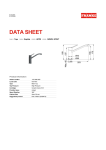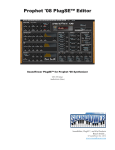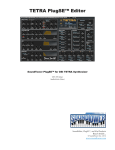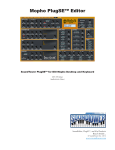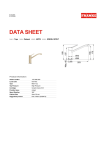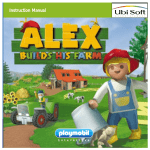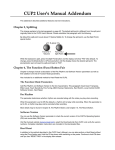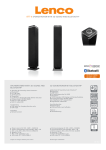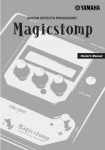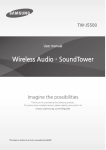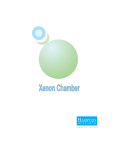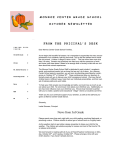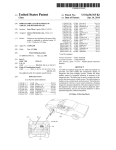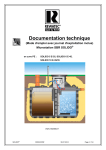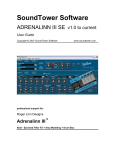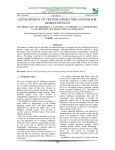Download KURZWEIL® Artis® PlugSE™
Transcript
KURZWEIL® Artis® PlugSE™ SoundTower PlugSE™ for KURZWEIL® Artis® Stage Piano VST (PC/Mac) AudioUnits (Mac) SoundEditor, PlugSE™, and iPad Products Reach Inside... © SoundTower Inc. 2014 www.soundtower.com Special Thanks to… Jean Bellefeuille Hal Chamberlin Min Ho Chang Rick Cohen Alexander Fink Nicholas Gang Kris Gorzelnik Greg Halleran Philip Hartman Y.T. Kwon Mark Lanoszka Joung Jae Lee Mike Raffa John Richmond Francisco J. Rodriguez Paul Rumberg Helmut Schiltz Adam Steinberg Jeff St.Pierre Larry Thompson Tim Thompson Artis® PlugSE™ manual Table of Contents Welcome!.........................................................................1 Installation......................................................................2 VST/Audio Units............................................................................ 2 Windows PC Users........................................................................ 2 Mac OSX Users.............................................................................. 2 Configure MIDI................................................................2 Confirm Connections and Test.......................................5 Editor/Hardware Interaction........................................................... 5 Record/Playback MIDI Data........................................................... 5 Record/Playback Automation Data................................................. 5 Artis® PlugSE™ Operation..............................................5 Artis® PlugSE™ Window................................................................ 5 Panel Buttons and Functions.........................................6 Program......................................................................................... 6 Multi.............................................................................................. 9 Mixer........................................................................................... 10 Channel....................................................................................... 11 Program Name............................................................................. 11 Insert............................................................................................ 11 Alloc............................................................................................ 11 Aux.............................................................................................. 11 Send............................................................................................ 11 Pan.............................................................................................. 11 Level............................................................................................ 11 Category Name............................................................................ 11 Insert/Aux.................................................................................... 12 MIDI............................................................................................ 12 Host - Save.................................................................................. 12 Controls....................................................................................... 13 Keys............................................................................................. 14 About........................................................................................... 15 Finale............................................................................15 Artis® PlugSE™ manual Welcome! This proprietary plug-in is instantiated in your audio software as a Virtual Instrument (VST or Audio Units) and will control many of the functions found on the Artis® Stage Piano. Stunning graphics, intuitive functions and easy-to use menus make tweaking the Artis® hardware with the Artis® PlugSE™ Editor fun and easy. Please note, the Kurzweil® Artis® PlugSE™ is not a full editor. With the incredible number of available parameters the Artis® allows the user to adjust on each of the 16 MIDI channels, it isn’t practical to present a full editor as a plugin. The Kurzweil® Artis® Sound Editor is available on the Kurzweil® website free of charge at: http://kurzweil.com/product/Artis®/downloads/ or at http://www.soundtower.com/Artis®/ Most importantly the Artis® PlugSE™ has the ability to automate every function of the Artis® Stage Piano for synchronized playback with your session. Adjusting the timing and the values of all automation data allows you to perfect the performance prior to committing the audio to disk. The PlugSE™ works with any Digital Audio Workstation (DAW) or audio software that supports VST or Audio Units (AU) plug-ins, including Cubase, Nuendo, Ableton, Digital Performer, Logic and many others. Artis® PlugSE™ manual 1 Installation VST/Audio Units Download the version of the Kurzweil® Artis® PlugSE™ for your computer platform (PC or MAC) and audio workstation (VST or AU). Downloads are available at: http://kurzweil.com/product/Artis®/downloads/ or http://www.soundtower.com/Artis®/ Windows PC Users Once you’ve downloaded and decompressed the .zip file, you will have a .dll file for PC VST. Various DAWs have different requirements for the installation of plug-ins. Some have a plug-in folder in the same root folder as the application, while others have plug-in folder(s) in a generic location, allowing multiple applications to share the same plug-ins. Refer to your DAW User Manual for the appropriate installation of the PlugSE™. Mac OSX Users For Mac, an installer will place the VST and AU version of the plugin in the correct folder. Configure MIDI It isn’t practical to provide specific instructions covering all of the possible MIDI interfaces or configurations available. The Artis® Stage Piano can be connected to your computer through USB or standard MIDI connections. We will show a USB connection in this example. On Artis® PlugSE™, click the MIDI button at the top of the Editor window. You will be presented with the MIDI Setup window as shown on the right. There is no MIDI In or MIDI Out Port selected. Clicking on MIDI In Port will present this drop down menu: In this example setup, the Artis® Stage Piano is connected through USB and the name is shown at the bottom of the list. Your setup may appear differently however the process will remain the same. Artis® PlugSE™ manual 2 When you click on “Kurzweil Artis” for the MIDI In Port and repeat this step for the MIDI Out Port, you should see the message “KURZWEIL ARTIS: ON-LINE” at the top of the window as shown below: The Artis® PlugSE™ is now configured to run in your host DAW. Additional features in the MIDI Setup window include Clock ON/OFF. This feature allows the PlugSE™ to send MIDI Clock to the Artis® Stage Piano. THRU: MIDI In Port -> Host Select this if you wish to record MIDI data to the VI track. Turn off if recording MIDI data to separate MIDI track. THRU: Host -> MIDI Out Port Select this if you wish for the Artis® to receive MIDI data from the host. This switch is usually on. Receive Data Clicking on the Receive Data button will open the following window: Whenever User Programs, Multis or FX Chains have been created and saved, they must be uploaded to the Artis® PlugSE™ so they can be recognized by the software. Artis® PlugSE™ manual 3 Clicking on Program, Multi or FX Chain buttons will open this window: Enter the range of Programs, Multis or FX Chains you wish to import and then click start. Once complete, your custom data will then be available for use in the Artis® PlugSE™. Latency Settings Make sure that the Sample Rate here matches the Sample Rate you selected in Logic. The Buffer Range drop down menu is provided for Logic Users to insure accurate MIDI sync during playback. Match with the Buffer Rage size in the Logic’s Audio Preferences choosing Small, Medium or Large. You can make further adjustments if you select User and set the desired delay in ms using the slider. Artis® PlugSE™ manual 4 If you are using other DAW, like Ableton Live, the latency settings are different as shown below. Make sure that the Sample Rate here matches the Sample Rate you selected in your DAW and set the desired delay in ms using the slider. Confirm Connections and Test Editor/Hardware Interaction Confirm that changes made using the PlugSE™ Editor affect the Artis® Stage Piano by adjusting a few controls in the Editor window. These changes should be reflected on the Artis® Stage Piano. Record/Playback MIDI Data Create a new MIDI track in your DAW. Select the MIDI interface port that the Artis® is connected to as your MIDI destination. Record and playback a few test notes. Record/Playback Automation Data Test the writing and reading automation data as you would any other VI in your software. Enable the Artis® Virtual Instrument track to Write, start playback and tweak some controls on the PlugSE™ or move the faders or knobs on the Artis®. Rewind, put the automation track into Read and start playback and confirm that automation data is communicating with the Artis®. Artis® PlugSE™ Operation Artis® PlugSE™ Window The Artis® PlugSE™ Editor displays many useful functions and allows to you ‘reach inside’ the Kurzweil® Artis® in various window views. Changes made to any value in the editor window will cause corresponding changes to be made on the connected Artis® hardware. These changes are also sent to the DAW (host) automation while recording. As previously noted, the Artis® PlugSE™ is not a full editor. The Artis® PlugSE™ is intended to provide access to the most useful parameters while using the Artis® in conjunction with a host DAW to automate those Artis® PlugSE™ manual 5 parameters. Should you require specific parameters to be automated that are not currently shown in the Artis® PlugSE™, those parameters can be activated with the full editor and will then be shown and active on the Artis® PlugSE™ within your host DAW. The full Artis® Editor for Mac, PC and iPad, free of charge, are available at: http://kurzweil.com/products/Artis®/ and http://www.soundtower.com/Artis®/ Important: Do not manually edit any Artis® objects while using the PlugSE™ and any software editor. Panel Buttons and Functions At the top of the Artis® PlugSE™ window are a series of buttons that select available functions. From left to right: PROGRAM, MULTI, MIXER, CONTROLS, MIDI, HOST, KEYS, and ABOUT. Program Clicking on the PROGRAM button opens the window shown below: As a visual cue, this window is styled to look like the top of a piano and indicates that the selected program is from the Piano Category. Across the top are the Artis®’ 16 MIDI Channels and the program currently selected for each one. As indicated in the LCD screen, this is Program 1, from the PIANO category, MIDI Channel 1, called “Concert Piano” and it’s a VAST instrument. All of the shown rotary knobs, switches and faders are adjustable and can be automated in your host DAW. Additional parameters can be made available by assigning them using the full, stand-alone Artis® editor by Artis® PlugSE™ manual 6 making changes in the Virtual Parameter table. Edited Artis® programs and FX Chains should be saved and then imported to the plugin as described in the MIDI section. As indicated, the above window shows the design for programs from the Piano Category. Here are two other windows that you will see, depending upon the Category of the program selected. This first window is a generic design and is most common to the various categories. The second is for Organ patches, offering adjusting and automation of Hammond style drawbars, vibrato/chorus settings and Leslie speed controls. Clicking in the area below Chn.1 at the top of the window will change the information in the LCD screen indicating the sound in each channel. Artis® PlugSE™ manual 7 Clicking on the blue LCD will open the following window: Here you can select specific programs for each of the 16 MIDI channels. The scrollable list on the left will show, all of the available sounds based on the Category button selected. You can choose from ALL, ROM 1, ROM 2, etc. all the way through to SOUND FX. Additionally, you can enter the program number with the numeric pad, or toggle through sounds with the + and - buttons. Once you have auditioned and selected the program you want to use, click the CLOSE button in the bottom right corner. Clicking on any of the boxes below the Chn. heading will set that as the active channel of Stage Piano so you can audition the sound by playing the keyboard. Artis® PlugSE™ manual 8 Multi Clicking on MULTI will open the following window: Click a name in the scrolling list on the left side to call up a MULTI, or enter the number on the numeric pad on the upper right. Artis® PlugSE™ manual 9 Mixer Click on the MIXER button. You will be presented with this view: The Artis®’ 16 available multitimbral channels are displayed. Artis® PlugSE™ manual 10 Each channel has the following controls that may be automated in your host DAW: Channel The MIDI Channel is displayed at the top of the strip. Program Name The sound for that specific Channel is displayed. Clicking here will bring open a window to select any sound from the Artis®. This function was described above in the PROGRAM section. Insert Clicking on the BLUE name will present a list of available inserts to be applied to the current sound. This feature will be shown in greater detail below. Alloc This button insures that the Effect selected in the AUX section has the necessary resources. It is possible that the effects may not respond as expected if too many complex Effects are used at once. Aux Clicking on the BLUE name will present a list of available inserts to be applied to the current sound at a level determined by the Send control. The same window will be displayed as the insert selection. Send The send control sets the amount of audio signal being applied to the above Effect. Pan This is a standard pan control. It sets the sound to the desired L/R position and balance. Level This standard fader sets the level of the Program and its values displayed in decibels. Category Name This displays the Category of the selected Program. Again, as a reminder, use the full Artis® Sound Editor to make permanent changes to your sounds. Artis® PlugSE™ manual 11 Insert/Aux Clicking on the blue Insert or Aux buttons in the mixer will bring up this page: Like the PROGRAM page, you are presented with a scrolling list and category buttons. Select a category and click on an Insert or Aux name to call up that effect. Click CLOSE to exit this window. MIDI The MIDI features have been presented at the beginning of the manual during the set up procedures. Host - Save The next button is HOST. The function of this button will be described in a moment as it is part of the Save features of the plugin. There are differences in how the Artis® PlugSE™ functions with various Hosts. We will not be able to describe each scenario across the many DAW, both in Mac and PC. The Artis® PlugSE™ should follow the same saving conventions as your other VI plugins with a few exceptions which will be noted. The selected programs in the 16 MIDI channel slots of the Artis® PlugSE™ will be saved with the session file and will open back to that state when the session is reopened. Should you wish to save a current Artis® configuration to recall in another session, you can use the Save feature of your DAW’s Virtual Instrument insert. Additionally, for the VST version of the Artis® PlugSE™, you have the option of saving your configuration directly to a default “Factory Preset” file embedded in the plugin. This is where the HOST button comes into play. It’s important to remember that fader, knob and switch setting changes will NOT be saved. These controls are provided as a means of simplifying automation data entry. Artis® PlugSE™ manual 12 Once you have configured the Artis® PlugSE™, click the HOST button. The following pop up window will appear: While this window is open, click in your VI window where presets are saved. Choose one of the unused presets indicated with a series of dashes. Once selected, change the name of the preset and save. This configuration is now saved in the presets and may be recalled at any time. PLEASE NOTE: The Mac AU and VST versions recognize the Factory Presets as READ ONLY and do not allow saving to these preset slots. Controls Clicking on CONTROLS brings up the following window: This window emulates the faders and switches on the left side of the Artis® Stage Piano. Moving any of the faders or selecting switches on the Artis® will be seen in the PlugSE™ view. Artis® PlugSE™ manual 13 Clicking on the smaller Control windows on the bottom will select the channel that is being controlled by the larger view above. Also, clicking the 1-16 buttons on the upper right will select the channel for the larger Control panel. For convenience, hovering over the fader will cause the parameter it is adjusting to appear under the channel select numbers on the upper right side. Keys Clicking on the KEYS button opens the following window. Touching a key on this window will play the associated note on the Artis®. The slider to the left of the keyboard and Pitch Bend and Mod Wheels sets the velocity as indicated by the numeric readout. Drag the slider all the way to the bottom until the readout indicates KBD. In this position, the keyboard velocity is determined by the place that the key is touched. The further down the key, the higher the velocity. Dragging the highlighted area on the small keyboard changes the range of notes played on the main keyboard. The Pitch Bend and Mod Wheels emulate those on the Artis® Stage Piano. Artis® PlugSE™ manual 14 You can also resize the PlugSE™ window so the entire editing window and the keys are visible: About Clicking on the ABOUT button brings up the opening splash screen displaying the current version. Click anywhere in the window to return to the prior screen. Finale We hope you will enjoy using this software. The Kurzweil® Artis® PlugSE™ brings dynamic and exciting automation possibilities to your Kurzweil® Artis® Stage Piano, and we expect you will spend many hours exploring all this program has to offer. Artis® PlugSE™ manual 15