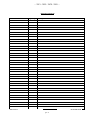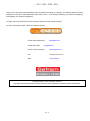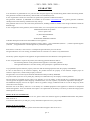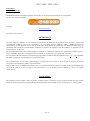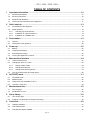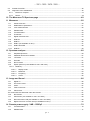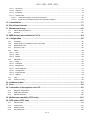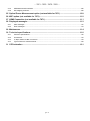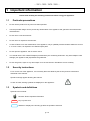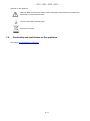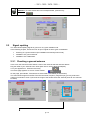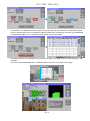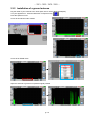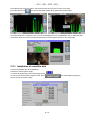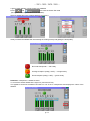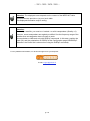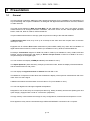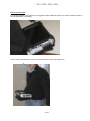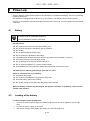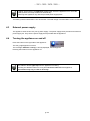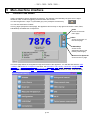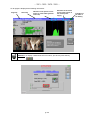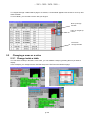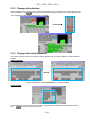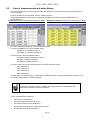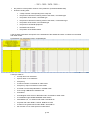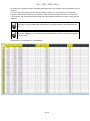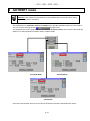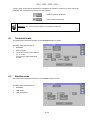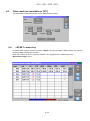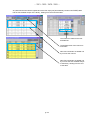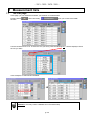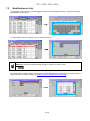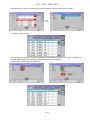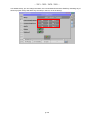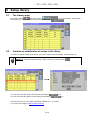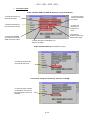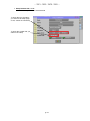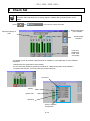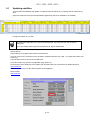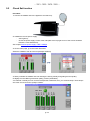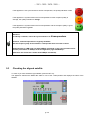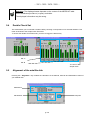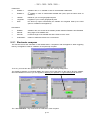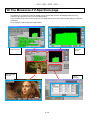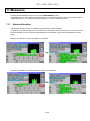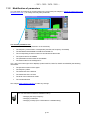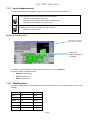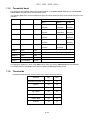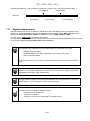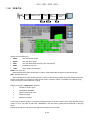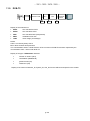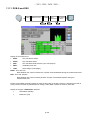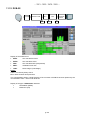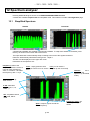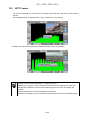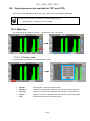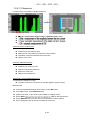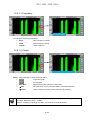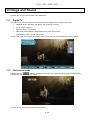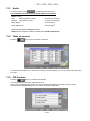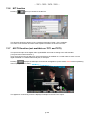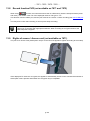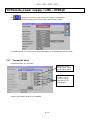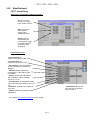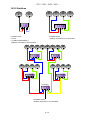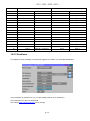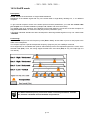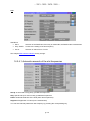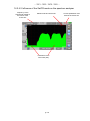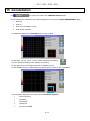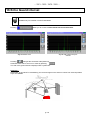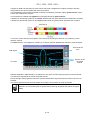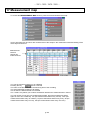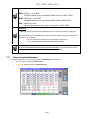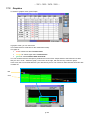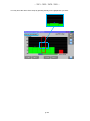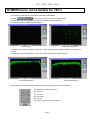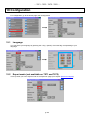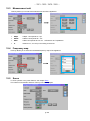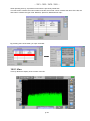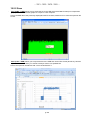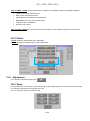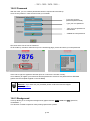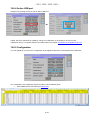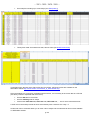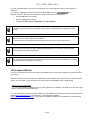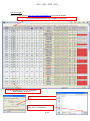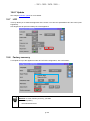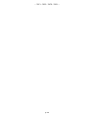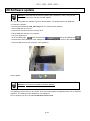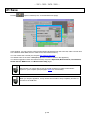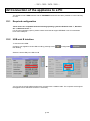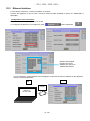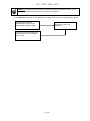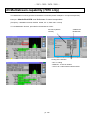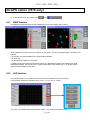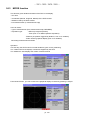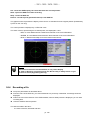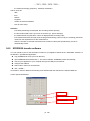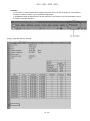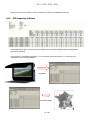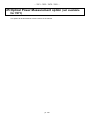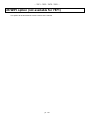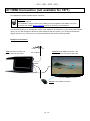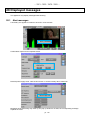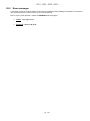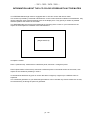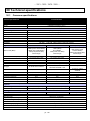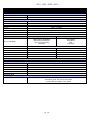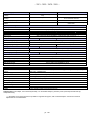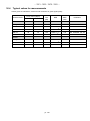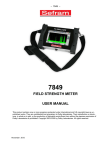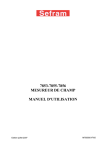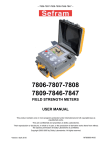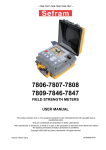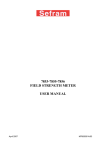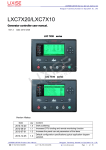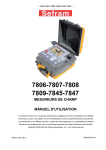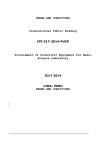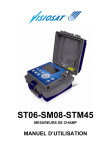Download EXPERT TV METERS USER MANUAL - HIK
Transcript
– 7871 - 7872 - 7875 - 7876 – 7871-7872-7875-7876 EXPERT TV METERS USER MANUAL This product contains one or more programs protected under international and US copyright laws as unpublished works. They are confidential and proprietary to Dolby laboratories. Their reproduction or disclosure, in whole or in part, or the production of derivative works there from without the express permission of Dolby Laboratories is prohibited. Copyright 2003-2005 by Dolby Laboratories. All rights reserved. – 7871 - 7872 - 7875 - 7876 – Revision follow-up Version / Date Page or § Changes 1.0 / March 2013 All First manual M7875001A/00 March 2013 p. 2 – 7871 - 7872 - 7875 - 7876 – Thank you for purchasing this SEFRAM product and therefore trusting our company. Our different teams (research department, production, sales department, after-sales service…) are aiming at satisfying your wishes by designing and updating very advanced appliances. To obtain the best performance from this product please read this manual carefully. For more information please contact our different services E-mail Sales department: E-mail After-sales: sales@sefram.fr sav@sefram.fr E-mail Technical support: support@sefram.fr Fax: +33 (0)4 77 57 23 23 Web: www.sefram.fr Copyright Sefram, 2013. All rights reserved. Any total or partial reproduction of this document must be submitted for Sefram written authorisation. p. 3 – 7871 - 7872 - 7875 - 7876 – GUARANTEE Your instrument is guaranteed for two years for labor and parts against any manufacturing defect and/or functioning hazard. This guarantee extends from the delivery date and ends 730 calendar days later. In case of guarantee contract, this will cancel or replace these guarantee conditions hereabove. The guarantee conditions by SEFRAM are available on the website www.sefram.com. The general guarantee conditions should prevail on the following conditions that they sum up. This guarantee does not cover the result of any abnormal use, handling mistake or mistake in the storage conditions outside the defined range. In case of application of the guarantee, the user shall return, at its own expenses, the relevant appliance to our factory: SEFRAM Instruments & Systèmes Service Après-Vente 32, Rue Edouard MARTEL BP 55 42009 SAINT-ETIENNE CEDEX 2 And add a description of the observed breakdown to the appliance. The standard supplies provided with the appliance (cables, outlets…), the consumables (batteries …) and the optional supplies (suitcases…) are guaranteed for 3 months against any manufacturing defect. Such items as a suitcase, a LCD screen or a touchpad are guaranteed only for a normal use. The guarantee does not cover wearing, accidental breaks or consecutive to a shock or any abnormal use. The factory options integrated to the appliance are guaranteed for the same duration as the appliance itself. In case of replacement or repair of the product, the remaining guarantee duration shall be: - The remaining duration of the guarantee if the appliance is still under guarantee If the guarantee duration is less than 90 days, the replaced part is guaranteed for 90 days Any replacement part becomes the property of the user and the exchanged parts become the property of SEFRAM. In case of intervention by an insurance company, the product becomes the property of the insurance company upon its exclusive request. Else, it shall remain property of the user. The guarantee covers exclusively the materials manufactured and provided by SEFRAM. Any intervention by the user or any third party without prior authorization by the company voids the guarantee. The user shall be responsible for the return of its appliance to our site. Hence, it shall provide for a conditioning that shall correctly protect the appliance while shipping. It shall subscribe, at its own expenses, any insurance required for the transport. The SEFRAM company reserves the right to refuse any product wrongly conditioned and not to take in charge any break consecutive to the transport. Particular case of the battery: There is a Li-ion battery as a standard equipment of this appliance. It shall not be transported outside the appliance. In no case shall the user replace it. Its replacement in the factory is necessary to check the charge system and the protective securities. What to do in case of malfunction? In case of malfunction or for any advice for use, please contact the technical support by SEFRAM Instruments & Systèmes: 0825 56 50 50 / 2 A technician shall answer you and give you any information required to solve your problem. What to do in case of failure? In case of failure of your appliance, please contact the technical support: 0825 56 50 50 / 2 p. 4 – 7871 - 7872 - 7875 - 7876 – Some advice! Some technical help! SEFRAM Instruments & Systèmes commits itself to help you on the phone about the use of your appliance. Please call or Technical Support: Or e-mail: support@sefram.fr We thank you for your trust. METROLOGY The meteorological conditions of your measurement instrument are defined in the specifications of this notice. Climate and environmental conditions restrict the specifications of your Field Strength Measurer (MDC). SEFRAM checks the characteristics of each appliance one by one on an automatic bench during its manufacture. The adjustment and control are guaranteed under conditions of the ISO9001 certification by facilities in connection with the COFRAC (or equivalent in the context of ILAC reciprocity). The specified characteristics are considered stable for a period of 12 months from the first use under normal conditions of use. We recommend a check after 12 months and max. 24 months of use, then every 12 months after 24 months. For any check of the characteristics, the following average climate conditions shall be maintained (23°C+3°C – 50(+20)%RH). The MDC should have been working for 0,5 hour before check. We recommend that you have this control made by our after-sales service (Service Après-Vente) for the best service and preservation of the measuring quality of your instrument. When a MDC returns to SEFRAM, maximum service is provided with internal updating according to the required adjustments and software updates. In case of shift in the characteristics, your instrument shall be adjusted to recover its original characteristics. PACKAGING The packaging of this product is fully recyclable. Its design allows the transport of your instrument under the best possible conditions. Please note that the original packaging should be additionally wrapped in case of transport by air, road or postal. p. 5 – 7871 - 7872 - 7875 - 7876 – TABLE OF CONTENTS 1 2 3 4 5 Important information ........................................................................................................ 10 1.1 Particular precautions ...................................................................................................................................10 1.2 Security instructions .....................................................................................................................................10 1.3 Symbols and definitions ...............................................................................................................................10 1.4 Conformity and restrictions of the appliance ................................................................................................11 Quick start-up ..................................................................................................................... 12 2.1 Presentation of the appliance .......................................................................................................................12 2.2 Signal spotting ..............................................................................................................................................13 2.2.1 Checking a ground antenna .................................................................................................................. 13 2.2.2 Installation of a ground antenna ............................................................................................................ 15 2.2.3 Installation of a satellite dish ................................................................................................................. 16 Presentation ....................................................................................................................... 19 3.1 General .........................................................................................................................................................19 3.2 Description of the appliance .........................................................................................................................20 Power-up............................................................................................................................. 22 4.1 Battery ..........................................................................................................................................................22 4.2 Loading of the battery...................................................................................................................................22 4.3 External power supply ..................................................................................................................................23 4.4 Turning the appliance on and off ..................................................................................................................23 Man-machine interface ...................................................................................................... 24 5.1 Content of the screen ...................................................................................................................................24 5.2 Changing a name or a value ........................................................................................................................26 5.2.1 Change inside a table ........................................................................................................................... 26 5.2.2 Change with selection ........................................................................................................................... 27 5.2.3 Change with virtual keyboard................................................................................................................ 27 5.3 6 7 8 9 Lists of measurements and setup library .....................................................................................................28 AUTOSET mode ................................................................................................................. 31 6.1 Terrestrial mode ...........................................................................................................................................32 6.2 Satellite mode ...............................................................................................................................................32 6.3 Cable mode (not available on 7871) ............................................................................................................33 6.4 «START » menu key ....................................................................................................................................33 Measurement lists .............................................................................................................. 35 7.1 The List page ................................................................................................................................................35 7.2 Modification of a list ......................................................................................................................................36 Setup library ....................................................................................................................... 39 8.1 The Library page ..........................................................................................................................................39 8.2 Creation or modification of setups in the library ...........................................................................................39 Check Sat............................................................................................................................ 42 9.1 Updating satellites ........................................................................................................................................43 9.2 Check Sat function .......................................................................................................................................44 9.3 Checking the aligned satellite ......................................................................................................................45 p. 6 – 7871 - 7872 - 7875 - 7876 – 9.4 Double Check Sat ........................................................................................................................................46 9.5 Alignment of the satellite dish ......................................................................................................................46 9.5.1 Electronic compass ............................................................................................................................... 47 9.5.2 Recall .................................................................................................................................................... 48 10 The Measures-TV-Spectrum page .................................................................................... 49 11 Measures ............................................................................................................................ 50 11.1 Autolock function ......................................................................................................................................50 11.2 Modification of parameters .......................................................................................................................51 11.3 Level measurements ................................................................................................................................52 11.4 Satellite band ............................................................................................................................................52 11.5 Terrestrial band.........................................................................................................................................53 11.6 Thresholds ................................................................................................................................................53 11.7 Digital measurements ...............................................................................................................................54 11.8 DVB-T/H ...................................................................................................................................................55 11.9 DVB-T2 .....................................................................................................................................................56 11.10 DVB-C (not available on 7871) .................................................................................................................57 11.11 DVB-S and DSS .......................................................................................................................................58 11.12 DVB-S2 .....................................................................................................................................................59 12 Spectrum analyser ............................................................................................................. 60 12.1 Simplified Spectrum ..................................................................................................................................60 12.2 Additional functions for satellite: ...............................................................................................................61 12.3 LTE mode: ................................................................................................................................................61 12.4 Fill mode ...................................................................................................................................................61 12.5 NIT/TV mode ............................................................................................................................................62 12.6 Expert spectrum (not available for 7871 and 7872) .................................................................................63 12.6.1 Mode key............................................................................................................................................... 63 12.6.1.1 Display mode .................................................................................................................................63 12.6.1.2 Measures .......................................................................................................................................64 12.6.1.3 Frequency ......................................................................................................................................65 12.6.1.4 Cursor ............................................................................................................................................65 13 Image and Sound ............................................................................................................... 66 13.1 Digital TV ..................................................................................................................................................66 13.2 Full screen mode ......................................................................................................................................66 13.3 Audio .........................................................................................................................................................67 13.4 Table of services .......................................................................................................................................67 13.5 PID function ..............................................................................................................................................67 The various PID are described under this function. ................................................................................................67 13.6 NIT function ..............................................................................................................................................68 13.7 ASI function (not available on 7871 and 7872) ........................................................................................68 13.8 Record function PVR (not available on 7871 and 7872) ..........................................................................69 13.9 Rights of access / Access card (not available on 7871) ...........................................................................69 14 Remote power supply / LNB – DiSEqC ............................................................................ 70 14.1 Terrestrial band.........................................................................................................................................70 14.2 Satellite band ............................................................................................................................................71 p. 7 – 7871 - 7872 - 7875 - 7876 – 14.2.1 Launching .............................................................................................................................................. 71 14.2.2 Switches ................................................................................................................................................ 72 14.2.3 Positioner .............................................................................................................................................. 73 14.2.4 SatCR mode.......................................................................................................................................... 74 14.2.4.1 Automatic research of the slot frequencies ...................................................................................75 14.2.4.2 Influence of the SatCR mode on the spectrum analyzer ...............................................................76 15 Constellation ...................................................................................................................... 77 16 Echo Guard interval ........................................................................................................... 78 17 Measurement map.............................................................................................................. 80 17.1 Values beyond tolerance ..........................................................................................................................81 17.2 Graphics ...................................................................................................................................................82 18 MER/Carrier (not available for 7871)................................................................................. 84 19 Configuration ..................................................................................................................... 85 19.1 Language ..................................................................................................................................................85 19.2 Expert mode (not available on 7871 and 7872) .......................................................................................85 19.3 Measurement unit .....................................................................................................................................86 19.4 Frequency map .........................................................................................................................................86 19.5 Saves ........................................................................................................................................................86 19.5.1 Visu ....................................................................................................................................................... 87 19.5.2 Save ...................................................................................................................................................... 88 19.5.3 Delete .................................................................................................................................................... 89 19.6 Adjustment ................................................................................................................................................89 19.6.1 Beep ...................................................................................................................................................... 89 19.6.2 Password .............................................................................................................................................. 90 19.6.3 Background ........................................................................................................................................... 90 19.6.4 Active USB port ..................................................................................................................................... 91 19.6.5 Configuration ......................................................................................................................................... 91 19.6.6 Import INI files ....................................................................................................................................... 93 19.6.7 Update ................................................................................................................................................... 95 19.7 LCD ...........................................................................................................................................................95 19.8 Factory recovery .......................................................................................................................................95 20 Software update ................................................................................................................. 97 21 Save..................................................................................................................................... 98 22 Connection of the appliance to a PC ................................................................................ 99 22.1 Required configuration .............................................................................................................................99 22.2 USB mini B interface.................................................................................................................................99 22.3 Ethernet interface ...................................................................................................................................100 23 Multistream capability (7876 only) .................................................................................. 102 24 GPS option (7876 only) .................................................................................................... 103 24.1 VIEW function .........................................................................................................................................103 24.2 LOG function ...........................................................................................................................................103 24.3 MODE function .......................................................................................................................................104 24.4 Recording a file .......................................................................................................................................105 p. 8 – 7871 - 7872 - 7875 - 7876 – 24.5 XFER2000 transfer software ..................................................................................................................106 24.6 GIS mapping software ............................................................................................................................108 25 Optical Power Measurement option (not available for 7871) ....................................... 109 26 WIFI option (not available for 7871) ................................................................................ 110 27 HDMI Connection (not available for 7871) ..................................................................... 111 28 Displayed messages ........................................................................................................ 112 28.1 Alert messages .......................................................................................................................................112 28.2 Error messages ......................................................................................................................................113 29 Maintenance ..................................................................................................................... 114 30 Technical specifications .................................................................................................. 116 30.1 Common specifications ..........................................................................................................................116 30.2 Accessories ............................................................................................................................................119 30.3 V, dBµV, dBmV et dBm conversion ........................................................................................................119 30.4 Typical values for measurements ...........................................................................................................120 31 CE Declaration ................................................................................................................. 121 p. 9 – 7871 - 7872 - 7875 - 7876 – 1 Important information Please read carefully the following instructions before using your appliance. 1.1 Particular precautions Do not use the product for any other use than specified. Use the provided charger unit to prevent any deterioration of the appliance and guarantee its measurement characteristics. Do not use in a wet environment. Do not use in an explosive environment. In case of failure or for the maintenance of the appliance, only a qualified personal shall be entitled to work on it. In such a case, it is required to use Sefram spare parts. Do not open the appliance: risk of electric shock. You should use the F/F or BNC/F adaptor provided with your measuring instrument. Any other adaptor could damage your appliance and jeopardizes the guarantee. Do not use gloves, stylus or any other object on to the touchscreen. Handle the screen carefully. 1.2 Security instructions For a correct use of the appliance, it is necessary that users abide by the security and use instructions described in this manual. Specific warnings appear all along this manual. In case of need, warning symbols are displayed on the appliance: 1.3 Symbols and definitions Symbols in this manual: Remark: Shows important information Key or press zone Window or display zone showing up after the operation achieved p. 10 – 7871 - 7872 - 7875 - 7876 – Symbols on the appliance: Attention: Refer to the manual. Shows a risk of damage for the material connected to the instrument or to the instrument itself. Ground: Grounded accessible parts. Product for recycling. 1.4 Conformity and restrictions of the appliance See chapter EC Declaration of conformity. p. 11 – 7871 - 7872 - 7875 - 7876 – 2 Quick start-up 2.1 Presentation of the appliance RF connector for use with a BNC/F or F/F adaptor provided with the appliance. Pour brancher le signal à analyser Press button ON/OFF Important keys: 787X is an appliance with a capacitive touchscreen. This requires a soft handling. No glove and no stylus should be used, so that the triggering should be taken into account. You will recognize the « keys » by their dark grey color (example: the home key: ) You may also access tables by pressing lines (on white or yellow) The Measurements/TV/Spectrum page is divided in four zones (TV with current service, Spectrum and Measurements). Pressing a zone displays this zone « full screen » or a selection among the services of the displayed channel. Welcoming page: HOME Access to the main menu SAVE Access to the current page Save LNB DiSEqC Access to the adjustment page of remote power supply feature Measures-TV-Spectrum Access to the TV page p. 12 – 7871 - 7872 - 7875 - 7876 – Attention: To exit a window like in this example below, press the key: 2.2 Signal spotting The 787X allows spotting signals in ground or very quick satellite mode. In the following chapter, we will see how to spot a signal on three types of installation: Checking of a ground antenna (the installation has already been made). Installation of a ground antenna. Installation of a satellite dish. 2.2.1 Checking a ground antenna In this case, the Autoset function allows a scan of the channels that the antenna detects. Plug the cable of your antenna to the 787X (take care to use an adequate adaptor) Turn your appliance on. Press the Home key The Home page appears on screen. Press Autoset On this page, press Mode, Terrestrial, then select DVB-T and 8MHz (as here below) The scan should range from the E2 to the E69 channels, frequency range Europe (you may reduce the number of channels to scan if you know the range of the emitter where the antenna points at: the scan will be faster) p. 13 – 7871 - 7872 - 7875 - 7876 – Press START. The appliance searches until the end of the scan and turns directly to the Measurement plan mode. If channels were found, the appliance makes measurements continuously (C/N-level, then BER/MER) on the detected channels. If no channel has been found, see the next chapter. Eventually, press the TV measurement key. On this new page, press Prog, select the channel that you want to display. Check the level, the BER/MER, the TV detection and the spectrum of the signal on this page… p. 14 – 7871 - 7872 - 7875 - 7876 – 2.2.2 Installation of a ground antenna Plug the cable of your antenna to the 787X (take care to use an adequate adaptor) Turn your appliance on. Press the Measures-TV-Spectrum key Press the Spectrum zone Access to terrestrial mode if needed Access to full SPAN mode Adjust the antenna to get the most powerful signal possible p. 15 – 7871 - 7872 - 7875 - 7876 – Press directly the signal you want in the spectrum (the cursor moves to where you press) Press the NIT/TV key , the device find automatically all the parameters of the signal. Press the Measures-TV-Spectrum key. You can now display the level, the BER/MER, the TV detection (with information about the current service) and the spectrum of the signal selected on the same page… 2.2.3 Installation of a satellite dish Connect the satellite dish to the appliance. Activate the remote power supply To access to the Remote power supply page, press To launch the remote power supply en route, press launch the remote power supply: then select ON in the page to p. 16 – 7871 - 7872 - 7875 - 7876 – A green check appears in front of what you validated Press and to access the Check Sat mode (the appliance already includes a list of satellites). Select a satellite like in the example below (here Astra1): Slowly orientate the satellite dish until hearing the locking melody and getting the best quality No found transponder → red smiley Average reception quality (< 50%) → orange smiley Good reception quality (> 50%) → green smiley Reminder: transponder = satellite channel To check if the aimed satellite is the right one: press the NIT key The appliance searches the MPEG NIT table on one of the 4 transponders and displays the name of the satellite: p. 17 – 7871 - 7872 - 7875 - 7876 – Attention: The displayed name depends on the content of the MPEG NIT table. Some distributors provide no (or poor) such table. The displayed information may be wrong. Attention: To identify a satellite, you must be « hooked » on all 4 transponders. (Quality > 0) However, some transponders are regularly modified. See the frequency range of the satellite when a transponder does not seem to work. Some switches or LNB work only with DiSEqC commands. In this case, position the band (OL) and the polarization on DiSEqC at the Configuration page LNB-DiSEqC. (Attention: the Check Sat is slower when using the DISEqC command). For any additional information, our technical support is at your disposal: E-mail: support@sefram.fr p. 18 – 7871 - 7872 - 7875 - 7876 – 3 Presentation 3.1 General The field strength measurers 787X are handy appliances designed for the installation and maintenance of any broadcasting and reception installations of analogical and digital terrestrial television channels, satellites or cable networks. The band ranges between 5 MHz and 2150 MHz (45 and 2200 MHz for the 7871); this allows accurate measurements on all analogical television standards, FM carrier waves and the various digital standards DVB-C, DVB-T/H, DVB-T2, DVB-S, DSS and DVB-S2. They do Level measurements in average, peak and power according to the selected standard. In Measurement Plan mode, they scan up to 50 setups at the same time and compare them to decision levels (min / max). Equipped with an efficient Error level measurement (various BER, MER), they allow the full validation of digital transmissions DVB-T/H, DVB-T2, DVB-C (not available on 7871), DVB-S, DSS and DVB-S2. Providing a Constellation diagram for DVB-T/H, DVB-T2, DVB-C (not available for 7871), DVB-S, DSS and DVB-S2, and the measurement and display of Echoes and pre-echoes in DVB-T/H et DVB-T2 to have a complete analysis of the digital signal. You can measure and display of MER per carrier (not available for 7871). The Expert Spectrum (7875 and 7876), analysis, quick and accurate, allows the display of the disturbances and the measurement of C/N, power... You can display the digital terrestrial or satellite TV under SD or HD. The Measures-TV-Spectrum mode allows the simultaneous display of the spectrum measurement and of the video of the one same signal. A HDMI socket allows the transmission from HD video to TV (not available on 7871). You can hear digital sound through integrated loudspeakers. Designed for use on field, they are compact (less than 3 kg, battery included), autonomous (battery pack and quick charger), equipped with a LCD 10‟‟ touchscreen (capacitive). The high memory content allows the storage of many configurations, measurements and spectrum curves. Each appliance is fully remote-controlled through USB and ETHERNET connections via a computer. p. 19 – 7871 - 7872 - 7875 - 7876 – 3.2 Description of the appliance FRONT VIEW 10‟‟ capacitive touchscreen high resolution Fastening for straps TNC GPS socket (option) BNC ASI OUT socket (not available on 7871 and 7872) SMA WIFI socket (option not available on 7871) RF socket with F/F or BNC/F adapter BNC ASI IN socket (not available on 7871 and 7872) Télé-alim light USB A socket Encrypted TV card drive (not available on 7871) mini USB B socket HDMI socket (not available on 7871) Ethernet socket ON/OFF switch Charging indicator light RIGHT SIDE VIEW LEFT SIDE VIEW External power socket 15 V 5 A max p. 20 – 7871 - 7872 - 7875 - 7876 – How to use the belts For carrying properly your instrument, we suggest to set the belts as shown on the picture below (upside on the left and bottom on the right) How to carry your instrument. A very convenient system to have your hands free. p. 21 – 7871 - 7872 - 7875 - 7876 – 4 Power-up All the material is checked before shipment and delivered in an adapted packaging. There is no particular unpacking instruction. The appliance is equipped with a Lithium-Ion (Li-ion) battery. It is shipped with the battery loaded. However, if the appliance has remained idle more than one month long, check its charge state and reload if required. 4.1 Battery Attention: Any intervention on the battery requires the disassembly of the appliance and should be made by a SEFRAM technician. Use only batteries provided by SEFRAM. Security advice: Do not throw into the fire or heat up the battery pack Do not shunt the parts of the battery: risk of explosion! Do not drill Do not disassemble the battery pack Do not reverse the polarities of the battery This battery pack includes a protective item that should not be damaged or removed Protect the pack from the heat while storing Do not damage the protective sheath of the pack Do not store the appliance in a vehicle under sunlight Used batteries are not for domestic waste; lithium batteries should be recycled. The battery has a 200-charge-discharge cycle life or 2 years. Advice to extend the life of your battery: Avoid deep discharges Do not store the batteries too long without using them Store the battery around 40% loading Do not fully charge or fully discharge the battery before storage. When the battery is almost fully discharged, the appliance will warn “Low battery”, then will shut off after a few minutes. 4.2 Loading of the battery To load the battery inside the appliance: Connect the external power supply provided through the jack plug of the appliance (on the right side) Connect the power supply on the mains The internal charger starts loading the battery; the green lamp lights up. p. 22 – 7871 - 7872 - 7875 - 7876 – Loading will be faster if the appliance is off but will work if the appliance is on. Once the battery loaded, the lamp will shut off automatically. Discharge the appliance only with the provided power supply block. The battery is 80%-loaded after 1 hour 30 minutes. The total charge is reached after 2 hours 10 minutes. 4.3 External power supply The appliance works under 15V (4.6 A) power supply. The power supply block provided is an external power supply too. Only use the power supply block provided with the appliance. 4.4 Turning the appliance on and off Press the button on the right side of the appliance: The entry page appears on screen. The message “Autotest: running” is shortly displayed, then disappears. Pressing this button turns the appliance off. The ON/OFF button lights up when the appliance is working. Pressing the ON/OFF button for a long time forces the shut-off of the appliance; proceed this way only in case of necessity. p. 23 – 7871 - 7872 - 7875 - 7876 – 5 Man-machine interface 5.1 Content of the screen 787X is an appliance with a capacitive touchscreen. This requires a soft handling. No glove and no stylus should be used, so that the triggering should be taken into account. You will recognize the « keys » by their dark grey color (example: the home key: You can also select lines in tables. In every pages (except the Home page), the appliance has four keys on top right of the screen: Home, Save, LNB DiSEqC and Measures-TV-Spectrum. Home Access to the main menu page Save Access to the save of the current page LNB DiSEqC Access to the adjustment page of the remote power supply Measures-TV-Spectrum Access to the TV page The Home page allows the navigation through all functions of the appliance. You will also find there the LNB – DiSEqC and Measures-TV-Spectrum functions, the AUTOSET, Lists ,Library, Check Sat, Configuration, Constellation , Echo Guard Interval, Measurement map and MER/Carrier(not available on 7871) keys, and the GPS (available on 7876), WIFI and Measure of optical power option (available on 7872, 7875 and 7876). p. 24 – 7871 - 7872 - 7875 - 7876 – On all pages is displayed the following information: Page title Site name Indication of the position of the switch or of the SatCR (position of the slot) Indication of the values Tension and Current of the remote power supply Attention: To display a window like this one below, you have to press the key p. 25 Indication of the state of the battery – 7871 - 7872 - 7875 - 7876 – To navigate through a table inside a page or a window, a vertical slide appears with arrows to move up and down the table. To move faster, you can slide a cursor with your fingers. Move up through the table Cursor to navigate up or down Move down through the table 5.2 Changing a name or a value 5.2.1 Change inside a table You can select a setup in the table. In this case, you can validate a setup by pressing the line you want to display In this example, you change from the TNT-R3 setup to the TNT-R4 in the Measure page: p. 26 – 7871 - 7872 - 7875 - 7876 – 5.2.2 Change with selection When pressing a key, you may have a window with multiple choice. You only have to press the value you want to validate it. The key allows you to cancel and exit this window, like in the example below. In this example, the bandwidth changes from 5 to 8 MHz: 5.2.3 Change with virtual keyboard If you want to enter a name of a number, a window appears with a numeric keypad or a virtual AZERTY keypad: AZERTY keypad: To alternate between modes: Digital/AZERTY or AZERTY/Digital Digital keypad: In these keypads, you have a DEL key to erase, an ENTER key to validate the selected value and the key to cancel and exit this window. p. 27 – 7871 - 7872 - 7875 - 7876 – 5.3 Lists of measurements and setup library In order to make easier the recall of data on field, the appliance uses 20 measurement lists of each 50 lines and 1000 setups. A setup corresponds to a terrestrial, cable or satellite emission. A list of measurements corresponds to a particular installation: presence of several satellite dishes, of various switches… Example of list (the background of the table is white) Example of library (the background of the table is yellow) The same setup may be used in several measurement lists. The same installation may use two satellite dishes ASTRA 19.2 in DiSEqC position A HOT BIRD 13 in DiSEqC position B Another one may use three satellite dishes ATLANTIC BIRD 3 in DiSEqC position A ASTRA 1 in DiSEqC position B HOT BIRD in DiSEqC position C The same setup may be used several times in the same measurement list. ZDF SatCR slot 0 ZDF SatCR slot 1 ZDF SatCR slot 2 ZDF SatCR slot 3… If a parameter of a setup changes, for example a modification of rate or change from DVB-S to DVB-S2, only the setup inside the library should be updated. These lists and setups may be created on a computer thanks to a spreadsheet and loaded to the appliance through a USB stick. A list of measurements is made of: a list name in 10 characters the lowest frequency of the LNB (OL1) the highest frequency of the LNB (OL2) the selection mode low band / high band of the LNB the selection mode of the polarization p. 28 – 7871 - 7872 - 7875 - 7876 – the presence of the position number of the positioner (motorized satellite dish) 50 lines including each: a setup number corresponding to the setup list the presence and the functioning mode of the switch, committed type the position of the switch, committed type the presence and the functioning mode of the switch, uncommitted type the position of the switch, uncommitted type the presence of SatCR equipment the SatCR slot number the position of the SatCR switch A few of these parameters are specific to the waveband of the satellite and have no influence in terrestrial and cable modes. Presentation of a measurement list in a spreadsheet: A setup is made of: a setup name in 8 characters a place name in 10 characters a frequency a channel number in terrestrial or cable mode a frequency map in terrestrial or cable mode a vertical or horizontal polarization in satellite mode a low or high LNB band in satellite mode a standard an analogical mono stereo or NICAM mode in terrestrial or cable mode a constellation type 64QAM 256QAM under DVB-C a bandwidth 5, 6, 7 or 8 MHz under DVB-T and DVB-T2 a symbol rate under DVB-C, DVB-S, DVB-S2 or DSS a value for the guard interval under DVB-T and DVB-T2 the inversion or not of the spectrum under DVB-T p. 29 – 7871 - 7872 - 7875 - 7876 – According to the terrestrial, cable or satellite band mode and to the standard, some parameters have no influence. The place name may distinguish two distinct emitters, example TF1 Fourvière and TF1 Chambéry. Frequency and channel number are equivalent: a valid channel number has priority over a frequency. The frequency map parameter associated with the setup allows frontiersmen to keep on using channel numbers. Selecting a list in the Lists page automatically recalls all information associated with this list. Selecting a Setup on a measurement page automatically recalls all information associated with this setup. Presentation of a setup library in a spreadsheet: p. 30 – 7871 - 7872 - 7875 - 7876 – 6 AUTOSET mode Attention: The Autoset channel research is only possible when at least one list is empty with enough place in the library This mode allows an automatic research of setups and to provide information about the current place. You can access it through the key on page Home. The displayed lines on this page depend on the selected Frequency band. The key before the Mode line allows you to select between terrestrial, cable or satellite mode: Terrestrial Mode Satellite Mode Cable Mode Once the mode selected, the keys of the various parameters activate or deactivate each option. p. 31 – 7871 - 7872 - 7875 - 7876 – A green check shows that the parameter is included in the research. If there is no green check, the parameter will not be taken into account for the research. Inactive research parameter Active research parameter Attention: The more you select options, the longer the research. 6.1 Terrestrial mode This mode allows automatic research on the terrestrial frequency band. The table allows the selection of: Standards Channel widths The channel range of the research (i.e. 21 to 58). The goal is to make researches shorter. 6.2 Satellite mode This mode allows automatic research on the satellite frequency band. The table allows the selection of: Standards LNB bands LNB polarizations. p. 32 – 7871 - 7872 - 7875 - 7876 – 6.3 Cable mode (not available on 7871) This mode allows automatic research on the cable frequency band. 6.4 «START » menu key No matter which mode is selected, press the “START” key when the table is filled to launch the research. Pressing “Stop” will abort the research. When the research is done or if the user aborted it, the appliance turns automatically to the Measurement map function. p. 33 – 7871 - 7872 - 7875 - 7876 – Any detected channel will be registered into the first empty list (automatically renamed AUTOSET) and into the fist available setups of the library, starting from the end of the table. The new list is created in the first available list The default name of the new list is AUTOSET New found channels are added one by one into the new list New found channels are added one by one into the first available setups of the library, starting from the end of the table p. 34 – 7871 - 7872 - 7875 - 7876 – 7 Measurement lists 7.1 The List page In this page, you can select the list where you will work on measurements. Pressing Home function: then Lists-Library gives you access to the Lists Lists are ranked from 0 to 19. To select the one you want, press the following key. Lists are displayed. Press the one you want: In this example, we selected ST ETIENNE. Attention: A list may contain a Satellite and a Terrestrial setup. p. 35 – 7871 - 7872 - 7875 - 7876 – 7.2 Modification of a list To change the name of a list, you must trigger its name. A virtual keypad shows up. Type the new name (SEFRAM in our example). To add a setup to the list, select the line. A window shows up: Attention: If the line contains a setup, it shall be erased. To cancel, press: By pressing the key before Setup, you disclose the available setups from the library (you cannot create a setup from a list; to create a setup, see Setup creation or modification in the library): p. 36 – 7871 - 7872 - 7875 - 7876 – Scroll the list up or down to find the setup you want to add to your list. Press the line you want: The setup is now in the list: You may erase the setup from the list by pressing the check before Erase when the setup is selected. You can also erase all setups from the list by pressing the check before Erase all. In both cases, a confirmation box will pop up: p. 37 – 7871 - 7872 - 7875 - 7876 – In a satellite setup, you can change the switch, the Uncommitted Port and the SatCR by activating any of these keys (this change will affect only the setup in this list, not in the library): p. 38 – 7871 - 7872 - 7875 - 7876 – 8 Setup library 8.1 The Library page By pressing Home then Lists-Library From there, you can access the Library by pressing the key: 8.2 , you can access the Lists function. Creation or modification of setups in the library To create or change a setup in the library, you have to select a line in the table. A window pops up: Attention: If the line contains a setup, it will be erased. To cancel, press: You can also erase the setup in the library by pressing the key. You can also erase all setups from the library by pressing the From this window, you can create a terrestrial, satellite KU, L or C setup. To proceed, see chapter 5 Man-machine interface p. 39 key. – 7871 - 7872 - 7875 - 7876 – Terrestrial setup: Under standard DVB-T/H (DVB-T2 identical, except modulation) To enter the place name you want for the setup To enter the name you want for the setup To enter the frequency you want for the setup To enter the channel you want for the setup To enter the frequency band you want for the setup To enter the standard you want for the setup (DVB-T/H in this case) To enter the type of modulation you want for the setup Under standard DVB-C(not available on 7871) To enter the symbol rate you want for the setup In terrestrial analogical standard (L, BG, DK, I and MN) To enter the type of audio configuration you want for the setup (mono, stereo or NICAM) p. 40 – 7871 - 7872 - 7875 - 7876 – Setup Satellite KU, L or C: Ku L or C corresponds to the selected band To enter the type of polarity you want for the setup (high or low, vertical or horizontal) To enter the symbol rate you want for the setup p. 41 – 7871 - 7872 - 7875 - 7876 – 9 Check Sat Only for satellite band. The Check Sat mode allows you to quickly align the satellite dish by initial selection of the satellite. Press and to access the Check Sat mode. Name and position of the satellite Electrical intensity of LNB Global quality indication Frequency, polarization, band, level and quality The appliance has 32 possible orbital positions for satellites. It is provided with circa ten satellites registered. 4 transponders are appended to each satellite. You can select the satellite by pressing several times « Name and position of the satellite ». To modify a transponder, you must press the corresponding key. Frequency Polarity Symbol rate Standard Active or Inactive Transponder p. 42 – 7871 - 7872 - 7875 - 7876 – 9.1 Updating satellites You may add new satellites and update or suppress old ones thanks to a computer and an USB memory stick. Open the Sat.xls file in the favorite spreadsheet application (the file is available in our website) Change the values as you wish. The setting time depends on the rate of the transponder. The lower the rate, the longer the setting time. Hence you‟d better select high rate transponders to align a satellite dish. Record the file. Record the file once again under CSV format as Sat.csv. There is a CSV macro-command for this operation: keyboard shortcut Ctrl + Maj. + C (under Office 2007 and 2010 only) Copy the Sat.csv file to the root of the USB stick. Press the Toolbox key until the Configuration page shows up. Check that the active USB port is the USB A port and that nothing is connected to the USB mini B port. Active USB port Insert the memory-key into the USB connector of the appliance. Select Import. Import INI files p. 43 – 7871 - 7872 - 7875 - 7876 – 9.2 Check Sat function Procedure: 1/ Connect the satellite dish to the appliance and start it up. 2/ Validate the remote power supply: - VDC lights up. - Check the power supply current of the LNB (IDC at the top right corner of the screen should be between ca. 50 and 200 mA). See chapter Remote power supply / LNB – DiSEqC 3/ On the Home page, go to the Check Sat mode. Select the satellite to aim at in the list (example ASTRA1) 4/ Slowly orientate the satellite dish until hearing the locking melody and getting the best quality. 5/ Slightly turn the LNB to get the best quality (counter-polarization). You will hear a melody as soon as a first transponder is detected; then, you will hear beeps. These beeps are closer and closer as the quality increases. p. 44 – 7871 - 7872 - 7875 - 7876 – If the appliance is not synchronized on all four transponders, the quality indication is red. If the appliance is synchronized on all four transponders but the reception quality is average, the quality indication is orange. If the appliance is synchronized on all four transponders and the reception quality is good, the quality indication is green. Attention: To identify a satellite, it must be synchronized on all 4 transponders. However, some transponders are regularly modified. See the frequency map of the satellite if a transponder does not seem to work. Some switches or LNB work only with DiSEqC commands. In this case, position the OL and the polarization on DiSEqC in the Configuration page LNB-DiSEqC. (Attention: the Check Sat is slower with DiSEqC commands). 9.3 Checking the aligned satellite To check if you have aimed the right satellite, press the NIT key. The appliance searches the MPEG NIT table on one of the 4 transponders and displays the name of the satellite: p. 45 – 7871 - 7872 - 7875 - 7876 – Attention: The displayed name depends on the content of the MPEG NIT table. Some distributors provide no (or poor) such table. The displayed information may be wrong. 9.4 Double Check Sat This mode allows you to orientate a double LNB by checking 4 transponders on 2 selected satellites. This mode is identical to the simple Check Sat mode. To access the double Check Sat mode, you have to trigger the Double key. Sat. A Sat. B To return to the simple mode 9.5 Alignment of the satellite dish Pressing the « Alignment » key enables the calculation of the Altitude, Azimuth and Polarization values of your satellite dish: Parameters Calculations Compass p. 46 – 7871 - 7872 - 7875 - 7876 – Parameters: st Satellite 1: satellite to aim; or 1 satellite in case of multi-headed satellite dish Satellite 2: 2 satellite in case of multi-headed satellite dish (else, input the same value as satellite 1) Latitude: latitude of your current geographical place Longitude: longitude of your current geographical place GPS: the GPS key inputs automatically the latitude and longitude fields (if the GPS option is available in the appliance) nd Calculations: Satellite: satellite to aim, the closest to the median position between Satellite1 and Satellite2 Altitude: tilting angle of the satellite dish Azimuth: horizontal angle of the satellite dish with reference to the north Polarization: rotation of LNB with reference to a vertical line. 9.5.1 Electronic compass This function returns the orientation of the satellite dish in comparison with the appliance. When triggering this key, the appliance calls for calibration of the (internal) compass. To do so, you must turn the appliance in all directions until the message disappears. The appliance displays your azimuth and if you have to turn to the left or to the right to face the satellite, when the satellite is in front of you, the appliance displays your position on a green background like here: The « init.calibration » key relaunches the calibration of the compass. p. 47 – 7871 - 7872 - 7875 - 7876 – 9.5.2 Recall Azimuth Position of the satellite dish on the horizontal plane with reference to the north. Measured in degrees. Altitude Tilt angle under which the beam from the satellite reaches your antenna. Measured in degrees using what is specified on the stand of the satellite dish. Polarization Rotation required for the LNB from a vertical line. Measured in degrees. To calculate the parameters of a single-headed satellite dish, enter the same satellite for Check Sat on both parameters „Satellite 1‟ and „Satellite 2‟. Note: The list of the available satellites for this calculation is the same as for Check Sat. p. 48 – 7871 - 7872 - 7875 - 7876 – 10 The Measures-TV-Spectrum page The Measures-TV-Spectrum page is divided in three zones that can each be displayed full screen by pressing it (the spectrum, the TV or the measurement). It also includes a service list zone where you can watch the services of the channel and change of selection if required. So, pressing the red-circled zones will result in: MEASURES mode full screen SPECTRUM mode full screen TV mode full screen List of services p. 49 – 7871 - 7872 - 7875 - 7876 – 11 Measures Pressing the MEASURE zone gives access to the MEASURES function. In this page, you can either perform measurements on a memorized program in the current list (see chapter « Measurement list »), or change parameters manually, or use the AutoLock function 11.1 Autolock function This function is design to lock on a digital signal (terrestrial, cable or satellite) You just have to enter the frequency or the channel (for terrestrial), then press AutoLock, The instrument will find automatically in few seconds the digital standard, the modulation type and all other parameters of the signal. Example for terrestrial, channel 38 (frequency 610MHz): Example for satellite low vertical polarization, frequency 12581MHz: p. 50 – 7871 - 7872 - 7875 - 7876 – 11.2 Modification of parameters You can either do measures on a saved setup in the current list (see chapter « Setting the parameters of the Measurement Lists »), or modify manually each parameter. The various parameters are: The name of the setup (selection on the active list) The frequency of the emitter or transponder (and the true frequency of satellite) The standard and bandwidth for DVB-T/H and DVB-T2 The corresponding channel number for terrestrial and cable mode The symbol rate for the satellite The polarization and the band for the satellite The audio mode for the analogical TV The + key in the lower right corner displays (under DVB-T/H, DVB-T2, DVB-S and DVB-S2) the following information: The spectral inversion of the signal The frequency offset The Viterbi rate of the HP flow The Viterbi rate of the LP flow The level of the hierarchical mode The cell identification See chapter Man-machine interface to make any change. You can shift from terrestrial to satellite mode by: - Changing the setup frequency - Changing of standard - Changing of setup (from a terrestrial to a satellite setup) p. 51 – 7871 - 7872 - 7875 - 7876 – 11.3 Level measurements You can measure levels at a specific frequency with a detection matching the standard. In terrestrial band, for an user socket, the level should be: - between 50 and 66 dBµV under FM - between 35 and 70 dBµV under DVB-T/H and DVB-T2 - between 57 and 74 dBµV in any other case. In satellite band, for an user socket, the level should be: between 47 and 77 dBµV. - Example in terrestrial mode: Reduced spectrum of the Span signal, ca. 10MHz Signal level Signal/noise ratio of the signal The appliance makes different measurements according to the current standard. The other possible measurements are: 11.4 Average measurement Peak measurement Power measurement. Satellite band The following table sums up the measurement types and the frequencies of the audio carrier waves for each standard: Standard Video carrier Measure PAL FM Peak SECAM FM Peak NTSC FM Peak DVB-S Digital Power DSS Digital Power DVB-S2 Digital Power p. 52 – 7871 - 7872 - 7875 - 7876 – 11.5 Terrestrial band The appliance automatically makes level measurements on the Video carrier wave and on 1 or 2 Sound carrier waves according to the selected audio mode. The following table sums up the measurement types and the frequencies of the audio carrier waves for each standard: Standard BG DK I Video carrier negative, AM peak negative, AM peak positive, AM L peak positive, AM MN Measure peak negative, AM peak DVB-C digital power DVB-T/H digital power DVB-T2 digital power FM FM average Carrier not modulated average Sound carrier Mono Stereo NICAM FM FM DQPSK 5.5 MHz 5.74 MHz 5.85 MHz FM FM DQPSK 6.5 MHz 6.258 MHz 5.85 MHz FM DQPSK 6.0 MHz 6.552 MHz AM DQPSK 6.5 MHz 5.85 MHz FM FM 4.5 MHz 4.72 MHz The appliance displays the level of the Video carrier wave, the ratio(s) Video/Audio and the C/N ratio. The measurement of the Audio carrier waves is always an Average measurement. 11.6 Thresholds Predefined thresholds are used to assess if the measurement is pertinent. Standard Min Max Analogical terrestrial TV 57 74 DVB-C 57 74 DVB-T/H, DVB-T2 35 70 FM, carrier 50 66 Analogical satellite TV 47 77 DVB-S, DSS 47 77 DVB-S2 47 77 p. 53 – 7871 - 7872 - 7875 - 7876 – Decision thresholds are used to display the measures « Power Level » and « Measurement Map »: min threshold max threshold Measure: red display 11.7 green display orange display Digital measurements In digital measurement mode, in addition to the RF level and to the C/N hereabove, the appliance also displays the various BER (Bit Error Rate), the PER (Packet Error Rate) and the MER (Modulation Error Ratio) under DVB-T/H, DVB-T2, DVB-C(not available on 7871), DVB-S, DVB-S2 or DSS. You also get the LKM:x.xdB (Link Margin) specification. This expression in dB is the difference between the measured MER and the limit MER before disconnection of the image: it’s the security available before disconnection. The bargraphs are displayed with colors depending on the measured error rates: - GREEN: good error rates - ORANGE: BERo > 10 (QEF : Quasi Error Free) without lost packet - RED: lost packets (PER). -4 An automatic frequency check (AFC) is automatically activated in error rate measurement mode. “Sync ?” displayed on screen means that the signal is absent or unlocked; check its presence, the modulation parameters, the presence of remote power supply and the LNB and DiSEqC parameters under satellite band. -X The sign < before a value or error rate shows that there is no error but that 10 bits have -8 8 been tested (i.e. <10 means that 10 bits have been tested). You can shift from terrestrial to satellite mode by: - Changing the setup frequency - Changing of standard - Changing of setup (from a terrestrial to a satellite setup) p. 54 – 7871 - 7872 - 7875 - 7876 – 11.8 DVB-T/H TUNER VITERBI DEMODULATOR BERi REED SOLOMON BERo DECODAGE MPEG PER Display of the measures of: BERi: error rate before Viterbi BERo: error rate after Viterbi PER: error rate after Reed Solomon (error rate packet) MER: modulation error rate LKM: noise margin (Link Margin) BERx: „bits‟ error rate Ratio between the number of false bits / number of transmitted bits during the measurement time PER: „paquets‟ error rate Ratio between the number of false packets / number of transmitted packets during the measurement time Recall: Under DVB-T/H, a packet is made of 204 octets; a packet is "false" if it includes more than 8 wrong octets (correction by Reed Solomon coding). Display of the type of Modulation detected: number of carriers (8 K) constellation (64QAM) guard interval (1/32 auto) Viterbi rate (2/3) spectrum inversion In case of poor signal quality or co-frequent analogical signal, it is wise to switch to the manual guard interval mode. To do so, you have to select the « Modulation » line and set the guard interval parameter to the right value. Display of the value of Cell ID from the diffuser and specific to the emitter. p. 55 – 7871 - 7872 - 7875 - 7876 – 11.9 DVB-T2 TUNER DEMODULATOR LDPC BERi BCH BERo DECODING MPEG PER Display of the measures of: BERi: error rate before LDPC BERo: error rate after LDPC PER: error rate after BCH (lost packets) MER: modulation error rate LKM: noise margin (Link Margin) Recall: LDPC: Low Density Parity Check BCH: Bose Chauhuri Houquenohem The concatenation Viterbi + Reed Solomon of the correction of DVB-T/H has been replaced by the concatenation LDPC + BCH under DVB-T2. Display of the type of Modulation detected: number of carriers (32 K) constellation (256QAM R) guard interval (1/8) Viterbi rate (3/5) Display of the values of Network_ID, System_ID, Cell_ID from the diffuser and specific to the emitter. p. 56 – 7871 - 7872 - 7875 - 7876 – 11.10 DVB-C (not available on 7871) TUNER DEMODULATOR REED SOLOMON BERo DECODING MPEG PER Display of the measures of: BERo: error rate before Reed Solomon PER: error rate after Reed Solomon (error rate packet) MER: modulation error rate LKM: Noise margin (Link Margin) BERo: error rate „bits‟ Ratio between the number of false bits / number of transmitted bits during the measurement time PER: error rate „packets‟ Ratio between the number of false packets / number of transmitted packets during the measurement time Recall: Under DVB-C, a packet is made of 204 bites; a packet is "false" if it includes more than 8 wrong octets (correction by Reed Solomon coding). p. 57 – 7871 - 7872 - 7875 - 7876 – 11.11 DVB-S and DSS TUNER DEMODULATOR VITERBI BERi REED SOLOMON BERo DECODING MPEG PER Display of the measures of: BERi : error rate before Viterbi BERo : error rate after Viterbi PER : error rate after Reed Solomon (error rate paquet) MER : modulation error rate LKM : Noise margin (Link Margin) BERx : error rate „bits‟ Ratio between the number of false bits / number of transmitted bits during the measurement time PER : error rate „paquets‟ Ratio between the number of false packets / number of transmitted packets during the measurement time Recall: Under QPSK (DVB-S) a packet is made of 204 octets; a packet is "false" if it includes more than 8 wrong octets (correction by Reed Solomon coding). Under DSS, a packet is made of 146 octets. Display of the type of Modulation detected: constellation (QPSK) Viterbi rate (3/4) p. 58 – 7871 - 7872 - 7875 - 7876 – 11.12 DVB-S2 TUNER DEMODULATOR LDPC BERi BCH BERo DECODING MPEG PER Display of the measures of: BERi : error rate before LDPC BERo : error rate after LDPC PER : error rate after BCH (lost packets) MER : modulation error rate LKM : Noise margin (Link Margin) Recall: LDPC: Low Density Parity Check BCH: Bose Chauhuri Houquenohem The concatenation Viterbi + Reed Solomon of the correction of DVB-S has been replaced by the concatenation LDPC + BCH under DVB-S2. Display of the type of Modulation detected: constellation (8PSK) Viterbi rate (2/3) p. 59 – 7871 - 7872 - 7875 - 7876 – 12 Spectrum analyser Pressing SPECTRUM gives access to the SPECTRUM ANALYSER function. 2 modes are available: expert mode and simplified mode. This selection is made at Configuration page. 12.1 Simplified Spectrum Satellite Terrestrial 2 predefined bandwidth are available: terrestrial and satellite. To swap from satellite to terrestrial, press the key, as shown on the bottom side of the screen. The input attenuator is automatically setup according to the level of the signals measured. Filters are automatically selected according to the « Span ». The filter use dis displayed on the upper left corner. Parameters of the spectrum are : Frequency: value of the frequency where the cursor is, user can enter a frequency value, or increase – decrease the frequency with +/- keys Cursor : simply press the area where you want to move or set the cursor List: you can select a Program (in the current list) Channel: use a channel for the spectrum (in terrestrial mode). Reference level: can be modified with updown arrows X dB : attenuator choice (auto, 5, 10, 15dB,…) /div : amplitude vertical scale 2dB, 5dB or 10dB Span : frequency span around the center frequency p. 60 Frequency range: can be changed using the arrows – 7871 - 7872 - 7875 - 7876 – 12.2 Additional functions for satellite: LNB function: to change the polarization (Hi/Low, horizontal/vertical, and On/Off) 12.3 LTE mode: The LTE function simulates the effect of a filter for LTE (4G) signal. It will display the simulated signal with filter (it is used mostly for the high band, channels 61 to 69). The red curve is the simulated spectrum using a LTE filter (you can see on the picture below that channel 59 is attenuated by the filter). 12.4 Fill mode The Fill key changes the spectrum display as shown on the picture : p. 61 – 7871 - 7872 - 7875 - 7876 – 12.5 NIT/TV mode This function will display the TV program in the upper right corner of the spectrum, for the selected channel. The message displays « Network Name » and « Network id » informations. In satellite, the instrument displays the satellite information (name and position) The display of a TV program is possible only for non-encrypted channels. For encrypted channels, the instrument will display « conditional access ». Displaying TV program can take several seconds because the instrument is looking for standard and modulation of the channel before being able to decode and display the program. Some broadcasters did not fill the MPEG NIT information. Instrument can display only the information supplied by broadcasters in the digital signals. p. 62 – 7871 - 7872 - 7875 - 7876 – 12.6 Expert spectrum (not available for 7871 and 7872) All functions of the simplified spectrum are in the expert mode, with additional capabilities. Pay attention to the risks of saturation, use the following formula : Input attenuator = Reference level – 50 dBμV. 12.6.1 Mode key This keys permits to access to functions : fast spectrum, level, LTE and Fill 12.6.1.1 Display mode In expert mode, it is possible to change the display mode. Normal : normal mode, continuous measurements MaxHold : continuous measurement displaying the max level for each frequency Average : continuous measurement, displaying the average for each frequency Single : single shot spectrum analysis. New measurement when pressing Start Fast : fast time base, without level measurement p. 63 – 7871 - 7872 - 7875 - 7876 – 12.6.1.2 Measures In expert mode, it is possible to display measures. Level: measurement of the signal‟s amplitude at the cursor. Automatic Power measurement Positioning of the reference level Search for the noise before and after the cursor location Calculation of the area between these two limits Display of the value Automatic C/N measurement : Positioning of reference level Search for Maximum peak level Search for noise level Display of level difference Performing a manual C/N measurement : To minimise the appliance‟s noise: Program a reference level as low as possible (greater dynamic range). Measurement : for an AM modulated analogue video carrier, select Max mode for a digital carrier, select MaxHold mode position the cursor on the carrier (in the middle for a digital carrier) shift to Delta Ref) on the highest point shift to MaxHold and move the cursor to an area with no carrier (Noise) C/N is displayed at the top and in the middle of the screen p. 64 – 7871 - 7872 - 7875 - 7876 – 12.6.1.3 Frequency You adjust the following parameters : Fmin : start of frequency sweep Fmax : end of frequency sweep Fcenter : center frequency 12.6.1.4 Cursor Cursor : fast positioning of cursor and peak search : : on previous peak : on next peak Min / Max : toggle between Min and Max on the screen Réf. : set a reference cursor (cross) for Delta or C/N measurements Fcent : cursor frequency becomes center frequency (if possible) If attenuator is set manually, and for avoiding saturation and wrong display, the input level must stay below Attenuator value + 50 dBµV. Example : to display a signal @ 110 dBµV, you must use a 60 dB attenuator p. 65 – 7871 - 7872 - 7875 - 7876 – 13 Image and Sound Pressing the TV zone gives access to the TV function. 13.1 Digital TV The name of the service and its main characteristics are displayed on top right of the screen. 720x576i: picture resolution 720 pixels / line, 576 lines, interlace 25 Hz: frame frequency MPEG-2: picture compression Video Rate 2.034 Mbits/s: instantaneous binary rate of the service Audio MPEG Layer II: sound compression On this page, there are 7 keys at the bottom of the screen; they will be described in the next chapters 13.2 Full screen mode Pressing the key displays the image full screen; only remain the battery level and the intensity and tension of the remote power supply: To exit, you only have to touch the screen anywhere. p. 66 – 7871 - 7872 - 7875 - 7876 – 13.3 Audio To set the volume, press an adjustment bar shows up: The instrument can decode the following digital sound formats: MPEG-1 L1/L2 AAC Advanced Audio Coding License Via Licensing HE-AAC High Efficiency AAC License Via Licensing ® Dolby Digital License Dolby Dolby Digital Plus License Dolby ® Made under licence by Dolby laboratories. Dolby and the double-D symbol are trademarks of Dolby Laboratories 13.4 Table of services Pressing gives access to the list of services: This function also allows you to select the channel you want to display TV. You only have to press the line you want. 13.5 PID function Pressing gives you access to the PID list: The various PID are described under this function. In the case of a multilingual emission, you can change the language by pressing the line you want. Example: PID 732/Audio MPEG1 for an emission in German (code deu). p. 67 – 7871 - 7872 - 7875 - 7876 – 13.6 NIT function Pressing gives you access to the NIT list: This function allows the display of the « Network Information Table » of the multiplex. The name of the network and some other helpful information are shown in this list. 13.7 ASI TS function (not available on 7871 and 7872) The input and output of the digital video signal MPEG are made according to the ASI standard (« asynchronous serial interface »). It is a serial asynchronous (without a clock) transmission at 270MHz on a coaxial cable to enter or exit a digital modulator or a MPEG frame analyzer, for example. Pressing displays the ASI input connected to the appliance (in this mode, ASI IN shows up blinking red on top right of the screen). The appliance continuously emits the displayed multiplex to the ASI OUT output. p. 68 – 7871 - 7872 - 7875 - 7876 – 13.8 Record function PVR (not available on 7871 and 7872) When using function, the instrument will record on USB memory stick the transport stream (audio and video). The stream is the one of the displayed channel. File type is *.TS This function uses the USB-A port, and the port must be set « active » before recording (see Active USB port ) The first press on Rec start recording, a second press stops recording. Notes: it is not possible to play back the recorded stream by the instrument ; The *.TS file can be played on a computer with appropriate software. When recording an encrypted channel, the record keeps the encryption. 13.9 Rights of access / Access card (not available on 7871) The port for an access card (subscription card) is on the left of the appliance (option according to the model). If the displayed TV channel is encrypted, the appliance automatically checks on the card interface whether a subscription card is present and whether the encryption key is compatible. p. 69 – 7871 - 7872 - 7875 - 7876 – 14 Remote power supply / LNB – DiSEqC The key gives you access to the remote power supply / LNB-DiSEqC. To start the remote power supply, press the key before Remote power supply: The window allows you to select the remote power supply on terrestrial and/or satellite mode. 14.1 Terrestrial band In terrestrial mode, you can select: OFF to turn off the remote power supply in terrestrial measure 5V-13V-18V-24V to send 5, 13, 18 or 24 V to the RF according to your requirements A green check shows up where you validated. p. 70 – 7871 - 7872 - 7875 - 7876 – 14.2 Satellite band 14.2.1 Launching Setting the remote power supply to satellite: OFF to turn off the remote power supply under satellite measure ON to turn on the remote power supply under satellite measure AUTO to launch automatically the remote power supply in satellite measure mode even after shutting off Configuration lines: - OL1 frequency: OL frequency low band of LNB - OL2 frequency: OL frequency high band of LNB - OL selection: band commutation on the LNB (22kHz, ToneBurst or DiSEqC) - Selection polar : polarization commutation on the LNB (13/18V or DiSEqC) - Switch: switch type and position (No, ToneBurst, 22kHz, DiSEqC, Pos A, B, C or D) - Uncommitted: "Uncommitted" switch type and position (No, DiSEqC, Pos 1 to 16) - Positioner: presence of a positioner (Yes / No) - Initialization: sets up the OL1 and OL2 frequencies under KU band - SatCR: SatCR mode (single cable distribution) See chapter Man-machine interface for any change. p. 71 – 7871 - 7872 - 7875 - 7876 – 14.2.2 Switches C om Sat C 4 Sat B Sat A Sat B Com Sat A 1 3 Sat D 2 2 1 2-satellite switch 4-satellite switch * 22 kHz * DiSEqC Committed or Uncommitted * ToneBurst (MiniDiSEqC) *DiSEqC Committed or Uncommitted Sat D 16-satellite switch * DiSEqC Committed + Uncommitted Sat D Sat C 12 Com Sat A Sat D Com Sat C Sat A Uncommitted p. 72 15 9 Sat B Com Sat A 10 Sat C 16 13 Sat B Com Sat C 7 Sat B Com Sat C Sat A 14 3 Sat D 8 5 Sat B 6 4 Sat B Sat A 1 Sat D 2 11 – 7871 - 7872 - 7875 - 7876 – Switch line Uncommitted line Satellite Position Commande DiSEqC Position Commande DiSEqC 1 Pos A Option A + Position A Pos 1 Input 1 2 Pos B Option A + Position B Pos 1 Input 1 3 Pos C Option B + Position A Pos 1 Input 1 4 Pos D Option B + Position B Pos 1 Input 1 5 Pos A Option A + Position A Pos 2 Input 2 6 Pos B Option A + Position B Pos 2 Input 2 7 Pos C Option B + Position A Pos 2 Input 2 8 Pos D Option B + Position B Pos 2 Input 2 9 Pos A Option A + Position A Pos 3 Input 3 10 Pos B Option A + Position B Pos 3 Input 3 11 Pos C Option B + Position A Pos 3 Input 3 12 Pos D Option B + Position B Pos 3 Input 3 13 Pos A Option A + Position A Pos 4 Input 4 14 Pos B Option A + Position B Pos 4 Input 4 15 Pos C Option B + Position A Pos 4 Input 4 16 Pos D Option B + Position B Pos 4 Input 4 14.2.3 Positioner The appliance sends a DiSEqC command that triggers the rotation of a motorized satellite dish. In this example, the position is 2 (1 to 127 pre-loaded positions in the positioner) If the positioner is on No, it is deactivated See chapter Man-machine interface for any change. p. 73 – 7871 - 7872 - 7875 - 7876 – 14.2.4 SatCR mode Description: SatCR: Satellite Channel Router or Single Cable Distribution Distribution of the satellite signal with only one coaxial cable in single-family dwelling to 2, 4 or 8 different receptors. To give several receptors access to the whole spectrum and all polarizations, you need one coaxial cable per receptor and a suitable installation (multiple LNB, Quattro and multi-commuters). The SatCR mode is an extension of the DiSEqC protocol that allows the connection of several receptors on only one coaxial cable, no matter the band (H/L) and the polarization (H/V). A European industrial standard has been developed for delivering satellite signals on only one coaxial cable - EN50494. Functioning: Each satellite receptor uses a fix frequency band (Slot or Port), whose width is (more or less) equal to the width of the transponder. The receptor requires a specific transponder frequency (frequency Ku) via a DiSEqC command. Some equipment on the satellite dish (LNB or switch SatCR) moves the requested signal to the center of the selected band (Slot). Then, the mixing equipment adds each user band (Slot) to only one output (up to 8 user bands). The SatCR mode has priority on all other modes: selection polarization, selection OL, switches committed and uncommitted and positioner. p. 74 – 7871 - 7872 - 7875 - 7876 – Use: SatCR line: Slot 1: selection of the SatCR slot; if this key is marked No, the SatCR mode is deactivated Freq. SatCR.: access to the setting of the slot frequency Pos A: selection of switch Pos A / Pos B See chapter Man-machine interface for any change. 14.2.4.1 Automatic research of the slot frequencies Set-up: 8-user band set-up (slots), predefined frequencies Italy: Specific set-up for users in Italy, predefined frequencies Detect: Automatic detection of the slots (order and frequencies) Suppress: Suppression of a slot (on the selected line) You can also manually settle each slot frequency by pressing the corresponding key. p. 75 – 7871 - 7872 - 7875 - 7876 – 14.2.4.2 Influence of the SatCR mode on the spectrum analyzer Frequency of the transponder visible at the center of the active slot SatCR mode and active slot Landmarks of the user band (slot) p. 76 Current polarization and band in the active slot – 7871 - 7872 - 7875 - 7876 – 15 Constellation The key gives you access to the CONSTELLATION function. These measures are available if one of these standards is running in the LEVEL MEASUREMENT page. DVB-T/H DVB-T2 DVB-C (not available on 7871) DVB-S, DSS, DVB-S2 The appliance displays the Constellation of the current signal. On this page, you can „‟zoom‟‟ on one of these quadrants by pressing You can change the display of the quadrant by pressing On this page, there is a template (with ideal constellation spots). On this template, there is a yellow frame that shows where to zoom on the constellation. The information displayed on the right of the Constellation diagram is: current frequency modulation constellation symbol rate error rate and MER p. 77 – 7871 - 7872 - 7875 - 7876 – 16 Echo Guard interval Available only for DVBT/H or DVB-T2 standards. Pressing allows you to access to Echo Guard interval measurement. Signal without echo Pressing Signal with echoes and preechoes changes the horizontal scale (distance). Horizontal scale can be set in km or miles by pressing The end of the guard interval is displayed with a yellow line. Reminder : Remember: In terrestrial TV broadcasting, the received signal on the antenna comes from several possible ways: the echoes. p. 78 – 7871 - 7872 - 7875 - 7876 – In digital TV DVB-T/H and DVB-T2, these echoes may help or degrade the image according to the time delay between the various signals that reach the antenna. The broadcasting norms DVB-T and DVB-T2 define a modulation parameter called "guard interval" where echoes won't disturb the reception. The transmission of digital data (Symbol) is interrupted during the guard interval. A delayed (or advanced) symbol of any shorter duration than the guard interval will not disturb the reception. A delayed (or advanced) symbol of any longer duration than the guard interval will disturb the reception. You have to reduce the level of reception of the echoes by orienting the antenna or by selecting a more directive antenna. The Echo function of the appliance enables you to display possible echoes that disturb the received signal. Guard interval limit Main signal Echoes out off the guard interval Pre-echo Relative amplitude in dB and delay in µs (distance in km) from the main signal (0 pulse) can be measured. The yellow line represents the end of the guard interval. Echoes and pre-echoes (pulses) above the yellow line disturb the signal and must be reduced as much as possible. The echoes (pulses) beyond this line disturb the reception and must be as weak as possible. Attention: an echo pulse within the guard interval with high amplitude will disturb the signal quality. p. 79 – 7871 - 7872 - 7875 - 7876 – 17 Measurement map To access the MEASUREMENT MAP function, press Home then Measurement map: It is an automatic level and error rate measurement of the setups in the measurement list with labeling of the levels beyond tolerance. Measurement result for channel 38 under DVB-T/H You can save these measures on an USB stick Pressing the key opens a CSV file The name of the file comes from the launching time of the recording The save starts after browsing of all setups This is when the date and time are recorded The « mode » key allows you to select the duration between two measurements in the list You can choose: mono (only one measurement made), 0mn (the measurement starts again as soon as it is finished), 1mn (the measurement starts every minute), 10mn (the measurement starts every 10 minutes) ,1h (the measurement starts every hour), 8h (the measurement starts every 8 hours), 24h (the measurement starts every 24 hours) p. 80 – 7871 - 7872 - 7875 - 7876 – BERi, BERo et PER are generic terms (frequently used) BERi = BER in = inner BER first BER treated by the demodulator (BER channel, CBER, LDPC) BERo = BER out = outer BER last BER treated by the demodulator (BER Viterbi, VBER, BCH) PER = packet error rate non-proofread packet, lost packet, wrong packet (UNC, PER) Important: A bargraph under the Measurement map allows you to track the evolution of the scan. The background color of this bargraph shows you that a complete scan has been made (for a save, for example): - red: the measurement map has not been totally scanned yet - green: the measurement map has been totally scanned In case of mixed measurement map (terrestrial+satellite), the satellite remote power supply has priority (the terrestrial remote power supply is ignored). 17.1 Values beyond tolerance The digital values are colored according to the Thresholds before decision red for values less than Threshold min orange for values more than Threshold max p. 81 – 7871 - 7872 - 7875 - 7876 – 17.2 Graphics To switch to graphic mode, press Graph. In graphic mode, you can see levels. The measurement is made like for the measurement map. The graph is: red for values less than Threshold min orange for values higher than Threshold max green for values between both thresholds You can measurement the discrepancy between the levels of two setups thanks to the Ref and Curs dots that you can « move » inside the graph, to the left or to the right, with the four keys under the graph. In this case, the Curs and Ref dots are cyan dots links by a line. The reference value between these two dots is called Tilt. Ref Curs p. 82 – 7871 - 7872 - 7875 - 7876 – You may know the name of the setup by pressing directly on the graphic bar you want: p. 83 – 7871 - 7872 - 7875 - 7876 – 18 MER/Carrier (not available for 7871) This function is available only for DVB-T/H and DVB-T2 standards. Pressing allows you to measure and display MER/ Carrier. The instrument will display MER per carrier and the MER of the whole signal For a perfect signal, the MER will be displayed: Perfect signal Highly disturbed signal The MER of each carrier is displayed, and each « hole » represents a potential problem on the signal or a spurious. A real signal is fluctuating a little bit. This must be taken into account during analysis: Low level disturbance High level disturbance In this page the Vitesse (speed) key defines the sampling of displayed carriers and MER: : all carriers are sampled and used : one over two : one over four : one over eight : one over 16 : max speed : 624 carriers are measured p. 84 – 7871 - 7872 - 7875 - 7876 – 19 Configuration For configuration, go to the Home page, then Configuration 19.1 Language You can select your language by pressing the « flag » (below). Press the flag corresponding to your language: 19.2 Expert mode (not available on 7871 and 7872) This key leads you to the expert mode on the Spectrum page (see chapter Spectrum analyzer). p. 85 – 7871 - 7872 - 7875 - 7876 – 19.3 Measurement unit This key allows you to select the measurement unit of the appliance: 19.4 dBµV: 0 dBµV corresponds to 1 µV dBmV: 0 dBmV corresponds to 1 mV dBm: 0 dBm corresponds to 274 mV: 1 mW with a 75 Ω impedance. V: measure in V, mV and µV according to the level. Frequency map This key allows you to select the terrestrial frequency map of the appliance: 19.5 Saves To save a picture or any other feature, see chapter Save The number of saved files and their memory size are displayed. p. 86 – 7871 - 7872 - 7875 - 7876 – When pressing this key, a pull-down menu lists the previously saved files. The first column contains the order number of the file; the second column contains the name of the file; the last column contains the type of file: Measure, Spectrum, Measurement map… By pressing a line of the table, you open a window: 19.5.1 Visu This key allows the display of the content of the file: p. 87 – 7871 - 7872 - 7875 - 7876 – 19.5.2 Save - Save (BMP -> USB) allows you to export the file to the USB stick under BMP format (non-compressed graph); it is useful to transfer graphs to a report in a PC computer. Here is the BMP file of the previously displayed DVB-T/H channel, edited on PC to have the spectrum full screen. - Save (CSV -> USB) allows you to export the file to the USB stick under CSV format (text file by columns separated with semicolons); it is useful to analyze values in a spreadsheet. Here is the spectrum hereabove with a curve under EXCEL™. p. 88 – 7871 - 7872 - 7875 - 7876 – - - Save all (BMP -> USB) records all files from the appliance under BMP format into separated registers: LEVEL for the level measurements MAP for the measurement maps SPECTRUM for the spectrum measurements BER-MER for the error rate measurements CONST for the constellations ECHO for the echoes. Save all (CSV -> USB) also records all files from the appliance into separated registers, but under CSV format. 19.5.3 Delete - Delete erases the selected file, with confirmation - Delete all cleans the whole memory, with confirmation 19.6 Adjustment To access the Adjustment page, press 19.6.1 Beep This key allows you to change the volume of the sound after pressing keys and under the Check Sat mode. You change by pressing the percentage you want: 0% (= no sound) to 100% (=maximum level). p. 89 – 7871 - 7872 - 7875 - 7876 – 19.6.2 Password With the 787X, you can create a password that will be required at each start-up. It is a security feature in case someone stole your material. - Type your previous password (default 0000) - Type your new password - Type your new password a second time - Validate the new password Quit, then select Yes in front of Password. At each start-up, a buttons shall show up on the welcoming page; press it and enter your new password: If the code is right, the appliance will start (there is no limit to the number of trials). It is mandatory to register your instrument and the password to recover a lost password from SEFRAM (please use the template supplied on the CD-ROM) Attention : if you have lost your password please contact the technical support support@sefram.fr 19.6.3 Background This key allows you to change the background of graphs between black, white and grey (spectrum, constellation…) This function is useful to spare ink when printing reports with a printer. p. 90 – 7871 - 7872 - 7875 - 7876 – 19.6.4 Active USB port Change it by pressing the key in front of Active USB port: USB A: link to an USB stick (for updating, change of configuration or file output) or to a PC mouse. USB mini B: link to a computer thanks to a suitable cable; see chapter Connection of the appliance to a PC. 19.6.5 Configuration You can update all or a part of the configuration of the appliance thanks to a spreadsheet and a USB stick. The configuration of the appliance results from files of three different types: One satellite file for Check Sat (see Check Sat) p. 91 – 7871 - 7872 - 7875 - 7876 – One setup file including up to 1000 setups (see Setup library) Twenty files made of measurement lists, 50 lines each (see Measurement lists) These files match the tabs of the Sat.xls files (for Check Sat). CSTConf.xls files are available on the SEFRAM‟s website http://www.sefram.com/wwwfr/F_D_SOFTWARE.asp Since the appliance is not directly compatible with these files, it is necessary to save each tab as a CSV file (text file by columns separated with semicolons): One file Sat.csv for Check Sat One file CSTProg.csv for setups Various files CSTLst00.csv, CSTLst01.csv, CSTLst02.csv, … one for each measurement list. A CVS macro-command proceeds to these saves directly with a shortcut Ctrl + Maj + C. Another INI macro-command allows you to insert a list of setups into the selected cell from.ini files available on SEFRAM‟s website. p. 92 – 7871 - 7872 - 7875 - 7876 – You can copy these files to the root of an USB stick. Then, the USB stick must be connected to the appliance. You finish by validating the transfer with the VALIDATION key on the Config.<-> USB line. During the transfer, the previous configuration will be saved into a Conf repertory: One file Sat.csv for Check Sat One file TProg.csv for setups Twenty files CSTLst00.csv, CSTLst01.csv, CSTLst02.csv… If no CSV file is present on the USB stick, only the older configuration of the appliance will be saved. You don‟t have to copy all files to the USB stick; i.e. if only the memory list #5 has been changed, you only have to copy CSTLst05.csv. You can open older CSV files with a spreadsheet application. You can then copy and paste values with the corresponding XLS file. You can move the older CSV files from the Conf directory to the root of the USB stick to transfer the configuration of an appliance to another. 19.6.6 Import INI files There is also another INI macro-command to insert data from an .ini file to the selected cell with a shortcut: Ctrl + Maj + I. When launching the macro-command, a window from your navigator opens up and lets you select the file to import. You only have to click on the file you want to insert it immediately into the setup library. What is a « *.INI » setup file? A « *.ini » file contains the parameters of a place (terrestrial or satellite). The data from such file can be directly imported to the setup library file. You can download the files for importing setups from the satellites with reception in Europe (Ku band) on the website http://fr.kingofsat.net/, in the directory « Annuaires des satellites » (http://fr.kingofsat.net/satellites.php). These files are regularly updated: it is advisable that you periodically visit this site to get the newest data. p. 93 – 7871 - 7872 - 7875 - 7876 – How to proceed? Click on the following link: http://fr.kingofsat.net/satellites.php to access the website. For more accurate frequencies, it is advisable to check here i.e. to download the « *.ini » file of the Astra 23,5°E satellite, click here. Then, click on « Enregistrer ». Select the destination directory, then click on « Enregistrer ». p. 94 – 7871 - 7872 - 7875 - 7876 – 19.6.7 Update See chapter Software update for more details. 19.7 LCD This key allows you to settle the brightness of the screen. You have two possibilities: 50% and 100% (max. brightness). 50% brightness will spare the battery life of the appliance. 19.8 Factory recovery A complete set-up of the appliance under its FACTORY configuration, with confirmation. Attention: In case of factory recovery, you lose: - the setup library - the measurement lists. p. 95 – 7871 - 7872 - 7875 - 7876 – p. 96 – 7871 - 7872 - 7875 - 7876 – 20 Software update Attention: Take care that the remaining battery life is sufficient (> 30%), else plug the appliance on the mains with the provided adapter. You can easily update the software to get new functionalities. The update requires an USB stick. To achieve the update: - Download the update file 787X_VX.X zip file on our website (www.sefram.fr) - Insert a USB stick on your PC - Unzip the file onto the root of the memory stick - Pull the USB stick off from your computer - Turn your appliance on - Go to the Home page, press Configuration then press Adjustment - Check that the active USB port is the USB port A and that nothing is connected on the USB port mini B. - Insert the USB stick into the connector of the appliance. Select Update: Attention: Do not turn the appliance off while updating The updating process lasts ca. 10 minutes. At the end of the update, the appliance asks you to restart the appliance. The software is then loaded into your appliance. Error messages may show up: Do not take them into account. p. 97 – 7871 - 7872 - 7875 - 7876 – 21 Save Pressing opens a window (here, on the Measurement page): In this window, you can save the current measurement parameters from the active list, make a screen shot to a USB stick under BMP format or make a save into internal memory. You can rename the save file (see chapter Man-machine interface). The default name of the save is MEM(X+1) (X is the number of saves in the appliance). You will be suggested a save into internal memory only in the Spectrum, Measurements, Constellation, Guard interval, MER/Carrier and Measurement map pages. After transfer, you will be able to use the saved measures to create measurement reports on your computer (see paragraph Saves for more details). When you stop the appliance, it may need a few seconds to stop completely because of the save to the USB stick. p. 98 – 7871 - 7872 - 7875 - 7876 – 22 Connection of the appliance to a PC The appliance has a USB interface and an ETHERNET interface that make it possible to connect directly to a PC. 22.1 Required configuration These drivers are compatible with the following operating systems: Windows Vista ™, Windows XP ™, Windows Seven ™. For any other operating system, please contact the technical support SEFRAM. Your PC should also have a free USB port. 22.2 USB mini B interface To use the mini B USB: Configure your appliance under USB mini B by pressing Home then Setting , Configuration Select the active USB port: USB mini B You can use the mini B USB port linked to a computer with a suitable cable. The computer will recognize the appliance as a USB stick. No driver is necessary. p. 99 – 7871 - 7872 - 7875 - 7876 – 22.3 Ethernet interface For this kind of connection, no driver installation is required. Connect the appliance to the PC with a crossover ethernet cable (available in option, ref. 298504246 by SEFRAM). - Configuration of the connection: Ethernet connection of your appliance to the PC To change the IP address of your appliance, press and then Adjustment With the virtual digital keypad, type the IP address you want, then validate with ENTER The PC software in communication with the appliance must have the same IP address as the appliance, just like in the example below: 787X PC Ethernet network PC software, settle the address at 192.168.0.165 p. 100 – 7871 - 7872 - 7875 - 7876 – Attention: If the PC has already been connected to Ethernet (network, modem…), it is necessary to reboot the PC before connecting your appliance. For the Ethernet connection of your appliance to a computer network, see the following scheme: 1) Contact your network administrator to get a free IP address and the subnet mask 2) Type the IP address and the subnet mask in the appliance 3) Type the same IP address and subnet mask in the PC software you‟re using p. 101 – 7871 - 7872 - 7875 - 7876 – 23 Multistream capability (7876 only) The Multistream is used by specific broadcasters in DVB-S2 (several multiplex in a unique transponder). Example : Atlantic Bird3 5°W uses Multistream for some transponders (Frequency: 12648MHz Vertical, DVB-S2 29500, ISI: ½, Gold code: 121212) To use Multistream function, press MIS in the Measures screen : ISI choice (stream number) Validate the Multistream . Coding of the streams: - NO: no coding - MANUAL : a code is needed - AUTO: all 3 codes entered will be tested p. 102 – 7871 - 7872 - 7875 - 7876 – 24 GPS option (7876 only) To access the GPS function, press Home 24.1 then VIEW function The appliance starts searching several satellites to find its own position with accuracy: When satellites have been found, they appear on the pattern; non-locked satellites blink. The data on the right are: - the number of locked satellites on the total possible satellites - the UTC time - the latitude and longitude of your place - a table including the PRN (Pseudorandom Noise), the identification label of the satellites, the SNR (Signal/Noise Ratio), which means the reception percentage of the satellite (0% = no signal) and the graphical representation of the SRN. 24.2 LOG function This function allows you to register the number of locked satellites as a function of time. The key below selects the acquisition time (10 mn, 1 h, 8 h, 24 h or 7 days) The « Init » key initializes the record and the « reset » key resets then satellite search. p. 103 – 7871 - 7872 - 7875 - 7876 – 24.3 MODE function This function gives details and statuts of the GPS. It will display: - UTC time - coordinates (latitude, longitude, altitude) of the GPS module - satellites used by the GPS module - level measurement (or measurement map) User can select : - Type of measurement (level, measurement map, BER/MER) - Acquisition type : - Manual (a single acquisition) - Timer (from 1s to 3600s repetitive acquisition) -Distance (acquisition triggered by distance, from 10 to 10000m) -Scale used for graphical display (from 10 to 30000m) -Recording measurements and files Operation: In a first step, the GPS looks for several satellite to get a correct positioning. The “Status GPS” area displays coordinates supplied by the GPS. The “Measures” area displays the results of measurements From Mode function, you can access to the graphical display of results by pressing « Graph » p. 104 – 7871 - 7872 - 7875 - 7876 – Init : resets the GPS display, the centre becomes the current position Start : opens the GPS file to start recording Stop : closes the GPS file Record : records a point (position/measure) in the GPS file The graphical zone represents the display of the current co-ordinates from the original position (initialised by a press on the "Init" key) The current position is displayed by a YELLOW cross. The other crosses, representing the recorded points, are displayed in color: - RED, for Level Measurement outside the thresholds of the current Standard - GREEN, for Level Measurement between the thresholds of the current Standard - BLUE, in Measurement Map as an associated measurement Caution : - 'Init' does not close the current GPS file, it only resets display - in Timer or Distance acquisition mode, the 'Record' key is always active so you can force a record (by pressing the key) 24.4 Recording a file set up the parameters as described above enter the name of the GPS file; you cannot add dots to a previously created file: a message would be displayed wait for the end of the research of the GPS satellites; when a stable position is displayed, you can start recording dots close the GPS file after acquisition The data recorded in the file is: - the name of the file, with date and time p. 105 – 7871 - 7872 - 7875 - 7876 – - the measured setup(s) (frequency, standard, thresholds) and for each dot: - date - time - latitude - longitude - number of detected satellites - level for each setup Attention: 24.5 - if the GPS positioning is interrupted, the recording remains pending - the file remains valid event if you have not closed it (i.e. power shortage) - the measurement may take time: a timer is displayed while recording a dot - if the measurement time is longer than the programmed timing (Timer mode), the recording period will result from the required time for the measurement - when the number of recorded dots reaches the maximum value (see Specifications), the file is automatically closed. XFER2000 transfer software You can upload to your PC the GPS files recorded on your appliance thanks to the “XFER2000” software, to the EXCEL™ spreadsheet application: copy XFER2000.XLS into your work directory open XFER2000.XLS with EXCEL™. The macro-software “XFER2000” starts automatically connect your appliance to your computer through the USB port or Ethernet configure the address select a file in the list of recorded files click > XFER < An EXCEL™ sheet is added to the existing ones and filled with the data from the selected GPS file. Control pannel XFER2000: IP address GPS file to transfer Transfer button p. 106 – 7871 - 7872 - 7875 - 7876 – Attention: - a new EXCEL™ sheet is added to the existing ones each time you click on XFER; do not exceed the maximum number of sheets of your spreadsheet application - a “XFER2000” button is added to the main bar of EXCEL™ the first time you use XFER2000; click on this button to transfer new files. p. 107 – 7871 - 7872 - 7875 - 7876 – Example of print of the EXCEL™ sheet of a GPS file: Positions and Measurement map: 24.6 GIS mapping software XFER2000 imports data, whose format is compatible with most GIS mapping software (Geographical Information Software). In the EXCEL™ spreadsheet application, you can register data under EXCEL™ or Text format for exportation to your mapping software. XFER2000 GIS SOFTWARE p. 108 – 7871 - 7872 - 7875 - 7876 – 25 Optical Power Measurement option (not available for 7871) This option will be described in a future revision of the manual p. 109 – 7871 - 7872 - 7875 - 7876 – 26 WIFI option (not available for 7871) This option will be described in a future revision of the manual p. 110 – 7871 - 7872 - 7875 - 7876 – 27 HDMI Connection (not available for 7871) The appliance includes a HDMI "output" connector; Attention: When a HDMI cable is linked to the appliance, the touchscreen is inactive and the screen shuts off. It is advisable to plug a mouse to the USB-A port of the appliance (the USB-A port must be active; see chapter Active USB port) to keep on working on the appliance. This function allows you to visualize the screen of the appliance on a television (or any screen with a HDMI input); you can still manage the functions of the appliance (with the mouse); you can do measurements, display spectra or TV; the sound of TV is also transmitted to the television through HDMI. Example of connection: 787X the screen remains off, the touchscreen is inactive Television with HDMI connection : the displayed picture comes from the 787X RF antenna USB-A HDMI Mouse to the USB-A port of the 787X p. 111 – 7871 - 7872 - 7875 - 7876 – 28 Displayed messages The appliance may display messages while working. 28.1 Alert messages Low battery: the appliance is about to shut off in a few minutes. Confirmation request for an important action. Remote power supply issue: cable under tension or excess intensity above maximum. Messages of the same king may show up; the pop up window is an alert; the corresponding message explains the issue. p. 112 – 7871 - 7872 - 7875 - 7876 – 28.2 Error messages A message may show up at the bottom of the screen immediately after updating the software. Do not take it into account as far as it does not show up at a second start-up. Else, or for any other problem, contact the SEFRAM technical support: e-mail : support@sefram.fr telephone: +33 4 77 59 36 97 p. 113 – 7871 - 7872 - 7875 - 7876 – 29 Maintenance This appliance requires some maintenance to meet its requirements and maintain its general characteristics. Consequences BATTERY Recommended periodicity of controls Reduction of the battery life Recommended use limit 200 charge / discharge cycles or 2 years STRAPS Breakdown At each use Check the holding of the straps Back Light SCREEN Reduction of visibility Measurement setting / check Erroneous measures Once a year CONNECTIONS Erroneous measures At any measurement 2 years 18 months This "advice" does not engage the responsibility of SEFRAM I.S. It guarantees the best possible use of the characteristics and the preservation of the product. Routine maintenance: The basic maintenance is simply cleaning the outside of the appliance. Any other operation requires a trained personal. Unplug the appliance before any intervention. Do not let water flow inside the appliance: risk of electric shock. Regularly clean the appliance under the following conditions: - use soapy water - never use any product containing petrol, benzene, alcohols that would attack silkscreen printings - wipe out with a soft lint-free cloth - use a solvent-free antistatic product to clean the screen. For the carter: - clean it with a clean dry cloth - no solvent allowed. p. 114 – 7871 - 7872 - 7875 - 7876 – INFORMATION ABOUT THE LCD COLOR SCREEN WITH ACTIVE MATRIX Your SEFRAM field strength meter is equipped with a LCD color screen with active matrix. This screen is provided by renowned manufacturers. In the current technical conditions of manufacture, they cannot guarantee 100% good functioning pixels in the display zone. They specify a number of possible defective pixels at the surface of the screen. The SEFRAM quality service has preconditioned the mounting of the screen on your instrument to the respect of the acceptance conditions of the manufacturers. ZONE B ZONE A (Diagonal 60% B) Acceptance criteria: Zone A (central zone): total less than 5 defective pixels, less than 3 contiguous pixels Zone B (total surface of the screen): less than 9 defective pixels on the whole surface of the screen, with respect of the conditions prevailing in zone A. Is considered as defective any pixel on screen that does not light up or lights up in a different color as expected. The contractual guarantee on your field strength measurer can be exerted only if these criteria are not met, as well at delivery as during the period of guarantee. p. 115 – 7871 - 7872 - 7875 - 7876 – 30 Technical specifications 30.1 Common specifications Technical specifications Terrestrial band Frequency range Range Resolution Level measurements Dynamic range Noise floor level Units Accuracy Resolution Measurement Filter Standards Measurements Digital Measurements 5-900 MHz (45-900 for 7871) Measure: 50 kHz, display 1 kHz 20-120 dBµV (30-120 dBµV pour 5-45MHz) 10 dBµV typical dBµV, dBmV, dBm, V ±2dB +/- 0.05dB/°C 0,1dB Automatic according to standard: 100KHz - 300 kHz - 1MHz BG, DK, I, L, MN, FM, carrier, DVB-C, DVB-T/H, DVB-T2 RF, C/N DVB-T/H DVB-T2 DVB-C (except 7871) CBER (before Viterbi BERi) VBER (after Viterbi BERo) UNC (lost packets PER) Noise margin LDPC (BERi) BCH (BERo) FER (frame error PER) Noise margin MER per carrier 5 - 35dB yes except 7871,7872 5 - 35dB yes except 7871,7872 20 - 40dB - Symbol rate Bandwidth Mode 6MHz, 7 MHz, 8 MHz - 5MHz, 6MHz, 7 MHz, 8 MHz SISO, MISO, PLP single or multiple 1k, 2k, 4k, 8k, 16k et 32k + extended bandwidth, auto 1 to 7.224 Ms/s (J.83A) - Bit Error rate (BER) Modulation error rate (MER) FFT type 2k et 8k, auto et manuel BER (before Reed Solomon BERo) UNC (lost packets PER) Noise margin - 1/2, 2/3, 3/4, 5/6, 7/8 (auto) 1/2, 3/5, 2/3, 3/4, 4/5, 5/6 (auto) 16, 32, 64, 128 et 256QAM - Guard interval Inversion of spectrum HP/LP PLP choice Standards Pre-echoes /Echoes / Impulse response auto and manual auto yes ETS 301-701 auto auto yes ETS 302-755 auto ITU J83-Annexe A Dynamic range Units Affichage Constellation rapide 30 dB, 75km (en 8k) µs, km, miles 50 dB, -75km +75km (en 8k) µs, km, miles - yes yes yes Constellation QPSK, 16 et 64QAM, auto QPSK, 16, 64 et 256QAM auto Viterbi rate Fast spectrum analysis Ultra fast mode Expert mode (7875-7876) Filters (according to the span) Attenuator Dynamic range (display) NIT and OSD TV Span 350 ms typ. (3 times/s) yes, with all information displayed on spectrum 100kHz, 300kHz, 1 MHz Automatic or manual (0 to 50 dB with 10 dB steps) 60 dB (10 dB/div) yes 5MHz to full span in 1, 2, 5sequences p. 116 – 7871 - 7872 - 7875 - 7876 – Span Technical specifications 10MHz to full span en séquence 1, 2, 5 Satellite band Frequency range Range Resolution Level measurements Dynamic range Noise floor level Units Accuracy Resolution Filters Standards Measurements Digital measurements Bit Error rate (BER) Modulation Error rate (MER) Symbol rate Constellation Viterbi rate Inverted spectrum Standards Constellation diagram Constellation diagram display Fast spectrum analysis Ultra Fast mode Expert mode (7875-7876) Filters (according to span) Attenuator Dynamic range (display) NIT and OSD TV Check sat mode 900-2200 MHz Measure : 1MHz, display 1MHz 30-110 dBµV 20 dBµV typical dBµV, dBmV, dBm, V ±2dB +/- 0.05dB/°C 0,1dB Automatic according to standard: 1MHz - 3MHz - 10MHz PAL, SECAM, NTSC, DVB-S, DVB-S2, DSS RF, C/N DVB-S, DSS DVB-S2 CBER (before Viterbi BERi) VBER (after Viterbi BERo) UNC (lost packets PER) Link margin LDPC (BERi) BCH (BERo) PER Link margin 0-20dB 1 to 45Ms/s QPSK 1/2, 2/3, 3/4, 5/6, 6/7, 7/8 (auto) 1 to 45Ms/s QPSK, 8PSK, 16APSK, 32APSK 2/5, 1/2, 3/5, 2/3, 3/4, 5/6, 8/9, 9/10 (auto) auto ETS 300-421 auto ETS 302-307 yes yes 350 ms typ. (3 times/s) yes, with all information displayed on spectrum 1MHz, 3MHz, 10MHz Automatic or manual (0 to 50 dB with 10 dB steps) 60 dB (10 dB/div) yes Fast search with NIT, for sigle or dual LNC 30 satellites typical, with Europe table loaded 4 transponders per satellite, user‟s defined p. 117 – 7871 - 7872 - 7875 - 7876 – Remote supply Voltage Terrestrial 5V/13V/18 V/24V, 500 mA max (300mA for 24V) DiSEqC Mini DiSEqC (22kHz) - SatCR Measurement map Capacity Display Storage - Satellite 13/18 V, 500 mA max DiSEqC 1.2, control of dish motor, committed & uncommitted switches 22 kHz, ToneBurst Extension of DiSEqC protocol can control up to 8 slots max. Scrolling of 50 setups maximum graphical (bargraph), tilt measurement Memory Data saved Capacity TV picture and sound Internal in non-volatile memory, or external USB stick (not supplied) sites, measures (level, BER/MER, measurements map, Spectrum,…) 512 Kb (1000 files max or folders) Free to Air digital programs Sound SD ( standard definition) and HD (high definition H.264) MPEG-1, MPEG-2, AAC, HE AAC, Dolby® Digital, Dolby® Digital Plus Encrypted programs (*) except 7871 RF input Input Max. permitted voltage Auxiliary input / output Interfaces DC supply ASI TS input / output (7875-7876) HDMI ouput WiFi antenna input GPS antenna input yes yes 75 Ohms, F and BNC (with adaptors supplied) 80 V DC, 80 Vrms.. /50Hz USB A, USB mini B, Ethernet 10baseT (RJ45) 5.5 mm jack, 15 V max, 5 A max yes, I/O on BNC plugs yes Factory option (not available for 7871) Option for 7876 (contact us) General specifications Display External supply Battery Autonomy Charging time Operating temperature Storage temperature EMC and safety Dimensions Weight LCD TFT 10 inch color touch screen, capacitive technology, 16/9, high luminosity backlight 1000 cd/m², 1280x800 dots Main adaptor 110/230 VAC, with 5,5mm jack, 15 V 6 A LiOn 70W (not removable by user) 4 hours typical, depending of use 1,5 hour for 80% of capacity -5°C to 45°C -10°C to 60°C NF-EN 61362-1 / NF-EN 61326-3 / NF-EN 61010-1 280 x 230x 85 mm 2,9 kg (including battery and protective pouch) Supplied with: main adaptor, user‟s manual (CD-ROM), F/F and F/BNC adaptor, protective pouch (mounted) with belt and clip, transportation bag. (*): the display of encrypted programs is possible for supported encryption, with a valid subscription. Contact our technical department for more information. p. 118 – 7871 - 7872 - 7875 - 7876 – 30.2 Accessories Supplied with: main adaptor, user‟s manual (CD-ROM), F/F and F/BNC adaptor, protective pouch (mounted) with belt and clip, transportation bag. Optional accessories: Car cigar lighter adaptor: P/N 978361000 F/F adaptor: P/N 213200012 F/BNC adaptor: P/N 213200011 BNC/TV female adaptor: P/N 213200010 USB type A to mini B cable: P/N 978551100 ETHERNET cable (crossed) : P/N 298504246 WiFi factory option (not available for 7871): P/N 978752000 Carrying bag : P/N 978751000 Optical Power Measurement (OPM) (not for 7871): P/N 978754000 HDMI cable (not for 7871): P/N 978759100 To check for price and availability, please contact our sales department: By phone :+33 4 77 59 36 81 Or by E-mail : sales@sefram.fr 30.3 V, dBµV, dBmV et dBm conversion dBμV (dBmV) is a logarithmic ratio between a measured voltage Ud and a reference voltage Ur. The reference voltage is Ur = 1 μV (1 mV) N = 20 log (Ud/Ur) dBm is a logarithmic ratio between a measured power Pd and a reference power Pr. The reference power is Pr = 1 mW into 75 ohms. N = 10 log (Pd/Pr) with Pd = Ud2 / 75 Ud = 1 µV N = 0 dBµV N = - 60 dBmV N = -108.75 dBm Ud = 1 mV N = 60 dBµV N = 0 dBmV N = -48.75 dBm Ud = 1 V N = 120 dBµV N = 60 dBmV N = 11.25 dBm p. 119 – 7871 - 7872 - 7875 - 7876 – 30.4 Typical values for measurements Values given are indicatives, minimum and maximum for good signal quality Measurements Level, power (dBµV) mini maxi C/N (dB) BER MER (dB) modulation Analogue TV 57 74 > 45 - - - FM 50 66 > 38 - - - DVB-T/H 35 70 > 26 VBER < 2 -4 Terrestrial E > 26 8K, 64QAM, 1/32, 2/3 E > 22 32K, 256QAM, 1/8, 2/3 E DVB-T2 35 70 > 22 FER < 2 -7 DVB-C 57 74 > 31 BER < 2 -4 > 31 64QAM 47 77 > 15 - - - > 11 QPSK, 3/4 >8 8PSK, 2/3 Satellite Analogue TV DVB-S, DSS DVB-S2 47 47 77 77 > 11 >8 p. 120 E VBER < 2 -4 E PER < 1 -7 – 7871 - 7872 - 7875 - 7876 – 31 CE Declaration p. 121 – 7871 - 7872 - 7875 - 7876 – SEFRAM 32, rue Edouard MARTEL BP 55 F42009 SAINT-ETIENNE Cedex 2 France Phone : +33 (0)4 77 59 01 01 Fax : +33 (0)4 77 57 23 23 Sales department e-mail : sales@sefram.fr Technical support e-mail : support@sefram.fr Website : www.sefram.fr p. 122