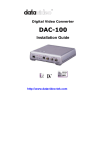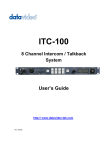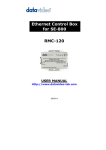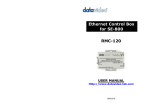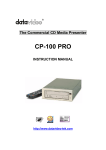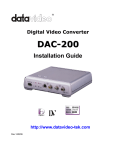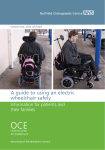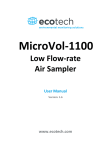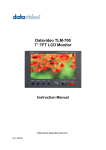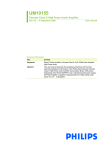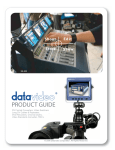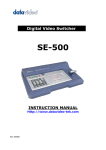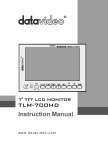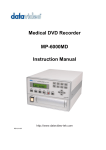Download Datavideo Intervalometer TL-1
Transcript
D DV VB Baannkk A Acccceessssoorriieess INTERVALOMETER TL-1 USER’S MANUAL Contents Service, Support and Warranty ------------------------------------------ 2 Product Overview------------------------------------------------------------- 3 Product Use Section--------------------------------------------------------- 5 Medical & Healthcare ----------------------------------------------- 5 Scientific & Technical ---------------------------------------------- 8 Animation & Graphics --------------------------------------------- 9 Security, Business & Training ---------------------------------- 10 Creative & Imaginative --------------------------------------------- 12 Installation ---------------------------------------------------------------------- 14 Key Features ------------------------------------------------------------------- 17 Connection---------------------------------------------------------------------- 18 Control Panel------------------------------------------------------------------- 20 LCD Indicator------------------------------------------------------------------- 23 Specifications ------------------------------------------------------------------ 24 1 Service and Support It is our goal to make your products ownership a satisfying experience. Our supporting staff is available to assist you in setting up and operating your system. Please refer to our web site www.datavideo-tek.com for answers to common questions, support requests or contact your local office below. Datavideo Corporation (USA) 12300-U East Washington Blvd., Whittier, CA 90606 USA Tel: +1 562 696 2324 www.datavideo.us Datavideo Technologies Europe BV Californiedreef 263565 BL Utrecht, The Netherlands Tel: +31 30 261 9656 www.datavideo.info Datavideo UK Limited Unit 2 Waterside Business Park, Hadfield, Glossop, Derbyshire SK131BE UK Tel: +44 1457 851000 www.datavideo.info Datavideo Technologies Co., Ltd. 10F, 176 Jian-Yi Rd, Chung Ho City, Taipei Hsien, Taiwan 235 Tel: +886 2 8227 2888 www.datavideo.com.tw Datavideo Technologies China Co. 2F-D, 2 Lane 777, West Guangzhong Rd, Zhabei District, Shanghai, China Tel: +86 21 5603 6599 www.datavideo.cn Datavideo Technologies (S) PTE Ltd. 100 Lor 23, Geylang Rd, #01-03 D’Centennial, Singapore 388398 Tel: +65 6749 6866 www.datavideo.sg 2 Datavideo Intervalometer TL-1 A New Tool With Virtually Unlimited Applications Product Overview Datavideo’s Intervalometer TL-1 is an easy to use, microprocessor-based DV Bank accessory that will open up new worlds of creative, scientific, technical and business opportunities for you. Now you can have unlimited real time control of your production technology and use time more efficiently and imaginatively. What’s an Intervalometer? Simply put, a video intervalometer allows the user to determine the number of video frames the DV Bank records and how often it records them; it enables the creation of time-lapse video images. Thus, very slow activities (such as clouds moving across the sky) appear to be speeded up. Datavideo’s Intervalometer and DV Bank allow you to shoot single frame images, produce activated or general-purpose interface (GPI) triggered segments, animations and time-lapse videography. The Intervalometer allows the director/producer to “compress elapsed time” and gives you nearly unlimited creative potential because the look, style and overall effect of the final video can be fine-tuned: Choose how often an image is recorded. Select the number of frames recorded at each time interval. 3 The Datavideo Intervalometer manages DV Bank recording in three ways: 1. Programmed interval time/duration 2. Instant one-frame recording: just press the SINGLE FRAME record button 3. Remote activation using a general purpose interface (GPI)-trigger switch. The switch may be activated through sensors or a computer program The Intervalometer and DV Bank can also be used to animate “still” images or objects, creating “moving” images like in traditional cartoons. Again, the director/producer determines the recording time interval and the number of frames to be recorded. When the video is replayed at normal speed (30 fps NTSC / 25fps PAL) the process creates a continuous image that appears to move. The Intervalometer is exceptionally useful in creating unique opening titles, revealing data on a chart or for creating an easy to follow instruction guide for a complex process. Datavideo’s Intervalometer opens up new worlds of creative and technical opportunities enabling you to pitch new clients and to get involved in new, exciting industries by offering unique, neverbefore realized creative and visual approaches to tough business, scientific and technical problems that have previously defied solution. 4 Product Use Section What can you do with your Datavideo Intervalometer? The Datavideo Intervalometer is a flexible, dynamic tool for you if you are a videographer or filmmaker facilitating the creation of a new “look” for your videos, titles, animations, charts and graphics, while expanding your creative and business horizons. Following are just some of the uses for the Intervalometer. Medical & Healthcare Datavideo’s new Intervalometer is perfectly suited for countless medical and health care uses. Whether operating in the lab, university, or in a hospital, clinical setting or an operating room, the Intervalometer provides the doctor, researcher, practitioner, educator and technician the flexibility to record, visualize, analyze and present medical procedures, data, new protocols and outcomes clearly, concisely and creatively. With the Intervalometer you can work with or record: Advance Bioresearch Adverse Events Aid Medical Device Design and Analysis Analyze Procedures Analyze Sleep Disorders Assure Pharmaceutical Good Clinical Practice (GCP) Audit Activities Augment Veterinary Resources 5 Medical & Healthcare Augment Your Medical Research Automate and Verify Inspections Automate Outcomes Analysis Conduct Clinical Trials Document Operating Room Procedures Enhance Preventive Medicine Enhance Safety & Efficacy Gauge Good Manufacturing practices Improve Dental Methodology Improve Manufacturing Productivity Improve Patient Compliance Improve Patient Safety and Comfort Monitor Waiting Rooms Perform Medical Imaging Perform Medical Systems Analysis and Review Pharmaceutical Research Record In Vivo and In Vitro Testing Record Therapeutic Consequences Report Treatment Benefits Standardize Methodology Study Human factors Study New Ophthalmic Protocols Test for Biohazard Safety Validate Surgical Procedures 6 Scientific & Technical And, if your subject matter is more high tech than anatomical, the Intervalometer can be programmed to capture just about any visible chemical reaction, mechanical process, scientific or natural phenomenon. You can even use it to record paint peeling off the side of an old barn. You could videotape a special spring rose blossoming for a perfume company. Or, you could record a scientific experiment determining the pH of a substance in relation to various temperatures. With Datavideo’s Intervalometer and an external GPI-trigger the you can easily take a shot whenever the pH reached your target level, at a specific temperature .The Intervalometer lets you master your subject without being a dependent on pre-programmed time intervals too. Additionally, with the Intervalometer you can master: Activity of animals and Insects Aeronautical Testing Aerospace Activities Analysis of Chemical Behavior Animal Habits and Activity Astronomical Activity Auditing Production Automobile Engineering and Design Biology Experiments Birth (Process) Building Construction Changes in Sand Dunes, Mountains, etc Constellations and Planets in the Sky Decomposition of Matter 7 Scientific & Technical Embryonic Development Environmental Analysis Ergonomics Studies Flight of Birds Flow of Rivers and Oceans Flowers Growing and Blossoming Growth of Crystals Growth of Plants and Animals Hazardous Materials Handling & Testing Human Factors Lightning Strikes Machinery Operation Materials Testing Materials Weathering Metamorphosis Military Hardware Monitoring Processes Movement of Animals and Insects Ocean Currents Recording Data Recording Natural Phenomena Reporting Cause & Effect Safety Studies Snowfall and Precipitation Systems Analysis Tidal Changes Vehicular Testing Water, Chemical Flows Wave Activity Weather Forecasting 8 Animation & Graphics Use the camera to capture images for a flipbook, develop captivating title sequences or create a unique animated title sequence for an annual shareholders meeting. For example, you could program the Datavideo Intervalometer to record three frames whenever you press its SINGLE FRAME button. Using this technique you can slowly build letters and words using tasty-looking vegetables, triggering each three-frame recording manually. Once you’ve completed the name you could then reprogram the Intervalometer to automatically record three frames every 10 seconds. Your final act would be to place a hungry white bunny on the set-up table and let the Intervalometer record it happily eating all the vegetables, leaving only a clean “plate.” Or you can create: A How-to Change a Flat Tire Tutorial A Montage A Multi-character Animated Play A Video of Proper Lawn Mowing Techniques An Online Video Demonstrating How to Replace a Toner Cartridge An Opening Sequence Animated Assembly of a Toy Animated Charts Cartoons Collages Letters Moving Across the Screen Moving Lines on a Map Titles with Block Letters, Letters Forming in the Sand, Handwriting, Old Style type or Calligraphy Unusual Effects and Demonstrations Like- Ironing a Shirt 9 Security, Business & Training All organizations, be they commercial, governmental, civic, educational or social have special needs for video security, documentation, presentation, research and risk assessment that Datavideo’s Intervalometer can meet. Whether it’s surveillance of a hotel parking lot, market research, pedestrian traffic flow or the courtroom presentation of an expert witness, the Intervalometer is flexible enough to be programmed to capture just the data needed, at any time interval throughout the day or night. Exceptional videos can be produced easily and quickly for an elementary school “assembly,” for risk analysis experts’ review, or for cadets at the national fire academy. The Intervalometer is an ideal tool for: Accident Investigation Airports and Harbors Archival Documentation Auditing Production Lines CD-ROM Technical Manuals Cost/Benefit Studies Courtroom and legal Presentations Crime Prevention Determining Optimum Aisle and Display Locations in a Store Education and Training Environmental Management Forensic Analysis and Documentation Graphical Data 10 Security, Business & Training Safeguarding Government Buildings Schoolyard Surveillance Stores and Malls Timed Inspections Trade Show Displays Understanding Queuing Patterns HAZMAT Incident Management & Safety Historical Collections Law Enforcement Monitoring Employees Museums and Exhibits Office Space Planning Online Tutorials Parking Lot Management Pedestrian Flow Presentations Product Promotions and Introductions Product Safety and Defects Productivity Studies and Monitoring Public Events Public Mass Transit Systems Risk Analysis 11 Creative & Imaginative The Intervalometer can also be used to condense existing video to playback in less time. For instance, if you re-record a 60-minute videotape at: one frame per second, you’ll end up with a 2 minute long tape two frames per second, you’ll end up with a 4 minute long tape three frames per second, you’ll end up with a 6 minute long tape With Datavideo’s Intervalometer, you can combine different animations and techniques, recording time intervals, numbers of frames, and existing video together into unique sequences. You can even use it to “pencil test” your animation or graphic build. You can easily move the camera as you animate, or between segments, put it on a turntable, zoom in or out, add filters for special effects, all without changing the subject or lighting. The Intervalometer makes it easy for you to master time and it encourages you to realize the full, imaginative potential of your creative self and your technical expertise. It’s ideal for recording: 12 Creative & Imaginative Apple Pie Eating Contests Art Projects Awards Ceremonies and Recognition Baking and Cooking Bananas Ripening Capturing Crowds on a Beach Car Races Catching Motorcycle Jumps Checking Out the Fish Swimming in Your Tank Clouds Racing Across the Sky Condensing Length of Existing Videos Documenting People in a Stadium Documenting Snowboarders Crashing Examining People Moving on an Escalator Family Car Trips & Vacation “Albums” Family Heritage Projects Following People Walking in a City Football, Soccer and Baseball Games Hot Air Balloon Trips Movie Production Music Videos Parades and Processions Recording the Fun at Family Picnics Roller Coaster Rides Skate Board Parks Special Events Storm Tracking Studying Ice Melting Surfers Stories Tennis Matches Theatrical Productions TV Production 13 Installation Equipment Needed Datavideo Intervalometer TL-1 Datavideo DV Bank DN-100 DV Camera or Video Playback Deck Optional- Datavideo DAC-100 Bi-Directional DV to AV Converter; if analog video camera or existing analog video tape is used Optional DDC1215 Battery adapter for the DV Bank and Intervalometer Step 1: Equipment Set-up 1. Disconnect power supply from DV Bank; connect the Intervalometer into it using the D-Sub 9-pin interface cable (supplied). 2. Reconnect power supply to the DV Bank; it will automatically run through a system check; the illuminated buttons on the right front of the unit will flash. When the test is completed, press the POWER button on the DV Bank. 3. Using the UP and DOWN arrow buttons on the front of the DV Bank, choose the file (number 1-99) to store the digital video. 4. Set-up your tripod and video camera, frame and focus it on your subject. 5. Connect the DV Bank to your DV camera using an IEEE 1394 (Firewire) cable. 6. Connect the DV Bank to your video monitor, turn the monitor ON and select the appropriate mode for reviewing the video stored on your DV Bank. 7. (Optional) You can connect a wired remote (GPI) trigger to the back of the Intervalometer if you wish to record frames either manually or through a sensor, switch or other electromechanical device. 14 If you are using an analog video camera, connect the DV Bank to a Datavideo DAC-100 Bi-Directional DV to AV Converter and then connect the video camera to either the Svideo or Video “IN” jacks (RCA) on the front of the DAC-100. Connect the DV Bank to the DAC-100 with an IEEE 1394 (Firewire) cable. Step 2: Programming the Intervalometer a. Choose the interval timing by pressing either the HOUR, MINUTE and/or SECOND button and then press the UP or DOWN arrow buttons to select the time interval for recording. b. Choose the number of frames you wish to record at each interval by pressing the DURATION button and then press either the UP or DOWN arrow button to choose the number of frames to be recorded at each time interval (between 1 and 29 frames). The Intervalometer uses the Datavideo DV Bank as its power source. Intervalometer settings need to be programmed every time power to the DV Bank is turned off or interrupted. 15 Blooming Flower Monitoring Step 3: Using the Intervalometer 1. Press the RECORD button on the front of the Intervalometer. The Intervalometer will begin timing the session and when the appropriate time interval is reached it will send the pre1 selected number of video frames (images) to the DV Bank . Recording will continue indefinitely as long as the camera, DV Bank and Intervalometer are connected and have 2 power. 2. When you’ve completed your recording session, press the STOP button on the front of the Intervalometer. 1. The light of DV Bank’s RECORD button will flash once for each frame recorded in its memory. 2. During recording, the frame counter on the Intervalometer display will advance every time a video frame is recorded and the time code in the DV Bank LCD display will advance in unison as well. 16 3. To review the video stored in the DV Bank press the MENU button until SETUP/LOOP/PLAY appears on its LCD screen. Select this mode by pressing the UP arrow button under the LCD screen, then press it again to “ENABLE LOOP PLAY.” 4. Press the PLAY button on the front of the DV Bank and the frames you recorded through your Intervalometer will play back on your video monitor. The Intervalometer can also be used to record one frame at a time using the SINGLE FRAME button on the front. Key Features Easy to setting the Interval time between 00:00:01 ~ 23:59:59 Can get a single frame Snapshot when Interval Key Lock 17 Connection Notice: Prior to connect TL-1 to DV Bank,please un-plug the DV Bank DC power input jack to ensure proper power on procedure. System connection IEEE 1394 FireWire Cable GPI Trigger TL-1 DV Camcorder DV Bank 18 Connect TL-1 to DV Bank Connect a wire remote GPI trigger adaptor GPI Trigger 19 Control Panel SINGLE FRAME: Push on “SINGLE FRAME“ Button for instant Snapshot. S/SECOND: Push on “S” button to pop up an “S” on the LCD display. Press on “UP” and “DOWN” key to select the time interval from 0 to 59 seconds, press on “S” again to disable setting. Pause stop video playback or record. Stop video playback or record *. Note: Press on “STOP” key for 3 seconds to reset frames number to zero. 20 M/MINUTE: H/HOUR: Push on “H” button to pop up an “H” on the LCD display. Press on “UP” and “DOWN” key to select the time interval from 0 to 23 hours,press on “H” again to disable7setting. Push on “M” button to pop up an “M” on the LCD display. Press on “UP” and “DOWN” key to select the time interval from 0 to 59 minutes, press on “M” again to disable setting. PLAY Playback video at 30fps (NTSC) and 25fps(PAL) UP Control For Interval time and recording frames setting RECORD Push on record button to start video recording DOWN Control For Interval time and recording frames setting DURATION Set the recording frames from 1 to 29 frames per Interval time recording MENU TL-1 system configuration setup. See below for more description 21 ”MENU” Key functions description: a). During Video Recording: Press on “MENU” key to enable system to KeyLock condition and disable all the other keys entry from front panel, this can avoid any unexpected interrupt to the video recording process. Press on “MENU” key for 3 seconds to unlock all keys. b). Other Conditions: Press on “MENU” key for system configuration setup as below. 1. KEYLOCK SETUP 3. FIRMWARE VERSION VERSION 2. MODE SETUP 1.3 4. FIRMWARE UPGRADE 22 NOTE: 1. Under “MENU” mode, if there is no key entry within 3 seconds, system will return to operation mode automatically 2. Please refer to Datavideo web site or contact your local Datavideo dealer for TL-1 Firmware upgrade service. LCD Indicator Interval Time 00: 10: 00 IT Interval Time (Hour: Minute: Second) System status ” ” on means stop DR01 recording frame rate, 01 means one frame Recording 23 SPECIFICATIONS INPUTS GPI inputs: Snapshot function: Active by trigger pulse OUTPUTS Command output: DB9 connect to DV Bank SETTING AND RECORD Functions: Play, Pause, Stop, Record, Frame Interval time, Up, Down, Key Lock Frame: NTSC 1~30 frames/times PAL 1~25 frames/times Time interval: 1~59 sec 0~59 minutes 0~23 hours 24 GENERAL System Dimensions: Width 74 mm 122mm Depth Height 40 mm Power: DC 5V/180mA Power from DV Bank D-Sub 9-pin interface Connect to DV Bank for control Timelapse video recording Connect to PC for software upgrade All the trademarks are the properties of their respective owners. Datavideo Technologies Co., Ltd. All rights reserved 2003 25 P/N:082060347E1