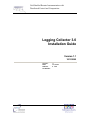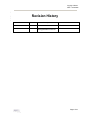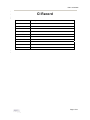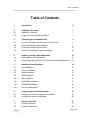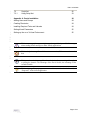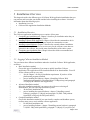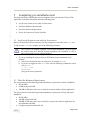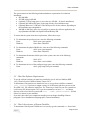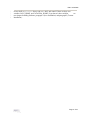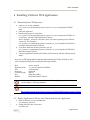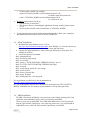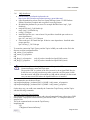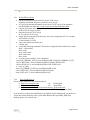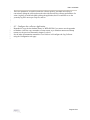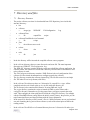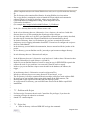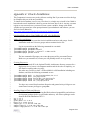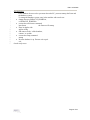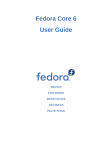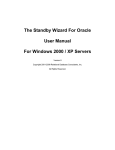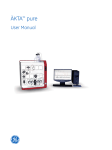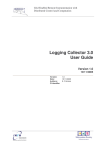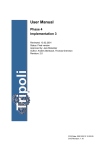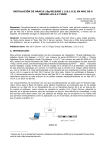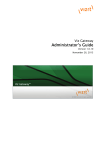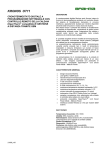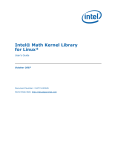Download Logging Collector 3.0 Installation Guide Version 1.1
Transcript
Grid Enabled Remote Instrumentation with
Distributed Control and Computation
Logging Collector 3.0
Installation Guide
Version 1.1
10/12/2005
Version:
Date:
Authors:
CI identifier
1.1
10/12/2005
S. Traldi
Logging Collector
Date: 10/12/2005
1
Revision History
2
3
4
Date
Version
Description
Author
March 22, 2005
1.0
Document creation
S. Traldi
October 10, 2005
1.1
Altering post-installation:
adding parameter to web.xml
S. Traldi
5
Page 2 of 27
Date: 10/12/2005
1
CI Record
2
3
4
Field
Description
CI Identifier
Description
Submission Date
Submitted By
Components
Dependencies/Related
External Identifier
Point of Contact
Comments
Physical Location
5
6
Page 3 of 27
Date: 10/12/2005
1
2
Table of Contents
3
4
5
6
1
Introduction
6
7
8
2
2.1
Installation Overview
Installation Overview
7
7
9
2.2
Logging Collector Installation Method
7
10
11
3
3.1
Completing pre-installation task
Log In to the System as root (only for Linux users)
9
9
12
3.2
Check the Hardware Requirements
9
13
3.3
Check the Software Requirements
10
14
3.4
Check the existence of System Variables
10
15
16
4
4.1
Installing Collector Web Application
Download from CVS Repository
12
12
17
4.2
Deploy Application Collector into Tomcat and start the Application
12
18
19
5
5.1
Installing external Software
Java Installation
14
14
20
5.2
Tomcat Installation
14
21
5.3
Mysql Installation
15
22
5.4
JMS Installation
15
23
5.4.1
IMQ Installation
16
24
5.4.2
OpenLDAP Installation
17
25
5.4.3
BerkleyDB Installation
18
26
5.4.4
Error and References
18
27
28
6
6.1
Completing post-installation tasks
Configure the Collector Application properties
19
19
29
6.2
Configure the collector Application
20
30
31
7
7.1
Directory and files
Directory Structure
21
21
32
7.2
Problem with Scripts
22
Page 4 of 27
Date: 10/12/2005
1
7.3
Script Ant
22
2
7.3.1
Using Script Ant
23
3
4
Appendix A: Oracle Installation
Adding Users and Groups
24
24
5
Creating Directories
24
6
Installing Required Tools and Libraries
24
7
Setting Kernel Parameters
25
8
Setting up the oracle User Environment
25
9
10
11
12
This is a note, e.g.: Always put originator and targetAddr in your SOAP messages
when sending SOAP messages to other XDAQ applications
13
14
This is a help item, e.g: How do I restart an executive, if I lost connection to the
host
15
16
This is an orientation item,e g.: You have the choice between using a Semaphore
or polling the channel. The advantage of the first is bla bla, the advantage of the
second is bla bla.
17
This is a tip, e.g.: To query a parameter several times, use the timer in the window
“Properties” of the slected application.
18
Page 5 of 27
Date: 10/12/2005
1
2
3
4
5
6
7
8
9
10
11
12
13
14
15
16
17
18
19
20
21
22
23
24
25
26
27
28
29
30
31
32
33
34
35
The Logging Collector
1 Introduction
The Logging Collector is a web application designed and developed to collect logging
information from log4j compliant applications.
The logging collector allows also to store logging information in a persistent way in database
and/or to distribute/publish it through a real time message system (JMS).
This guide explains how to install the Logging Collector and some additional software
needed by the collector to work.
Here you can find three different installation procedures:
1. BASIC: Only the core Web Collector Application is installed under a Tomcat Servlet
Container. In this case you can distribute logging information just using the output
Chainsaw.
This type of installation is done when you just test the Collector Application, and you
needn’t many clients who receive the logging information.
2. ADVANCED: Further to BASIC setup the following components are installed, if they
are not already available:
- a Sun Message Queue JMS (with a shared nfs file as JNDI lookup repository)
- a MySql database
This type of installation is done when there are many clients that want to receive the
logging information or you need to the logging information in a persistent way.
3. COMPLETE: Further to BASIC setup the following components are installed, if they
are not already available:
- a Sun Message Queue JMS (with an OpenLDAP service as JNDI lookup
repository)
- a MySql or Oracle database.
This type of installation requires a system administrator to install ORACLE.
Page 6 of 27
Date: 10/12/2005
1
2
2 Installation Overview
3
4
5
6
7
8
9
This chapter describes the different types of Collector Web Application installations that you
can perform, and issues that you should consider before installing the software. It includes
information about the following topics:
• Installation Overview
• Collector Web Application Installation Methods
10
11
12
13
14
15
16
17
18
19
20
21
22
23
24
25
26
27
28
29
30
31
32
33
34
35
36
37
38
39
40
41
42
43
44
45
46
47
2.1 Installation Overview
The Collector Application installation process consists of four parts:
1. Completing pre-installation task: Chapter 3 describes pre-installation tasks that you
must complete before installing the product.
2. Installing Collector Web Application: Chapter 4 describes the commands to do for
install the collector product. The script to launch, the command to execute.
3. Installing external software: Chapter 5 describes the external software installation
procedures. Some of those software are necessary for the collector, some other are
optional for the collector, but provide many functionalities of the entire system.
4. Completing post-installation tasks: Chapter 6 describes all the recommended and
required post-installation tasks.
2.2 Logging Collector Installation Method
You can choose three different installation methods to install the Collector Web Application,
as follows:
• Basic Installation method
Choose this type of installation if you want to quickly install the Collector
Application. The application will be installed without all its functionalities. You will
see the collector work in a easy way.
o
See the Chapter 3 for the pre-installation requirement. If you have all the
platform and programs installed,
o
pass to installing the Software: chapter 4 (Installing Collector Web
Application) paragraph 4.1 (Download from CVS Repository) and paragraph
4.2 (deploy the Collector Web Application).
• Advanced Installation method
Select this installation method if you want see the collector work using all
functionalities, but with a not large distributed system.
o
Do the Basic Installation and
o
pass to installing the external Software: chapter 5 (Installing external
software), paragraph 5.3 (Mysql) and paragraph 5.4 (JMS – IMQ without
OpenLDAP, using only the filesystem shared).
• Complete Installation method
Choose this installation method if you want install a complete and distribute system,
to allow many users to work with the collector application.
o
Do the Basic Installation and
o
pass to Installing Software: chapter 5 (Installing external software), paragraph
5.4 (JMS – IMQ with OpenLDAP), paragraph 5.3 (Mysql). If you prefer you
Page 7 of 27
Date: 10/12/2005
1
2
3
4
o
can install Oracle instead of mysql, see the Oracle documentation or the
Appendix in this document.
After this you could see also the Chapter 6 (Completing post-installation tasks)
to configure the Collector.
Page 8 of 27
Date: 10/12/2005
1
2
3
Completing pre-installation task
3
4
5
6
This chapter describes the task that you must complete before you start the Collector Web
Application. It includes information about the following tasks:
•
Log In to the System as root (only for linux users)
7
•
Check the Hardware Requirements
8
•
Check the Software Requirements
9
•
Check the existence of System Variables
10
11
12
13
14
15
3.1 Log In to the System as root (only for Linux users)
Before you install the Collector software, you must complete several tasks as the root user.
To log in as the root user, complete one of the following procedures.
Note: Unless you intend to complete a silent-mode installation, you must install
the software from an X Window System workstation, an X terminal, or a PC or
other system with X server software installed
16
17
18
19
20
21
22
23
24
25
26
27
28
29
30
31
32
33
34
35
36
37
38
39
40
41
•
If you are installing the software from an X Window System workstation on X
terminal:
1) Start a local terminal session, for example an X terminal (xterm).
2) If you are not logged in as the root user, enter the following command to switch
user to root:
$ su – root
password:
just type the correct password.
3.2 Check the Hardware Requirements
The system must meet the following minimum hardware requirements for basic installation:
• PII 200 MHz
• 64 MB of physical RAM
• 150 MB of disk space in the /usr to install java, tomcat and the collector application
The system must meet the following minimum hardware requirements for Easy Advanced
Installation:
• PII 200 MHz
• 128 MB of physical RAM
• 300 MB of disk space in the /usr to install java, tomcat, the collector application, the
mysql database and JMS
• is required a partition shared like nfs
Page 9 of 27
Date: 10/12/2005
1
2
3
4
5
6
7
8
9
10
11
12
13
14
15
16
17
18
19
20
21
22
23
24
25
26
27
28
29
30
31
32
33
34
35
36
37
38
39
40
41
42
43
44
45
46
47
The system must meet the following minimum hardware requirements for Advanced
Installation:
• PIII 400 MHz
• 512 MB of physical RAM
• (Optional) 1 GB of swap space (or twice the size of RAM – for Oracle installation)
• (Optional) 400 MB of disk space in the /tmp directory for installation swap
• (Optional) Between 1.5 GB and 3 GB of disk space for Oracle software, depending on
the installation type and platform.
• 400 MB of disk space in the /usr to install java, tomcat, the collector application, the
mysql database and JMS with OpenLDAP and Berkley DB.
To ensure that the system meet these requirements, follow these steps:
1) To determinate the speed processor, enter the following commands:
Linux :
shell> more /proc/cpuinfo
Windows:
Start->Run->Msinfo32
2) To determinate the physical RAM size, enter one of the following commands:
Linux :
shell> more /proc/meminfo
Windows:
Start->Run->Msinfo32
3) To determinate the amount of disk space in the system, enter one of the following
commands:
Linux :
shell> df -h
Windows:
Start->Run->cmd->chkdsk
4) To determinate the size of the configured swap space, enter the following command:
Linux :
shell> grep SwapTotal /proc/meminfo
3.3 Check the Software Requirements
To see the collector working you must have installed in you Pc the Java Platform SDK
1.4.2_0X and a Servlet Container Jakarta Tomcat 5.0.X.
To determinate if the software are installed or less, try to type from a shell the command
java –version, if you have in output a string, see if this match with thee correct version
Java SDK 1.4.2_0X, otherwise install Java. For Tomcat try to find if in your file system there
is a directory like jakarta-tomcat-5.0.X: type the command as root user: cd / (to change
directory to the root of the file system) and find . –name jakarta-tomcat* (to find
if there is a tomcat in your machine).
If you don’t have these two components installed see next chapter Installing Software,
paragraph 1 (Java Installation) and paragraph 2 (Tomcat Installation).
3.4 Check the existence of System Variables
To determinate if the System Variables are set correctly, type the command set from a bash
Page 10 of 27
Date: 10/12/2005
1
2
3
4
or korn shell or printenv from a tcsh or a c shell, and control if there are these two
variables JAVA_HOME, and CATALINA_HOME, if you haven’t these variables
see
next chapter Installing Software, paragraph 1 (Java Installation) and paragraph 2 (Tomcat
Installation) .
Page 11 of 27
Date: 10/12/2005
1
2
4 Installing Collector Web Application
3
4
5
6
7
8
9
10
11
12
13
14
15
16
17
18
19
20
21
22
23
24
25
26
27
28
29
30
31
32
33
4.1 Download from CVS Repository
•
•
•
•
•
Login to cvs use the command:
cvs -d :pserver:cvsanonymous@cmscvs.cern.ch:/cvs_server/repositories/TriDAS
login
password: 98passwd
download the project in some place:
cvs -d :pserver:cvsanonymous@cmscvs.cern.ch:/cvs_server/repositories/TriDAS co d <directory_selected> RunControl/tools/Collector
where <directory_selected> is the place where you want to put the project Collector
version 2.0. (For example)
cvs -d :pserver: cvsanonymous@cmscvs.cern.ch:/cvs_server/repositories/TriDAS co d collector RunControl/tools/Collector
if you don't matter the directory structure, just do:
cvs -d :pserver: cvsanonymous@cmscvs.cern.ch:/cvs_server/repositories/TriDAS co
RunControl/tools/Collector
a directory path RunControl/tools/Collector will be created, with the collector project
inside.
If you use an IDE (Integrated Development Environment) like Eclipse, Jbuilder or Jdev,
you could download the project setting the following variables:
Host:
Repository Path:
User:
Password:
Connection type:
Port:
Module:
cmscvs.cern.ch
/cvs_server/repositories/TriDAS
cvsanonymous
98passwd
pserver
defult Port (2401)
RunControl/tools/Collector
If you want to know what are inside the Collector_3_0 project just downloaded,
see the chapter 7: Directory Structure
34
If you want just to see the project but not download it:
http://cmsdoc.cern.ch/swdev/viewcvs/viewcvs.cgi/TriDAS/RunControl/?cvsroot=TriDAS
35
36
37
38
39
40
41
4.2 Deploy Application Collector into Tomcat and start the Application
•
•
Enter in directory you are created before
cd /<directory_selected>
Change directory into /release/war
cd release/war
Page 12 of 27
Date: 10/12/2005
1
2
3
4
5
6
7
8
9
10
11
12
13
14
15
•
•
•
•
•
Copy the file inside the directory into $CATALINA_HOME/webapps.
Now you can just launch:
cp Collector.war $CATALINA_HOME/webapps
Change directory entering into $CATALINA_HOME/webapps
cd $CATALINA_HOME/webapps
Start up the Tomcat with the command:
../bin/startup.sh
Open a browser and type the url:
http://<PC where Tomcat is running>:<port>/Collector
usually the port is 8080 an example could be:
http://lxcmddemo.cern.ch:8080/Collector
Now see the example in the User Guide Manual at chapter 7 paragraph 7.1 Logging Collector
– Chainsaw to test the Collector, or if you are installed JMS or the DB see if the logging
information are arrived to the client or inside the tables in the database.
Page 13 of 27
Date: 10/12/2005
1
2
3
4
5
6
7
8
9
10
11
12
13
14
15
16
17
18
19
20
21
22
23
24
25
26
27
28
29
30
31
32
33
34
35
36
37
38
39
40
41
42
43
44
45
46
5 Installing external Software
Logging Collector uses the external platform and program to work:
• Sun Java 1.4.2_0X
• Apache Jakarta Tomcat 5.0.28
• A Database (Oracle or Mysql)
• JMS (Sum Message Queue)
5.1 Java Installation
The logging collector requires a Java Platform Installed in the PC.
• Download the Java Standard Edition sdk from java.sun.com :
http://java.sun.com/j2se/1.4.2/download.html chose Download J2SE SDK, accept the
license agreement, chose a platform.
• Linux: j2sdk-1_4_2_07-linux-i586.bin
o Copy the file in some place, usually in /usr/local or /usr/java or /usr/local/java.
o Give the execution privileges to that file j2sdk-1_4_2_07-linux-i586.bin chmod
755 j2sdk-1_4_2_07-linux-i586.bin
o Execute the file. This will create a directory, usually like j2sdk1.4.2_07.
o Set the java home with the proper path: (for example)
export JAVA_HOME=/usr/java/j2sdk1.4.2_07 for bash or korn shell (bash, ksh)
setenv JAVA_HOME /usr/java/j2sdk1.4.2_07 for c shell (tcsh, csh)
o Add to the PATH variable the java bin command:
export PATH= /usr/java/j2sdk1.4.2_07/bin:$PATH
for bash or korn shell
setenv PATH /usr/java/j2sdk1.4.2_07/bin:$PATH
for c shell (tcsh, csh)
• Windows: j2sdk-1_4_2_07-windows-i586-p.exe
o Execute the file, and chose the proper directory to install the Java SDK.
o Set the System Variables in the Control Panel. JAVA_HOME and PATH.
If you have problems to install java, see the documentation in
http://java.sun.com/j2se/1.4.2/docs/index.html
5.2 Tomcat Installation
The Jakarta Tomcat is required for the Collector Application. As the Collector is a Web
Application needs the Tomcat to run.
• Download the Tomcat version 5.0.28 from the jakarta site.
http://jakarta.apache.org/site/downloads chose Tomcat, Tomcat 5, 5.0.28 Binary for your
operating system.
• Linux: jakarta-tomcat-5.0.28.tar.gz
o Gunzip the file in some place, usually in /usr/local using
tar -xzvf jakarta-tomcat-5.0.28.tar.gz
o This create a directory containing the Application Tomcat, usually jakarta-tomcat5.0.28
Page 14 of 27
Date: 10/12/2005
1
2
3
4
5
6
7
8
9
10
11
12
13
14
15
16
17
18
19
20
21
22
23
24
25
26
27
28
29
30
31
32
33
34
35
36
37
38
39
40
41
42
43
44
45
46
47
48
•
•
o Set the system variable: (for example)
export CATALINA_HOME=/usr/local/jakarta-tomcat-5.0.28
for bash or korn shell (bash, ksh)
setenv CATALINA_HOME /usr/local/jakarta-tomcat-5.0.28
for c shell (tcsh, csh)
Windows: jakarta-tomcat-5.0.28.zip
o Gunzip the file in some place.
o This create a directory containing the Application Tomcat, usually jakarta-tomcat5.0.28
o Set the System Variable in the Control Panel. (CATALINA_HOME)
To start and stop tomcat use the startup.sh and shutdown.sh for linux, and startup.bat
and shutdown.bat for windows in $CATALINA_HOME/bin.
5.3 Mysql Installation
•
Download the mysql database server 4.1.10 to
http://dev.mysql.com/downloads/index.html chose MySQL 4.1, select the version you
need. For example mysql-standard-4.1.10a-pc-linux-gnu-i686.tar.gz
• copy the file mysql-standard-4.1.10a-pc-linux-gnu-i686.tar.gz in some place. For
example in usr/local/
• execute this group of commands:
shell> groupadd mysql
shell> useradd -g mysql mysql
shell> cd /usr/local
shell> gunzip < /PATH/TO/MYSQL-VERSION-OS.tar.gz | tar xvf shell> ln -s FULL-PATH-TO-MYSQL-VERSION-OS mysql
shell> cd mysql
shell> scripts/mysql_install_db --user=mysql
shell> chown -R root .
shell> chown -R mysql data
shell> chgrp -R mysql .
shell> bin/mysqld_safe --user=mysql &
For any problems you find refer to the documentation in
http://dev.mysql.com/doc/mysql/en/index.html
See also the README and INSTALL-BINARY file in the directory FULL-PATH-TOMYSQL-VERSION-OS (for example: mysql-standard-4.1.10a-pc-linux-gnu-i686).
5.4 JMS Installation
The JMS is like Oracle and Mysql, is not necessary to the collector working. But if you
would like some subscribers retrieve the log, you need to install JMS.
There are some way to install JMS. You could install JMS and use a nfs file system to
map the Topic and the TopicFactory. Or in other way (better way), you could install an
OnpeLDAP service, where the Topic and the TopicFactory are installed.
Page 15 of 27
Date: 10/12/2005
1
2
3
4
5
6
7
8
9
10
11
12
13
14
15
16
17
18
19
20
21
22
23
24
25
26
27
5.4.1
•
•
•
•
•
•
•
IMQ Installation
download mq3_6-plt-linx86.zip from the site
http://www.sun.com/software/products/message_queue/index.xml
chose Download last release, Sun Java System Message Queue 3.5 SP2 Platform
Edition, Download, Continue and accept the License Agreement.
Download the platform file you want. For example Red Hat Linux imq3_5-pltlinx86.zip
unzip the file imq3_5-plt-linx86.zip:
unzip imq3_5-plt-linx86.zip
cd mq3_5-plt/rpms
install the rpm file. (use --test to know if is possible to install the rpm or there are
some dependences)
rpm -ivh --test imq-3_5-03.i386.rpm
if the result test is ok. Install the rpm. If there're some dependences. Install the other
proper rpm files.
rpm -ivh imq-3_5-03.i386.rpm
To create the connection Topic Factory and the Topics in JMS you could use the file in the
directory tool/jms/configurationFiles
add_remote_fs_tcf.properties
add_remote_fs_t.properties
OR
add_ldap_fs_tcf.properties
(only if you have installed an OpenLDAP system)
add_ldap_fs_t.properties
(only if you have installed an OpenLDAP system)
Note: Remember to change the parameters of the provider URL,
ConnectionFactory name and Topic name.
The provider URL is a pointer in the file system nfs or in an OpenLDAP Service.
In the first case you just put a directory name created in a nfs filesystem (visible
from the tomcat, and all the client which use JMS and the collector). In the second
case you must set an URL where the OpenLDAP Server is installed.
28
29
30
31
32
33
34
35
36
37
38
39
40
41
42
43
The commands to use the above file are:
/opt/imq/bin/imqobjmgr -javahome $JAVA_HOME -i add_remote_tcf.properties
/opt/imq/bin/imqobjmgr -javahome $JAVA_HOME -i add_remote_t.properties
On the other way you could create manually the Connection Topic Factory, and the Topics
with the following commands.
Create the Connection Topic Factory:
This imqobjmgr command can be used to add a QueueConnectionFactory object where JNDI
lookup name = MyQueueConnectionFactory, the Provider URL = C:/Temp on windows or
/tmp on Unix.
This is the command used to create the TopicFactory:
imqobjmgr add
-t qf
-l "MyQueueConnectionFactory"
Page 16 of 27
Date: 10/12/2005
1
2
3
4
5
6
7
8
9
10
11
12
13
14
15
16
17
18
19
20
21
22
23
24
25
26
27
28
29
30
31
32
33
34
35
36
37
38
39
40
41
42
43
44
45
46
47
48
-j java.naming.provider.url=file:///tmp
-j java.naming.factory.initial=com.sun.jndi.fscontext.RefFSContextFactory
Create the Topic:
This imqobjmgr command can be used to add a Queue object where JNDI lookup name =
MyQueue, Destination Name = MyQueueDest, Provider URL = C:/Temp on windows or
/tmp on Unix
imqobjmgr add
-t q
-l "MyQueue"
-o "imqDestinationName=MyQueueDest"
-j java.naming.provider.url=file:///tmp
-j java.naming.factory.initial=com.sun.jndi.fscontext.RefFSContextFactory
To startup JMS use the command: /opt/imq/bin/imqbrokerd -javahome $JAVA_HOME
Other Information
For a better understanding see the specific documentation of Sun Message Queue in the files:
MessageQueue_InstallGuide.pdf
and
MessageQueue_AdministrationGuide.pdf
You can find these files in http://www.sun.com/software/products/message_queue/index.xml
5.4.2
•
•
•
•
•
•
•
•
•
OpenLDAP Installation
Download automatic from shell the file openldap-2.2.24.tgz
wget ftp://ftp.openldap.org/pub/OpenLDAP/openldap-release/openldap-2.2.24.tgz
or if you prefer download manually the file openldap-2.2.24.tgz from
http://www.openldap.org/software/download/
copy the file in /usr/local or in same place that you would like install OpenLDAP.
cp openldap-2.2.24.tgz /usr/local
unzip the file openldap-2.2.24.tgz
tar -zxvf openldap-2.2.24.tgz
change directory, and enter in the just unziped directory for example
/usr/local/openldap-2.2.24
cd /usr/local/openldap-2.2.24
execute the configuration file and make the bin of OpenLDAP
shell> ./configure
shell> make depend
shell> make
shell> make test
shell> su root -c 'make install'
if the result of every commands is positive, you can continue the installation. If after
the command ./configure commands have an output like this or similar:
checking Berkeley DB version for BDB backend... no
configure: error: BDB/HDB: BerkeleyDB version incompatible
you need version of BerkleyDB 4.2.*, so you must install a BerkleyDB. See the
following chapter for the installation of a BerkleyDB.
If all are ok, modify the file slapd.conf in /usr/local/etc/openldap, using for example
the file in directory tool/jms/configurationFiles Remember to put the correct field in
Page 17 of 27
Date: 10/12/2005
1
2
3
dc.
4
5
6
7
8
9
10
11
12
13
14
15
16
17
18
19
20
21
22
23
24
25
26
27
28
29
30
31
32
33
5.4.3
•
34
35
36
37
38
39
40
41
42
43
5.4.4
Error and References
If some errors occurred see the documentation in
for
BerkeleyDB
• http://www.sleepycat.com/
• http://www.openldap.org
for
OpenLDAP
• http://www.sun.com/software/products/message_queue/index.xml
for
Sun Message Queue (IMQ)
BerkleyDB Installation
download automatic from shell the file db-4.2.52.NC.tar.gz
wget http://downloads.sleepycat.com/db-4.2.52.NC.tar.gz
• or if you prefer download manually the file db-4.2.52.NC.tar.gz (if the automatic
download didn't run) from http://www.sleepycat.com/download/index.shtml
• copy the file in some place in your file system for example in /usr/local
cp db-4.2.52.NC.tar.gz /usr/local
• unzip the file db-4.2.52.NC.tar.gz
tar -zxvf db-4.2.52.NC.tar.gz
• change directory entering in the directory just create unzipping the file. For example
/usr/local/db-4.2.52.NC
cd /usr/local/db-4.2.52.NC
• enter in the subdirectory build_unix
cd build_unix
• execute the following commands. That are the configuration files and the bin to make.
shell> ../dist/confiure
shell> make
shell> make install
shell> make clean
shell> make
• set some system variables. if use a bash/korn:
export LD_LIBRARY_PATH=/usr/local/BerkeleyDB.4.2/lib:$LD_LIBRARY_PATH
export CPPFLAGS="-I/usr/local/BerkeleyDB.4.2/include":$CPPFLAGS
export LDFLAGS="-L/usr/local/BerkeleyDB.4.2/lib":$LDFLAGS
• if use a C shell:
setenv LD_LIBRARY_PATH /usr/local/BerkeleyDB.4.2/lib
setenv CPPFLAGS "-I/usr/local/BerkeleyDB.4.2/include"
setenv LDFLAGS "-L/usr/local/BerkeleyDB.4.2/lib"
In the directory /tool/jms/sun/installScrpits you could find a file named install_jms.sh that is a
scripts linux which install the entire system JMS (BerkleyDB, OpenLDAP, IMQ (Sun
Message Queue). See that file also.
Page 18 of 27
Date: 10/12/2005
1
2
3
6 Completing post-installation tasks
4
5
6
7
8
9
10
11
12
13
14
15
16
17
18
19
20
21
22
23
24
25
26
27
28
29
30
31
32
33
34
35
36
37
38
39
40
41
42
43
44
45
46
47
48
6.1 Configure the Collector Application properties
Some indications how to configure the collector, before start it.
In directory /collector/WEB-INF there is a file web.xml
Open that file and set some parameters:
where you find the following lines :
<init-param>
<param-name>CollectorInternalLogLevel</param-name>
<param-value>DEBUG</param-value>
</init-param>
set the param-value to the Level you want the Collector Log write Log, if you set DEBUG,
all internal Logging event are stored in the file CollectorLog.<date>.txt inside the
/collector/Log directory. If you set WARN or ERROR, only the warnings or error in output to
the collector code are stored in that file.
where you find the following lines :
<init-param>
<param-name>StateStartMode</param-name>
<param-value>CONFIGURE</param-value>
</init-param>
set this parameter to deterinate how you want the Log Collector start. If you set to START
when the tomcat will start also the Log Collector are in start mode, keeping the configuration
of the last time started.
where you find the following lines :
<init-param>
<param-name>PingCommandEnabled</param-name>
<param-value>ON</param-value>
</init-param>
before adding a Socket Appender the Log Collector makes a ping command to see if the host
where the log messages will send is reachable. Set to OFF if you can’t use the ping command
in the host where the Log Collector is installed or in the case the receiving host can’t accept
ping command.
where you find the following lines :
<init-param>
<param-name>CollectorLogFileName</param-name>
<param-value>CollectorLog.%d{yyyy-MM-dd}.txt.zip</param-value>
</init-param>
set properly the param-value. CollectorLog is standard, %d means that you want a daily Log
file, every day the application archives the old collector Log file in a zip file and create a new
file named CollectorLog.<date>.txt where date is today date in format {yyyy-MM-dd}. If
you put %w instead of %d you have a weekly collector Log file.
Page 19 of 27
Date: 10/12/2005
1
2
3
4
5
6
7
8
9
10
11
12
13
14
These two parameters are useful to make the collector quickly, just think write all log is
convenient to debug the collector but on the other side decrease the collector performance. So
write a log daily it could be helpful to debug the application, but if I would like to see the
yesterday log file I must open a zip file, and see.
6.2 Configure the collector Application
Remember to copy the the database library in /WEB-INF/lib if you want to use the appender
to Database. After the copy remember to restart tomcat, try to shutdown tomcat and startup
tomcat (see the previous command in chapter 2 to do it)
See the other documentation manual the User Guide to well configure the Log Collector
using the Configuration web page.
Page 20 of 27
Date: 10/12/2005
1
7 Directory and files
2
3
4
5
6
7.1 Directory Structure
The project collector, one time it's downloaded from CVS Repository, have inside this
structure directory:
• bin
7
8
•
9
10
•
11
12
•
collectorClientWebServiceCommand
->
lib
scripts
13
14
•
j2src
->
15
16
•
17
18
•
collector
->
images jsp
WEB-INF
FileConfiguration
collectorClient
->
lib
outputFiles
scripts
Log
the collector source code
release
->
client
doc
tools
->
jms
db
war
19
20
21
22
23
24
25
26
27
28
29
30
31
32
33
34
35
36
37
38
39
40
41
42
43
44
In the bin directory will be inserted the compiled collector source programs.
In the collector directory there are some directories and some file. The must important
directories are WEB-INF, FileConfiguration, Log.
The WEB-INF directory contains inside the scripts ant to build the collector application, the
collector clients, the webservices clients and a directory lib where there're the libraries used
to the collector to work.
The FileConfiguration directory contains a XML file that is the real configuration of the
collector. See the related documentation to configure properly the collector.
The Log directory contains the collector (internal) log. The last file created is a txt simple
file. The other file are in zip format (older files).
In the collectorClient directory there are 3 directories lib, outputFiles, scripts. All the
compiled code (the real clients code) are in a jar file inside the directory lib.
The lib directory also contains all the libraries for using JMS and Log4J.
The scripts directory contains the scripts to launch the JMS or socket clients and a
configFiles directory. Remember to give the proper linux privileges to permit the script
work. Then configure the client using the file inside the configFiles directory. For example
edit the ClientJMSCollector.config and set the initial_context_factory, the provider_url, the
topicConnectionFactory and the topicName with the correct parameters.
In the outputFiles directory will be created 3 files in 3 different format: one txt, one html and
one xml containing the log arrived from collector. (result of the subscription at JMS or the
reading socket).
In the collectorClientWebServiceCommand directory there are 2 directories lib and scripts.
Page 21 of 27
Date: 10/12/2005
1
2
3
4
5
6
7
8
9
10
11
12
13
14
15
16
17
18
19
20
21
22
23
24
25
26
27
28
29
30
31
32
33
34
35
36
37
38
39
40
All the compiled code (the real clients WebServices code) are in a jar file inside the directory
lib.
The lib directory also contains all the libraries for using WebServices invocations.
The scripts directory contains the scripts to launch the clients which send command to
collector. There is a configFiles directory, where you can find a file:
CollectorWebServiceConfiguration.config , edit it and put the correct
CollectorServiceAddress.
(For example http://asspes.lnl.infn.it:8080/Collector_3_0/Collector)
In the j2src directory there are the collector source code.
In the release directory there are 4 directories: client, chainsaw, doc and war. Inside this
directory there is a zip file containing the all packages of the collector.
In client directory there are 2 zip files, one contains the collectorClient previously described,
the other zip file contains the collectorClientWebServiceCommand before shown.
In chainsaw directory, there is a file chainsaw.zip, you have to unzip the file and use
chainsaw to receive logging information form JMS. To know how to configure the script see
the User Guide Manual.
In doc directory you can find this documentation, the user manual and all the javadoc of the
project.
In war directory, you can find the war file, just ready to put in tomcat webapps directory.
In tools directory there are 2 directories db and jms.
In the db directory there are 2 directories: mysql and oracle. Inside at these 2 directories there
are other 2 directories for each of those: script and lib.
Inside lib you can find the libraries of oracle or mysql to copy in WEB-INF/lib to permit the
collector to work. Or you could use it to create new client for oracle or mysql.
Inside script you can find the script to create the table in the database, the indexes, the
trigger, ...
In jms directory there is 2 directories sun and configurationFiles.
Into the sun directory thre are two more directories lib and install_script.
The lib directory is useful to contain all libraries needed to collector to work with sun JMS.
In install_script you can find a linux script which install all the JMS structure, The
BerkeleyDB 4.2, the OpenLDAP and the IMQ Sun Message Queue.
In configurationFiles directory you could find some file used in the JMS or openLDAP
installations.
7.2 Problem with Scripts
41
42
43
44
45
46
For linux script: if someone doesn't work. Control the file privileges, if you have the
execution privileges ok otherwise use chmod:
chmod 555 <namescrtipt.sh>
47
7.3 Script Ant
48
•
Enter in directory /collector/WEB-INF and type the command:
Page 22 of 27
Date: 10/12/2005
1
2
3
4
ant -projecthelp
in output you should have all the compile possibilities:
buildJavaDoc
Make the java docs.
5
compile
Compiles the source code.
6
deploy
Deploy War in the WebServer.
7
releaseAll
Build All into zip file.
8
ReleaseCollectorClient
Build Release Collector Client into zip file.
9
10
releaseCollectorClientWebServiceCommand
11
12
releaseWar
13
14
15
16
17
18
19
20
21
22
23
24
Build Release Collector Client
Web Service Command into zip file.
Build Release War.
7.3.1 Using Script Ant
Use the Ant scripts is easy, just chose one of the possible commands to build the project, to
make the java docs, to create all zip files.
Each commands is important, but just to view the collector work, configure the file
build.properities in /colelctor/WEB-INF. Open that file with a simple editor, find the deploy
section. Set the directory path to $CATALINA_HOME/webapps and use the releaseWar, and
deploy c ommands:
ant –releaseWar
ant –deploy
These two commands compile the project Colelctor and create a file .war and copy the
Collector.war file in $CATALINA_HOME/webapps. Stop the Tomcat if it is running, and
start the Tomcat. And the Web Application is ready to run.
Page 23 of 27
Date: 10/12/2005
1
2
3
4
5
6
7
8
9
10
11
12
13
14
15
16
17
18
19
20
21
22
23
24
25
26
27
28
29
30
31
32
33
34
35
36
37
38
39
40
41
42
43
44
45
46
47
48
49
50
51
52
Appendix A: Oracle Installation
This Component is not necessary to the collector working. But if you want to archive the logs
in a Database this one of the two possibility.
To install Oracle Database is not so easy. Here there is a simple way to install it, but I think is
better that the oracle installation is done by person who know how to do it. Anyway you must
register to ww.otn.oracle.com, you must set some system variables, change some kernel
variables and you must have some prerequirements system hardware and software, you can
find it in Oracle Manual in
http://www.oracle.com/technology/documentation/database10g.html
Quick installation only to Linux RedHat AS or ES (also RedHat 9.0):
Adding Users and Groups
First, you will need to create the Oracle installation and users and groups. Oracle
installation needs two Unix user groups and one runtime Oracle user.
Log in as root and issue the following commands in a terminal:
[root@dbasspes]#
[root@dbasspes]#
[root@dbasspes]#
[root@dbasspes]#
groupadd dba
groupadd oinstall
useradd -g oinstall -G dba oracle
passwd oracle
The last command will prompt you to enter the password for your oracle user.
Make sure you remember it, because you will probably need it as we go along.
Creating Directories
Oracle recommends OFA, the Optimal Flexible Architecture directory structure for a
deployment server, but on a development machine and for the sake of simplicity, we
will install everything under /opt/ora9.
Just make sure you have at least 3.5GB available for a full installation including one
database, and issue the following commands as root:
[root@dbasspes]#
[root@dbasspes]#
[root@dbasspes]#
[root@dbasspes]#
[root@dbasspes]#
mkdir
mkdir
chown
chown
chmod
-p /opt/ora10/product/10.1.0.3
/var/opt/oracle
oracle.dba /var/opt/oracle
-R oracle.dba /opt/ora10
755 /var/opt/oracle
You have now created Oracle runtime directories and granted write privileges to user
oracle and execute privileges to group dba.
Installing Required Tools and Libraries
You will need to install the following Red Hat backward-compatibility and softwaredevelopment packages before we get further underway. All of these packages can be
found on Red Hat installation CDs 1-3.
gcc-3.2.2-5
cpp-3.2.2-5
glibc-devel-2.3.2-11.9
binutils-2.13.90.0.18-9
compat-gcc-7.3-2.96.118.i386.rpm
compat-libgcj-7.3-2.96.118.i386.rpm
compat-libgcj-devel-7.3-2.96.118.i386.rpm
Page 24 of 27
Date: 10/12/2005
1
2
3
4
5
6
7
8
9
10
11
12
13
14
15
16
17
18
19
20
21
22
23
24
25
26
27
28
29
30
31
32
33
34
35
36
37
38
39
40
41
42
43
44
45
46
47
48
49
50
51
52
53
54
55
nss_db-compat-2.2-20.i386.rpm
You can install these packages using Redhat's graphical package manager available in
Start menu->System Settings->Add/Remove Applications, or from the command line,
using:
rpm -Uvh <package_name>
Setting Kernel Parameters
Red Hat religiously sets some kernel parameters too conservatively. Check your
hardware configuration and assign enough shared memory, open files, and ports, or
you may run into trouble installing and running Oracle. Append these lines to
/etc/sysctl.conf to set kernel parameters:
kernel.shmmax
kernel.shmmni
kernel.shmall
kernel.sem
fs.file-max
=
=
=
=
=
536870912
4096
2097152
250 32000 100 128
65536
net.ipv4.ip_local_port_range = 1024 65000
Append these lines to /etc/security/limits.conf to modify your resource limits:
oracle
oracle
oracle
oracle
soft
hard
soft
hard
nofile 65536
nofile 65536
nproc 16384
nproc 16384
Reboot the system so the kernel changes can take effect. If rebooting is not an option,
you can change the kernel params at runtime by issuing:
[root@dbasspes]#
[root@dbasspes]#
[root@dbasspes]#
[root@dbasspes]#
[root@dbasspes]#
[root@dbasspes]#
echo
echo
echo
echo
echo
echo
250 32000 100 128 > /proc/sys/kernel/sem
536870912 > /proc/sys/kernel/shmmax
4096 > /proc/sys/kernel/shmmni
2097152 > /proc/sys/kernel/shmall
65536 > /proc/sys/fs/file-max
1024 65000 > /proc/sys/net/ipv4/ip_local_port_range
For a full explanation of the /proc filesystem and available parameters, you might
want to read Red Hat's Online Linux Manual.
Setting up the oracle User Environment
Log in as the oracle user:
% su - oracle
I will assume that you are using the default bash shell for this user. Setting
environment variables in other shells may differ from this example, so check your
shell's manual page or set bash as the oracle user's shell. We will set up Oracle
basic environment (users, paths, locale) and some extra values needed for Oracle to
run correctly on Red Hat. Put the following lines at the end of ~/.bashrc:
# oracle 10g
export ORACLE_BASE=/opt/ora10
export ORACLE_HOME=/opt/ora10/product/10.1.0.3
export PATH=$ORACLE_HOME/bin:$ORACLE_HOME/Apache/Apache/bin:$PATH
export ORACLE_OWNER=oracle
export ORACLE_SID=ora10g
export ORACLE_TERM=xterm
# Use old Linuxthreads with floating stacks instead of
# the new Native POSIX Thread Library (NPTL)
export LD_ASSUME_KERNEL=2.4.1
export THREADS_FLAG=native
Page 25 of 27
Date: 10/12/2005
1
2
3
4
5
6
7
8
9
10
11
12
13
14
15
16
17
18
19
20
21
22
23
24
25
26
27
28
29
30
31
32
33
34
35
36
37
38
39
40
41
42
43
44
45
46
47
48
49
50
51
52
53
54
55
# Edit paths
export LD_LIBRARY_PATH=/opt/ora10/product/10.1.0.3/lib:$LD_LIBRARY_PATH
export PATH=/opt/ora10/product/10.1.0.3/bin:$PATH
#
# change this NLS settings to suit your country:
# example:
# german_germany.we8iso8859p15, american_america.we8iso8859p2 etc.
#
export NLS_LANG='AMERICAN_AMERICA.US7ASCII'
If you are using other national settings for Oracle (these are American), consult the
supported settings and change the NLS_LANG variable accordingly.
The Red Hat 10 Linux kernel comes with the new Native POSIX Thread Library,
which causes Oracle installation to hang. By setting the LD_ASSUME_KERNEL
variable to an older kernel version, we are making Linux use the old Linuxthreads
library. For more information about the difference between these threading methods,
please consult the Red Hat site.
Running installer
To install 10g on Linux, Oracle recommends at least 512MB of RAM and at least
600MB of swap space. If you have less then 512MB of RAM and upgrading is not an
option, you can resize your swap partition or create temporary swapping space. The
later is a much more convenient option, as you will be needing this space only during
the installation.
To set up a temporary Linux swap area, execute these lines as root:
%
%
%
%
dd if=/dev/zero of=tmp_swap bs=1k count=900000
chmod 600 tmp_swap
mkswap tmp_swap
swapon tmp_swap
After you finish installing, you can free this space:
% swapoff tmp_swap
% rm tmp_swap
Now that you have all the major obstacles out of the way, you can run the installer.
Please remember that the Oracle installer must be run from X. You will need to allow
the local oracle user to write to your X display:
$ xhost +127.0.0.1
ok now you are ready to install Oracle 10g.
Download Oracle and start intsallation
• Download the file to
http://www.oracle.com/technology/software/products/database/oracle10g/index.html
• Tag all check boxes and accept the License Agreement
• Download the file: ship.db.lnx32.cpio.gz
• gunzip the file:
gunzip ship.db.lnx32.cpio.gz
• Extract the cpio archives with the command "cpio -idmv < <filename>"
cpio -idmv < ship.db.lnx32.cpio
• now you could go to install/linux directory and execute runInstaller.sh
chose your preferences: the directory where Oracle will be installed, the position of the
database data, the database name, the database system and dba password, ...
Page 26 of 27
Date: 10/12/2005
1
2
3
4
5
6
7
8
9
10
11
12
13
14
15
16
17
PostIstallation:
If the database do not work or you must reboot the PC, you must startup the listen and
the database system.
To startup the database system, enter in the machine with oracle user.
• change directory $ORACLE_HOME/bin,
cd $ORACLE_HOME/bin
• execute the start listener command
lsnrctl start
the listener will startup.
• Enter in sqlplus with
sqlplus /nolog
• and connect to the / of the database,
connect / as sysdba
• execute the statup command
startup
• Now the database is up. Execute exit or quit.
exit
Oracle ready to use.
Page 27 of 27