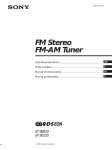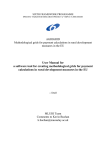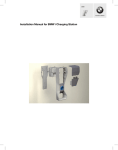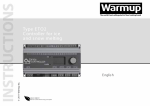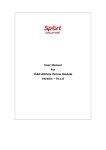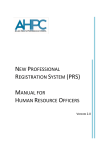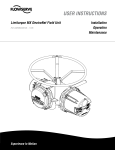Download FM Stereo FM-AM Tuner - CNET Content Solutions
Transcript
4-233-395-14(1) FM Stereo FM-AM Tuner Operating Instructions Owner’s Record The model and serial numbers are located on the rear panel. Record the serial number in the space provided below. Refer to them whenever you call upon your Sony dealer regarding this product. Model No. ST-SE570 ST-SE370 © 2001 Sony Corporation Serial No. WARNING To prevent fire or shock hazard, do not expose the unit to rain or moisture. To avoid electrical shock, do not open the cabinet. Refer servicing to qualified personnel only. To prevent fire, do not Cover the ventilation of the apparatus with news papers, table-cloths, curtains, etc. And don’t place lighted candles on the apparatus. To prevent fire or shock hazard, do not place objects filled with liquids, such as vases, on the apparatus. Don’t throw a battery, dispose it as the injurious wastes. NOTICE FOR THE CUSTOMERS IN THE U.S.A. WARNING This equipment has been tested and found to comply with the limits for a Class B digital device, pursuant to Part 15 of the FCC Rules. These limits are designed to provide reasonable protection against harmful interference in a residential installation. This equipment generates, uses, and can radiate radio frequency energy and, if not installed and used in accordance with the instructions, may cause harmful interference to radio communications. However, there is no guarantee that interference will not occur in a particular installation. If this equipment does cause harmful interference to radio or television reception, which can be determined by turning the equipment off and on, the user is encouraged to try to correct the interference by one or more of the following measures: – Reorient or relocate the receiving antenna. – Increase the separation between the equipment and receiver. – Connect the equipment into an outlet on a circuit different from that to which the receiver is connected. – Consult the dealer or an experienced radio/TV technician for help. CAUTION You are cautioned that any changes or modifications not expressly approved in this manual could void your authority to operate this equipment. Note to CATV system installer This symbol is intended to alert the user to the presence of uninsulated “dangerous voltage” within the product’s enclosure that may be of sufficient magnitude to constitute a risk of electric shock to persons. This symbol is intended to alert the user to the presence of important operating and maintenance (servicing) instructions in the literature accompanying the appliance. This reminder is provided to call the CATV system installer’s attention to Article 820-40 of the NEC that provides guidelines for proper grounding and, in particular, specifies that the cable ground shall be connected to the grounding system of the building, as close to the point of cable entry as practical. About This Manual The instructions in this manual describe the operation of the Sony ST-SE570 and ST-SE370. Most operating procedures apply to both. However, there are certain procedures that may apply to only one of the tuners. These are clearly indicated (e.g., ST-SE570 only). Check the model number on the front of your tuner so you’ll know which instructions apply to you. In this manual, the display of ST-SE570 is used for illustration purposes. 2 Table of Contents Parts Identification Main unit ............................................... 4 Getting Started Unpacking ............................................. 5 Hooking up the system .......................... 5 Selecting the German display ................ 7 Storing FM stations automatically (Auto-betical Select)* ..................... 7 Presetting radio stations ......................... 8 Basic Operations Receiving preset stations ....................... 8 Advanced Tuner Operations About the menu entry system ................ 9 Customizing the display ........................ 9 Receiving broadcasts ............................. 9 Tips for better FM reception ............... 10 Naming the preset stations .................. 11 Organizing the preset stations ............. 11 Using the Radio Data System (RDS)* ... 12 Additional Information Precautions .......................................... 16 Troubleshooting ................................... 16 Specifications ...................................... 17 * European model only. 3 Parts Identification The items are arranged in alphabetical order. Refer to the pages indicated in parentheses ( ) for details. Main unit ST-SE570 1 2345 6 1 2 3 4 5 qk qj qh qg 6 7 8 qf AUTO BETICAL SELECT qk (7, 12) BAND qg (9, 10, 12) CHARACTER 7 (11) DIRECT qs (9) DISPLAY 5 (10, 11, 13) ENTER qa (9, 11, 12, 14) EON NEWS/INFO 3 (13, 14) EON TA 2 (13, 14) FM MODE qh (9, 10) 9 78 0 qd qs qa 09 MEMORY 4 (8, 11) MENU 0 (9, 11, 14) Numeric buttons qf (7–9) POWER 1 (7, 8, 12) PTY qj (14, 15) RETURN 9 (9) SHIFT qd (8, 11) TUNE MODE 8 (8, 10) TUNING/SELECT 6 (7–12, 14) ST-SE370 1 23 4 1 2 3 4 qh qg qf qd AUTO BETICAL SELECT (European model only) qh (7, 12) BAND qd (9, 10, 12) CHARACTER 5 (11) DIRECT 0 (9) DISPLAY 3 (10, 11, 13) ENTER 9 (9, 11, 12, 14) FM MODE qf (9, 10) MEMORY 2 (8, 11) 4 5 6 qs 7 8 9 56 0 qa 0 9 87 MENU 8 (9, 11, 14) Numeric buttons qs (7–9) POWER 1 (7, 8, 12) PTY (European model only) qg (14, 15) RETURN 7 (9) SHIFT qa (8, 11) TUNE MODE 6 (8, 10) TUNING/SELECT 4 (7–12, 14) Getting Started 1 Before assembling the supplied antenna, pull the lead wire out from the slot in the antenna frame. Unpacking • Audio cord (1) • AM loop antenna (1) • FM wire antenna (1) • EON connecting cord (ST-SE570 only, 1) 2 Unwrap 3 lengths of the braided lead wire from around the frame of the antenna. Be careful to unwrap only the braided section of the lead wire. Do not unwrap more than 3 lengths of the lead wire. Also, be careful not to unbraid the lead wire. Hooking up the system Before you get started • Turn off the power to all components before making any connections. 3 Assemble the supplied antenna as shown below. • Do not connect the mains lead until all of the connections are completed. Parts Identification/Getting Started Check that you received the following items with the tuner: • Be sure to make connections firmly to avoid hum and noise. • When connecting an audio cord, be sure to match the colour-coded pins to the appropriate jacks: White (left) to White; and Red (right) to Red. 4 Connect the AM loop antenna to the AM terminals on the back of this unit. AM antenna hookups This section describes how to connect the supplied AM loop antenna. For the specific location of the AM ANTENNA terminals, see the illustration below. AM ANTENNA AM OUTPUT 75Ω COAXIAL EON CONTROL AM R L 75Ω COAXIAL y 5 Adjust the antenna direction for the best reception. ANTENNA FM AM loop antenna ANTENNA FM OUT y What will I need? • AM loop antenna (supplied) (1) The AM loop antenna has a directivity which detects the signal from some angles more strongly than others. Set the antenna to the orientation which provides the best receiving condition. If a high pitched noise (beat noise) occurs when recording AM broadcasts, adjust the position of the AM loop antenna so that the noise disappears. If you live in a building constructed of reinforced concrete, or with a steel frame, you may not be able to achieve good reception since the radio waves become weaker indoors. In this case, we recommend connecting an optional antenna. continued 5 Hooking up the system (continued) Connecting a ground wire Tip If you connect an outdoor antenna, be sure to connect a earth lead (not supplied) to the AM ANTENNA U terminal (in addition to the AM loop antenna) for lightning protection. For stations that are difficult to receive, try repositioning the loop antenna while tuning. Placing the supplied AM loop antenna near a window will help improve reception quality. FM antenna hookups With an FM outdoor antenna, you can obtain a higher FM broadcast sound quality. We recommend that you use the supplied FM wire antenna only temporarily until you install an FM outdoor antenna. For the specific location of the FM ANTENNA terminal, see the illustration below. Amplifier hookups Connect the tuner to an amplifier. Be sure to turn off both components before connection. For the specific location of the terminals, see the illustration below. OUTPUT ANTENNA OUTPUT EON CONTROL AM FM R 75Ω COAXIAL L OUT y FM ANTENNA EON CONTROL ANTENNA OUTPUT EON CONTROL AM FM R 75Ω COAXIAL L OUT What cables will I need? • Audio cord (supplied) (1) y What will I need? • FM wire antenna (supplied) (1) • FM outdoor antenna (not supplied) (1) and 75-ohm coaxial cable with IEC female type connector (not supplied) (1) White (L) White (L) Red (R) Red (R) Connect the white plugs to the white (L) jacks and the red plugs to the red (R) jacks. Insert the plugs completely into the jacks; incomplete connections may cause noise. Tuner Amplifier OUTPUT TUNER IN R R L L IEC female type connector Connect the supplied FM wire antenna or an FM outdoor antenna (not supplied) to one of the FM terminals on the back of this unit. FM wire antenna ANTENNA AM FM 75Ω COAXIAL y l Tip (ST-SE570 only) If you have a Sony amplifier equipped with an EON CONTROL IN terminal, use the supplied EON connecting cord to connect the EON CONTROL OUT terminal on the tuner to the EON CONTROL IN terminal on your amplifier. This lets you use the EON function (see page 13) when listening to other components. Tuner FM outdoor antenna Amplifier EON CONTROL EON CONTROL OUT IN ANTENNA AM FM l 75Ω COAXIAL IEC female type connector 6 y Mains lead hookup Connect the mains lead to a wall outlet after completing all of the previous connections. 1 Press POWER to turn on the tuner. 2 Turn on the amplifier and select the TUNER mode. 3 Press AUTO BETICAL SELECT. OUTPUT R 75Ω COAXIAL EON CONTROL AM L OUT y To a wall outlet Selecting the German display You can select either an English or a German language display. The factory preset language is English. To change the display to German, follow the steps below. 1 Press POWER to turn off the tuner. 2 While pressing down the numeric button 2, press POWER to turn on the tuner. “Deutsch” appears in the display. To return to the English display Repeat this procedure. “English” appears in the display. Storing FM stations automatically (Auto-betical Select) 4 Turn TUNING/SELECT to select “Yes”. 5 Press AUTO BETICAL SELECT again. The tuner scans and stores all the FM and FM RDS stations in the broadcast area. For RDS stations, the tuner first checks for stations broadcasting the same programme, then stores only the one with the clearest signal. The selected RDS stations are sorted alphabetically by their Programme Service name, then assigned a two-character preset code. For more details on RDS, see page 12. Regular FM stations are assigned twocharacter preset codes and stored after the RDS stations. Getting Started “Yes” and “No” appear in the display. ANTENNA FM Tip To change the location of, or erase, a preset station, see “Organizing the preset stations” on page 11. Notes • If you move to another area, repeat this procedure to store stations in your new area. • For details on tuning stored stations, see page 8. • The FM MODE setting is also stored along with the station. • If you move the antenna after storing stations using Auto-betical Select, the stored settings may no longer be valid. If this happens, store the stations again. (European model only) With Auto-betical Select you can automatically store up to 30 FM and FM RDS stations in alphabetical order without redundancy. Additionally, Auto-betical Select only stores the stations with the clearest signals. If you want to store FM or AM (MW and LW) stations one by one, see “Presetting radio stations” on page 8 and “Receiving broadcasts” on page 9. 7 Basic Operations Presetting radio stations This section shows you how to store up to 30 of your favorite FM or AM (FM, MW or LW: European model) stations manually onto preset codes made up of characters (A, B, or C) and numbers (1 - 0), such as A7. You can store up to 10 stations on each of the 3 different letters. You can use these letters to classify stations according to music category or station band. 1 Tune in the FM or AM (MW and LW) station you want to store (see “Receiving broadcasts” on page 9). 2 Press MEMORY. “MEMORY” appears along with the lowest vacant code to indicate that the tuner is ready to store the station. 3 Press SHIFT repeatedly to select either 1 Make sure you’ve hooked up the tuner and preset stations. (See pages 5 - 7 for hookups and page 7 or this page for presetting.) 2 Turn on the amplifier and select the TUNER mode. 3 Press POWER to turn on the tuner. 4 Press SHIFT repeatedly to select A, B, or C. 5 Press the preset number you want (1 0). To check broadcasts by scanning the preset stations A, B, or C. 1 Press TUNE MODE repeatedly so that The letter you selected appears in the display. 2 Turn TUNING/SELECT. 4 Press a numeric button (1 - 0). The tuner stores the station at the preset code you specified. 5 Repeat steps 1 through 4 to store other stations. 8 Receiving preset stations “PRESET” appears in the display. Each time you turn TUNING/SELECT, a preset station is received and the settings (preset code, frequency, and station name, etc.) appear in the display. The signal meter indicates the strength of the broadcast signal. Tips Tip • When you preset an RDS station broadcasting station name information, the station name is automatically stored at the station preset (European model only). • If you want to label the stations, follow the procedure described in “Naming the preset stations” on page 11. To tune in a non-preset station, see “Receiving broadcasts” on page 9. Advanced Tuner Operations About the menu entry system This tuner lets you enter a station’s frequency directly by using the numeric buttons (Direct Tuning). If you do not know the frequency of the station you want, see “Receiving broadcasts by scanning stations (Automatic Tuning)” on page 10. Use To MENU Enter the menu mode. Before you begin, make sure you have connected an FM/AM antenna to the tuner as indicated on pages 5 and 6. TUNING/SELECT Display different items or settings. 1 Press BAND repeatedly to select FM or ENTER Select the currently displayed item or setting. RETURN Return to a previous stage in the menu mode. AM (MW and LW). 2 Press DIRECT. 3 Press the numeric buttons to enter the frequency. Example 1: FM 102.50 MHz 1 0 2 5 0 Customizing the display Example 2: AM 1350 kHz You can select the appearance of the display from one of the following four display modes. 1 3 5 0 1 Press MENU, then turn TUNING/ SELECT until “Disp-Mode” appears in the display. 2 Press ENTER. “Select” appears in the display. 3 Turn TUNING/SELECT to select a display mode. Full Display/Full Brightness t Full Display/Dimmed t Minimal Display/Full Brightness t Minimal Display/Dimmed 4 Press ENTER. The setting remains in effect until you change it again. If you press one of the buttons on this unit, the minimal display changes to the full display with the selected brightness. After about 4 seconds, the display returns to the display mode you selected. Basic Operations/Advanced Advanced Tuner Operations Tuner Operations This tuner uses a menu entry system which allows you to operate various functions by following messages on the display. Use the following controls for menu operation. Receiving broadcasts To receive other stations Repeat steps 1 to 3. Tips • When you tune in AM (MW and LW) stations, adjust the direction of the AM loop antenna for optimum reception. • If the STEREO indicator remains off, press FM MODE when an FM stereo broadcast is received. • If you cannot tune in a station and the entered numbers are flashing, make sure you have entered the right frequency. If not, press DIRECT and reenter the frequency you want. If the entered numbers are still flashing, the frequency is not used in your area. • If you enter a frequency not covered by the tuning interval, the entered value is automatically rounded up or down to the closest covered value. Tuning intervals for direct tuning are: FM: U.S. models: 100 kHz intervals Other models: 50 kHz intervals AM: U.S. models: 10 kHz intervals Other models: 9 kHz intervals (MW), 1 kHz interval (LW) continued 9 Receiving broadcasts (continued) Receiving broadcasts by scanning stations (Automatic Tuning) With automatic tuning, you can quickly tune in a station without having to know its frequency. 1 Press BAND repeatedly to select either FM or AM (MW and LW). 2 Press TUNE MODE so that “AUTO TUNING” (“AUTO” for ST-SE370) appears in the display. 3 Turn TUNING/SELECT slightly and release it when the frequency numbers start changing. Turn the control to the right for a higher frequency; turn it to the left for a lower frequency. When the tuner locates a station, it stops automatically. “TUNED” appears in the display. The signal meter indicates the strength of the broadcast signal. 4 Repeat step 3 until you tune in the appropriate station. To store the station, see “Presetting radio stations” on page 8. If you cannot tune in the station you want (Manual Tuning) With manual tuning, you can search through all stations broadcasting on each band, and tune in stations with extremely weak signals that you might not be able to receive with automatic tuning. 1 Press BAND repeatedly to select FM or AM (MW and LW). 2 Press TUNE MODE so that only “TUNING” appears in the display (ST-SE570 only). “AUTO” should not appear in the display. For ST-SE370, press TUNE MODE until nothing appears in the display. 3 Turn TUNING/SELECT until you tune in the station you want. Turn the control to the right for a higher frequency; turn it to the left for a lower frequency. The signal meter indicates the strength of the broadcast signal. Note 10 When you reach the highest or lowest frequency of any band, tuning stops. Tips for better FM reception This tuner has various functions designed for better reception. First, try to receive stations with the standard settings. If the reception is not good, try altering the reception quality to obtain a clear signal. The tuner stores the following adjustments, together with the frequency when you make a station preset. Setting the FM mode Press FM MODE a few times to select the reception mode, select either Auto stereo (no indication) or “MONO”. • Auto stereo mode receives stereo broadcasts with strong signals. Press FM MODE a few times so that “MONO” disappears. • “MONO” receives stations with weak signals. Stations will be received in monaural but with even less noise. Checking the signal strength You can use the digital signal meter to check the signal strength of FM frequencies. The display range is from 16 to 70 dB (1 µV of radio frequency voltage = 0 dB). To obtain a signal to noise ratio sufficient for receiving a stereo broadcast, we recommend a reading greater than 50 dB. (You can also change the FM MODE while using the signal meter to determine the best reception.) 1 Tune in an FM station. 2 Press DISPLAY repeatedly to display the digital signal meter. 3 Rotate the FM antenna to obtain the strongest signal. Naming the preset stations 1 Press CHARACTER. The cursor flashes in the display. 2 Turn TUNING/SELECT to select a character. 3 When the character you want appears, press CHARACTER to move the cursor into position for the next character. If you make a mistake Press CHARACTER repeatedly until the character you want to change flashes (every time you press CHARACTER, the next character flashes). Then turn TUNING/ SELECT to select a new character. 4 Repeat steps 2 and 3 until the station name you want appears in the display. 5 Press MEMORY. “MEMORY” appears along with the lowest vacant code to indicate that the tuner is ready to store the station. 6 Press SHIFT and one of the preset This tuner makes it easy to arrange preset stations in the order you prefer. You can arrange all the preset stations automatically, according to alphabetical order, signal strength, country code, or tuner band, or you can use the Move and Erase functions to move and erase specific preset stations. 1 Press MENU. 2 Turn TUNING/SELECT until “Edit” appears in the display and press ENTER. If no stations have been stored as presets, “No Preset” appears in the display. 3 Turn TUNING/SELECT to select one of the following sorting methods: Select To Move Change the location of a specific preset (see page 12). Erase Erase a specific preset (see page 12). Alphabet Sort preset stations in alphabetical order according to their preset names. Stations without preset names are arranged by frequency, from low to high. Strength Sort preset stations in order of their signal strength (FM stations only). AM (MW and LW) stations are arranged by frequency. Country* Sort FM RDS stations with PI** information alphabetically by country. Other stations are arranged by frequency. buttons to specify the preset where you want to store the station name. Note The display returns to normal display mode if you stop assigning names for more than 8 seconds. If this happens, start again from the beginning. Tip To see the frequency of the displayed station name, press DISPLAY repeatedly. Advanced Tuner Operations You can assign a name up to 5 characters long to each preset station except FM RDS stations. When the station is tuned in, the station name will appear instead of the frequency. Organizing the preset stations Band Sort preset stations in order of their frequency band (FM - AM (MW LW)). * European model only. ** Programme Identification (See page 13). 4 Press ENTER. The tuner sorts the stations, then returns to normal tuning mode and receives preset station A1. Note Some countries use the same country code, and the stations from these counties may be arranged together. continued 11 Organizing the preset stations (continued) Tip If you want to erase all the preset stations: 1 Turn off the tuner. 2 While pressing down the numeric button 5 and AUTO BETICAL SELECT (ST-SE570) or BAND (ST-SE370), press POWER to turn on the tuner. Moving preset station You can also move a specific preset station. 1 Follow steps 1 through 3 in “Organizing the preset stations” and select “Move” from the Edit menu, then press ENTER. 2 Turn TUNING/SELECT so that the preset code you want to move appears in the display and press ENTER. 3 Turn TUNING/SELECT to select the new location for the preset code and press ENTER. The preset station you selected is moved to the new location and the other preset stations in that group (“A” for example) shift backwards to make room for the new preset. Example: If you move A4 to A1. Preset A1 Frequency 89.5 A2 A3 94.5 96.5 A4 A5 A6 A7 A8 A1 Frequency 98.0 A2 A3 89.5 94.5 A4 A5 A6 A7 A8 96.5 100.5 103.0 104.5 106.0 You can erase preset stations one by one. 1 Follow steps 1 through 3 in “Organizing the preset stations” and select “Erase” from the Edit menu, then press ENTER. 2 Turn TUNING/SELECT so that the The preset station you selected is erased from the preset memory and the other preset stations in that group (“A” for example) shift forward to fill in the blank space. Example: If you erase A1. A1 A2 A3 94.5 96.5 A4 A2 A3 A5 A6 A7 A8 98.0 100.5 103.0 104.5 106.0 . Preset A1 Frequency 94.5 12 96.5 The Radio Data System (RDS) is a broadcasting service that allows radio stations to send additional information along with the regular radio programme signal. This tuner offers you three convenient RDS features: Displaying the RDS information; Monitoring traffic, news, or information programmes; and Locating a station by programme type. RDS is available only on FM stations.* A4 A5 A6 A7 98.0 100.5 103.0 104.5 106.0 RDS may not work properly if the station you tuned to is not transmitting the RDS signal properly or if the signal strength is weak. * Not all FM stations provide RDS service, nor do they provide the same types of services. If you are not familiar with the RDS system, check with your local radio stations for details on RDS services in your area. Receiving RDS broadcasts Simply select a station from the FM band. preset code you want to erase appears in the display and press ENTER. Frequency 89.5 What you can do with RDS Note Erasing preset stations Preset (European model only) 98.0 100.5 103.0 104.5 106.0 . Preset Using the Radio Data System (RDS) A8 When you tune in a station that provides RDS services, the RDS indicator and the station name appears in the display. Displaying the RDS information Monitoring traffic, news, or information programmes (EON) Press DISPLAY repeatedly until the information you want is displayed. (ST-SE570 only) You can Station Name* Locate each station by name (e.g., WDR) instead of frequency. Frequency* Locate each station by frequency. Clock Time (24 hour system) Display the current time. Programme Type Locate a specific type of programme being broadcast. (See page 14 for the types of programmes you can select.) Radio Text Display the text messages sent by the RDS station. Programme Identification Determine each broadcast's country of origin. Digital signal meter* Check the signal strength of FM frequencies. (See page 10 for details.) * This information also appears for non-RDS FM stations. Notes • If there is an emergency announcement by governmental authorities, “ALARM” flashes in the display. • If a station is not providing a particular RDS service, “NO...” (such as “NO PTY”) appears in the display. • When a station broadcasts radio text data, the display shows the data at the rate it is sent from the station. The display speed changes in relation to the speed at which the data is sent. Enhanced Other Networks (EON) allows the tuner to automatically switch to a station broadcasting traffic, news, or information. After the programme ends, the tuner switches back to the station you were listening to. To use this function, be sure to store the stations beforehand. To monitor traffic programmes 1 Tune to a preset FM RDS station so that the RDS TP, or RDS TP EON indicators light in the display. 2 Press EON TA so that “TA” appears in the display. Advanced Tuner Operations Information displayed Each time you press EON TA, the display changes as follows: TA (Traffic Announcement) y OFF When the tuner automatically tunes in a traffic programme, the TA indicator flashes. If you do not want to listen to the entire programme, press EON TA to switch back to the original station. To monitor news and/or information programmes 1 Tune to a preset FM RDS station so that the RDS TP or RDS TP EON indicators light in the display. 2 Press EON NEWS/INFO so that either “NEWS”, “INFO”, or “NEWS/INFO” appear in the display. Each time you press EON NEWS/INFO, the display changes cyclically as follows: NEWS t INFO t NEWS/INFO t OFF When the tuner automatically tunes in a news or information programme, the respective indicator flashes. If you do not want to listen to the entire programme, press EON NEWS/INFO to switch back to the original station. continued 13 Using the Radio Data System (RDS) (continued) Locating a station by programme type (PTY) To stop monitoring the programme You can locate a station you want by selecting a programme type. The tuner tunes in the type of programmes currently being broadcast from the RDS stations stored in the tuner’s preset memory. Press EON TA or EON NEWS/INFO while the tuner is in the respective EON standby mode and the indicator goes off. Notes • If you tune in an AM (MW and LW) station or an FM station which does not provide the RDS service, the selected indicator (TA, NEWS, INFO, or NEWS/INFO) goes off and the tuner does not standby for EON stations. • “Weak Signal” appears when the selected station has a weak signal. “Return” appears when the tuner is trying to retune a station with a weak signal. • Turn off the EON feature when you want to record a programme without interruptions, especially when you want to do timer recording. • “No EON” appears in the display if you select an EON programme before tuning to an RDS station. • If you make EON CONTROL connections to a compatible Sony amplifier, the amplifier automatically switches the function mode to TUNER whenever the tuner receives a programme you are monitoring. programme type you want. See the following table for the programme types you can select. Programme type What you hear (Current) Affairs Topical programmes that expand on current news Alarm Emergency broadcasts Alarm Test Used only for dynamic switching Children (’s programmes) Programmes for the young Country Music Country music programmes Locating traffic programmes (TA Search) Culture Programmes about national or regional culture, such as language and societal concerns You can have the tuner locate stations currently broadcasting traffic programme from among the RDS stations stored in the tuner’s preset memory. Documentary Investigative features Drama Radio plays and serials Education Educational programmes, such as “how-to” and advice programmes Finance Stock market reports and trading, etc. Folk Music Folk music programmes Information Programmes offering information on a wide spectrum of subjects, including consumer affairs and medical advice Jazz Music Jazz programmes 1 Press MENU. 2 Turn TUNING/SELECT until “Traffic” appears in the display and press ENTER. The unit enters search mode (“Search” and “Traffic” appear alternately in the display). When the tuner finds a traffic announcement, it stops searching. The tuner receives each station for 8 seconds. 3 Press ENTER when the tuner receives the station you want to listen to that programme. 14 1 Press PTY. 2 Turn TUNING/SELECT to select the What you hear Leisure Programmes on recreational activities such as gardening, fishing, cooking, etc. L (ight). Classical Classical music, such as instrumental, vocal, and choral works Easy Music Easy Listening (middle of the road music) National Music Programmes featuring the popular music of the country or region News News programmes Oldies Music Programmes featuring oldies music Other Music Music that does not fit into any of the above categories, such as Rhythm & Blues and Reggae Phone In Programmes where members of the public express their views by phone or in a public forum Pop Music Popular music programmes PTY undefined Any programmes not defined above Religion Programmes of religious content Rock Music Rock music programmes Science Programmes about the natural sciences and technology 3 Press PTY. The tuner starts searching the preset RDS stations for the programme (“Search” and the programme type are displayed alternately). When the tuner finds the programme you are looking for, it stops searching. The preset stations currently broadcasting the selected programme type are indicated and the tuner receives each station for 8 seconds. 4 Press PTY when the tuner receives the station you want to listen to that programme. Advanced Tuner Operations Programme type Social A (ffairs) Programmes about people and the things that affect them Sport Sports programmes S (erious). Classical Performances of major orchestras, chamber music, opera, etc. Travel Programmes about travel. Not for announcements that are located by TP/TA Varied Other types of programmes such as, celebrity interviews, panel games, and comedy Weather Weather information 15 Additional Information Precautions On safety Should any liquid or solid object fall into the unit, unplug the unit and have the unit checked by qualified personnel before operating it any further. On power sources If you experience any of the following difficulties while using the tuner, use this troubleshooting guide to help you remedy the problem. Should any problem persist, consult your nearest Sony dealer. There is no sound. • Before operating the unit, be sure that the operating voltage of your unit is identical with that of your local power supply. • Unplug the unit from the wall outlet if it is not to be used for an extended period of time. To disconnect the cord, pull it out by grasping the plug. Never pull the cord itself. • AC power cord must be changed only at the qualified service shop. You cannot tune in a frequency. On placement There is severe hum and/or background noise. • Place the unit in a location with adequate ventilation to prevent heat buildup and prolong the life of its components. • Do not place the unit near heat sources, or in a place subject to direct sunlight, excessive dust or mechanical shock. • Do not place anything on top of the cabinet which might block the ventilation holes and cause malfunctions. • Do not install the appliance in a confined space, such as a bookcase or built-in cabinet. On cleaning the cabinet Clean the cabinet, panels and controls with a soft cloth lightly moistened with a mild detergent solution. Do not use any type of abrasive pad, scouring powder or solvent such as alcohol or benzine. On repacking Do not throw away the carton and the packing material. This makes an ideal container when transporting the unit. When shipping the unit, repack it as it was packed at the factory. If you have any question or problem concerning your unit that is not covered in this manual, please consult your nearest Sony dealer. 16 Troubleshooting • Connect the aerials. • Set the source setting on the amplifier to TUNER. • Adjust the position of the aerial. • Connect an external aerial for FM broadcasts. • Preset the stations again if you have moved. • • • • Adjust the position or direction of the aerial. Tune to a correct frequency. Connect an external aerial for FM broadcasts. Move the tuner away from the source of the noise. RDS is not working (European model only). • Make sure that you tune to an FM station. • Select a stronger FM station. “No Preset” appears in the display. • If the mains lead is disconnected from the wall outlet for more than one month, the memory is erased. Preset stations again. The station was interrupted by another station / The tuner automatically starts searching stations (ST-SE570 only). • The EON function is working. Turn off EON when you do not want the current programme interrupted. The appropriate display or information does not appear. • Turn off the tuner. Press down the numeric button 5 and AUTO BETICAL SELECT (ST-SE570) or BAND (ST-SE370), then press POWER to turn the tuner back on. This empties any frequencies stored in the preset memory and returns the display to the default language (English). • Contact the radio station and find out whether or not they actually provide the service in question. If so, the service may be temporarily out of order. Specifications FM tuner section 87.5 - 108.0 MHz (U.S. models: 100 kHz step, other models: 50 kHz step) Aerial terminals 75 Ω, unbalanced U.S. models: F-TYPE CONNECTOR, other models: IEC-male Frequency range MW: ST-SE570 522 - 1,611 kHz (9 kHz step) ST-SE370 U.S. models: 530 - 1,710 kHz (10 kHz step*) Singaporean and Australian models: 531 - 1,710 kHz (9 kHz step) Other models: 531 - 1,602 kHz (9 kHz step) LW: 144 - 288 kHz (1 kHz step) Intermediate frequency 10.7 MHz Intermediate frequency 450 kHz Sensitivity Usable Sensitivity MW: LW: at 26 dB quieting (mono) 10.3 dBf, 0.9 µV/75 Ω at 46 dB quieting (stereo) 38.5 dBf, 23 µV/75 Ω Usable sensitivity (IHF) 10.3 dBf, 0.9 µV/75Ω Signal-to-noise ratio MW: LW: (with AM loop aerial) 200 µV/m 700 µV/m 54 dB (50 mV/m, 999 kHz) 50 dB (50 mV/m, 216 kHz) S/N at 40 kHz deviation 74 dB (mono), 69 dB (stereo) Harmonic distortion Harmonic distortion 0.09% (mono), 0.18% (stereo) 0.3% (50 mV/m, 400 Hz) Selectivity 50 dB Frequency response 30 Hz - 15 kHz (+0.5/–1.0 dB) General Separation 45 dB at 1 kHz Selectivity at 400 kHz 85 dB at 300 kHz 70 dB Output Power requirements U.S. models: Australian models: Other models: 120 V AC, 60 Hz 230 V AC, 50 Hz 230 V AC, 50/60 Hz Power consumption 10 W Dimensions 430 x 83 x 290 mm (w/h/d) Weight 2.5 kg at 40 kHz deviation 600 mV Additional Information Frequency range AM tuner section Supplied accessories Audio cord (1) AM loop antenna (1) FM wire antenna (1) EON connecting cord (ST-SE570 only, 1) * (U.S. models only.) You can change the AM tuning interval to 9 kHz. After tuning in any AM station, turn off the tuner. Hold down the numeric button 9 and press the POWER button. To reset the scale to 10 kHz, hold down the numeric button 0 and press the POWER button to turn on the tuner. All preset stations will be erased when you change the tuning interval. Design and specifications are subject to change without notice. 17 18 Additional Information 19 Sony Corporation 20 Printed in Malaysia