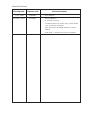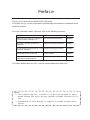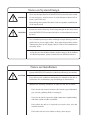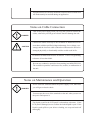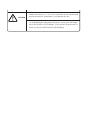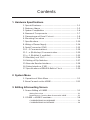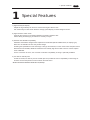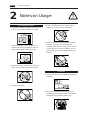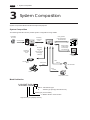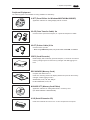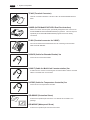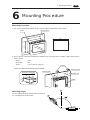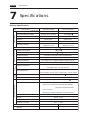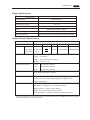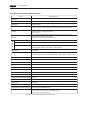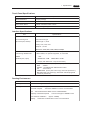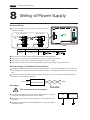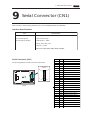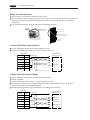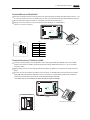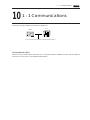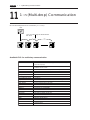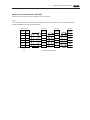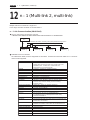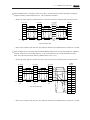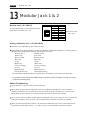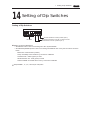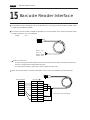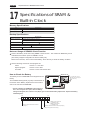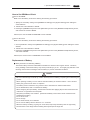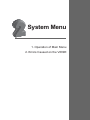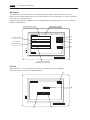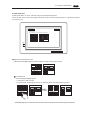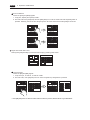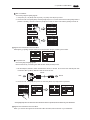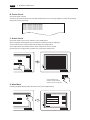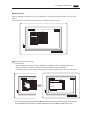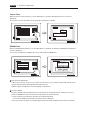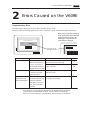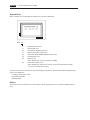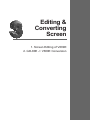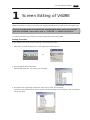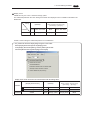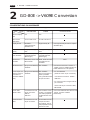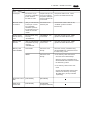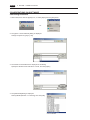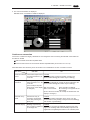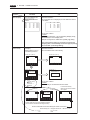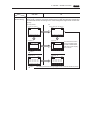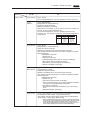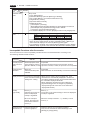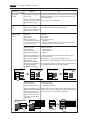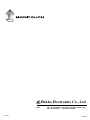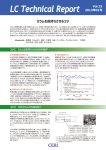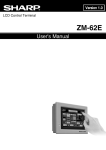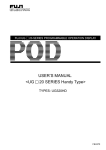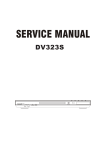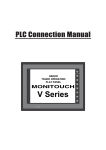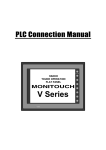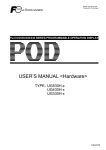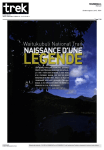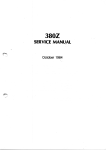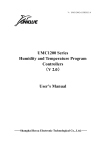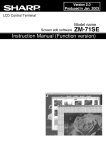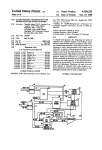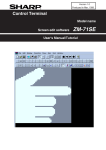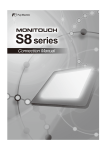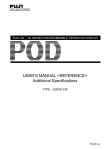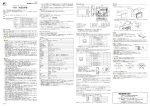Download Specifications for V609E
Transcript
Specifications for V609E HAKKO TOUCH OPERATION FLAT PANEL MONITOUCH POWER RUN V609E Record of Revision Printing Date June, 2001 December, 2003 Reference No. Revised Contents 1040NE0 First Edition 1040NE1 Second Edition (A partial revision) •Available PLCs for multi-drop, multi-link2 and multi-link modified •Specifications of SRAM & Built-in clock added •GD-80E -> V609E Conversion modified Preface Thank you for selecting the MONITOUCH V6 series. For proper set-up, you are requested to read through this booklet to understand more about the product. For more information about V6 series, refer to the following manuals. Contents Name of Manuals Ref. No. Shows wiring for each PLC, setting of "communication parameter" etc. V6 Hardware Specifications 2006NEx The V-SFT operating procedure is described. Reference Manual (Operation) 1043NEx The functions and instructions of V7/V6 series are described. Reference Manual (Function) 1044NEx Shows exercises in V-SFT edit. V-SFT Tutorial 1022NEx Shows how to connect and set Temperature Control Network Temperature Control Network 1033NEx For further details about the PLC, see the manual attached to each PLC. Notes: 1. This booklet may not, in whole or in part, be printed or reproduced without the prior written consent of Hakko Electronics Co., Ltd. 2. Information in this booklet is subject to change without prior notice. Notes on safe usage of MONITOUCH In this "Specifications for V609E", you will find various notes categorized under the following three levels with the signal words "Danger," "Warning," and "Caution." These signal words are to warn the user of possible misuse of the unit. To comprehend the critical notes on the safe procedure, you must go through this manual before you install MONITOUCH and operate it correctly. Danger DANGER indicates an imminently hazardous situation which, if not avoided, will result in death or serious injury. Warning WARNING indicates a potentially hazardous situation which, if not avoided, could result in death or serious injury. Caution CAUTION indicates a potentially hazardous situation which, if not avoided, may result in minor or moderate injury and could cause property damage. Notes on System Design WARNING CAUTION Never use the input function of MONITOUCH such as the touch switch for an emergency switch because it could threaten a human life or break a part of the unit. Please design the system of the unit in order to respond to a malfunction of the touch switch. Prevent the static electricity from being charged on the sheet metal where MONITOUCH is mounted in order to avoid malfunction caused by noise. Never bundle input/output cables with high-voltage and large-current cables such as power supply cables. Keep input/output cables at least 200mm away from power supply cables in order to avoid malfunction caused by noise. As for the use in the facilities related to nuclear energy or in the facilities of official importance, please consult with our distributer about it. Notes on Installation Operate MONITOUCH under the conditions indicated by the manual. CAUTION If you don't set the conditions indicated by the manual for the unit, it could cause fire, malfunction, physical damage or deterioration. Maintain the following conditions in order to avoid fire or trouble. Don't let the unit come in contact with corrosive gas, flammable gas, solvents, grinding fluids or cutting oil. Never let the unit be exposed to high temperature, high humidity, and other outside weather conditions. Don't allow the unit to be exposed to excessive dust, salt, and metallic particles. Don't allow the unit to be shaken or hit by other objects. Equipment must be correctly mounted so that the main terminal will not inadvertently be touched during an application. Notes on Cable Connection DANGER CAUTION Turn off the power supply when you set up the system or connect the cables, otherwise you will get an electric shock or damage the unit. Connect the cables correctly to the terminals of MONITOUCH in accordance with the specified voltage and wattage. Over-voltage, overwattage and the incorrect cable connection could cause the unit to be damaged physically or functionally and also could result in fire. Ground FG terminal which must be for the unit. The level of grounding resistance is less than 100Ω. Prevent any conductive particles from entering into MONITOUCH. The conductive particles could cause fire, trouble, or malfunction of the unit. Notes on Maintenance and Operation DANGER Never touch the terminals while the power supply is on, otherwise you will get an electric shock. You must put the cover of the terminals on the unit when you turn on the power and operate it. The liquid crystal in the LCD panel is a hazardous substance. If the LCD panel is damaged, never swallow the leaked liquid crystal. If the liquid crystal spills on your skin or clothing, use soap and wash off thoroughly. CAUTION Hakko Electronics Co., Ltd. is not responsible for an unauthorized person who may fix, disassemble, or reconstruct any unit. Avoid displaying the same patterns for hours. It may cause afterimages due to the property of LCD display. If you use the fixed patterns for hours, use the auto-OFF function of the backlight. Contents 1. Hardware Specifications 1. Special Features ................................................................... 1-1 2. Notes on Usage .................................................................... 1-2 3. System Composition ............................................................ 1-4 4. Names of Components ....................................................... 1-7 5. Dimensions and Panel Cut-out ........................................... 1-8 6. Mounting Procedure ............................................................ 1-9 7. Specifications ..................................................................... 1-10 8. Wiring of Power Supply ...................................................... 1-14 9. Serial Connector (CN1) ..................................................... 1-15 10. 1 : 1 Communications ...................................................... 1-19 11. 1 : n (Multi-drop) Communication .................................. 1-20 12. n : 1 (Multi-link 2, multi-link) .............................................. 1-22 13. Modular Jack 1 & 2 .......................................................... 1-26 14. Setting of Dip Switches .................................................... 1-27 15. Barcode Reader Interface .............................................. 1-28 16. Printer Interface (CN2) .................................................... 1-29 17. Specifications of SRAM & Built-in Clock ......................... 1-30 2. System Menu 1. Operation of Main Menu .................................................... 2-1 2. Errors Caused on the V609E .............................................. 2-11 3. Editing &Converting Screen 1. Screen Editing of V609E ....................................................... 3-1 Setting Procedure .............................................................................. 3-1 Restrictions on Creating New Screens with V609E ......................... 3-2 2. GD-80E -> V609E Conversion .............................................. 3-4 CONSIDERATIONS ON HARDWARE ................................................... 3-4 CONSIDERATIONS ON SOFTWARE ..................................................... 3-6 Hardware Specifications 1. Special Features 2. Notes on Usage 3. System Composition 4. Names of Components 5. Dimensions and Panel Cut-out 6. Mounting Procedure 7. Specifications 8. Wiring of Power Supply 9. Serial Connector (CN1) 10. 1 : 1 Communications 11. 1 : n (Multi-drop) Communication 12. n : 1 (Multi-link 2, multi-link) 13. Modular Jack 1 & 2 14. Setting of Dip Switches 15. Barcode Reader Interface 16. Printer Interface (CN2) 17. Specifications of SRAM & Built-in Clock 1 Special Features 1 1-1 Special Features 1) High-intensity EL Display Adopts the high-intensity EL device to ensure wide angle of field of view. Can create easy-to-view screen thanks to orange-yellow display on black background color. 2) High-resolution switch mesh Uses 40 (W) x 20 (H) touch switches adopting the matrix resistance film. Allows setting and arranging of switches in a variety of styles. 3) Interface with GD-80E compatibility Hardware and software designed with replacement of GD-80E (Monitor GD80 series, EL display type) taken into consideration ensure easy model change. Inheriting the specifications such as 640 (H) x 400 (V) dot resolution, 8.9-inch screen size and panel cutout dimensions from GD-80E, V609E is released as user friendly high-level model to ensure smooth replacement of GD-80E. For the connection to a PLC, the converter to maintain compatibility of wiring is optionally available. 4) Two built-in modular ports As with V6 series, two built-in ports of modular jack are provided to ensure compatibility to wide range of functions such as temperature control network and multi-link 2. * Please note that the maximum baud rate is 57,600 bps. 1-2 1 Notes on Usage 2 Notes on Usage Environmental Limits 1. Use MONITOUCH at an ambient temperature of 0~50°C, and a relative humidity of 85 %RH. 5. Never install MONITOUCH in a place where impacts or vibrations may be transmitted. POWER RUN 50 40 30 20 10 POWER 0 RUN 2. Install a forced fan or an air conditioner to maintain the ambient temperature when it is higher than the above mentioned range. Fan 6. Avoid any place in which there is the possibility that water, corrosive gas, flammable gas, solvents, grinding fluids or cutting oil can come in contact with the unit. Never install the unit in a place where dust, salt and metallic particles are present. Vent POWER RUN POWER RUN YOUZAI 3. Avoid places where moisture may easily condense due to sudden temperature changes. Locations 1. Secure sufficient space around MONITOUCH for ventilation. POWER RUN 4. Avoid direct sunlight. POWER RUN 2. Never attach MONITOUCH to the top of any apparatus generating high levels of heat (heater, transformer, large-capacity resistor, etc.). POWER RUN POWER RUN 1 Notes on Usage 3. Never install MONITOUCH in the same compartment as high-voltage equipment. The unit should be at least 200 mm away from high-voltage lines or power cables. 1-3 5. In a dry environment, MONITOUCH may generate a large amount of static electricity. Therefore, before touching the unit, touch a grounded metallic section to discharge the static electricity. 6. Securely fasten and lock every connector for each cable. Double-check this before turning the power on. POWER RUN Lock ! POWER Usage RUN 1. An emergency stop circuit must be composed of an external relay circuit with a start signal for MONITOUCH built in. Do not create switches on MONITOUCH to be used in case of emergency. 7. Application of thinner may discolor MONITOUCH. Use alcohol or benzine available commercially for cleaning. Switch to be used in emergency POWER RUN POWER RUN Emergency Stop alcohol 2. In case of using a waterproof sheet (GD-WP80E), mount it in the unit by using 6 pieces of mounting screws (normally 4 pieces of them). BENZINE 8. Never remove any printed circuit board from MONITOUCH. (This will harm the unit.) 3. MONITOUCH has a glass screen. Never drop or subject the unit to strong impacts. POWER RUN PO WE R RU N 9. Never operate the display by using a tool with a sharp point like a screwdriver. Touch the display by fingers. 4. Tighten mounting screws with the following torques. Position of Screw Screw Size Torque (N · m) Mounting Screw M3 0.3-0.5 (3-5kgf · cm) Note :Never fasten these screws too tightly, otherwise the cover of MONITOUCH may be deformed. POWER RUN a tool with a sharp point like a screwdriver Notes on Design 1. Use all the display area evenly and avoid using fixed patterns which may cause afterimages so that the life span of the display can be expanded. 1-4 3 1 System Composition System Composition System Composition/Model Indication/Peripheral Equipment System Composition The following illustration shows possible system configurations using V609E. Panel Editor for V series During operation (Link communication) Transferring screen data Creating screens RUN RS-232C/RS-422 disc V6-CP STOP Æ Æ Æ Æ Æ Æ Æ Æ Æ Æ Æ Æ Æ Æ Æ Æ Æ Æ Æ Æ Æ Æ Æ Æ Æ Æ Æ Æ Æ Æ Æ Æ Æ Æ Æ Æ Æ Æ Æ Æ Æ Æ Æ Æ Æ Æ Æ Æ POWER RUN RESET V-SFT V609E Personal Computer (PC) Transferring screen data V6-CP During operation (Universal serial communication) Transferring screen data or Memory manager /Data logging RS-232C/RS-422 CREC-CP Card Recorder CREC Universal-purpose computer Cable V6-BCD Printer Cable V6-PT Barcode Reader Cable V6-TMP Printer PV SV SET R/S Temperature Controller Model Indication V609E30M Blank : 100-240VAC type D : 24VDC type (Comply with CE/UL/cUL) Matrix type (Touch switch) 3 : SRAM + Built-in clock function High-intensity EL (Display Device) Link Unit 1 System Composition 1-5 Peripheral Equipment The following options are available for using V609E more effectively. V-SFT (Panel Editor for Windows98/NT4.0/Me/2000/XP) Application software for editing display data for V series. V6-CP (Data Transfer Cable) 3m Connects V6 to a personal computer, or a personal computer to CREC. V6-PT (Printer Cable) 2.5m Connects V6 to a printer. * When using CBM292/293 printer, our printer cable “V6-PTCBM” is available. CREC (Card Recorder) Reads display data created by personal computer, or works as an external memory storage system for the memory manager and data logging functions. REC-MCARD (Memory Card) H C U O IT N O M Complies with JEIDA Ver.4.0 Used as a recording medium for display data back-up and for the memory manager or data logging function. SRAM 256K, 512K, 1M, 2M, 4Mbyte FLASH ROM 256K, 512K, 1M F 56 C2 RE M-CARD SFT (Memory Card Editor) Application software for editing data stored in a memory card. (For Windows98/NT 4.0/Me/2000/XP) V-I/O (Serial Extension I/O) Used as an external I/O unit for PLC. It has 16 inputs and 16 outputs. DC24V IN1 FG IN0 IN2 IN3 IN4 IN5 IN6 IN7 IN8 MJ1 IN9 IN10 IN11 IN12 IN13 IN14 IN15 OUT1 COM+ OUT0 OUT2 OUT3 OUT4 OUT5 OUT6 OUT7 COM1 OUT8 OUT9 OUT10 OUT11 OUT12 OUT13 OUT14 OUT15 COM2 1-6 1 System Composition TC485 (Terminal Converter) CN 1 Used for connection between a V6 and a PLC at the RS-422/485 terminal block. SW 1 TB 1 V-MDD (ACPU/QnACPU/FXCPU Dual Port Interface) G P P V -M 123 GD DD Add-on connector with two ports, specifically designed for the connector on the MITSUBISHI's ACPU/QnACPU/FXCPU programmer. This can improve operability of the ACPU/QnACPU/FXCPU programmer that is directly connected. TC609 (Terminal converter for V609E) The communication board that allows the use of existing communication cable used with GD-80E. V6-BCD (Cable for Barcode Reader) 3m Connects V6 to a barcode reader. V6-MLT (Cable for Multi-Link 2 master station) 3m A cable which is used for connecting the V6 master station and the V6 slave station in the Multi-Link 2 connection. V6-TMP (Cable for Temperature Controller) 3m Connects V6 to a temperature controller. GD-GS80E (Protection Sheet) Protects the operation panel surface. Five sheets are included in one package. GD-WP80E (Waterproof Sheet) Protects the operation panel surface from water. 1 Names of Components 4 1-7 Names of Components Front Side POWER RUN Rear Side RUN / STOP L 100240VAC N NC TYPE : V609 x x x LOT No. : INPUT : 100 - 240 VAC CURRENT : 0.6 - 0.4A Hakko Electronics Co., Ltd. MADE IN JAPAN CN1 MJ2 MJ1 CN2 1. 2. 3. 4. 5. 6. 7. 8. Mounting holes for fixtures Display Power lamp RUN lamp AC / DC input terminal of power supply RUN/STOP switch CN1: for PLC (RS-232C, RS-422) MJ1, 2: for data transfer and for temperature controller and for barcode reader and for CREC (option) 9. Dip switches 10. CN2: for printer 1-8 1 Dimensions and Panel Cut-out 5 Dimensions and Panel Cut-out Dimensions of V609E Unit : mm Rear View Bottom View RUN / STOP 276 L 95 85 100240VAC N TYPE : V609 x x x LOT No. : INPUT : 100 - 240 VAC CURRENT : 0.6 - 0.4A Hakko Electronics Co., Ltd. MADE IN JAPAN CN1 NC MJ2 10 CN2 Front View Side View 191 203 288 POWER RUN Panel Cut-out of V609E +1 -0 +1 -0 277 192 Unit : mm Panel Cut-out MJ1 1 Mounting Procedure 6 1-9 Mounting Procedure Mounting Procedure 1. Cut out the mounting panel (Max. thick: 5 mm) to match the dimensions shown below. Mounting Panel Cut-out +1 277- 0 192 +1-0 -0 192 +1 -0 277 +1 POWER Panel Cut-out RUN 2. Insert 4 pieces of the fixtures attached to V609E into the mounting holes on V609E. Tighten them with the locking screws. Screws : 4 pcs Screw Size : M3 Torque : 0.3~0.5 N·m (3~5 kgf·cm) Fixtures * Never use 6 pieces of the fixtures to mount V609E. Mounting panel Dimensions of Fixtures Mounting hole Mounting hole (Unit : mm) 26 25 V609E 10 Mounting Angle D p is y la The unit (V609E) shall be installed within the angle of 0 to 135 degrees as shown below. Display 1-10 7 1 Specifications Specifications General Specifications Type AC Power Supply DC Power Supply 100-240V AC 24V DC 85-265V AC (47-440Hz) 24V DC 10 Permissible Momentary Power Failure within 20ms within 10ms Demand 40VA or less 20W or less 10A, 2ms 24A,10ms AC external terminals to FG : 1500V AC per min. DC external terminals to FG : 500V AC per min. Item Rated Voltage Power Supply Permissible Range of Voltage Rushed Electric Current With-stand Voltage 500V DC, 10M Mechanical Working Conditions Physical Environment Insulation Resistance 0 Ambient Temperature Ambient Humidity No conductive dust No cutting oil or no organic solvent to cling to the unit No corrosive gas Corrosive Gas Vibration Resistance ~+65 85% RH or less (without dew condensation) Dust Solvent Resistance ~+50 -10 Storage Ambient Temperature or more Vibration frequency: 10~150Hz, Acceleration: 9.8m/s2 (1.0G) 3 directions of X, Y and Z: one hour Shock Resistance Pulse shape: Sine half wave, 2 Electrical Working Conditions Peak acceleration: 147m/s (15G), 3 directions of X, Y and Z: 2 times Noise Resistance Contact: 6kV, Air: 8kV Static Electricity Discharge Resistance Grounding Structure Mounting Conditions 1500Vp-p (noise width: 1 s) Grounding resistance: less than 100 Protection structure: front panel complies with IP64 (when using waterproof screen filter GD-WP80E) rear panel complies with IP20 Form: in a body Mounting procedure: inserted in a mounting panel Cooling naturally Cooling System Weight Approx. 2.1kg Dimensions W x H x D (mm) 288 x 203 x 95 +1 +1 277 -0 x 192 -0 Panel Cut-out (mm) Case Color GREY BLACK Material ABS PC/PS 1-11 1 Specifications Display Specifications Type Item V609E Display Device High-intensity EL Resolution W x H (dots) 640 x 400 Dot Pitch W x H (mm) 0.3 x 0.3 Effective Display Area W x H (mm) 192 x 120 (8.9 inches) Color Black/orange-yellow + blinking POWER Lamp (red) The lamp is lit when the power is supplied. RUN Lamp (green) The lamp is lit when V6 communicates with PLC normally. Display Function Specifications Item Specifications Display Language * Japanese Eng./W. Europe Chinese Chinese (simplified) Korean Characters ANK code Latin 1 ASCII code ASCII code ASCII code 1/4-size, 1-byte 2-byte (16-dot) JIS 1st and 2nd 2-byte (32-dot) Size of Characters Chinese Chinese (simplified) Hangul (without Kanji) JIS 1st 1/4-size : 8 X 8 dots 1-byte : 8 X 16 dots 2-byte : 16 X 16 dots or 32 X 32 dots Enlarge : W, 1-8 H, 1-8 Number of Characters 1/4-size 80 columns X 40 lines 1-byte 80 columns X 20 lines 2-byte 40 columns X 20 lines Property of Characters Display property : normal, reverse, blinking, bold, shadow Color : black/orange-yellow + blinking Kind of Drawing Lines : line, continuous lines, box, parallelogram, polygon Circles : circle, arc, sector, ellipse, elliptical arc, elliptical sector Others : tile patterns Property of Drawing Type of lines : 6 types (fine, thick, dot, chain, broken, two-dot chain) Tile patterns : 16 types (incl. user-definable 8 types) Display property : normal, reverse, blinking Display color : black/orange-yellow + blinking Color specification : foreground, background, boundaries (line) * Concerning Gothic font, use of this font is not recommended since the V609E screen memory capacity (see the next page) could not be sufficient. 1-12 1 Specifications Function Performance Specifications Specifications Item Screens Max. 1024 Screen Memory FP-ROM (flash ROM), Appox. 760kbytes (different from the language) Switches 192 per screen Actions of Switch Set, reset, momentary, alternate, to light (possible to press a function switch and a display switch at the same time) Lamps Reverse, blinking, exchange of graphics 192 per screen * Data Setting Graphs Pie, bar, panel meter and closed area graph can be displayed without limit. Total capacity per screen: within 48kB Statics and trend graphs: Max. 256 per layer Numerical Data Display* No limits, total capacity per screen: within 48 kB Character Display Message Display * * No limits, total capacity per screen: within 48 kB Resolution : Max. 80 characters No limits, total capacity per screen: within 48 kB Messages 6144 lines Sampling Sampling display of buffer data (constant sample, bit synchronize, bit sample, relay sample, alarm function) Multi-Overlaps Max. 1024 Data Blocks Max. 1024 Graphic Libraries Max. 2560 Patterns Max. 1024 Macro Blocks Max. 1024 Page Blocks Max. 1024 Direct Blocks Max. 1024 Screen Blocks Max. 1024 Temperature Control Network Table Max. 32 Calendar provided Hard-Copy provided Buzzer provided, 3 types (intermittent short, long, continuous beeps) Back-light Auto OFF Function ON at all time, specified freely Self-diagnostic Function Self-test function of switches Check function of communication parameter setting Check function of communication * Number of the setting memory per screen: 256 1 Specifications 1-13 Touch Panel Specifications Item Specifications Switch Resolution 40 (W) X 20 (H) Form Matrix resistance film form Life of Touch Panel Use of one million times or more Surface treatment Hard coating, anti-glare treatment 5% Interface Specifications Item Specifications Serial Interface RS-232C, RS-422/485 for connecting PLC Asynchronous type (D-sub 25 pins, female) Data length: 7, 8 bits Parity: even, odd, none Stop bit: 1, 2 bits Baud rate: 4800, 9600, 19200, 38400, 57600bps Serial Interface 1 and 2 for RS-232C, RS-422/485 (2-wire connection) transferring data/barcode *When CREC, an optional equipment, is connected: /CREC 1 slot (modular jack, 8 pins) SRAM: Max. 4 MB FROM: Max. 16 MB Comply with JEIDA Ver. 4.0 (The limit exists.) Printer Interface Complies with centronics, half pitch 36 pins (for PC98x1) NEC : PR201 EPSON : compatibles with ESC/P24-84 or later HP : PCL Level 3 CBM292/293 printer (The screen copy cannot be printed out.) MR-400 printer (The hard copy, data sheet and sampling data cannot be printed out.) Drawing Environment Item Specifications Drawing Method Exclusive drawing software Drawing Tool Name of exclusive drawing software Personal computer OS : V-SFT Ver. 1.2.18.0 or later : Pentium ll 450MHz or more is recommended : Microsoft Windows 98/NT version 4.0/Me/2000/XP Capacity of hard disk required (For minimum installation Display : free area of approx. 460MB or more : Approx. 105MB) : Resolution of 800 X 600 or more is recommended 1-14 1 Wiring of Power Supply 8 Wiring of Power Supply Electrical Wiring Connects the cable for power supply to the terminal on the rear side of V609E. Type: 100-240VAC RUN / STOP Type: 24VDC L Power Supply 100240VAC TYPE : V609 x x x LOT No. : INPUT : 100 - 240 VAC CURRENT : 0.6 - 0.4A Hakko Electronics Co., Ltd. MADE IN JAPAN L 100240VAC + N CN1 NC MJ2 MJ1 24 VDC - N CN2 NC NC Earth V609E Earth Screw Size M3.5 Clamp Terminal (Unit : mm) Torque (N m) 0.5 (5kgf cm) 8.0MAX 8.0MAX The power source used must be within the allowable voltage fluctuation. Use a power source with low noise between the cables or ground and the cable. Use as thick a power cable as possible to minimize any drop in voltage. Keep cables of 100V AC and 24V DC sufficiently away from high-voltage, large-current cables. Notes on Usage of 100-240V AC Specifications Generally, an isolating transformer improves noise resistance. However, if the display unit is far away from the secondary port of the transformer and noise gets mixed in, an isolating transformer becomes unnecessary. If any power voltage fluctuation caused by noise is expected, it is recommended that a voltage stabilizer (effective in noise resistance) be used. Power Supply Insulation transformer or Stabilized transformer Grounding to V609E 2 1.25mm twisted This equipment must be earthed. An independent earth pole shall be used for MONITOUCH. (The level of grounding resistance should be less than 100 Ω.) Use a cable which has a nominal cross section of more than 2mm2 for grounding. Grounding point shall be near the MONITOUCH to shorten the distance of grounding wires. V6 Other Equipment 1 Serial Connector (CN1) 9 1-15 Serial Connector (CN1) CN1 is used for communicating between a PLC and a V609E (RS-232C, RS-422/485). Interface Specifications Item Specifications Serial Interface RS-232C, RS-422/485 for connecting PLC Asynchronous type (D-sub 25 pins, female) Data length: 7, 8 bits Parity: even, odd, none Stop bit: 1, 2 bits Baud rate: 4800, 9600, 19200, 38400, 57600bps Serial Connector (CN1) The pin arrangement of serial connector is as follows: CN1 (Dsub 25pin) Female 25 13 RUN / STOP Pin No. Signal 1 FG Frame ground 2 SD RS-232C send data 3 RD RS-232C receive data 4 RS RS-232C RS request to send 5 CS RS-232C CS clear to send Not used 6 7 SG 8 L 100240VAC N TYPE : V609 x x x LOT No. : INPUT : 100 - 240 VAC CURRENT : 0.6 - 0.4A Hakko Electronics Co., Ltd. MADE IN JAPAN NC Contents Signal ground Not used 9 +5V Use prohibited 10 0V Use prohibited CN1 MJ2 MJ1 14 1 11 Not used CN2 V609E 12 +SD 13 -SD RS-422 send data (-) 14 +RS RS-422 RS send data (+) 15 Not used 16 17 RS-422 send data (+) Not used -RS RS-422 RS send data (-) 18 -CS RS-422 CS receive data (-) 19 +CS RS-422 CS receive data (+) 20 Not used 21 Not used 22 Not used 23 Not used 24 +RD RS-422 receive data (+) 25 -RD RS-422 receive data (-) 1-16 1 Serial Connector (CN1) Wiring for Communication Never place the communication cable with electric circuits. Never bundle these cables together with other wires in ducts or electric boxes using cord locks. Although it is tempting to bundle all the cables neatly together, this does not necessarily lead to a noise-resistant configuration. It is recommended that the communication cable be independently wired. Wiring duct Communication cable Communication cable Power cable and control cable Power cable and control cable Cord lock In Case of RS-232C Communication In case of RS-232C, SD and SG, and RD and SG form a pair. Connect the shielded cable to pin No. 1 or the connector case cover. V609E (CN1) Signal Pin No. Shielded cable To the RS-232C port of the PLC link unit FG 1 Receive data SD 2 SG RD 3 SG RS 4 Send data CS 5 SG 7 In Case of RS-422 Communication In case of RS-422, +SD and -SD, and +RD and -RD form a pair. Use SG if possible. Connect the shielded cable to pin No. 1 or the connector case cover. Use TC485 or TC609 which is the optional equipment made by Hakko Electronics Co., Ltd. in case of using terminal blocks in RS-422/485 connection. Specify terminal resistance by the dip switches on V6. (Refer to the next page.) V609E (CN1) Signal Pin No. Shielded cable To the RS-422 port of the PLC link unit FG 1 +RD 24 Send data (-) -RD 25 Send data (+) +SD 12 Receive data (-) -SD 13 Receive data (+) SG 7 SG 1-17 1 Serial Connector (CN1) Terminal Blocks of RS-422/485 Connect TC485 (Terminal Converter) which is the optional equipment made by Hakko Electronics Co., Ltd. to V6 via the serial connector on V609E (CN1) in case of using terminal blocks in RS-422/485 connection. The RS-422 signal wiring of TC485 is connected to the serial connector (CN1). Specify 4-wire connection or 2-wire connection by the dip switch on TC485 (SW1). (set to top: 4-wire connection) RUN / STOP TYPE : V609 x x x LOT No. : INPUT : 100 - 240 VAC CURRENT : 0.6 - 0.4A Hakko Electronics Co., Ltd. MADE IN JAPAN L 100240VAC N CN1 NC MJ2 MJ1 CN 1 CN2 SW 1 TB 1 V609E TC485 CN1 SW1 (Set to top: 4-wire connection) Signal Pin No. FG 1 TC485 (Terminal Converter) TB1 RD+ SG 7 +SD 12 RDSD+ SDSG -SD 13 +RD 24 -RD 25 FG Terminal Converter (TC609) for V609E To use the existing wiring, used for GD-80E, when replacing GD-80E with V609E, connect the TC609 (Terminal Converter for V609E), optional equipment made by Hakko Electronics Co., Ltd. to the serial connector (CN1). Signal wiring of D-sub 15 pins and RS-422 terminal block of TC609 is connected to the serial connector (CN1). D-sub 15 pin port of TC609 is equivalent to the connector on GD-80E where CPU port direct connection cable (MB-CPU) for Mitsubishi A/QnA/Fx series is connected. The RS-422 terminal block of TC609 is equivalent to the RS-422 terminal block of standard specification GD-80E. * For details, refer to "User's Manual of TC609 (Terminal Converter for V609E)." RUN / STOP L 100240VAC N TYPE : V609 x x x LOT No. : INPUT : 100 - 240 VAC CURRENT : 0.6 - 0.4A Hakko Electronics Co., Ltd. MADE IN JAPAN NC CN1 MJ2 MJ1 CN2 Top View of TC609 V609E CN1 CN3 TB1 +RD -RD +SD -SD SG FG TC609 (Terminal Converter for V609E) 1-18 1 Serial Connector (CN1) Connection Style Three kinds of V609E to PLC connection styles are available as shown below. PLC 1:1 In this style, a single V609E is connected to a single PLC. For details, refer to "10 1 : 1 Communications." V609E RUN STOP . . . . . . . . . . . . . . . . . . . . . . . . . . . . . . . . . . . . . . . . . . . . . . . . POWER RUN To be connected through RS-232C or RS-422 (RS-485) interface. 1 : n (multi-drop) In this style, multiple PLCs are connected to a single V609E. (n = 1 to 31) For details, refer to "11 1 : n Communications." V609E POWER RUN To be connected through RS-422/485 interface Max. 500 m RUN STOP . . . . . . . . . . . . . . . . . . . . . . . . . . . . . . . . . . . . . . . . . . . . . . . . RUN STOP PLC1 . . . . . . . . . . . . . . . . . . . . . . . . . . . . . . . . . . . . . . . . . . . . . . . . RUN STOP PLC2 . . . . . . . . . . . . . . . . . . . . . . . . . . . . . . . . . . . . . . . . . . . . . . . . RUN STOP PLC3 . . . . . . . . . . . . . . . . . . . . . . . . . . . . . . . . . . . . . . . . . . . . . . . . PLCn n : 1 (multi-link 2, multi-link) In this style, multiple V6s are connected to a single PLC. (Multi-link 2: n = 1 to 4, Multi-link: n = 1 to 31) For details, refer to "12 n : 1 (multi-link 2, multi-link)." "V6" 1 "V6" 2 "V6" 3 "V6" n POWER POWER POWER POWER RUN RUN RUN RUN RUN STOP . . . . . . . . . . . . . . . . . . . . . . . . . . . . . . . . . . . . . . . . . . . . . . . . To be connected through RS-485 interface Max. 500 m * Connection as show below is not recommended. PLC POWER POWER POWER RUN RUN RUN RUN STOP . . . . . . . . . . . . . . . . . . . . . . . . . . . . . . . . . . . . . . . . . . . . . . . . 1 1 : 1 Communications 10 1-19 1 : 1 Communications In this style, a single V609E is connected to a single PLC. PLC V609E RUN STOP . . . . . . . . . . . . . . . . . . . . . . . . . . . . . . . . . . . . . . . . . . . . . . . . POWER RUN To be connected through RS-232C or RS-422 (RS-485) interface. Connection to a PLC About the wiring, communication parameter, etc. in connection between V609E and a PLC, refer to ‘Chapter 2 Connection to Link Units’ of “V6 Hardware Specifications.” 1-20 1 1 : n (Multi-drop) Communications 11 1 : n (Multi-drop) Communication One V6 and multiple PLCs are connected. (n = 1 to 31) V609E POWER RUN To be connected through RS-422/485 interface Max. 500 m RUN STOP . . . . . . . . . . . . . . . . . . . . . . . . . . . . . . . . . . . . . . . . . . . . . . . . PLC1 RUN STOP . . . . . . . . . . . . . . . . . . . . . . . . . . . . . . . . . . . . . . . . . . . . . . . . PLC2 RUN STOP . . . . . . . . . . . . . . . . . . . . . . . . . . . . . . . . . . . . . . . . . . . . . . . . PLC3 RUN STOP . . . . . . . . . . . . . . . . . . . . . . . . . . . . . . . . . . . . . . . . . . . . . . . . PLCn Available PLC for multi-drop communication Manufacturer MITSUBISHI ELECTRIC SHARP Hitachi Matsushita Electric Works Yokogawa Electric Yaskawa Electric Toyoda Machine Works Fuji Electric KOYO ELECTRONICS Allen-Bradley GE Fanuc Models A series link, QnA series link, QnH(Q) series link, Alink+Net10, FX series link(A prt) SYSMAC C, SYSMAC CV, SYSMAC CS1/CJ1, SYSMAC CS1/CJ1 DNA JW series, JW100/70H COM port, JW20 COM port HIDIC-H MEWNET FA500, FA-M3, FA-M3R MEMOBUS, CP9200SH/MP900 TOYOPUC MICREX-F series, FLEX-PC series, FLEX-PC COM(T) SU/SG, SR-T PLC-5, SLC500, Micro Logix 1000 90 series TOSHIBA Siemens SHINKO ELECTRIC SAMSUNG KEYENCE T series S7-200 PPI, S7-300/400MPI* SELMART SPC series, N_plus, SECNET KZ series link, KZ/KV series CPU LG FATEK AUTOMATION IDEC MASTER-K500/1000, MASTER-KxxxS CNET, GLOFA CNET FACON FB series MICRO3, MICRO Smart MODICON TAIAN Modbus RTU TP02 Universal Serial OMRON * Up to 4 PLCs can be connected. 1 1 : n (Multi-drop) Communications Multi-drop Communication (RS-422) Refer to the PLC manual of each manufacturer for connection. <E.g.> The following example describes how one V609E is connected to three PLCs made by MITSUBISHI. See MITSUBISHI’s manual for further details. V609E (CN1) Link unit Link unit Link unit Signal Pin No. Signal Signal Signal FG FG FG FG 1 +SD 12 RDA RDA RDA -SD 13 RDB RDB RDB +RD 24 SDA SDA SDA -RD 25 SDB SDB SDB SG 7 SG SG SG SD/RD terminal resistance (ON) * Use twist shielded cable. 1-21 1-22 1 n : 1 (Multi-link 2, multi-link) 12 n : 1 (Multi-link 2, multi-link) Multiple V6s are connected to a single PLC. In this style, there are two kinds of communications. n : 1 Link Communication (Multi-link2) Up to 4 units can be connected to one PLC. * Between a PLC and the V6 master station is the same as those for 1:1 communication. PLC Communication between the stations : RS-485 (2-wire system) Maximum length: 500 m (b) CN1 MJ2 V6 master (Station 1) terminal (a) (c) (d) CN1 V6 slave (Station 2) (e) CN1 V6 slave (Station 3) CN1 V6 slave (Station 4) Available PLCs for multi-link2. As of December 2003, the PLCs supported are as follows. All the PLCs which are usable for 1:1 communication will be supported. Manufacturer MITSUBISHI ELECTRIC Models A series link, A series CPU, QnA series link, QnA series CPU, QnH(Q) series link, QnH(A) series CPU, QnH(Q) series CPU, OMRON Q00J/00/01 CPU, FX series CPU, FX2N series CPU, FX1S series CPU, FX series link(A prt) SYSMAC C, SYSMAC CV, SYSMAC CS1/CJ1 SHARP Hitachi Matsushita Electric Works Yokogawa Electric Yaskawa Electric JW series, JW100/70H COM port, JW20 COM port HIDIC-H, HIDIC-S10/2alpha, HIDIC-S10/ABS MEWNET FA500, FA-M3, FA-M3R MEMOBUS, CP9200SH/MP900 Toyoda Machine Works Fuji Electric TOYOPUC MICREX-F series, MICREX-F series V4, FLEX-PC series, FLEX-PC CPU, FLEX-PC COM(T), FLEX-PC series(T), KOYO ELECTRONICS Allen-Bradley GE Fanuc TOSHIBA TOSHIBA MACHINE Siemens FLEX-PC CPU(T) SU/SG, SR-T, SR-T(K prt), SU/SG(K-Sequence) PLC-5, SLC500, Micro Logix 1000, Control Logix 90 series, 90 series(SNP-X) T series, EX series FANUC FATEK AUTOMATION TC200 S5, S5 PG port, S5 V4, S7, S7-300MPI(HMI ADP), S7-300MPI(PC ADP), S7-300MPI(Helmholz SSW7 ADP), TI500/505, TI500/505 V4 SPC series, N_plus, SECNET KZ series link, KZ-A500 CPU, KZ/KV series CPU, KZ24/300 CPU, KV10/24 CPU, KV-700 CPU MASTER-K10/60/200, MASTER-K500/1000, MASTER-KxxxS, MASTER-KxxxS CNET, GLOFA CNET, GLOFA GM series CPU Power Mate FACON FB series IDEC MODICON Yamatake MICRO3, MICRO Smart Modbus RTU MX series, DMC50 TAIAN TP02 SAMSUNG KEYENCE LG 1-23 1 n : 1 (Multi-link 2, multi-link) For the I/F driver, the Multi-Link 2 is supported by the version of 1.100 or later and as for a V6 master station, make sure the hardware version of the unit is as follows. As for V609E/V606/V606i, any version can be used. · Analog type: V612T --> D, V612C --> C, V610S --> D, V610T --> D, V610C --> C, V608C --> F · Matrix type : All version * When V609E (or V606/V606i) is used as a master, V6 models that can be connected as a slave are only V609E, V606 and V606i. * The Multi-Link 2 cannot be used in Temperature control network. Up to 4 units can be connected to one PLC. Use the terminal converter (TC485), the optional equipment made by Hakko Electronics Co., Ltd. See Multi-link2 manual for further details. * Wire the shielded FG only at the one of both sides so that they are not connected. • Set the dip switch (SW1) of TC485 as 2-wire connection when the TC485 terminal converter is used. (b) V6 master MJ1/2 + - SG Terminal resistor (ON) (c) (d) (e) Terminal block prepared by user V6 slave CN1+TC485 Signal Signal Signal FG FG FG + +RD +RD +RD - -RD -RD -RD +SD +SD +SD -SD -SD -SD SG SG SG Terminal resistor (OFF) Terminal resistor (OFF) Terminal resistor (ON) SG V6 slave CN1+TC485 V6 slave CN1+TC485 Signal • Short-circuit between +RD and +SD, and -RD and -SD when the TC485 terminal converter is not used. 1-24 1 n : 1 (Multi-link 2, multi-link) n : 1 Link Communication (Multi-link) Multiple V6 and a PLC are connected. (n=1 to 31) "V6" 1 "V6" 2 "V6" 3 "V6" n POWER POWER POWER POWER RUN RUN RUN RUN RUN STOP . . . . . . . . . . . . . . . . . . . . . . . . . . . . . . . . . . . . . . . . . . . . . . . . To be connected through RS-485 interface Max. 500 m * Connection as show below is not recommended. PLC POWER POWER POWER RUN RUN RUN RUN STOP Available PLCs for multi-link Manufacturer MITSUBISHI ELECTRIC SHARP Hitachi Matsushita Electric Works Yokogawa Electric Toyoda Machine Works Fuji Electric TOSHIBA TOSHIBA MACHINE Siemens SHINKO ELECTRIC SAMSUNG LG Models A series link, Alink+Net10, FX series link(A prt), QnA series CPU (with V-MDD) JW series, JW100/70H COM port, JW20 COM port HIDIC-H MEWNET FA500, FA-M3, FA-M3R TOYOPUC MICREX-F series, FLEX-PC COM(T) T series TC200 S7-200 PPI, S7-300/400MPI* SELMART SPC series, N_plus, SECNET MASTER-K500/1000 * Up to 3 units can be connected to one PLC. . . . . . . . . . . . . . . . . . . . . . . . . . . . . . . . . . . . . . . . . . . . . . . . . 1-25 1 n : 1 (Multi-link 2, multi-link) When multiple V6 are connected to a link unit of PLC, use the terminal converter (TC485), the optional equipment made by Hakko Electronics Co., Ltd. for RS-485 connection. • Set the dip switch (SW1) of TC485 as 2-wire connection when the TC485 terminal converter is used. V6+TC485 V6+TC485 V6+TC485 Link unit Signal Signal Signal Signal FG FG FG FG +SD +SD +SD +RxD -SD -SD -SD -RxD +RD +RD +RD +TxD -RD -RD -RD -TxD SG SG SG SG RD/SD terminal resistance (OFF) RD/SD terminal resistance (OFF) RD terminal resistance (ON) * Use twist shielded cable. • Short-circuit between +RD and +SD, and -RD and -SD when the TC485 terminal converter is not used. When multiple V6 are connected directly to MITSUBISHI’s QCPU port, the optional equipment, V-MDD is required. Make sure to use V-MDD GD port. (It is recommended to use “TC485 Terminal Converter” which is an optional equipment made by Hakko Electronics Co., Ltd..) • Set the dip switch (SW1) of TC485 as 2-wire connection when the TC485 terminal converter is used. V6+TC485 V6+TC485 V6+TC485 V-MDD GD port Signal Signal Signal Pin No. Signal FG FG FG 1 +SD +SD +SD 2 -SD -SD -SD 3 +TxD +RD +RD +RD 4 +DSR -RD -RD -RD 5 +DTR SG SG SG 7 SG 15 -RxD RD terminal resistance (ON) RD/SD terminal resistance (OFF) * Use twist shielded cable. RD/SD terminal resistance (OFF) +RxD 16 -TxD 17 -DSR 18 -DTR 20 21 • Short-circuit between +RD and +SD, and -RD and -SD when the TC485 terminal converter is not used. 1-26 1 Modular Jack 1 & 2 13 Modular Jack 1 & 2 Modular Jack 1 & 2 (MJ1/2) The right diagram is the pin arrangement and the signal name of modular jack 1 & 2. MJ1/2 12345678 Pin No. 1 2 3 4 5 6 7 8 Signal +SD/RD -SD/RD +5V +5V 0V 0V RD SD Output power supply Max. 150mA Setting of Modular Jack 1 & 2 (MJ1/MJ2) Specify the use of MJ1/MJ2 by the software (V-SFT). Select [Modular] of [System Setting], and then the [Modular Jack] dialog is displayed. The setting items of [Modular Jack 1] and [Modular Jack 2] in this dialog are as follows. Modular Jack 1 Modular Jack 2 [Editor port] [Not used] [Memory Card] [Memory Card] [Barcode] [Barcode] [V-I/O] [V-I/O] [Multi-Link] * [Multi-Link] * [Temp./ PLC2Way] [Temp./ PLC2Way] [V-Link] [V-Link] [Modbus Slave] [Modbus Slave] [Printer(Serial Port)] [Printer(Serial Port)] It is impossible to select both [Multi-Link] and [Temp./ PLC2Way] in each setting of modular jack. * It is possible to select this item when [Multi-Link 2] is selected for [Connection] and [Local Port] is set to [1] in the [Comm. Parameter] dialog. Editor Transferring Use modular jack 1 (MJ1) in case of editor transferring. When [Editor port] is selected for [Modular Jack 1] in the [Modular Jack] dialog, it is also possible to transfer the data while running, because the auto change of the local mode and the run mode is valid. When [Editor port] is selected, on-line editing and the simulation mode are also available. When the item other than [Editor port] is selected for [Modular Jack 1] in the dialog, be sure to transfer the data by the software in the local mode. On-line editing and the simulation mode are not available. When the data is transferred by software, use the cable for data transferring which is the optional equipment made by Hakko Electronics Co., Ltd. (V6-CP: 3m) to connect V609E to a personal computer. 1 Setting of Dip Switches 14 1-27 Setting of Dip Switches Setting of Dip Switches ON 1 2 3 4 5 6 7 8 Terminal resistance of MJ2 (modular jack 2) Not used RD terminal resistance of pin No. 24 and 25 in CN1 Terminal resistance of MJ1 (modular jack 1) Setting of Terminal Resistance • Set DIPSW 7 ON in case of connecting V6 to PLC by RS-422/485. • Set DIPSW 6 (DIPSW 8) ON in case of connecting with Modular Jack 1/2 by the connection as shown below. Multi-link 2 communication (master) Temp./ PLC2Way communication by connection of RS-485 Card Recorder : CREC (option) is used Serial Extension I/O : V-I/O (option) is used Terminal V609E connected with V-Link by connection of RS-485 Keep DIPSW 1, 2, 3, 4, 5 and 8 (not used) OFF. 1-28 1 Barcode Reader Interface 15 Barcode Reader Interface It is possible to receive the signal from a barcode reader by connecting a barcode reader to V609E via the modular jack (MJ1/MJ2) of V609E. 12345678 To connect a barcode reader to V609E via MJ1/MJ2, use the cable which is the optional equipment made by Hakko Electronics Co., Ltd. (V6-BCD). Length : 3m Brown : +5V Red : 0V Orange : RXD Yellow : TXD Notes on Connection • In case of using the barcode reader which uses the CTS and RTS control, the barcode reader may not work normally without jumping RTS and CTS. • The output power supply (+5V) is max. 150mA. (Refer to page 1-26.) 12345678 When the barcode reader connected to GD-80E is used, connect it to V609E by the following cable. Barcode Reader Signal RTS TXD RXD CTS SG +5V D-sub 9pin ( ) Pin No. Signal 1 CTS 2 RXD 3 TXD 4 RTS 5 6 7 SG 8 9 +5V * Orange : RXD Yellow : TXD * Jump pins, 1(CTS) and 4(RTS). Red : 0V Brown : +5V 1 Printer Interface (CN2) 16 1-29 Printer Interface (CN2) When a printer is connected to V609E via the connector (CN2), it is possible to hard-copy the screen display of V609E, the data sheet, or the sampling data. To connect a printer to V6, use the parallel interface cable of 36 pins which is optional equipment made by Hakko Electronics Co., Ltd. (V6-PT: 2.5m) When using CBM292/293 printer, our printer cable “V6-PTCBM” is available. * The printer cable for GD-80 or V4 cannot be used. RUN / STOP L 100240VAC N TYPE : V609 x x x LOT No. : INPUT : 100 - 240 VAC CURRENT : 0.6 - 0.4A Hakko Electronics Co., Ltd. MADE IN JAPAN NC CN1 MJ2 MJ1 CN2 V609E to Printer Half pitch 36 pins Centronics Compatible Printer Control Code System and Printer Models NEC PC-PR201 series EPSON Compatibles with ESC/P24-84 or later HP(HEWLETT PACKARD) PCL Level 3 CBM292/293 MR400 Line thermal panel printer made by CBM Corporation (The screen copy cannot be printed out.) Barcode printer [MR400 series] made by Sato Corporation (The hard copy, the data sheet, and the sampling data cannot be printed out.) Note of Usage of SRAM Memory Card (via CREC); In case of connecting a printer to V609E with a “REC-MCARD(Memory Card:SRAM)” at all times, be sure to turn off a printer at the same time when turning off V609E. If a printer is not turned off when V609E is turned off, the voltage will circulate from the power supply line of a printer to make the power consumption of SRAM cassette’s backup battery increase, and finally, the backup battery will consume drastically within a few months. 1-30 1 Specifications of SRAM & Built-in Clock 17 Specifications of SRAM & Built-in Clock Memory Specifications Specifications Item Memory Type SRAM Memory Capacity 8kbytes Backup Specifications Specifications Item Battery Specification Lithium primary battery of coin type Battery model : CR2430 (SANYO) Backup Period 5 years (at the temperature of 25 Replacement Available (battery is attached to a socket) Detection of Voltage for Battery Lowering Calendar Precision ) Available (internal memories allocated) Remainder on a month ±90 seconds (at the temperature of 25°C) Notes on Usage of SRAM & Clock Function Check if the battery is set when using SRAM or clock function. The contents of SRAM may not be maintained if the electric power for SRAM is cut off. (The factory-shipped configuration is with the battery set.) Refer to the next item, “How to Check the Battery,” about the way to check the battery condition. Use the following versions of each program file: V-SFT version 1.3.1.0 or later System program version 1.510 or later Font data version 1.210/1.140/1.000 or later How to Check the Battery [Caution seal] The battery is set in V609E30M when shipped from the factory. The standard backup period (5 years) is written down in the section of the ‘Battery replacement‘ of the caution seal on the rear side of V609E30M. The date after 5 years is written down when shipped from the factory. L 100240VAC N TYPE : V609 x x x LOT No. : INPUT : 100 - 240 VAC CURRENT : 0.6 - 0.4A Hakko Electronics Co., Ltd. MADE IN JAPAN CN1 NC MJ2 MJ1 CN2 *The life of battery for V609E30M is about 5 years at 25˚C. Even if 5 years don’t pass, when the battery voltage has dropped, bit 4 of $s167 is set (ON) to give an alarm about battery replacement. Replace the battery immediately then. MSB $s167 LSB 15 14 13 12 11 10 09 08 07 06 05 0 0 0 0 0 0 0 0 0 0 0 Memory cassette information reservation (setting: 0) 04 03 02 0 0 01 00 0: SRAM & clock not attached (= V609E10Mx used) 3: SRAM & clock attached (= V609E30M used) Memory cassette information reservation (setting:0) 1: Battery error (replacement necessary) 1 Specifications of SRAM & Built-in Clock 1-31 How to Set SRAM and Clock How to Set SRAM Make sure if the battery is set before starting the following procedures. 1. Specify the necessary setting of the [SRAM/Clock Setting] in the [System Setting] when editing the screen data file. 2. Transfer the screen data file to V609E. 3. Pressing the [SRAM/Clock] switch of the [Main Menu] screen to the [SRAM/Clock Adjustment] screen, and execute the format of SRAM. After that, the area of SRAM in V609E30M is to be available. How to Set Clock Make sure if the battery is set before starting the following procedures. 1. Check [Use Built-in Clock] of the [SRAM/Clock Setting] in the [System Setting] when editing the screen data file. 2. Transfer the screen data file to V609E. 3. Pressing the [SRAM/Clock] switch of the [Main Menu] screen to the [SRAM/Clock Adjustment] screen, and set the calendar. After that, the clock function in V609E30M is to be available. Replacement of Battery Safety Precaution for Handling a Battery The lithium battery encloses inflammable materials such as lithium and organic solvent. Therefore, wrong handling of the lithium battery may cause personal injury or fire. Thoroughly pay attention to the following cautions when handling the lithium battery to prevent unintended accidents. CAUTION · Be sure and discharge the build-up of static electricity before installing, inspecting and maintaining the product. · When replacing a battery, be sure and use the same battery as mentioned above. Use of another battery may prevent a risk of fire or explosion. · The battery used in this device may present a fire or chemical burn hazard if mistreated. · Do not disassemble, heat or incinerate the battery. · When scrapping the spent battery, insulate the terminals with applying tape to them and follow local ordinances or regulations for its disposal. · Keep away the battery from children. (Please immediately consult with a doctor if children have swallowed the battery.) · Do not short-circuit. · Do not charge. · Do not solder directly on to batteries. · Do not use the battery with the direction of +/- reversed. · When the battery is leaking or giving out a foul smell, keep away the battery from fire right away, because there is the danger that the leaking electrolysis liquid is caught fire. 1-32 1 Specifications of SRAM & Built-in Clock Safety Precaution for Handling V609E in Battery Replacement Understand the procedure described in this manual before replacing the battery. Hakko Electronics assumes no responsibility for any accidents caused by failure to follow the replacement procedure in this manual DANGER · Turn off V609E before attempting to replace the battery. Set V609E aside until it cools. Failure to do so may result in an electric shock or burns. CAUTION · Wear gloves or fingerstalls when replacing the battery. · Take necessary measures to protect V609E from static electricity. · Do not touch cables and boards that are not associated with battery replacement. Doing so may result in failure. How to Replace Battery The battery for replacement is prepared. Name Model V609E Battery for Replacement V6EM/RB Composition · Lithium primary battery of coin type (SANYO CR2430) · A seal for caution 1 pce 1 copy V609E can maintain the data in SRAM when the battery is replaced within 3 minutes after removing the original battery. If it takes 3 minutes or more to replace the battery, save the data in SRAM by using V-SFT (cable: V6-CP) as follows. 1. Start the V-SFT. 2. Click the [Transfer] icon. The [Transfer] dialog is displayed. 3. Choose [Display] for [Transfer Device], and [SRAM Data] for [Transfer Data]. 4. Click [PC<-] under [Transfer Mode]. 5. The read data is to be stored in the “*.RAM” file. Replace the battery as follows: 1. Turn off V609E, and turn it upside down as follows. Remove the 4 external screws. Remove the screws. Remove the screws. Place it on a cloth, etc. to protect the display panel from scratches. 1-33 1 Specifications of SRAM & Built-in Clock 2. Remove the rear external case softly according to the following direction to show the internal PC board. Front external case Remove the rear external case softly. Rear external case Battery Do not remove the cables connecting the front case to the rear case. Doing so may result in failure. 3. Disconnect the battery from the connector. Remove the battery at the side of in the battery connector by pressing it in the direction of the side. side Battery side 4. Replace it with a new one. Set the battery with the the side upward. When setting the battery, put it at the side of side by pressing it in the direction of the side. 5. Close the rear case of V609E. 6. Attach the 4 external screws. 7. Remove the caution seal from V609E. Write down the date after 5 years in the section of the replacement date of the caution seal, and put up the seal on the rear of V609E. 8. Turn on V609E. Transfer the RAM file in the case of saving it before the replacement. , and then, put it in 1-34 Please use this page freely. System Menu 1. Operation of Main Menu 2. Errors Caused on the V609E 2-1 2 Operation of Main Menu 1 Operation of Main Menu When the power of V6 is turned on for the first time, the screen on the below left is displayed. After transferring the screen data to V6, the following "Main Menu" is displayed. When power is turned on for the first time: "Main Menu" after transferring data V609E30M Main Menu 1998- 5 - 5 9: 0: 20 SYS PROG.VER.1.430 I/O Test MemoryCard FONT VER.1.210/1.100/1.000 JAPANESE 32 Comm.Para. I/F DRV VER.1.200 MELSEC AnA/N/U PLC Type : MITSUBISHIAnA/N/U series Comment : POWER POWER RUN RUN SRAM/Clock Editor:MJ1 If the screen data has been already transferred to V6, press the [RUN/STOP] switch on the rear side. The [Main Menu] is displayed. RUN/STOP switch on the rear side "Main Menu" after transferring the screen data Main Menu SW 1 V609E30M SYS PROG.VER.1.430 FONT VER.1.210/1.100/1.000 JAPANESE 32 xxx 240 VAC 0.4A Co., Ltd. JAPAN 1998- 5 - 5 9: 0: 20 I/O Test MemoryCard Comm.Para. I/F DRV VER.1.200 MELSEC AnA/N/U CN1 MJ2 PLC Type : MITSUBISHIAnA/N/U series Comment : MJ1 POWER RUN Editor:MJ1 CN2 SRAM/Clock 2-2 2 Operation of Main Menu Main Menu The "Main Menu" is the system menu for transferring the data between a personal computer and V6. When the screen data is transferred from a personal computer to V6, the "Main Menu" or “Comm. Parameter” (see page 2-10) must be displayed. (If [Editor port] is selected for [Modular Jack 1] in the [Modular] of the editing software, it is not necessary to display the "Main Menu.") Model name of V609E System Program version V609E30M Main Menu 1998- 5 - 5 9: 0: 20 SYS PROG.VER.1.430 Font data version 2. MemoryCard FONT VER.1.210/1.100/1.000 JAPANESE 32 PLC I/F driver version and name 1. I/O Test Comm.Para. 3. I/F DRV VER.1.200 MELSEC AnA/N/U PLC Type : MITSUBISHIAnA/N/U series Comment : 4. SRAM/Clock POWER RUN Editor:MJ1 PLC type and comment specified by the panel editor I/O Test When the switch '1.' on the "Main Menu" is pressed, the following "I/O Test" is displayed. This is the test menu to check only V609E hardware. D I/O Test Main Menu Printer Chcek Serial Test B Switch Check POWER RUN A C 2 Operation of Main Menu 2-3 A. Self-loop Test Pressing the switch ‘A’ on the “I/O Test” brings to the [Serial Test] screen. This is the test menu to check the signals necessary for V6 to communicate with PLC or a personal computer by using only V6. Serial Test I/O Test Self-Loop Test Please refer to the manual, "Hardware Specifications". CTS RTS NG OK Communication Port Self-Loop Test CN1 RS232C MJ1 RS485 MJ2 POWER RUN Signal Test of RS-232C in CN1 Select [CN1] and [RS-232C] in [Communication Port] by pressing each switch. CTS RTS NG OK Self-Loop Test Communication Port CN1 RS232C MJ1 RS485 MJ2 Loop-back Test Check the [SD] and [RD] signals. 1. Jump pins, 2 and 3 of CN1. 2. The test is OK, if the [OK] lamp turns on when the [Self-Loop Test] switch is pressed. CTS NG RTS OK Self-Loop Test Communication Port CN1 RS232C MJ1 RS485 MJ2 CTS RTS NG OK Self-Loop Test Communication Port CN1 RS232C MJ1 RS485 MJ2 * If the [NG] lamp turns on when the same switch as above is pressed, ask the advice of your distributor. 2-4 2 Operation of Main Menu Test of CTS/RTS Check the [CTS] and [RTS] signals. 1. Jump pins, 4(RTS) and 5(CTS) of CN1. 2. The test is OK if the [CTS] lamp and the [RTS] lamp turn on at the same time that the [RTS] switch is pressed. Similarly, the test is OK if the [CTS] turns off at the same time that the [RTS] is turned off. CTS RTS CTS RTS NG OK NG OK Self-Loop Test Self-Loop Test CTS RTS CTS RTS NG OK NG OK Self-Loop Test Self-Loop Test Signal Test of RS-485 in CN1 Select [CN1] and [RS-485] in [Communication Port] by pressing each switch. CTS RTS NG OK Self-Loop Test Communication Port CN1 RS232C MJ1 RS485 MJ2 Loop-back Test Check the [SD] and [RD] signals. 1. Jump each pin, 12 and 24, 13 and 25 of CN1. 2. The test is OK, if the [OK] lamp turns on when the [Self-Loop Test] switch is pressed. CTS RTS Communication Port CN1 NG OK Self-Loop Test MJ1 MJ2 CTS RTS NG OK RS232C RS485 Self-Loop Test Communication Port CN1 RS232C MJ1 RS485 MJ2 * If the [NG] lamp turns on when the same switch as above is pressed, ask the advice of your distributor. 2 Operation of Main Menu 2-5 Test of CTS/RTS Check the [CTS] and [RTS] signals. 1. Jump each pin, 14(+RTS) and 19(+CTS), 17(-RTS) and 18(-CTS) of CN1. 2. The test is OK if the [CTS] lamp and the [RTS] lamp turn on at the same time that the [RTS] switch is pressed. Similarly, the test is OK if the [CTS] turns off at the same time that the [RTS] is turned off. CTS RTS CTS RTS NG OK NG OK Self-Loop Test Self-Loop Test CTS RTS CTS RTS NG OK NG OK Self-Loop Test Self-Loop Test Signal Test of RS-232C in MJ1 and MJ2 Select [MJ1] (or [MJ2]) and [RS-232C] in [Communication Port] by pressing each switch. CTS RTS NG OK Communication Port Self-Loop Test CN1 RS232C MJ1 RS485 MJ2 Loop-back Test Check the [SD] and [RD] signals. Execute the test by connecting the data transfer cable (V6-CP) to CN1. 1. Set the adaptor, ADP25-9, which is attached to V6-CP, to V6-CP. And connect the modular jack side of V6-CP to MJ1 (or MJ2), ADP25-9 side of V6-CP to CN1. V6-CP CN1 MJ1/2 2. The test is OK, if the [OK] lamp turns on when the [Self-Loop Test] switch is pressed. CTS RTS Communication Port CN1 NG OK Self-Loop Test MJ1 CTS RTS NG OK RS232C RS485 MJ2 Self-Loop Test Communication Port CN1 RS232C MJ1 RS485 MJ2 * If the [NG] lamp turns on when the same switch as above is pressed, ask the advice of your distributor. Signal Test of RS-485 in MJ1 and MJ2 When you execute the signal test of RS-485 in MJ1 and MJ2, ask the advice of your distributor. 2-6 2 Operation of Main Menu B. Printer Check Check the signal of printer. The test is OK if the test printout is executed satisfactorily when connecting V609E to a printer and pressing this [Printer Check] switch (B). !"#$%&@ !"#$%&@ !"#$%&@ !"#$%&@ !"#$%&@ !"#$%&@ !"#$%&@ 0123456789 0123456789 0123456789 0123456789 0123456789 0123456789 0123456789 ABCDEFGHIJKLMNO ABCDEFGHIJKLMNO ABCDEFGHIJKLMNO ABCDEFGHIJKLMNO ABCDEFGHIJKLMNO ABCDEFGHIJKLMNO ABCDEFGHIJKLMNO C. Switch Check Check the reaction of the touch switches on the V609E panel. When the [Switch Check] switch (C) is pressed, the following screen is displayed. Confirm that the color of the pressed area changes into orange-yellow. The orange-yellow color means that the switch reacts to the touch normally. Pressing the corner right below [*] leads to the previous [I/O Test] screen. Main Menu Printer Check Serial Test Switch Check POWER RUN If the pressed area is reversed, these switches reacts to the touch normally. D. Main Menu Pressing this [Main Menu] switch (D) leads to the previous [Main Menu]. Main Menu Main Menu V609E30M SYS PROG.VER.1.430 FONT VER.1.210/1.100/1.000 JAPANESE 32 Printer Check 1998- 5 - 5 9: 0: 20 I/O Test MemoryCard Comm.Para. I/F DRV VER.1.200 MELSEC AnA/N/U Serial Test PLC Type : MITSUBISHIAnA/N/U series Comment : Switch Check POWER RUN Editor:MJ1 SRAM/Clock 2 Operation of Main Menu 2-7 Memory-Card When the [Memory-Card] switch (2.) on the "Main Menu" is pressed, the following "Memory-Card" is displayed. This screen is to transfer the screen data between V609E and a memory-card. Memory-Card Main Menu Port Selection Transfer Modular Jack MJ1 Display <-- Card Data Selection Screen Data Display --> Card Display <-> Card I/F Driver Start Font Data Cancel Sys Program POWER RUN Procedure of Data Transferring 1) Port Selection Select the [Modular Jack MJ1] switch (or [Modular Jack MJ2]) in case of using a modular jack. When each switch is pressed, the “Memory-Card Information” window is displayed. Pressing the “Close” switch leads to the original screen after checking the memory card information. Memory-Card Memory-Card Transfer Modular Jack MJ1 Display <-- Card Modular Jack MJ1 Sys Program : Display --> Card Font Data Data :Selection Display <-> Card Screen Data I/F Driver : VERSION : - . - - - Data Selection Screen Data Main Menu Close Transfer Port Selection Memory-Card Information Port Selection Display <-- Card Display --> Card VERSION : - . - - - / - . - - - / - . - - - I/F Driver Start Font Data Cancel I/F Driver: - . - - VERSION Screen PLC Type : Screen Font Comment Data : Display <-> Card Start Cancel Sys Program Sys Program POWER POWER RUN RUN * In case of selecting [Card Recorder] from [Modular Jack 2] on V-SFT and transferring data, it is possible to select the [Modular Jack 2] switch in the [Port Selection] menu of the [Memory-Card] screen on V6. 2-8 2 Operation of Main Menu 2) Data Selection, Transfer Pressing each switch leads to selection of the target for data transferring. (Possible to select multiple items.) Data Selection Memory-Card Transfer Modular Jack MJ1 Display <-- Card Screen Data Memory-Card Main Menu Port Selection Data Selection Transfer Display --> Card Main Menu Port Selection Transfer Modular Jack MJ1 Display <-- Card Display --> Card Data Selection Display <-> Card Screen Data Display <-> Card I/F Driver Start I/F Driver Start Font Data Cancel Font Data Cancel Sys Program Sys Program POWER POWER RUN RUN 3) Start When the [Start] switch is pressed, the data transferring starts. During data transfer, the character, the lamp of ‘Start’ switch is turned ON. After transferring data, the following message is displayed. Press the [OK] switch. Start transferring Memory-Card Transfer Modular Jack MJ1 Display <-- Card Screen Data Memory-Card Main Menu Port Selection Data Selection During transferring Display --> Card Transfer Modular Jack MJ1 Display <-- Card Data Selection Display <-> Card Main Menu Port Selection Screen Data Display --> Card Display <-> Card I/F Driver Start I/F Driver Start Font Data Cancel Font Data Cancel Sys Program Sys Program POWER POWER RUN RUN Finish transferring Memory-Card WorkPort normally finished Selection Modular Jack MJ1 O K Data Selection Screen Data RUN Display <-- Card Display --> Card Display <-> Card I/F Driver Start Font Data Cancel Sys Program POWER Main Menu Transfer 2 Operation of Main Menu Message Display in Data Transferring If an error occurs during transferring data, the message display window shown on the right is displayed. The kinds and the contents of the messages are as shown below. Message 2-9 Work normally finished O K Contents Work normally finished. The specified operation has been concluded normally. CREC not connecting CREC is not connecting when selecting a modular jack. CREC Communication Error A communication error occurred between V6 and CREC when selecting a modular jack. Memory-Card not setting A memory card is not inserted. Memory-Card Capacity over Cannot write the data into a memory card because the data size in V6 is larger than the capacity of a memory card. Write Protect : ON Cannot write data into a memory card because the write protect switch in a memory card is ON. Writing Error occurred. The error occurred while writing data into a memory card. Selected data does not exist. The data in the reading target does not exist. V6 type is different. The specified type of the data in V6 is different from the type of the memory card data. Selected data can not be read. The data in a memory card cannot be read. Reading Error occurred. The error occurred during writing data into a flash ROM of V6. Data discrepant There is some discrepancy in data, when comparing data between a memory card and V6. Screen data on V6 will be broken. This message appears to inform the user that the data in V6 will be broken by transferring the font data (the size which is larger than the present data) from a memory card to V6. (The [OK] switch continues the transferring. The [Cancel] switch stops transferring.) Undefined Error occurred. The error occurred due to some cause other than the above mentioned. 2-10 2 Operation of Main Menu Comm. Para. When the [Comm. Para.] switch (3.) on the "Main Menu" is pressed, the following "Comm. Param." is displayed. This screen is to show the setting of communication parameter of V609E. Main Menu V609E30M SYS PROG.VER.1.430 1998- 5 - 5 9: 0: 20 Comm. Param. Main Menu I/O Test Screen Data Size : 786432 MemoryCard FONT VER.1.210/1.100/1.000 JAPANESE 32 Error:Retry Time-Out:0.50sec Retry:3 Comm.Para. I/F DRV VER.1.200 MELSEC AnA/N/U PLC Type : MITSUBISHIAnA/N/U series Comment : Connection:1:1 Signal Level:RS232C PLC Stat. No.:00 SRAM/Clock POWER Baud Rate:19200 Data Length:7 Stop Bit:1 Parity:Even Send Delay: 0msec POWER RUN RUN Editor:MJ1 Editor:MJ1 SRAM/Clock When the [SRAM/Clock] switch (4.) on the "Main Menu" is pressed, the following "SRAM/Clock Adjustment" screen is displayed. This screen is to adjust the V609E built-in clock, and format the SRAM area. Main Menu V609E30M SYS PROG.VER.1.430 FONT VER.1.210/1.100/1.000 JAPANESE 32 1998- 5 - 5 9: 0: 20 SRAM/Clock Adjustment I/O Test Date: Time: Comm.Para. I/F DRV VER.1.200 MELSEC AnA/N/U PLC Type : MITSUBISHIAnA/N/U series Comment : POWER <- Main Menu 1998- 5- 5 9: 0: 20 -> + Set - Format of SRAM SRAM/Clock * Formats SRAM cassette in the present screen data type. POWER RUN 1998- 5 - 5 9: 0: 20 Date and Time Adjustment MemoryCard Format Execute RUN Editor:MJ1 Data and Time Adjustment 1) Move the cursor by using [->] or [<-] switch, and then use [+] or [-] switch to adjust both date and time. 2) Press the [Set] switch after adjusting both date and time. 3) Both of them are displayed in the time display located above. Format of SRAM Format of SRAM makes the data which is currently stored in the SRAM erased. Whenever you try to format the SRAM area, take note about this and perform the format carefully. 1) First, press the [Format] switch, and then do the [Execute] switch. The format of SRAM is performed in the present screen data type. 2) The [** Format Completed **] message appears after the format of SRAM is performed successfully. 2 Errors Caused on the V609E 2 2-11 Errors Caused on the V609E Communication Error The followings are the errors which are often caused on the V6 series. About any other errors except these errors, refer to ‘Appendix 3 Error’ in “Reference Manual (Function).” * When you go to [Comm. Parameter], bring up the [Detail] tab window and set [Continuous] for [Comm. Err. Handling], a screen like the one shown below is displayed. Communication Error Time-Out Screen No. : Received code No. : RETRY Communication Error Time-Out POWER This portion of the message changes. RUN Message Time-Out * Contents Although a request is sent for transmission to the PLC, an answer is Line 1 Line 2 Line 3 Monitor 1 Monitor 2 Monitor 3 Error 1 Error 2 Error 3 Solution Remarks 1) Check the communication parameter. A 2) Check the cable and wiring. 3) Data may be disrupted because of B noise. Fix noise. Error code received not returned within the required amount of time. An error code was sent Solve the problem by examining the CPU error code. Check I/F driver to the link unit by the CPU of the PLC. When sending a communication request to a personal computer (simulator), there is no reply from a personal computer. I/F driver for PLC again. (applicable to I/F driver for Simulator) If a simulator is not used, transfer the * If the above error messages are displayed on the V609E without establishing communication between V609E and PLC, test the solution of remark "A." If the error occurs suddenly in communication, test the solution of remark "B." 2-12 2 Errors Caused on the V609E System Error When a system error is detected, the following error screen is displayed. SYSTEM ERROR : 32 TEA : XXXXXXXX R0 : XXXXXXXX R4 : XXXXXXXX R8 : XXXXXXXX R12 : XXXXXXXX EXPEVT : XXXXXXXX R1 : XXXXXXXX R5 : XXXXXXXX R9 : XXXXXXXX R13 : XXXXXXXX SSR : XXXXXXXX R2 : XXXXXXXX R6 : XXXXXXXX R10 : XXXXXXXX R14 : XXXXXXXX SPC : XXXXXXXX R3 : XXXXXXXX R7 : XXXXXXXX R11 : XXXXXXXX R15 : XXXXXXXX POWER RUN Error : XX 1 11 30 31 32 33 34 35 : Watch dock timer error : Switch table error : Request for displaying full error : Memory allocation system error : General exceptions/MMU address system error : RTOS system error : Memory error (when detecting an error by self-check of RAM) : Inaccurate memory error (when detecting an access to a memory of an inaccurate memory model, e.g. PLC or internal memory etc.) The source of the error could be one of the following three problems. Contact the technical support department of your distributor. 1) Program crash due to noise 2) Hardware problem 3) Bad program Others About any other errors except one in this chapter, refer to ‘Appendix 3 Error’ in “Reference Manual (Function).” Editing & Converting Screen 1. Screen Editing of V609E 2. GD-80E -> V609E Conversion 3 Screen Editing of V609E 1 3-1 Screen Editing of V609E V609E is developed as a higher-level model that replaces GD-80E (Monitouch GD series of EL display type). Concerning the items to be taken into consideration when converting the GD80E data to V609E screen data, refer to “2 GD-80E --> V609E Conversion.” The following describes the procedure for newly creating the screens using V609E. Setting Procedure A new V609E screen will be created according to the following procedure. 1. Start V-SFT, and click the [New] icon, or select [New] from the [File] menu. Or 2. The [Edit Model] dialog is displayed. Select [V609E (640*400 8.9 inches)], then click [OK]. 3. The [Select PLC Type] dialog is displayed. Select a PLC model, then click [OK]. According to the selected PLC model, the [Comm. Parameter] dialog may be displayed. After checking the setting, click [OK]. 3-2 3 Screen Editing of V609E 4. The [Screen [0] Edit] window is displayed. Start screen editing. Restrictions on Creating New Screens with V609E When creating a screen newly using V609E, restrictions indicated below should be taken into consideration. Screen memory About 760k bytes (could increase according to the font to be used) Expansion of memory size is not allowed. Overlap size Although up to 3 overlaps can be displayed simultaneously on a screen, data size for overlapping is limited. Total data size of overlaps is 256,000 bytes. Example 1) Creating a single overlap 640 Overlap No. 0 640 x 400 = 256,000 <= 256,000 400 * Displaying other overlaps is not possible. Example 2) Creating two overlaps 500 500 x 300 = 150,000 Overlap No. 0 250 300 Overlap No. 1 250 x 400 = 100,000 150,000 + 100,000 = 250,000 <= 256,000 400 * Another overlap of up to 6,000-byte size may be registered. * When a total data size of overlaps displayed in one screen exceeds the limit indicated above, error message “Data has some error Error:54” is displayed in V609E and communication with a PLC is disabled. Always observe the limit of the data size when creating overlaps. 3 Screen Editing of V609E 3-3 Display colors V609E has only two colors - black and orange yellow. The relationship between the color setting at the editor and displayed color on V609E is indicated in the table below. Software setting Hardware V609E V-SFT V-SFT (Default) Setting of [Display: Reversed image] ([Unit Setting] --> [Backlight]) Black Other than black Black Orange yellow Black Other than black Orange yellow Black Create a screen taking the relationship above into consideration. * It is possible to check the display image using the screen editor. Select [Display Environment] from the [Display] menu. In the [Display Environment] dialog, click the [Others] tab window. Check the [Monochrome 8-grade Display] and click [OK]. Display colors on the screen are set as shown below with the setting above. V-SFT (Default) [Display Environment] V-SFT Setting of [Display: Reversed image] ([Unit Setting] --> [Backlight]) Software Hardware [ Monochrome 8-grade Display] Black Other than black Black Other than black [ Monochrome 8-grade Display] Black White Black White Orange yellow Orange yellow Black V609E Black 3-4 3 GD-80E -> V609E Conversion 2 GD-80E -> V609E Conversion CONSIDERATIONS ON HARDWARE When you replace GD-80E with V609E, note the following points. Item Model GD-80EH/E0 V609E Countermeasures Effective display area 8.9" 8.9" Panel cutout dimensions 277 W x192 H mm 277 W x192 H mm Display device GD-80EH : High-intensity EL GD-80E0 : EL High-intensity EL Resolution for display 640 (W) x 400 (H) dots 640 (W) x 400 (H) dots Resolution for touch switches 20 (horizontal) x 10 (vertical) switches (Matrix type) 40 (horizontal) x 20 (vertical) switches (Matrix type) External I/O terminals With RUN, STOP and RUN, STOP and BZ BZ terminals terminals are not available. RS-422 terminal (Only for GD-80xxx0) Not available Available D-sub 15-pin connector (For direct connection to Mitsubishi A/Q/FX CPU) (Only for GD-80xxxM) Not available * To use MB-CPU Available Direct connection to (cable for D-sub 15-pin connector) CPU is possible using standard D-sub Use terminal converter TC609 + 25-pin connector MB-CPU . Use high-intensity EL also to replace GD-80E0 (EL). None Use terminal converter TC485 or TC609 (only for V609E) (product of Hakko Electronics: both options). * To connect to CPU using D-sub 25pin connector Use D-sub 25-pin connector cable, MB-CPUQ . Screen data transfer cable Connected to D-sub 25-pin connector. GD-CP GD-CPV Connected to modular jack. Accordingly, the cable prepared for GD-80 cannot be used. Communication cable Connected to D-sub 25-pin connector. Connected to D-sub 25-pin connector. Accordingly, the cable prepared for GD80 can be used. Use screen data transfer cable for V6, V6-CP (product of Hakko Electronics). 3 GD-80E -> V609E Conversion Item Model GD-80EH/E0 V609E 3-5 Countermeasures Printer port Centronics 14-pin connector Standard printer cable for PC-9801 is used. Half-pitch 36-pin con- Use printer cable for V6, V6-PT nector Accordingly, (product of Hakko Electronics). the printer cable prepared for GD-80 can not be used. Barcode reader connection (Only for GD-80xx2x) Connected to the D-sub 9-pin connec- modular jack. tor is available. Standard specification provides the connector for barcode reader. Use barcode reader cable for V6, V6-BCD (product of Hakko Electronics). Storing screen data in memory card Can be stored using recorder, GD-MREC01 . GD-MREC01 can not be used. Use card recorder for V6, CREC (product of Hakko Electronics). Memory card function (Only for GD-80xx2x) GD-MREC02 can Compatible by using not be used. recorder, GD-MREC02 . Use card recorder for V6, CREC (product of Hakko Electronics). Memory card REC-MCARD Flash ROM Cannot be used directly. Store the memory card data using GD-SFT80WE then read and convert the data using V-SFT. SRAM Cannot be used directly. * If the memory card was used to store the screen data backup: Store the memory card data using GD-SFT80WE then read and convert the data using V-SFT. * If the memory card function was used: Change the applicable model name written to the memory card using M-CARD SFT (to be purchased separately). Protective screen filter [GD-GS80E] [GD-GS80E] Water-proof screen filter [GD-WP80E] [GD-WP80E] (Complies with IP64) 3-6 3 GD-80E -> V609E Conversion CONSIDERATIONS ON SOFTWARE Converting Procedure 1. Start V-SFT, then click the [Open] icon, or select [Open] from the [File] menu. Or 2. The [Open a screen data file] dialog is displayed. Change the [Files of type] to [*.80]. 3. The GD-80 screen data files are displayed in this dialog. Specify the GD-80 screen data file to convert, and click [Open]. 4. The [Edit Model] dialog is displayed. Select [V609E (640*400 8.9 inches)], then click [OK]. 3 GD-80E -> V609E Conversion 3-7 5. The screen edit window is displayed. GD-80E screen converted for V609E is displayed. Cautions on conversion Conversion contents are largely classified into two categories when converting the GD-80E screen data into the data for V609E. Data converted as GD-80 compatible data Functions that cannot be converted as GD-80 compatible data (as of V-SFT Ver. 2.2.0.0) Described below are cautionary items to be taken into consideration for each conversion content. Item Model GD-80E V6 Continuous buzzer The buzzer keeps sound- Possible sound ing while read area n, bit By checking [Use continuous buzzer sound] in the 10 is ON. [Environment Setting] tab window of [Unit Setting] Overlap bit command Overlap is displayed while read area “n+1”, bit 12 is ON. (The overlap is kept displayed even if the display is changed.) Possible By checking [Display an overlap be level of ON bit] in the [Environment Setting] tab window of [Unit Setting] Character entry mode Continuous entry of characters is permitted even after pressing the [ENT] key. Possible By checking [Clear characters when cursor is on the 1st character in Entry Mode] in the [Environment Setting] tab window of [Unit Setting] Calendar display Possible Message representing day of week is registered Calendar is converted as [Calendar parts] and the message in the message edit is automatically copied to and in message edit registered in the [Week] tab window in the calendar parts. With check mark : Without check mark : Same operation as GD-80. Bit 12 setting is recognized at the signal edge. (Even if the bit is set ON, the overlap is cleared when the display is changed.) 3-8 3 GD-80E -> V609E Conversion Model GD-80E V6 Bar code reader [Read Data] to be entered in the memory address set for [I/F Memory] of [Bar Code Setting] is “word units.” Possible By checking [Output the number of data read by a barcode reader by words] in the [Environment Setting] tab window of [Unit Setting] With check mark : Same display as GD-80. Without check mark : To be output in byte units. Relay mode / Page mode / Direct mode ([Action: Switch/ Lamp]) If a message overflows the switch/lamp area, overflowing characters are not displayed. <Previous Version> If a message overflows the switch/lamp area, overflowing characters are continuously displayed in the second line. Item Example) Switch ABCDEFGHIJKLMNO Actually, characters “P...U” continue after “O.” On V6 ABCDEFGHIJKLMNOP QRSTU Message is displayed in multiple lines. <V1.2.19.0 or later> Possible By checking [Make messages same as in GD-80 if [Action area] is [Switch/Lamp]] in the [Environment Setting] tab window of [Unit Setting] ABCDEFGHIJKLMNO Numerical data display In the case of overflow, Possible lower digits are displayed. By checking [Num. Display: displays the significant figures when overflowing] in the [Environment Setting] tab Example: D100 = D1234 window of [Unit Setting] 4-digit display: 1234 2-digit display: 34 With check mark : Same display mode as with GD-80. 4-digit display: 1234 2-digit display: 34 Without check mark : Display is given in the manner shown below. 4-digit display: 1234 2-digit display: -- Numerical data display In the setting of [Code: BCD], display at the GD80 is as shown below. PLC side GD-80 side 0 to 9 0 to 9 A . B : C D + E (space) F (space) Possible By checking [Num. Display: displays special characters instead of A to F in BCD] in the [Environment Setting] tab window of [Unit Setting] With check mark : Same display mode as with GD-80. Without check mark : “A” - “F” are always displayed in “0.” 3-9 3 GD-80E -> V609E Conversion Item Model Switching over of numeric data blocks (Numeric key mode, [Action: Plus block/Minus block] switch) GD-80E V6 Switching over is processed even when unregistered numeric data blocks exist between [Start No.] and [End No.] of switching over target [Block No.]. <Previous Version> If an unregistered numeric data block exists within switching over target block range specified by [Start No.] and [End No.], block switching over processing is suspended at an unregistered block. Example) Switching over possible Switching over impossible No. 4 Example) No. 0 No. 1 No. 2 No. 3 No. 4 Unregistered block No. 0 Unregistered Switching over is impossible for blocks that appear after the unregistered block. All blocks, including unregistered blocks are switched over. <V1.2.19.0 or later> Possible By checking [Skip tenkey block which doesn't exist when operating +/- block switch] in the [Environment Setting] tab window of [Unit Setting] No. 0 No. 1 No. 3 No. 4 Unregistered blocks are skipped. Graphic relay mode on overlap When a graphic relay is set on an overlap, the registered graphic is displayed in reference to the datum point of the screen. Example) Graphic library <Previous Version> For the display of the graphic relay on an overlap, the registered graphic is displayed in reference to the datum point of the overlap. Datum point Overlap Screen Datum point Overlap Screen <V1.2.19.0 or later> Possible By checking [Regard the origin of graphic relay on an overlap as that of a screen] in the [Environment Setting] tab window of [Unit Setting] Datum point Overlap Screen 3-10 3 GD-80E -> V609E Conversion Item Model Switches/Lamps GD-80E V6 When a switch/lamp having the same OFF color as the background color is set, the objective displayed in the OFF color is invisible. <Previous Version> On the editor or MONITOUCH, display is always given i n the state the switch/lamp set on top overwrites the one set at bottom. Example) Example) Lamp (top) On V6 Lamp (top) Switch (bottom) Switch (bottom) On GD-80 Lamp overwrites switch. <V1.2.19.0 or later> Possible By checking [Not paint when switch/lamp OFF color is the same as back color] in the [Environment Setting] tab window of [Unit Setting] Although overwriting occurs on the editor as the previous version, display on V6 is given in the same manner as GD-80. Lamp (top) At OFF, the lamp is invisible. On V6 Switch (bottom) Switches In the state two switches overlap with each other, the switch assigned a larger number (or a larger DIV No.) responds when the switch overlapping area is pressed. If you press this area, No. 0 At OFF, the lamp is invisible. After the conversion, the switch assigned a larger number (or a larger DIV No.) comes top over the one assigned a smaller number (or a smaller DIV No.) on the editor. No. 0 No. 1 <Previous Version> Pressing the overlapping area causes the switch set bottom to respond. If you press this area, No. 1 On V6 No. 0 Switch No. 0 responds. No. 0 On GD-80 No. 1 Switch No. 1 responds. No. 0 No. 1 No. 1 <V1.2.19.0 or later> Possible By checking [Make the upward switch effective when switches are overlapped] in the [Environment Setting] tab window of [Unit Setting] If you press this area, Switch No. 1 responds. On V6 No. 0 No. 1 No. 0 No. 1 3 GD-80E -> V609E Conversion Item Model Character 1/ Character 2 GD-80E 3-11 V6 Usage differs between Character 1 display and Character 2 display. Conversion is made in [Char. Display]. Compatibility to character display on GD-80 is possible by checking [JIS/ASCII] of the [Detail] tab window. <Character 1 display> • 1-byte characters and 2-byte characters are distinguished. • For 1-byte characters, NULL code is processed as indicated below. <Character 2 display: JIS/ASCII> • Unlike GD-80, NULL code is processed as indicated below. (In LSB --> MSB) D100 = H0041 D101 = H4443 A CD Character-string following 00 is not displayed. A H 41 00 43 44 H 41 00 43 44 D100 = H4200 D101 = H4443 Character-string following 00 is not displayed. BCD H 00 42 43 44 H 00 42 43 44 • 2-byte characters are displayed in JIS code. • Compatible with JIS code <Character 1 display: JIS/ASCII> • In case of [ 1-byte] Same display as GD-80 Same NULL code processing • In case of [ 2-byte] Display 2-byte characters in the same JIS code as GD-80 Switching the numeric keypad to HEX data entry keys The [-/+] key in the numeric keypad is automatically changed to the HEX entry selection key. <Previous Version> The [-/+] key in the numeric keypad is not changed to the HEX entry selection key automatically. It is necessary to set the HEX entry selection key ([Function: Graphic Library]) for the individual appearances. Example) 7 8 9 4 5 6 1 2 3 CL 0 . +/- CR For HEX entry <V1.2.19.0 or later> Possible The [Change GD80 Compatible HEX Key] item is added to [Function]. Identical operation as with GD-80 (as shown in the left) 7 8 9 4 5 6 1 2 3 CL 0 . A-F CR Changed to the HEX entry selection key. 3-12 Item 3 GD-80E -> V609E Conversion Model Data sampling GD-80E V6 The count data is displayed in the leftmost column. 000 001 002 003 004 55 64 33 48 56 113 119 106 121 107 <Previous Version> The count data is not displayed, but the leftmost column is left blank. 55 64 33 48 56 3345 3450 3250 2956 2246 113 119 106 121 107 3345 3450 3250 2956 2246 <V1.2.19.0 or later> Possible By converting data [No. 15] on [Sampling Display Area] automatically to count display area. [Sample Count] item is added to the [Data [15]] dialog. * The count position setting [C], necessary for printing the sampling data, is automatically converted to [15] for printing the count data. (In message editing) Screen library Example) Screen library is set in the following manner <Previous Version> Not converted as the screen library Screen No. 4 (DIV 3) Screen No. 4 (DIV 3) Screen No. 7 Screen No. 7 ERROR DISPLAY ERROR DISPLAY Screen library Div 2 Screen library Div. No. 3 Screen No. 4 Graphic <V1.2.19.0 or later> Possible Screen library is converted as shown below. In the screen library, items on the source screen are copied. SLIB SLIB OFF ERROR DISPLAY Screen No. 4 (DIV 3) Screen No. 7 Screen library No. 454 (DIV 3) Screen calls are set on the individual screens (source screen of GD-80 and target screen). How to calculate the screen library No. after conversion: Screen library No. = Original screen No. + DIV No. x 150 = 4 + 3 x 150 = 454 3 GD-80E -> V609E Conversion Item Model --> Continued (Screen library) GD-80E 3-13 V6 If [Graphic] is checked for screen library at GD-80, the graphics is moved to screen library at V6. However, if the same screen library is used with [Graphic] checked and unchecked at GD-80, the setting for the screen assigned a larger screen number has priority. V6 Example) GD-80 Screen library No. 454 (DIV 3) Screen No. 4 (DIV 3) Pre A NXT B C D Pre NXT OFF A E B C D E Screen No. 7 Screen No. 7 Pre NXT SLIB ERROR DISPLAY ERROR DISPLAY A B C D The status of the screen having a smaller screen number at GD-80 differs that of the screen displayed on GD-80. E Screen library Graphic Screen No. 10 Screen No. 10 Pre NXT Pre NXT SLIB 1234 1234 1234 1234 1234 1234 1234 1234 1234 1234 1234 1234 1234 1234 1234 1234 1234 1234 1234 1234 1234 1234 1234 1234 A A B C Screen library Graphic D E B C D E The setting at the screen having a larger screen number at GD-80 has priority. 3-14 Item 3 GD-80E -> V609E Conversion Model GD-80 Read/Write Area Background of screen V6 Possible [Main 1] tab window of [Comm. Parameter] Check [Read/Write Area GD-80 Compatible]. • Screen with only background color • Screen with only background graphics • Screen with both background color and graphics --> Converted as unregistered screen --> Converted as a screen with a graphic call --> Converted as a screen with a background color and a graphic call Overlap • Normal --> An overlap is registered in the same number of a No items are registered multi-overlap edit as one of a screen in GD-80 autoin a screen except an matically. overlap in DIV0. • Other items except an --> An overlap is registered as a normal overlap in a overlap are registered screen. And an overlap is also registered in the same in other DIV, or an number of a multi-overlap edit as one of a screen in overlap is not registered GD-80 automatically. in DIV0. Switch/Lamp [Frame type: graphics] Switch [Switch Memory] of the following [Function]: [Normal] [Block] [+/- Block] [Mode] [Bit Operation] --> Converted to [Output Memory]. • DIV0 • DIV1 • DIV2 • DIV3 --> Converted to [Relay Info. Output] as Write Area n+5. --> Converted to [Relay Info. Output] as Write Area n+8. --> Converted to [Relay Info. Output] as Write Area n+11. --> Converted to [Relay Info. Output] as Write Area n+14. Relay mode Tenkey mode [Graphic Call] is automatically set on the screen for creating/editing switch/lamp parts. Entry mode • The contents of [Command Memory] are the same as that of GD-80. • Write Area n+2 is automatically specified for [Info. Output Memory]. • Characters in a keypad [0] to [9] and [.] are converted to the drawing characters on a screen. [0] to [9] and [.] are also stored in [Char. Entry] in the [Switch] dialog in 1-byte character. The characters within the switch are placed off the screen so that they do not cover the drawing characters. 3 GD-80E -> V609E Conversion Item Model Tenkey mode GD-80 3-15 V6 [Type: Direct] • [Type: Direct] • For numerical displays on a screen, [Display Function: No] is set. [Type: Indirect] • [Type: Data Display] • [Target Memory: Output Memory] • [Input Item Select: External] • [GD 80 Compatible: (checked)] When there is no overlap, "4" is set. When there is an overlap, the DIV No. for the overlap of GD-80 is set. • For numerical displays on a screen, [Display Function: Entry Target] is set. The number of [Order] is converted automatically as shown below. GD-80 V6 DIV No. 0 1 2 3 Data No. 0 to 31 0 to 31 0 to 31 0 to 31 Order 0 to 31 32 to 63 64 to 95 96 to 127 [Type: Block] • [Type: Block] • [Target Memory: Output Memory] • [Input Item Select: Internal] • [GD 80 Compatible] cannot be specified (but checked). • The settings of tenkey blocks are set in DIV4 as settings for [Data Block Area] mode. [Data Block Area] mode · [Division No: 4] · [Command: Internal] · [Initial Block/Min. Block: (Set the number of [Start].)] · [Max. Block: (Set the number of [End].)] · [Item Select: (unchecked)] (Set if necessary.) · [GD 80 Compatible: (checked)] [Type: Block Direct] • [Type: Block] • [Target Memory: Direct] • [Input Item Select: Internal] • [GD 80 Compatible] cannot be specified (but checked). • The settings of tenkey blocks are set in DIV4 as settings for [Data Block Area] mode. [Data Block Area] mode · [Division No: 4] · [Command: Internal (same as GD-80)] * When [Command: External] is set, the address of [Block No. Read Mem.] is the same as of [Command Memory] in [Entry] mode. · [Item Select: (checked)] * Specify the same number as [Command Memory] n+1 and choose [2] words. [Type: Multi] · [GD80 Compatible: (checked)] • [Type], [Target Memory], [Input Item Select] and [GD 80 Compatible] are set same as that in case of [Type: Block Direct]. • The settings of tenkey blocks are the same as that of [Data Block Area] mode in case of [Type: Block Direct]. * When [Command: External] is set, the address of [Block No. Read Mem.] is the same as of [Command Memory] in [Entry] mode. When the overlap containing the keypad is stored in another screen (= multi-overlap is used), [Block No. Read Mem.] is temporarily set in [$u4000]. Be sure to change it from [$u4000] to the address of [Command Memory]. 3-16 Item 3 GD-80E -> V609E Conversion Model GD-80 V6 Character Entry mode Entry mode • [Type: Data Display] • [Command Memory: (same as [Memory] in GD-80)] • [Info. Output Memory: (converted to Write Area n+2)] • [Target Memory: Direct] • [Input Item Select: Internal] • [Detail] tab window [Use Graphic: (checked)] (Both [Start Graphic] and [End Graphic] are automatically set same as [Initial Graphic No.] of [Character Entry] mode in GD-80. If necessary, specify [End Graphic] later.) • For character displays on a screen, [Display Function: Entry Target] is set. Statistics graph mode • The DIV No is converted as follows. DIV No. Graph No. V6 DIV No. 0 0 1 2 3 0 10 11 12 1 0 1 2 3 1 20 21 22 2 0 1 2 3 2 30 31 32 3 0 1 2 3 3 40 41 42 • For [Result Display: checked], the numerical display [Display Function: No] is set in the same DIV No. as that of a statistics graph. [Memory] of each numerical display is the same as [Memory] of the graph. • For [% Display: checked], the numerical display [Display Function: Display Statistics Graph %] is set in the same DIV No. as that of a statistics graph. Incompatible Functions after Conversion There are functions for which compatibility with GD-80 cannot be maintained after converting to V6. The following describes these functions Item Model GD-80 V6 General-purpose serial communication General-purpose serial Impossible communication protocol, Since the general-purpose communication protocol, special to GD-80, is used. special to V series, is used, the protocol is not compatible. Communication parameter Baud rate 1200 and 2400 bps are available. Impossible Both baud rates are automatically converted to 4800 bps. Display characters Characters to be display- When an even value is set for Enlarge X/Y, such ed are not influenced by characters are automatically displayed in 32-dot font. Enlarge X/Y setting. Accordingly, displayed image will somewhat differs from the characters displayed at GD-80. (When [Japanese 32] selected in [Font Setting] of [System Setting] as font is changed to [Japanese], displayed image will come close to the characters displayed at GD-80.) Overlap [Type: Multi] Memory n : Indicates the screen No. where the displayed overlap is registered. Memory n : The number in the [multi-overlap] in which the displayed overlap is registered. When the overlap is cleared, the screen No. entered last remains in memory n. When the overlap is cleared -1 (= HFFFF) is set in memory n. Character-string of Character-strings are switch/memory created in graphics. Character-strings are converted as graphics. They are not converted as character-strings in the [Switch] (or [Lamp]) dialog. 3 GD-80E -> V609E Conversion Item Model GD-80 V6 Numeric key mode Memory n : [Type: Direct Clear (bit 15) Command] The write flag and displayed value of numeric data entry are cleared at the timing this bit is turned ON (0 --> 1). Memory n = H0084 (DEC/4-digit designation) 0 3-17 Input mode [Command Memory]: n Clear (bit 15) When this bit is turned ON, the write flag is cleared, and the display of entered data itself is also cleared. Entry is enabled when data type and the digit number, etc. are designated after turning OFF the clear bit (bit 15). Memory n = H0084 (DEC/4-digit designation) --> Entry of numeric data 5130 0 5130 Entry of numeric data Memory n = H8084 (Clear: DEC/4-digit designation) Memory n = H8084 (Clear and type designation) --> Memory n = H0084 0 0 Numeric key mode Memory n : [Type: Block Entry] Clear (bit 15) After the entry of numeric data using the numeric keypad, the keys are completely disabled. At the leading edge (0 --> 1) of bit 15, the write flag using the numeric keypad is cleared and the keypad disabled state is canceled. Input mode [Command Memory]: n Clear (bit 15) After the entry of numeric data using the numeric keypad, entry for the same data item is not allowed. However, since the clear (CL) key is valid, the numeric keypad is enabled by pressing the clear key. In addition, since the [UP] and [DW] keys are always valid, entry using the numeric keypad is accepted after moving the cursor to the next data entry objective data item. To enter the data for the same data item continuously, this bit is valid All switches are disabled. (until the clear bit is set ON.) Entered value 0 Trend graph 5130 Entered value 0 7 8 9 4 5 6 0.0 1 2 3 CLR 0.00 0 . +/- ENT 0 Only these keys are valid. Control Memory Memory n specified by each [0 to 15 tab windows] ( n exists by the number of display counts) 5130 7 8 9 4 5 6 0.0 1 2 3 CLR 0.00 0 . +/- ENT 0 Control Memory Only memory n specified by No. 0 of graph at GD-80 (All graph broken lines are controlled by memory n ) * It is not possible to gain the totally identical control as GD-80. Graph value memory Memory n (specified by each [0 to 15 tab windows]) + 1 Graph value memory Memory n (specified by each [0 to 15 tab windows]) + 1 Sampling During scrolling in the (Bit / Data / Trend) sampling data area using the [Roll Up]/[Roll Down] /[Plus Block]/[Minus Block] switch, nothing is displayed in the display area. During scrolling in the sampling data area using the [Roll Up]/[Roll Down]/[Plus Block]/[Minus Block] switch, the cursor is displayed and the data currently selected can be recognized. 3-18 3 GD-80E -> V609E Conversion Model GD-80 Item Sampling (Trend) V6 Count value is displayed only at V6. Numeric values [Display Function: Sample Count Display], [Digits: 3] and [Char. Type: 1/4] are set at the lower left area of the graph. Count of the zero position is displayed at the lower The current count is displayed. left area of the graph. Sampling (bit) A space of 1-byte chara- A space of four 1-byte character size is provided between cter size is provided the display in the area and the message. between the display in the area and the message. Memory card mode Card No. /Card name /File name /Record name edit Edited and entered No./ name are once stored in the PLC memory. Card No. /Card name /File name /Record name edit Impossible Since No./name is directly written in the memory card, nothing is stored in the PLC memory. Switch [Action] • [File Select] • [Record Select] • [Selection Complete] Switch [Function] -> [File Select] -> [Record Select] -> (None) To select a file/record in the card, follow either of the procedures below. [File Select] -> (1) [Selection Complete] -> (2) [Selection Complete], or [Record Select] -> [Selection Complete] To select a file/record in the card, follow either of the procedures below. [File Select] -> (1)(2) (Press the display area) [File Select] -> [Record Select] -> (Press the display area) Card No. 0 File No. Rec Select Card No. 0 File No. 3 Card No. 0 Card Name Hak File Name TU-008 Card Name Hak File Name File Select The operation press the display area is used instead of pressing the [Selection Complete] at GD-80. 0. Produce 1. Target 2. SR-003 3. TU-008 File Select Rec Select Sel Finish Sel Finish File No. File Select File No. 3 Card No. 0 Card Name Hak File Name TU-008 Card Name Hak File Name 0. TUA 1. TUB 2. TUC 3. TUD 4. TUE 5. TUF 6. TUG 0. Produce 1. Target 2. SR-003 3. TU-008 0. TUA 1. TUB 2. TUC 3. TUD 4. TUE 5. TUF 6. TUG File Select Rec Select Rec Select Switch [Function] -> [File Name Edit] -> [Record Name Edit] Switch [Action] • [File Name Edit] • [Record Name Edit] Press [File Name Edit] or Select a file or a record after turning ON the [File Name [Record Name Edit] after Edit] or [Record Name Edit] switch, and the multi-overlap selecting a file or a refor which the entry mode is set is displayed. cord, and the multi-overlap for which the character entry mode is set is displayed. Blinking Record No. 0 Record No. 0 Record Name TUA Record Name TUA 0. TUA 1. TUB 2. TUC 3. TUD 4. TUE 5. TUF 6. TUG File Name Edit Rec Name Edit 0. TUA 1. TUB 2. TUC 3. TUD 4. TUE 5. TUF 6. TUG Record Name A B C D G H File Name Edit E TUA F Rec Name Edit CR Record Select Rec Name Edit 0. Produce 1. Target 2. SR-003 Record Select Rec Name Edit 0. TUA 1. TUB 2. TUC Record Name TUA A B C D E F G H CR 3 GD-80E -> V609E Conversion Model Item Editing No./name in the memory card mode GD-80 V6 • Multi-overlap is always used. • Editing is impossible unless [Memory] bit 12 of the numeric keypad entry mode/character entry mode for No./ editing is set ON. • An overlap is deleted when the [ENT] key is pressed and the card No. or the card name /file name/record name is entered Screen No. 20 (GD-80) Record Name ABC A B C D E F G H 3-19 In the state after conversion, converted data cannot be used as it is. Take the following into consideration. 1) In the state the normal overlap for [Type: Multi] is registered in the screen, the overlap is transferred to the same area of the screen No. of [multi-overlap edit]. 2) The entry mode on the overlap is always changed to [Type: Memory Card]. 3) [Num. Display] parts or [Char. Display] parts of [Display Function: Entry display] are always set in the same DIV as the entry mode on the overlap. 4) If [Data Block Area] is set on the overlap, it is deleted since it is unnecessary. 5) Name display parts are automatically converted in [Bytes: 3]. Therefore, setting should be changed if necessary. The memory card mode operates normally by the setting indicated above. CR * [Command Memory] operation in the [Entry] mode is not necessary. For the screen on GD-80, where nothing is registered other than the normal overlap. 5) For checking [Bytes] 1) At V6, the normal overlap is automatically registered in the same number as multi-overlap edit. Record Name ABC A B C D E F G H 3) Display function: Entry Target Display Function: Entry Display File No. 1 Record No. 1 File Name ABC Record Name ABC File Select File Name Edit Record Select Rec Name Edit CR 2) Entry mode [Type: Data Display (or Block)] [Type: Memory Card] Screen No. 19 (V6) Multi-overlap edit No. 20 (V6) Line Among the eight kinds of Impossible lines, four kinds of lines Six line kinds are provided in total and all of them are can be edited as needed. fixed. 3-20 Please use this page freely. Hakko Electronics Co., Ltd. Sales 1040NE1 890-1, Kamikashiwano-machi, Matto-shi, Ishikawa, 924-0035 Japan TEL: +81-76-274-2144 FAX: +81-76-274-5208 31200000