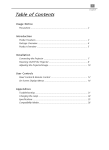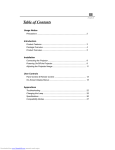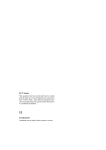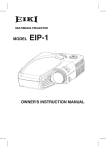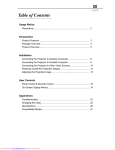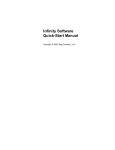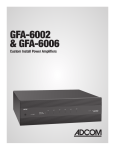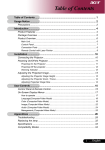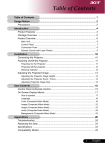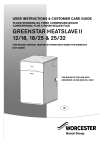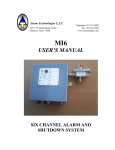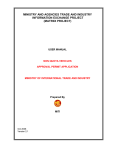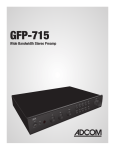Download Acer PD310 Operating Instructions Manual
Transcript
1 English Table of Contents Usage Notice Precautions ........................................................................................... 2 Introduction Product Features ................................................................................... 3 Package Overview ................................................................................ 4 Product Overview ................................................................................. 5 Installation Connecting the Projector ...................................................................... 7 Powering On/Off the Projector .............................................................. 8 Adjusting the Projected Image ............................................................... 10 User Controls Panel Control & Remote Control ........................................................... 12 On-Screen Display Menus ..................................................................... 14 Appendices Troubleshooting .................................................................................... Changing the Lamp ............................................................................... Specifications ........................................................................................ Compatibility Modes .............................................................................. Downloaded From projector-manual.com Acer Manuals 21 24 25 26 2 English Usage Notice Do not look into the lens. The bright light may hurt your eyes. Warning- To reduce the risk of fire or electric shock, do not expose this product to rain or moisture. Warning- Please do not open or disassemble the product as this may cause electric shock. Warning- When changing the lamp, please allow unit to cool down, and follow all changing instructions. Warning- This product will detect the life of the lamp itself. Please be sure to change the lamp when it shows warning messages. Warning- After changing a new lamp, please reset the lamp life from OSD menu. Warning- Before switching off the product, please keep the cooling fan running for a few minutes. Warning- When connecting the projector to computer, please turn on the projector first. Warning- When the lamp reaches the end of its life, it will burn out and may make a loud popping sound. If this happens, the projector will not turn back on until the lamp module has been replaced. To replace the lamp, follow the procedures listed under “Changing the Lamp”. Warning- Precautions Follow all warnings, precautions and maintenance as recommended in this user’s manual to maximize the life of your unit. Do: Turn off the product before cleaning. Use a soft cloth moistened with mild detergent to clean the display housing. Disconnect the power plug from AC outlet if the product is not being used for a long period of time. Don’t: Block the slots and openings on the unit provided for ventilation. Use abrasive cleaners, waxes or solvents for your cleaning. Use under the following conditions: - Extremely hot, cold or humid environment. - In areas susceptible to excessive dust and dirt. - Near any appliance generating a strong magnetic field. - Place in direct sunlight. Downloaded From projector-manual.com Acer Manuals 3 English Introduction Product Features This product is a SVGA single chip 0.7” DLP Projector. The outstanding features of it are listed as follows: True SVGA, 800 x 600 addressable pixels 3.3 lbs. (1.5 kgs) lightweight compact design Single chip DLP technology XGA compression and VGA, SVGA re-sizing 130 Watts user replaceable P-VIP lamp Mac/NEC PC-98/FM Towns compatible NTSC/NTSC4.43/PAL/PAL-M/PAL-N/SECAM and HDTV (720P,480i/P) compatible Full function remote control High definition TV compatibility User friendly Multilingual on-screen display menu Advanced electronic keystone correction User friendly control panel with backlight Luxurious carrying case included Downloaded From projector-manual.com Acer Manuals 4 English Package Overview This projector comes with all the items shown below. Check to make sure your unit is complete. Contact your dealer immediately if anything is missing. Projector Power Cord S-Video Cable Audio Cable RCA to D-Sub Cable Battery x 2 Downloaded From projector-manual.com Acer Manuals VGA Signal Cable Composite Video Cable Carrying Case Remote Control User’s Guide Quick Start Card 5 English Product Overview Panel Control Temperature Warning LED Enter / Resync Volume Mute Source Four Directional Select Keys Menu (On/Off) Lamp Warning LED Power On / Standby Main Unit Elevator Button Panel Control Speaker Remote Control Receiver Focus Ring Zoom Lens Power Connector Zoom Ring Connection Ports HDTV/Component Video & Computer Input Connector Audio Input Connector S-video Input Connector Composite Video Input Connector Downloaded From projector-manual.com Acer Manuals 6 English Remote Control Source Power / Standby Reset Resync Freeze Mute Menu Keystone Correction Four Directional Select Keys Enter Downloaded From projector-manual.com Acer Manuals Volume ( + / - ) Zoom In / Zoom Out 7 English Installation Connecting the Projector Power Cord Digital Tuner Output Antenna RCA to D-Sub Cable RGB Port VGA Signal Cable Composite Video Cable RCA Audio Cable S-Video Output RGB Port S-Video Cable VGA Signal Cable Video Output Audio Output To ensure the projector works well with your computer, please configure the display mode of your graphic card to make it less than or equal to 800 X 600 resolution. Make sure timimg of the display mode is compatible with the projector. Refer to the“Compatibility Modes”section on page 26. Downloaded From projector-manual.com Acer Manuals 8 English Power On/Off the Projector Powering On the Projector 1. Remove the lens cap. 2. Ensure that the power cord and signal cable are securely connected. 3. The “Power/Standby” indicator will flash. And press the “Power/Standby” button again to start on your projector. The startup screen will display and count down for 20 seconds and the Power/ Standby indicator will light solid amber. 4. Turn on your source (computer, notebook, or video player ,etc.). The projector will detect your source automatically. * If the screen displays “No Signal” , please make sure the signal cables are securely connected. * If you connect multiple sources at the same time, use the “Source” button on the Remote Control or Panel Control to switch. * Turn on the projector first and then the computer. Power / Standby Lens cap Downloaded From projector-manual.com Acer Manuals 9 English Powering Off the Projector 1. Press the “Power/Standby” button to turn off the projector lamp. 2. After pressing the “Power/Standby” button, you will see a message “Power off the lamp?” on the on-screen display. Press the “Power/Standby” button again to confirm. Otherwise the message will disappear after 5 seconds. 3. “Power/Standby” LED indicator will flash amber for about 30 seconds. 4. Disconnect the power cord from the electrical outlet and the projector. * When the “LAMP” indicator lights solid orange; please change the lamp module immediately. * When the “TEMP” indicator lights solid orange, it indicates the projector has been overheated. The display will automatically shut itself down. Under normal conditions, the display can be switched on again for your presentation. If the problem persists, you should contact your local dealer or our service center. * No matter the video source is input or not, if you press“Power/Standby” by accident, a “Power off the lamp ?” sign will display in screen. You can clear the turn-off message by pressing any function key. Or you can just ignore this message without pressing any function key; the message will disappear after 5 seconds and restore to previous status. Downloaded From projector-manual.com Acer Manuals 10 English Adjusting the Projected Image Adjusting the Projector Height The projector is equipped with an elevator foot for adjusting the projector height. To raise the projector: 1. Press the elevator button . 2. Raise the projector to the desired display angle , then release the button to lock the elevator foot into position. 3. Use to fine-tune height adjustment. To lower the projector: 1. Press the elevator button. 2. Lower down the projector, then release the button to lock the elevator foot into position. 3. Use to fine-tune height adjustment. Elevator Button Elevator Foot Downloaded From projector-manual.com Acer Manuals 11 English Adjusting the Projector Zoom / Focus You may adjust zoom ring to zoom in / out. Rotate the zoom ring counter-clockwise to zoom in and clockwise to zoom out. To focus the image, rotate the focus ring until the image is clear. The projector will focus at distances from 3.3 feet to 39.4 feet (1m to 12m). Zoom Ring Focus Ring Adjusting Projection Image Size Max. Screen Min. (Diagonal) Max.(WxH) Screen Min.(WxH) Size Distance 25" 98" 123" 197" 246" 300" 20" 82" 102" 163" 204" 245" 20.0" x 15.0" 78.4" x 58.8" 98.4" x 73.8" 157.6" x 118.2" 196.8" x 147.6" 240.0" x 180.0" 16.0" x 12.0" 65.6" x 49.2" 81.6" x 61.2" 130.4" x 97.8" 3.3' 13.1' 16.4' 26.2' *This graph is for user’s reference only. Downloaded From projector-manual.com Acer Manuals 163.2" x 122.4" 196.0" x 147.0" 32.8' 39.4' 12 English User Controls Panel Control & Remote Control There are two ways for you to control the function: Remote Control and Panel Control. Panel Control Remote Control Power / Standby 4Refer to the “Power On/Off the Projector” section on page 8~9. Source 4Press “Source” to choose RGB, Digital RGB, S-Video and Composite sources. Reset 4When you press the “Reset” button, the OSD menus displays a message “Reset All Yes/NO ? ”. Select “Yes” to confirm or select “ No” to cancel.This function will reset all user adjustable parameters to factory default settings. Resync Use the Remote Control 4 Automatically synchronizes the projector to the input source. Downloaded From projector-manual.com Acer Manuals 13 English Use the Panel Control 4 Automatically synchronizes the projector to the input source, when you press this button while the OSD isn’t displayed. Four Directional Select Keys 4 Use Menu or to select items. Use or to make adjustments for your selection. 4 Press “Menu” to open the on-screen display (OSD) menus and press key to select main menu . To exit OSD, press the “ Menu” button again. The projector will save any changes you made automatically. Freeze 4 Press the “Freeze” button to still the screen image. Mute 4 Use to mute sound. Volume 4 To increase the volume, press 4 To decrease the volume, press Keystone +/4 Adjust image distortion caused by tilting the projector. (±16 degrees) Zoom In (Computer mode only) 4 Magnifies an image up to a factor of 32 times on the projection screen. Zoom Out (Computer mode only) 4 Diminishes the zoom in image. Enter Use the Remote Control 4 Press “Enter” to confirm your selection. Use the Panel Control 4Confirm your selection of items, when you press this button while the OSD is displayed. Downloaded From projector-manual.com Acer Manuals 14 English On-Screen Display Menus How to operate 4The Projector has a multilingual On-Screen Display(OSD) menus that allow you to make image adjustments and change a variety of settings. In computer source, the OSD will be the “Computer OSD”. In video source, the OSD will be the “ Video OSD”. The projector will detect the source automatically. 4To open the OSD menu, press the “Menu” button on the Remote Control or Panel Control. key to select main menu. 4 When OSD is displayed, press E.g.:Image-IImage-IIAudioLanguageManagementImage-I... While making selection on a particular page, press “Enter” key to go into sub-menu. 4 Press key to select the required item and adjust the settings by key. When a specified item is selected, the color of the item will change from yellowish brown to blue. E.g.:BrightnessContrastColor Temp.ZoomKeystoneBrightness... 4 While using key to adjust the parameter or required function in the items of the submenu, confirm all the functions of the main menu by pushing “Enter” button after all/part of the items have been modified. Press “Enter” button to confirm, and the screen will be back to the main menu at once. Only key is enabled now. 4To exit the OSD, press the “Menu” button again. Downloaded From projector-manual.com Acer Manuals 15 English Computer mode Language Management Image-I Image-II Audio Brightness Zoom Contrast Keystone Color Temp. Image-I (Computer mode) 4 Brightness Adjusting the brightness of the image. Press the to darken the image. Press the to lighten the image. 4 Contrast The contrast controls the degree of difference between the lightest and darkest parts of the picture. Adjusting the contrast changes the amount of black and white in the image. Press the to decrease the contrast. Press the to increase the contrast. 4 Color Temperature Adjust the color temperature. The range is from 6500K to 9000K . The factory default is 7750K . With the higher temperature, the screen looks colder; with the lower temperature, the screen looks warmer. 4 Zoom Press the to Magnify an image up to a factor of 32 times on the projection screen. Press the to Diminish the zoom in image. 4 Keystone (Keystone Correction) Adjust image distortion caused by tilting the projector. (±16 degrees) Downloaded From projector-manual.com Acer Manuals 16 English Video mode Language Management Image-I Image-II Audio Brightness Tint Contrast Sharpness Color Image-I (Video mode) 4 Brightness Adjusting the brightness of the image. Press the to darken the image. Press the to lighten the image. 4 Contrast The contrast controls the degree of difference between the lightest and darkest parts of the picture. Adjusting the contrast changes the amount of black and white in the image. Press the to decrease the contrast. Press the to increase the contrast. 4 Color The color setting adjusts a video image from black and white to fully saturated color. Press the to decrease the amount of color in the image. Press the to increase the amount of color in the image. 4 Tint The tint adjusts the color balance of red and green. Press the to increase the amount of green in the image. Press the to increase the amount of red in the image. 4 Sharpness Adjusting the sharpness of the image. Press the to decrease the sharpness. Press the to increase the sharpness. Downloaded From projector-manual.com Acer Manuals 17 English Computer mode Language Management Image-I Image-II Audio Frequency H. Position Tracking V. Position 16:9 / 4:3 Reset Yes No Image-II (Computer mode) 4 Frequency “Frequency” is for changing the display data frequency to match the frequency of your computer’s graphic card. When you experience a vertical flickering bar, use this function to make an adjustment. Tracking Choose “ Tracking” item to synchronize the signal timing of the display with that of the graphic card. When you experience an unstable or flickering image, use this function to correct it. 16 : 9 / 4 : 3 You can select this function to fit your desired aspect ratio type. 4 Horizontal Position Press the to move the image left. Press the to move the image right. 4 Vertical Position Press the to move the image up. Press the to move the image down. 4 Reset Choose “ Yes” to return the display parameters of the current mode to its factory default settings. * Reset items include both Image-I and Image-II settings. Downloaded From projector-manual.com Acer Manuals 18 English Video mode Language Management Image-I Image-II Audio Keystone Color Temp. 16:9 / 4:3 Reset Yes No Image-II (Video mode) 4 Keystone Correction Adjust image distortion caused by tilting the projector. (±16 degrees) 16 : 9 / 4 : 3 You can select this function to fit your desired aspect ratio type. Color Temperature Adjust the color temperature. The range is from 6500K to 9000K . The factory default is 7750K . With the higher temperature, the screen looks colder; with the lower temperature, the screen looks warmer. Reset Choose “ Yes” to return the display parameters of the current mode to its factory default settings. * Reset items include both Image-I and Image-II settings. Downloaded From projector-manual.com Acer Manuals 19 English Computer / Video mode Language Management Image-I Image-II Audio Volume Stereo / Mono Treble Mute Computer / Video mode Image-I Image-II Audio Language Management Bass Audio 4 Volume Press the to decrease the volume. Press the to increase the volume. 4 Treble The treble setting controls the higher frequencies of your audio source. Press the to decrease the treble. Press the to increase the treble. 4 Bass The Bass setting controls the lower frequencies of your audio source. Press the to decrease the bass. Press the to increase the bass. 4 Stereo / Mono Mono Stereo : Mono sound effect. : Stereo sound effect. 4 Mute Choose the left icon to make the volume function ineffective. Choose the right icon to make the volume function effective. Language 4 Language You can display the multilingual OSD menu . Use the language you prefer. Downloaded From projector-manual.com Acer Manuals and key to select the 20 English Computer / Video mode Image-I Image-II Audio Language Management Menu Location Lamp Reminding Projection Lamp Reset Signal Type RGB Component HDTV Management 4 Menu Location Choose the Menu location on the display screen. 4 Projection Front-Desktop The factory default setting. Rear-Desktop When you select this function, the projector reverses the image so you can project behind a translucent screen. Front-Ceiling When you select this function, the projector turns the image upside down for ceilingmounted projection. Rear-Ceiling When you select this function, the projector reverses and turns the image upside down at same time. You can project from behind a translucent screen with ceiling mounted projection. 4 Signal Type Select signal type between RGB, HDTV and Component video sources. 4 Lamp Reminding Choose this function to show or hide the warning message when the changing lamp message is displayed. The message will show up 30 hours before end of life. 4 Lamp Reset Reset the lamp setting only when the new lamp is replaced. Downloaded From projector-manual.com Acer Manuals 21 English Appendices Troubleshooting If you are experiencing trouble with the projector, refer to the following. If the problem persists, please contact your local dealer or our service center. Problem: No image appears on screen. 4 Ensure all the cables and power connections are correctly and securely connected as described in the “Installation” section. 4 Ensure the pins of connectors are not crooked or broken. 4 Check if the projection lamp has been securely installed. Please refer to the “Changing the lamp” section. 4 Make sure you have removed the lens cap and the projector is switched on. Problem: Partial, scrolling or incorrectly displayed image. 4 Press the “Resync”button on the Remote Control. 4 If you are using a PC: If the resolution of your computer is higher than 800 x 600. Follow the steps outlined below to reset the resolution. For Windows 3.x: 1. In the Windows Program Manager, click the “Windows Setup” icon in the Main group. 2. Verify that your display resolution setting is less than or equal to 800 x 600. For Windows 95: 1. Open “My Computer” icon, the “Control Panel” folder, and then double click the “Display” icon. 2. Select the “Setting” tab. 3. In the “Desktop Area” you will find the resolution setting. Verify that the resolution setting is less than or equal to 800 x 600 resolution. If the projector is still not projecting the whole image, you will need to also change the monitor display you are using. Refer to the following steps. Downloaded From projector-manual.com Acer Manuals 22 English 4. Follow above steps 1~2. Click on the “Advanced Properties ” button. 5. Select the “Change” button under the “Monitor” tab . 6. Click on “ Show all devices ”. Then select “ Standard monitor types ” under the “ Manufactures ” box; choose the resolution mode you need under the “ Models” box. 7. Verify that the resolution setting of the monitor display is less than or equal to 800 x 600. 4 If you are using a Notebook PC: 1. You are required to implement above steps of resolution setting of computer first. 2. Switch the Notebook PC display to the “external display only” or “CRT only” mode. 4 If you are experiencing difficulty in changing resolutions or your monitor freezes, restart all the equipment and the projection display. Problem: The screen of the Notebook or PowerBook computer is not displaying your presentation. 4If you are using Notebook PC: Some Notebook PCs may deactivate their own computers’ screens when a second display device is in use. Each of them has different way to be reactivated. Refer to your computer’s documentation for detailed information. 4If you are using an Apple PowerBook: In Control Panels, open the PowerBook Display to select Video Mirroring “On”. Problem: Image is unstable or flickering 4 Use “Tracking” to correct it. 4 Change the monitor color setting from your computer. Problem: Image has vertical flickering bar 4 Use “Frequency” to make an adjustment. 4 Check and reconfigure the display mode of your graphic card to make it compatible with the product. Problem: Image is out of focus 4 Adjust the Focus Ring on the projector lens. 4 Make sure the projection screen is between the required distance 3.3ft.(1m)~ 39.4ft. (12m) from the projector. Downloaded From projector-manual.com Acer Manuals 23 English Problem : The screen is outstretched when displaying 16:9 DVD. The projector itself will automatically detect 16:9 DVD and adjust the aspect ratio by digitization to full screen with 4:3 default setting. If the projector is still outstretched, you will also need to adjust the aspect ratio by referring to the following: 4 Please select 4:3 aspect ratio type on your DVD player if you are playing a 16:9 DVD. 4 If you can not select 4:3 aspect ratio type on your DVD player, please select 4:3 On Screen-Display(OSD) function of the projector for your display. Problem: Image is reverse. 4 To open “Menu” then selects “Management” to adjust the projection. Problem: Lamp burns out or makes a popping sound 4 When the lamp reaches its end of life, it will burn out and may make a loud popping sound. If this happens, the projector will not turn back on until the lamp module has been replaced. To replace the lamp, follow the procedures in the “Changing the Lamp”. Downloaded From projector-manual.com Acer Manuals 24 English Changing the lamp The projector will detect the lamp life itself. It will show you a warning message “ Lamp is running out of standard lifetime. Be sure to replace the lamp as soon as possible.” When you see this message, change the lamp as soon as possible. Make sure the projector has been cooled down for at least 30 minutes before changing the lamp. Warning: Lamp compartment is hot! Allow it to cool down before changing lamps! 4 Lamp Changing Procedure: 1. Turn off the power to the projector by pressing the Power/Standby button. 2. Allow the projector to cool down at least 30 minutes. 3. Disconnect the power cord. 4. Use screwdriver to remove the screw from the cover. 5. Remove the cover. 6. Remove the 5 screws from the lamp module. 7. Pull out the lamp module. To replace the lamp module, reverse the previous steps. Warning: To reduce the risk of personal injury, do not drop the lamp module or touch the lamp bulb. The bulb may shatter and cause injury if it is dropped. Downloaded From projector-manual.com Acer Manuals 25 English Specifications Light Valve - Single Chip DLPTM Technology Lamp - 130W User Replaceable P-VIP Lamp Number of Pixels - 800 pixels(H) X 600 lines(V) Displayable Color - 16.7M colors Projection Lens - F2.2~2.4 f=28.51~34.21mm with 1.2 x zoom & focus Projection Screen Size - 20”~300” Diagonal Projection Distance - 3.3~39.4 ft (1m~12m) Video Compatibility - NTSC/NTSC 4.43/PAL/PAL-M/PAL-N/SECAM and HDTV (720P,480i/P) compatible - Composite video & S-Video capability H. Frequency - 15kHz~100kHz horizontal scan V. Frequency - 43Hz~120Hz vertical refresh Multimedia Audio - One internal speaker with 2 watts output Power Supply - Universal 100~240V AC 50/60 Hz Power Consumption - 180 watts at normal operation I/O Connectors - Power: AC Power Input Socket - Computer Input: One 15-pin D-Sub for analog/component and HDTV signal - Video Input: One Composite Video RCA Input One S-Video Input - Audio Input: One Phone Jack for Audio Input Weight - 3.3 lbs. / 1.5 kgs Dimensions (W x H x D) - 2.0 x 6.9 x 8.9 inches / 52 x 176 x 225 mm Environmental - Operating Temperature: Humidity: - Storage Temperature: Humidity: Safety Regulation Downloaded From projector-manual.com Acer Manuals - FCC,CE,VCCI,UL,CUL,TÜV o o o o 10 C~ 40 C/50 F~104 F 80% maximum o o o o -20 C~60 C/ -4 F~140 F 80% maximum 26 English Compatibility Modes (ANALOG) Mode Resolution * compression computer image. Downloaded From projector-manual.com Acer Manuals V.Frequency H . F r e q u e n c y (kHz) (Hz)