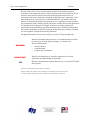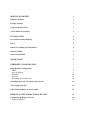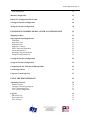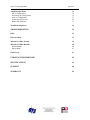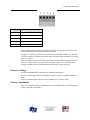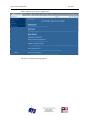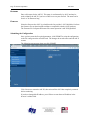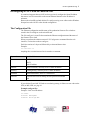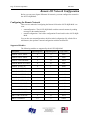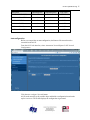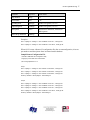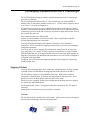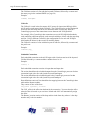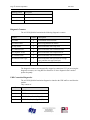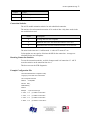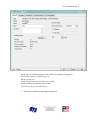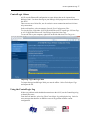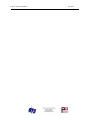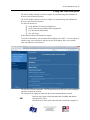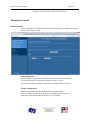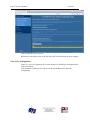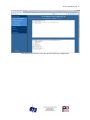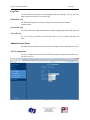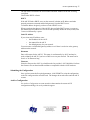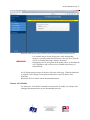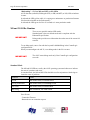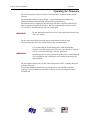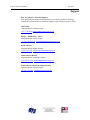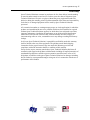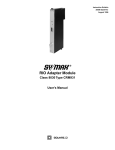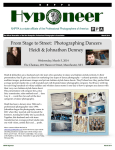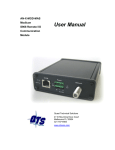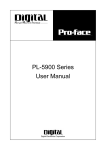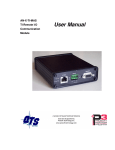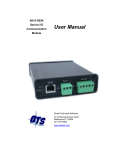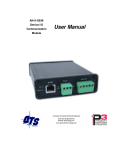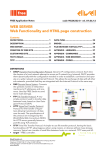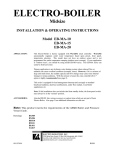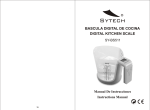Download AN-X2-SQD User Manual
Transcript
AN-X2-SQD-MAS Square D Remote I/O Scanner Module User Manual Page ii AN-X2-SQD-MAS June 2013 Because of the variety of uses for the products described in this publication, those responsible for the application and use of these products must satisfy themselves that all necessary steps have been taken to assure that each application and use meets all performance and safety requirements, including any applicable laws, regulations, codes and standards. In no event will Quest Technical Solutions be responsible or liable for indirect or consequential damage resulting from the use or application of these products. Any illustrations, charts, sample programs, and layout examples shown in this publication are intended solely for purposes of example. Since there are many variables and requirements associated with any particular installation, Quest Technical Solutions does not assume responsibility or liability (to include intellectual property liability) for actual use based upon the examples shown in this publication. Throughout this manual we use notes to make you aware of safety considerations. WARNING! IMPORTANT! TIP Identifies information about practices or circumstances that can lead to personal injury or death, property damage, or economic loss. These warnings help to: • identify a hazard • avoid the hazard • recognize the consequences Identifies information that is especially important for successful application and understanding of the product. Identifies information that explains the best way to use the AN-X2-SQDMAS gateway Microsoft is a registered trademark of Microsoft Corporation. Windows, Windows XP, Windows Vista and Windows 7 are trademarks of Microsoft Corporation. ControlLogix, RSLinx and RSLogix 5000 are trademarks of the Allen-Bradley Company, Inc. MODULE OVERVIEW 1 Hardware Features 2 Package Contents 2 Using the MicroSD Card 3 AN-X2 Modes of Operation 3 INSTALLATION 4 Prevent Electrostatic Discharge 4 Power 4 Remote I/O Cabling and Termination 4 Ethernet Cabling 5 Software Installation 5 QUICK START 6 ETHERNET CONFIGURATION 7 Initial Ethernet Configuration DHCP Static IP Address Hostname Firmware Submitting the Configuration 7 9 9 10 10 10 Reconfiguring an AN-X from an Unknown State 11 The Configuration File 11 If the link-local address is not accessible… 12 REMOTE I/O NETWORK CONFIGURATION 14 Configuring the Remote Network Supported Modules 14 14 AN-X2-SQD-MAS Page iii Autoconfiguration 15 Manual Configuration 16 Remote I/O Configuration File Format 16 Viewing the Current Configuration 18 Saving the Current Configuration 18 EXCHANGING SCHEDULED DATA WITH A CONTROLLOGIX 19 Mapping I/O Data 19 Other Options and Mapped Data LED Mode Drop Error Table Diagnostic Data Diagnostic Counters UDP Connection Diagnostics Connection Statistics Resetting Connection Statistics Example Configuration File: 21 21 21 21 22 22 23 23 23 Viewing the Current Configuration 24 Saving the Current Configuration 24 Configuring the AN-X Module in RSLogix 5000 24 ControlLogix Aliases 27 Using the ControlLogix Log 27 USING THE WEB INTERFACE 29 Automation Network Remote Network Configure ControlLogix Support View Configuration Files View Active Configuration 30 30 31 31 32 Log Files Ethernet/IP Log System Info Log View All Logs 34 34 34 34 Page iv AN-X2-SQD-MAS June 2013 Administration Menu AN-X Configuration Submitting the Configuration Archive Configuration Update AN-X Firmware Restart AN-X Module 34 34 35 35 36 37 Troubleshooting Menu 38 TROUBLESHOOTING 39 LEDs 39 Ethernet LEDs 39 MS and NS LEDs: Startup 39 MS and NS LEDs: Runtime Standard Mode Debug Mode 40 40 41 Fatal Errors 41 UPDATING THE FIRMWARE 42 SPECIFICATIONS 43 SUPPORT 44 WARRANTY 45 Module Overview The AN-X2-SQD-MAS communications module connects to a ControlLogix PLC over Ethernet/IP and acts as a scanner on the Square D remote I/O network. It connects to CRM-220/222 adapter modules, NOT Passport I/O. IMPORTANT! Unlike Square D scanners, AN-X has only one I/O channel. The module supports scheduled connections with a ControlLogix processor so the ControlLogix processor can read inputs from the remote I/O network and write outputs. The AN-X2-SQD-MAS module has a web interface for configuration, for monitoring logs, and for performing other administrative functions. You can communicate with the module using any standard web browser such as Internet Explorer. The module firmware can be updated over Ethernet using the web interface. Refer to page 42 for details. Page 2 AN-X2-SQD-MAS June 2013 Hardware Features The module has: • LEDs to indicate the status of the connection to the Ethernet (100 and Link/Act) • a LED to indicate the module’s internal state (SYS or MS) • a LED to indicate the state of communications on the remote I/O network (NET or NS) • an Ethernet connector • a power connector • a connector to connect to the Square D remote I/O network A watchdog timer is implemented in the module’s hardware. If the firmware does not kick the watchdog within the timeout period the watchdog times out and places the module into a safe fatal failure state. A jabber inhibit timer is implemented in the module’s hardware. If the network transmitter is on longer than 150% of the longest network frame time, the transmitter is forced off and the module is placed into a safe fatal failure state. Package Contents • • • • AN-X2-SQD-MAS module CD containing software and documentation microSD to SD card adapter rubber feet for desktop use AN-X2-SQD-MAS Page 3 Using the MicroSD Card The AN-X2 microSD card stores configuration data and firmware. The are no restrictions on the size or speed of the card. The format must be FAT-16 or FAT-32. An adapter is provided so you can insert the microSD card in an SD slot in your computer. The card must be present while the AN-X2 is running. WARNING! Do not remove the card while the AN-X2 is powered on! If the AN-X2 is inaccessible from Ethernet because of its settings, you can remove the card and edit the file config.txt. Refer to page 11 for details. Insert the card in the slot at the back of the AN-X2, with the pins facing up. WARNING! If you remove the card to edit the configuration file, push the card in straight or the card might fall inside the case and you will have to disassemble the AN-X2 to retrieve it . AN-X2 Modes of Operation There are two AN-X2 modes of operation: • Maintenance mode. The AN-X2 runs the maintenance firmware at startup. It performs diagnostics (memory tests, etc), and copies any changes from the microSD card. If there are no errors, it starts the AN-X2 in production mode. • Production mode. This is the normal runtime mode of operation. Page 4 AN-X2-SQD-MAS June 2013 Installation Prevent Electrostatic Discharge The module is sensitive to electrostatic discharge. WARNING! Electrostatic discharge can damage integrated circuits or semiconductors. Follow these guidelines when you handle the module: • Touch a grounded object to discharge static potential • Do not touch the connector pins Power AN-X requires DC power input from 12 to 24 VDC Left to right the pins on the power connector are chassis ground, negative voltage and positive voltage. Pin 1 is closest to the Ethernet connector. The chassis ground should be connected. Power consumption internally is 225 mA @ 12VDC or 110 mA @ 24VDC. The part number for the power connector is Phoenix MSTB 2.5/3-ST-5.08 Remote I/O Cabling and Termination Refer to the Square D Instruction Bulletin # 30598-247-01D2 Local/Remote Interface Class 8030 Types CRM-210, 211, 220, 222 for detailed information on remote I/O cabling and installation. The module has a 5-pin Phoenix connector for connection to the remote I/O network. The part number for the remote I/O connector is Phoenix Contact MSTB 2.5/5-ST-5.08 AN-X2-SQD-MAS Page 5 Pin Assignment 1 RIO 2 2 RIO 1 3 shield 4 RIO 4 5 RIO 3 Ensure that the physical ends of the remote I/O network are properly terminated. The AN-X module does not have any internal termination. A Square D scanner has a 220 ohm resistor built in across RIO1 & RIO2 (rx). Since the AN-X does not have a built-in terminator, add a 220 ohm resistor externally if it is being used as a scanner. Square D adapters connect a 220 ohm resistor across RIO3 & RIO4 when the switch is turned on. If the AN-X is a monitor, add a 220 ohm resistor if it is at the end of the network, and shut off the switch for the node that was previously at the end. Ethernet Cabling AN-X has a standard RJ-45 connector for connecting to Ethernet. If you are connecting to the AN-X through a router or switch, use a standard Ethernet cable. If you are connecting directly to the AN-X module, use a crossover cable. Software Installation There is no required software installation for the AN-X2-SQD-MAS. All configuration is done using the web interface. Page 6 AN-X2-SQD-MAS June 2013 Quick Start Step See page 1 Power up the AN-X, connect it to Ethernet and assign it an IP address 6 2 Connect AN-X to the Remote I/O network 4 3 Use the AN-X web interface to autoconfigure the Remote I/O network and ControlLogix configuration 14 4 Configure the AN-X in RSLogix 5000 24 5 Use the web interface to obtain aliases for RSLogix 5000 27 6 Import the aliases into RSLogix 5000 27 7 Use the aliases to access data AN-X2-SQD-MAS Page 7 Ethernet Configuration Before you can use the AN-X2-SQD-MAS, you must configure its network properties on Ethernet. Initial Ethernet Configuration AN-X can be configured: · to use a static (unchanging) IP address · to obtain its IP address from a DHCP server · to use the fixed link-local address 169.254.42.84 AN-X modules are shipped with the link-local address 169.254.42.84. Unless you have control of the DHCP server, in most applications you will assign the AN-X a static IP address. Otherwise the DHCP server may assign a different IP address each time AN-X powers up, and any software that accesses the AN-X module would have to be reconfigured. If you are using multiple AN-X modules, connect and configure one at a time, since initially they will all be set to the same link-local IP address. IMPORTANT! If you are connecting AN-X to an existing Ethernet network, consult the network administrator to obtain information about how you should configure AN-X or to obtain a static IP address for AN-X. You configure the Ethernet properties using the web interface. Start a web browser and enter the address 169.254.42.84 TIP The AN-X2 must be on the same subnet as the computer to use the link-local IP address. It cannot be connected through a router. Page 8 AN-X2-SQD-MAS Select Administration/AN-X Configuration. The AN-X2 Configuration page appears. June 2013 AN-X2-SQD-MAS Page 9 At the top the screen shows the serial number and MAC address of the AN-X being configured. Check either DHCP or Static. DHCP If the AN-X2 finds a DHCP server on the network, it obtains an IP address and other network parameters (netmask and default gateway) from the DHCP server. To find the address assigned, you have to look at the DHCP server. When you submit the changes, if the AN-X2 does not find a DHCP server, it reverts to the default link local address 169.254.42.84 and repeatedly flashes the SYS (or MS) LED 3 times red followed by a pause. Static IP Address If you select static IP address, enter: • the IP address for the AN-X. • the netmask for the AN-X • the default gateway for your network. You must enter a valid default gateway address even if there is no device at the gateway address on the network. Page 10 AN-X2-SQD-MAS June 2013 Hostname Enter a Hostname for the AN-X2. This name is used internally by AN-X and may be used to identify the AN-X if you have a DNS server on your network. The name can be from 1 to 30 characters long Firmware Select the firmware the AN-X is to load from the list provided. AN-X builds the list from the firmware files on the microSD card that are compatible with the AN-X hardware. The firmware file for Square D Remote I/O scanner operation is AN-X2-SQD-MAS. Submitting the Configuration Once you have entered all required parameters, click SUBMIT to write the configuration to the file config.txt on the microSD card. The changes do not take effect until the AN-X restarts. The following page appears when you click SUBMIT. Click Continue to restart the AN-X2, then wait until the AN-X has completely restarted before continuing. If you have changed the IP address, you will have to enter the new IP address in the browser’s address field. AN-X2-SQD-MAS Page 11 Reconfiguring an AN-X from an Unknown State It sometimes happens that an AN-X has been previously configured with an IP address that causes it to be inaccessible on the current Ethernet network or the IP address is unknown. Remove the microSD card and edit the file config.txt using a text editor such as Windows Notepad to set the AN-X2 to the desired configuration. The Configuration File The Ethernet configuration and the name of the production firmware file to load are stored in the file config.txt on the microSD card. The file config.txt is a text file that contains the Ethernet configuration and the name of the firmware file to load. When you perform the Administration/AN-X Configuration command from the web interface, it writes the results to config.txt. Each line consists of a keyword followed by a colon and then a value. Example: IP: 192.168.1.12 Anything after a semicolon on a line is treated as a comment. Keyword Possible Values IP LOCAL DHCP static IP address Netmask Ethernet netmask, used only if IP is a static IP address DefGtwy default gateway, used only if IP is a static IP address Hostname Ethernet host name, from 1 to 30 characters Firmware Firmware file to run at startup, must be present on microSD card If you edit the file and AN-X2 finds an error during startup, it flashes an error code on the SYS (or MS) LED, see page 41. Example config.txt files Example: Link- Local IP address IP: LOCAL Hostname: ANX2SqdMas Firmware: AN-X2-SQD-MAS Page 12 AN-X2-SQD-MAS June 2013 Example: DHCP IP: DHCP Hostname: ANX2SqdMas Firmware: AN-X2-SQD-MAS Example: static IP address IP: 192.168.1.14 NetMask: 255.255.255.0 DefGtwy: 192.168.1.1 HostName: ANX2SqdMas Firmware: AN-X2-SQD-MAS If the link-local address is not accessible… Addresses 169.254.1.0 to 169.254.254.255 are reserved for use on a local network. AN-X2 modules are shipped set to the address 169.254.42.84 for initial configuration. This address is almost always accessible from a computer on the same local Ethernet as the AN-X. If you cannot access the AN-X2 at address 169.254.42.84 using a web browser, open a command prompt window and type route print The routing table appears =========================================================================== Interface List 0x1 ........................... MS TCP Loopback interface 0x2 ...00 18 8b c5 9d f7 ...... Broadcom 440x 10/100 Integrated Controller Packet Scheduler Miniport =========================================================================== =========================================================================== Active Routes: Network Destination Netmask Gateway Interface Metric 0.0.0.0 0.0.0.0 10.10.0.1 10.10.0.20 20 10.10.0.0 255.255.255.0 10.10.0.20 10.10.0.20 20 10.10.0.20 255.255.255.255 127.0.0.1 127.0.0.1 20 10.255.255.255 255.255.255.255 10.10.0.20 10.10.0.20 20 64.215.255.122 255.255.255.255 10.10.0.1 10.10.0.20 20 127.0.0.0 255.0.0.0 127.0.0.1 127.0.0.1 1 169.254.0.0 255.255.0.0 10.10.0.20 10.10.0.20 20 224.0.0.0 240.0.0.0 10.10.0.20 10.10.0.20 20 255.255.255.255 255.255.255.255 10.10.0.20 10.10.0.20 1 AN-X2-SQD-MAS Page 13 Default Gateway: 10.10.0.1 =========================================================================== Persistent Routes: None If there is no entry in the network destination column that starts with 169.254.0.0 (highlighted above), add a route using route add 169.254.0.0 mask 255.255.0.0 10.10.0.20 metric 20 where 10.10.0.20 is replaced with the IP address of the interface in your computer that is connected to the AN-X2. IMPORTANT! You may need to run this command as administrator Repeat the route print command and confirm that the table now has an entry similar to the one shown. Now try pinging the AN-X2 at 169.254.42.84. You should now be able to access it using a browser to set the desired Ethernet configuration. Page 14 AN-X2-SQD-MAS June 2013 Remote I/O Network Configuration Before you can scan a Square D Remote I/O network, you must configure the network in the AN-X2-SQD-MAS. Configuring the Remote Network There are two methods of configuring the Remote I/O that the AN-X2-SQD-MAS is to scan: • autoconfiguration. The AN-X2-SQD-MAS reads the network contents by sending messages to the attached network. • manual configuration. You build a configuration file and send it to the AN-X2-SQDMAS. You can also use autoconfiguration to build an initial configuration file, edit the file to add features, then perform a manual configuration with the modified file. Supported Modules The following modules are supported by the AN-X2-SQD-MAS Description Input Registers Output Registers Type Code ROM121 4 OUT ANLG 0 4 0x82 ROM122 4 OUT ANLG 0 4 0x84 ROM131 STEP CNTRLR 4 12 0x8A ROM141 MPLX OUT BCD 0 16 0x8E ROM221 16 OUT AC 0 1 0xA0 ROM441 32 OUT DC 0 2 0xA1 ROM421 16 OUT AC 0 1 0xA5 ROM871 64 OUT RELAY 0 4 0xAD ROM271 16 OUT RELAY 0 1 0xAF ROM441 32 OUT DC (BF) 0 2 0xBF RIM121 4/16 IN ANLG 16 0 0xC1 RIM123 8 IN HS ANLG 8 0 0xC3 RIM144 MPLX IN BCD 16 0 0xC6 RIM126 8 IN ANLG TC 10 2 0xC7 RIM131 HS COUNTER 4 12 0xC8 RIM127 12 IN RTD 14 2 0xCD AN-X2-SQD-MAS Page 15 Description Input Registers Output Registers Type Code RIM331 32 IN DC (D5) 2 0 0xD5 RIM101 16 IN AC/DC 1 0 0xE0 RIM331 32 IN DC 2 0 0xE1 SIM116 16 IN SIM 1 0 0xE3 RIM301 16 IN AC 1 0 0xE5 RIM731 64 IN AC/DC 4 0 0xED Autoconfiguration Before you can perform an autoconfiguration, the Remote I/O network must be connected to the AN-X. From the AN-X web interface, select Automation Network/Square D I/O Network Configuration. Click the Auto-configure Network button. AN-X sends messages to all possible drops and builds a configuration based on the replies it receives. AN-X then displays the configuration it generated. Page 16 AN-X2-SQD-MAS June 2013 AN-X also generates a ControlLogix data mapping configuration based on the I/O it finds (see page 19) and generates aliases for the I/O data that you can import to RSLogix 5000. See page 18 for information on how to save the configuration to a file and upload it to the AN-X. Manual Configuration Manual configuration is useful when the Remote network is not attached to the AN-X or when you need something other than the default configuration. Create the configuration file using a text editor such as Windows Notepad and save it as a comma separated variable (CSV) file, with extension csv. The file format is described on page 16. To send the configuration to AN-X: 1. From the AN-X web interface, select Automation Network/Remote Network Configuration. 2. Type or browse the configuration file name into the Select file: area 3. Click the Send File To AN-X button to send the file to AN-X. AN-X parses the file and displays either the current configuration if the configuration was sent successfully or an error message if there was a problem with the file. Remote I/O Configuration File Format The Remote I/O configuration file defines the contents of the Remote I/O network to be scanned. It is a text file, which can be created and edited with a text editor such as Windows Notepad. Anything after a semicolon on a line is treated as a comment. Comments can be inserted at the end of a line or on a separate line. The file consists of blocks that define the contents of each drop. Drop Definitions Each drop definition begins with a line that defines the drop number of the drop being configured, for example, Drop=7. The drop number can be from 1 to 8. The drop definition consists of lines that define the contents of each slot. The slot definitions define the contents of the slot. They consist of the slot number (1 to 16), the number of input and output data registers, and a description. You can find the required values for the number of data registers from the table on page 14. The description for a module is defined by the keyword Desc= and can be from 1 to 95 characters long. The description text must be enclosed in double quotes, for example Desc="12/24VDC 32 Ckt Source I/O Block". AN-X uses the description only for comments. You can put whatever you want in the description. Each drop definition ends with the keyword EndDrop, which is required. AN-X2-SQD-MAS Page 17 Parameter Keyword Valid entries Drop number Drop= 1-8 Slot number Slot= 1-16 Input Registers InpRegs= Number of registers, 1 to 127 Output Registers OutRegs= Number of registers, 1 to 127 Description Desc= Maximum 63 characters, enclosed in double quotes End of drop definition EndDrop Examples: Slot=4 InpRegs=0 OutRegs=1 Desc="ROM221 16 OUT AC" ; ModType=a0 Slot=9 InpRegs=4 OutRegs=4 Desc="ROM121 4 OUT ANLG" ; ModType=82 When AN-X creates a Remote I/O configuration file after an autoconfiguration, it inserts part numbers and descriptions from its internal module database. Sample Remote Configuration File ; QTS AN-X SQD MAS Auto Configuration Utility ;Copyright (c) 2012 Quest Technical Solutions ;Auto Config Sqd Mas File 4.1.3 Drop=1 Slot=2 InpRegs=1 OutRegs=0 Desc="RIM101 16 IN AC/DC" ; ModType=e0 Slot=3 InpRegs=1 OutRegs=0 Desc="RIM101 16 IN AC/DC" ; ModType=e0 Slot=4 InpRegs=1 OutRegs=0 Desc="RIM101 16 IN AC/DC" ; ModType=e0 EndDrop ; MaxSlot=4 NumInpRegs=3 NumOutRegs=0 Drop=8 Slot=2 InpRegs=0 OutRegs=1 Desc="ROM221 16 OUT AC" ; ModType=a0 Slot=3 InpRegs=0 OutRegs=1 Desc="ROM221 16 OUT AC" ; ModType=a0 Slot=4 InpRegs=0 OutRegs=1 Desc="ROM221 16 OUT AC" ; ModType=a0 Slot=9 InpRegs=0 OutRegs=4 Desc="ROM121 4 OUT ANLG" ; ModType=82 EndDrop ; MaxSlot=9 NumInpRegs=0 NumOutRegs=7 Page 18 AN-X2-SQD-MAS June 2013 Viewing the Current Configuration To view the Remote I/O configuration currently in AN-X, access the web interface and select Automation Network/View Active Configuration. You can also view the configuration file by accessing the web interface and selecting Automation Network/View Configuration Files. Click on the AN-X2-SQD-MAS RIO Network Configuration File link. Saving the Current Configuration To save the configuration currently in AN-X to a file, access the web interface and select Automation Network/View Configuration Files. Right click on the AN-X2-SQD-MAS Remote Network Configuration File link and save the file. AN-X2-SQD-MAS Page 19 Exchanging Scheduled Data with a ControlLogix The AN-X2-SQD-MAS supports multiple scheduled connections with a ControlLogix processor over Ethernet. The AN-X2-SQD-MAS behaves like a 17-slot ControlLogix rack with an ENBT/A module in slot 16 and generic modules in slots 0 to 15. I/O data can be mapped to slots 0 to 14. Slot 15 is reserved for diagnostics. A ControlLogix processor can open a scheduled connection to each of these 16 generic modules. Each scheduled connection consists of up to 248 words of output data from the ControlLogix processor to the AN-X and up to 250 words of input data from the AN-X to the ControlLogix processor. Each connection can have a different RPI. In general, keep the number of connections small. There is significant overhead in opening and maintaining each connection. You map the inputs and outputs for the Remote I/O blocks to these scheduled connections. AN-X can create the mappings automatically or you can create a mapping configuration manually. You can let AN-X create a mapping file automatically, then edit the file to better suit your application. For example, in order to make the most efficient use of the available Ethernet bandwidth, you can organize the data so that items that must update quickly are mapped to connections with short RPIs and items that are less time critical are mapped to connections with longer RPIs. In addition, the AN-X module has diagnostic data that can be mapped to ControlLogix scheduled input data. Mapping I/O Data You map input and output data to the ControlLogix scheduled data by creating a comma separated variable file that defines the mappings and sending the file to the AN-X. The file contains sections for each scheduled connection. Within each scheduled connection are the definitions for the input and output data for that connection. These definitions refer to the drop and slot where the data is to be found. When you create a mapping, all the input or output data for the drop and slot is mapped; you cannot map individual registers. AN-X automatically creates a mapping file when you autoconfigure I/O. See page 15 for details. Anything after a semicolon on a line is treated as a comment. ClxName The first line in the file identifies the AN-X module. AN-X uses this name in the address portion of the ControlLogix aliases for the Remote data. Page 20 AN-X2-SQD-MAS June 2013 The ClxName consists of a line with the keyword ClxName, followed by a comma and the name you give the emulated ENBT (see page 24) Example: ClxName, AnxSqdMas ClxPrefix The ClxPrefix is used in the alias names AN-X creates for import into RSLogix 5000. AN-X prefixes each name with the ClxPrefix. The ClxPrefix can be used to distinguish aliases for the same drop and slot on two different remote I/O networks when the ControlLogix processor has connections to more than one AN-X2-SQD-MAS. For example, if the ControlLogix has connections to two AN-X2-SQD-MAS modules, each controlling a different network, each network could have a block with the same drop and slot. Using a different ClxPrefix in the configuration file for each AN-X2-SQDMAS makes the aliases for the two AN-X modules distinct. The ClxPrefix consists of a line with the keyword ClxPrefix, followed by a comma and the prefix text. Example: ClxPrefix,SQD_ Scheduled Connections Each scheduled connection to the AN-X begins with a line that consists of the keyword ClxSlot followed by a comma and then a number from 0 to 14. Example: ClxSlot, 0 Each scheduled connection consists of output data and input data. The section that defines the scheduled outputs from the ControlLogix processor for that connection begin with a line with just the keyword DataOutput. The section that defines the scheduled inputs to the ControlLogix processor for that connection begin with a line with just the keyword DataInput. Data definitions consist of lines that define the mapping between the ControlLogix data table and the Remote module. They consist of lines of the form CLX_offset (optional), Location The CLX_offset is the offset into the data for the connection. You can select the offset where the data is located or you can leave it blank and AN-X will automatically assign the offset. The Remote_location consists of the drop and slot in the form dxsy where x is the drop number and y is the slot number. AN-X2-SQD-MAS Page 21 Example: To map the outputs from drop 1 slot 4 to ControlLogix offset 27, add the following line to the DataOutput section of the connection 27, d1s4 Example: To map the inputs from the drop 3 slot 11 to the next available ControlLogix location, add the following line to the DataInput section of the connection , d3s11 Other Options and Mapped Data LED Mode To set debug mode, enter a line with the keyword LedModeDebug in the ControlLogix configuration file. See page 40 for details. Drop Error Table The drop error table consists of 8 bits in one 16-bit word, one bit per drop. Bit 0 corresponds to drop 1, bit 1 corresponds to drop 2, and so on. If a configured drop is not active on the network, the bit is 1. If a configured drop is active on the network, the bit is 0. The bit is always 0 for an unconfigured drop. The drop error table is automatically mapped to the first word of input data for ControlLogix connection 0. Diagnostic Data In addition to the I/O data, there are other items that are automatically mapped by the AN-X2-SQD-MAS to connection 15. If you use connection 15 to monitor diagnostic data, set a long RPI to reduce the Ethernet traffic, since the diagnostics do not need to be updated as frequently as I/O data. TIP The items are found at the locations shown and are described in detail in the sections that follow. Starting Offset Description 0 Diagnostic counters 35 UDP connection diagnostics 40 Connection 0 statistics Page 22 AN-X2-SQD-MAS Starting Offset 50 June 2013 Description Connection 1 statistics … 190 Connection 15 statistics Diagnostic Counters The AN-X2-SQD-MAS maintains the following diagnostic counters. Counter Offset Description Tx Frames 0 Transmitted network frames Rx Frames Good 1 Received good network frames Rx Stop Errors 2 Received frames with a stop error Rx ChkSum Errors 3 Received frames with a checksum error Rx Loopback Errors 4 Received frames with a loopback error Rx Timeout Errors 5 Received frames with a timeout error Rx Protocol Errors/Type 6 Received frames with a protocol error (high vyte), and the error type (low byte) Scan Counter 7 I/O Scans The diagnostic counters are automatically mapped to connection 15. If you are using the diagnostic counters, set a long RPI for connection 15 since diagnostics don’t need to update frequently. UDP Connection Diagnostics The AN-X2-SQD-MAS maintains diagnostics related to the UDP traffic to and from the module. They consist of: Offset Counter 0 UDP Tx count 1 UDP Rx count 2 UDP Eth Error, Ctr (lo) Typ (Hi) 3 UDP PrtErr, Ctr (Lo) Typ/Slt (Hi) AN-X2-SQD-MAS Page 23 Offset Counter 4 UDP Tx Busy 5 UDP Rx Busy Connection Statistics The AN-X module maintains statistics for each scheduled connection. The statistics for each connection consists of 10 words of data. Only three words in the ten word block are used. Offset Description 0 Average time for last 32 updates 2 Minimum time since the connection statistics were reset 4 Maximum time since the connection statistics were last reset The units for the times are 0.1 milliseconds. A value of 87 means 8.7 ms. Values update at a rate equal to 100 times the RPI for the connection. Averages are calculated for the last 100 updates. Resetting Connection Statistics To reset the connection statistics, set bit 0 of output word 0 of connection 15. AN-X resets the statistics on the transition from 0 to 1. This does not reset the UDP diagnostics. Example Configuration File: ;QTS AN-X SQD MAS Auto Configuration Utility ;Copyright (c) 2012 Quest Technical Solutions ;Auto Config Ethernet/IP File ClxName ClxPrefix Anx2SqdMas SQD_ LedModeDebug ClxSlot 0 DataInput ; Inputs to ControlLogix 2 d1s02 ; 2->2 ( 1) "RIM101 16 IN AC/DC" 3 d1s03 ; 3->3 ( 1) "RIM101 16 IN AC/DC" 4 d1s04 ; 4->4 ( 1) "RIM101 16 IN AC/DC" 5 d8s09 ; 5->8 ( 4) "ROM121 4 OUT ANLG" Page 24 AN-X2-SQD-MAS June 2013 DataOutput ; Outputs from ControlLogix 0 d8s02 ; 0->0 ( 1) "ROM221 16 OUT AC" 1 d8s03 ; 1->1 ( 1) "ROM221 16 OUT AC" 2 d8s04 ; 2->2 ( 1) "ROM221 16 OUT AC" 3 d8s09 ; 3->6 ( 4) "ROM121 4 OUT ANLG" Viewing the Current Configuration To view the ControlLogix configuration currently stored in the AN-X, start the web interface and select View Active Configuration. Click the Ethernet/IP link to view the current ControlLogix scheduled data configuration. Each line begins with a line number, from the original ControlLogix configuration file. Each mapping line shows the offset and length of the data in the ControlLogix data connection. Saving the Current Configuration To save the ControlLogix configuration currently stored in the AN-X to a file, start the web interface and select Automation Network/View Active Configuration. Right click the Ethernet/IP link and select Save target to save the current ControlLogix scheduled data configuration to a file. You can also save the ControlLogix configuration by selecting Automation Network/View Configuration Files. Right click on the AN-X2-SQD-MAS ControlLogix Configuration File link and select Save target to save the current ControlLogix scheduled data configuration to a file. Configuring the AN-X Module in RSLogix 5000 To configure the AN-X in RSLogix 5000: 1. Right click on the ControlLogix Ethernet module that will be communicating to the AN-X and select Add Module. Add a 1756-ENBT/A module. 2. Set the Major Rev to 1. AN-X2-SQD-MAS Page 25 Set the Name to match the hostname of the AN-X in the Ethernet configuration. Set the chassis size to 17 and the Slot to 16. Set the revision to 1.1 Set the Comm Format or Rack Connection to None. Set the IP address to match the AN-X module. Set Electronic Keying to Disable Keying. 3. Add Generic modules for each required connection Page 26 AN-X2-SQD-MAS June 2013 Set the parameters as shown. Set the Slot to 0 for the first connection, 1 for the second connection, and so on. 4. Set the RPI for each connection. AN-X2-SQD-MAS Page 27 ControlLogix Aliases AN-X uses the Ethernet/IP configuration to create aliases that can be imported into RSLogix 5000. Use these alias tags in your RSLogix 5000 program to access the data on the AN-X. There are two sets of alias files, one for exclusive owner connections and one for listen only connections. In the web interface, select Automation Network/View Configuration Files. To view the files, click either AN-X2-SQD-MAS Ethernet/IP ControlLogix I/O Data Tags or AN-X2-SQD-MAS Ethernet/IP ControlLogix Input Only Data Tags. To save the file to your computer, right click on the link and select Save Target As… Importing Tags in RSLogix 5000 To import the tags into RSLogix 5000, you must be offline. Select Tools/Import Tags and import the file. Using the ControlLogix Log If there are problems with scheduled connections to the AN-X, use the ControlLogix log to identify the cause. From the web interface, select Log Files/ControlLogix Log to display the log. Look for error messages that describe in detail the cause of any problem with the current configuration. Page 28 AN-X2-SQD-MAS June 2013 AN-X2-SQD-MAS Page 29 Using the Web Interface The AN-X module contains a webserver capable of communicating with standard web browsers such as Internet Explorer. The AN-X module contains a webserver capable of communicating with standard web browsers such as Internet Explorer. Use the web interface to: · set the Remote I/O network configuration · set the ControlLogix scheduled data configuration · view the current configuration · view AN-X logs It also contains contact information for support. To use the web interface, you must know the IP address of the AN-X. To access the web interface, start your web browser and type the AN-X IP address where you normally enter web addresses in the browser. The left pane contains commands. Click on the arrows at the left of the main headings to expand or contract the sections. The contents of the right pane depend on the current command being executed. TIP Browsers may return cached data rather than rereading data that has changed on the AN-X. Run the browser in the mode where it doesn't cache data (incognito in Page 30 AN-X2-SQD-MAS June 2013 Chrome, Private browsing in Firefox and Safari, etc.) Automation Network Remote Network Select Automation Network/Remote I/O Network Configuration to configure the I/O the AN-X2-SQD-MAS is to scan. Autoconfiguration To autoconfigure, first connect the Remote network to the AN-X2-SQD-MAS. To configure just the I/O, check Auto-configure Remote network. Autoconfiguration also generates a ControlLogix configuration on the AN-X. Manual Configuration Manual configuration does not require that the network be online. Create a configuration file. Refer to page 19 for details on the file format. Browse the file name and click the Send File to AN-X button. AN-X2-SQD-MAS Page 31 Configure ControlLogix Support AN-X exchanges scheduled data with a ControlLogix processor over Ethernet. Refer to section Exchanging Scheduled Data with a ControlLogix on page 19 for information on configuring scheduled data exchange. Select Automation Network/Configure ControlLogix Support in the web interface to upload the configuration. Type or browse the configuration file name into the Select file: area. Then click the Send To AN-X button to send the file to AN-X. Check the ControlLogix Log to determine if there have been any errors with the upload. View Configuration Files Select View Configuration Files to view the Remote and ControlLogix configuration files. Page 32 AN-X2-SQD-MAS June 2013 Click on the links to view the files. Right click on the links to retrieve the files from AN-X and store them on your computer. View Active Configuration Select View Active Configuration to view the Remote or ControlLogix configuration file in the web browser. Click the Square D RIO network link to view the current Remote I/O network configuration. AN-X2-SQD-MAS Page 33 Click the Ethernet/IP link to view the current ControlLogix configuration. Page 34 AN-X2-SQD-MAS June 2013 Log Files AN-X maintains various logs to record diagnostic and error messages. Use the Log Files menu in the web interface to view these logs. Ethernet/IP Log The Ethernet/IP log shows messages and errors associated with the Ethernet communication. System Info Log The System Info log records informational messages during startup and normal operation. View All Logs Use View All Logs to list and view all the AN-X logs. To view a log file, click on the file name. Administration Menu The Administration menu contains items used to configure, control and update the AN-X. AN-X Configuration Use AN-X Configuration to set the AN-X Ethernet properties and to select the firmware the AN-X is to run. AN-X2-SQD-MAS Page 35 The top of the screen shows the serial number and MAC Address of the AN-X2 being configured. Check either DHCP or Static. DHCP If the AN-X2 finds a DHCP server on the network, it obtains an IP address and other network parameters (netmask and default gateway) from the DHCP server. To find the address assigned, you have to look at DHCP server. When you submit the changes, if the AN-X2 does not find a DHCP server, it reverts to the default link local address 169.254.42.84 and repeatedly flashes the SYS (or MS) LED 3 times red followed by a pause. Static IP Address If you select static IP address, enter: • the IP address for the AN-X. • the netmask for the AN-X • the default gateway for your network. You must enter a valid default gateway address even if there is no device at the gateway address on the network. Hostname Enter a Hostname for the AN-X2. This name is used internally by AN-X and may be used to identify the AN-X if you have a DNS server on your network. The name can be from 1 to 30 characters long Firmware Select the firmware the AN-X is to load from the list provided. AN-X builds the list from the firmware files on the microSD card that are compatible with the AN-X hardware. Submitting the Configuration Once you have entered all required parameters, click SUBMIT to write the configuration to the file config.txt on the microSD card. The changes do not take effect until the AN-X restarts. Archive Configuration Use Archive Configuration to create an archive that contains the current AN-X configuration and logs, for use by technical support. Page 36 AN-X2-SQD-MAS June 2013 Click the Archive File link and enter a filename and location. Update AN-X Firmware Use Update AN-X Firmware to download a firmware file to the microSD card on the AN-X. Firmware files for the AN-X2 have names that begin with AN-X2 and have extension *.qtf. WARNING! Do not download firmware to the AN-X while applications that use the AN-X are running. AN-X2-SQD-MAS Page 37 Browse to select the file, then click the Update Firmware button to transfer the file. WARNING! It is essential that you do not disrupt power while downloading firmware, especially maintenance firmware, to the AN-X2 or while the AN-X2 is restarting following a firmware download. Interrupting power at some points in the update process could render the AN-X inoperative and it will have to be returned to the factory for reinitialization. AN-X displays status messages in the lower left corner of the page. When the download is complete, AN-X displays a message that indicates the success or failure of the download. Restart the AN-X in order to run the downloaded firmware. Restart AN-X Module Use the Restart AN-X Module command to restart the AN-X module, for example, after changing Ethernet parameters or after downloading firmware. Page 38 AN-X2-SQD-MAS June 2013 . Click the Restart Now link to restart the AN-X. Troubleshooting Menu The troubleshooting menu contains information that is specific to an automation network, as well as support information. AN-X2-SQD-MAS Page 39 Troubleshooting LEDs The AN-X2-SQD-MAS has LEDs that indicate the state of the Ethernet connection, the overall module state and the connection to the Remote I/O network. Ethernet LEDs There are two LEDs that indicate the state of the Ethernet connection. The upper, yellow LED, labelled 100, is on if the link is running at 100 Mbits/second and is off otherwise. The lower green Link/Act LED is off if the link is inactive and is on if the link is active. If activity is detected, the link blinks at 30 ms intervals and continues blinking as long as activity is present. If the AN-X2 is not connected to Ethernet, the 10/100 LED is on. MS and NS LEDs: Startup The SYS or MS LED is used by the AN-X operating system and software to indicate the state of operations and errors. Errors or status indication in boot mode cause the LED to flash yellow. Otherwise, the LED flashes red. The SYS or MS LED should be used in conjunction with the logs to locate the cause of problems. In the following, red 3 means three red flashes followed by a pause, and so on. SYS (or MS) LED State Possible cause Red 3 DHCP configuration failed Yellow 2 microSD card not present Yellow 3 AN-X2 Maintenance firmware file not found on microSD card Yellow 4 config.txt file not found on microSD card or error parsing file Yellow 5 Production firmware filename was not specified in config.txt Yellow 6 AN-X2 production firmware file not found on microSD card Yellow 7 Production firmware file invalid or error programming to flash Yellow 8 Daughterboard mismatch Flashing red/green Unscheduled messaging, addressing or connection problem Flashing red/off Configuration file problem Page 40 AN-X2-SQD-MAS June 2013 “Railroading” – SYS (or MS) and NET (or NS) LEDs AN-X alternates (railroads) flashing the SYS (or MS) and NET (or NS) LEDs to indicate its state. It railroads the LEDs yellow while it is copying new maintenance or production firmware files from the microSD card to flash memory. It railroads the LEDs green for 20 to 30 seconds as it starts production mode. MS and NS LEDs: Runtime IMPORTANT! There are two possible runtime LED modes. Standard mode is the new default mode and is compliant with the Ethernet/IP specification. Debug mode provides more information about the state of the remote I/O network. To set debug mode, enter a line with the keyword LedModeDebug in the ControlLogix configuration file. When you autoconfigure the AN-X, it sets debug mode in the file it creates. IMPORTANT! The AN-X enters debug mode only if the ControlLogix configuration succeeds. Standard Mode The MS and NS LEDs are used by the AN-X operating system and software to indicate the state of operations and errors. In standard mode, the MS and NS LEDs should be used in conjunction with the logs to locate the cause of problems. Condition LEDs All OK MS Solid Green, NS Solid Green Missing connections MS Solid Green, NS Flashing Green Error event MS Solid Green, NS Pulses Red Bad Config MS Flash Red, NS Flash Green Error Events: - Connection Timeout - Returned error to connection request AN-X2-SQD-MAS Page 41 Debug Mode SYS or MS LED The SYS or MS LED is used by the AN-X operating system and software to indicate the state of operations and errors. Errors or status indication in boot mode cause the LED to flash yellow. Otherwise, the LED flashes red. The SYS or MS LED should be used in conjunction with the logs to locate the cause of problems. NET or NS LED – Network Status The NET (or NS) LED shows the status of Remote I/O communication. Color Meaning Flashing or solid red One or more configured Remote drops is not active on the network Network error (CRC, stop, abort, etc.) Yellow No configured Remote I/O and no Remote network activity Green All configured blocks are active on the Remote I/O network Off The AN-X2-SQD-MAS scans the network only when the ControlLogix is in run mode Fatal Errors AN-X2 monitors its operation for “impossible” conditions and generates a fatal error if it detects one. It generates a fatal error code on the SYS (or MS) LED by flashing 8 bits followed by a pause. The least significant bit is first, with green for 1 and red for 0. If a fatal error occurs, record the SYS Or MS) LED sequence and contact technical support. Page 42 AN-X2-SQD-MAS June 2013 Updating the Firmware The AN-X2 operating software consists of the maintenance firmware and the runtime firmware. The maintenance firmware runs at startup. It performs diagnostics, updates any firmware that has been downloaded, and starts the runtime firmware. The firmware files are supplied in files that begin with AN-X2 and have extension qtf . They are updated using the web interface. Run the command Administration/Update AN-X Firmware and select the file you wish to download. WARNING! Do not download firmware to the AN-X while applications that use the AN-X are running. The web page displays the download progress at the bottom left of the page. You must restart the AN-X2 to run the firmware that you downloaded. WARNING! It is essential that you do not disrupt power while downloading firmware, especially maintenance firmware, to the AN-X2 or while the AN-X2 is restarting following a firmware download. Interrupting power at some points in the update process could render the AN-X inoperative and it would have to be returned to the factory for reinitialization. The web interface displays the version of the firmware the AN-X2 is running on the tab at the top of the page. You can also update the firmware by copying qtf files to the microSD card from a computer. If you do, make sure that there is only one version of each qtf file on the microSD card. AN-X2-SQD-MAS Page 43 Specifications Parameter Specification Function Bridge between Ethernet and Remote network Typical Power Consumption 225 mA @ 12 VDC or 110 mA @ 24 VDC Maximum Power dissipation 2.7W Environmental Conditions: Operational Temperature 0-50°C (32-122°F) Storage Temperature –40 to 85°C (–40 to 185°F) Relative Humidity 5-95% without condensation Page 44 AN-X2-SQD-MAS June 2013 Support How to Contact Us: Sales and Support Sales and Technical Support for this product are provided by ProSoft Technology. Contact our worldwide Sales or Technical Support teams directly by phone or email: Asia Pacific Languages Spoken: Chinese, English +603.7724.2080, support.AP@prosoft-technology.com Europe – Middle East – Africa Languages Spoken: French, English +33 (0) 5.34.36.87.20, support.EMEA@prosoft-technology.com North America Languages Spoken: English, Spanish +1.661.716.5100, support@prosoft-technology.com Latin America (Brazil) Languages Spoken: Portuguese, English +55.11.5083.3776, dalarcon@prosoft-technology.com Latin America ( Spanish Speaking Countries) Languages Spoken: Spanish, English +52.222.399.6565, victor@prosoft-technology.com AN-X2-SQD-MAS Page 45 Warranty Quest Technical Solutions warrants its products to be free from defects in workmanship or material under normal use and service for three years after date of shipment. Quest Technical Solutions will repair or replace without charge any equipment found to be defective during the warranty period. Final determination of the nature and responsibility for defective or damaged equipment will be made by Quest Technical Solutions personnel. All warranties hereunder are contingent upon proper use in the application for which the product was intended and do not cover products which have been modified or repaired without Quest Technical Solutions approval or which have been subjected to accident, improper maintenance, installation or application, or on which original identification marks have been removed or altered. This Limited Warranty also will not apply to interconnecting cables or wires, consumables nor to any damage resulting from battery leakage. In all cases Quest Technical Solutions’ responsibility and liability under this warranty shall be limited to the cost of the equipment. The purchaser must obtain shipping instructions for the prepaid return of any item under this Warranty provision and compliance with such instruction shall be a condition of this warranty. Except for the express warranty stated above Quest Technical Solutions disclaims all warranties with regard to the products sold hereunder including all implied warranties of merchantability and fitness and the express warranties stated herein are in lieu of all obligations or liabilities on the part of Quest Technical Solutions for damages including, but not limited to, consequential damages arising out of/or in connection with the use or performance of the Product.