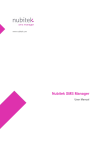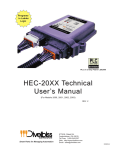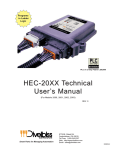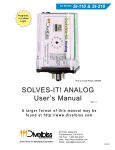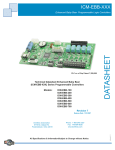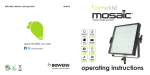Download - Divelbiss Corporation
Transcript
VERSATILE BASE SERIES VBEX-TC EXPANDER USER MANUAL For Models: VBEX-4K Revision: 0 Divelbiss Corporation 9778 Mt. Gilead Road, Fredericktown, Ohio 43019 Toll Free: 1-800-245-2327 Web: http://www.divelbiss.com Email: sales@divelbiss.com 2012002.0 Table of Contents Manual Contents Getting Started How to Use this Manual........................................................................ 3 Install the VBEX-TC Expander on the VB-1000 Controller...................... 4 Configuring the VBEX-TC in EZ LADDER Toolkit...................................... 5 Getting to Know the VBEX-TC................................................................ 6 Additional Thermocouple Types............................................................ 6 VBEX-TC Features Thermocouple Inputs............................................................................ 9 VBEX-TC Specifications........................................................................ 10 WARNING!! The VB-1000 with the VBEX-TC installed, as with other programmable controllers must not be used alone in applications which could be hazardous to personnel in the event of failure of this device. Precautions must be taken by the user to provide mechanical and/or electrical safeguards external to this device. This device is NOT APPROVED for domestic or human medical use. VBEX-TC Expander User Manual Document #: 2012002.0.pdf Divelbiss Corporation • 9778 Mt. Gilead Road • Fredericktown, Ohio 43019 • 1-800-245-2327 • www.divelbiss.com PAGE 1 of 10 Getting Started This section explains how to read this manual and understand the symbols and information that it contains. To begin using your VBEX-TC Expander, you will need to follow these steps: • Install the VBEX-TC on the VB-1000 Controller • Configure the VB-1000 Controller to use the VBEX-TC in the EZ LADDER Toolkit Project Settings. Refer to the appropriate sections of this manual for details on the above items. Getting Started How to Use this Manual In this manual, the following conventions are used to distinguish elements of text: BOLD italic SMALL CAPS Denotes labeling, commands, and literal portions of syntax that must appear exactly as shown. Used for variables and placeholders that represent the type of text to be entered by the user. Used to show key sequences or actual buttons, such as OK, where the user clicks the OK button. In addition, the following symbols appear periodically in the left margin to call the readers attention to specific details in the text: Warns the reader of a potential danger or hazard associated with certain actions. Appears when the text contains a tip that is especially useful. Indicates the text contains information to which the reader should pay particularly close attention. All Specifications and Information Subject to Change without Notice VBEX-TC Expander User Manual Document #: 2012002.0.pdf Divelbiss Corporation • 9778 Mt. Gilead Road • Fredericktown, Ohio 43019 • 1-800-245-2327 • www.divelbiss.com PAGE 3 of 10 Getting Started Install the VBEX-TC Expander on the VB-1000 Controller The VB-1000 and VBEX-TC are purchased separately. Before the VBEX-TC may be used, it must be installed as the expansion option on the VB-1000 controller. You will need full access to the VB-1000 top and bottom. It is recommended to disconnect and unmount the VB-1000 prior to beginning this installation. To Install the VBEX-TC 1. Un-mount and disconnect the VB-1000 Controller 2. Using the 3 metal spacers and 3 of the screws provided, install the spacers on the VB-1000 controller in the provided expansion holes as shown in Figure 1.1. The screws will enter from the back (solder) side of the VB-1000 and the spacers will be located on the top (component) side of the VB-1000. VBEX Expander Mounting Holes. Install Spacers in these locations. Mount Spacers on Component Side VB-1000 Install 3 Screws from Solder Side Figure 1.1 - Installation of Spacers 3. Carefully aligning the VBEX-TC with the installed spacers, gently plug the VBEX-TC into the EXP1 connector on the VB1000. Ensure proper alignment on EXP1. When installed correctly, all the EXP1 pins will be plugged into the VBEX-TC and the VBEX-TC will be placed against the spacers and the mounting holes will align with the spacers correctly. Refer to Figure 1.2. 4. Install the remaining 3 screws provided to secure the VBEX-TC to the VB-1000 controller (installed spacers). VBEX-TC Expander User Manual Document #: 2012002.0.pdf Divelbiss Corporation • 9778 Mt. Gilead Road • Fredericktown, Ohio 43019 • 1-800-245-2327 • www.divelbiss.com PAGE 4 of 10 Getting Started Install 3 Screws to Secure VBEX Expander Align Connector with Connector on VB-1000 Align Mounting Holes with Spacers Figure 1.2 - Mounting the VBEX-TC Configuring the VBEX-TC in EZ LADDER Toolkit It is assumed that you are familiar with the VB-1000 before installing this expansion option. Please refer to the VB-1000 User Manual for details regarding the VB-1000. Before you can begin using features on the VBEX-TC, it must be configured as an option for the VB-1000 target within the EZ LADDER Toolkit. For help with installing or using EZ LADDER, please refer to the EZ LADDER User Manual. 1. In EZ LADDER, from the File Menu at the top, click PROJECT then SETTINGS. This will open the Project Settings Window. Select VB-1000 as the target from the choices. Refer to Figure 1.3. Figure 1.3 - Project Settings Window VBEX-TC Expander User Manual Document #: 2012002.0.pdf Divelbiss Corporation • 9778 Mt. Gilead Road • Fredericktown, Ohio 43019 • 1-800-245-2327 • www.divelbiss.com PAGE 5 of 10 Getting Started 2. Click PROPERTIES. This opens the VB-1000 Properties dialog. 3. Using the OPTION BOARD drop-down menu, select the VBEX-TC as shown in Figure 1.4. 4. Click OK to close the VB-1000 Properties dialog and click OK to close and save the Project Settings. The VBEX-TC is now installed as an option for the VB-1000 controller. Figure 1.4 - VB-1000 Properties Getting to Know the VBEX-TC The VBEX-TC is an expander for the VB-1000 controller. The VBEX-TC provides up to 4 Thermocouple inputs. The following models are supported as VBEX-TC expanders. See Figure 1.5. Model # VBEX-4K: Description VBEX-TC expander with 4 Type K Thermocouples Additional Thermocouple Types Other thermocouple types, (J, N, R, S) are available upon request. Please consult the factory for availability of VBEX expansion with these thermocouple types. VBEX-TC Expander User Manual Document #: 2012002.0.pdf Divelbiss Corporation • 9778 Mt. Gilead Road • Fredericktown, Ohio 43019 • 1-800-245-2327 • www.divelbiss.com PAGE 6 of 10 Getting Started Thermocouple Input Terminals (+-) Figure 1.5 - VBEX-TC Features VBEX-TC Expander User Manual Document #: 2012002.0.pdf Divelbiss Corporation • 9778 Mt. Gilead Road • Fredericktown, Ohio 43019 • 1-800-245-2327 • www.divelbiss.com PAGE 7 of 10 VBEX-TC Features This section explains the VBEX-TC Expander hardware features, options and information regarding EZ LADDER Toolkit for basic operation. VB-1000 Features Thermocouple Inputs The VBEX-TC provides up to 4 Thermocouple. The type and quantity of each thermocouple input is based on the actual Model Number of the Expander ordered. Model # Description VBEX-4K: VBEX-TC expander with 4 Type K Thermocouples Each analog input is represented in the EZ LADDER Toolkit ladder diagram using (Real) variables labeled TC1 - TC4. These variables were created automatically when the VBEX-TC expander was configured as the expansion option for the VB-1000 target. Each variable (TC1- TC4) will represent the actual temperature read by the connected thermocouple in degrees Celsius. If you wish to have temperatures in degrees Fahrenheit, you must convert the values using mathematical function blocks in your ladder diagram program. Each thermocouple channel internally has all the required cold-junction compensation and linearization required. Thermocouple Input Connections For each of the thermocouple inputs (TC1-TC4), a + and - terminal are provided. Refer to Figure 1.5 for locations of the thermocouple input terminals and their polarity. Figure 2.2 illustrates a typical thermocouple connection. When connecting thermocouples, connect the thermocouple wire directly to the terminals provided. When mounted in an enclosure, ensure that only thermocouple wire of the appropriate type is used for the connections between the VBEX-TC thermocouple terminals and the actual enclosure entry. Failure to use the proper thermocouple wire will result in incorrect temperature readings. Figure 2.2 - Typical Thermocouple Input Connection The operating temperature range of the expander may vary based on model number. The VB-1000 is rated for -40°C to +80°C, but some expanders may not operate under this full range. The controller and expander should only be installed where the temperature range of the narrowest window between the controller and the expander is sufficient. VBEX-TC Expander User Manual Document #: 2012002.0.pdf Divelbiss Corporation • 9778 Mt. Gilead Road • Fredericktown, Ohio 43019 • 1-800-245-2327 • www.divelbiss.com PAGE 9 of 10 VB-1000 Features VBEX-TC Specifications Type K Thermocouple Inputs: Qty up to 4 Measurement Range: 0°C to 1023°C SEE NOTE 2 Resolution: 12 Bit, 0.25°C per bit Accuracy 0°C to +700°C: +/-5.5°C SEE NOTE 1, SEE NOTE 2 Accuracy +700°C to +1023°C: +/-7.75°C SEE NOTE 1, SEE NOTE 2 -20°C to 80°C SEE NOTE 2 2.2” Wide x 5.7” Length x .6” Tall. Installs on VB-1000 Controller, Stack Mount using #6 spacers and screws Open Board -40-85°C Operating Temp: Dimensions: Mounting: Type: Storage Temperature: NOTE 1: Temperature Accuracy based on 25°C ambient temperature. NOTE 2: Specifications will be changing in the near future, including better accuracy, better range and wider operating temperature. Consult factory for estimated availability. VBEX-TC Expander User Manual Document #: 2012002.0.pdf Divelbiss Corporation • 9778 Mt. Gilead Road • Fredericktown, Ohio 43019 • 1-800-245-2327 • www.divelbiss.com PAGE 10 of 10